MERCEDES-BENZ M-Class 2001 W163 Comand Manual
Manufacturer: MERCEDES-BENZ, Model Year: 2001, Model line: M-Class, Model: MERCEDES-BENZ M-Class 2001 W163Pages: 164, PDF Size: 2.2 MB
Page 151 of 164
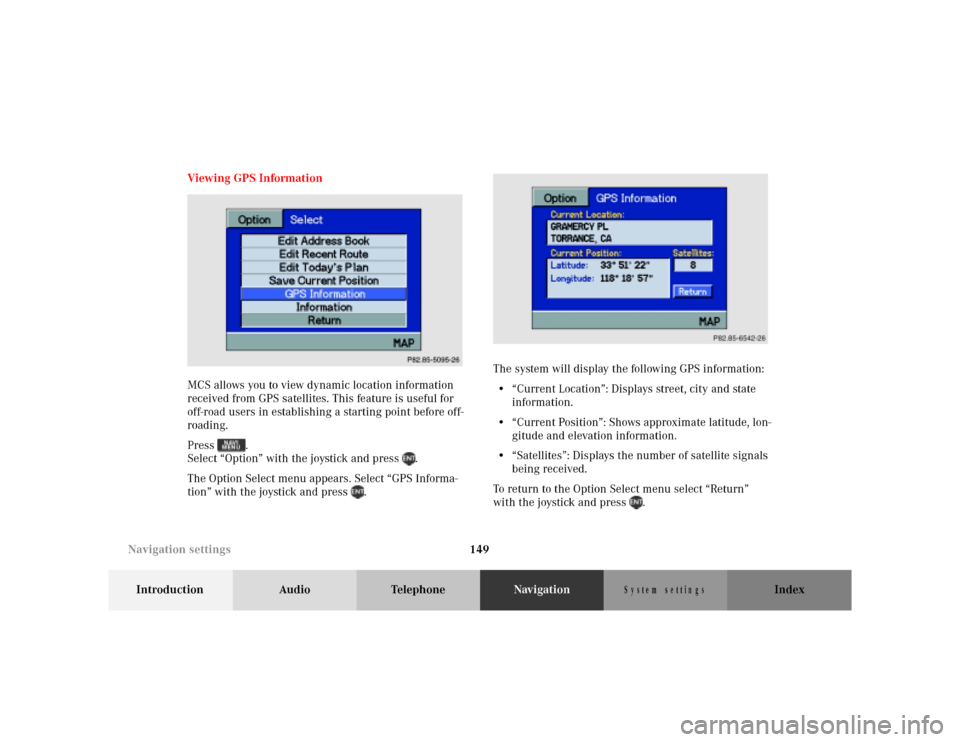
149
Introduction Audio TelephoneNavigationIndex
S y s te m s e ttin g s
Viewing GPS Information
MCS allows you to view dynamic location information
received from GPS satellites. This feature is useful for
off-road users in establishing a starting point before off-
roading.
Press .
Select “Option” with the joystick and press .
The Option Select menu appears. Select “GPS Informa-
tion” with the joystick and press .The system will display the following GPS information:
• “Current Location”: Displays street, city and state
information.
• “Current Position”: Shows approximate latitude, lon-
gitude and elevation information.
• “Satellites”: Displays the number of satellite signals
being received.
To return to the Option Select menu select “Return”
with the joystick and press .
P82.85-5095-26
P82.85-6542-26
Navigation settings
Page 152 of 164

150
Introduction Audio TelephoneNavigationIndex
S y s te m s e ttin g s
Viewing Software Information
You can view information about the CD-ROM version.
Use this information if you are requesting help from
your Mercedes-Benz Center.
Press .
Select “Option” with the joystick and press .
The Option Select menu appears. Select “Information”
with the joystick and press .The CD-ROM version information is displayed.
To return to the Option Select menu select “Return”
with the joystick and press .
P82.85-5036-26
P82.85-5079-26
Navigation settings
Page 153 of 164
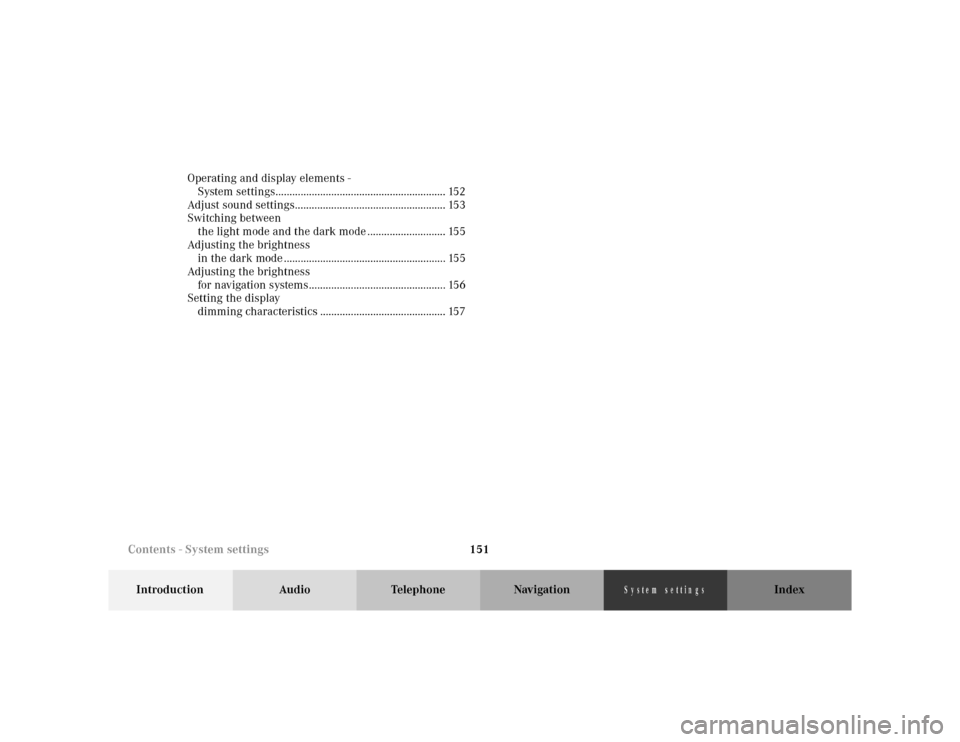
151
Introduction Audio Telephone Navigation Index
S y s te m s e ttin g s
Operating and display elements -
System settings............................................................. 152
Adjust sound settings...................................................... 153
Switching between
the light mode and the dark mode ............................ 155
Adjusting the brightness
in the dark mode .......................................................... 155
Adjusting the brightness
for navigation systems................................................. 156
Setting the display
dimming characteristics ............................................. 157
Contents - System settings
Page 154 of 164
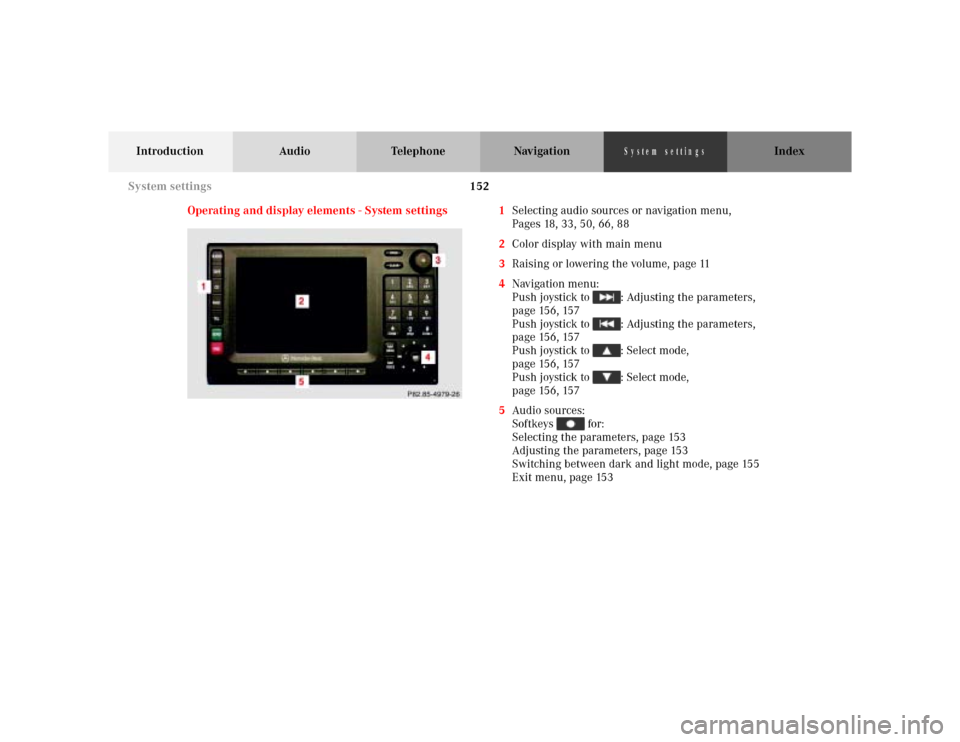
152
Introduction Audio Telephone Navigation Index
S y s te m s e ttin g s
Operating and display elements - System settings 1Selecting audio sources or navigation menu,
Pages 18, 33, 50, 66, 88
2Color display with main menu
3Raising or lowering the volume, page 11
4Navigation menu:
Push joystick to : Adjusting the parameters,
page 156, 157
Push joystick to : Adjusting the parameters,
page 156, 157
Push joystick to : Select mode,
p a g e 15 6 , 15 7
Push joystick to : Select mode,
p a g e 15 6 , 15 7
5Audio sources:
Softkeys for:
Selecting the parameters, page 153
Adjusting the parameters, page 153
Switching between dark and light mode, page 155
Exit menu, page 153
System settings
Page 155 of 164
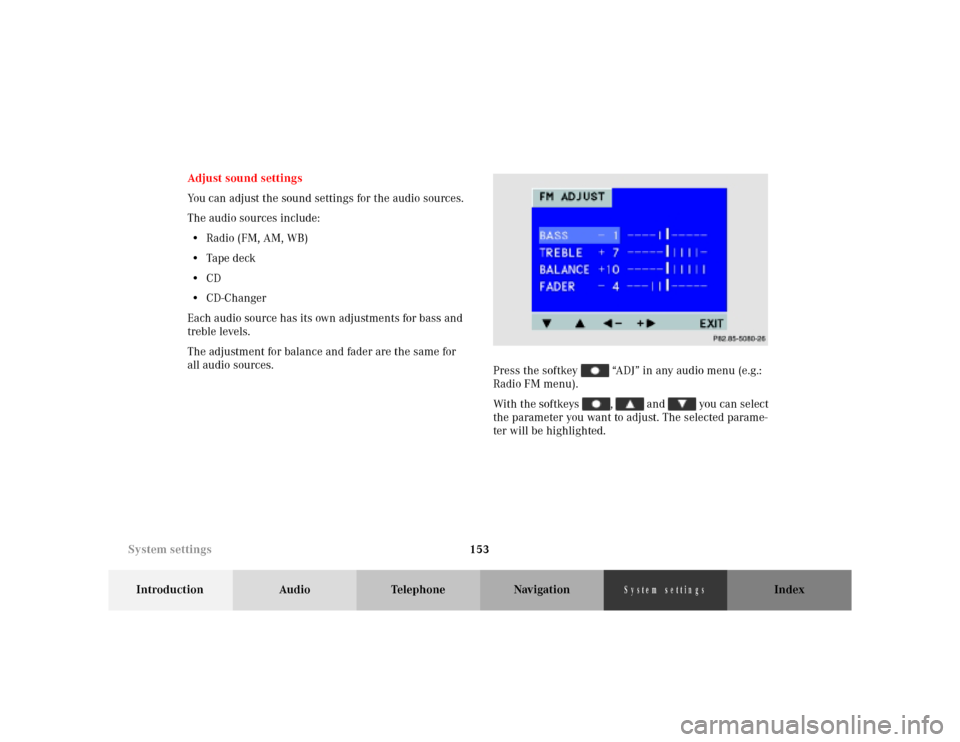
153
Introduction Audio Telephone Navigation Index
S y s te m s e ttin g s
Adjust sound settings
You can adjust the sound settings for the audio sources.
The audio sources include:
•Radio (FM, AM, WB)
•Tape deck
•CD
•CD-Changer
Each audio source has its own adjustments for bass and
treble levels.
The adjustment for balance and fader are the same for
all audio sources.
Press the softkey “ADJ” in any audio menu (e.g.:
Radio FM menu).
With the softkeys , and you can select
the parameter you want to adjust. The selected parame-
ter will be highlighted.
P68.20-2110-27
System settings
Page 156 of 164
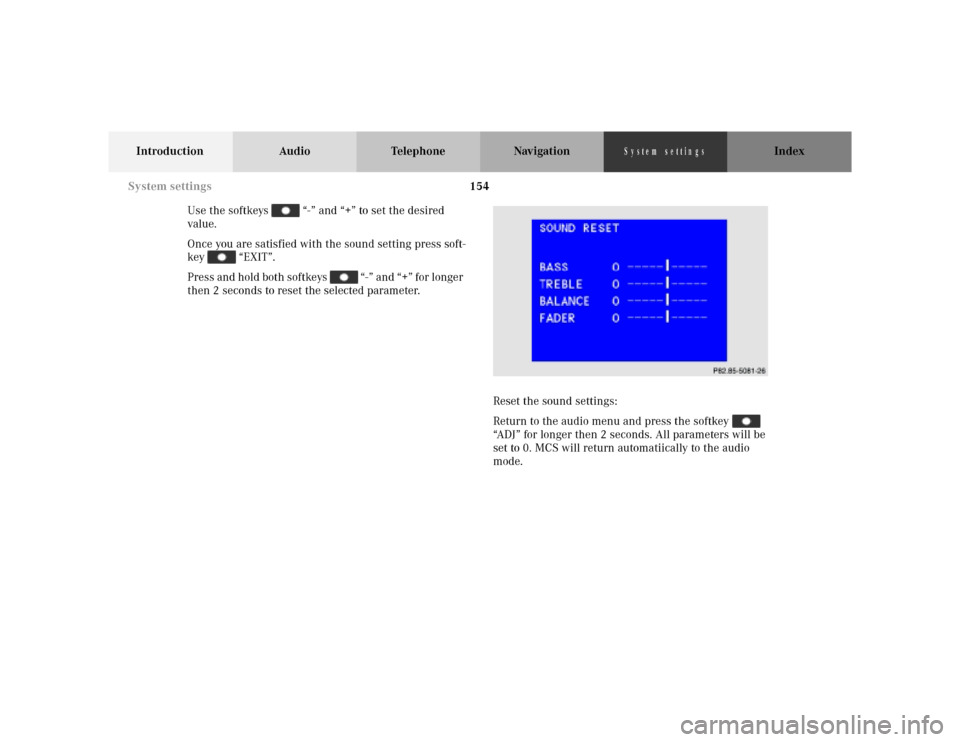
154
Introduction Audio Telephone Navigation Index
S y s te m s e ttin g s
Use the softkeys “-” and “+” to set the desired
value.
Once you are satisfied with the sound setting press soft-
key “EXIT”.
Press and hold both softkeys “-” and “+” for longer
then 2 seconds to reset the selected parameter.
Reset the sound settings:
Return to the audio menu and press the softkey
“ADJ” for longer then 2 seconds. All parameters will be
set to 0. MCS will return automatiically to the audio
mode.
P86-0081-B13 (2-fbg)
System settings
Page 157 of 164
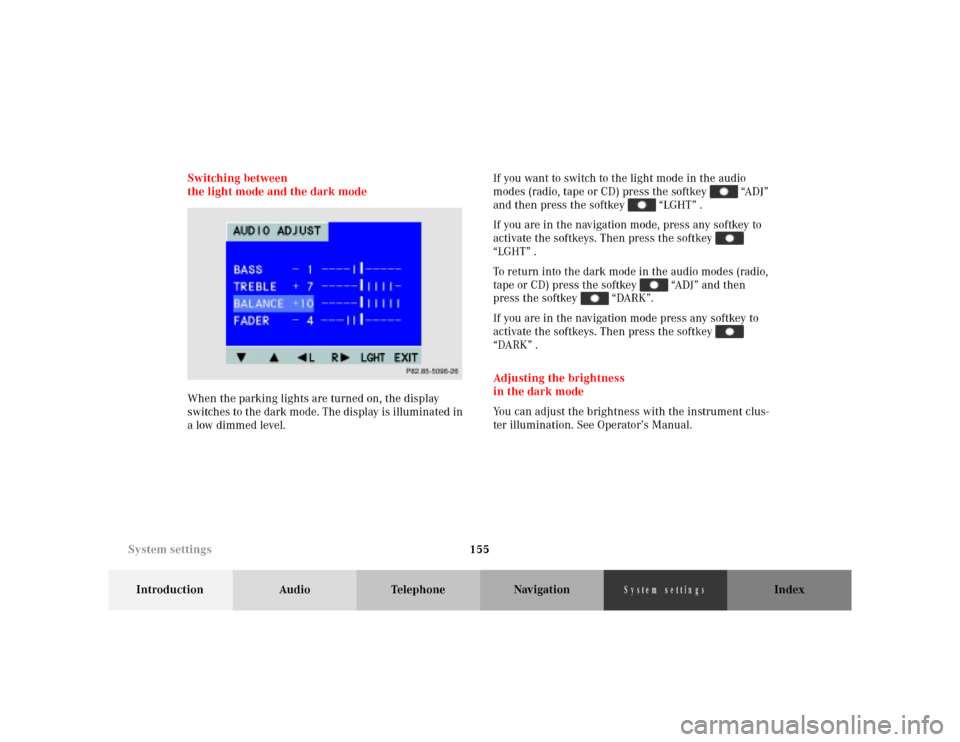
155
Introduction Audio Telephone Navigation Index
S y s te m s e ttin g s
Switching between
the light mode and the dark mode
When the parking lights are turned on, the display
switches to the dark mode. The display is illuminated in
a low dimmed level.If you want to switch to the light mode in the audio
modes (radio, tape or CD) press the softkey “ADJ”
and then press the softkey “LGHT” .
If you are in the navigation mode, press any softkey to
activate the softkeys. Then press the softkey
“LGHT” .
To return into the dark mode in the audio modes (radio,
tape or CD) press the softkey “ADJ” and then
press the softkey “DARK”.
If you are in the navigation mode press any softkey to
activate the softkeys. Then press the softkey
“DARK” .
Adjusting the brightness
in the dark mode
You can adjust the brightness with the instrument clus-
ter illumination. See Operator’s Manual.
P82.85-5096-26
System settings
Page 158 of 164
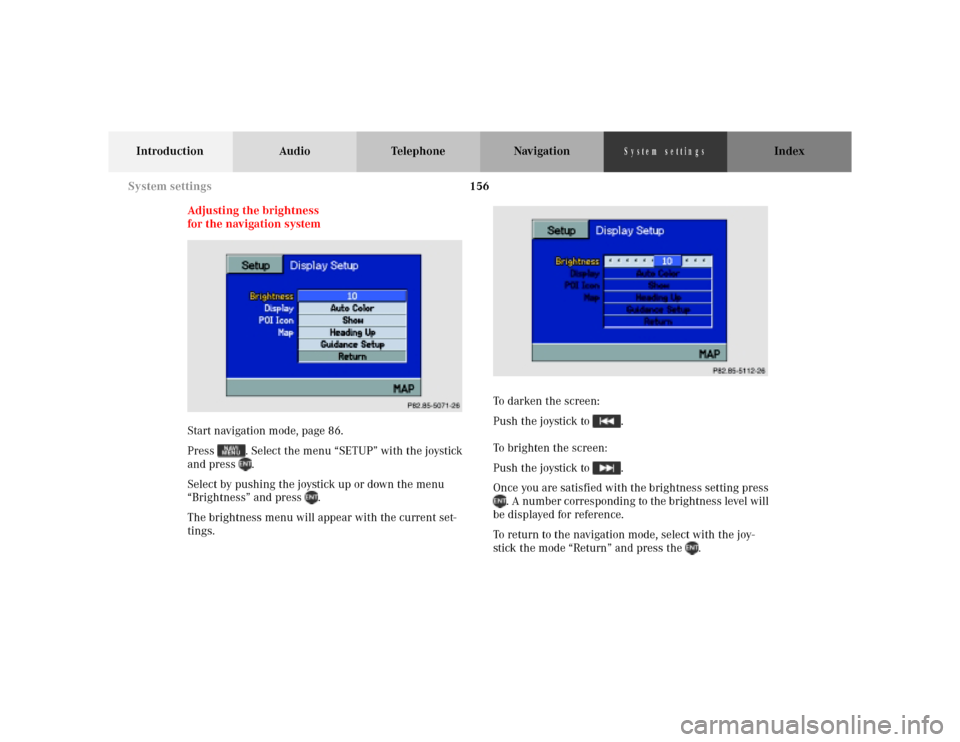
156
Introduction Audio Telephone Navigation Index
S y s te m s e ttin g s
Adjusting the brightness
for the navigation system
Start navigation mode, page 86.
Press . Select the menu “SETUP” with the joystick
and press .
Select by pushing the joystick up or down the menu
“Brightness” and press .
The brightness menu will appear with the current set-
tings.To darken the screen:
Push the joystick to .
To brighten the screen:
Push the joystick to .
Once you are satisfied with the brightness setting press
. A number corresponding to the brightness level will
be displayed for reference.
To return to the navigation mode, select with the joy-
stick the mode “Return” and press the .
P68.20-2110-27
P86-0081-B13 (2-fbg)
System settings
Page 159 of 164
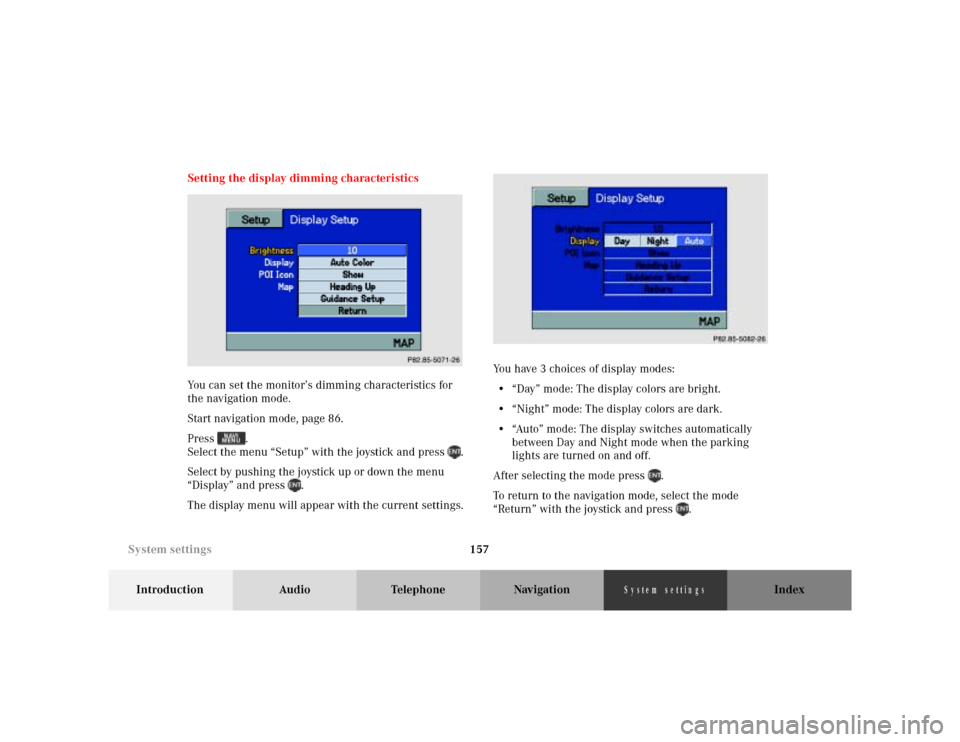
157
Introduction Audio Telephone Navigation Index
S y s te m s e ttin g s
Setting the display dimming characteristics
You can set the monitor’s dimming characteristics for
the navigation mode.
Start navigation mode, page 86.
Press .
Select the menu “Setup” with the joystick and press .
Select by pushing the joystick up or down the menu
“Display” and press .
The display menu will appear with the current settings.You have 3 choices of display modes:
• “Day” mode: The display colors are bright.
• “Night” mode: The display colors are dark.
• “Auto” mode: The display switches automatically
between Day and Night mode when the parking
lights are turned on and off.
After selecting the mode press .
To return to the navigation mode, select the mode
“Return” with the joystick and press .
P82.85-5072-26
P86-0081-B13 (2-fbg)
System settings
Page 160 of 164
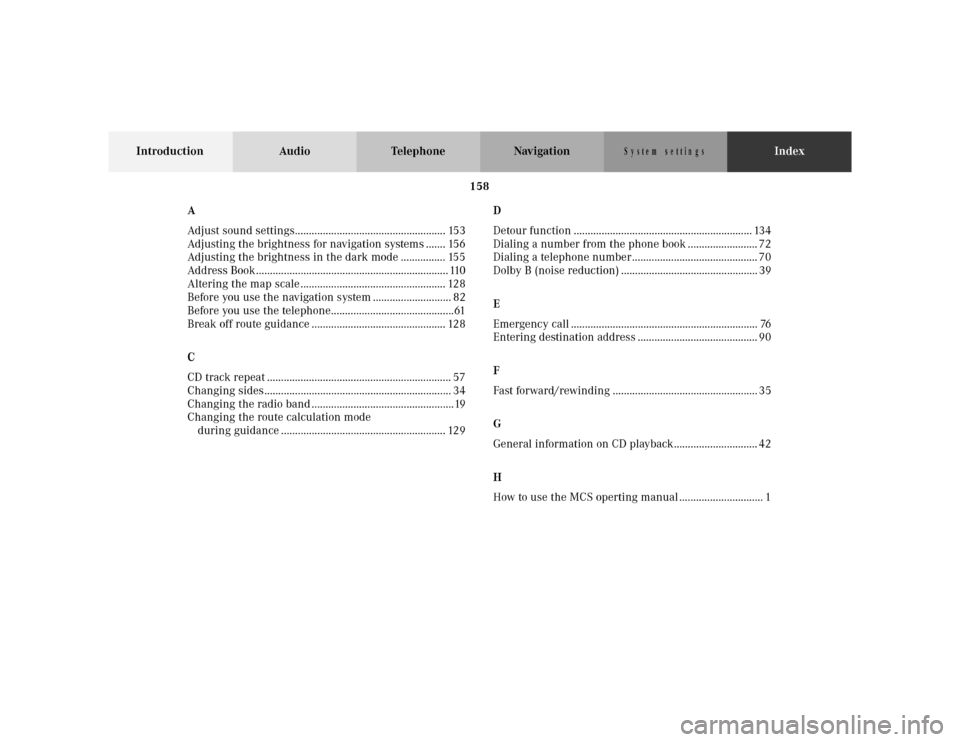
158
Introduction Audio Telephone NavigationIndex
S y s te m s e ttin g s
A
Adjust sound settings...................................................... 153
Adjusting the brightness for navigation systems ....... 156
Adjusting the brightness in the dark mode ................ 155
Address Book..................................................................... 110
Altering the map scale .................................................... 128
Before you use the navigation system ............................ 82
Before you use the telephone............................................61
Break off route guidance ................................................ 128
C
CD track repeat .................................................................. 57
Changing sides................................................................... 34
Changing the radio band ...................................................19
Changing the route calculation mode
during guidance ........................................................... 129D
Detour function ................................................................ 134
Dialing a number from the phone book ......................... 72
Dialing a telephone number............................................. 70
Dolby B (noise reduction) ................................................. 39
E
Emergency call ................................................................... 76
Entering destination address ........................................... 90
F
Fast forward/rewinding .................................................... 35
G
General information on CD playback.............................. 42
H
How to use the MCS operting manual .............................. 1