MERCEDES-BENZ METRIS 2016 MY16 Audio Manual
Manufacturer: MERCEDES-BENZ, Model Year: 2016, Model line: METRIS, Model: MERCEDES-BENZ METRIS 2016Pages: 54, PDF Size: 1.33 MB
Page 21 of 54
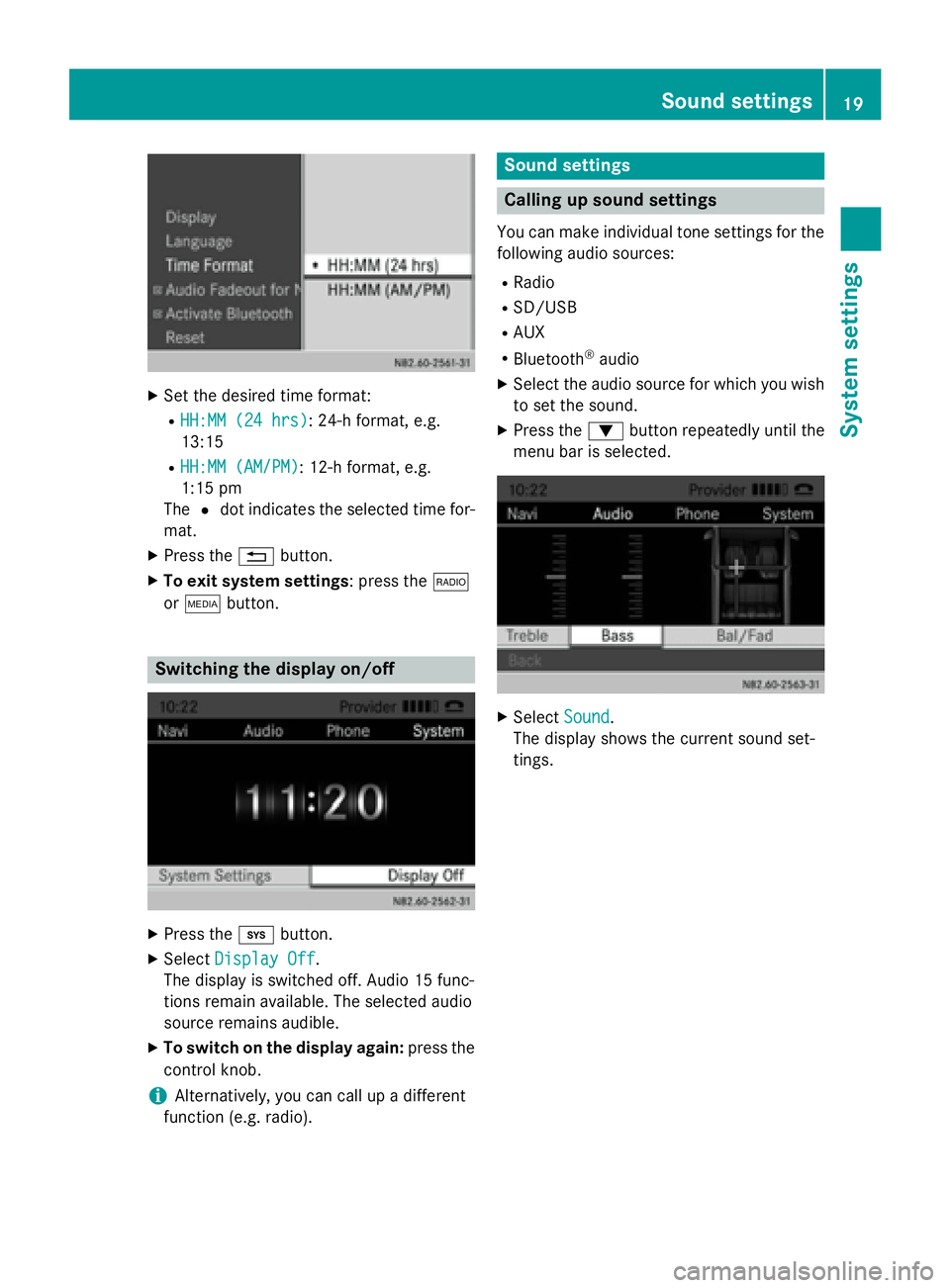
XSet the desired time format:
RHH:MM (24 hrs): 24-h format, e.g.
13:15
RHH:MM (AM/PM): 12-h format, e.g.
1:15 pm
The #dot indicates the selected time for-
mat.
XPress the %button.
XTo exit system settings : press the$
or Õ button.
Switching the display on/off
XPress the ibutton.
XSelect Display Off.
The display is switched off. Audio 15 func-
tions remain available. The selected audio
source remains audible.
XTo switch on the display again: press the
control knob.
iAlternatively, you can call up a different
function (e.g. radio).
Sound settings
Calling up sound settings
You can make individual tone settings for the
following audio sources:
RRadio
RSD/USB
RAUX
RBluetooth®audio
XSelect the audio source for which you wish to set the sound.
XPress the :button repeatedly until the
menu bar is selected.
XSelect Sound.
The display shows the current sound set-
tings.
Sound settings19
System settings
Page 22 of 54
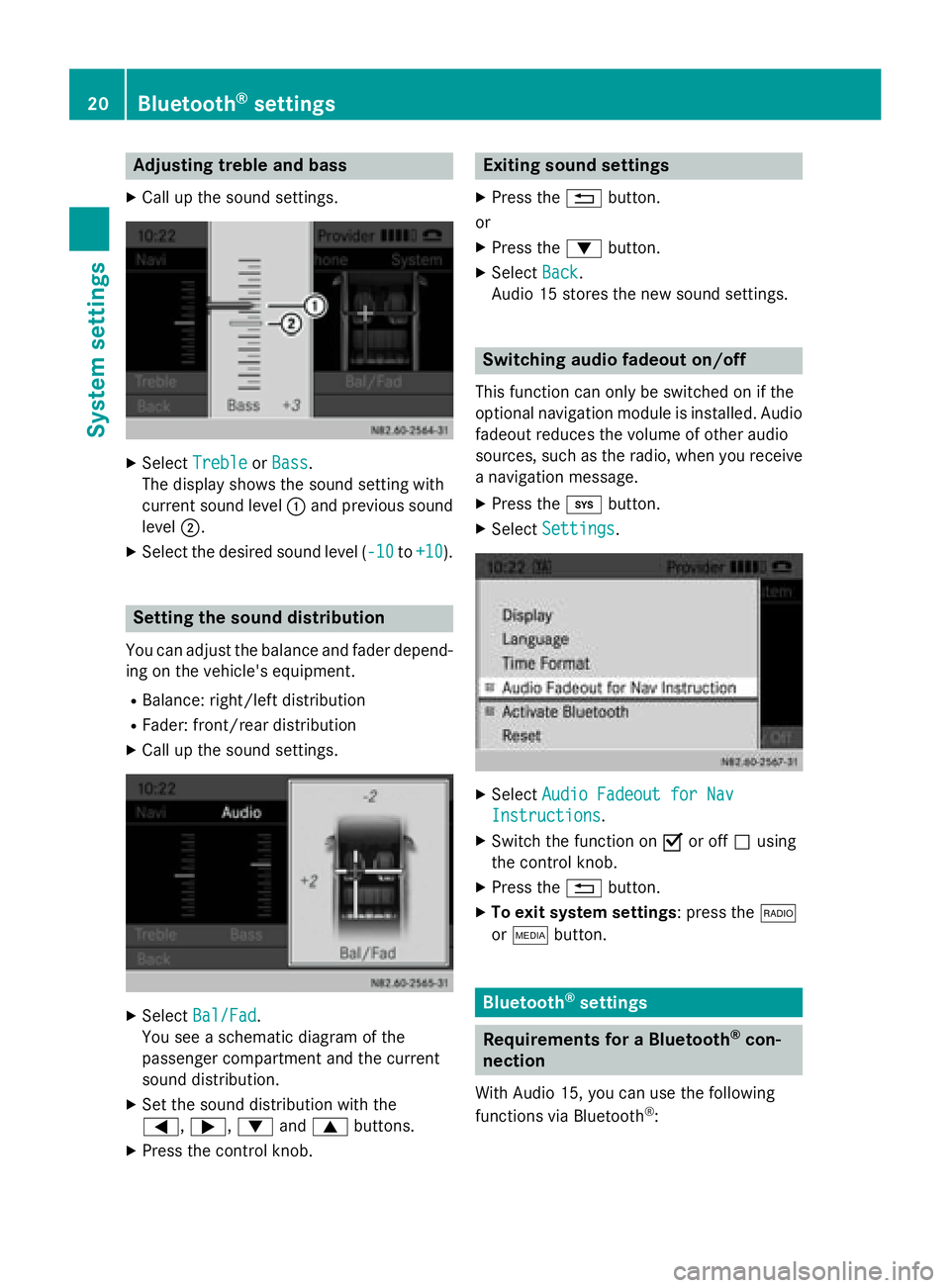
Adjusting treble and bass
XCall up thesoun dsettings.
XSelec tTrebleor Bas s.
The display shows th esoun dsetting wit h
curren tsoun dlevel :and previous soun d
level ;.
XSelec tth edesired soun dlevel (-10to +10).
Setting the sound distributi on
You can adjust thebalance and fade rdepend -
ing on th evehicle's equipment.
RBalance :right/left distribution
RFader: front/rear distribution
XCall up th esoun dsettings.
XSelec tBal/Fa d.
You see aschemati cdiagram of th e
passenger compartmen tand th ecurren t
soun ddistribution .
XSetth esoun ddistribution wit hth e
=, ;,:and9 buttons .
XPress th econtrol knob.
Exiting sound settings
XPre ssthe% button.
or
XPre ssthe: button.
XSelectBac k.
Audio 15 storesth ene wsoun d setting s.
Switching audio fadeout on/off
This function can only be switched on if th e
optional navigation module is installed. Audio
fadeout reduce sth evolume of other audio
source s, such as theradio, when you receiv e
a navigation message .
XPressthei button.
XSelectSettings.
XSelec tAudio Fadeou tfor Nav
Instructions.
XSwitc hth efunction on Oor off ªusin g
th econtrol knob.
XPress th e% button.
XTo exit system settings: press the$
or Õ button.
Bluetooth®settings
Requirements for a Bluetooth®con-
nection
Wit hAudio 15 ,you can use th efollowin g
function svia Bluetoot h®:
20Bluetooth®settings
System settings
Page 23 of 54
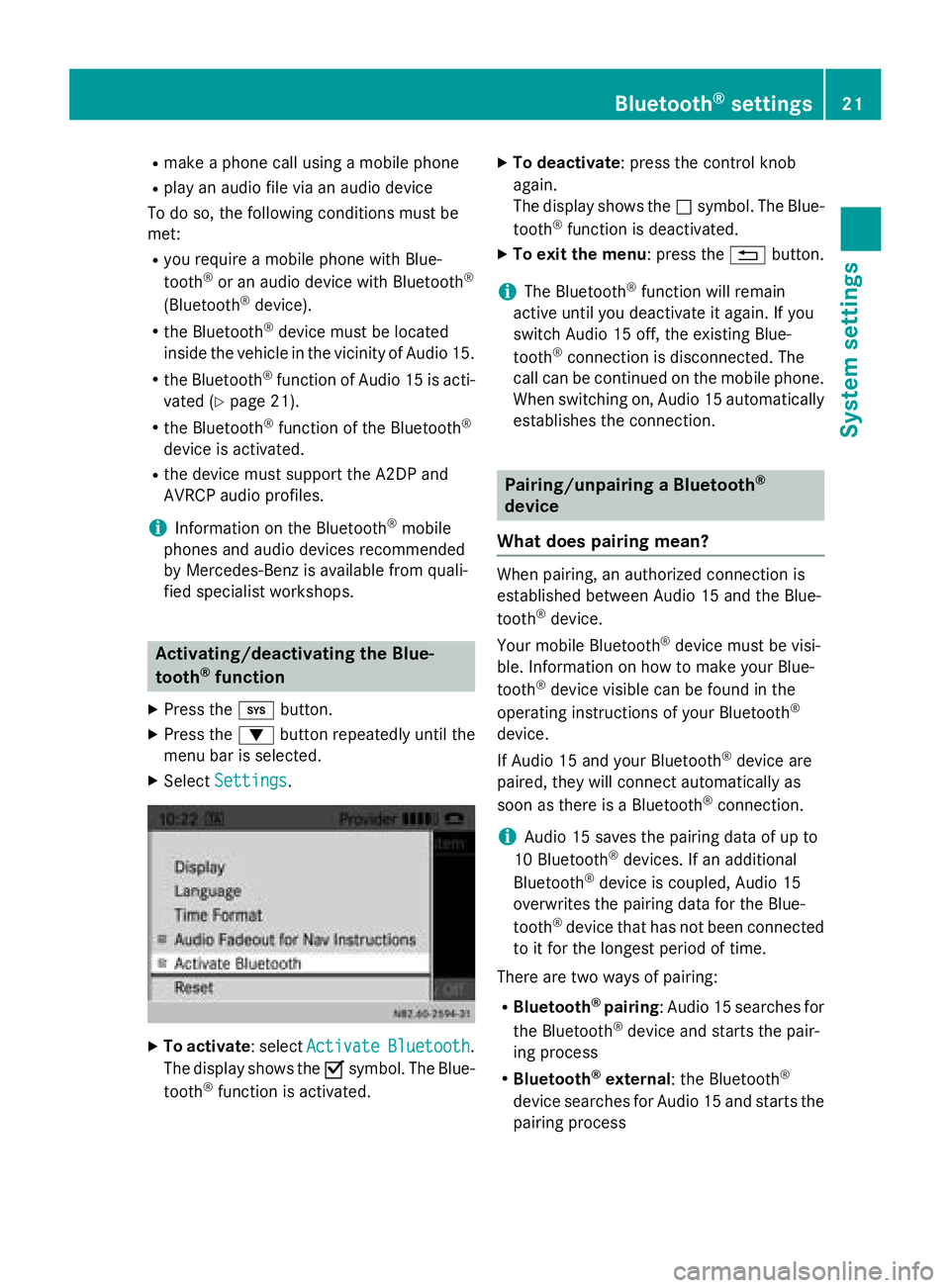
Rmake a phone call using a mobile phone
Rplay an audio file via an audio device
To do so, the following conditions must be
met:
Ryou require a mobile phone with Blue-
tooth®or an audio device with Bluetooth®
(Bluetooth®device).
Rthe Bluetooth®device must be located
inside the vehicle in the vicinity of Audio 15.
Rthe Bluetooth®function of Audio 15 is acti-
vated (
Ypage 21).
Rthe Bluetooth®function of the Bluetooth®
device is activated.
Rthe device must support the A2DP and
AVRCP audio profiles.
iInformation on the Bluetooth®mobile
phones and audio devices recommended
by Mercedes-Benz is available from quali-
fied specialist workshops.
Activating/deactivating the Blue-
tooth®function
XPress the ibutton.
XPress the :button repeatedly until the
menu bar is selected.
XSelect Settings.
XTo activate : selectActivateBluetooth.
The display shows the Osymbol. The Blue-
tooth
®function is activated.
XTo deactivate : press the control knob
again.
The display shows the ªsymbol. The Blue-
tooth
®function is deactivated.
XTo exit the menu : press the%button.
iThe Bluetooth®function will remain
active until you deactivate it again. If you
switch Audio 15 off, the existing Blue-
tooth
®connection is disconnected. The
call can be continued on the mobile phone.
When switching on, Audio 15 automatically establishes the connection.
Pairing/unpairing a Bluetooth®
device
What does pairing mean?
When pairing, an authorized connection is
established between Audio 15 and the Blue-
tooth
®device.
Your mobile Bluetooth
®device must be visi-
ble. Information on how to make your Blue-
tooth
®device visible can be found in the
operating instructions of your Bluetooth®
device.
If Audio 15 and your Bluetooth
®device are
paired, they will connect automatically as
soon as there is a Bluetooth
®connection.
iAudio 15 saves the pairing data of up to
10 Bluetooth®devices. If an additional
Bluetooth®device is coupled, Audio 15
overwrites the pairing data for the Blue-
tooth
®device that has not been connected
to it for the longest period of time.
There are two ways of pairing:
RBluetooth®pairing: Audio 15 searches for
the Bluetooth®device and starts the pair-
ing process
RBluetooth®external : the Bluetooth®
device searches for Audio 15 and starts the
pairing process
Bluetooth®settings21
System settings
Page 24 of 54
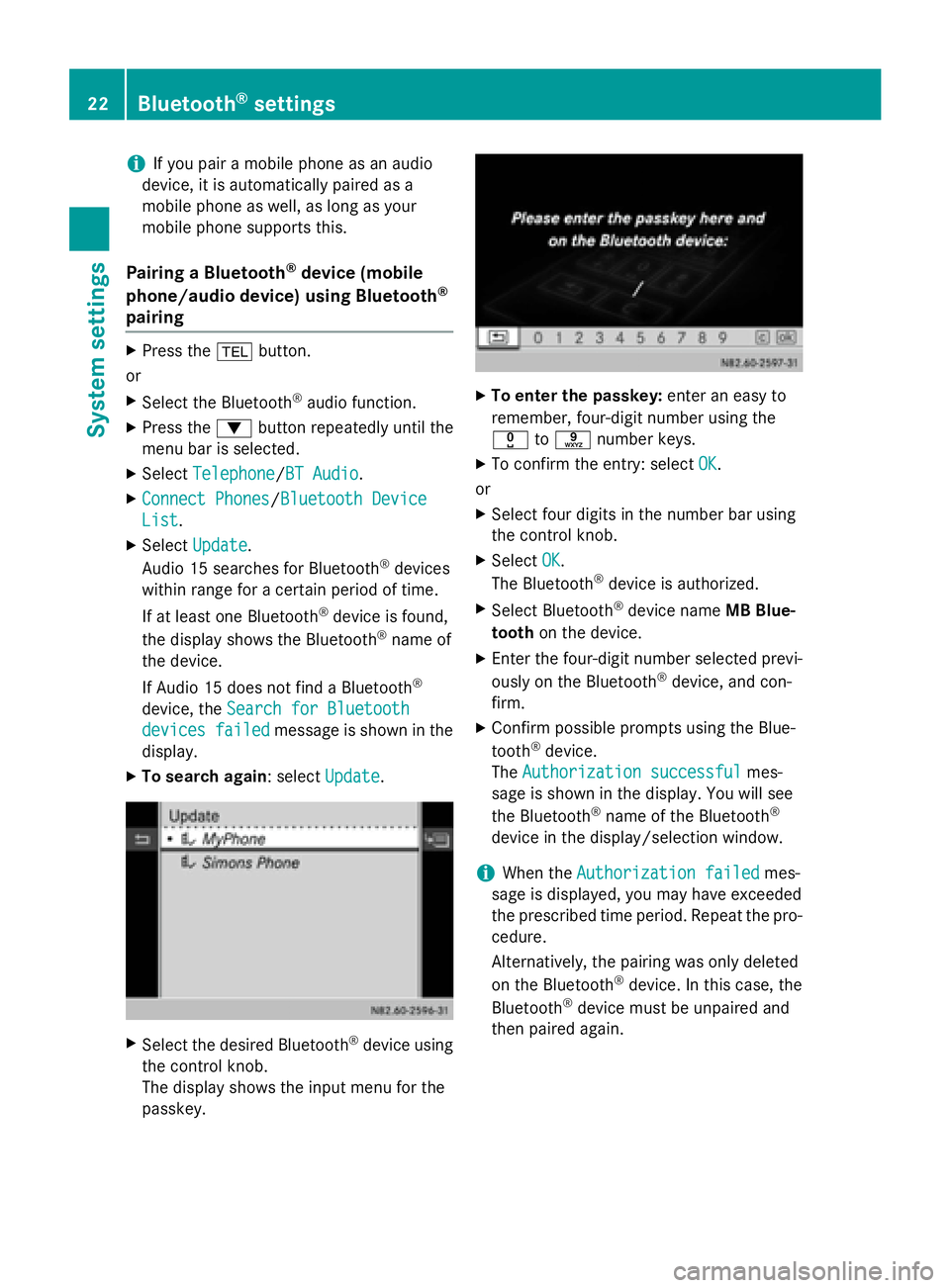
iIf you pair a mobile phone as an audio
device, it is automatically paired as a
mobile phone as well, as long as your
mobile phone supports this.
Pairing a Bluetooth®device (mobile
phone/audio device) using Bluetooth®
pairing
XPress the %button.
or
XSelect the Bluetooth®audio function.
XPress the :button repeatedly until the
menu bar is selected.
XSelect Telephone/BT Audio.
XConnect Phones/Bluetooth Device
List.
XSelectUpdate.
Audio 15 searches for Bluetooth®devices
within range for a certain period of time.
If at least one Bluetooth
®device is found,
the display shows the Bluetooth®name of
the device.
If Audio 15 does not find a Bluetooth
®
device, the Search for Bluetooth
devices failedmessage is shown in the
display.
XTo search again: select Update.
XSelect the desired Bluetooth®device using
the control knob.
The display shows the input menu for the
passkey.
XTo enter the passkey: enter an easy to
remember, four-digit number using the
x tos number keys.
XTo confirm the entry: select OK.
or
XSelect four digits in the number bar using
the control knob.
XSelect OK.
The Bluetooth®device is authorized.
XSelect Bluetooth®device name MB Blue-
tooth on the device.
XEnter the four-digit number selected previ-
ously on the Bluetooth®device, and con-
firm.
XConfirm possible prompts using the Blue-
tooth®device.
The Authorization successful
mes-
sage is shown in the display. You will see
the Bluetooth
®name of the Bluetooth®
device in the display/selection window.
iWhen the Authorization failedmes-
sage is displayed, you may have exceeded
the prescribed time period. Repeat the pro-
cedure.
Alternatively, the pairing was only deleted
on the Bluetooth
®device. In this case, the
Bluetooth®device must be unpaired and
then paired again.
22Bluetooth®settings
System settings
Page 25 of 54
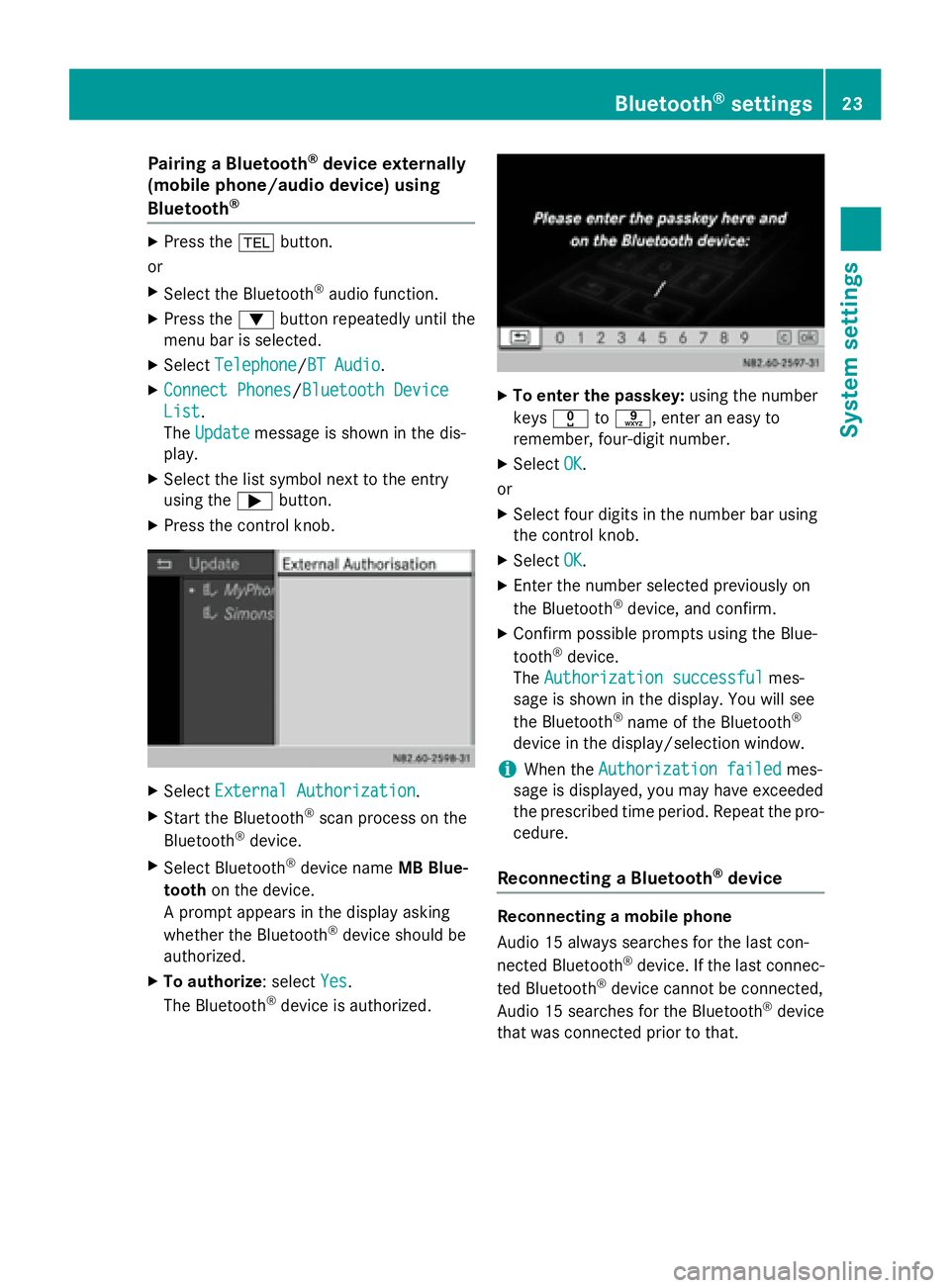
Pairing a Bluetooth®device externally
(mobile phone/audio device) using
Bluetooth
®
XPress the %button.
or
XSelect the Bluetooth®audio function.
XPress the :button repeatedly until the
menu bar is selected.
XSelect Telephone/BT Audio.
XConnect Phones/Bluetooth Device
List.
The Update
message is shown in the dis-
play.
XSelect the list symbol next to the entry
using the ;button.
XPress the control knob.
XSelect External Authorization.
XStart the Bluetooth®scan process on the
Bluetooth®device.
XSelect Bluetooth®device name MB Blue-
tooth on the device.
A prompt appears in the display asking
whether the Bluetooth
®device should be
authorized.
XTo authorize: select Yes.
The Bluetooth®device is authorized.
XTo enter the passkey: using the number
keys x tos, enter an easy to
remember, four-digit number.
XSelect OK.
or
XSelect four digits in the number bar using
the control knob.
XSelect OK.
XEnter the number selected previously on
the Bluetooth®device, and confirm.
XConfirm possible prompts using the Blue-
tooth®device.
The Authorization successful
mes-
sage is shown in the display. You will see
the Bluetooth
®name of the Bluetooth®
device in the display/selection window.
iWhen the Authorization failedmes-
sage is displayed, you may have exceeded
the prescribed time period. Repeat the pro-
cedure.
Reconnecting a Bluetooth®device
Reconnecting a mobile phone
Audio 15 always searches for the last con-
nected Bluetooth
®device. If the last connec-
ted Bluetooth®device cannot be connected,
Audio 15 searches for the Bluetooth®device
that was connected prior to that.
Bluetooth®settings23
System settings
Page 26 of 54
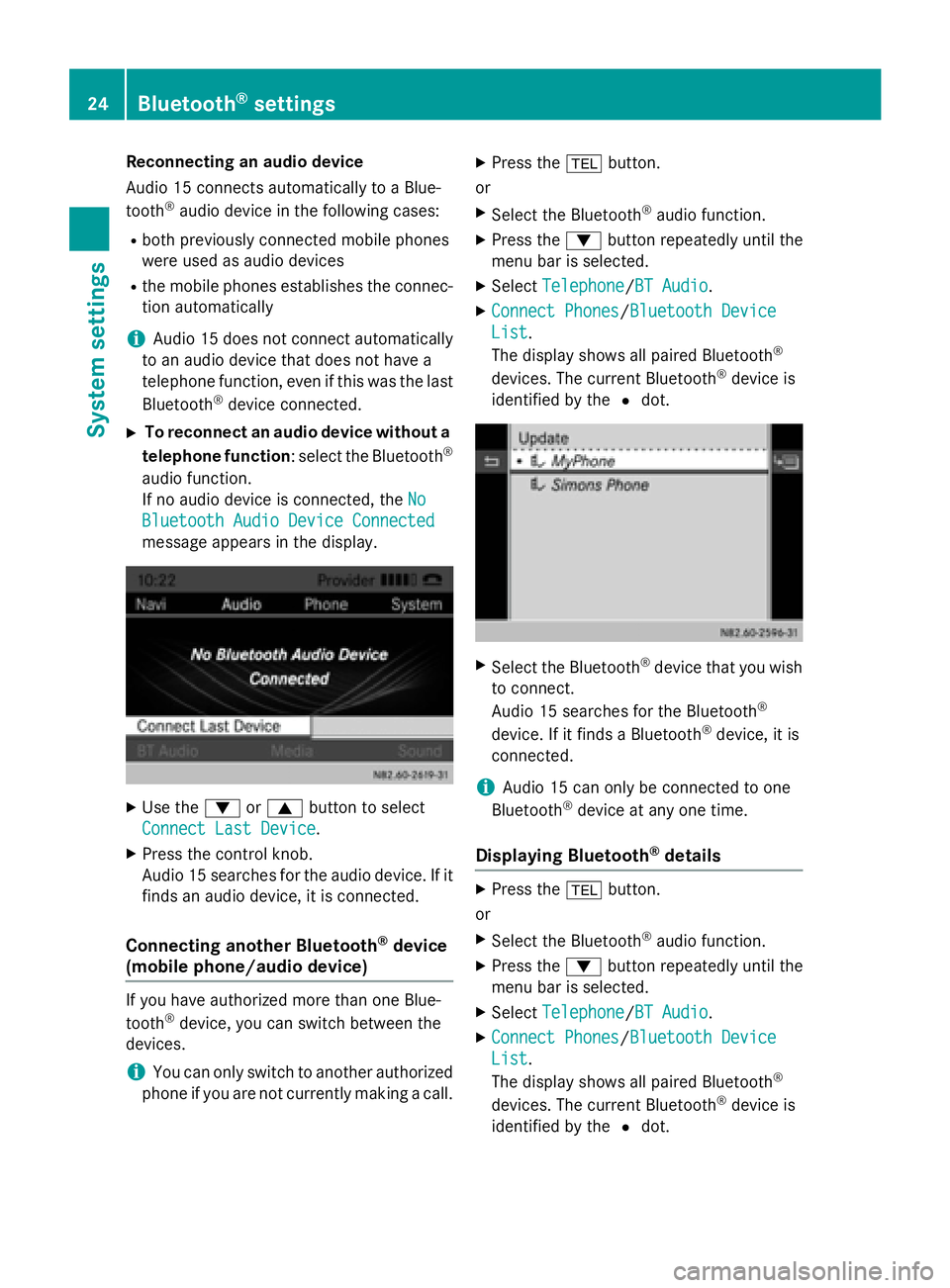
Reconnecting an audio device
Audio 15 connects automatically to a Blue-
tooth
®audio device in the following cases:
Rboth previously connected mobile phones
were used as audio devices
Rthe mobile phones establishes the connec-
tion automatically
iAudio 15 does not connect automatically
to an audio device that does not have a
telephone function, even if this was the last
Bluetooth
®device connected.
XTo reconnect an audio device without a
telephone function : select the Bluetooth®
audio function.
If no audio device is connected, the No
Bluetooth Audio Device Connected
message appears in the display.
XUse the:or9 button to select
Connect Last Device
.
XPress the control knob.
Audio 15 searches for the audio device. If it
finds an audio device, it is connected.
Connecting another Bluetooth®device
(mobile phone/audio device)
If you have authorized more than one Blue-
tooth®device, you can switch between the
devices.
iYou can only switch to another authorized
phone if you are not currently making a call.
XPress the %button.
or
XSelect the Bluetooth®audio function.
XPress the :button repeatedly until the
menu bar is selected.
XSelect Telephone/BT Audio.
XConnect Phones/Bluetooth Device
List.
The display shows all paired Bluetooth®
devices. The current Bluetooth®device is
identified by the #dot.
XSelect the Bluetooth®device that you wish
to connect.
Audio 15 searches for the Bluetooth
®
device. If it finds a Bluetooth®device, it is
connected.
iAudio 15 can only be connected to one
Bluetooth®device at any one time.
Displaying Bluetooth®details
XPress the %button.
or
XSelect the Bluetooth®audio function.
XPress the :button repeatedly until the
menu bar is selected.
XSelect Telephone/BT Audio.
XConnect Phones/Bluetooth Device
List.
The display shows all paired Bluetooth®
devices. The current Bluetooth®device is
identified by the #dot.
24Bluetooth®settings
System settings
Page 27 of 54
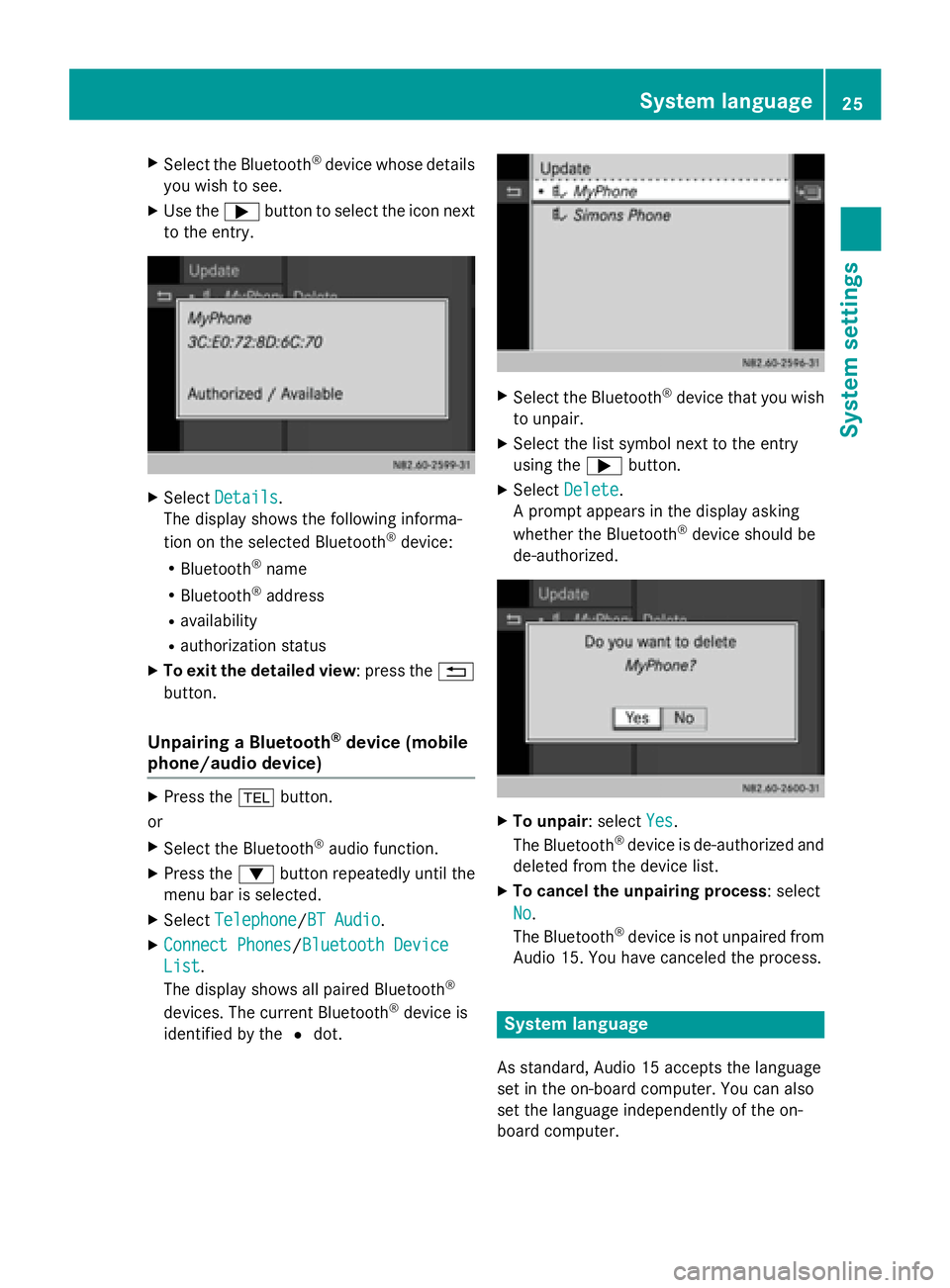
XSelect the Bluetooth®device whose details
you wish to see.
XUse the ;button to select the icon next
to the entry.
XSelect Details.
The display shows the following informa-
tion on the selected Bluetooth
®device:
RBluetooth®name
RBluetooth®address
Ravailability
Rauthorization status
XTo exit the detailed view: press the %
button.
Unpairing a Bluetooth®device (mobile
phone/audio device)
XPress the %button.
or
XSelect the Bluetooth®audio function.
XPress the :button repeatedly until the
menu bar is selected.
XSelect Telephone/BT Audio.
XConnect Phones/Bluetooth Device
List.
The display shows all paired Bluetooth®
devices. The current Bluetooth®device is
identified by the #dot.
XSelect the Bluetooth®device that you wish
to unpair.
XSelect the list symbol next to the entry
using the ;button.
XSelect Delete.
A prompt appears in the display asking
whether the Bluetooth
®device should be
de-authorized.
XTo unpair: select Yes.
The Bluetooth®device is de-authorized and
deleted from the device list.
XTo cancel the unpairing process : select
No
.
The Bluetooth®device is not unpaired from
Audio 15. You have canceled the process.
System language
As standard, Audio 15 accepts the language
set in the on-board computer. You can also
set the language independently of the on-
board computer.
System language25
System settings
Page 28 of 54
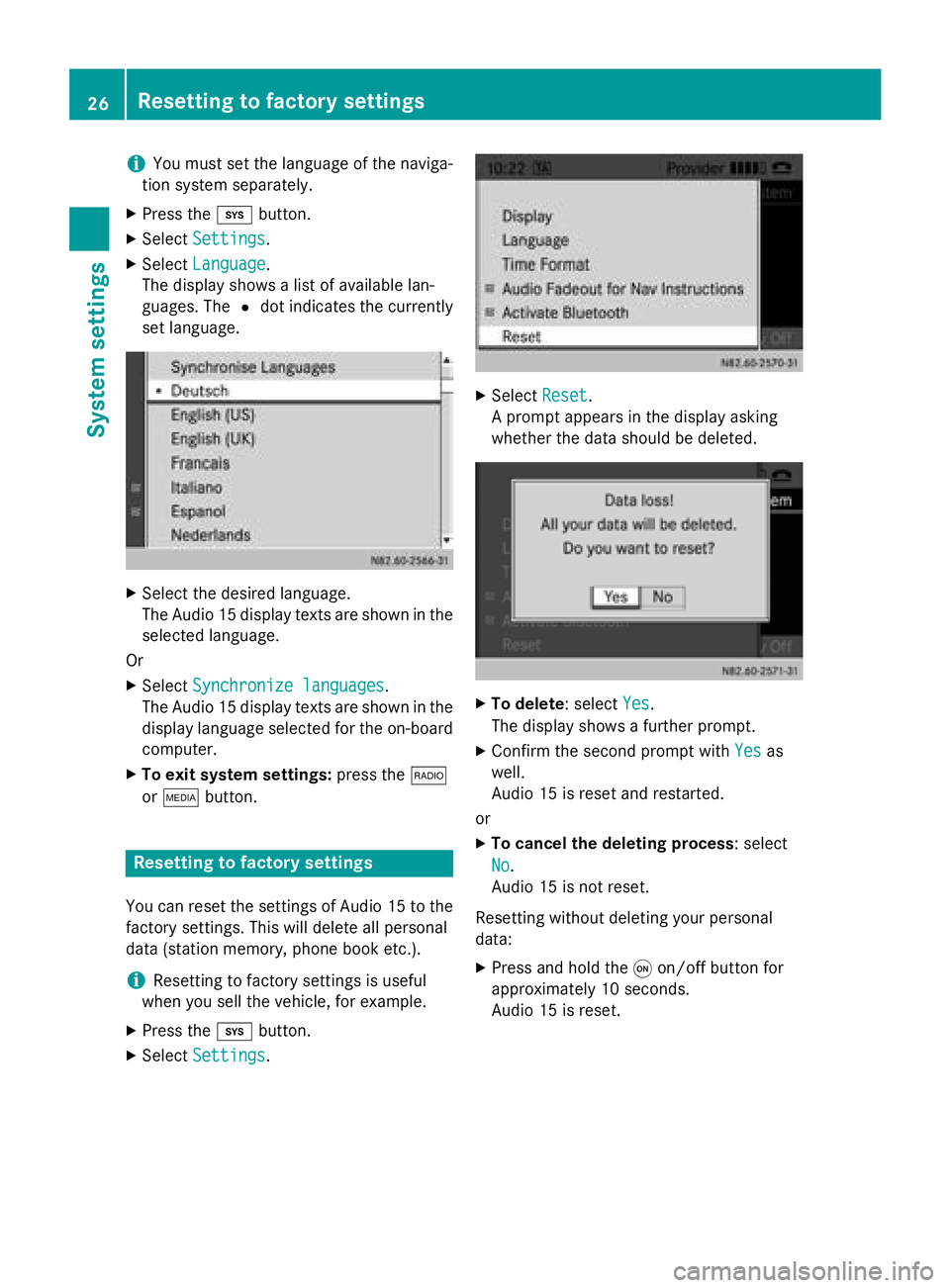
iYou must set the language of the naviga-
tion system separately.
XPress the ibutton.
XSelect Settings.
XSelectLanguage.
The display shows a list of available lan-
guages. The #dot indicates the currently
set language.
XSelect the desired language.
The Audio 15 display texts are shown in the
selected language.
Or
XSelect Synchronize languages.
The Audio 15 display texts are shown in the
display language selected for the on-board
computer.
XTo exit system settings: press the$
or Õ button.
Resetting to factory settings
You can reset the settings of Audio 15 to the
factory settings. This will delete all personal
data (station memory, phone book etc.).
iResetting to factory settings is useful
when you sell the vehicle, for example.
XPress the ibutton.
XSelect Settings.
XSelectReset.
A prompt appears in the display asking
whether the data should be deleted.
XTo delete: select Yes.
The display shows a further prompt.
XConfirm the second prompt with Yesas
well.
Audio 15 is reset and restarted.
or
XTo cancel the deleting process : select
No
.
Audio 15 is not reset.
Resetting without deleting your personal
data:
XPress and hold the qon/off button for
approximately 10 seconds.
Audio 15 is reset.
26Resetting to factory settings
System settings
Page 29 of 54
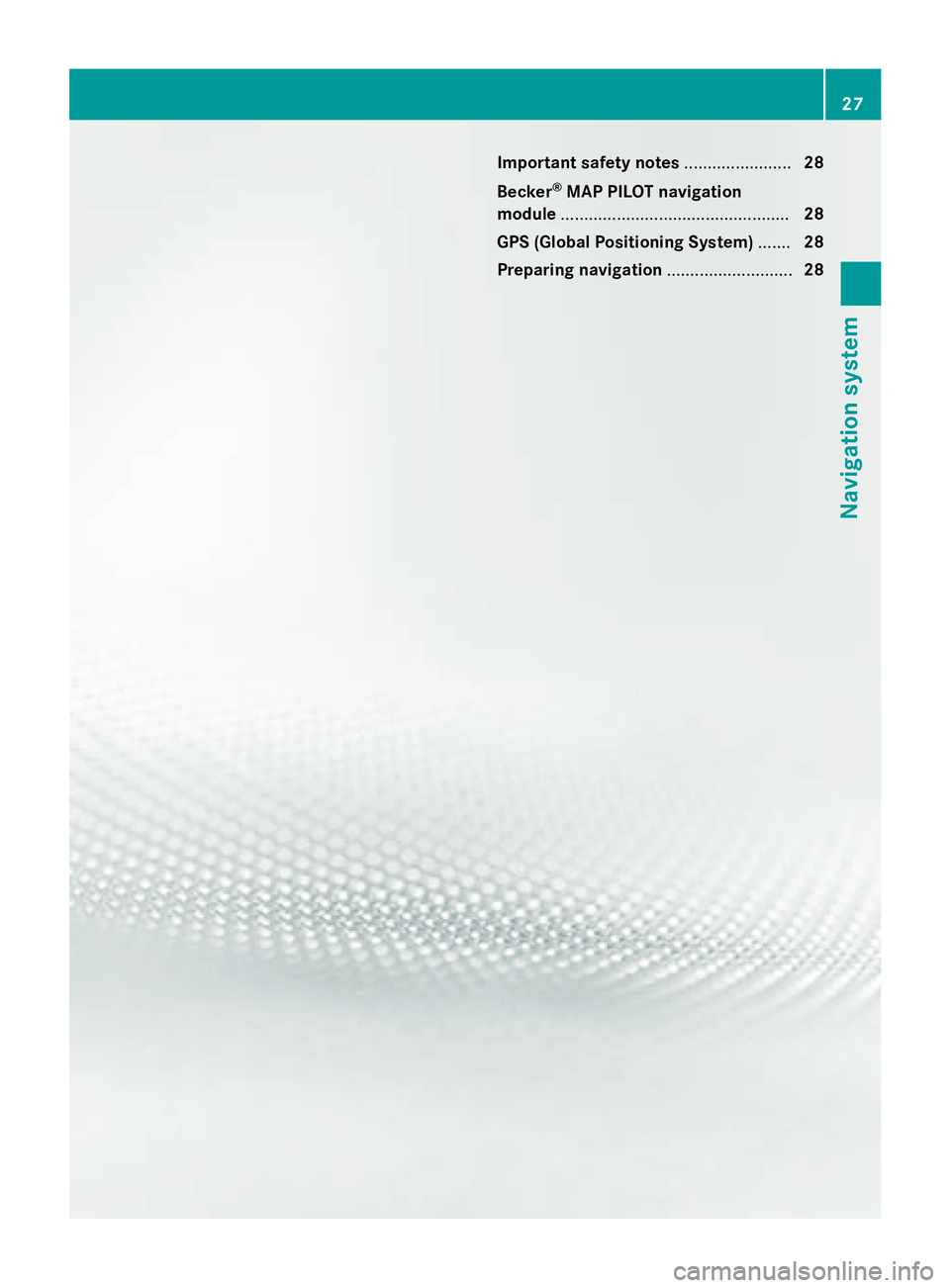
Important safety notes.......................28
Becker
®MAP PILOT navigation
module ................................................. 28
GPS (Global Positioning System) .......28
Preparing navigation ...........................28
27
Navigation system
Page 30 of 54
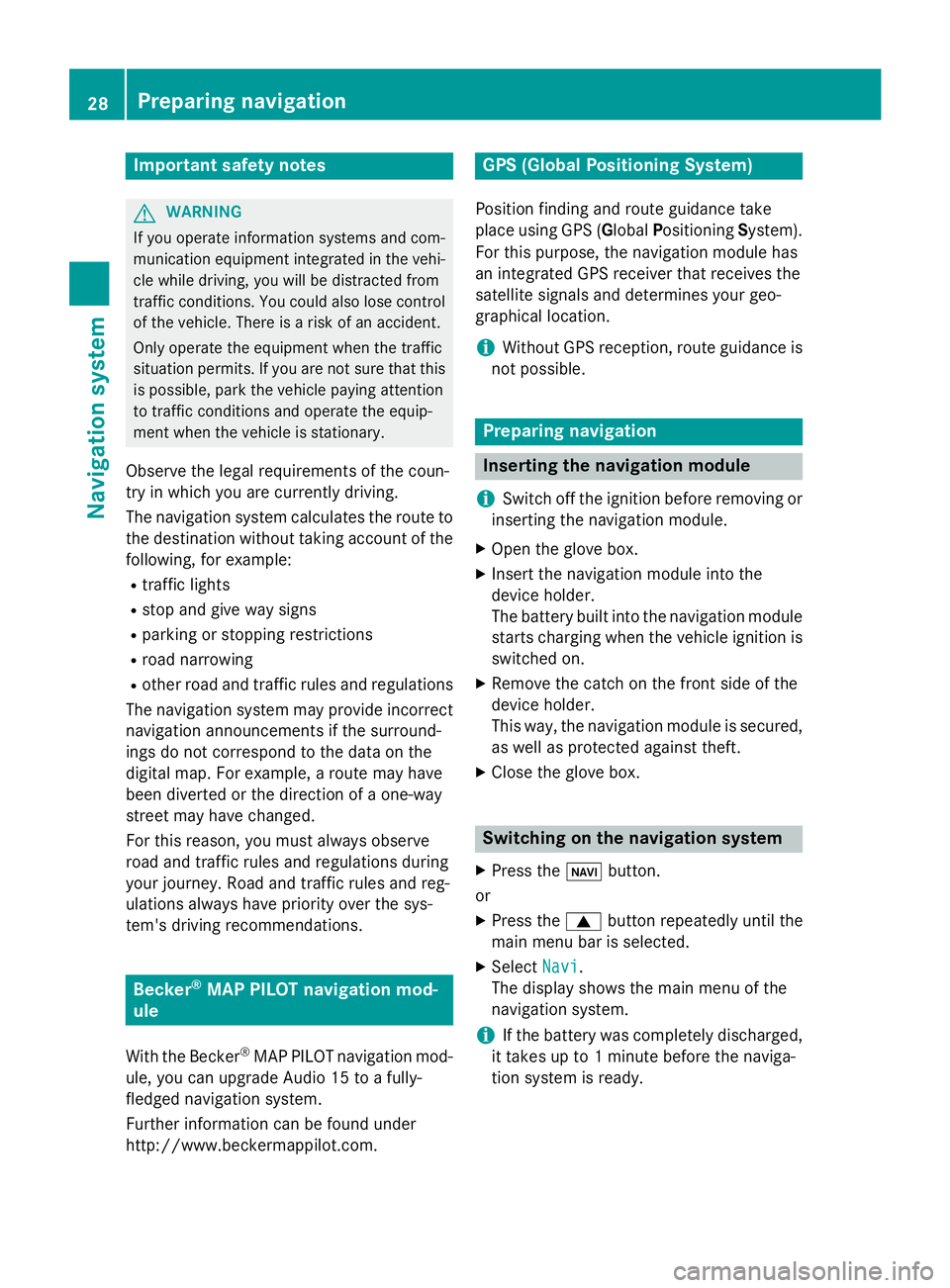
Important safety notes
GWARNING
If you operate information systems and com-
munication equipmen tintegrate din th evehi-
cle while driving ,you will be distracte dfrom
traffic conditions. You could also lose control
of th evehicle. Ther eis aris kof an accident.
Only operate th eequipmen twhen th etraffic
situation permits. If you are no tsur ethat this
is possible ,park th evehicl epayin gattention
to traffic condition sand operate th eequip-
men twhen th evehicl eis stationary.
Observe the legal requirements of the coun-
try in whic h you are currently driving.
The navigation system calculates the route to
the destination without taking account of the
fol lowin g, for example:
Rtraffic ligh ts
Rstop and give way signs
Rparking or stopping restrictions
Rroad narrowing
Rother road and traff icrules and regulations
The navigation system may provide incorrect
navigation announcements ifthe surround-
ings donot correspond to the data on the
digit al map. For example, a route may have
been diverted or the direction of a one-way
street may have changed.
For th isreason, you must always observe
road and traff icrules and regulations during
your journey. Road and traffic rules and reg-
ulations always have priority over the sys-
tem's drivin
g recommendations.
Becker®MAP PILOT navigation mod-
ule
With the Becker®MAP PILOT navigation mod-
ule, you can upgrade Aud io15 to a fully-
fledged navigation system.
Further information can be found under
http:/ /www. beckermappilot.com.
GPS (Global Positioning System)
Position fin ding and route guidance take
place using GPS ( Glo bal Posit ioning System).
For th ispurpose, the navigation module has
an integrated GPS receiver that receives the
satellite signals and determines your geo-
graphical location.
iWithout GPS reception, route guidance is
not possible.
Preparing navigation
Inserting the navigation module
i
Swi tch off the ignit ion before removing or
inserting the navigation module.
XOpen the glove box.
XIn sert the navigation module into the
device holder.
The battery built into the navigation module starts charging when the vehicle ignit ionis
swit ched on.
XRemo vethe catch on the front side of the
device holder.
This way, the navigation module issecured,
as well as protected against theft.
XClose the glove box.
Switching on the navigation system
XPress the ßbutton.
or
XPress the 9button repeatedly unt ilthe
main menu bar isselected.
XSe lect Navi.
The display shows the main menu of the
navigation system.
iIf the battery was complete ly discharged,
it takes up to 1 minute before the naviga-
tion system isready.
28Preparing navigation
Navigation system