MERCEDES-BENZ R-Class 2010 R171 Comand Manual
Manufacturer: MERCEDES-BENZ, Model Year: 2010, Model line: R-Class, Model: MERCEDES-BENZ R-Class 2010 R171Pages: 224, PDF Size: 7 MB
Page 201 of 224
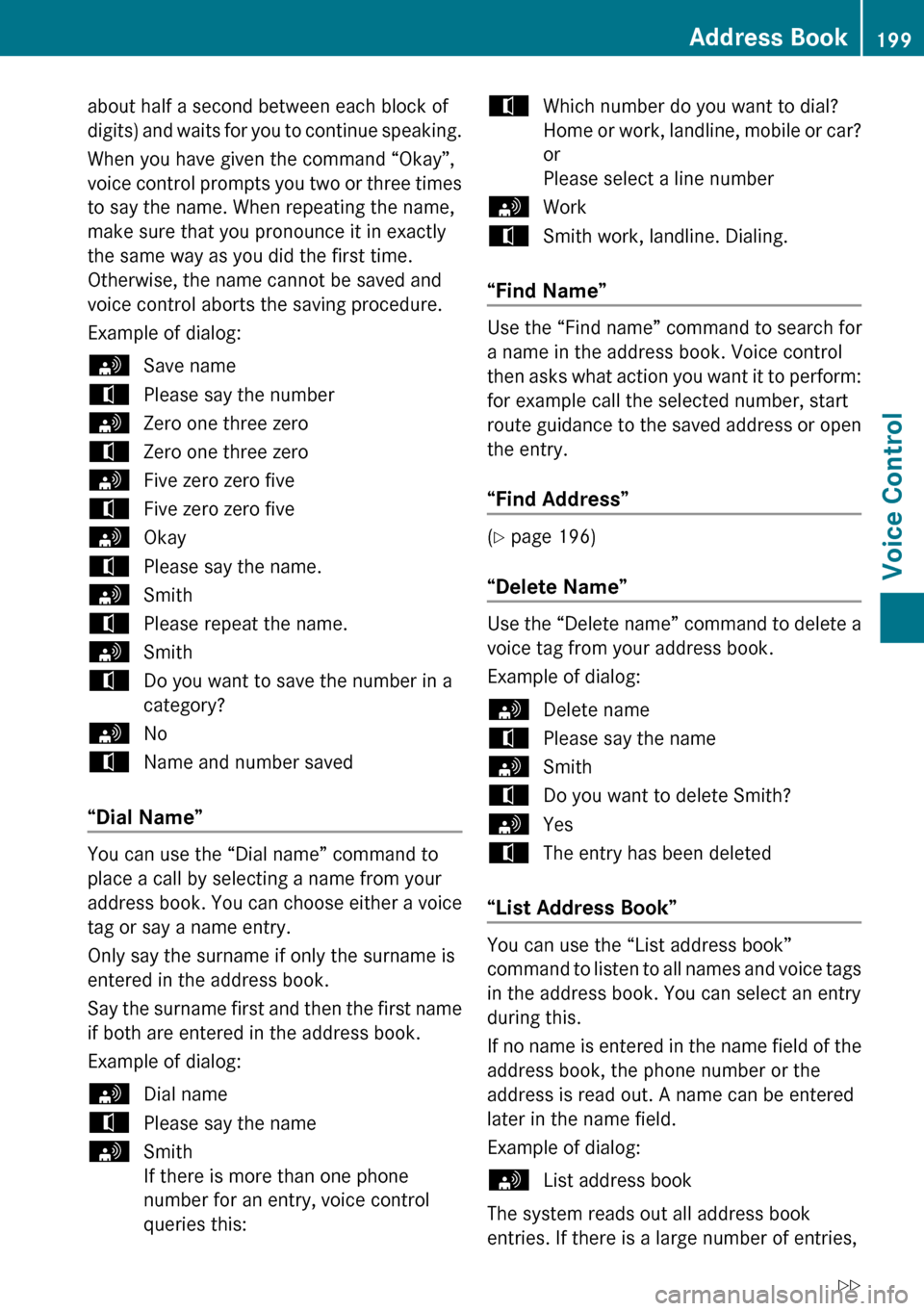
about half a second between each block of
digits) and waits for you to continue speaking.
When you have given the command “Okay”,
voice control prompts you two or three times
to say the name. When repeating the name,
make sure that you pronounce it in exactly
the same way as you did the first time.
Otherwise, the name cannot be saved and
voice control aborts the saving procedure.
Example of dialog:sSave nametPlease say the numbersZero one three zerotZero one three zerosFive zero zero fivetFive zero zero fivesOkaytPlease say the name.sSmithtPlease repeat the name.sSmithtDo you want to save the number in a
category?sNotName and number saved
“Dial Name”
You can use the “Dial name” command to
place a call by selecting a name from your
address book. You can choose either a voice
tag or say a name entry.
Only say the surname if only the surname is
entered in the address book.
Say the surname first and then the first name
if both are entered in the address book.
Example of dialog:
sDial nametPlease say the namesSmith
If there is more than one phone
number for an entry, voice control
queries this:tWhich number do you want to dial?
Home or work, landline, mobile or car?
or
Please select a line numbersWorktSmith work, landline. Dialing.
“Find Name”
Use the “Find name” command to search for
a name in the address book. Voice control
then asks what action you want it to perform:
for example call the selected number, start
route guidance to the saved address or open
the entry.
“Find Address”
( Y page 196)
“Delete Name”
Use the “Delete name” command to delete a
voice tag from your address book.
Example of dialog:
sDelete nametPlease say the namesSmithtDo you want to delete Smith?sYestThe entry has been deleted
“List Address Book”
You can use the “List address book”
command to listen to all names and voice tags
in the address book. You can select an entry
during this.
If no name is entered in the name field of the
address book, the phone number or the
address is read out. A name can be entered
later in the name field.
Example of dialog:
sList address book
The system reads out all address book
entries. If there is a large number of entries,
Address Book199Voice ControlZ
Page 202 of 224
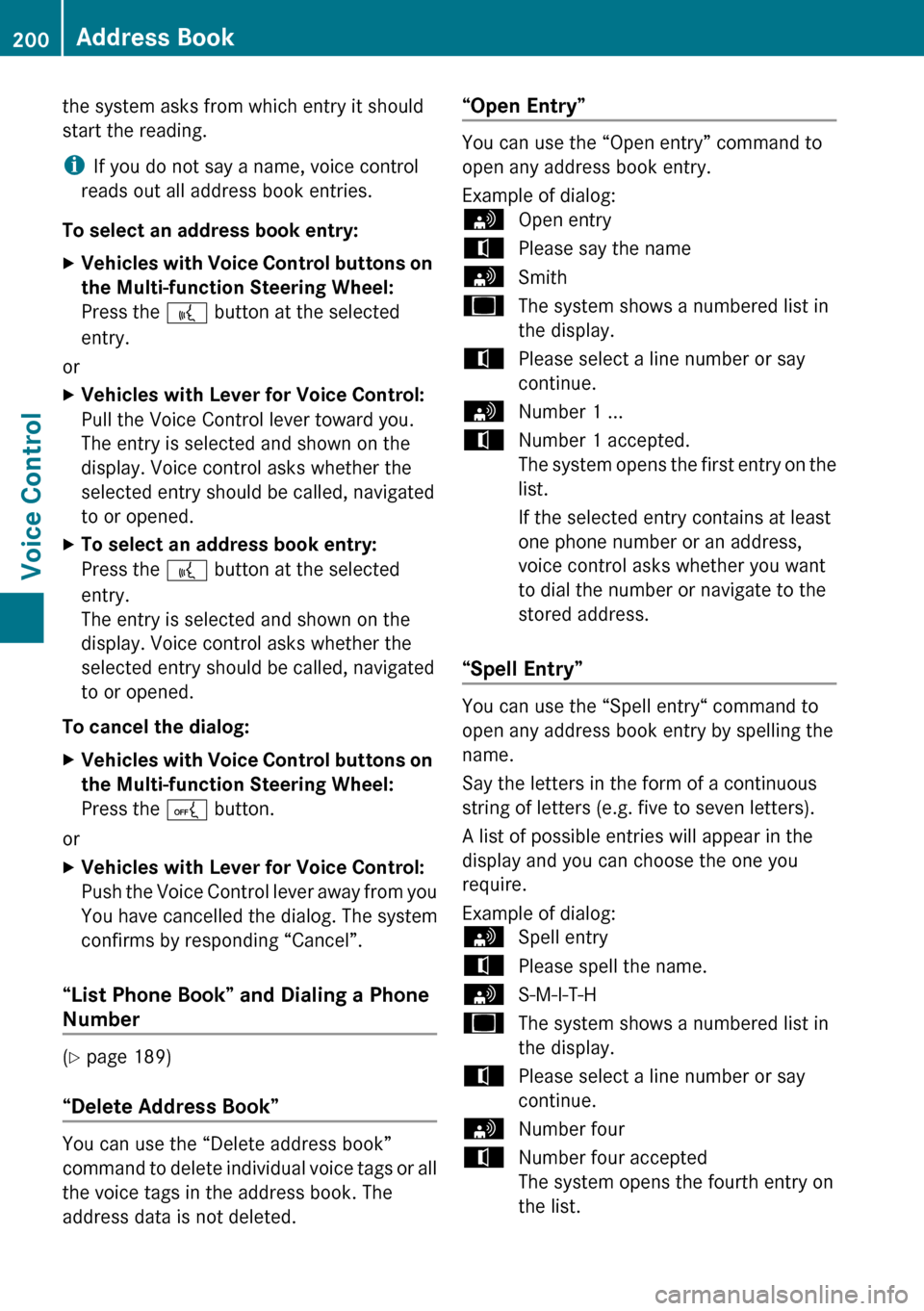
the system asks from which entry it should
start the reading.
i If you do not say a name, voice control
reads out all address book entries.
To select an address book entry: XVehicles with Voice Control buttons on
the Multi-function Steering Wheel:
Press the ? button at the selected
entry.
or
XVehicles with Lever for Voice Control:
Pull the Voice Control lever toward you.
The entry is selected and shown on the
display. Voice control asks whether the
selected entry should be called, navigated
to or opened.XTo select an address book entry:
Press the ? button at the selected
entry.
The entry is selected and shown on the
display. Voice control asks whether the
selected entry should be called, navigated
to or opened.
To cancel the dialog:
XVehicles with Voice Control buttons on
the Multi-function Steering Wheel:
Press the A button.
or
XVehicles with Lever for Voice Control:
Push the Voice Control lever away from you
You have cancelled the dialog. The system
confirms by responding “Cancel”.
“List Phone Book” and Dialing a Phone
Number
( Y page 189)
“Delete Address Book”
You can use the “Delete address book”
command to delete individual voice tags or all
the voice tags in the address book. The
address data is not deleted.
“Open Entry”
You can use the “Open entry” command to
open any address book entry.
Example of dialog:
sOpen entrytPlease say the namesSmithuThe system shows a numbered list in
the display.tPlease select a line number or say
continue.sNumber 1 ...tNumber 1 accepted.
The system opens the first entry on the
list.
If the selected entry contains at least
one phone number or an address,
voice control asks whether you want
to dial the number or navigate to the
stored address.
“Spell Entry”
You can use the “Spell entry“ command to
open any address book entry by spelling the
name.
Say the letters in the form of a continuous
string of letters (e.g. five to seven letters).
A list of possible entries will appear in the
display and you can choose the one you
require.
Example of dialog:
sSpell entrytPlease spell the name.sS-M-I-T-HuThe system shows a numbered list in
the display.tPlease select a line number or say
continue.sNumber fourtNumber four accepted
The system opens the fourth entry on
the list.200Address BookVoice Control
Page 203 of 224
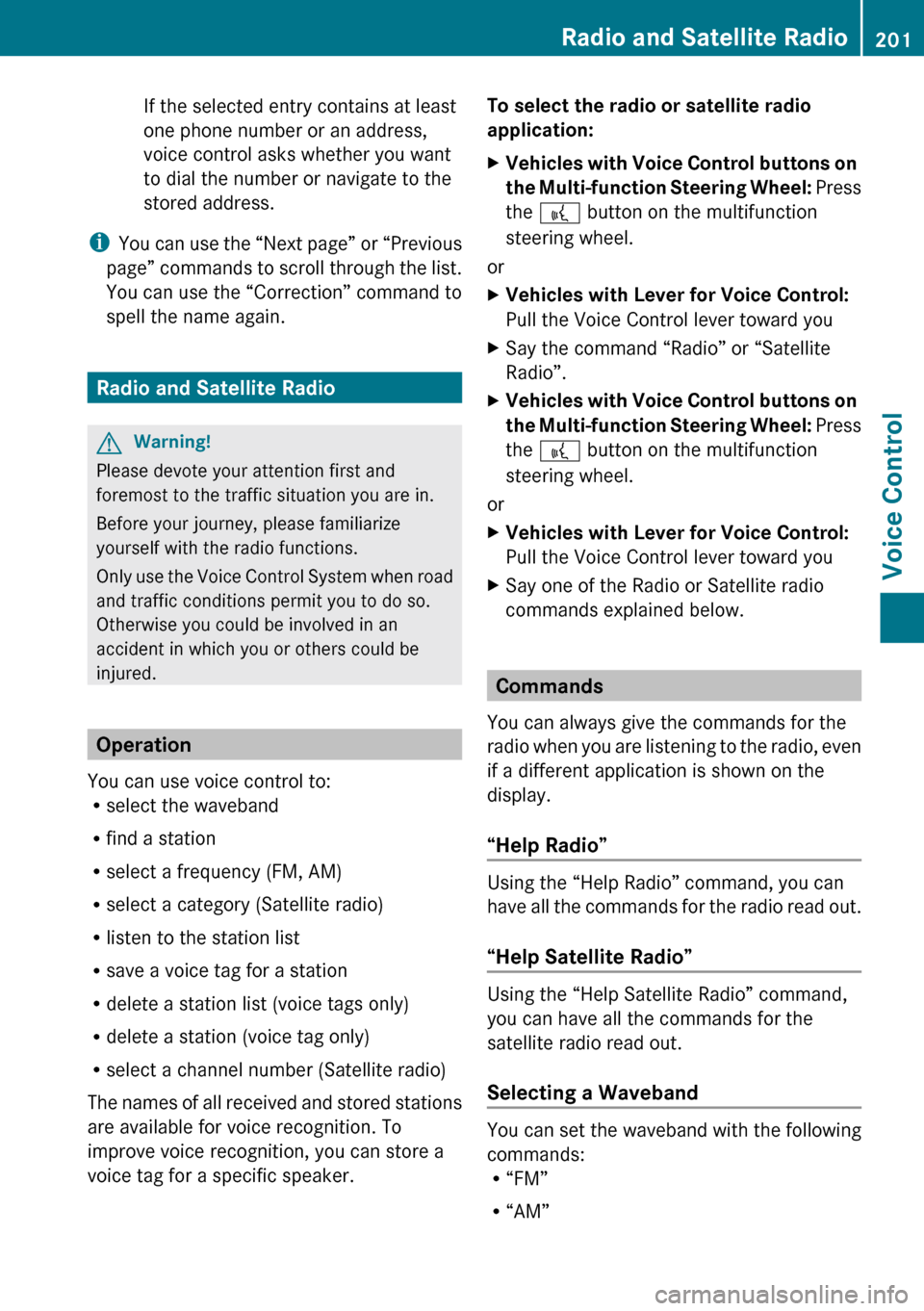
If the selected entry contains at least
one phone number or an address,
voice control asks whether you want
to dial the number or navigate to the
stored address.
i You can use the “Next page” or “Previous
page” commands to scroll through the list.
You can use the “Correction” command to
spell the name again.
Radio and Satellite Radio
GWarning!
Please devote your attention first and
foremost to the traffic situation you are in.
Before your journey, please familiarize
yourself with the radio functions.
Only use the Voice Control System when road
and traffic conditions permit you to do so.
Otherwise you could be involved in an
accident in which you or others could be
injured.
Operation
You can use voice control to:
R select the waveband
R find a station
R select a frequency (FM, AM)
R select a category (Satellite radio)
R listen to the station list
R save a voice tag for a station
R delete a station list (voice tags only)
R delete a station (voice tag only)
R select a channel number (Satellite radio)
The names of all received and stored stations
are available for voice recognition. To
improve voice recognition, you can store a
voice tag for a specific speaker.
To select the radio or satellite radio
application: XVehicles with Voice Control buttons on
the Multi-function Steering Wheel: Press
the ? button on the multifunction
steering wheel.
or
XVehicles with Lever for Voice Control:
Pull the Voice Control lever toward youXSay the command “Radio” or “Satellite
Radio”.XVehicles with Voice Control buttons on
the Multi-function Steering Wheel: Press
the ? button on the multifunction
steering wheel.
or
XVehicles with Lever for Voice Control:
Pull the Voice Control lever toward youXSay one of the Radio or Satellite radio
commands explained below.
Commands
You can always give the commands for the
radio when you are listening to the radio, even
if a different application is shown on the
display.
“Help Radio”
Using the “Help Radio” command, you can
have all the commands for the radio read out.
“Help Satellite Radio”
Using the “Help Satellite Radio” command,
you can have all the commands for the
satellite radio read out.
Selecting a Waveband
You can set the waveband with the following
commands:
R “FM”
R “AM”
Radio and Satellite Radio201Voice ControlZ
Page 204 of 224
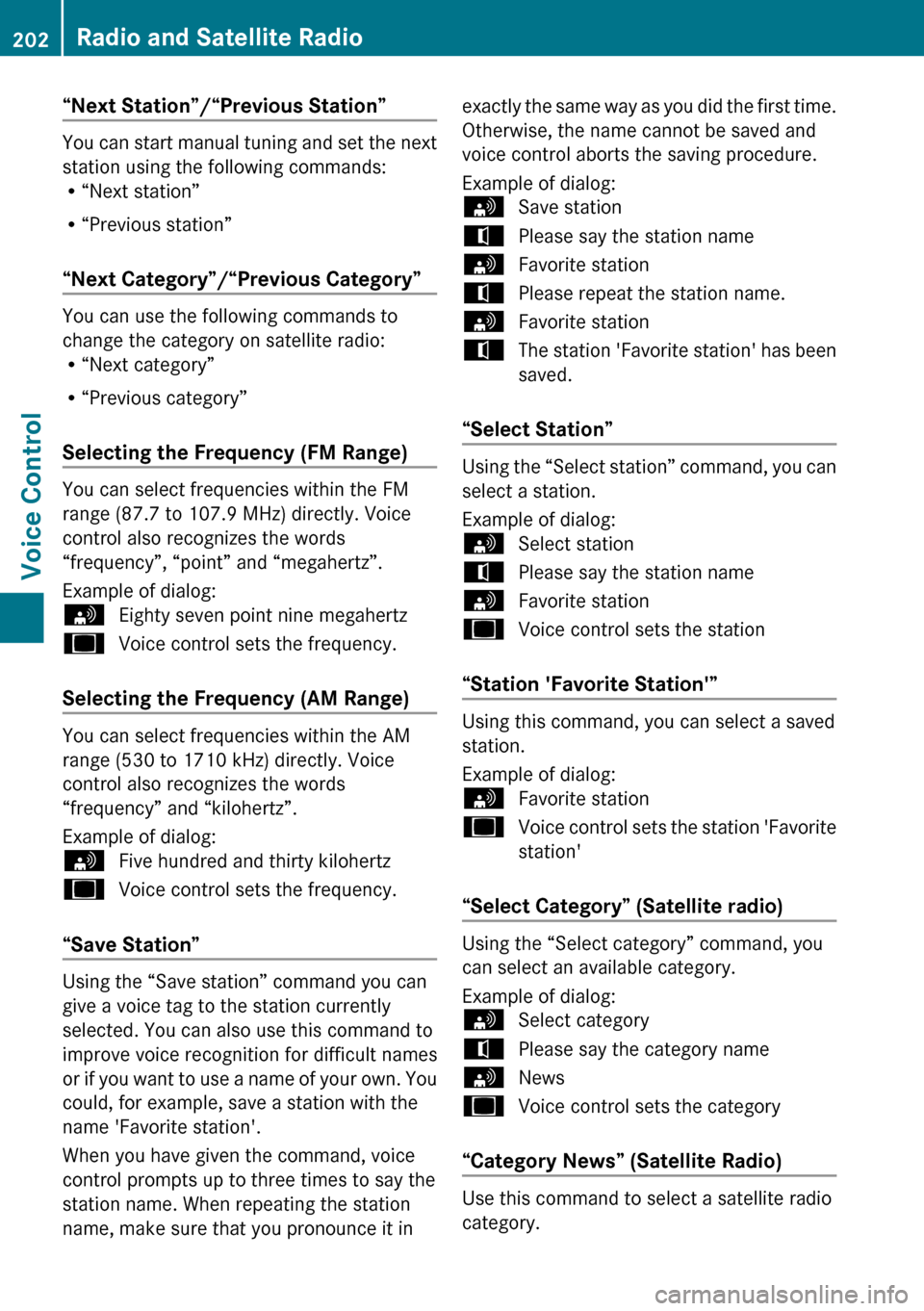
“Next Station”/“Previous Station”
You can start manual tuning and set the next
station using the following commands:
R “Next station”
R “Previous station”
“Next Category”/“Previous Category”
You can use the following commands to
change the category on satellite radio:
R “Next category”
R “Previous category”
Selecting the Frequency (FM Range)
You can select frequencies within the FM
range (87.7 to 107.9 MHz) directly. Voice
control also recognizes the words
“frequency”, “point” and “megahertz”.
Example of dialog:
sEighty seven point nine megahertzuVoice control sets the frequency.
Selecting the Frequency (AM Range)
You can select frequencies within the AM
range (530 to 1710 kHz) directly. Voice
control also recognizes the words
“frequency” and “kilohertz”.
Example of dialog:
sFive hundred and thirty kilohertzuVoice control sets the frequency.
“Save Station”
Using the “Save station” command you can
give a voice tag to the station currently
selected. You can also use this command to
improve voice recognition for difficult names
or if you want to use a name of your own. You
could, for example, save a station with the
name 'Favorite station'.
When you have given the command, voice
control prompts up to three times to say the
station name. When repeating the station
name, make sure that you pronounce it in
exactly the same way as you did the first time.
Otherwise, the name cannot be saved and
voice control aborts the saving procedure.
Example of dialog:sSave stationtPlease say the station namesFavorite stationtPlease repeat the station name.sFavorite stationtThe station 'Favorite station' has been
saved.
“Select Station”
Using the “Select station” command, you can
select a station.
Example of dialog:
sSelect stationtPlease say the station namesFavorite stationuVoice control sets the station
“Station 'Favorite Station'”
Using this command, you can select a saved
station.
Example of dialog:
sFavorite stationuVoice control sets the station 'Favorite
station'
“Select Category” (Satellite radio)
Using the “Select category” command, you
can select an available category.
Example of dialog:
sSelect categorytPlease say the category namesNewsuVoice control sets the category
“Category News” (Satellite Radio)
Use this command to select a satellite radio
category.
202Radio and Satellite RadioVoice Control
Page 205 of 224
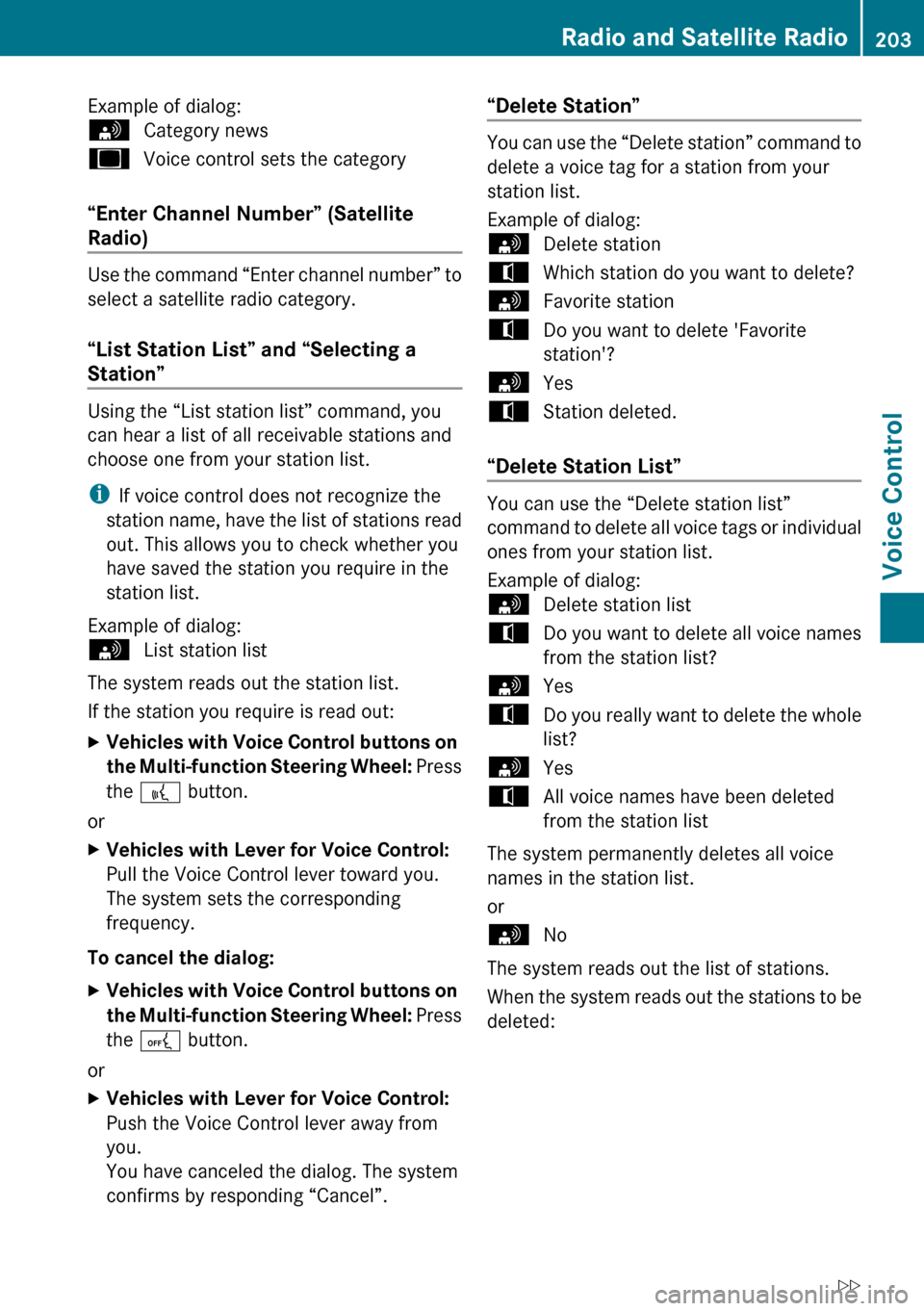
Example of dialog:sCategory newsuVoice control sets the category
“Enter Channel Number” (Satellite
Radio)
Use the command “Enter channel number” to
select a satellite radio category.
“List Station List” and “Selecting a
Station”
Using the “List station list” command, you
can hear a list of all receivable stations and
choose one from your station list.
i If voice control does not recognize the
station name, have the list of stations read
out. This allows you to check whether you
have saved the station you require in the
station list.
Example of dialog:
sList station list
The system reads out the station list.
If the station you require is read out:
XVehicles with Voice Control buttons on
the Multi-function Steering Wheel: Press
the ? button.
or
XVehicles with Lever for Voice Control:
Pull the Voice Control lever toward you.
The system sets the corresponding
frequency.
To cancel the dialog:
XVehicles with Voice Control buttons on
the Multi-function Steering Wheel: Press
the A button.
or
XVehicles with Lever for Voice Control:
Push the Voice Control lever away from
you.
You have canceled the dialog. The system
confirms by responding “Cancel”.“Delete Station”
You can use the “Delete station” command to
delete a voice tag for a station from your
station list.
Example of dialog:
sDelete stationtWhich station do you want to delete?sFavorite stationtDo you want to delete 'Favorite
station'?sYestStation deleted.
“Delete Station List”
You can use the “Delete station list”
command to delete all voice tags or individual
ones from your station list.
Example of dialog:
sDelete station listtDo you want to delete all voice names
from the station list?sYestDo you really want to delete the whole
list?sYestAll voice names have been deleted
from the station list
The system permanently deletes all voice
names in the station list.
or
sNo
The system reads out the list of stations.
When the system reads out the stations to be
deleted:
Radio and Satellite Radio203Voice ControlZ
Page 206 of 224
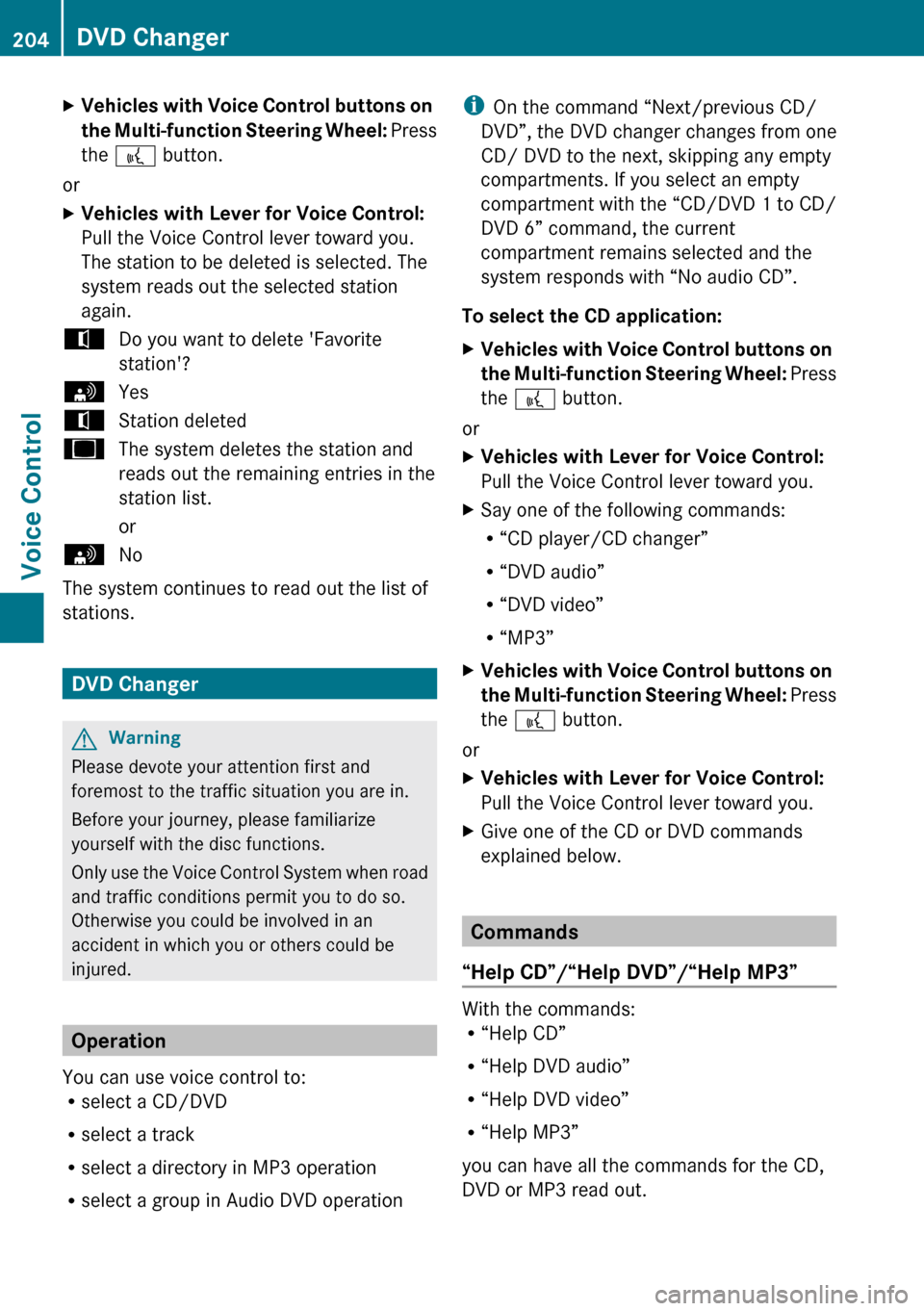
XVehicles with Voice Control buttons on
the Multi-function Steering Wheel: Press
the ? button.
or
XVehicles with Lever for Voice Control:
Pull the Voice Control lever toward you.
The station to be deleted is selected. The
system reads out the selected station
again.tDo you want to delete 'Favorite
station'?sYestStation deleteduThe system deletes the station and
reads out the remaining entries in the
station list.
orsNo
The system continues to read out the list of
stations.
DVD Changer
GWarning
Please devote your attention first and
foremost to the traffic situation you are in.
Before your journey, please familiarize
yourself with the disc functions.
Only use the Voice Control System when road
and traffic conditions permit you to do so.
Otherwise you could be involved in an
accident in which you or others could be
injured.
Operation
You can use voice control to:
R select a CD/DVD
R select a track
R select a directory in MP3 operation
R select a group in Audio DVD operation
i On the command “Next/previous CD/
DVD”, the DVD changer changes from one
CD/ DVD to the next, skipping any empty
compartments. If you select an empty
compartment with the “CD/DVD 1 to CD/
DVD 6” command, the current
compartment remains selected and the
system responds with “No audio CD”.
To select the CD application: XVehicles with Voice Control buttons on
the Multi-function Steering Wheel: Press
the ? button.
or
XVehicles with Lever for Voice Control:
Pull the Voice Control lever toward you.XSay one of the following commands:
R “CD player/CD changer”
R “DVD audio”
R “DVD video”
R “MP3”XVehicles with Voice Control buttons on
the Multi-function Steering Wheel: Press
the ? button.
or
XVehicles with Lever for Voice Control:
Pull the Voice Control lever toward you.XGive one of the CD or DVD commands
explained below.
Commands
“Help CD”/“Help DVD”/“Help MP3”
With the commands:
R “Help CD”
R “Help DVD audio”
R “Help DVD video”
R “Help MP3”
you can have all the commands for the CD,
DVD or MP3 read out.
204DVD ChangerVoice Control
Page 207 of 224
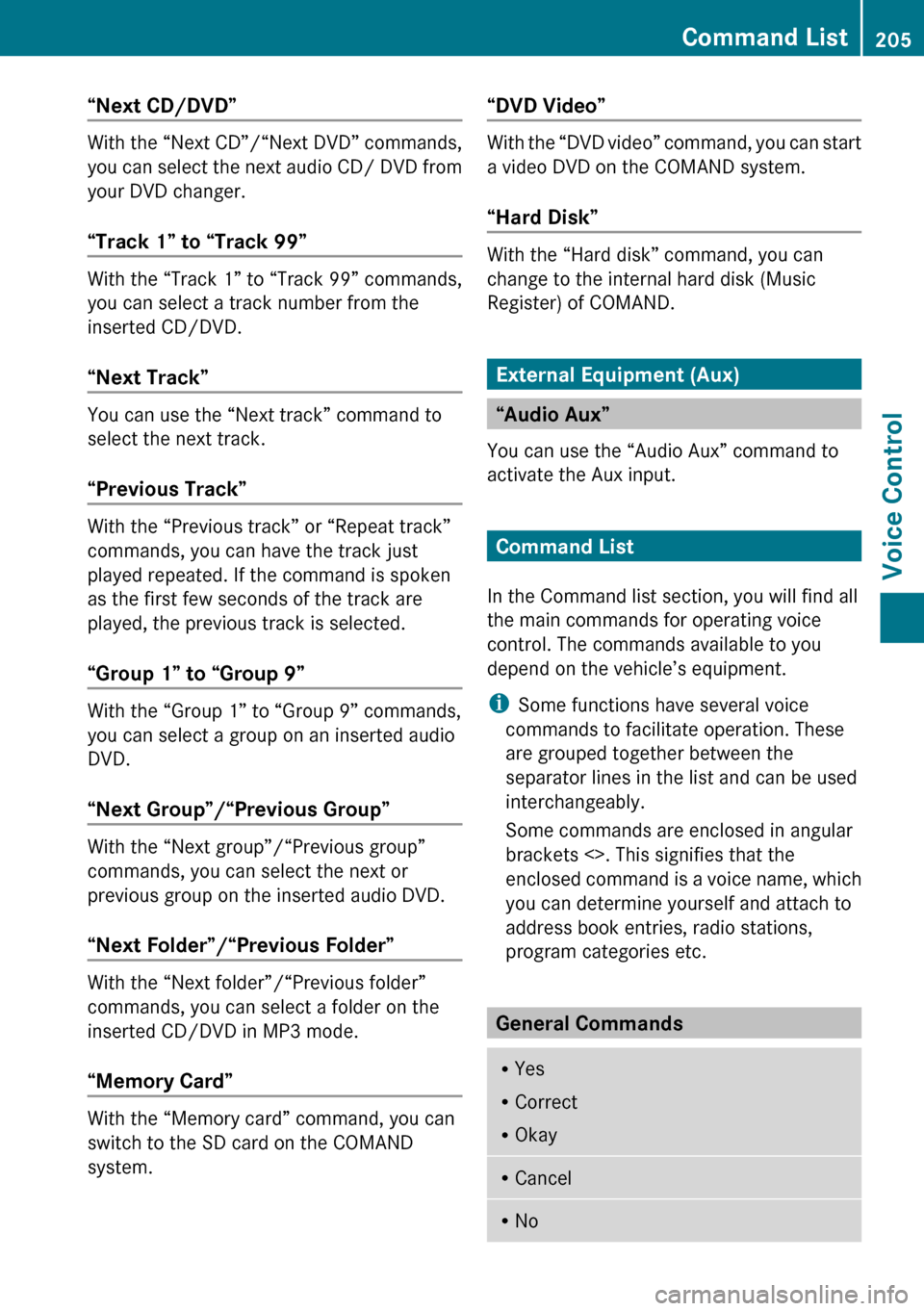
“Next CD/DVD”
With the “Next CD”/“Next DVD” commands,
you can select the next audio CD/ DVD from
your DVD changer.
“Track 1” to “Track 99”
With the “Track 1” to “Track 99” commands,
you can select a track number from the
inserted CD/DVD.
“Next Track”
You can use the “Next track” command to
select the next track.
“Previous Track”
With the “Previous track” or “Repeat track”
commands, you can have the track just
played repeated. If the command is spoken
as the first few seconds of the track are
played, the previous track is selected.
“Group 1” to “Group 9”
With the “Group 1” to “Group 9” commands,
you can select a group on an inserted audio
DVD.
“Next Group”/“Previous Group”
With the “Next group”/“Previous group”
commands, you can select the next or
previous group on the inserted audio DVD.
“Next Folder”/“Previous Folder”
With the “Next folder”/“Previous folder”
commands, you can select a folder on the
inserted CD/DVD in MP3 mode.
“Memory Card”
With the “Memory card” command, you can
switch to the SD card on the COMAND
system.
“DVD Video”
With the “DVD video” command, you can start
a video DVD on the COMAND system.
“Hard Disk”
With the “Hard disk” command, you can
change to the internal hard disk (Music
Register) of COMAND.
External Equipment (Aux)
“Audio Aux”
You can use the “Audio Aux” command to
activate the Aux input.
Command List
In the Command list section, you will find all
the main commands for operating voice
control. The commands available to you
depend on the vehicle’s equipment.
i Some functions have several voice
commands to facilitate operation. These
are grouped together between the
separator lines in the list and can be used
interchangeably.
Some commands are enclosed in angular
brackets <>. This signifies that the
enclosed command is a voice name, which
you can determine yourself and attach to
address book entries, radio stations,
program categories etc.
General Commands
R Yes
R Correct
R OkayRCancelRNoCommand List205Voice ControlZ
Page 208 of 224
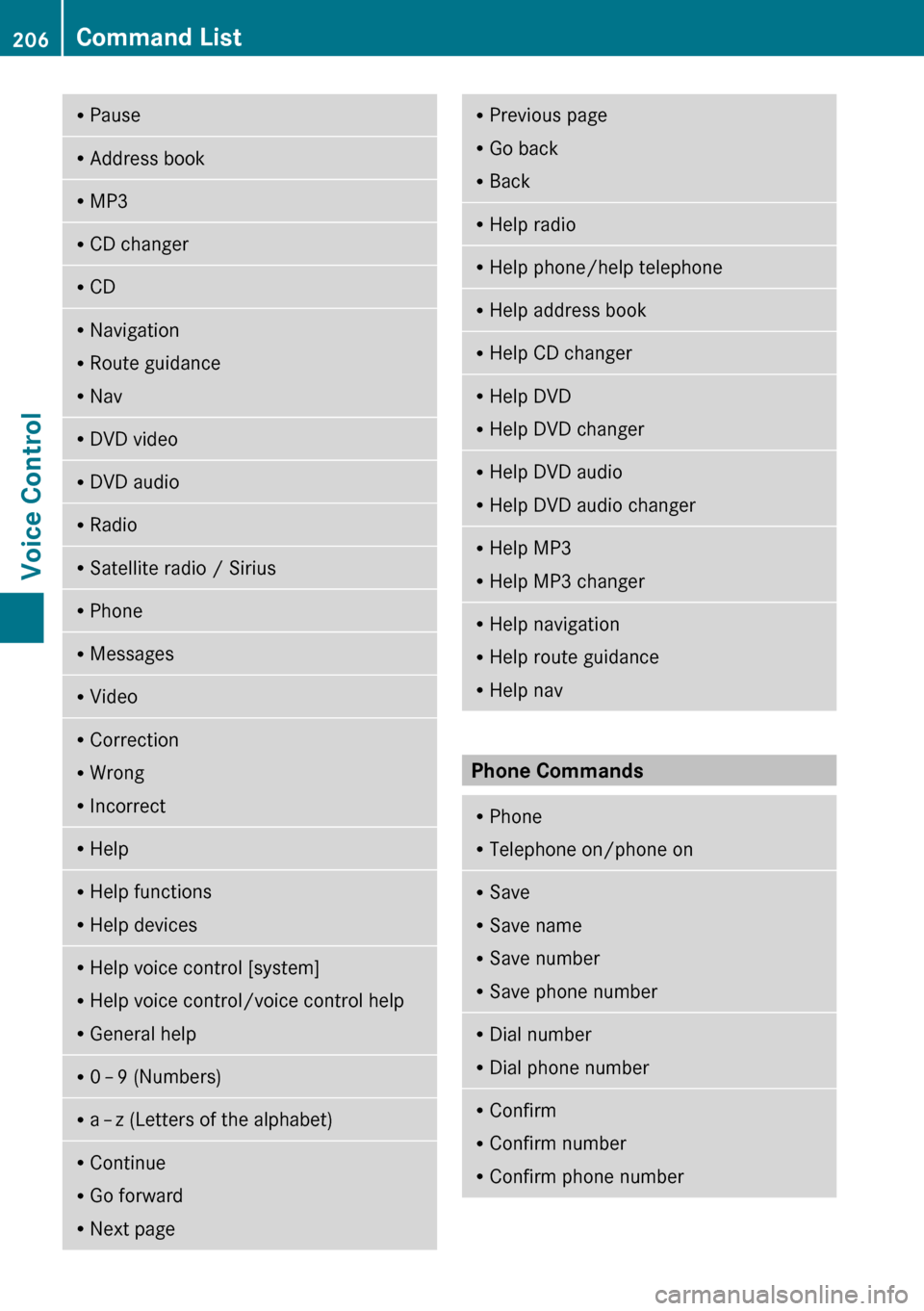
RPauseRAddress bookRMP3RCD changerRCDRNavigation
R Route guidance
R NavRDVD videoRDVD audioRRadioRSatellite radio / SiriusRPhoneRMessagesRVideoRCorrection
R Wrong
R IncorrectRHelpRHelp functions
R Help devicesRHelp voice control [system]
R Help voice control/voice control help
R General helpR0 – 9 (Numbers)R
a – z (Letters of the alphabet)R
Continue
R Go forward
R Next pageRPrevious page
R Go back
R BackRHelp radioRHelp phone/help telephoneRHelp address bookRHelp CD changerRHelp DVD
R Help DVD changerRHelp DVD audio
R Help DVD audio changerRHelp MP3
R Help MP3 changerRHelp navigation
R Help route guidance
R Help nav
Phone Commands
R
Phone
R Telephone on/phone onRSave
R Save name
R Save number
R Save phone numberRDial number
R Dial phone numberRConfirm
R Confirm number
R Confirm phone number206Command ListVoice Control
Page 209 of 224
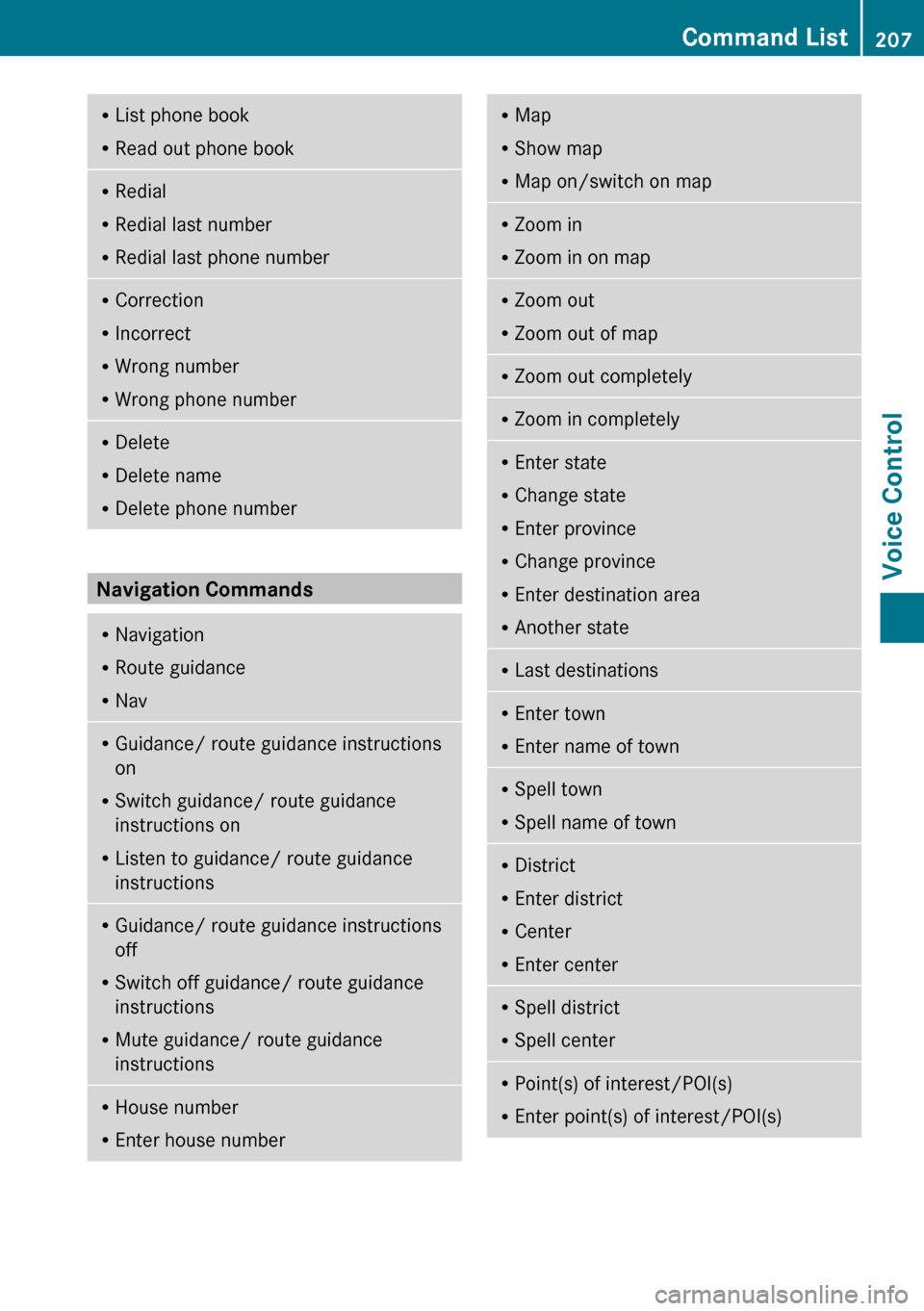
RList phone book
R Read out phone bookRRedial
R Redial last number
R Redial last phone numberRCorrection
R Incorrect
R Wrong number
R Wrong phone numberRDelete
R Delete name
R Delete phone number
Navigation Commands
RNavigation
R Route guidance
R NavRGuidance/ route guidance instructions
on
R Switch guidance/ route guidance
instructions on
R Listen to guidance/ route guidance
instructionsR Guidance/ route guidance instructions
off
R Switch off guidance/ route guidance
instructions
R Mute guidance/ route guidance
instructionsR House number
R Enter house numberRMap
R Show map
R Map on/switch on mapRZoom in
R Zoom in on mapRZoom out
R Zoom out of mapRZoom out completelyRZoom in completelyREnter state
R Change state
R Enter province
R Change province
R Enter destination area
R Another stateRLast destinationsR
Enter town
R Enter name of townRSpell town
R Spell name of townRDistrict
R Enter district
R Center
R Enter centerRSpell district
R Spell centerRPoint(s) of interest/POI(s)
R Enter point(s) of interest/POI(s)Command List207Voice ControlZ
Page 210 of 224
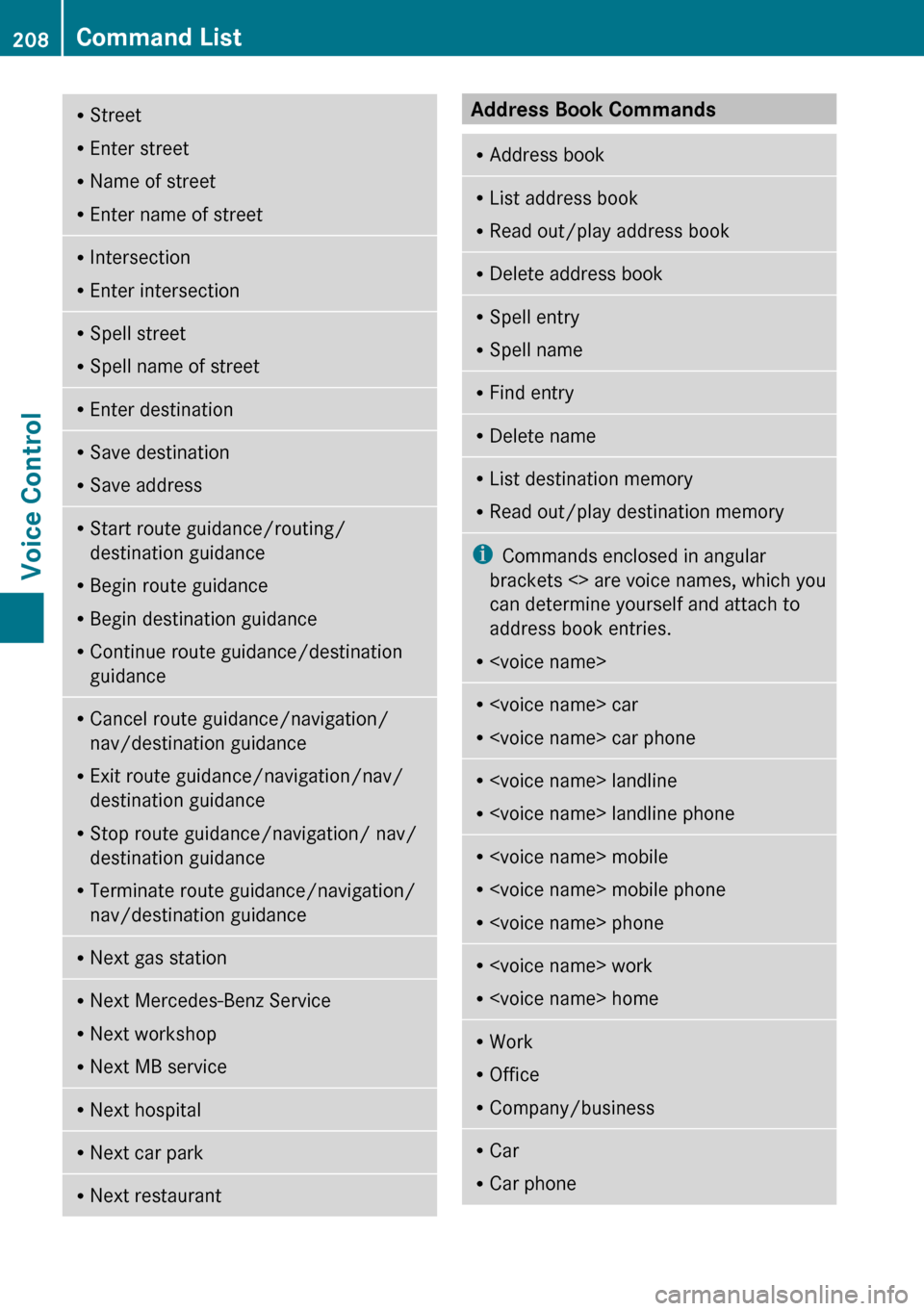
RStreet
R Enter street
R Name of street
R Enter name of streetRIntersection
R Enter intersectionRSpell street
R Spell name of streetREnter destinationRSave destination
R Save addressRStart route guidance/routing/
destination guidance
R Begin route guidance
R Begin destination guidance
R Continue route guidance/destination
guidanceR Cancel route guidance/navigation/
nav/destination guidance
R Exit route guidance/navigation/nav/
destination guidance
R Stop route guidance/navigation/ nav/
destination guidance
R Terminate route guidance/navigation/
nav/destination guidanceR Next gas stationR
Next Mercedes-Benz Service
R Next workshop
R Next MB serviceRNext hospitalRNext car parkRNext restaurantAddress Book Commands RAddress bookRList address book
R Read out/play address bookRDelete address bookRSpell entry
R Spell nameRFind entryRDelete nameRList destination memory
R Read out/play destination memoryi Commands enclosed in angular
brackets <> are voice names, which you
can determine yourself and attach to
address book entries.
R
R
R
R
R
R
R Office
R Company/businessRCar
R Car phone208Command ListVoice Control