MERCEDES-BENZ S-Class 2013 W221 Owner's Manual
Manufacturer: MERCEDES-BENZ, Model Year: 2013, Model line: S-Class, Model: MERCEDES-BENZ S-Class 2013 W221Pages: 542, PDF Size: 7.97 MB
Page 181 of 542
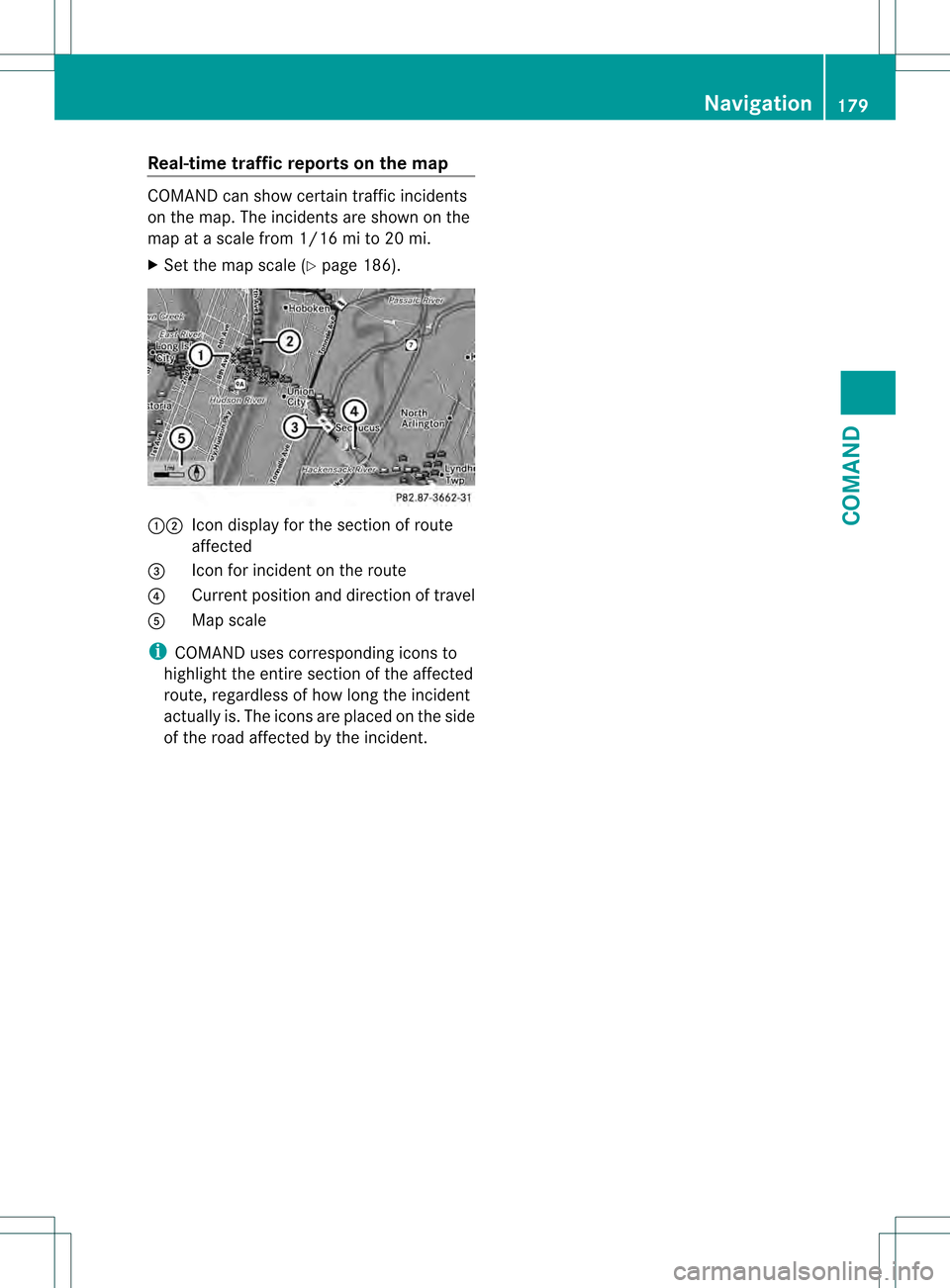
Real-time traffic reports on the map
COMAND can show certain traffic incidents
on the map .The incidents are shown on the
map at a scale from 1/16 mi to 20 mi.
X Set the map scale (Y page 186).12
Icon display for the section of route
affected
3 Icon for incident on the route
4 Current position and direction of travel
5 Map scale
i COMAND uses corresponding icons to
highlight the entire section of the affected
route, regardless of how long the incident
actually is. The icons are placed on the side
of the road affected by the incident. Navigation
179COMAND Z
Page 182 of 542
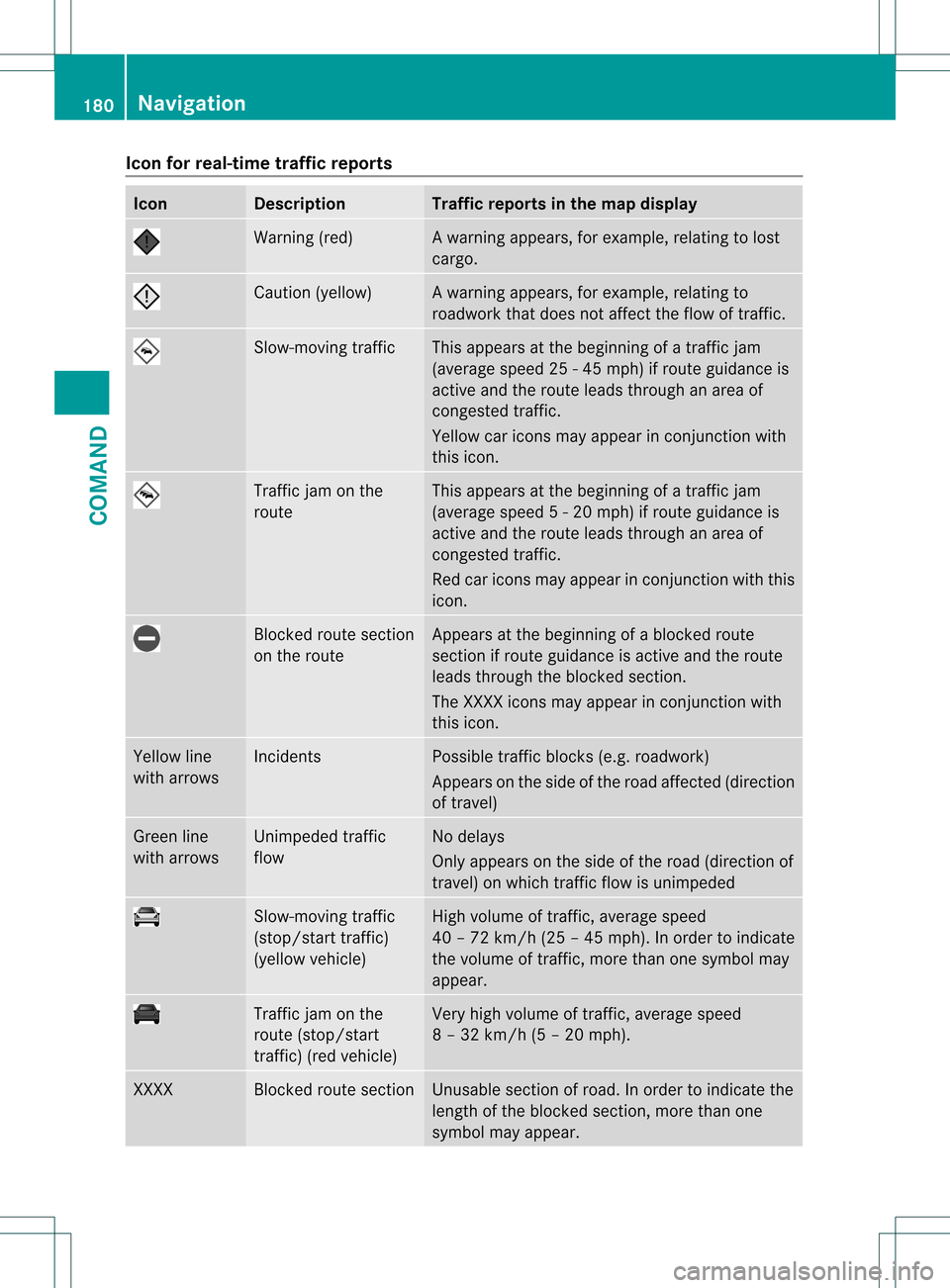
Icon for real-time traffic reports
Icon Description Traffic reports in the map display
Warning (red) Aw
arning appears, for example, relating to lost
cargo. Cautio
n(yellow) Aw
arning appears, for example, relating to
roadwork that does not affect the flow of traffic. Slow-moving traffic This appears at the beginning of a traffic jam
(average speed 25
-45mph) if route guidance is
active and the route leads through an area of
congested traffic.
Yellow car icons may appear in conjunction with
this icon. Traffic jam on the
route This appears at the beginning of a traffic jam
(average speed
5-20mph) if route guidance is
active and the route leads through an area of
congested traffic.
Red car icons may appear in conjunction with this
icon. Blocked route section
on the route Appears at the beginning of a blocked route
section if route guidance is active and the route
leads through the blocked section.
The XXXX icons may appear in conjunction with
this icon. Yellow line
with arrows Incidents Possible traffic blocks (e.g. roadwork)
Appears on the side of the road affected (direction
of travel) Green line
with arrows Unimpeded traffic
flow No delays
Only appears on the side of the road (direction of
travel) on which traffic flow is unimpeded Slow-moving traffic
(stop/start traffic)
(yellow vehicle) High volume of traffic, average speed
40 – 72 km/
h(25 – 45 mph). In order to indicate
the volume of traffic, more than one symbol may
appear. Traffic jam on the
route (stop/start
traffic) (red vehicle) Very high volume of traffic, average speed
8 – 32 km/h (5 – 20 mph). XXXX Blocked route section Unusable section of road. In order to indicate the
length of the blocked section, more than one
symbol may appear.180
NavigationCOMAND
Page 183 of 542
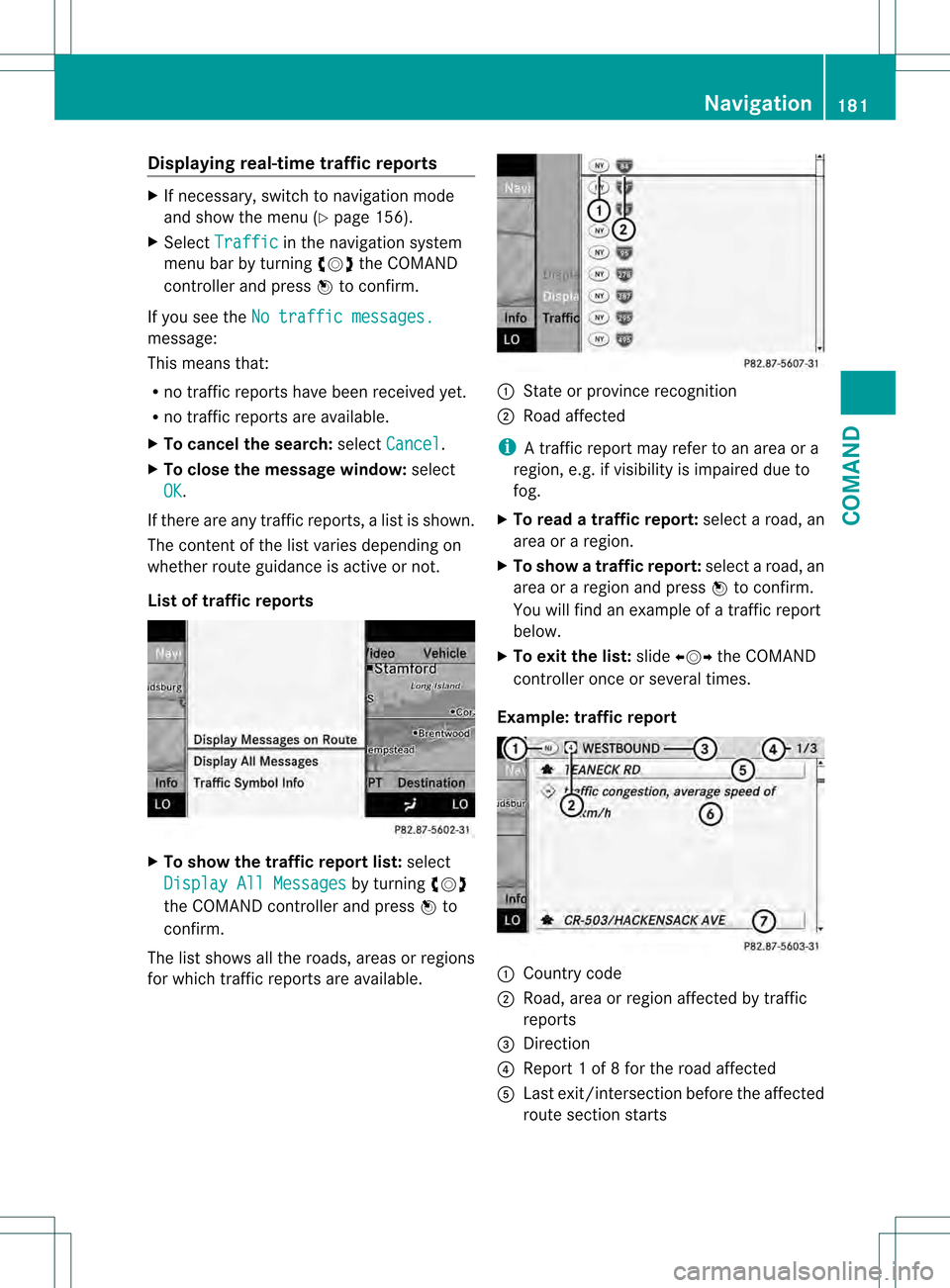
Displaying real-time traffic reports
X
If necessary, switch to navigation mode
and show the menu (Y page 156).
X Select Traffic in the navigation system
menu bar by turning 0031001C0032the COMAND
controller and press 0021to confirm.
If you see the No traffic messages. message:
This means that:
R
no traffic reports have been received yet.
R no traffic reports are available.
X To cancel the search: selectCancel .
X To close the message window: select
OK .
If there are any traffic reports, a list is shown.
The conten tofthe list varies depending on
whether route guidance is active or not.
List of traffic reports X
To show the traffic report list: select
Display All Messages by turning
0031001C0032
the COMAND controller and press 0021to
confirm.
The list shows all the roads, areas or regions
for which traffic reports are available. 1
State or province recognition
2 Road affected
i A traffic report may refer to an area or a
region, e.g. if visibility is impaired due to
fog.
X To read a traffic report: select a road, an
area or a region.
X To show a traffic report: select a road, an
area or a region and press 0021to confirm.
You will find an example of a traffic report
below.
X To exit the list: slide003C001C003D the COMAND
controller once or several times.
Example: traffic report 1
Country code
2 Road, area or region affected by traffic
reports
3 Direction
4 Report 1 of 8 for the road affected
5 Last exit/intersection before the affected
route section starts Navigation
181COMAND Z
Page 184 of 542
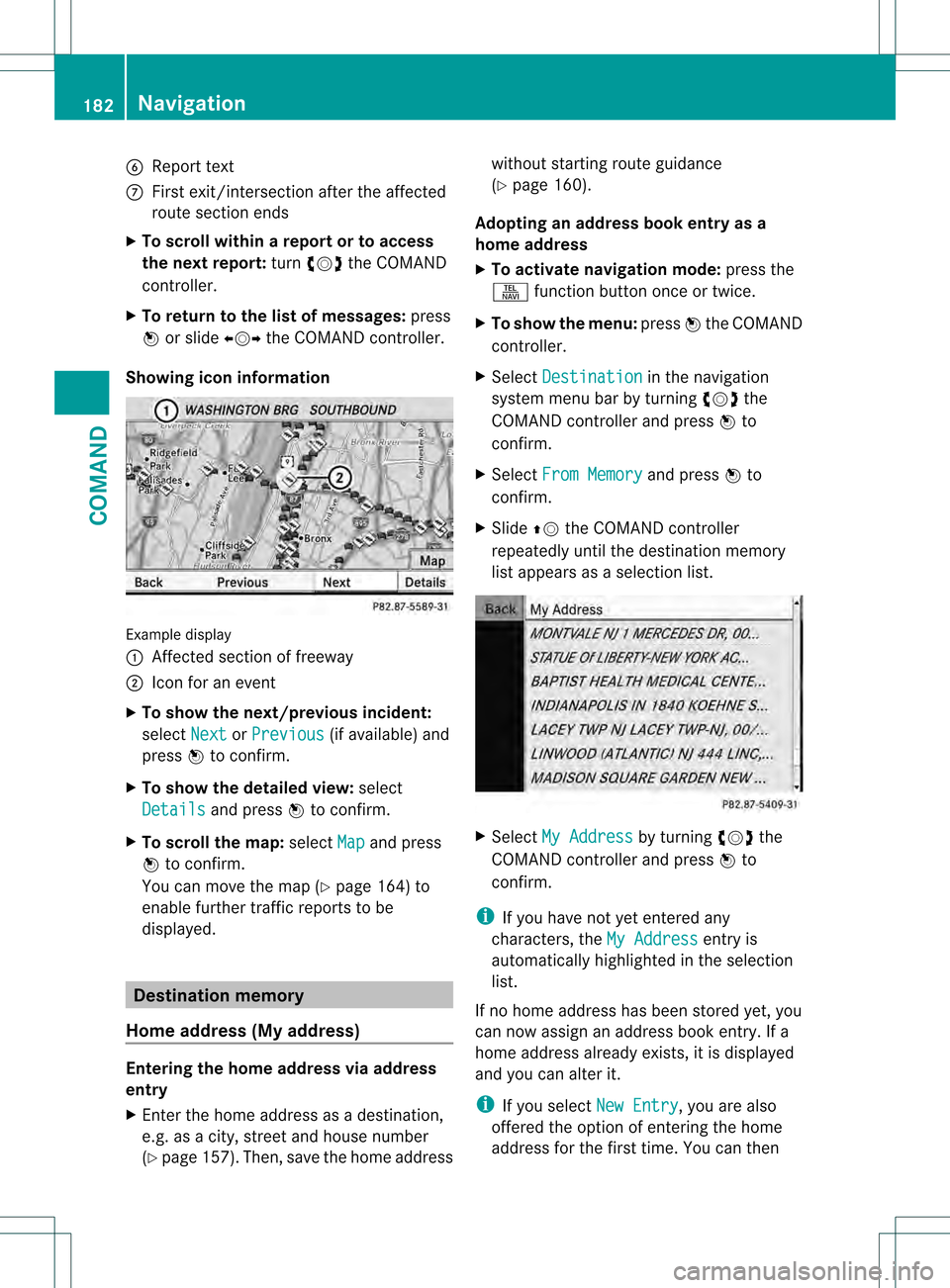
6
Repor ttext
0014 First exit/intersection after the affected
route section ends
X To scroll within arepor tort o access
the next report: turn0031001C0032 the COMAND
controller.
X To return to the list of messages: press
0021 or slide 003C001C003Dthe COMAND controller.
Showing icon information Example display
0002
Affected section of freeway
0003 Icon for an event
X To show the next/previous incident:
select Next or
Previous (if available) and
press 0021to confirm.
X To show the detailed view: select
Details and press
0021to confirm.
X To scroll the map: selectMap and press
0021 to confirm.
You can move the map (Y page 164) to
enable further traffic reports to be
displayed. Destination memory
Home address (My address) Entering the home address via address
entry
X Enter the home address as a destination,
e.g .as a city, street and house number
(Y page 157). Then, save the home address without starting route guidance
(Y
page 160).
Adopting an address book entry as a
home address
X To activate navigation mode: press the
0011 function button once or twice.
X To show the menu: press0021the COMAND
controller.
X Select Destination in the navigation
system menu bar by turning 0031001C0032the
COMAND controller and press 0021to
confirm.
X Select From Memory and press
0021to
confirm.
X Slide 002A001Cthe COMAND controller
repeatedly until the destination memory
list appears as a selection list. X
Select My Address by turning
0031001C0032the
COMAND controller and press 0021to
confirm.
i If you have not yet entered any
characters, the My Address entry is
automatically highlighted in the selection
list.
If no home address has been stored yet, you
can now assign an address book entry. If a
home address already exists, it is displayed
and you can alter it.
i If you select New Entry , you are also
offered the option of entering the home
address for the first time. You can then 182
NavigationCOMAND
Page 185 of 542
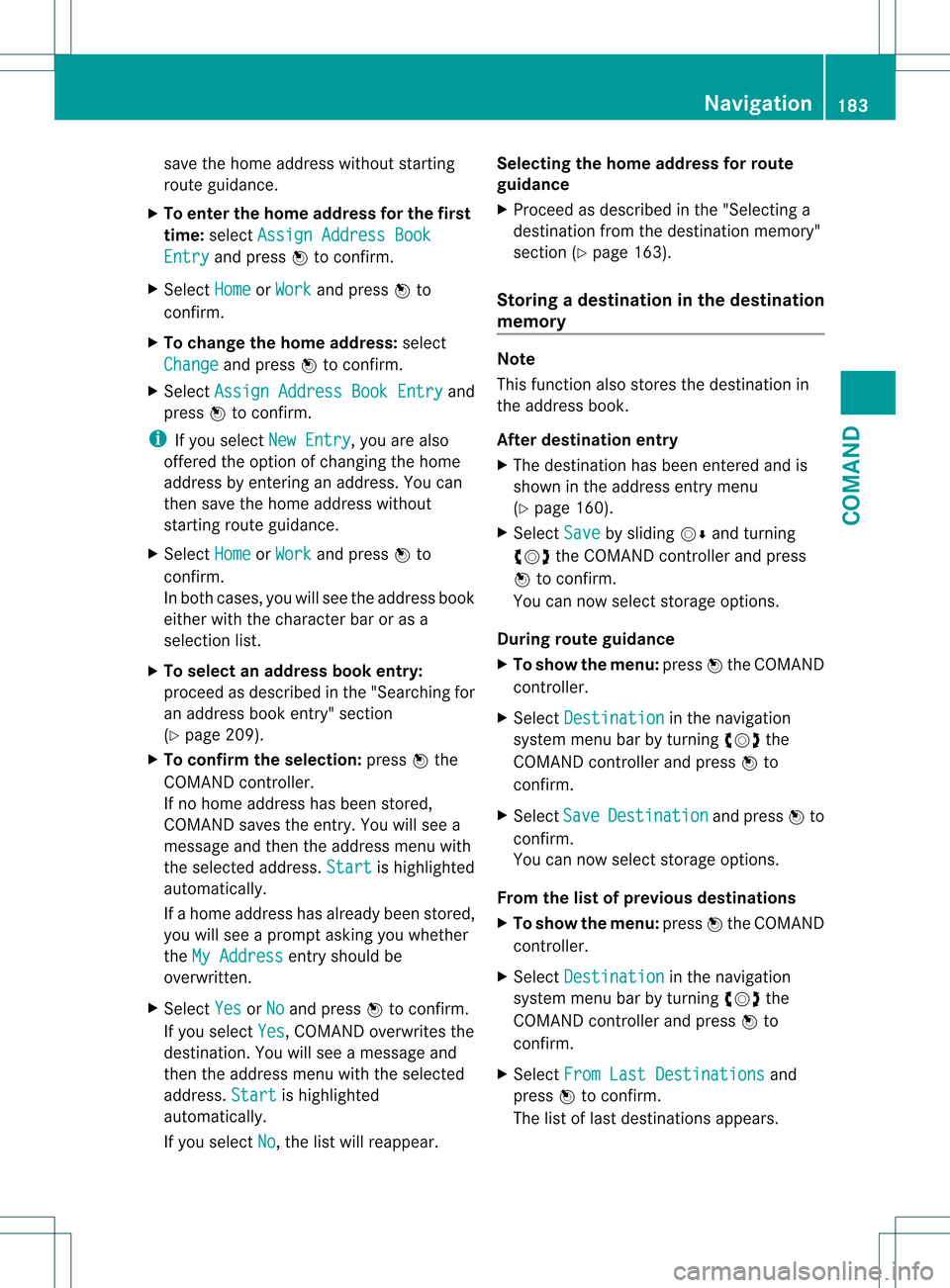
save the home address without starting
route guidance.
X To enter the home address for the first
time: select Assign Address Book Entry and press
0021to confirm.
X Select Home or
Work and press
0021to
confirm.
X To change the home address: select
Change and press
0021to confirm.
X Select Assign Address Book Entry and
press 0021to confirm.
i If you select New Entry , you are also
offered the option of changing the home
address by entering an address. You can
then save the home address without
starting route guidance.
X Select Home or
Work and press
0021to
confirm.
In both cases, you will see the address book
either with the character bar or as a
selection list.
X To select an address book entry:
proceed as described in the "Searching for
an address book entry" section
(Y page 209).
X To confirm the selection: press0021the
COMAND controller.
If no home address has been stored,
COMAND saves the entry. You will see a
message and then the address menu with
the selected address. Start is highlighted
automatically.
If a home address has already been stored,
you will see a prompt asking you whether
the My Address entry should be
overwritten.
X Select Yes or
No and press
0021to confirm.
If you select Yes , COMAND overwrites the
destination. You will see a message and
then the address menu with the selected
address. Start is highlighted
automatically.
If you select No , the list will reappear.Selecting the home address for route
guidance
X
Proceed as described in the "Selecting a
destination from the destination memory"
section (Y page 163).
Storing adestination in the destination
memory Note
This function also stores the destination in
the address book.
After destination entry
X
The destination has been entered and is
shown in the address entry menu
(Y page 160).
X Select Save by sliding
001C0006and turning
0031001C0032 the COMAND controller and press
0021 to confirm.
You can now selec tstorage options.
During route guidance
X To show the menu: press0021the COMAND
controller.
X Select Destination in the navigation
syste mmenu bar by turning 0031001C0032the
COMAND controller and press 0021to
confirm.
X Select Save Destination and press
0021to
confirm.
You can now select storage options.
From the list of previous destinations
X To show the menu: press0021the COMAND
controller.
X Select Destination in the navigation
system menu bar by turning 0031001C0032the
COMAND controller and press 0021to
confirm.
X Select From Last Destinations and
press 0021to confirm.
The list of last destinations appears. Navigation
183COMAND Z
Page 186 of 542
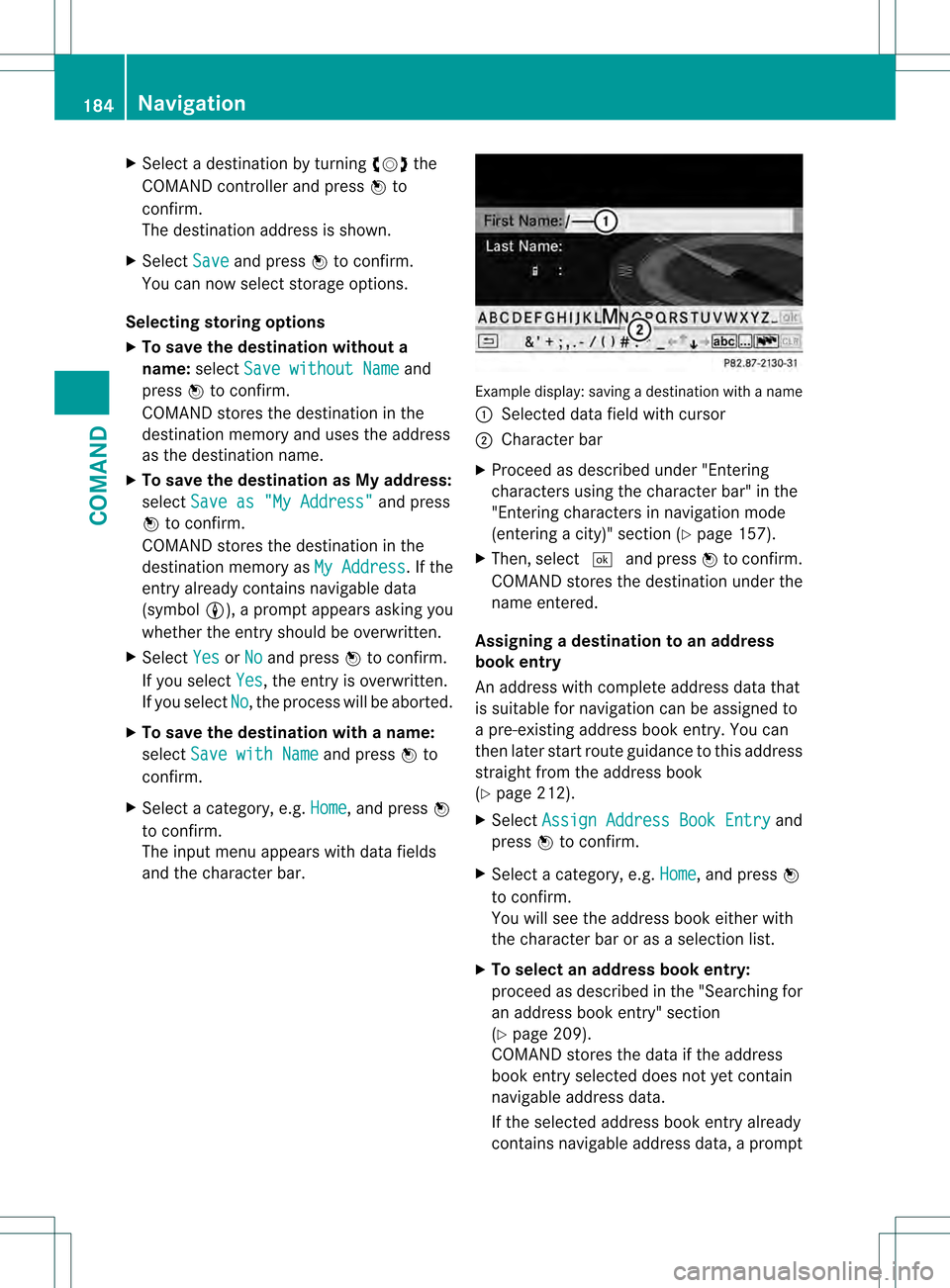
X
Select a destination by turning 0031001C0032the
COMAND controlle rand press 0021to
confirm.
The destination address is shown.
X Select Save and press
0021to confirm.
You can now select storage options.
Selecting storing options
X To save the destination without a
name: selectSave without Name and
press 0021to confirm.
COMAND stores the destination in the
destination memory and uses the address
as the destination name.
X To save the destination as My address:
select Save as "My Address" and press
0021 to confirm.
COMAND stores the destination in the
destination memory as My Address . If the
entry already contains navigable data
(symbol 0009), a prompt appears asking you
whethe rthe entry should be overwritten.
X Select Yes or
No and press
0021to confirm.
If you select Yes , the entry is overwritten.
If you select No , the process will be aborted.
X To save the destination with a name:
select Save with Name and press
0021to
confirm.
X Select a category, e.g. Home , and press
0021
to confirm.
The input menu appears with data fields
and the character bar. Example display:s
avingadestination with a name
0002 Selected data field with cursor
0003 Character bar
X Proceed as described under "Entering
characters using the character bar" in the
"Entering characters in navigation mode
(entering a city)" section (Y page 157).
X Then, select 0003and press 0021to confirm.
COMAND stores the destination under the
name entered.
Assigning adestination to an address
book entry
An address with complete address data that
is suitable for navigation can be assigned to
a pre-existing address book entry. You can
then later start route guidance to this address
straigh tfrom the address book
(Y page 212).
X Select Assign Address Book Entry and
press 0021to confirm.
X Select a category, e.g. Home , and press
0021
to confirm.
You will see the address book either with
the character bar or as a selection list.
X To select an address book entry:
proceed as described in the "Searching for
an address book entry" section
(Y page 209).
COMAND stores the data if the address
book entry selected does not yet contain
navigable address data.
If the selected address book entry already
contains navigable address data, a prompt 184
NavigationCOMAND
Page 187 of 542
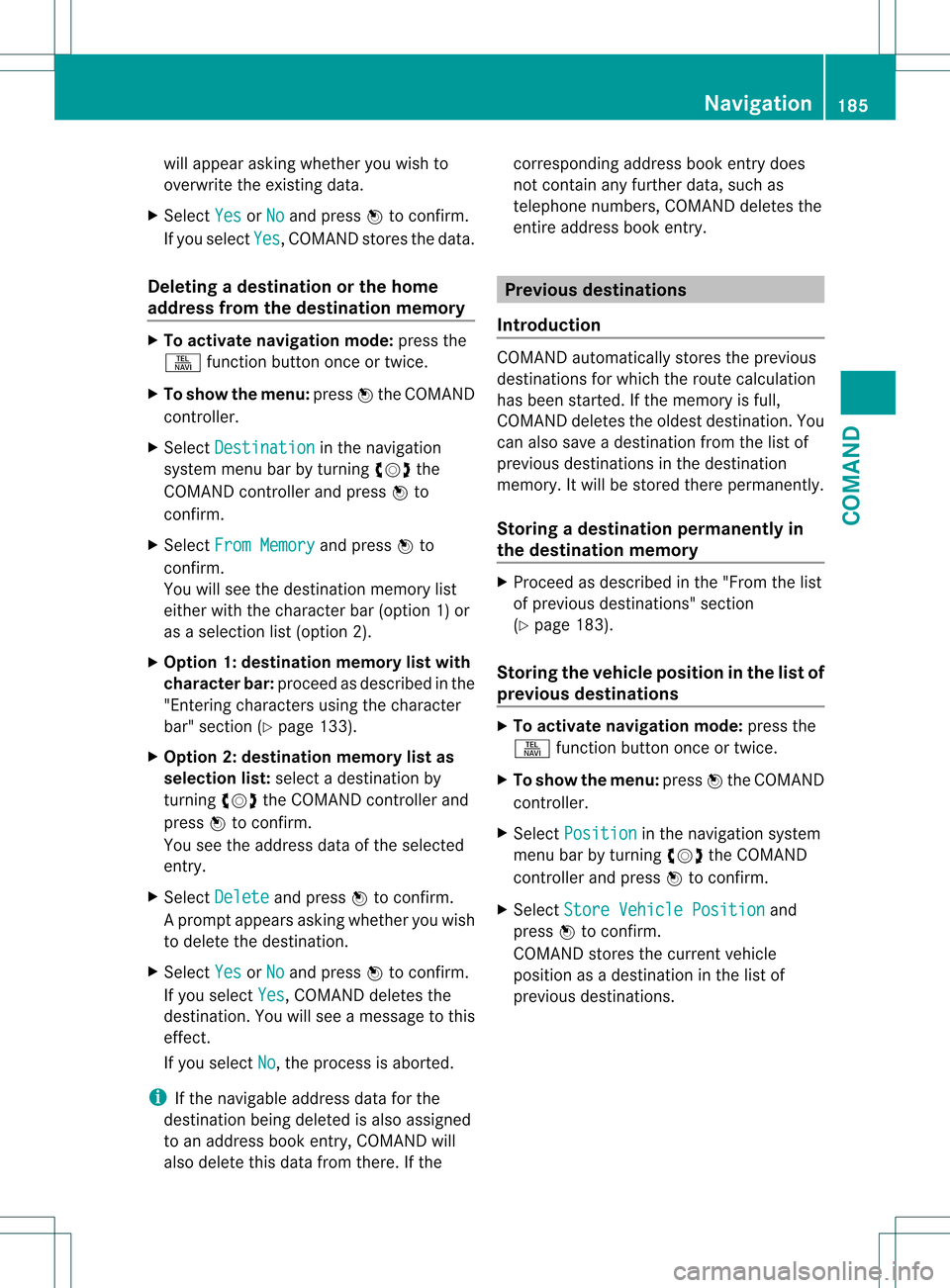
will appear asking whether you wish to
overwrite the existing data.
X Select Yes or
No and press
0021to confirm.
If you select Yes , COMAND stores the data.
Deleting adestination or the home
address from the destination memory X
To activate navigation mode: press the
0011 function button once or twice.
X To show the menu: press0021the COMAND
controller.
X Select Destination in the navigation
system menu bar by turning 0031001C0032the
COMAND controller and press 0021to
confirm.
X Select From Memory and press
0021to
confirm.
You will see the destination memory list
either with the character bar (option 1) or
as a selectio nlist (option 2).
X Option 1: destination memory list with
character bar: proceed as described in the
"Entering characters using the character
bar" section (Y page 133).
X Option 2: destination memory list as
selection list: selectadestination by
turning 0031001C0032the COMAND controller and
press 0021to confirm.
You see the address data of the selected
entry.
X Select Delete and press
0021to confirm.
Ap rompt appears asking whethe ryou wish
to delete the destination.
X Select Yes or
No and press
0021to confirm.
If you select Yes , COMAND deletes the
destination .You will see amessage to this
effect.
If you select No , the process is aborted.
i If the navigable address data for the
destination being deleted is also assigned
to an address book entry, COMAND will
also delete this data from there. If the corresponding address book entry does
not contain any further data, such as
telephone numbers, COMAND deletes the
entire address book entry.
Previous destinations
Introduction COMAND automatically stores the previous
destinations for which the route calculation
has been started. If the memory is full,
COMAND deletes the oldest destination. You
can also save a destination from the list of
previous destinations in the destination
memory. It will be stored there permanently.
Storing
adestination permanently in
the destination memory X
Proceed as described in the "From the list
of previous destinations" section
(Y page 183).
Storing the vehicle position in the list of
previous destinations X
To activate navigation mode: press the
0011 function button once or twice.
X To show the menu: press0021the COMAND
controller.
X Select Position in the navigation system
menu bar by turning 0031001C0032the COMAND
controller and press 0021to confirm.
X Select Store Vehicle Position and
press 0021to confirm.
COMAND stores the current vehicle
position as a destination in the list of
previous destinations. Navigation
185COMAND Z
Page 188 of 542
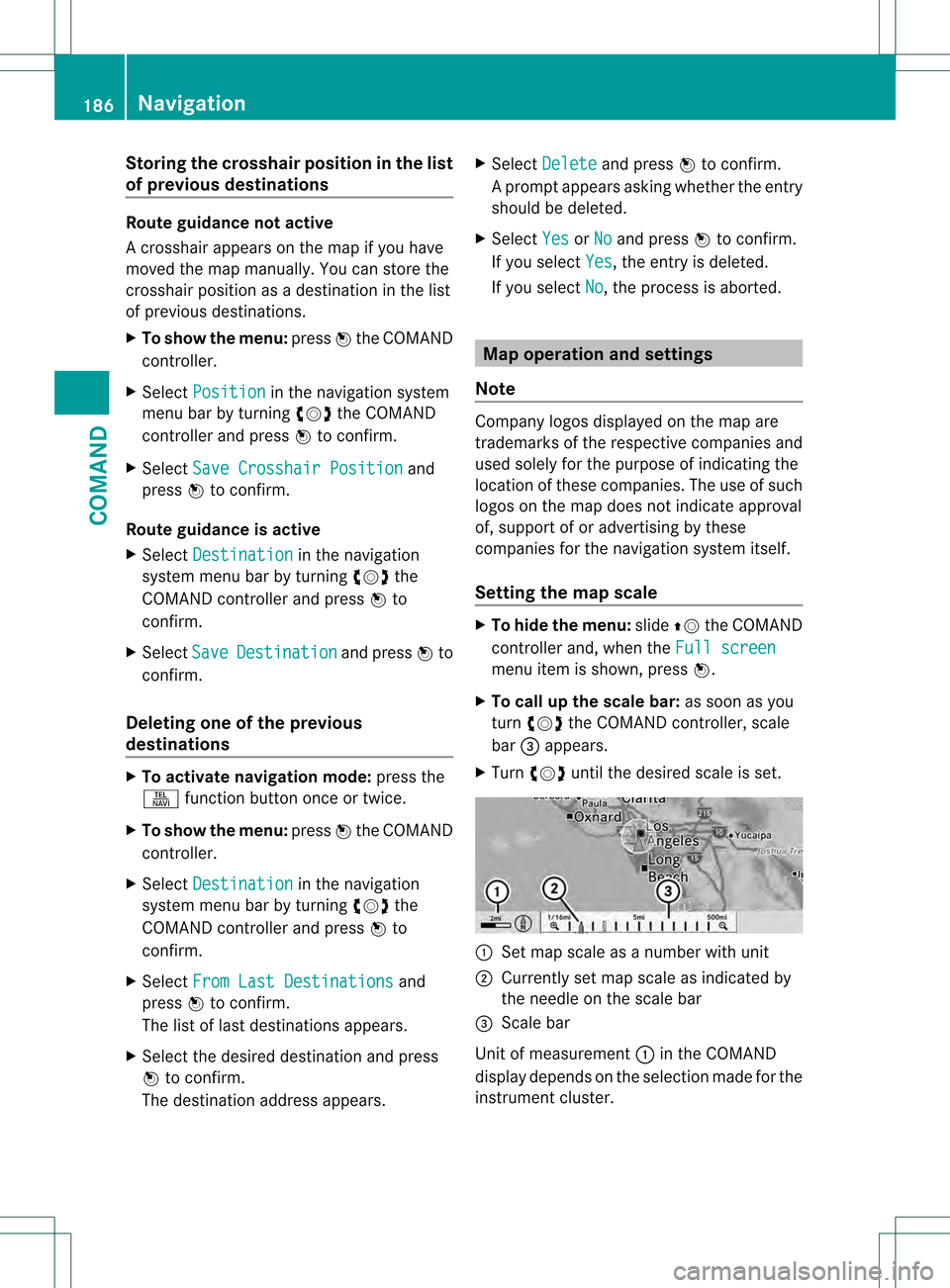
Storing the crosshair position in the list
of previous destinations Route guidance not active
Ac
rosshair appears on the map if you have
moved the map manually.Y ou can store the
crosshair position as a destination in the list
of previous destinations.
X To show the menu: press0021the COMAND
controller.
X Select Position in the navigation system
menu bar by turning 0031001C0032the COMAND
controller and press 0021to confirm.
X Select Save Crosshair Position and
press 0021to confirm.
Route guidance is active
X Select Destination in the navigation
system menu bar by turning 0031001C0032the
COMAND controller and press 0021to
confirm.
X Select Save Destination and press
0021to
confirm.
Deleting one of the previous
destinations X
To activate navigation mode: press the
0011 function button once or twice.
X To show the menu: press0021the COMAND
controller.
X Select Destination in the navigation
system menu bar by turning 0031001C0032the
COMAND controller and press 0021to
confirm.
X Select From Last Destinations and
press 0021to confirm.
The list of last destinations appears.
X Select the desired destination and press
0021 to confirm.
The destination address appears. X
Select Delete and press
0021to confirm.
Ap rompt appears asking whethe rthe entry
should be deleted.
X Select Yes or
No and press
0021to confirm.
If you select Yes , the entry is deleted.
If you select No , the process is aborted.
Map operation and settings
Note Company logos displayed on the map are
trademarks of the respective companies and
used solely for the purpose of indicating the
location of these companies. The use of such
logos on the map does not indicate approval
of, support of or advertising by these
companies for the navigation system itself.
Setting the map scale
X
To hide the menu: slide002A001Cthe COMAND
controller and, when the Full screen menu item is shown, press
0021.
X To call up the scale bar: as soon as you
turn 0031001C0032 the COMAND controller, scale
bar 0026appears.
X Turn 0031001C0032 until the desired scale is set. 0002
Set map scale as a number with unit
0003 Currently set map scale as indicated by
the needle on the scale bar
0026 Scale bar
Unit of measurement 0002in the COMAND
display depends on the selection made for the
instrument cluster. 186
NavigationCOMAND
Page 189 of 542
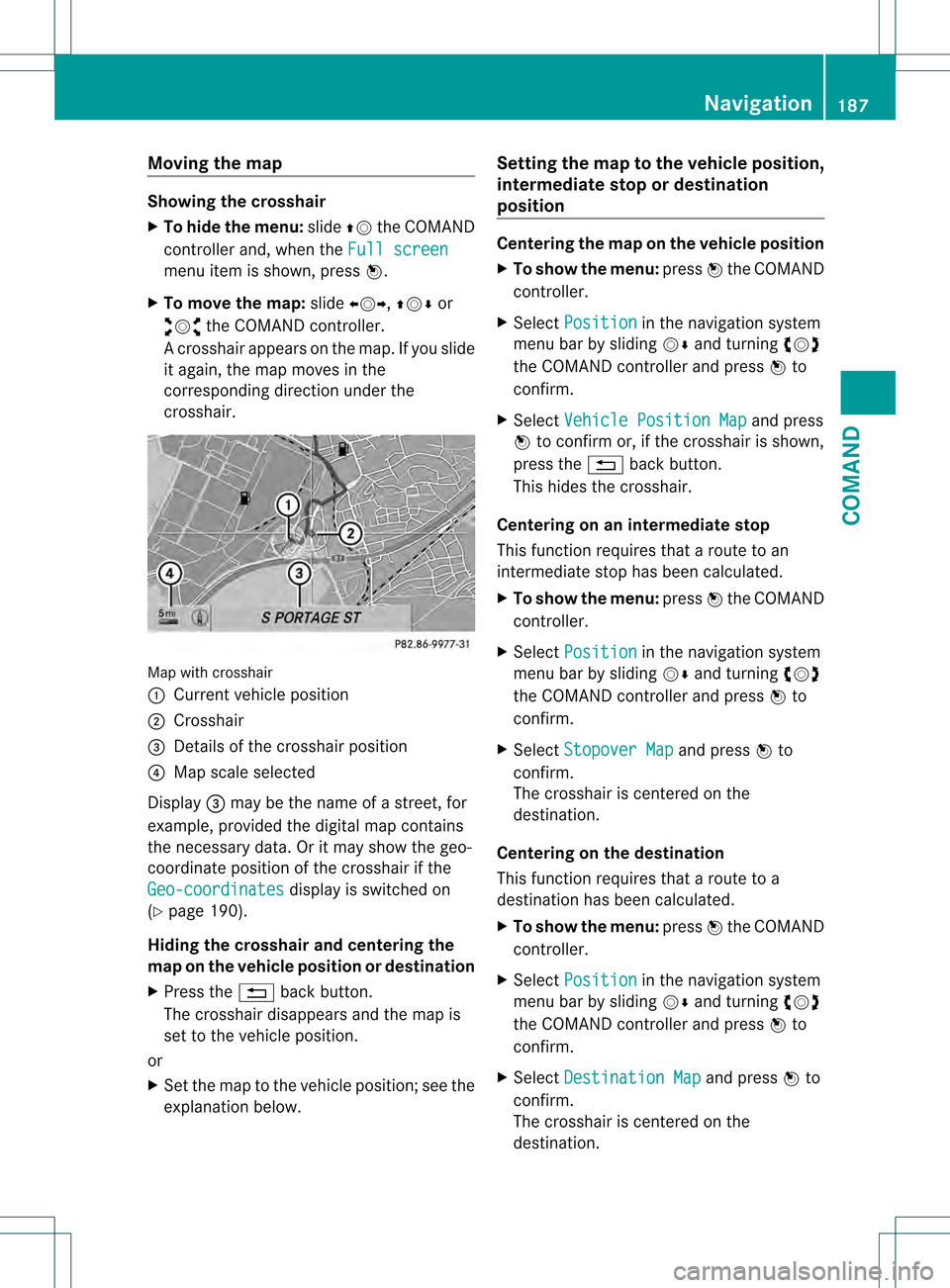
Moving the map
Showing the crosshair
X
To hide the menu: slide002A001Cthe COMAND
controller and, when the Full screenmenu item is shown, press
0021.
X To move the map: slide003C001C003D, 002A001C0006or
003A001C0030 the COMAND controller.
Ac rosshair appears on the map. If you slide
it again, the map moves in the
corresponding direction under the
crosshair. Map with crosshair
0002
Current vehicle position
0003 Crosshair
0026 Details of the crosshair position
0025 Map scale selected
Display 0026may be the name of a street, for
example, provided the digital map contains
the necessary data .Oritmay show the geo-
coordinate positio nofthe crosshair if the
Geo-coordinates display is switched on
(Y page 190).
Hiding the crosshair and centering the
map on the vehicle position or destination
X Press the 0001back button.
The crosshair disappears and the map is
set to the vehicle position.
or
X Set the map to the vehicle position; see the
explanation below. Setting the map to the vehicle position,
intermediate stop or destination
position Centering the map on the vehicle position
X
To show the menu: press0021the COMAND
controller.
X Select Position in the navigation system
menu bar by sliding 001C0006and turning 0031001C0032
the COMAND controller and press 0021to
confirm.
X Select Vehicle Position Map and press
0021 to confirm or, if the crosshair is shown,
press the 0001back button.
This hides the crosshair.
Centering on an intermediat estop
This functio nrequires that a route to an
intermediate stop has been calculated.
X To show the menu: press0021the COMAND
controller.
X Select Position in the navigation system
menu bar by sliding 001C0006and turning 0031001C0032
the COMAND controller and press 0021to
confirm.
X Select Stopover Map and press
0021to
confirm.
The crosshair is centered on the
destination.
Centering on the destination
This function requires that a route to a
destination has been calculated.
X To show the menu: press0021the COMAND
controller.
X Select Position in the navigation system
menu bar by sliding 001C0006and turning 0031001C0032
the COMAND controller and press 0021to
confirm.
X Select Destination Map and press
0021to
confirm.
The crosshair is centered on the
destination. Navigation
187COMAND Z
Page 190 of 542
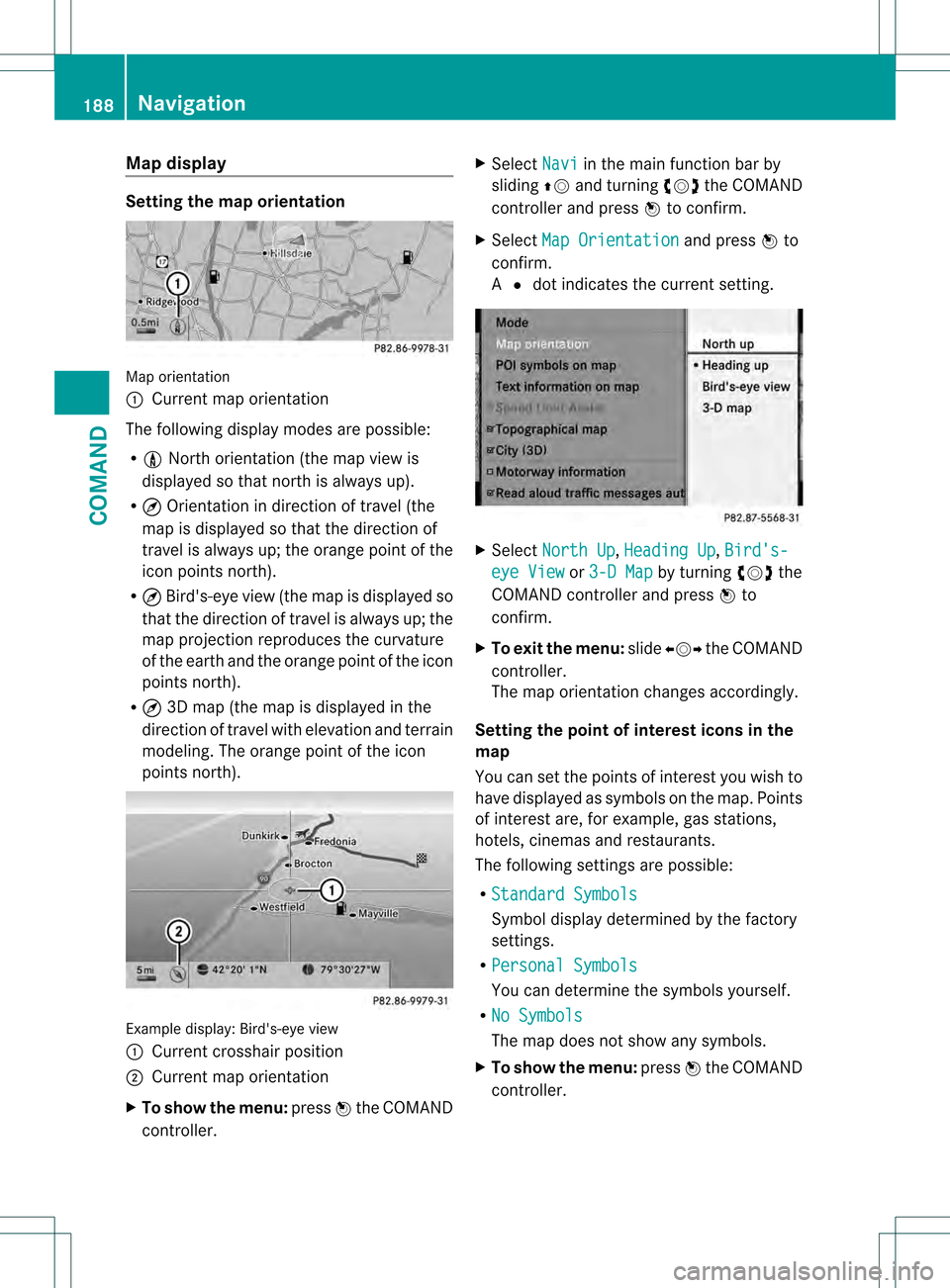
Map display
Setting the map orientation
Map orientation
0002
Current map orientation
The following display modes are possible:
R 0020 North orientation (the map view is
displayed so that north is always up).
R ¤ Orientation in direction of travel (the
map is displayed so that the direction of
travel is always up; the orange point of the
icon points north).
R ¤ Bird's-eye view (the map is displayed so
that the direction of travel is always up; the
map projection reproduces the curvature
of the earth and the orange point of the icon
points north).
R ¤ 3D map (the map is displayed in the
direction of travel with elevation and terrain
modeling. The orange point of the icon
points north). Example display
:Bird's-eye view
0002 Curren tcrosshair position
0003 Current map orientation
X To show the menu: press0021the COMAND
controller. X
Select Navi in the main function bar by
sliding 002A001Cand turning 0031001C0032the COMAND
controller and press 0021to confirm.
X Select Map Orientation and press
0021to
confirm.
A 002C dot indicates the current setting. X
Select North Up ,
Heading Up ,
Bird's- eye View or
3-D Map by turning
0031001C0032the
COMAND controller and press 0021to
confirm.
X To exitt he menu: slide003C001C003D the COMAND
controller.
The map orientation changes accordingly.
Setting the poin tofinterest icons in the
map
You can set the points of interest you wish to
have displayed as symbols on the map. Points
of interest are, for example, gas stations,
hotels, cinemas and restaurants.
The following settings are possible:
R Standard Symbols Symbol display determined by the factory
settings.
R Personal Symbols You can determine the symbols yourself.
R No Symbols The map does not show any symbols.
X To show the menu: press0021the COMAND
controller. 188
NavigationCOMAND