MERCEDES-BENZ S-Class 2013 W221 Owner's Manual
Manufacturer: MERCEDES-BENZ, Model Year: 2013, Model line: S-Class, Model: MERCEDES-BENZ S-Class 2013 W221Pages: 542, PDF Size: 7.97 MB
Page 191 of 542

X
Select Navi in the main function bar by
sliding 002A001Cand turning 0031001C0032the COMAND
controlle rand press 0021to confirm.
X Select POI Symbols on Map and press
0021 to confirm.
X Select Standard Symbols ,
Personal Symbols or
No Symbols .
If you select Personal Symbols , the list of
points of interes tappears.
X To switch the icon displa yon/off: select
a point of interest by turning 0031001C0032the
COMAND controller and press 0021to
confirm.
Depending on the previous state of the
symbols, they will either be shown 000Aor
hidden 0002.You can switch on the symbol
displays for more than one point of interest.
i The list shows all symbols that are
contained on the digital map across all
countries. However, not all points of
interest are available in all countries. As a
result, certain point of interest symbols
may not be displayed on the map, even if
the symbol display is switched on.
X To exit the menu: press the0001back
button.
Map information in the display Showing text information
During route guidance, you can have map
information displayed at the bottom edge of
the display.
X To show the menu: press0021the COMAND
controller.
X Select Navi in the main function bar by
sliding 002A001Cand turning 0031001C0032the COMAND
controller and press 0021to confirm.
The main area is active.
X Select Navi again and press
0021to confirm.
The navigation menu opens. X
Select Text Information on Map and
press 0021to confirm.
A 002C dot indicates the current setting.
X Select Arrival Time/Distance ,
Current Street ,
Geo-Coordinates or
None and press
0021to confirm.
X To exit the menu: slide003C001C003D the COMAND
controller.
Arrival time/distance to the destination Arrival time/distance display switched on
0002
Icon for destination
0003 Distance to the destination
0026 Icon for estimated time of arrival
0025 Estimated time of arrival
You can only see this display during route
guidance. While scrolling the map
(Y page 187), you will see additional data, e.g.
road names, depending on the crosshair
position, if the digital map supports this data.
Road display Road display active
0002
Road names or numbers, e.g. for
highways Navigation
189COMAND Z
Page 192 of 542
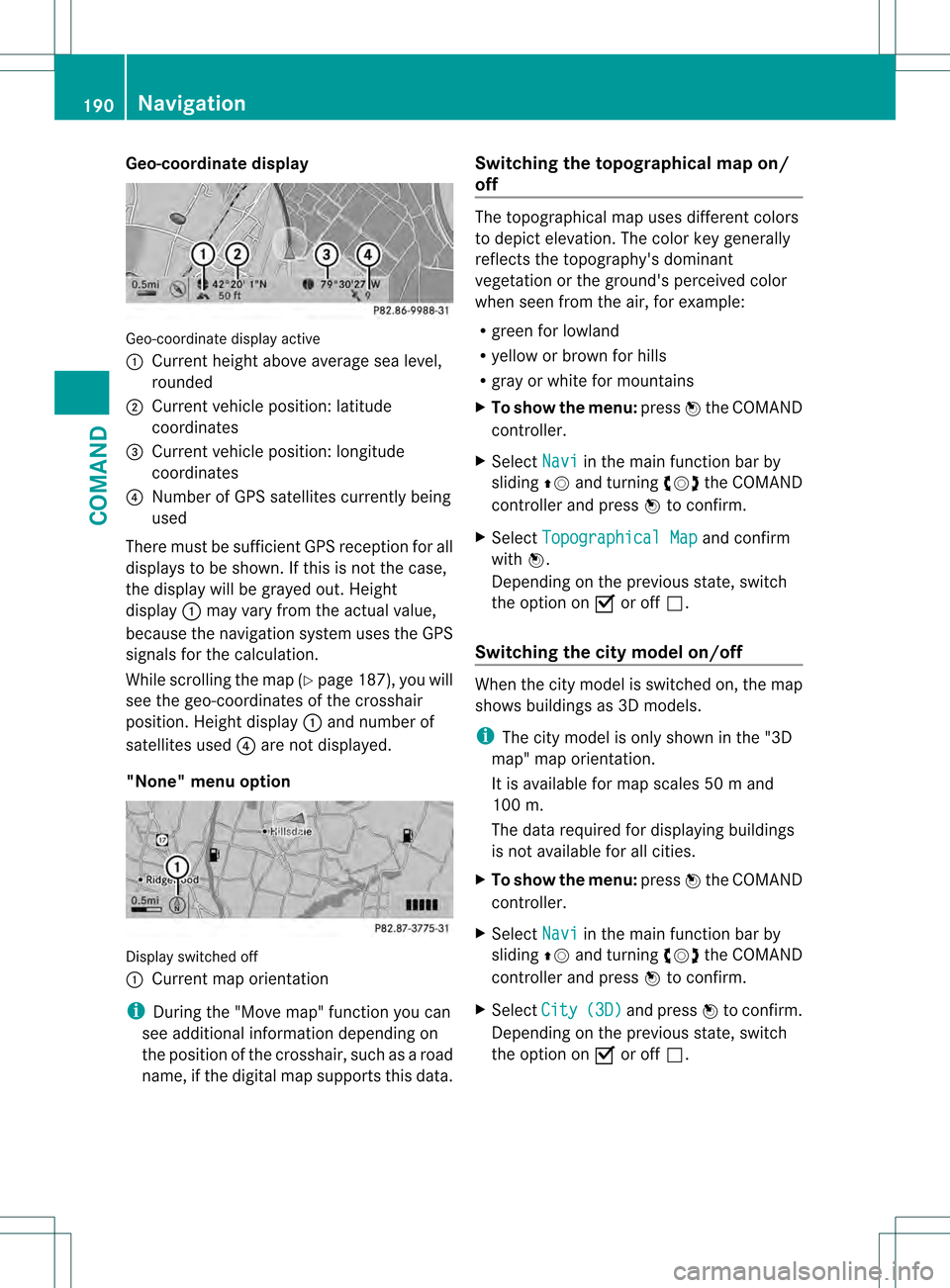
Geo-coordinate display
Geo-coordinate display active
0002
Current heigh tabove average sea level,
rounded
0003 Current vehicle position :latitude
coordinates
0026 Curren tvehicle position :longitude
coordinates
0025 Number of GPS satellites currently being
used
There must be sufficient GPS reception for all
displays to be shown. If this is not the case,
the display will be grayed out. Height
display 0002may vary from the actual value,
because the navigation system uses the GPS
signals for the calculation.
While scrolling the map (Y page 187), you will
see the geo-coordinates of the crosshair
position. Height display 0002and number of
satellites used 0025are not displayed.
"None" menu option Display switched off
0002
Current map orientation
i During the "Move map" function you can
see additional information depending on
the position of the crosshair, such as a road
name, if the digital map supports this data. Switching the topographical map on/
off The topographical map uses different colors
to depict elevation. The color key generally
reflects the topography's dominant
vegetation or the ground's perceived color
when seen from the air, for example:
R green for lowland
R yellow or brown for hills
R gray or white for mountains
X To show the menu: press0021the COMAND
controller.
X Select Navi in the main function bar by
sliding 002A001Cand turning 0031001C0032the COMAND
controller and press 0021to confirm.
X Select Topographical Map and confirm
with 0021.
Depending on the previous state, switch
the option on 000Aor off 0002.
Switching the city model on/off When the city model is switched on, the map
shows buildings as 3D models.
i
The city model is only shown in the "3D
map" map orientation.
It is available for map scales 50 mand
100 m.
The data required for displaying buildings
is not available for all cities.
X To show the menu: press0021the COMAND
controller.
X Select Navi in the main function bar by
sliding 002A001Cand turning 0031001C0032the COMAND
controller and press 0021to confirm.
X Select City (3D) and press
0021to confirm.
Depending on the previous state, switch
the optio non000Aor off0002. 190
NavigationCOMAND
Page 193 of 542
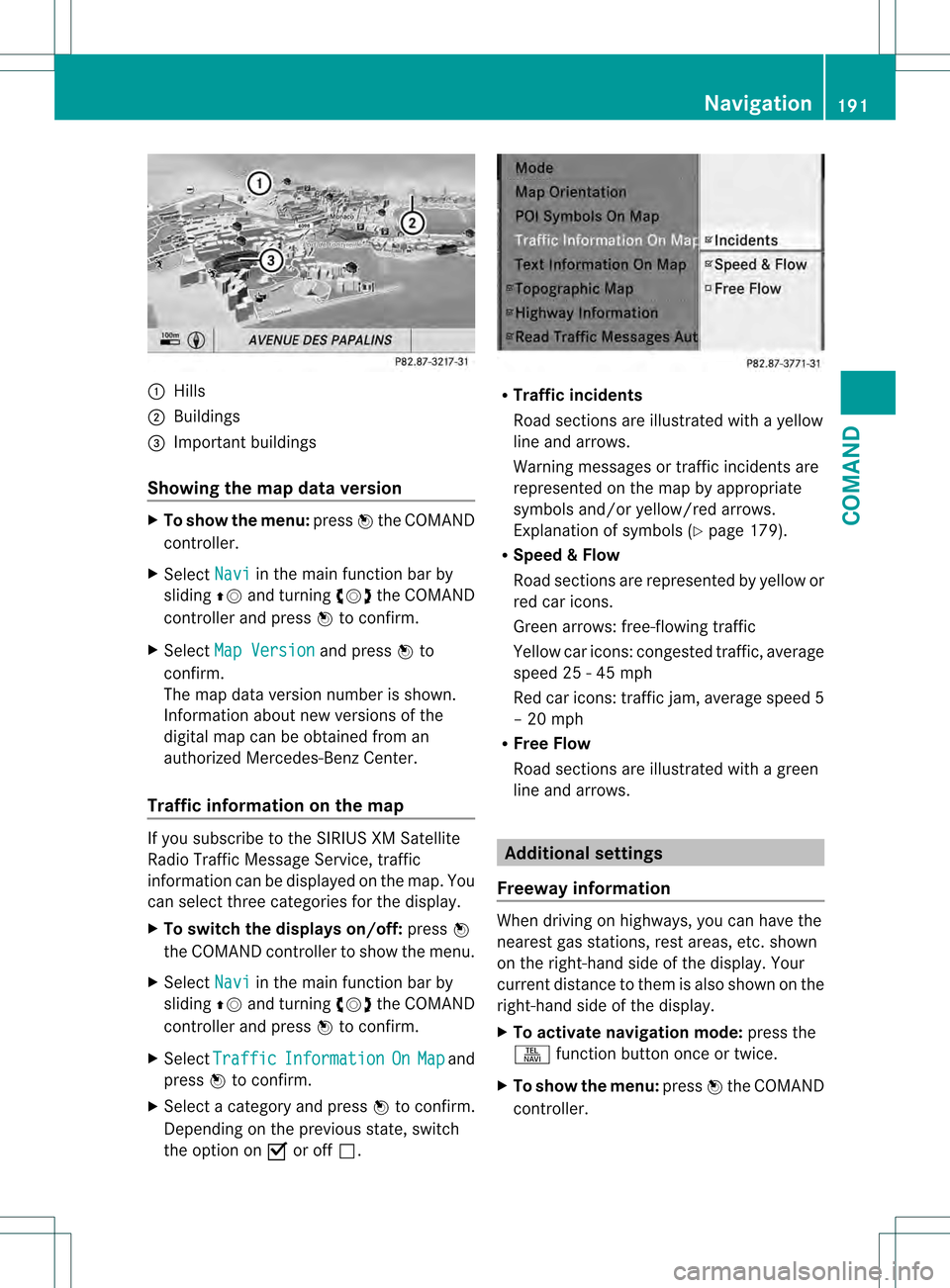
0002
Hills
0003 Buildings
0026 Important buildings
Showing the map data version X
To show the menu: press0021the COMAND
controller.
X Select Navi in the main function bar by
sliding 002A001Cand turning 0031001C0032the COMAND
controller and press 0021to confirm.
X Select Map Version and press
0021to
confirm.
The map data version number is shown.
Information about new versions of the
digital map can be obtained from an
authorized Mercedes-Benz Center.
Traffic information on the map If you subscribe to the SIRIU
SXM Satellite
Radio Traffic Message Service, traffic
information can be displayed on the map. You
can select three categories for the display.
X To switch the displays on/off: press0021
the COMAND controller to show the menu.
X Select Navi in the main function bar by
sliding 002A001Cand turning 0031001C0032the COMAND
controller and press 0021to confirm.
X Select Traffic Information On Map and
press 0021to confirm.
X Select a category and press 0021to confirm.
Depending on the previous state, switch
the option on 000Aor off 0002. R
Traffic incidents
Road sections are illustrated with a yellow
line and arrows.
Warning messages or traffic incidents are
represented on the map by appropriate
symbols and/or yellow/red arrows.
Explanation of symbols (Y page 179).
R Speed &Flow
Road sections are represented by yellow or
red car icons.
Green arrows: free-flowing traffic
Yellow car icons: congested traffic, average
speed 25 - 45 mph
Red car icons: traffic jam, average speed 5
– 20 mph
R Free Flow
Road sections are illustrated with a green
line and arrows. Additional settings
Freeway information When driving on highways, you can have the
nearest gas stations, rest areas, etc
.shown
on the right-hand side of the display. Your
current distance to them is also shown on the
right-hand side of the display.
X To activate navigation mode: press the
0011 function button once or twice.
X To show the menu: press0021the COMAND
controller. Navigation
191COMAND Z
Page 194 of 542
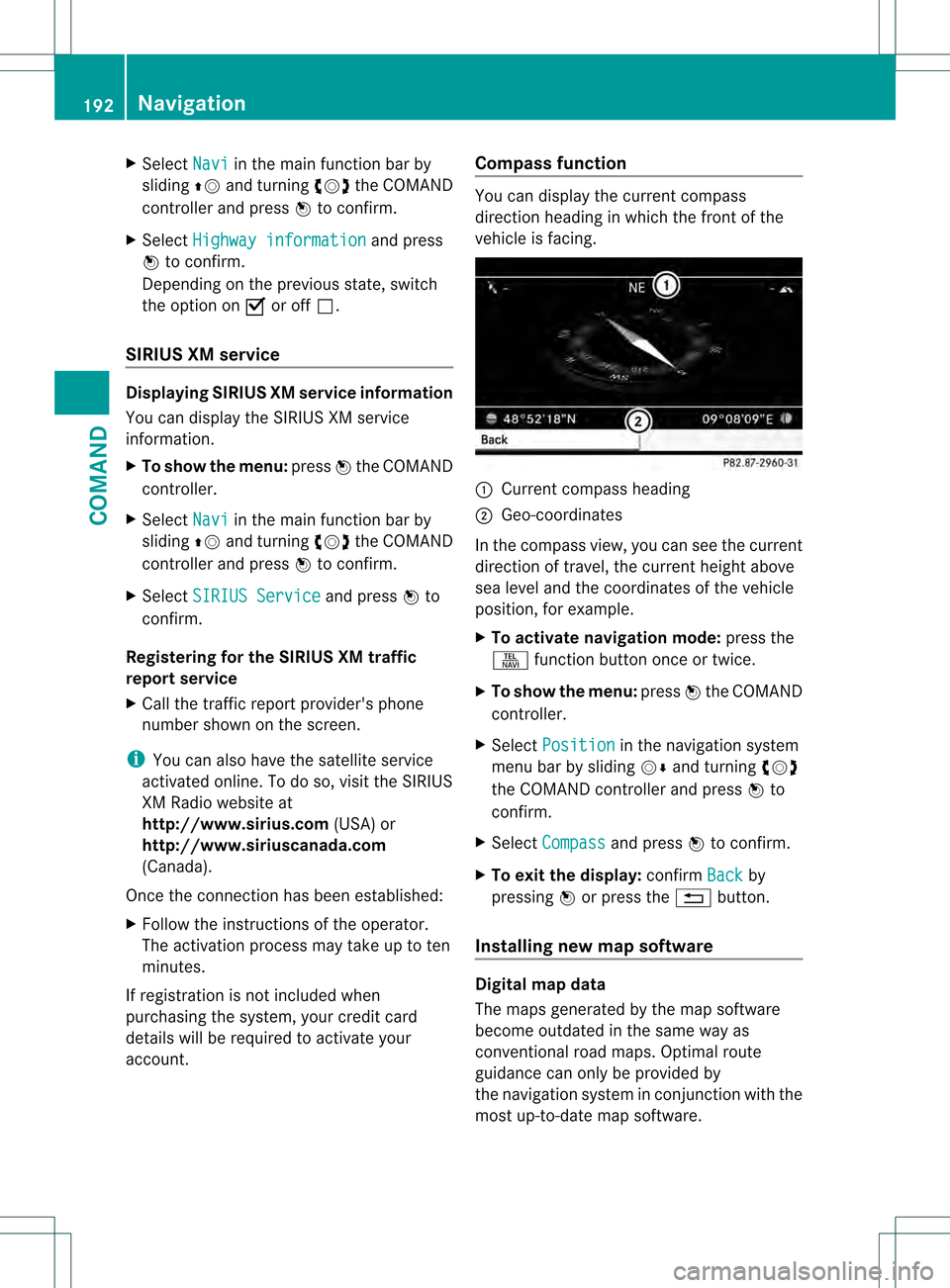
X
Select Navi in the main function bar by
sliding 002A001Cand turning 0031001C0032the COMAND
controlle rand press 0021to confirm.
X Select Highway information and press
0021 to confirm.
Depending on the previous state, switch
the optio non000Aor off0002.
SIRIUS XM service Displaying SIRIUS XM service information
You can display the SIRIUS XM service
information.
X
To show the menu: press0021the COMAND
controller.
X Select Navi in the main function bar by
sliding 002A001Cand turning 0031001C0032the COMAND
controller and press 0021to confirm.
X Select SIRIUS Service and press
0021to
confirm.
Registering for the SIRIUS XM traffic
report service
X Call the traffic report provider's phone
number shown on the screen.
i You can also have the satellite service
activated online. To do so, visit the SIRIUS
XM Radio website at
http://www.sirius.com (USA) or
http://www.siriuscanada.com
(Canada).
Once the connection has been established:
X Follow the instructions of the operator.
The activation process may take up to ten
minutes.
If registration is not included when
purchasing the system, your credit card
details will be required to activate your
account. Compass function You can display the current compass
direction heading in which the front of the
vehicle is facing.
0002
Current compass heading
0003 Geo-coordinates
In the compass view, you can see the current
direction of travel, the current height above
sea level and the coordinates of the vehicle
position, for example.
X To activate navigation mode: press the
0011 function button once or twice.
X To show the menu: press0021the COMAND
controller.
X Select Position in the navigation system
menu bar by sliding 001C0006and turning 0031001C0032
the COMAND controller and press 0021to
confirm.
X Select Compass and press
0021to confirm.
X To exit the display: confirmBack by
pressing 0021or press the 0001button.
Installing new map software Digital map data
The maps generated by the map software
become outdated in the same way as
conventional road maps. Optimal route
guidance can only be provided by
the navigation system in conjunction with the
most up-to-date map software.192
NavigationCOMAND
Page 195 of 542
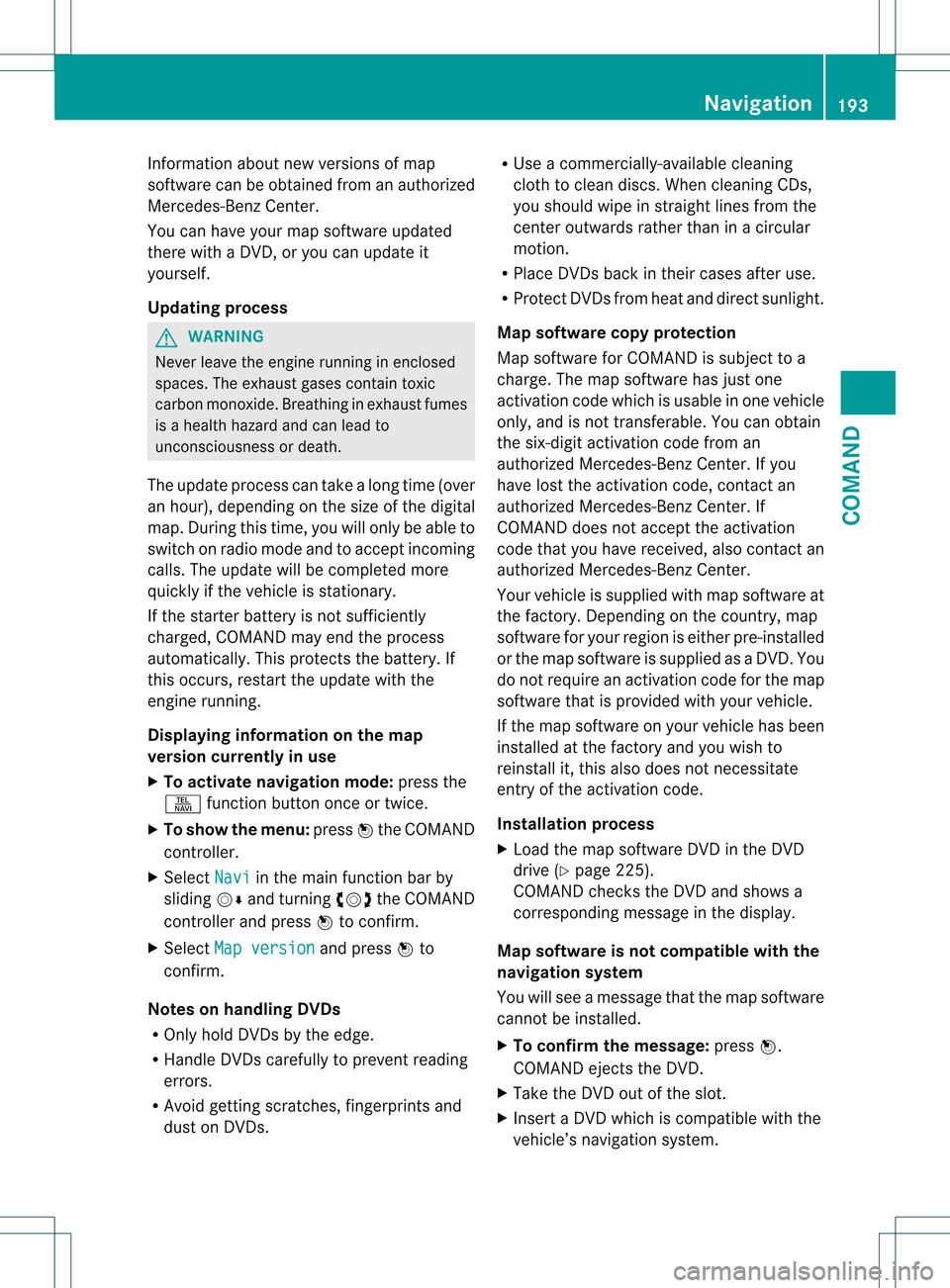
Information about new versions of map
software can be obtained from an authorized
Mercedes-Benz Center.
You can have yourm ap software updated
there with a DVD, or you can update it
yourself.
Updating process G
WARNING
Never leave the engine running in enclosed
spaces. The exhaust gases contain toxic
carbon monoxide. Breathing in exhaust fumes
is a health hazard and can lead to
unconsciousness or death.
The update process can take a long time (over
an hour), depending on th esize of the digital
map. During this time, you will only be able to
switch on radio mode and to accept incoming
calls. The update will be completed more
quickly if the vehicle is stationary.
If the starter battery is not sufficiently
charged, COMAND may end the process
automatically. This protect sthe battery. If
this occurs, restart the update with the
engine running.
Displaying information on the map
version currently in use
X To activate navigation mode: press the
0011 function button once or twice.
X To show the menu: press0021the COMAND
controller.
X Select Navi in the main function bar by
sliding 001C0006and turning 0031001C0032the COMAND
controller and press 0021to confirm.
X Select Map version and press
0021to
confirm.
Notes on handling DVDs
R Only hold DVDs by the edge.
R Handle DVDs carefully to prevent reading
errors.
R Avoid getting scratches, fingerprints and
dust on DVDs. R
Use a commercially-available cleaning
cloth to clean discs. When cleaning CDs,
you should wipe in straight lines from the
center outwards rather than in a circular
motion.
R Place DVDs back in their cases after use.
R Protect DVDs from heat and direct sunlight.
Map software copy protection
Map software for COMAND is subject to a
charge. The map software has just one
activation code which is usable in one vehicle
only, and is not transferable. You can obtain
the six-digit activation code from an
authorized Mercedes-Ben zCenter. If you
have lost the activation code, contact an
authorized Mercedes-BenzC enter. If
COMAND does not accept the activation
code that you have received, also contact an
authorized Mercedes-BenzC enter.
Your vehicle is supplied with map software at
the factory. Depending on the country, map
software for your region is either pre-installed
or the map software is supplied as a DVD.Y ou
do not require an activation code for the map
software that is provided with your vehicle.
If the map software on your vehicle has been
installed at the factory and you wish to
reinstall it, this also does not necessitate
entry of the activation code.
Installation process
X Load the map software DVD in the DVD
drive (Y page 225).
COMAND checks the DVD and shows a
corresponding message in the display.
Map software is not compatible with the
navigation system
You will see a message that the map software
cannot be installed.
X To confirm the message: press0021.
COMAND ejects the DVD.
X Take the DVD out of the slot.
X Insert a DVD which is compatible with the
vehicle’s navigation system. Navigation
193COMAND Z
Page 196 of 542
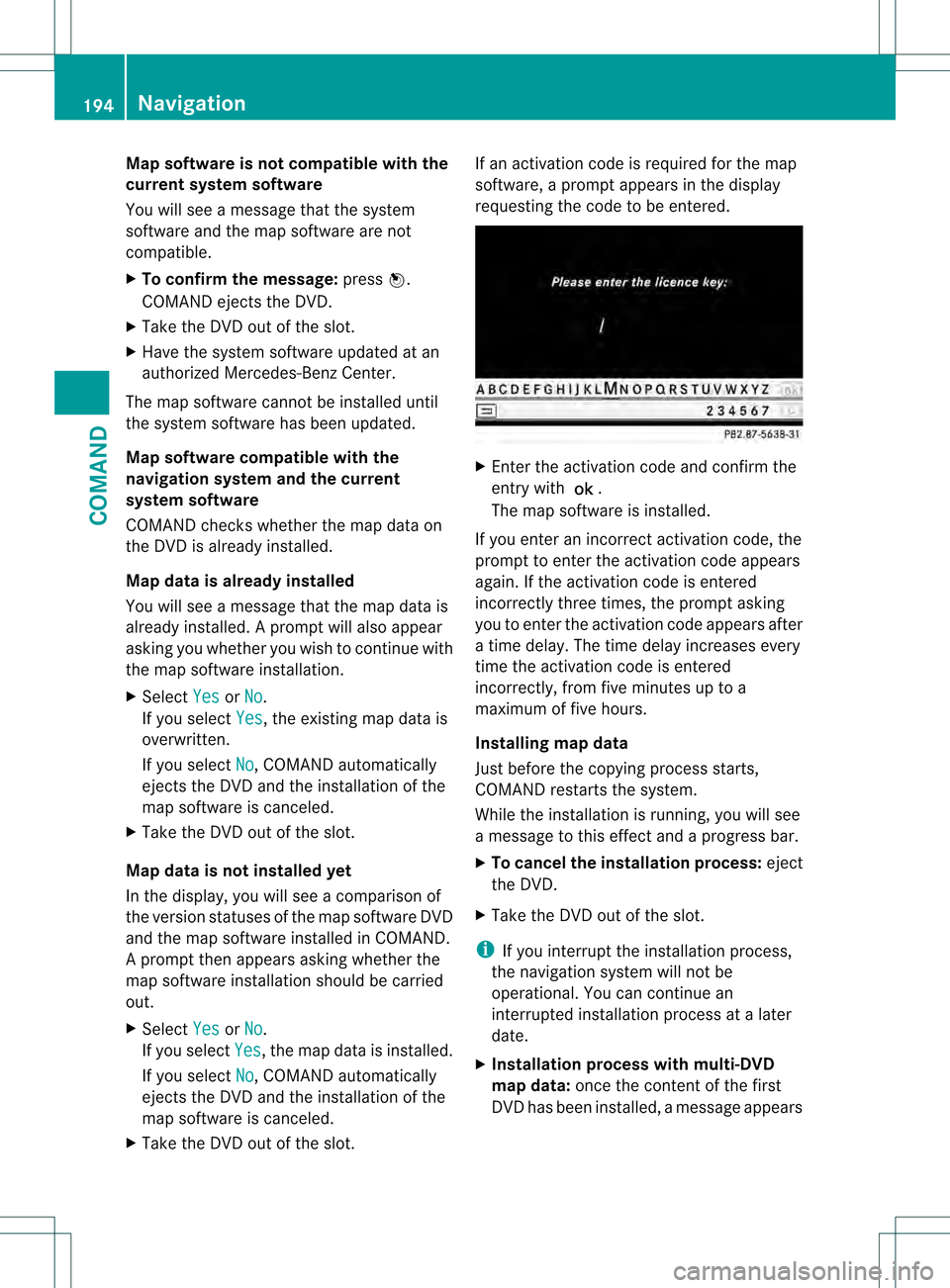
Map software is not compatible with the
current system software
You will see a message that the system
software and the map software are not
compatible.
X To confirm the message: press0021.
COMAND ejects the DVD.
X Take the DVD out of the slot.
X Have the system software updated at an
authorized Mercedes-Benz Center.
The map software cannot be installed until
the system software has been updated.
Map software compatible with the
navigation system and the current
system software
COMAND checks whethe rthe map data on
the DVD is already installed.
Map data is already installed
You will see a message that the map data is
already installed. Aprompt will also appear
asking you whethe ryou wish to continue with
the map software installation.
X Select Yes or
No .
If you select Yes , the existing map data is
overwritten.
If you select No , COMAND automatically
ejects the DVD and the installation of the
map software is canceled.
X Take the DVD out of the slot.
Map data is not installed yet
In the display, you will see a comparison of
the version statuses of the map software DVD
and the map software installed in COMAND.
Ap rompt then appears asking whethe rthe
map software installation should be carried
out.
X Select Yes or
No .
If you select Yes , the map data is installed.
If you select No , COMAND automatically
ejects the DVD and the installation of the
map software is canceled.
X Take the DVD out of the slot. If an activation code is required for the map
software, a prompt appears in the display
requesting the code to be entered.
X
Enter the activation code and confirm the
entry with 0024.
The map software is installed.
If you enter an incorrect activation code, the
prompt to enter the activation code appears
again. If the activation code is entered
incorrectly three times, the prompt asking
you to enter the activation code appears after
a time delay.T he time delay increases every
time the activation code is entered
incorrectly, from five minutes up to a
maximum of five hours.
Installing map data
Just before the copying process starts,
COMAND restarts the system.
While the installation is running, you will see
a message to this effect and a progress bar.
X To cancel the installation process: eject
the DVD.
X Take the DVD out of the slot.
i If you interrupt the installation process,
the navigation system will not be
operational. You can continue an
interrupted installation process at a later
date.
X Installation process with multi-DVD
map data: once the content of the first
DVD has been installed, a message appears 194
NavigationCOMAND
Page 197 of 542
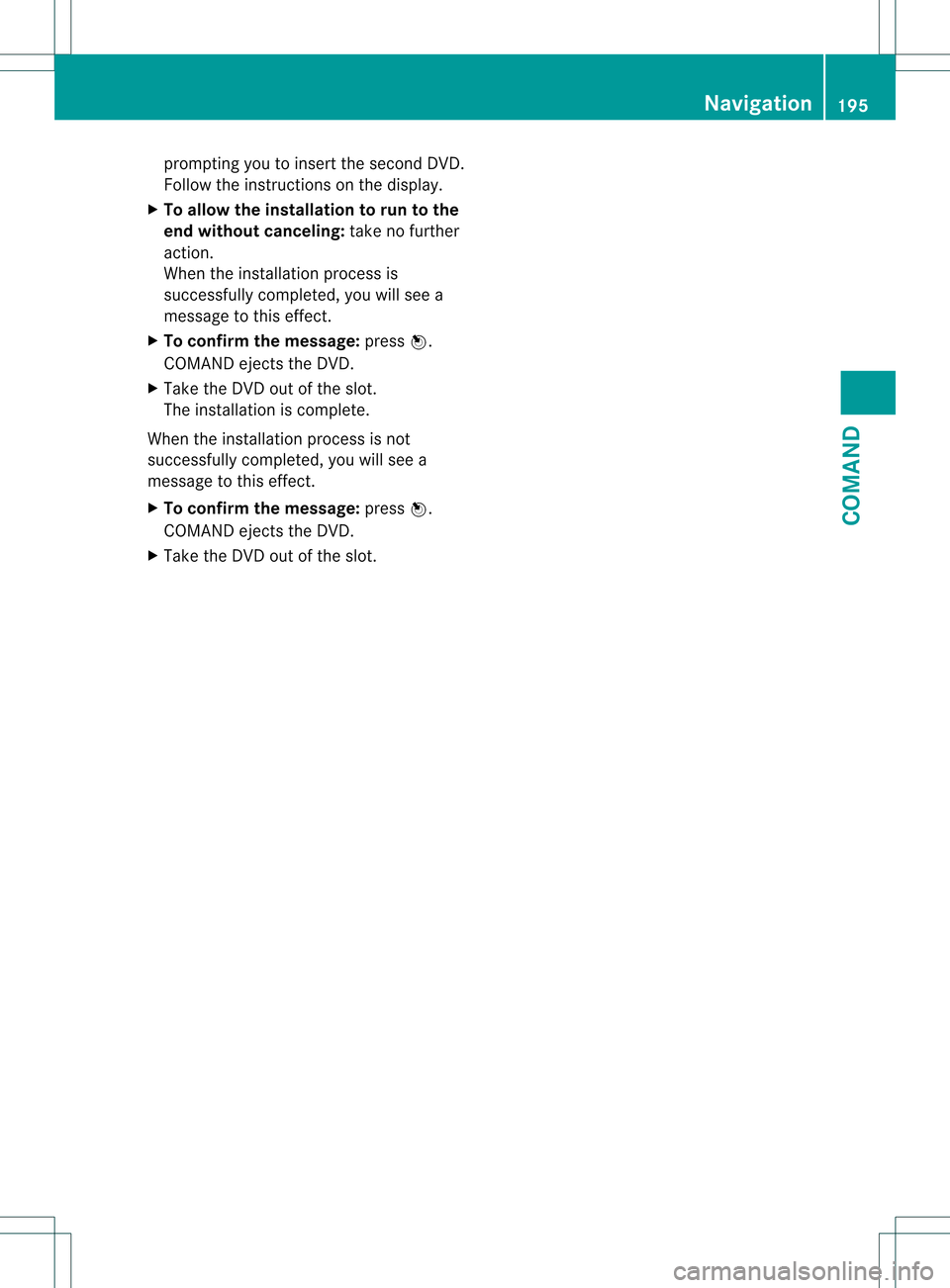
prompting you to insert the second DVD.
Follow the instructions on the display.
X To allow the installation to run to the
end without canceling: take no further
action.
When the installation process is
successfully completed, you will see a
message to this effect.
X To confirm the message: press0021.
COMAND ejects the DVD.
X Take the DVD out of the slot.
The installation is complete.
When the installation process is not
successfully completed, you will see a
message to this effect.
X To confirm the message: press0021.
COMAND ejects the DVD.
X Take the DVD out of the slot. Navigation
195COMAND Z
Page 198 of 542
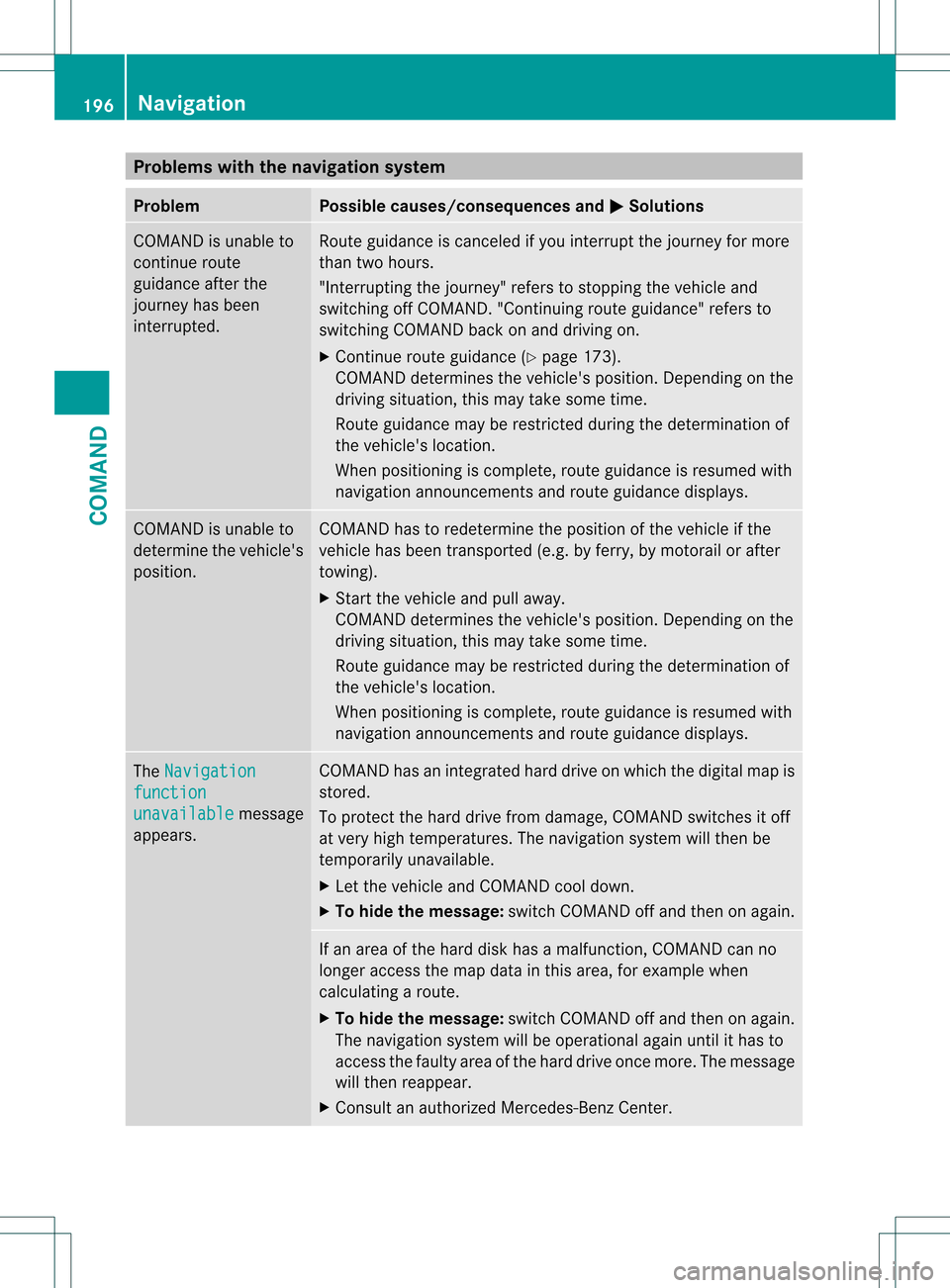
Problems with the navigation system
Problem Possible causes/consequences and
0004 Solutions
COMAND is unable to
continue route
guidance after the
journey has been
interrupted. Route guidance is canceled if you interrupt the journey for more
than two hours.
"Interrupting the journey" refers to stopping the vehicle and
switching off COMAND. "Continuing route guidance" refers to
switching COMAND back on and driving on.
X
Continue route guidance (Y page 173).
COMAND determines the vehicle's position. Depending on the
driving situation, this may take some time.
Route guidance may be restricted during the determination of
the vehicle's location.
When positioning is complete, route guidance is resumed with
navigation announcements and route guidance displays. COMAND is unable to
determine the vehicle's
position. COMAND has to redetermine the position of the vehicle if the
vehicle has been transported (e.g. by ferry, by motorail or after
towing).
X
Start the vehicle and pull away.
COMAND determines the vehicle's position. Depending on the
driving situation, this may take some time.
Route guidance may be restricted during the determination of
the vehicle's location.
When positioning is complete, route guidance is resumed with
navigation announcements and route guidance displays. The
Navigation function
unavailable message
appears. COMAND has an integrated hard drive on which the digital map is
stored.
To protect the hard drive from damage, COMAND switches it off
at very high temperatures. The navigation system will then be
temporarily unavailable.
X
Let the vehicle and COMAND cool down.
X To hide the message: switch COMAND off and then on again. If an area of the hard disk has a malfunction, COMAND can no
longer access the map data in this area, for example when
calculating a route.
X
To hide the message: switch COMAND off and then on again.
The navigation system will be operational again until it has to
access the faulty area of the hard drive once more. The message
will then reappear.
X Consult an authorized Mercedes-Benz Center. 196
NavigationCOMAND
Page 199 of 542
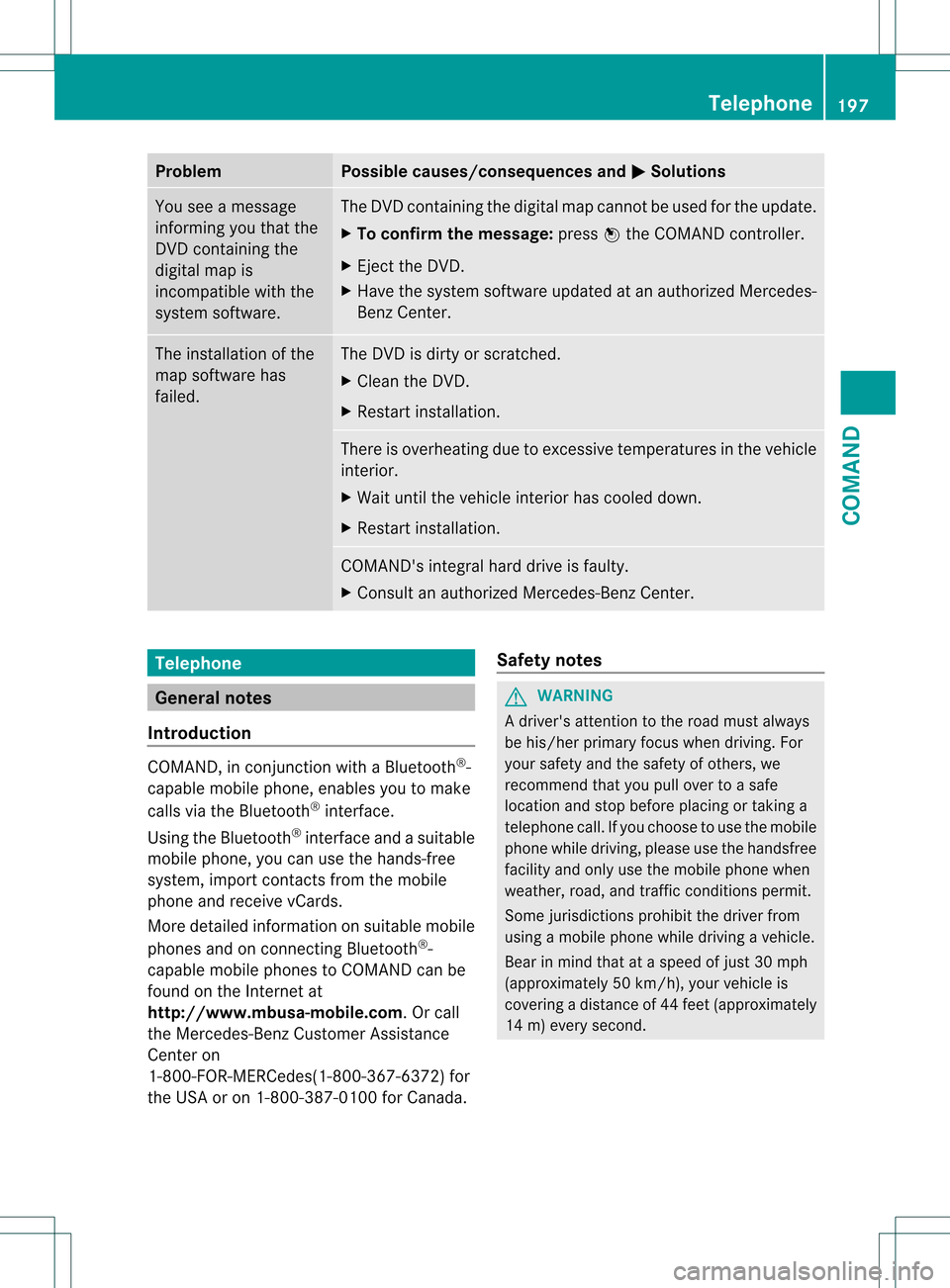
Problem Possible causes/consequences and
0004 Solutions
You see a message
informing you that the
DVD containing the
digital map is
incompatible with the
system software. The DVD containing the digital map cannot be used for the update.
X
To confirm the message: press0021the COMAND controller.
X Eject the DVD.
X Have the system software updated at an authorized Mercedes-
Benz Center. The installation of the
map software has
failed. The DVD is dirty or scratched.
X
Clean the DVD.
X Restart installation. There is overheating due to excessive temperatures in the vehicle
interior.
X
Wait until the vehicle interior has cooled down.
X Restart installation. COMAND's integral hard drive is faulty.
X
Consult an authorized Mercedes-Benz Center. Telephone
General notes
Introduction COMAND, in conjunction with a Bluetooth
®
-
capable mobile phone, enables you to make
calls via the Bluetooth ®
interface.
Using the Bluetooth ®
interface and a suitable
mobile phone, you can use the hands-free
system, import contacts from the mobile
phone and receive vCards.
More detailed information on suitable mobile
phones and on connecting Bluetooth ®
-
capable mobile phones to COMAND can be
found on the Internet at
http://www.mbusa-mobile.com. Or call
the Mercedes-Benz Customer Assistance
Center on
1-800-FOR-MERCedes(1-800-367-6372) for
the USA or on 1-800-387-0100 for Canada. Safety notes G
WARNING
A driver's attention to the road must always
be his/her primary focus when driving. For
your safety and the safety of others, we
recommend that you pull over to a safe
location and stop before placing or taking a
telephone call. If you choose to use the mobile
phone while driving, please use the handsfree
facility and only use the mobile phone when
weather, road, and traffic conditions permit.
Some jurisdictions prohibit the driver from
using a mobile phone while driving a vehicle.
Bear in mind that at a speed of just 30 mph
(approximately 50 km/h), your vehicle is
covering a distance of 44 feet (approximately
14 m) every second. Telephone
197COMAND Z
Page 200 of 542
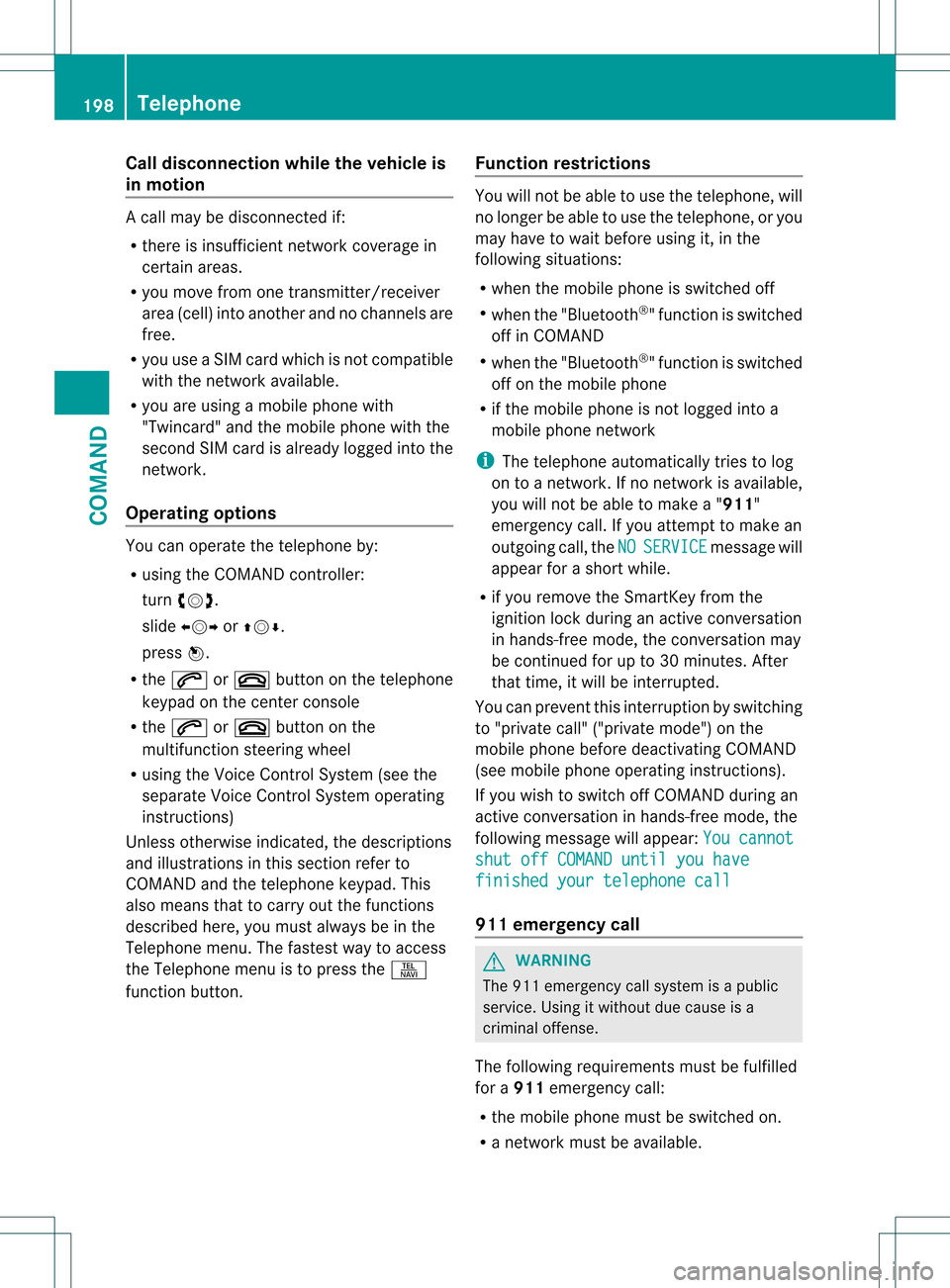
Call disconnection while the vehicle is
in motion
Ac
all may be disconnected if:
R there is insufficient network coverage in
certain areas.
R you move from one transmitter/receiver
area (cell) into another and no channels are
free.
R you use a SIM card which is no tcompatible
with the network available.
R you are using a mobile phone with
"Twincard" and the mobile phone with the
second SIM card is already logged into the
network.
Operating options You can operate the telephone by:
R
using the COMAND controller:
turn 0031001C0032.
slide 003C001C003D or002A001C0006.
press 0021.
R the 0027 or001F button on the telephone
keypad on the center console
R the 0027 or001F button on the
multifunction steering wheel
R using the Voice Control System (see the
separate Voice Control System operating
instructions)
Unless otherwise indicated, the descriptions
and illustrations in this section refer to
COMAND and the telephone keypad. This
also means that to carry out the functions
described here, you must always be in the
Telephone menu. The fastest way to access
the Telephone menu is to press the 0011
function button. Function restrictions You will not be able to use the telephone, will
no longer be able to use the telephone, or you
may have to wait before using it, in the
following situations:
R
when the mobile phone is switched off
R when the "Bluetooth ®
" function is switched
off in COMAND
R when the "Bluetooth ®
" function is switched
off on the mobile phone
R if the mobile phone is not logged into a
mobile phone network
i The telephone automatically tries to log
on to a network .Ifno network is available,
you will not be able to make a " 911"
emergency call. If you attempt to make an
outgoing call, the NO SERVICE message will
appear for a short while.
R if you remove the SmartKey from the
ignition lock during an active conversation
in hands-free mode, the conversation may
be continued for up to 30 minutes. After
that time, it will be interrupted.
You can prevent this interruption by switching
to "private call" ("private mode") on the
mobile phone before deactivating COMAND
(see mobile phone operating instructions).
If you wish to switch off COMAND during an
active conversation in hands-free mode, the
following message will appear: You cannot
shut off COMAND until you have
finished your telephone call
911 emergency call
G
WARNING
The 911 emergency call system is a public
service. Using it without due cause is a
criminal offense.
The following requirements must be fulfilled
for a 911emergency call:
R the mobile phone must be switched on.
R a network must be available. 198
TelephoneCOMAND