navigation system MERCEDES-BENZ S-Class 2014 W222 Comand Manual
[x] Cancel search | Manufacturer: MERCEDES-BENZ, Model Year: 2014, Model line: S-Class, Model: MERCEDES-BENZ S-Class 2014 W222Pages: 278, PDF Size: 6.65 MB
Page 25 of 278
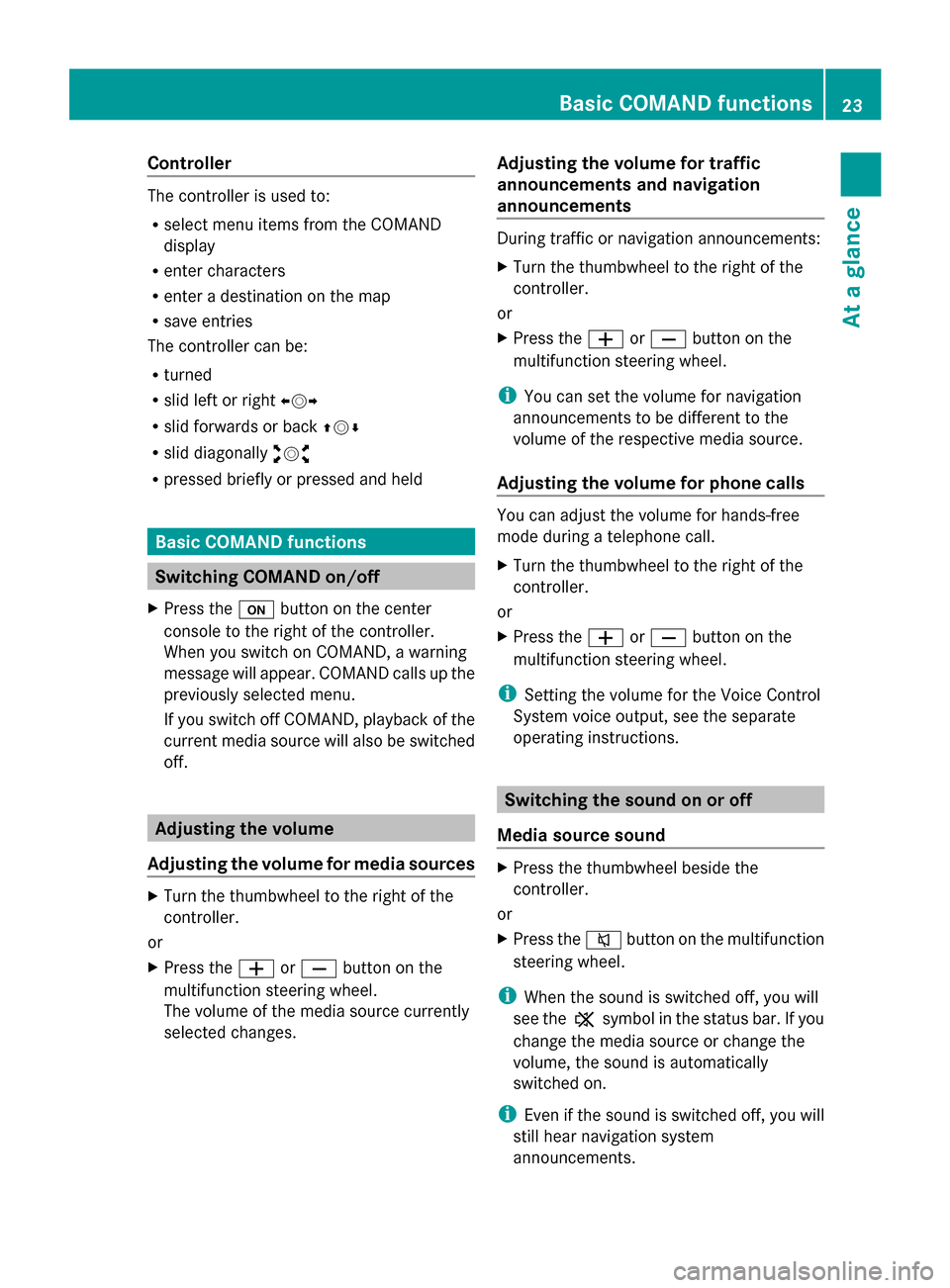
Controller
The controller is used to:
R
select menu items from the COMAND
display
R enter characters
R enter a destination on the map
R save entries
The controller can be:
R turned
R slid left or right 009500520096
R slid forwards or back 009700520064
R slid diagonally 009100520078
R pressed briefly or pressed and held Basic COMAND functions
Switching COMAND on/off
X Press the 008Bbutton on the center
console to the right of the controller.
When you switch on COMAND, a warning
message will appear. COMAND calls up the
previously selected menu.
If you switch off COMAND, playback of the
current media source will also be switched
off. Adjusting the volume
Adjusting the volume for media sources X
Turn the thumbwheel to the right of the
controller.
or
X Press the 0081or0082 button on the
multifunction steering wheel.
The volume of the media source currently
selected changes. Adjusting the volume for traffic
announcements and navigation
announcements During traffic or navigation announcements:
X
Turn the thumbwheel to the right of the
controller.
or
X Press the 0081or0082 button on the
multifunction steering wheel.
i You can set the volume for navigation
announcements to be different to the
volume of the respective media source.
Adjusting the volume for phone calls You can adjust the volume for hands-free
mode during a telephone call.
X
Turn the thumbwheel to the right of the
controller.
or
X Press the 0081or0082 button on the
multifunction steering wheel.
i Setting the volume for the Voice Control
System voice output, see the separate
operating instructions. Switching the sound on or off
Media source sound X
Press the thumbwheel beside the
controller.
or
X Press the 0063button on the multifunction
steering wheel.
i When the sound is switched off, you will
see the 006Bsymbol in the status bar. If you
change the media source or change the
volume, the sound is automatically
switched on.
i Even if the sound is switched off, you will
still hear navigation system
announcements. Basic COMAND functions
23At a glance
Page 30 of 278
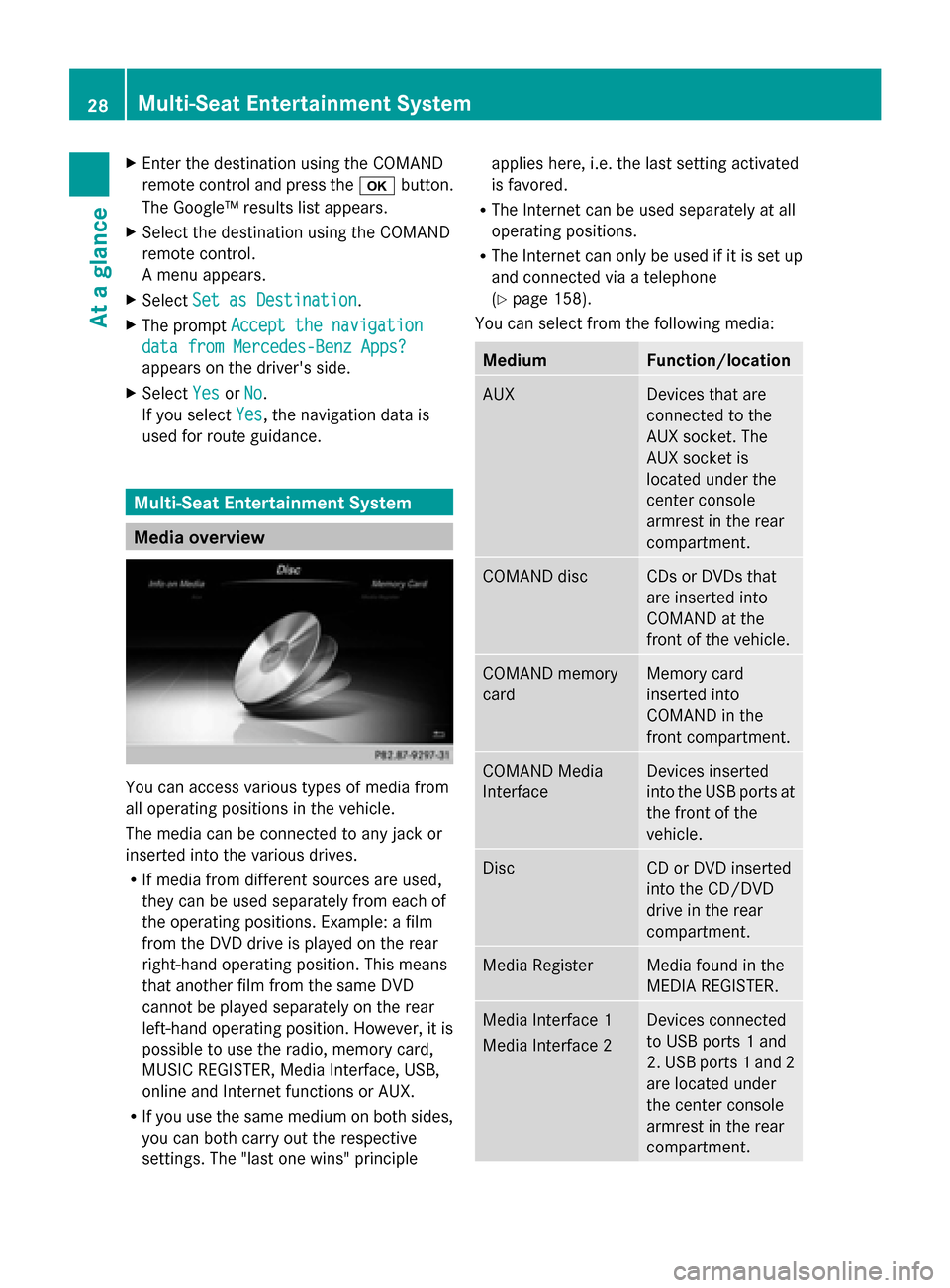
X
Enter the destination using the COMAND
remote control and press the 0070button.
The Google™ results list appears.
X Select the destination using the COMAND
remote control.
A menu appears.
X Select Set as Destination
Set as Destination.
X The prompt Accept the navigation Accept the navigation
data from Mercedes-Benz Apps?
data from Mercedes-Benz Apps?
appears on the driver's side.
X Select Yes
Yes orNo
No.
If you select Yes
Yes, the navigation data is
used for route guidance. Multi-Seat Entertainment System
Media overview
You can access various types of media from
all operating positions in the vehicle.
The media can be connected to any jack or
inserted into the various drives.
R If media from different sources are used,
they can be used separately from each of
the operating positions. Example: a film
from the DVD drive is played on the rear
right-hand operating position. This means
that another film from the same DVD
cannot be played separately on the rear
left-hand operating position. However, it is
possible to use the radio, memory card,
MUSIC REGISTER, Media Interface, USB,
online and Internet functions or AUX.
R If you use the same medium on both sides,
you can both carry out the respective
settings. The "last one wins" principle applies here, i.e. the last setting activated
is favored.
R The Internet can be used separately at all
operating positions.
R The Internet can only be used if it is set up
and connected via a telephone
(Y page 158).
You can select from the following media: Medium Function/location
AUX Devices that are
connected to the
AUX socket. The
AUX socket is
located under the
center console
armrest in the rear
compartment. COMAND disc CDs or DVDs that
are inserted into
COMAND at the
front of the vehicle.
COMAND memory
card Memory card
inserted into
COMAND in the
front compartment.
COMAND Media
Interface Devices inserted
into the USB ports at
the front of the
vehicle.
Disc CD or DVD inserted
into the CD/DVD
drive in the rear
compartment.
Media Register Media found in the
MEDIA REGISTER.
Media Interface 1
Media Interface 2 Devices connected
to USB ports 1 and
2. USB ports 1 and 2
are located under
the center console
armrest in the rear
compartment. 28
Multi-Seat Entertainment SystemAt a glance
Page 41 of 278
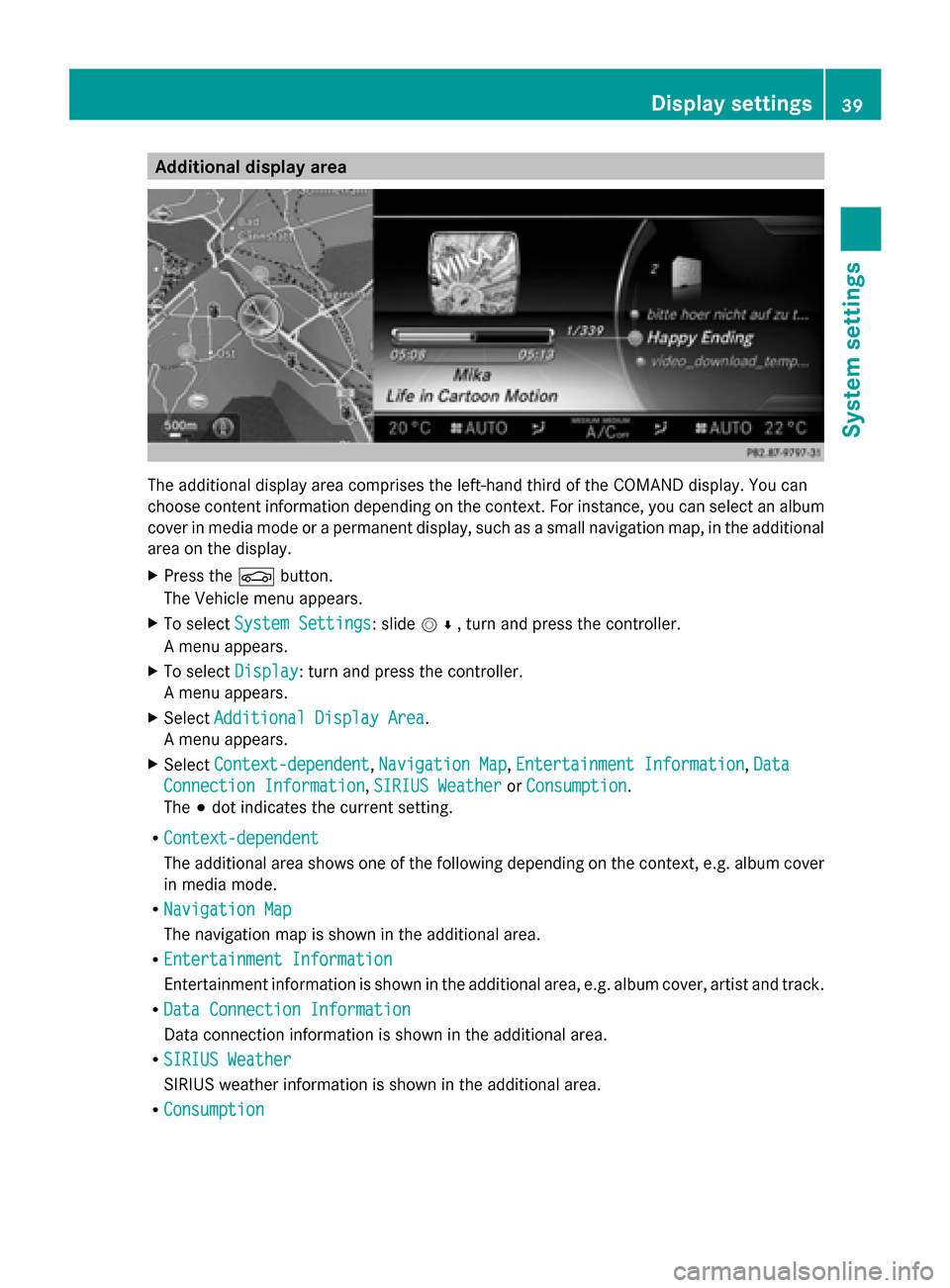
Additional display area
The additional display area comprises the left-hand third of the COMAND display. You can
choose content information depending on the context. For instance, you can select an album
cover in media mode or a permanent display, such as a small navigation map, in the additional
area on the display.
X Press the 00D4button.
The Vehicle menu appears.
X To select System Settings
System Settings: slide 005200C5, turn and press the controller.
A menu appears.
X To select Display
Display: turn and press the controller.
A menu appears.
X Select Additional Display Area
Additional Display Area.
A menu appears.
X Select Context-dependent
Context-dependent, Navigation Map Navigation Map,Entertainment Information
Entertainment Information, Data
Data
Connection Information
Connection Information, SIRIUS Weather
SIRIUS WeatherorConsumption
Consumption.
The 003Bdot indicates the current setting.
R Context-dependent
Context-dependent
The additional area shows one of the following depending on the context, e.g. album cover
in media mode.
R Navigation Map
Navigation Map
The navigation map is shown in the additional area.
R Entertainment Information
Entertainment Information
Entertainment information is shown in the additional area, e.g. album cover, artist and track.
R Data Connection Information
Data Connection Information
Data connection information is shown in the additional area.
R SIRIUS Weather
SIRIUS Weather
SIRIUS weather information is shown in the additional area.
R Consumption
Consumption Display settings
39System settings
Page 42 of 278
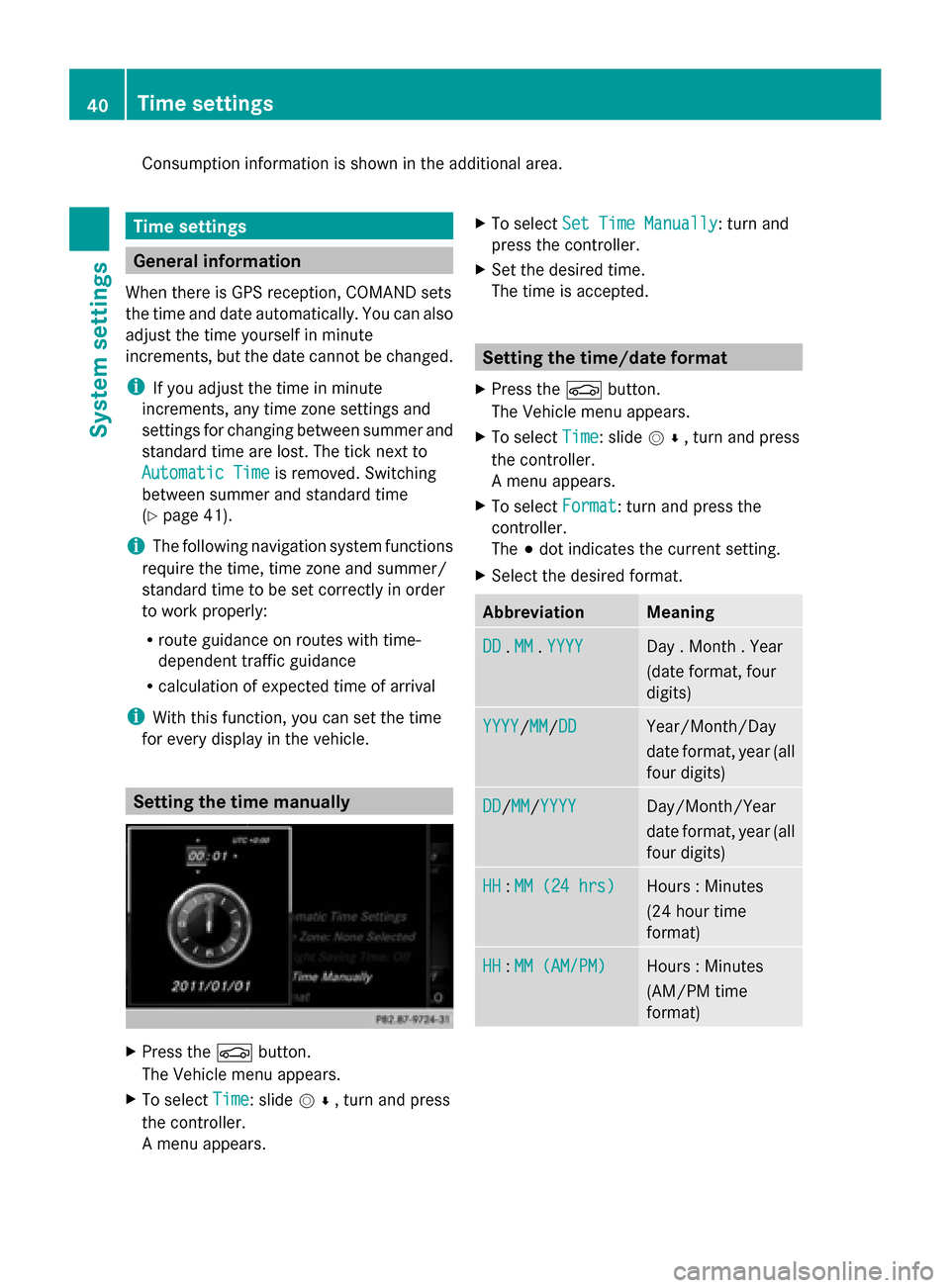
Consumption information is shown in the additional area.
Time settings
General information
When there is GPS reception, COMAND sets
the time and date automatically. You can also
adjust the time yourself in minute
increments, but the date cannot be changed.
i If you adjust the time in minute
increments, any time zone settings and
settings for changing between summer and
standard time are lost. The tick next to
Automatic Time
Automatic Time is removed. Switching
between summer and standard time
(Y page 41).
i The following navigation system functions
require the time, time zone and summer/
standard time to be set correctly in order
to work properly:
R route guidance on routes with time-
dependent traffic guidance
R calculation of expected time of arrival
i With this function, you can set the time
for every display in the vehicle. Setting the time manually
X
Press the 00D4button.
The Vehicle menu appears.
X To select Time Time: slide 005200C5, turn and press
the controller.
A menu appears. X
To select Set Time Manually Set Time Manually: turn and
press the controller.
X Set the desired time.
The time is accepted. Setting the time/date format
X Press the 00D4button.
The Vehicle menu appears.
X To select Time Time: slide 005200C5, turn and press
the controller.
A menu appears.
X To select Format Format: turn and press the
controller.
The 003Bdot indicates the current setting.
X Select the desired format. Abbreviation Meaning
DD DD
.MM
MM .YYYY
YYYY Day . Month . Year
(date format, four
digits)
YYYY YYYY/MM
MM/DD
DD Year/Month/Day
date format, year (all
four digits) DD DD/
MM
MM/YYYY
YYYY Day/Month/Year
date format, year (all
four digits)
HH HH
:MM (24 hrs)
MM (24 hrs) Hours : Minutes
(24 hour time
format) HH HH
:MM (AM/PM)
MM (AM/PM) Hours : Minutes
(AM/PM time
format) 40
Time settingsSystem settings
Page 43 of 278
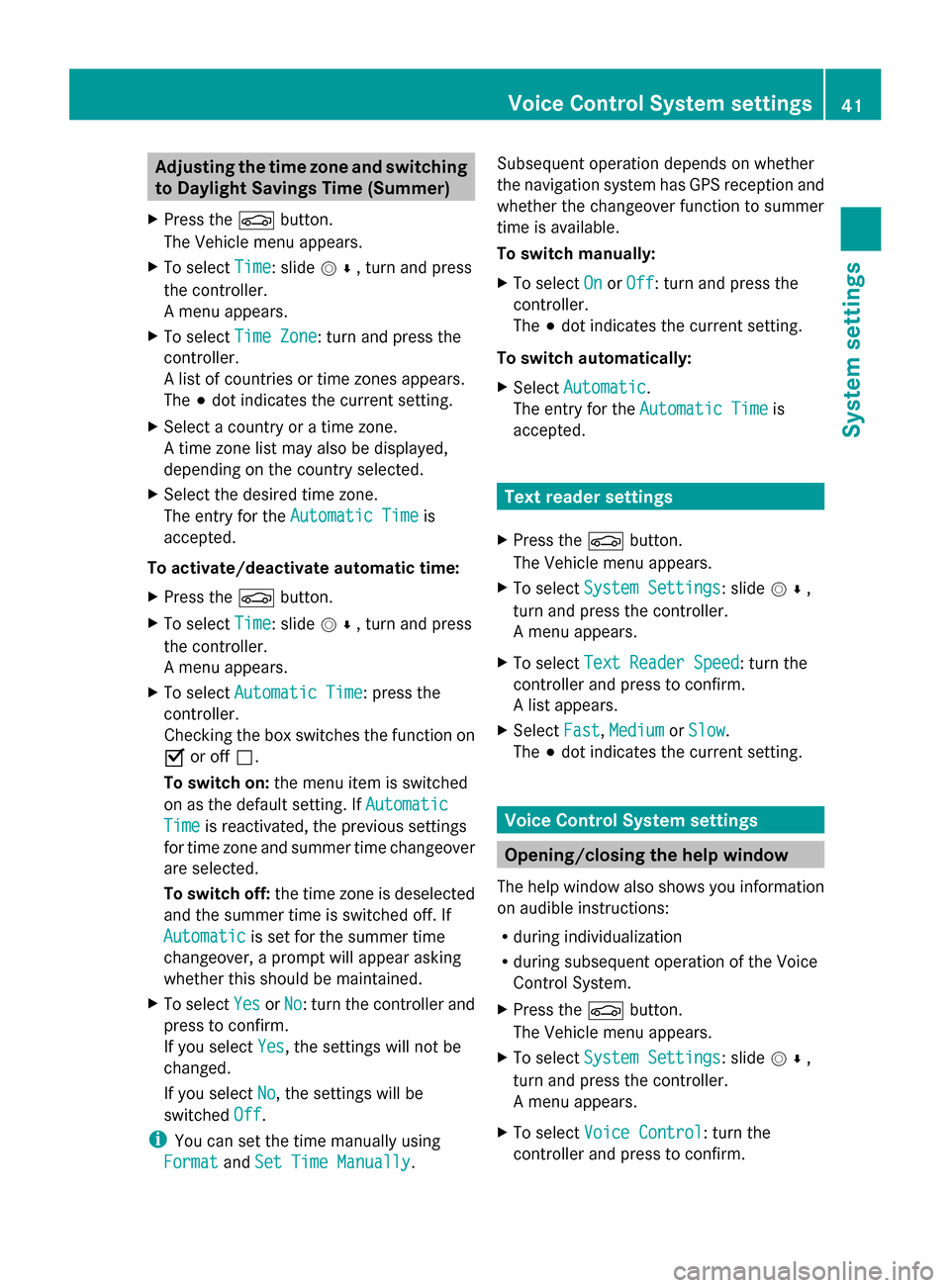
Adjusting the time zone and switching
to Daylight Savings Time (Summer)
X Press the 00D4button.
The Vehicle menu appears.
X To select Time
Time: slide 005200C5, turn and press
the controller.
A menu appears.
X To select Time Zone Time Zone: turn and press the
controller.
A list of countries or time zones appears.
The 003Bdot indicates the current setting.
X Select a country or a time zone.
A time zone list may also be displayed,
depending on the country selected.
X Select the desired time zone.
The entry for the Automatic Time
Automatic Time is
accepted.
To activate/deactivate automatic time:
X Press the 00D4button.
X To select Time Time: slide 005200C5, turn and press
the controller.
A menu appears.
X To select Automatic Time Automatic Time: press the
controller.
Checking the box switches the function on
0073 or off 0053.
To switch on: the menu item is switched
on as the default setting. If Automatic Automatic
Time
Time is reactivated, the previous settings
for time zone and summer time changeover
are selected.
To switch off: the time zone is deselected
and the summer time is switched off. If
Automatic Automatic is set for the summer time
changeover, a prompt will appear asking
whether this should be maintained.
X To select Yes
Yes orNo No: turn the controller and
press to confirm.
If you select Yes Yes, the settings will not be
changed.
If you select No
No, the settings will be
switched Off Off.
i You can set the time manually using
Format
Format andSet Time Manually
Set Time Manually. Subsequent operation depends on whether
the navigation system has GPS reception and
whether the changeover function to summer
time is available.
To switch manually:
X
To select On
On orOff Off : turn and press the
controller.
The 003Bdot indicates the current setting.
To switch automatically:
X Select Automatic
Automatic .
The entry for the Automatic Time Automatic Time is
accepted. Text reader settings
X Press the 00D4button.
The Vehicle menu appears.
X To select System Settings
System Settings: slide 005200C5,
turn and press the controller.
A menu appears.
X To select Text Reader Speed Text Reader Speed: turn the
controller and press to confirm.
A list appears.
X Select Fast
Fast, Medium
Medium orSlow
Slow.
The 003Bdot indicates the current setting. Voice Control System settings
Opening/closing the help window
The help window also shows you information
on audible instructions:
R during individualization
R during subsequent operation of the Voice
Control System.
X Press the 00D4button.
The Vehicle menu appears.
X To select System Settings System Settings: slide 005200C5,
turn and press the controller.
A menu appears.
X To select Voice Control Voice Control: turn the
controller and press to confirm. Voice Control System settings
41System settings
Page 47 of 278
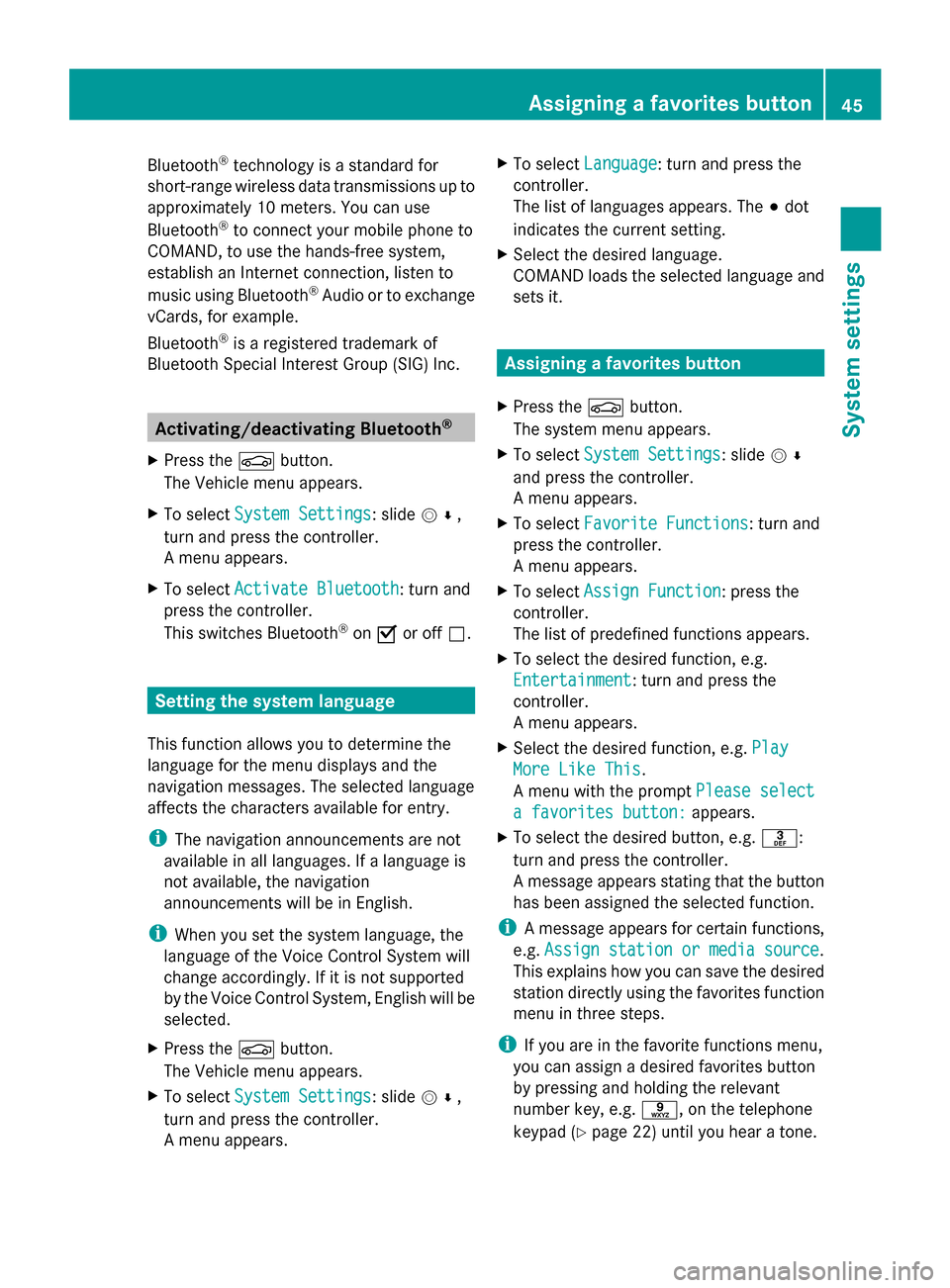
Bluetooth
®
technology is a standard for
short-range wireless data transmissions up to
approximately 10 meters. You can use
Bluetooth ®
to connect your mobile phone to
COMAND, to use the hands-free system,
establish an Internet connection, listen to
music using Bluetooth ®
Audio or to exchange
vCards, for example.
Bluetooth ®
is a registered trademark of
Bluetooth Special Interest Group (SIG) Inc. Activating/deactivating Bluetooth
®
X Press the 00D4button.
The Vehicle menu appears.
X To select System Settings
System Settings : slide005200C5,
turn and press the controller.
A menu appears.
X To select Activate Bluetooth
Activate Bluetooth: turn and
press the controller.
This switches Bluetooth ®
on 0073 or off 0053. Setting the system language
This function allows you to determine the
language for the menu displays and the
navigation messages. The selected language
affects the characters available for entry.
i The navigation announcements are not
available in all languages. If a language is
not available, the navigation
announcements will be in English.
i When you set the system language, the
language of the Voice Control System will
change accordingly. If it is not supported
by the Voice Control System, English will be
selected.
X Press the 00D4button.
The Vehicle menu appears.
X To select System Settings
System Settings : slide005200C5,
turn and press the controller.
A menu appears. X
To select Language Language : turn and press the
controller.
The list of languages appears. The 003Bdot
indicates the current setting.
X Select the desired language.
COMAND loads the selected language and
sets it. Assigning a favorites button
X Press the 00D4button.
The system menu appears.
X To select System Settings System Settings : slide005200C5
and press the controller.
A menu appears.
X To select Favorite Functions
Favorite Functions: turn and
press the controller.
A menu appears.
X To select Assign Function Assign Function : press the
controller.
The list of predefined functions appears.
X To select the desired function, e.g.
Entertainment Entertainment: turn and press the
controller.
A menu appears.
X Select the desired function, e.g. Play Play
More Like This
More Like This .
A menu with the prompt Please select
Please select
a favorites button:
a favorites button: appears.
X To select the desired button, e.g. 0083:
turn and press the controller.
A message appears stating that the button
has been assigned the selected function.
i A message appears for certain functions,
e.g. Assign station or media source Assign station or media source.
This explains how you can save the desired
station directly using the favorites function
menu in three steps.
i If you are in the favorite functions menu,
you can assign a desired favorites button
by pressing and holding the relevant
number key, e.g. 0089, on the telephone
keypad (Y page 22) until you hear a tone. Assigning a favorites button
45System settings
Page 50 of 278
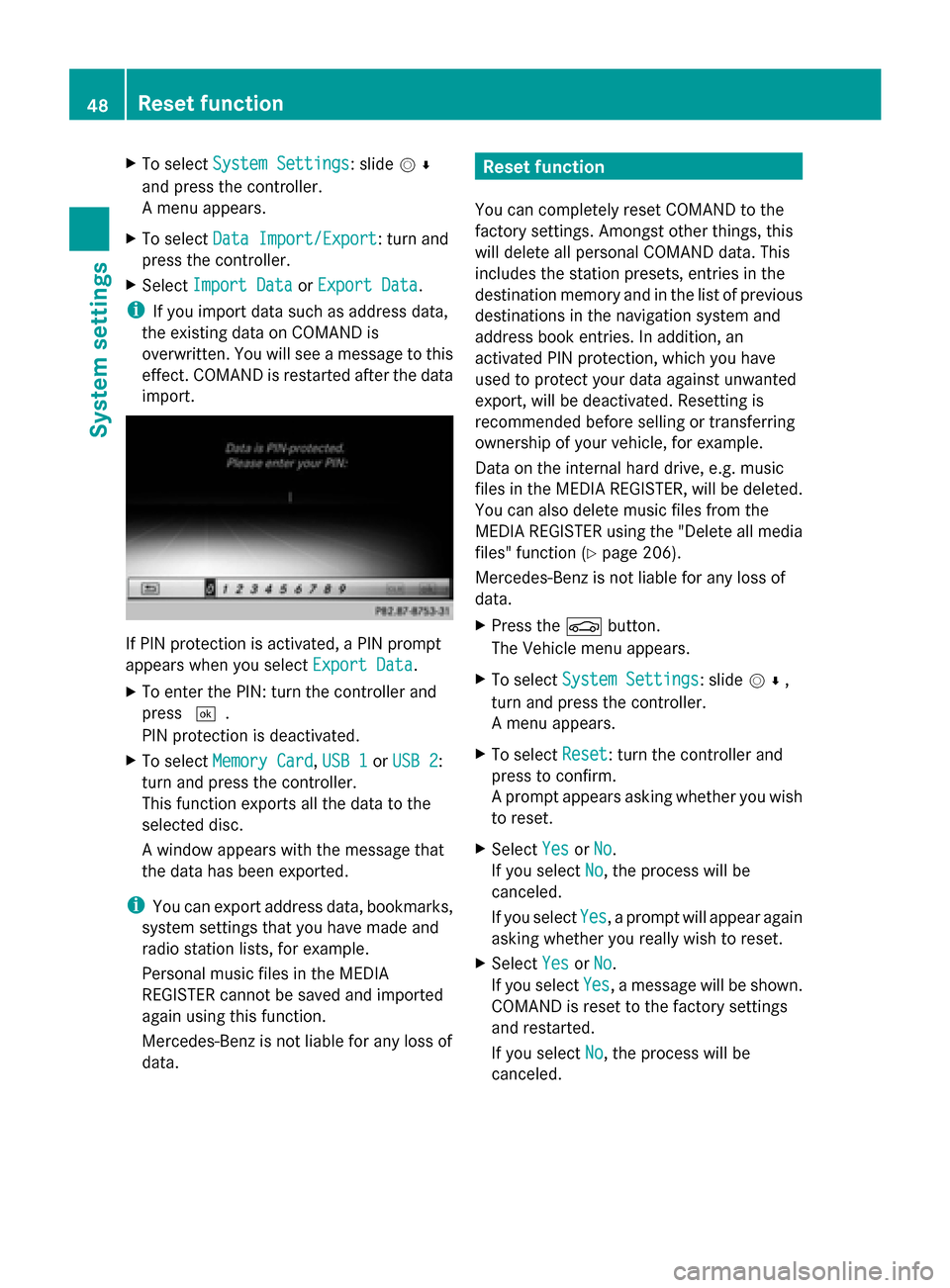
X
To select System Settings
System Settings: slide 005200C5
and press the controller.
A menu appears.
X To select Data Import/Export
Data Import/Export: turn and
press the controller.
X Select Import Data
Import Data orExport Data Export Data.
i If you import data such as address data,
the existing data on COMAND is
overwritten. You will see a message to this
effect. COMAND is restarted after the data
import. If PIN protection is activated, a PIN prompt
appears when you select Export Data Export Data.
X To enter the PIN: turn the controller and
press 0054.
PIN protection is deactivated.
X To select Memory Card
Memory Card, USB 1 USB 1orUSB 2
USB 2:
turn and press the controller.
This function exports all the data to the
selected disc.
A window appears with the message that
the data has been exported.
i You can export address data, bookmarks,
system settings that you have made and
radio station lists, for example.
Personal music files in the MEDIA
REGISTER cannot be saved and imported
again using this function.
Mercedes-Benz is not liable for any loss of
data. Reset function
You can completely reset COMAND to the
factory settings. Amongst other things, this
will delete all personal COMAND data. This
includes the station presets, entries in the
destination memory and in the list of previous
destinations in the navigation system and
address book entries. In addition, an
activated PIN protection, which you have
used to protect your data against unwanted
export, will be deactivated. Resetting is
recommended before selling or transferring
ownership of your vehicle, for example.
Data on the internal hard drive, e.g. music
files in the MEDIA REGISTER, will be deleted.
You can also delete music files from the
MEDIA REGISTER using the "Delete all media
files" function (Y page 206).
Mercedes-Benz is not liable for any loss of
data.
X Press the 00D4button.
The Vehicle menu appears.
X To select System Settings
System Settings: slide 005200C5,
turn and press the controller.
A menu appears.
X To select Reset Reset: turn the controller and
press to confirm.
A prompt appears asking whether you wish
to reset.
X Select Yes YesorNo
No.
If you select No No, the process will be
canceled.
If you select Yes Yes, a prompt will appear again
asking whether you really wish to reset.
X Select Yes
YesorNo
No.
If you select Yes
Yes, a message will be shown.
COMAND is reset to the factory settings
and restarted.
If you select No No, the process will be
canceled. 48
Reset functionSystem settings
Page 70 of 278
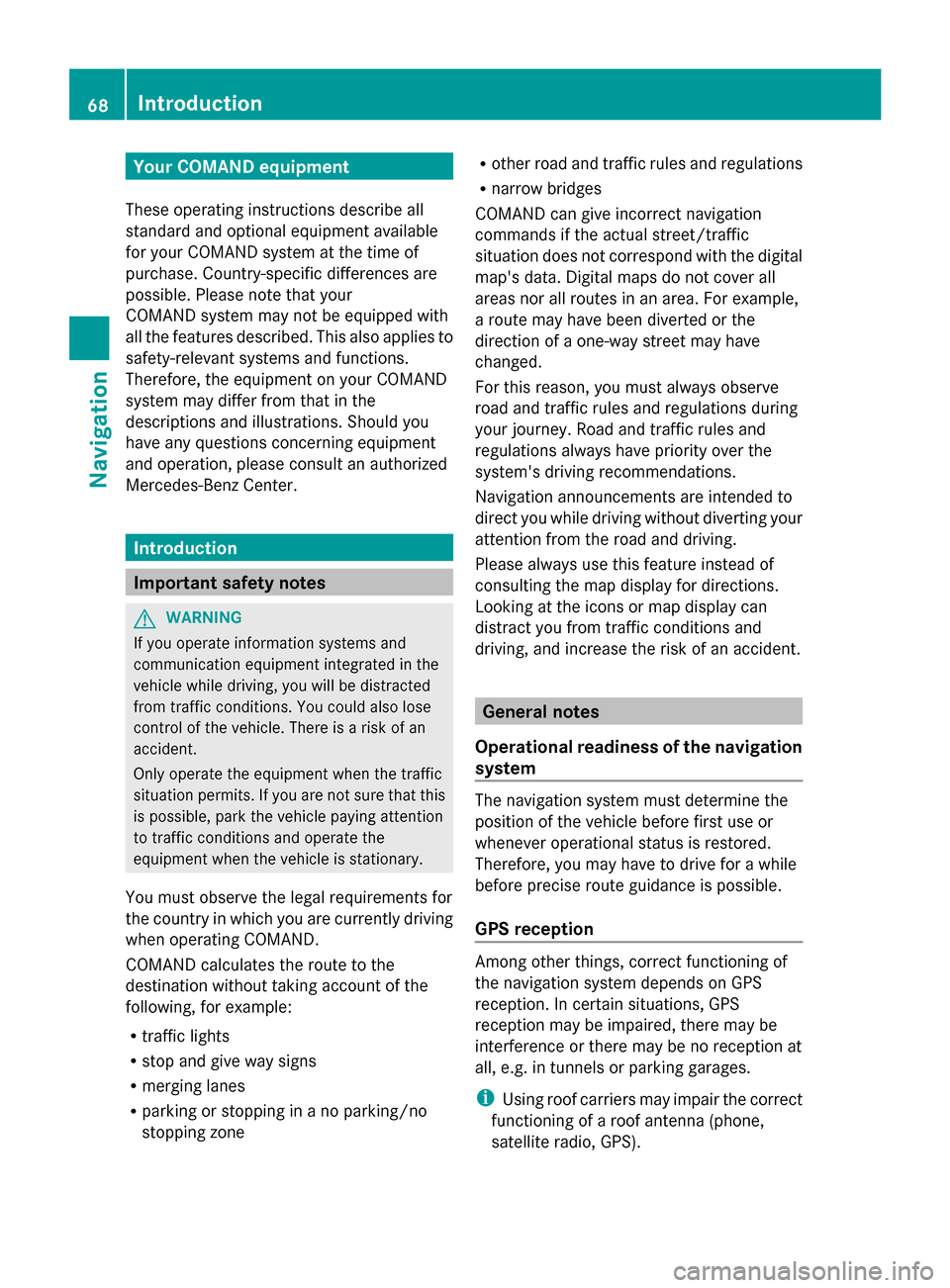
Your COMAND equipment
These operating instructions describe all
standard and optional equipment available
for your COMAND system at the time of
purchase. Country-specific differences are
possible. Please note that your
COMAND system may not be equipped with
all the features described. This also applies to
safety-relevant systems and functions.
Therefore, the equipment on your COMAND
system may differ from that in the
descriptions and illustrations. Should you
have any questions concerning equipment
and operation, please consult an authorized
Mercedes-Benz Center. Introduction
Important safety notes
G
WARNING
If you operate information systems and
communication equipment integrated in the
vehicle while driving, you will be distracted
from traffic conditions. You could also lose
control of the vehicle. There is a risk of an
accident.
Only operate the equipment when the traffic
situation permits. If you are not sure that this
is possible, park the vehicle paying attention
to traffic conditions and operate the
equipment when the vehicle is stationary.
You must observe the legal requirements for
the country in which you are currently driving
when operating COMAND.
COMAND calculates the route to the
destination without taking account of the
following, for example:
R traffic lights
R stop and give way signs
R merging lanes
R parking or stopping in a no parking/no
stopping zone R
other road and traffic rules and regulations
R narrow bridges
COMAND can give incorrect navigation
commands if the actual street/traffic
situation does not correspond with the digital
map's data. Digital maps do not cover all
areas nor all routes in an area. For example,
a route may have been diverted or the
direction of a one-way street may have
changed.
For this reason, you must always observe
road and traffic rules and regulations during
your journey. Road and traffic rules and
regulations always have priority over the
system's driving recommendations.
Navigation announcements are intended to
direct you while driving without diverting your
attention from the road and driving.
Please always use this feature instead of
consulting the map display for directions.
Looking at the icons or map display can
distract you from traffic conditions and
driving, and increase the risk of an accident. General notes
Operational readiness of the navigation
system The navigation system must determine the
position of the vehicle before first use or
whenever operational status is restored.
Therefore, you may have to drive for a while
before precise route guidance is possible.
GPS reception Among other things, correct functioning of
the navigation system depends on GPS
reception. In certain situations, GPS
reception may be impaired, there may be
interference or there may be no reception at
all, e.g. in tunnels or parking garages.
i Using roof carriers may impair the correct
functioning of a roof antenna (phone,
satellite radio, GPS). 68
Int
roductionNavigation
Page 77 of 278
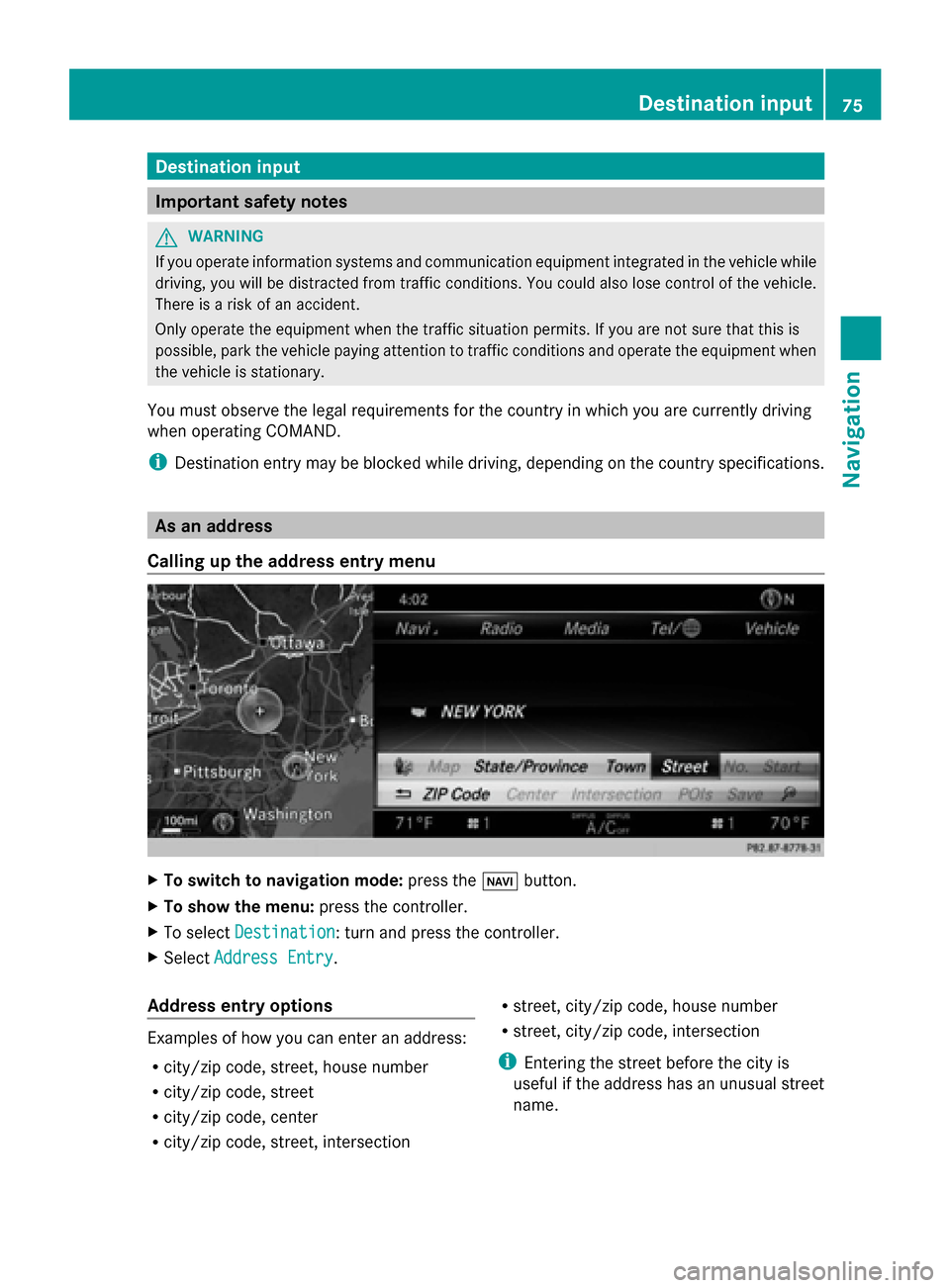
Destination input
Important safety notes
G
WARNING
If you operate information systems and communication equipment integrated in the vehicle while
driving, you will be distracted from traffic conditions. You could also lose control of the vehicle.
There is a risk of an accident.
Only operate the equipment when the traffic situation permits. If you are not sure that this is
possible, park the vehicle paying attention to traffic conditions and operate the equipment when
the vehicle is stationary.
You must observe the legal requirements for the country in which you are currently driving
when operating COMAND.
i Destination entry may be blocked while driving, depending on the country specifications. As an address
Calling up the address entry menu X
To switch to navigation mode: press the00BEbutton.
X To show the menu: press the controller.
X To select Destination Destination: turn and press the controller.
X Select Address Entry
Address Entry.
Address entry options Examples of how you can enter an address:
R
city/zip code, street, house number
R city/zip code, street
R city/zip code, center
R city/zip code, street, intersection R
street, city/zip code, house number
R street, city/zip code, intersection
i Entering the street before the city is
useful if the address has an unusual street
name. Destination input
75Navigation Z
Page 80 of 278
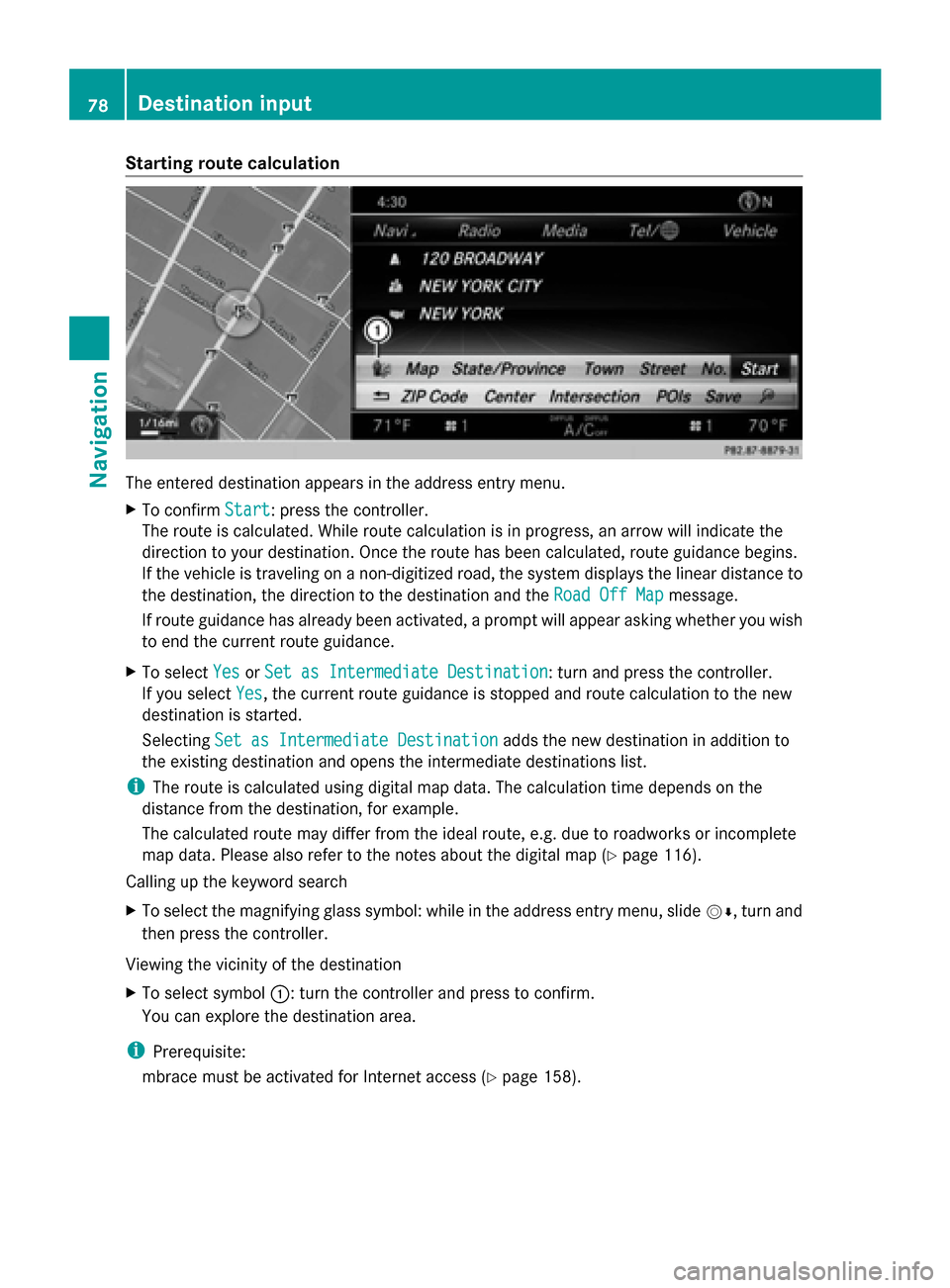
Starting route calculation
The entered destination appears in the address entry menu.
X To confirm Start
Start: press the controller.
The route is calculated. While route calculation is in progress, an arrow will indicate the
direction to your destination. Once the route has been calculated, route guidance begins.
If the vehicle is traveling on a non-digitized road, the system displays the linear distance to
the destination, the direction to the destination and the Road Off Map
Road Off Map message.
If route guidance has already been activated, a prompt will appear asking whether you wish
to end the current route guidance.
X To select Yes
Yes orSet as Intermediate Destination Set as Intermediate Destination: turn and press the controller.
If you select Yes
Yes, the current route guidance is stopped and route calculation to the new
destination is started.
Selecting Set as Intermediate Destination
Set as Intermediate Destination adds the new destination in addition to
the existing destination and opens the intermediate destinations list.
i The route is calculated using digital map data. The calculation time depends on the
distance from the destination, for example.
The calculated route may differ from the ideal route, e.g. due to roadworks or incomplete
map data. Please also refer to the notes about the digital map (Y page 116).
Calling up the keyword search
X To select the magnifying glass symbol: while in the address entry menu, slide 00520064, turn and
then press the controller.
Viewing the vicinity of the destination
X To select symbol 0043: turn the controller and press to confirm.
You can explore the destination area.
i Prerequisite:
mbrace must be activated for Internet access (Y page 158).78
Destination inputNavigation