MERCEDES-BENZ S-CLASS CABRIOLET 2019 Owner's Manual
Manufacturer: MERCEDES-BENZ, Model Year: 2019, Model line: S-CLASS CABRIOLET, Model: MERCEDES-BENZ S-CLASS CABRIOLET 2019Pages: 518, PDF Size: 13.78 MB
Page 291 of 518
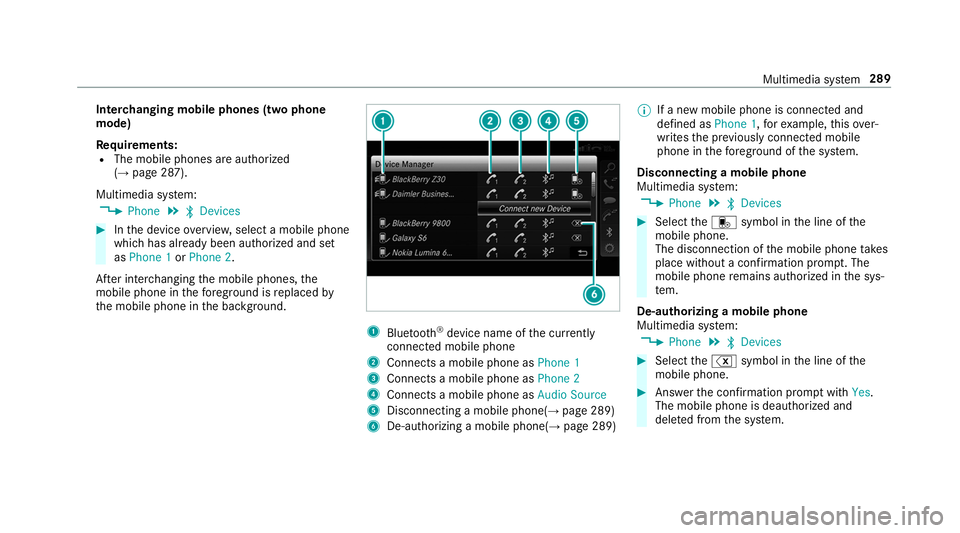
Inter
changing mobile phones (two phone
mode)
Re quirements:
R The mobile phones are authorized
(→ page 287).
Multimedia sy stem:
, Phone .
00A5 Devices #
Inthe device overview, select a mobile phone
which has already been authorized and set
as Phone 1 orPhone 2.
Af ter inter changing the mobile phones, the
mobile phone in thefo re ground isreplaced by
th e mobile phone in the bac kground. 1
Blue tooth ®
device name of the cur rently
connected mobile phone
2 Connects a mobile phone as Phone 1
3 Connects a mobile phone as Phone 2
4 Connects a mobile phone as Audio Source
5 Disconnecting a mobile phone(→ page 289)
6 De-au thorizing a mobile phone(→ page 289)%
If a new mobile phone is connected and
defined as Phone 1,forex ample, this ov er‐
writes the pr eviously connec ted mobile
phone in thefo re ground of the sy stem.
Disconnecting a mobile phone
Multimedia sy stem:
, Phone .
00A5 Devices #
Select thei symbol in the line of the
mobile phone.
The disconnection of the mobile phone takes
place without a con firm ation prom pt. The
mobile phone remains auth orized inthe sys‐
te m.
De-authorizing a mobile phone
Multimedia sy stem:
, Phone .
00A5 Devices #
Select the% symbol in the line of the
mobile phone. #
Answer the confi rmation prom ptwith Yes.
The mobile phone is deauthorized and
dele ted from the sy stem. Multimedia sy
stem 289
Page 292 of 518
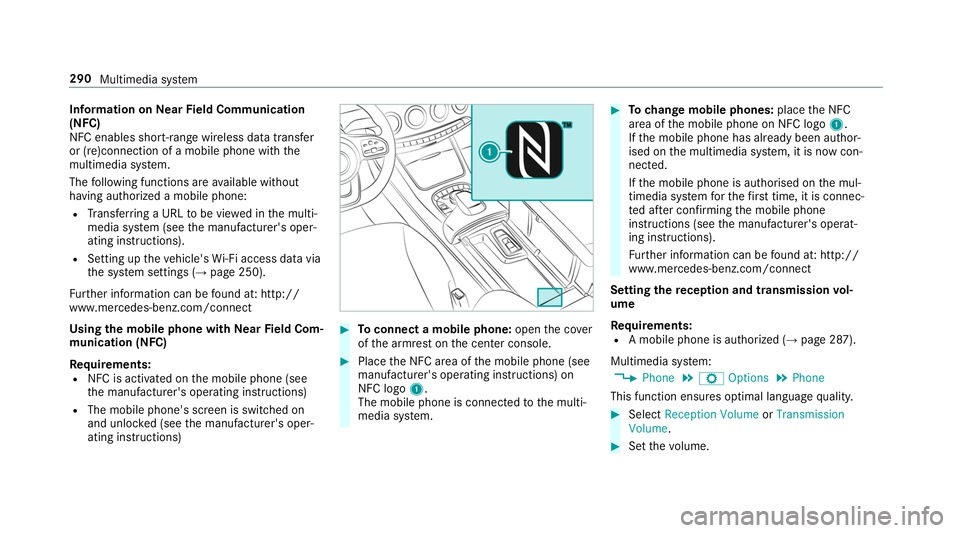
Information on
NearField Communication
(NFC)
NFC enables short- range wi reless data transfer
or (re)connection of a mobile phone with the
multimedia sy stem.
The following functions are available without
having authorized a mobile phone:
R Trans ferring a URL tobe vie wed in the multi‐
media sy stem (see the manufacturer's oper‐
ating instructions).
R Setting up theve hicle's Wi-Fi access da tavia
th e sy stem settings (→ page 250).
Fu rther information can be found at: http://
www.mercedes-benz.com/connect
Using the mobile phone with NearField Com‐
munication (NFC)
Requ irements:
R NFC is activated on the mobile phone (see
th e manufacturer's operating instructions)
R The mobile phone's screen is switched on
and unloc ked (see the manufacturer's oper‐
ating instructions) #
Toconnect a mobile phone: openthe co ver
of the armrest on the center console. #
Place the NFC area of the mobile phone (see
manufacturer's operating instructions) on
NFC logo 1.
The mobile phone is connected tothe multi‐
media sy stem. #
Tochange mobile phones: placethe NFC
area of the mobile phone on NFC logo 1.
If th e mobile phone has already been author‐
ised on the multimedia sy stem, it is now con‐
nected.
If th e mobile phone is authorised on the mul‐
timedia sy stem forth efirs t time, it is connec‐
te d af ter confirming the mobile phone
instructions (see the manufacturer's operat‐
ing instructions).
Fu rther information can be found at: http://
www.mercedes-benz.com/connect
Setting there ception and transmission vol‐
ume
Re quirements:
R A mobile phone is authorized (→ page 287).
Multimedia sy stem:
, Phone .
Z Options .
Phone
This function ensures optimal language qualit y. #
Select Reception Volume orTransmission
Volume. #
Set thevo lume. 290
Multimedia sy stem
Page 293 of 518
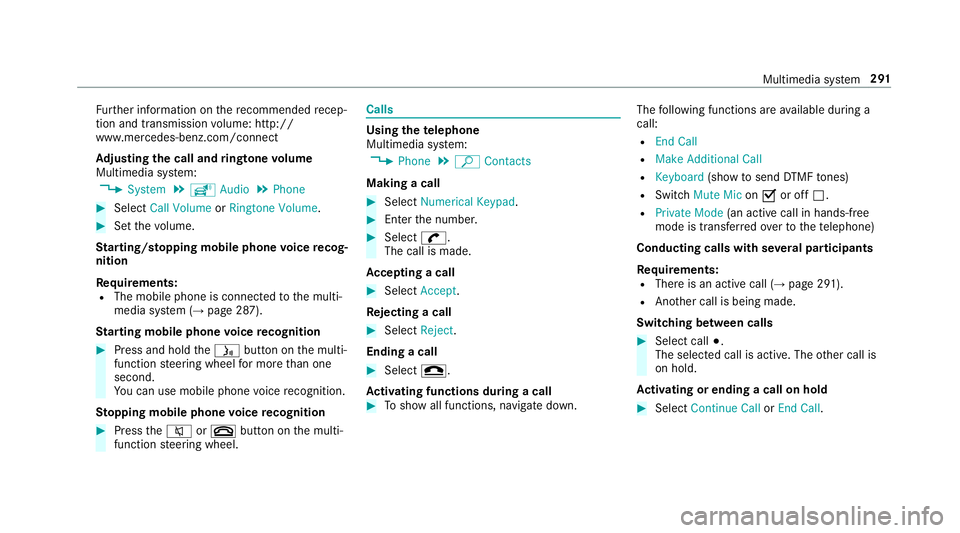
Fu
rther information on there commended recep‐
tion and transmission volume: http://
www.me rcedes-benz.com/connect
Ad justing the call and ringtone volume
Multimedia sy stem:
, System .
õ Audio .
Phone #
Select Call Volume orRingtone Volume. #
Set thevo lume.
St arting/ stopping mobile phone voice recog‐
nition
Re quirements:
R The mobile phone is connec tedto the multi‐
media sy stem (→ page 287).
St arting mobile phone voice recognition #
Press and hold the00E3 button on the multi‐
function steering wheel for more than one
second.
Yo u can use mobile phone voice recognition.
St opping mobile phone voice recognition #
Press the0063 or0076 button on the multi‐
function steering wheel. Calls
Using
thete lephone
Multimedia sy stem:
, Phone .
ª Contacts
Making a call #
Select Numerical Keypad . #
Ente rth e number. #
Select 0097.
The call is made.
Ac cepting a call #
Select Accept.
Re jecting a call #
Select Reject.
Ending a call #
Select 005A.
Ac tivating functions during a call #
Toshow all functions, navigate down. The
following functions are available during a
call:
R End Call
R Make Additional Call
R Keyboard (showtosend DTMF tones)
R Switch Mute Mic on0073 or off 0053.
R Private Mode (an activecall in hands-free
mode is transfer redove rto thete lephone)
Conducting calls with se veral participants
Requ irements:
R There is an active call (→ page 291).
R Another call is being made.
Switching between calls #
Select call 003B.
The selected call is active. The other call is
on hold.
Ac tivating or ending a call on hold #
Select Continue Call orEnd Call. Multimedia sy
stem 291
Page 294 of 518
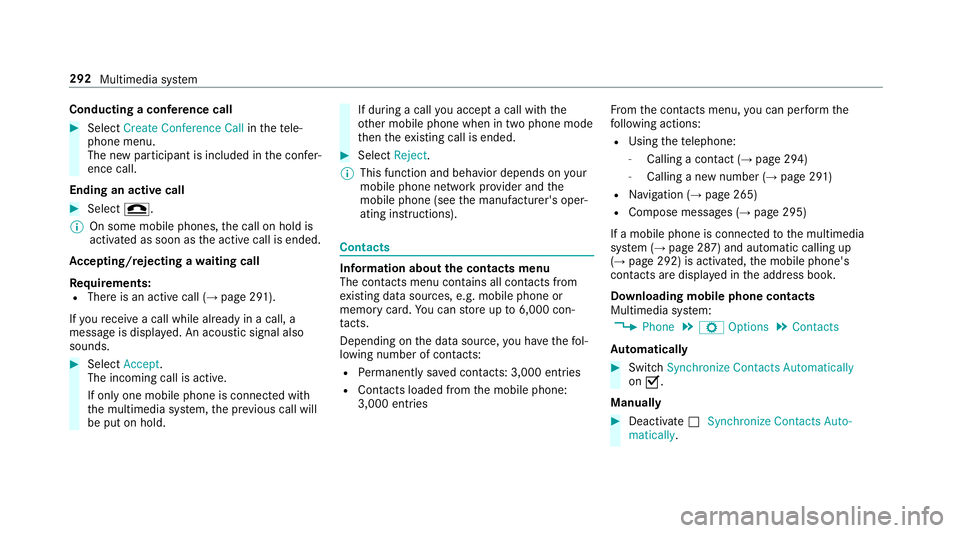
Conducting a conference call
#
Select Create Conference Call inthete le‐
phone menu.
The new participant is included in the confe r‐
ence call.
Ending an active call #
Select 005A.
% On some mobile phones, the call on hold is
activated as soon as the active call is ended.
Ac cepting/rejecting a waiting call
Re quirements:
R There is an active call (→ page 291).
If yo ure cei vea call while already in a call, a
message is displa yed. An acoustic signal also
sounds. #
Select Accept.
The incoming call is active.
If only one mobile phone is connec ted with
th e multimedia sy stem, the pr evious call will
be put on hold. If during a call
you accept a call with the
ot her mobile phone when in two phone mode
th en theex isting call is ended. #
Select Reject.
% This function and behavior depends on your
mobile phone network pr ovider and the
mobile phone (see the manufacturer's oper‐
ating instructions). Contacts
Information about
the contacts menu
The con tacts menu contains all contacts from
ex isting data sources, e.g. mobile phone or
memo rycard. You can store up to6,000 con‐
ta cts.
Depending on the data source, you ha vethefo l‐
lowing number of con tacts:
R Perm anently sa ved con tacts: 3,000 entries
R Contacts loaded from the mobile phone:
3,000 entri es Fr
om the conta cts menu, you can per form the
fo llowing actions:
R Using thete lephone:
- Calling a con tact (→ page 294)
- Calling a new number (→ page 291)
R Navigation (→ page 265)
R Compose messa ges (→ page 295)
If a mobile phone is connected tothe multimedia
sy stem (→ page 287) and automatic calling up
(→ page 292) is activated, the mobile phone's
conta cts are displ ayed in the address book.
Downloading mobile phone contacts
Multimedia sy stem:
, Phone .
Z Options .
Contacts
Au tomatically #
Switch Synchronize Contacts Automatically
on 0073.
Manual ly #
Deactivate 0053Synchronize Contacts Auto-
matically. 292
Multimedia sy stem
Page 295 of 518
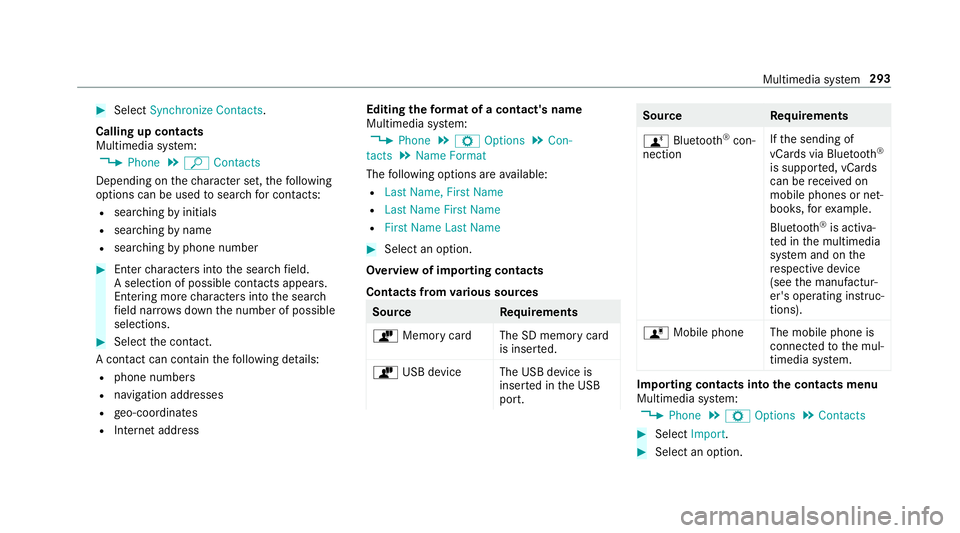
#
Select Synchronize Contacts .
Calling up contacts
Multimedia sy stem:
, Phone .
ª Contacts
Depending on thech aracter set, thefo llowing
options can be used tosear chfor contacts:
R searching byinitials
R sear ching byname
R searching byphone number #
Ente rch aracters into the sear chfield.
A selection of possible conta cts appears.
Entering more characters into the sear ch
fi eld nar rows down the number of possible
selections. #
Select the conta ct.
A contact can contain thefo llowing de tails:
R phone numbers
R navigation addresses
R geo-coordinates
R Internet address Editing
thefo rm at of a contact's name
Multimedia sy stem:
, Phone .
Z Options .
Con-
tacts .
Name Format
The following options are available:
R Last Name, First Name
R Last Name First Name
R First Name Last Name #
Select an option.
Overview of importing contacts
Contacts from various sources Source
Requirements
ò Memory car dThe SD memory card
is inser ted.
ò USB device The USB device is
inserted in the USB
port. Source
Requirements
ñ Bluetooth ®
con‐
nection If
th e sending of
vCards via Blue tooth®
is suppor ted, vCards
can be recei ved on
mobile phones or net‐
books, forex ample.
Blue tooth ®
is activa‐
te d in the multimedia
sy stem and on the
re spective device
(see the manufactur‐
er's operating instruc‐
tions).
ó Mobile phone The mobile phone is
connectedtothe mul‐
timedia sy stem. Importing contacts into
the contacts menu
Multimedia sy stem:
, Phone .
Z Options .
Contacts #
Select Import. #
Select an option. Multimedia sy
stem 293
Page 296 of 518
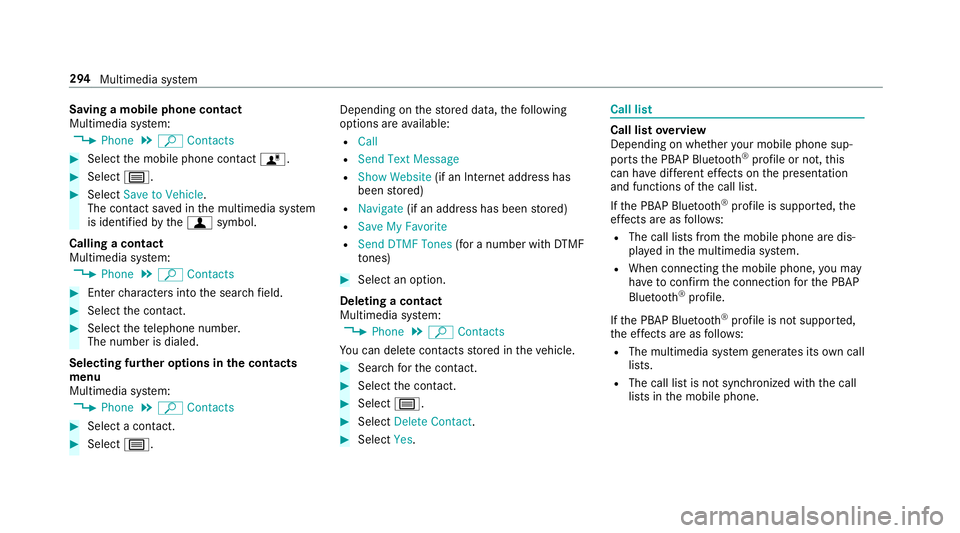
Saving a mobile phone contact
Multimedia sy
stem:
, Phone .
ª Contacts #
Select the mobile phone conta ctó. #
Select p. #
Select Save to Vehicle.
The contact sa ved in the multimedia sy stem
is identified bythef symbol.
Calling a contact
Multimedia sy stem:
, Phone .
ª Contacts #
Ente rch aracters into the sear chfield. #
Select the conta ct. #
Select thete lephone number.
The number is dialed.
Selecting fur ther options in the contacts
menu
Multimedia sy stem:
, Phone .
ª Contacts #
Select a conta ct.#
Select p. Depending on
thestored data, thefo llowing
options are available:
R Call
R Send Text Message
R Show Website (if an Intern et address has
been stored)
R Navigate (if an address has been stored)
R Save My Favorite
R Send DTMF Tones (for a number with DTMF
to nes) #
Select an option.
Deleting a contact
Multimedia sy stem:
, Phone .
ª Contacts
Yo u can dele tecontacts stored in theve hicle. #
Sear chforth e conta ct. #
Select the conta ct. #
Select p. #
Select Delete Contact . #
Select Yes. Call li
st Call list
overview
Depending on whe ther your mobile phone sup‐
ports the PBAP Blue tooth®
profile or not, this
can ha vediffere nt ef fects on the presentation
and functions of the call list.
If th e PBAP Blue tooth ®
profile is suppor ted, the
ef fects are as follo ws:
R The call lists from the mobile phone are dis‐
pla yed in the multimedia sy stem.
R When connecting the mobile phone, you may
ha ve toconfirm the connection forth e PBAP
Blue tooth ®
profile.
If th e PBAP Blue tooth ®
profile is not suppor ted,
th e ef fects are as follo ws:
R The multimedia sy stem generates its own call
li st s.
R The call list is not synchronized with the call
lists in the mobile phone. 294
Multimedia sy stem
Page 297 of 518
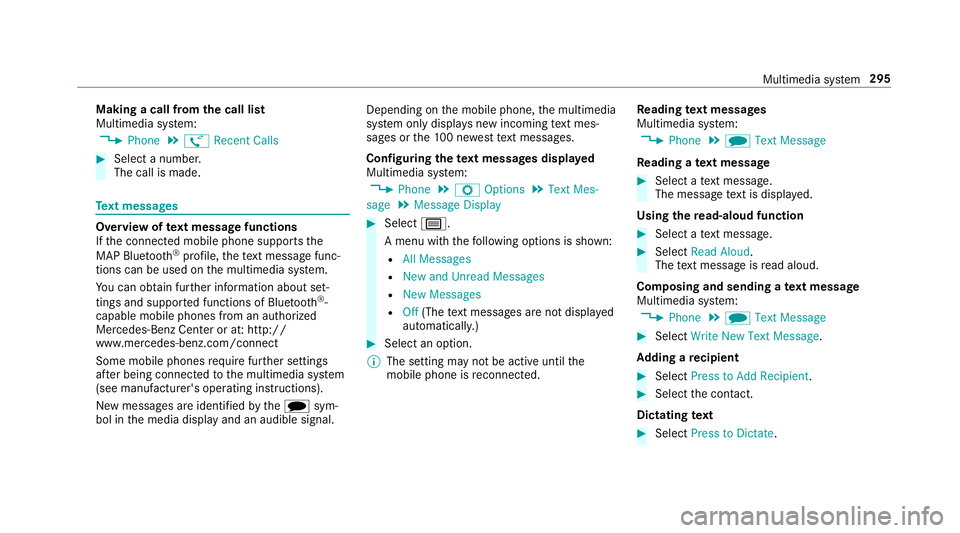
Making a call from
the call list
Multimedia sy stem:
, Phone .
ø Recent Calls #
Select a number.
The call is made. Te
xt messages Overview of
text message functions
If th e connected mobile phone supports the
MAP Blue tooth®
profile, thete xt messa gefunc‐
tions can be used on the multimedia sy stem.
Yo u can obtain fur ther information about set‐
tings and suppor ted functions of Blue tooth ®
-
capable mobile phones from an au thorized
Mercedes-Benz Center or at: http://
www.mercedes-benz.com/connect
Some mobile phones require fur ther settings
af te r being connected tothe multimedia sy stem
(see manufacturer's operating instructions).
New messages are identified bythei sym‐
bol in the media display and an audible signal. Depending on
the mobile phone, the multimedia
sy stem only displa ysnew incoming text mes‐
sa ge s or the10 0 ne westtext messa ges.
Configuring thete xt messages displa yed
Multimedia sy stem:
, Phone .
Z Options .
Text Mes-
sage .
Message Display #
Select p.
A menu with thefo llowing options is shown:
R All Messages
R New and Unread Messages
R New Messages
R Off (The text messa ges are not displa yed
automaticall y.) #
Select an option.
% The setting may not be acti veuntil the
mobile phone is reconnected. Re
ading text messages
Multimedia sy stem:
, Phone .
i Text Message
Re ading a text message #
Select a text messa ge.
The message text is displ ayed.
Using there ad-aloud function #
Select a text messa ge. #
Select Read Aloud.
The text messa geisread aloud.
Composing and sending a text message
Multimedia sy stem:
, Phone .
i Text Message #
Select Write New Text Message.
Ad ding a recipient #
Select Press to Add Recipient. #
Select the conta ct.
Dictating text #
Select Press to Dictate . Multimedia sy
stem 295
Page 298 of 518
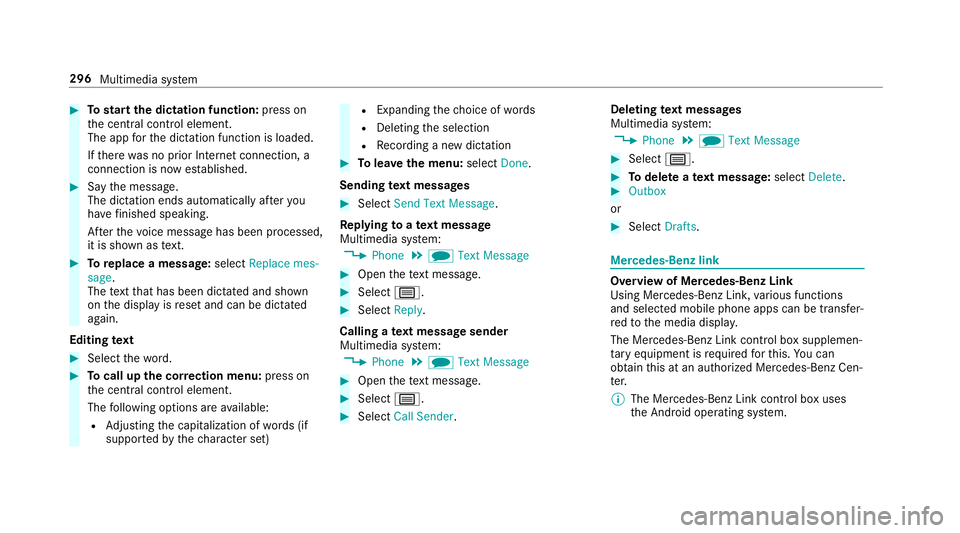
#
Tostart the dictation function: press on
th e cent ral control element.
The app forth e dictation function is loaded.
If th ere was no prior Internet connection, a
connection is now es tablished. #
Say the message.
The dictation ends automatically af teryou
ha ve finished speaking.
Af terth evo ice message has been processed,
it is shown as text. #
Toreplace a message: selectReplace mes-
sage.
The text that has been dictated and shown
on the display is reset and can be dictated
again.
Editing text #
Select thewo rd. #
Tocall up the cor rection menu: press on
th e cent ral control element.
The following options are available:
R Adjusting the capitalization of words (if
suppor tedby thech aracter set) R
Expanding thech oice of words
R Deleting the selection
R Recording a new dictation #
Tolea vethe menu: selectDone.
Sending text messages #
Select Send Text Message .
Re plying toate xt message
Multimedia sy stem:
, Phone .
i Text Message #
Open thete xt messa ge. #
Select p. #
Select Reply.
Calling a text message sender
Multimedia sy stem:
, Phone .
i Text Message #
Open thete xt messa ge. #
Select p. #
Select Call Sender. Deleting
text messages
Multimedia sy stem:
, Phone .
i Text Message #
Select p. #
Todel ete a text message: selectDelete. #
Outbox
or #
Select Drafts. Mercedes-Benz link
Overview of Mercedes-Benz Link
Using Mercedes-Benz Link,
various functions
and selected mobile phone apps can be transfer‐
re dto the media displa y.
The Mercedes-Benz Link contro l box supplemen‐
ta ry equipment is requiredforth is. You can
obtain this at an authorized Mercedes-Benz Cen‐
te r.
% The Mercedes-Benz Link contro l box uses
th e Android operating sy stem. 296
Multimedia sy stem
Page 299 of 518
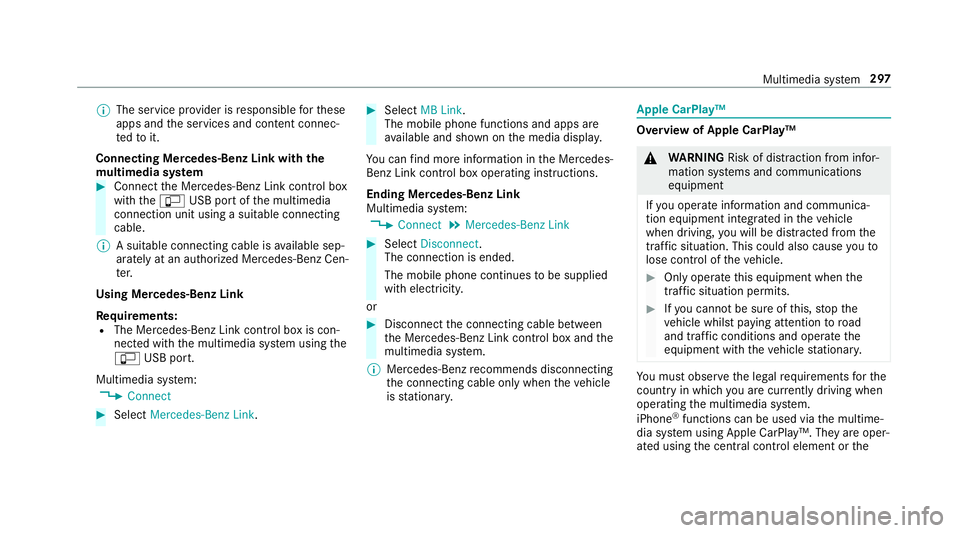
%
The service pr ovider is responsible forth ese
apps and the services and conte nt connec‐
te dto it.
Connecting Mercedes-Benz Link with the
mu ltimedia sy stem #
Connect the Mercedes-Benz Link control box
with the00C2 USB port of the multimedia
connection unit using a suitable connecting
cable.
% A suitable connecting cable is available sep‐
arately at an authorized Mercedes-Benz Cen‐
te r.
Using Mercedes-Benz Link
Re quirements:
R The Mercedes-Benz Link control box is con‐
nec ted with the multimedia sy stem using the
00C2 USB port.
Multimedia sy stem:
, Connect #
Select Mercedes-Benz Link. #
Select MB Link.
The mobile phone functions and apps are
av ailable and shown on the media displa y.
Yo u can find more information in the Mercedes-
Benz Link control box operating instructions.
Ending Mercedes-Benz Link
Multimedia sy stem:
, Connect .
Mercedes-Benz Link #
Select Disconnect.
The connection is ended.
The mobile phone continues tobe supplied
with elect ricity.
or #
Disconnect the connecting cable between
th e Mercedes-Benz Link control box and the
multimedia sy stem.
% Mercedes-Benz recommends disconnecting
th e connecting cable only when theve hicle
is stationar y. Apple CarPlay™
Overview of Apple CarPlay™
&
WARNING Risk of di stra ction from infor‐
mation sy stems and communications
equipment
If yo u operate information and communica‐
tion equipment integ rated in theve hicle
when driving, you will be distracted from the
traf fic situation. This could also cause youto
lose control of theve hicle. #
Only operate this equipment when the
traf fic situation permits. #
Ifyo u cannot be sure of this, stop the
ve hicle whilst paying attention toroad
and traf fic conditions and ope rate the
equipment with theve hicle stationar y. Yo
u must obse rveth e legal requirements forthe
country in whi chyou are cur rently driving when
operating the multimedia sy stem.
iPhone ®
functions can be used via the multime‐
dia sy stem using Apple CarPlay™. They are oper‐
ated using the cent ral control element or the Multimedia sy
stem 297
Page 300 of 518
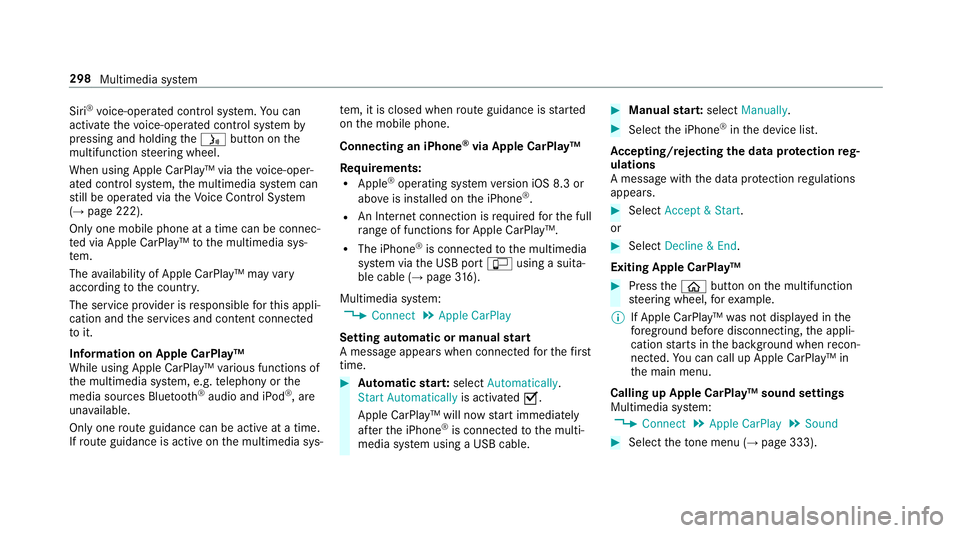
Siri
®
vo ice-operated control sy stem. You can
activate thevo ice-opera ted control sy stem by
pressing and holding the00E3 button on the
multifunction steering wheel.
When using Apple CarPlay™ via thevo ice-oper‐
ated control sy stem, the multimedia sy stem can
st ill be operated via theVo ice Cont rol Sy stem
(→ page 222).
Only one mobile phone at a time can be connec‐
te d via Apple CarPlay™ tothe multimedia sys‐
te m.
The availability of Apple CarPlay™ may vary
according tothe count ry.
The service pr ovider is responsible forth is appli‐
cation and the services and conte nt connected
to it.
Information on Apple CarPlay™
While using Apple CarPlay™ various functions of
th e multimedia sy stem, e.g. telephony or the
media sources Blue tooth®
audio and iPod ®
, are
una vailable.
Only one route guidance can be active at a time.
If ro ute guidance is active on the multimedia sys‐ te
m, it is closed when route guidance is star ted
on the mobile phone.
Connecting an iPhone ®
via Apple CarPlay™
Re quirements:
R Apple ®
operating sy stem version iOS 8.3 or
abo veis ins talled on the iPhone ®
.
R An Internet connection is requiredforth e full
ra nge of functions for Apple CarPlay™.
R The iPhone ®
is connected tothe multimedia
sy stem via the USB port 00C2using a suita‐
ble cable (→ page316).
Multimedia sy stem:
, Connect .
Apple CarPlay
Setting automatic or manual start
A messa geappears when connec tedfo rth efirst
time. #
Automatic star t:select Automatically.
Start Automatically is activated0073.
Apple CarPlay™ will now start immediately
af te rth e iPhone ®
is connected tothe multi‐
media sy stem using a USB cable. #
Manual star t:select Manually . #
Select the iPhone ®
in the device list.
Ac cepting/rejecting the data pr otection reg‐
ulations
A message with the data pr otection regulations
appears. #
Select Accept & Start .
or #
Select Decline & End.
Exiting Apple CarPlay™ #
Press the00E2 button on the multifunction
st eering wheel, forex ample.
% If Apple CarPlay™ was not displa yed in the
fo re ground before disconnecting, the appli‐
cation starts in the bac kground when recon‐
nected. You can call up Apple CarPlay™ in
th e main menu.
Calling up Apple CarPlay™ sound settings
Multimedia sy stem:
, Connect .
Apple CarPlay .
Sound #
Select theto ne menu (→ page 333). 298
Multimedia sy stem