MERCEDES-BENZ S-CLASS CABRIOLET 2019 Owner's Manual
Manufacturer: MERCEDES-BENZ, Model Year: 2019, Model line: S-CLASS CABRIOLET, Model: MERCEDES-BENZ S-CLASS CABRIOLET 2019Pages: 518, PDF Size: 13.78 MB
Page 281 of 518
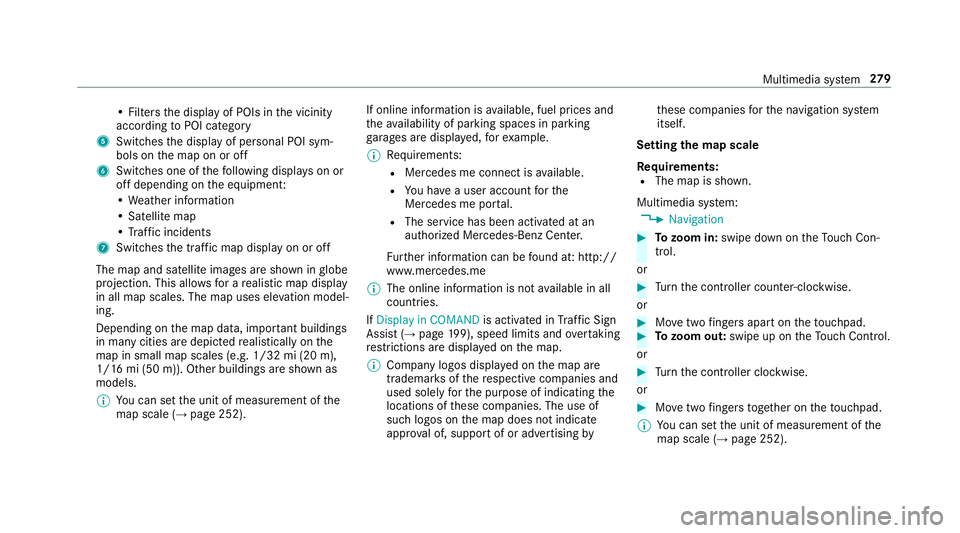
• Fil
ters the display of POIs in the vicinity
according toPOI category
5 Switches the display of personal POI sym‐
bols on the map on or off
6 Switches one of thefo llowing displa yson or
off depending on the equipment:
• We ather information
• Satellite map
• Traf fic incidents
7 Switches the tra ffic map display on or off
The map and satellite images are shown in globe
projection. This allo wsfor a realistic map display
in all map scales. The map uses ele vation model‐
ing.
Depending on the map data, impor tant buildings
in ma nycities are depicted realistically on the
map in small map scales (e.g. 1/32 mi (20 m),
1/16 mi (50 m)). Other buildings are shown as
models.
% You can set the unit of measurement of the
map scale (→ page 252). If online information is
available, fuel prices and
th eav ailability of parking spaces in parking
ga rage s are displa yed, forex ample.
% Requirements:
R Mercedes me connect is available.
R You ha vea user account forthe
Mercedes me por tal.
R The service has been activated at an
authorized Mercedes-Benz Center.
Fu rther information can be found at: http://
www.mercedes.me
% The online information is not available in all
countries.
If Display in COMAND is activated inTraf fic Sign
Assi st (→page 199), speed limits and overtaking
re strictions are displ ayed on the map.
% Company logos displa yed on the map are
trademar ksofthere spective companies and
used solely forth e purpose of indicating the
locations of these companies. The use of
such logos on the map does not indicate
appr oval of, suppo rtof or advertising byth
ese companies forth e navigation sy stem
itself.
Setting the map scale
Re quirements:
R The map is shown.
Multimedia sy stem:
, Navigation #
Tozoom in: swipe down on theTo uch Con‐
trol.
or #
Turn the controller counter-clockwise.
or #
Movetwo fingers apart on theto uchpad. #
Tozoom out: swipe up on theTo uch Control.
or #
Turn the controller clockwise.
or #
Movetwo fingers toge ther on theto uchpad.
% You can set the unit of measurement of the
map scale (→ page 252). Multimedia sy
stem 279
Page 282 of 518
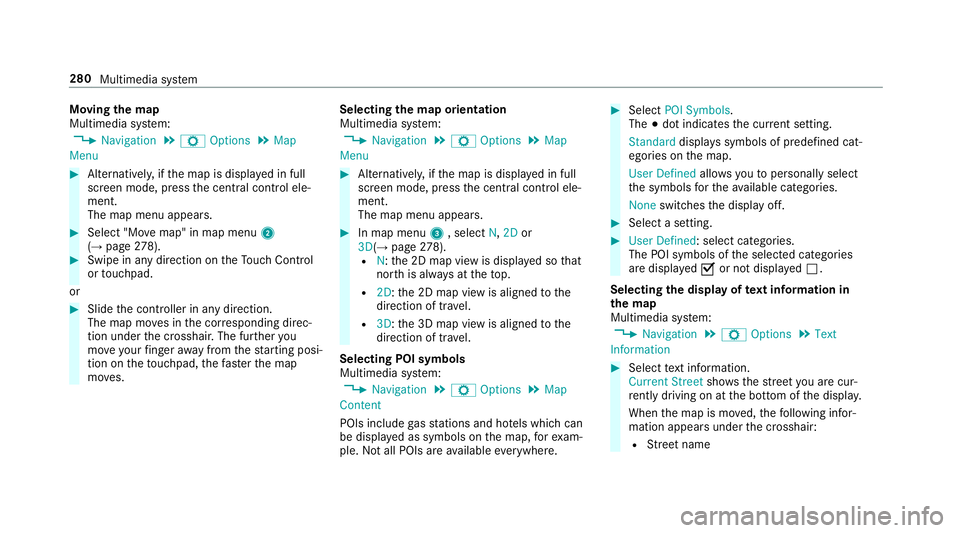
Moving
the map
Multimedia sy stem:
, Navigation .
Z Options .
Map
Menu #
Alternatively, if the map is displa yed in full
screen mode, press the cent ral control ele‐
ment.
The map menu appears. #
Select "Mo vemap" in map menu 2
(→ page 278). #
Swipe in any di rection on theTo uch Control
or touchpad.
or #
Slide the controller in any direction.
The map mo ves in the cor responding direc‐
tion under the crosshair. The fur ther you
mo veyour finger away from thest arting posi‐
tion on theto uchpad, thefast erthe map
mo ves. Selecting
the map orientation
Multimedia sy stem:
, Navigation .
Z Options .
Map
Menu #
Alternatively, if the map is displa yed in full
screen mode, press the cent ral control ele‐
ment.
The map menu appears. #
In map menu 3, select N,2D or
3D( →page 278).
R N:th e 2D map view is displa yed so that
no rth is alw ays at theto p.
R 2D: the 2D map view is aligned tothe
direction of tra vel.
R 3D:th e 3D map view is aligned tothe
direction of tra vel.
Selecting POI symbols
Multimedia sy stem:
, Navigation .
Z Options .
Map
Content
POIs include gasst ations and ho tels which can
be displa yed as symbols on the map, forex am‐
ple. Notall POIs are available everywhere. #
Select POI Symbols.
The 003Bdot indicates the cur rent setting.
Standard displays symbols of predefined cat‐
egories on the map.
User Defined allowsyouto personally select
th e symbols forth eav ailable categories.
None switches the display off. #
Select a setting. #
User Defined: select categories.
The POI symbols of the selected categories
are displa yed0073 or not displa yed0053.
Selecting the display of text information in
th e map
Multimedia sy stem:
, Navigation .
Z Options .
Text
Information #
Select text information.
Current Street showsthest re et you are cur‐
re ntly driving on at the bottom of the displa y.
When the map is mo ved, thefo llowing infor‐
mation appears under the crosshair:
R Street name 280
Multimedia sy stem
Page 283 of 518
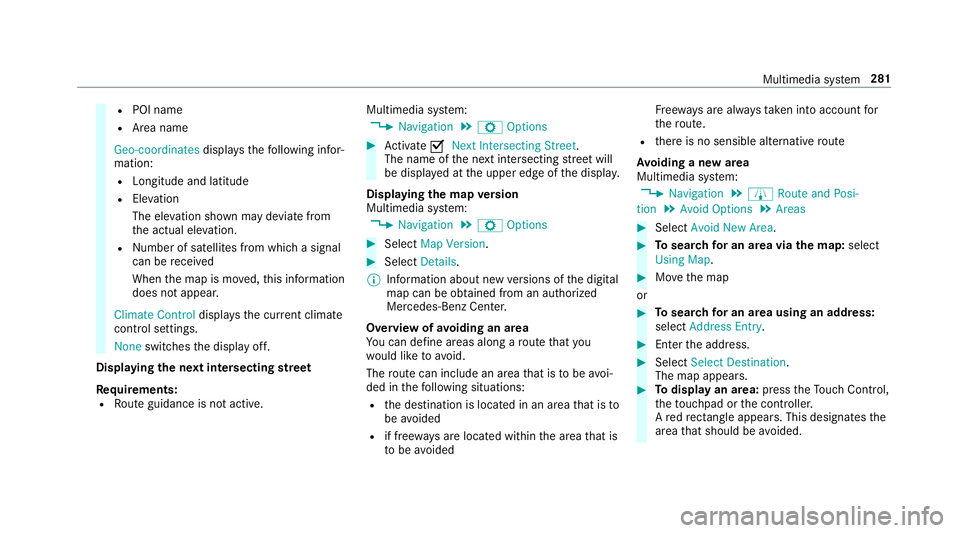
R
POI name
R Area name
Geo-coordinates displays thefo llowing infor‐
mation:
R Longitude and latitude
R Elevation
The el evation shown may deviate from
th e actual ele vation.
R Number of satellites from which a signal
can be recei ved
When the map is mo ved, this information
does not appear.
Climate Control displays the cur rent clima te
control settings.
None switches the display off.
Displaying the next intersecting stre et
Requ irements:
R Route guidance is not active. Multimedia sy
stem:
, Navigation .
Z Options #
Activate 0073Next Intersecting Street .
The name of the next intersecting stre et will
be displa yed at the upper edge of the displa y.
Displaying the map version
Multimedia sy stem:
, Navigation .
Z Options #
Select Map Version . #
Select Details.
% Information about new versions of the digital
map can be obtained from an authorized
Mercedes-Benz Center.
Overview of avoiding an area
Yo u can define areas along a route that you
wo uld like toavoid.
The route can include an area that is tobe avoi‐
ded in thefo llowing situations:
R the destination is located in an area that is to
be avo ided
R if free ways are located within the area that is
to be avoided Fr
ee wa ys are alw aysta ke n into account for
th ero ute.
R there is no sensible alternative route
Av oiding a new area
Multimedia sy stem:
, Navigation .
À Route and Posi-
tion .
Avoid Options .
Areas #
Select Avoid New Area. #
Tosear chfor an area via the map: select
Using Map. #
Movethe map
or #
Tosear chfor an area using an address:
select Address Entry . #
Enter the address. #
Select Select Destination.
The map appears. #
Todispl ayan area: presstheTo uch Control,
th eto uchpad or the controller.
A redre ctangle appea rs. This designates the
area that should be avoided. Multimedia sy
stem 281
Page 284 of 518
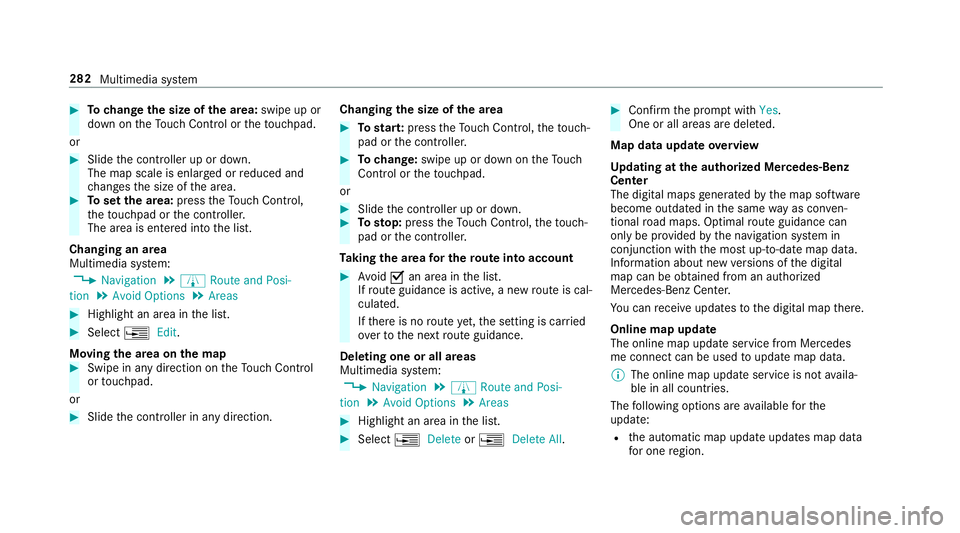
#
Tochange the size of the area: swipe up or
down on theTo uch Control or theto uchpad.
or #
Slide the controller up or down.
The map scale is enlar ged or reduced and
ch anges the size of the area. #
Toset the area: presstheTo uch Control,
th eto uchpad or the controller.
The area is entered into the list.
Changing an area
Multimedia sy stem:
, Navigation .
À Route and Posi-
tion .
Avoid Options .
Areas #
Highlight an area in the list. #
Select 0080Edit.
Moving the area on the map #
Swipe in any direction on theTo uch Control
or touchpad.
or #
Slide the controller in any direction. Changing
the size of the area #
Tostar t:press theTo uch Control, theto uch‐
pad or the controller. #
Tochange: swipe up or down on theTo uch
Control or theto uchpad.
or #
Slide the controller up or down. #
Tosto p:press theTo uch Control, theto uch‐
pad or the controller.
Ta king the area for the route into account #
Avoid 0073an area in the list.
If ro ute guidance is active, a new route is cal‐
culated.
If th ere is no route yet,th e setting is car ried
ove rto the next route guidance.
Deleting one or all areas
Multimedia sy stem:
, Navigation .
À Route and Posi-
tion .
Avoid Options .
Areas #
Highlight an area in the list. #
Select 0080Delete or0080 Delete All. #
Confirm the prom ptwith Yes.
One or all areas are dele ted.
Map data update overview
Up dating at the authorized Mercedes-Benz
Center
The digital maps generated bythe map software
become outdated in the same way as co nven‐
tional road maps. Optimal route guidance can
on ly be pr ovided bythe navigation sy stem in
conjunction with the most up-to-date map data.
Information about new versions of the digital
map can be obtained from an authorized
Mercedes-Benz Center.
Yo u can recei veupdates tothe digital map there.
Online map update
The online map update service from Mercedes
me connect can be used toupdate map data.
% The online map update service is not availa‐
ble in all countries.
The following options are available forthe
update:
R the automatic map update updates map data
fo r one region. 282
Multimedia sy stem
Page 285 of 518
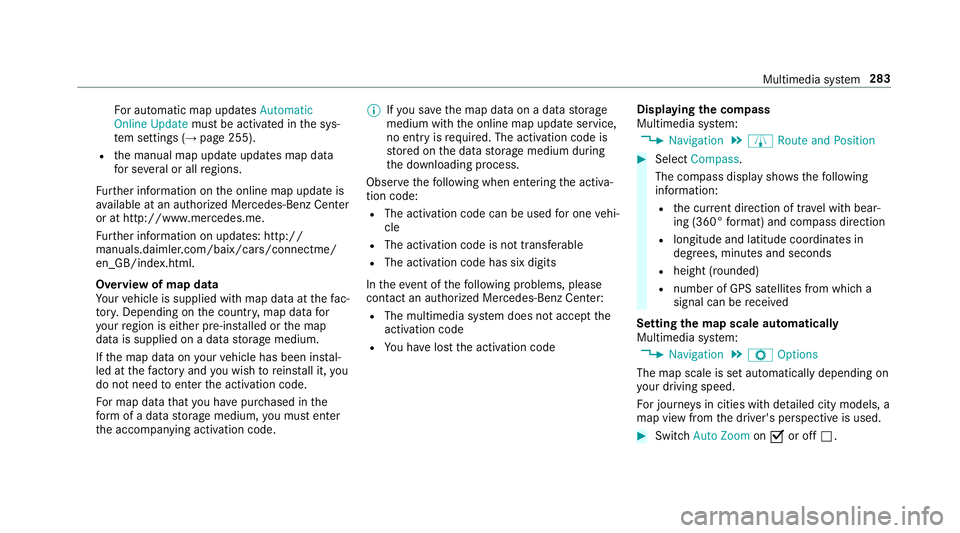
Fo
r auto matic map updates Automatic
Online Update must be activated in the sys‐
te m settings (→ page 255).
R the manual map update updates map data
fo r se veral or all regions.
Fu rther information on the online map update is
av ailable at an authorized Mercedes-Benz Center
or at http://www.mercedes.me.
Fu rther information on updates: http://
manuals.daimle r.com/baix/cars/connectme/
en_GB/index.html.
Overview of map data
Yo ur vehicle is supplied with map data at thefa c‐
to ry. Depending on the count ry, map data for
yo ur region is either pre-ins talled or the map
data is supplied on a data storage medium.
If th e map data on your vehicle has been ins tal‐
led at thefa ctory and you wish toreins tall it, you
do not need toenter the activation code.
Fo r map data that you ha vepur chased in the
fo rm of a data storage medium, you must en ter
th e accompanying activation code. %
Ifyo u sa vethe map data on a data storage
medium with the online map update service,
no entry isrequ ired. The activation code is
st ored on the data storage medium during
th e downloading process.
Obser vethefo llowing when entering the activa‐
tion code:
R The activation code can be used for one vehi‐
cle
R The activation code is not transferable
R The activation code has six digits
In theeve nt of thefo llowing problems, please
con tact an au thorized Mercedes-Benz Center:
R The multimedia sy stem does not accept the
activation code
R You ha velost the activation code Displaying
the compass
Multimedia sy stem:
, Navigation .
À Route and Position #
Select Compass.
The compass display sho wsthefo llowing
information:
R the cur rent di rection of tr avel with bear‐
ing (360° form at) and compass direction
R longitude and latitude coo rdinates in
degrees, minutes and seconds
R height (rounded)
R number of GPS satellites from which a
signal can be recei ved
Setting the map scale automatically
Multimedia sy stem:
, Navigation .
Z Options
The map scale is set automatically depending on
yo ur driving speed.
Fo r journe ysin cities with de tailed city models, a
map view from the driver's perspective is used. #
Switch Auto Zoom on0073 or off 0053. Multimedia sy
stem 283
Page 286 of 518
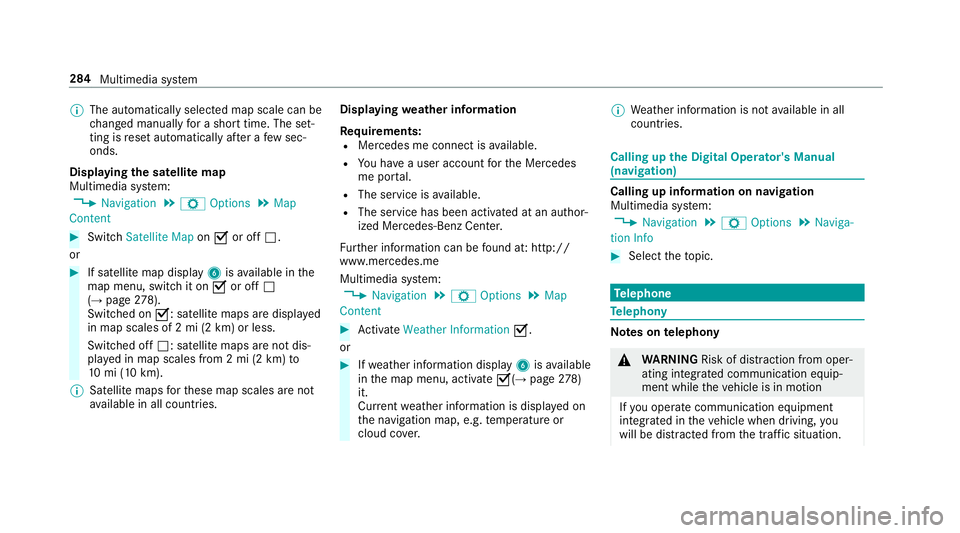
%
The automatically selected map scale can be
changed manually for a short time. The set‐
ting is reset automatically af ter a few sec‐
onds.
Displaying the satellite map
Multimedia sy stem:
, Navigation .
Z Options .
Map
Content #
Switch Satellite Map on0073 or off 0053.
or #
If satellite map display 6isavailable in the
map menu, switch it on 0073or off 0053
(→ page 278).
Switched on 0073: satellite maps are displa yed
in map scales of 2 mi (2 km) or less.
Swit ched off 0053: satellite maps are not dis‐
pla yed in map scales from 2 mi (2 km) to
10 mi (10 km).
% Satellite maps forth ese map scales are not
av ailable in all countries. Displ
aying weather information
Re quirements:
R Mercedes me connect is available.
R You ha vea user account forth e Mercedes
me por tal.
R The service is available.
R The service has been activated at an author‐
ized Mercedes-Benz Center.
Fu rther information can be found at: http://
www.mercedes.me
Multimedia sy stem:
, Navigation .
Z Options .
Map
Content #
Activate Weather Information 0073.
or #
Ifwe ather information display 6isavailable
in the map menu, activate 0073(→page278)
it.
Cur rent we ather information is displa yed on
th e navigation map, e.g. temp erature or
cloud co ver. %
Weather information is not available in all
countries. Calling up
the Digital Operator's Manual
(navigation) Calling up information on navigation
Multimedia sy
stem:
, Navigation .
Z Options .
Naviga-
tion Info #
Select theto pic. Te
lephone Te
lephony Note
s ontelephony &
WARNING Risk of di stra ction from oper‐
ating integrated communication equip‐
ment while theve hicle is in motion
If yo u operate communication equipment
integrated in theve hicle when driving, you
will be distracted from the tra ffic situation. 284
Multimedia sy stem
Page 287 of 518
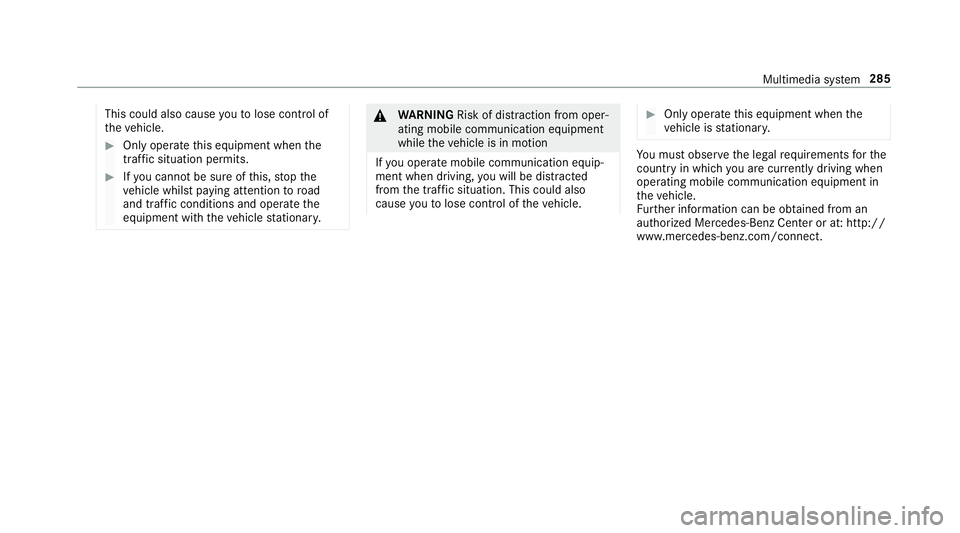
This could also cause
youto lose control of
th eve hicle. #
Only operate this equipment when the
traf fic situation permits. #
Ifyo u cannot be sure of this, stop the
ve hicle whilst paying attention toroad
and traf fic conditions and ope rate the
equipment with theve hicle stationar y. &
WARNING Risk of di stra ction from oper‐
ating mobile communication equipment
while theve hicle is in motion
If yo u operate mobile communication equip‐
ment when driving, you will be distracted
from the tra ffic situation. This could also
cause youto lose control of theve hicle. #
Only operate this equipment when the
ve hicle is stationar y. Yo
u must obse rveth e legal requirements forthe
country in whi chyou are cur rently driving when
operating mobile communication equipment in
th eve hicle.
Fu rther information can be obtained from an
authorized Mercedes-Benz Center or at: http://
www.mercedes-benz.com/connect. Multimedia sy
stem 285
Page 288 of 518
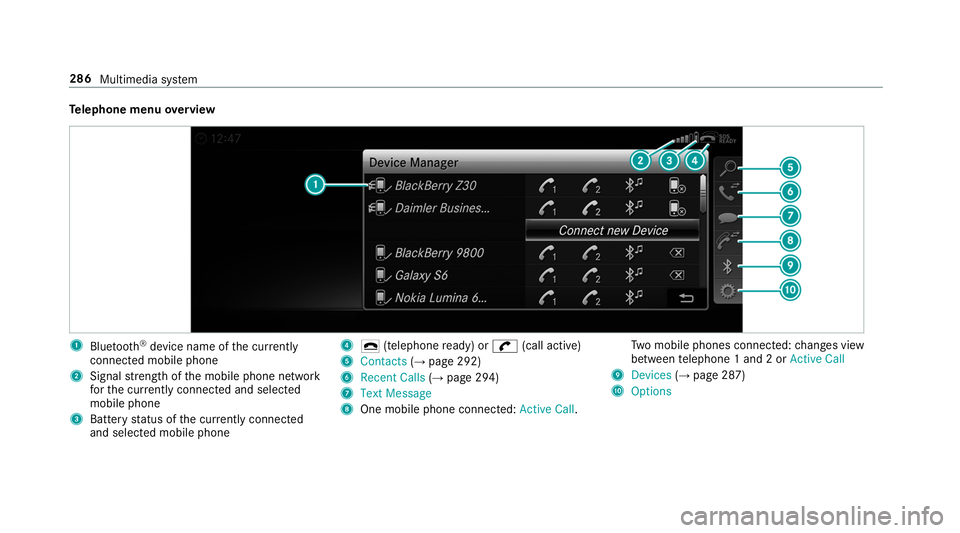
Te
lephone menu overview 1
Blue tooth ®
device name of the cur rently
connected mobile phone
2 Signal stre ngth of the mobile phone network
fo rth e cur rently connected and selected
mobile phone
3 Battery status of the cur rently connected
and selected mobile phone 4
0071 (telephone ready) or 0097(call active)
5 Contacts (→page 292)
6 Recent Calls (→page 294)
7 Text Message
8 One mobile phone connec ted: Active Call. Tw
o mobile phones connected: changes view
between telephone 1 and 2 or Active Call
9 Devices (→page 287)
A Options 286
Multimedia sy stem
Page 289 of 518
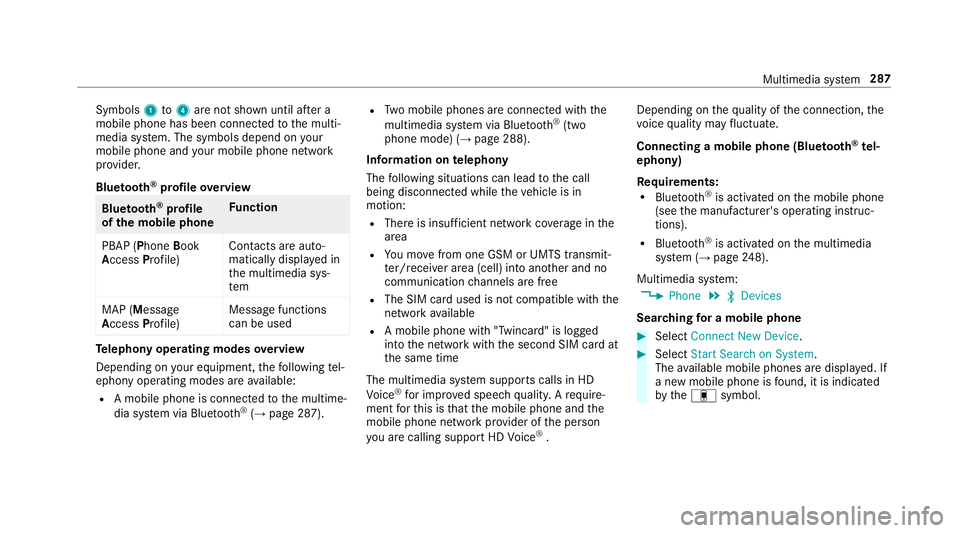
Symbols
1to4 are not shown until af ter a
mobile phone has been connected tothe multi‐
media sy stem. The symbols depend on your
mobile phone and your mobile phone network
pr ov ider.
Blu etoo th®
pr ofile overview Blue
tooth ®
profile
of the mobile phone Fu
nction
PBAP (Phone Book
Access Profile) Contacts are auto‐
matically displa
yed in
th e multimedia sys‐
tem
MAP (Message
Access Profile) Message functions
can be used Te
lephony operating modes overview
Depending on your equipment, thefo llowing tel‐
ephony operating modes are available:
R A mobile phone is connec tedto the multime‐
dia sy stem via Blue tooth®
(→ page 287). R
Two mobile phones are connected with the
multimedia sy stem via Blue tooth®
(two
phone mode) (→ page 288).
Information on telephony
The following situations can lead tothe call
being disconnected while theve hicle is in
motion:
R There is insuf ficient network co verage inthe
area
R You mo vefrom one GSM or UMTS transmit‐
te r/receiver area (cell) into ano ther and no
communication channels are free
R The SIM card used is not compatible with the
network available
R A mobile phone with "Twincard" is logged
into the network with the second SIM card at
th e same time
The multimedia sy stem supports calls in HD
Vo ice ®
for impr oved speech qualit y.Arequ ire‐
ment forth is is that the mobile phone and the
mobile phone network pr ovider of the person
yo u are calling suppo rtHD Voice ®
. Depending on
thequ ality of the connection, the
vo ice quality may fluctuate.
Connecting a mobile phone (Blue tooth ®
te l‐
ephony)
Re quirements:
R Blue tooth ®
is activated on the mobile phone
(see the manufacturer's operating instruc‐
tions).
R Blue tooth ®
is activated on the multimedia
sy stem (→ page248).
Mul timedia sy stem:
, Phone .
00A5 Devices
Sear ching for a mobile phone #
Select Connect New Device . #
Select Start Search on System .
The available mobile phones are displa yed. If
a new mobile phone is found, it is indicated
by the# symbol. Multimedia sy
stem 287
Page 290 of 518
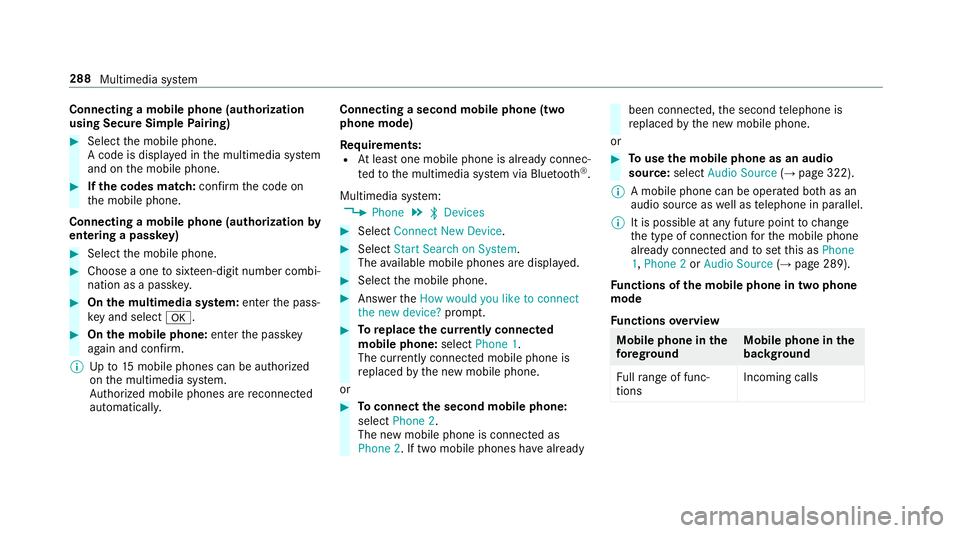
Connecting a mobile phone (au
thorization
using Secure Simple Pairing) #
Select the mobile phone.
A code is displa yed in the multimedia sy stem
and on the mobile phone. #
Ifth e codes match: confirm the code on
th e mobile phone.
Connecting a mobile phone (authorization by
entering a passk ey)#
Select the mobile phone. #
Choose a one tosixteen-digit number combi‐
nation as a passk ey.#
On the multimedia sy stem: enter the pass‐
ke y and select 0076. #
On the mobile phone: enterthe passk ey
again and con firm.
% Upto15 mobile phones can be auth orized
on the multimedia sy stem.
Auth orized mobile phones are reconnected
au tomatical ly. Connecting a second mobile phone (two
phone mode)
Re
quirements:
R Atleast one mobile phone is already connec‐
te dto the multimedia sy stem via Blue tooth ®
.
Multimedia sy stem:
, Phone .
00A5 Devices #
Select Connect New Device. #
Select Start Search on System.
The available mobile phones are displa yed. #
Select the mobile phone. #
Answer theHow would you like to connect
the new device? prompt. #
Toreplace the cur rently connected
mobile phone: selectPhone 1.
The cur rently connected mobile phone is
re placed bythe new mobile phone.
or #
Toconnect the second mobile phone:
select Phone 2.
The new mobile phone is connec ted as
Phone 2. If two mobile phones ha vealready been connec
ted, the second telephone is
re placed bythe new mobile phone.
or #
Touse the mobile phone as an audio
source: selectAudio Source (→page 322).
% A mobile phone can be operated bo thas an
audio source as well as telephone in parallel.
% It is possible at any future point tochange
th e type of connection forth e mobile phone
already connected and toset this as Phone
1, Phone 2 orAudio Source (→page 289).
Fu nctions of the mobile phone in two phone
mode
Fu nctions overview Mobile phone in
the
fo re gr ound Mobile phone in
the
bac kground
Fu llra nge of func‐
tions Incoming calls288
Multimedia sy stem