MERCEDES-BENZ S-CLASS CABRIOLET 2019 Owner's Manual
Manufacturer: MERCEDES-BENZ, Model Year: 2019, Model line: S-CLASS CABRIOLET, Model: MERCEDES-BENZ S-CLASS CABRIOLET 2019Pages: 518, PDF Size: 13.78 MB
Page 321 of 518
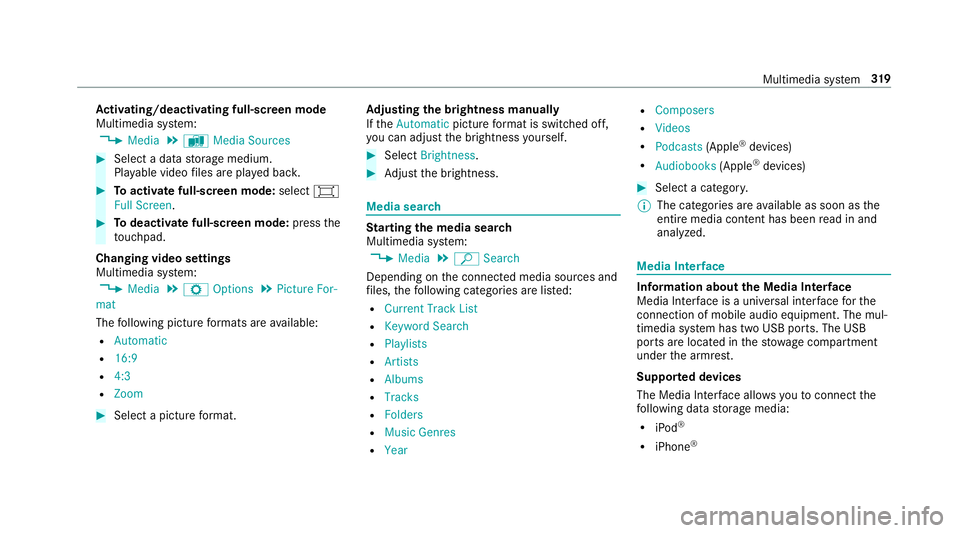
Ac
tivating/deactivating full-screen mode
Multimedia sy stem:
, Media .
à Media Sources #
Select a data storage medium.
Pla yable video files are pla yed bac k. #
Toactivate full-screen mode: select0008
Full Screen. #
Todeactivate full-sc reen mode: pressthe
to uchpad.
Changing video settings
Multimedia sy stem:
, Media .
Z Options .
Picture For-
mat
The following picture form ats are available:
R Automatic
R 16:9
R 4:3
R Zoom #
Select a picture form at. Ad
justing the brightness manually
If th eAutomatic pictureform at is swit ched off,
yo u can adjust the brightness yourself. #
Select Brightness. #
Adjust the brightness. Media sear
ch St
arting the media sear ch
Multimedia sy stem:
, Media .
ª Search
Depending on the connected media sources and
fi les, thefo llowing categories are lis ted:
R Current Track List
R Keyword Search
R Playlists
R Artists
R Albums
R Tracks
R Folders
R Music Genres
R Year R
Composers
R Videos
R Podcasts (Apple®
devices)
R Audiobooks (Apple®
devices) #
Select a categor y.
% The categories are available as soon as the
entire media conte nt has beenread in and
analyzed. Media Inter
face Information about
the Media Inter face
Media In terface is a universal inter face forthe
connection of mobile audio equipment. The mul‐
timedia sy stem has two USB ports. The USB
ports are located in thestow age compartment
under the armrest.
Suppor ted devices
The Media Inter face allo wsyouto connect the
fo llowing data storage media:
R iPod ®
R iPhone ® Multimedia sy
stem 319
Page 322 of 518
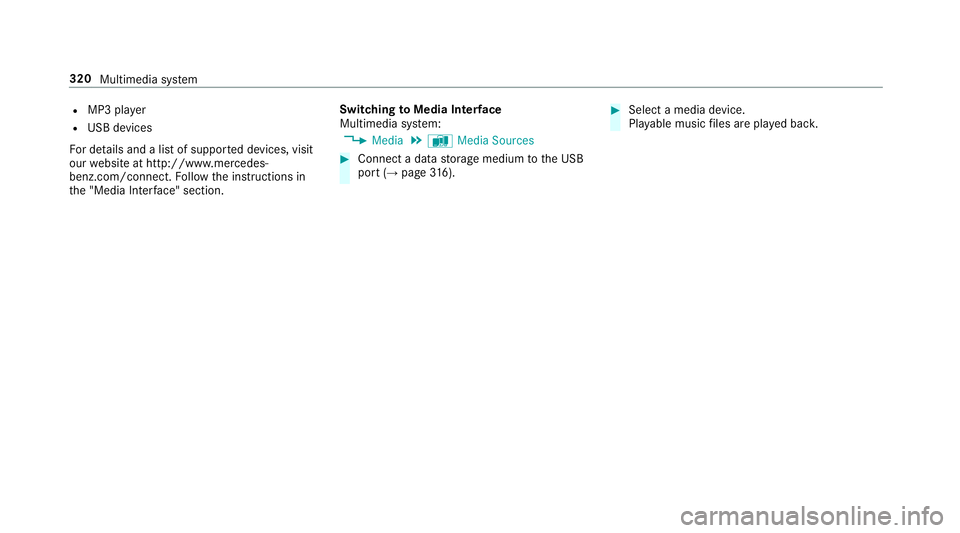
R
MP3 pla yer
R USB devices
Fo r de tails and a list of suppor ted devices, visit
our website at http://www.mercedes-
benz.com/connect. Follow the instructions in
th e "Media Inter face" section. Switching
toMedia Inter face
Multimedia sy stem:
, Media .
à Media Sources #
Connect a data storage medium tothe USB
port (→ page316). #
Select a media device.
Playable music files are pla yed bac k. 320
Multimedia sy stem
Page 323 of 518
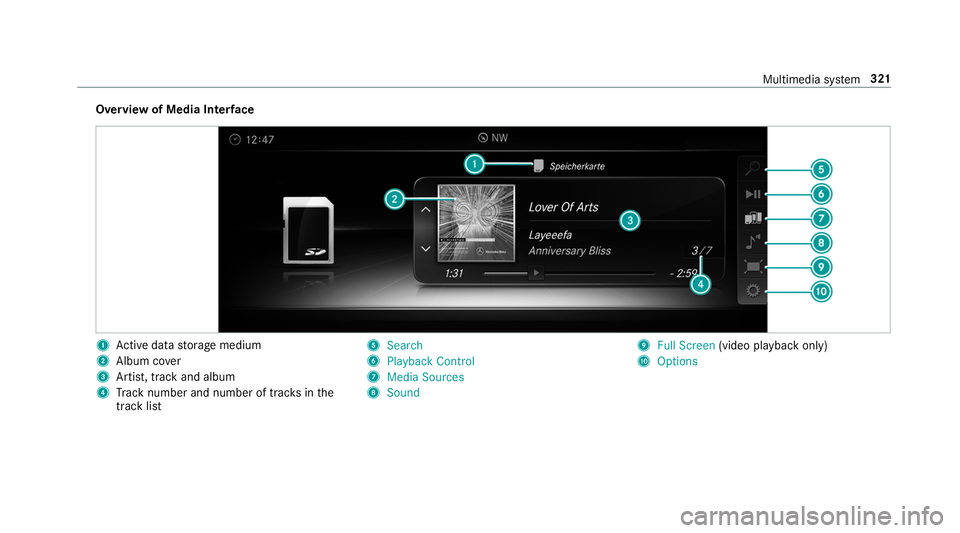
Overview of Media Inter
face 1
Active da tastorage medium
2 Album co ver
3 Artist, track and album
4 Track number and number of trac ksinthe
track li st 5
Search
6 Playback Control
7 Media Sources
8 Sound 9
Full Screen (video playback only)
A Options Multimedia sy
stem 321
Page 324 of 518
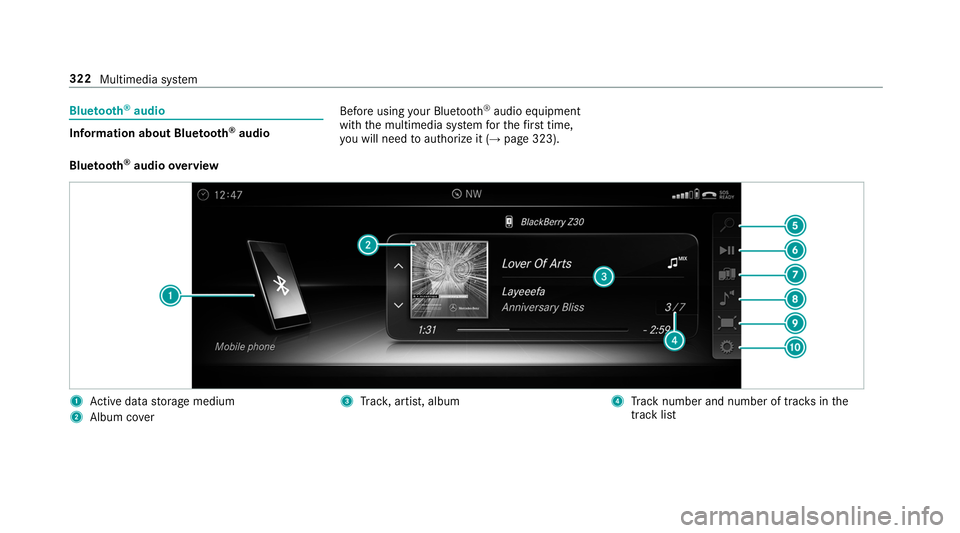
Blue
tooth ®
audio Information about Blue
tooth ®
audio Before using
your Blue tooth®
audio equipment
with the multimedia sy stem forth efirs t time,
yo u will need toauthorize it (→ page 323).
Blu etoo th®
audio overview 1
Active da tastorage medium
2 Album co ver 3
Trac k, artist, album 4
Track number and number of trac ksinthe
track li st 322
Multimedia sy stem
Page 325 of 518
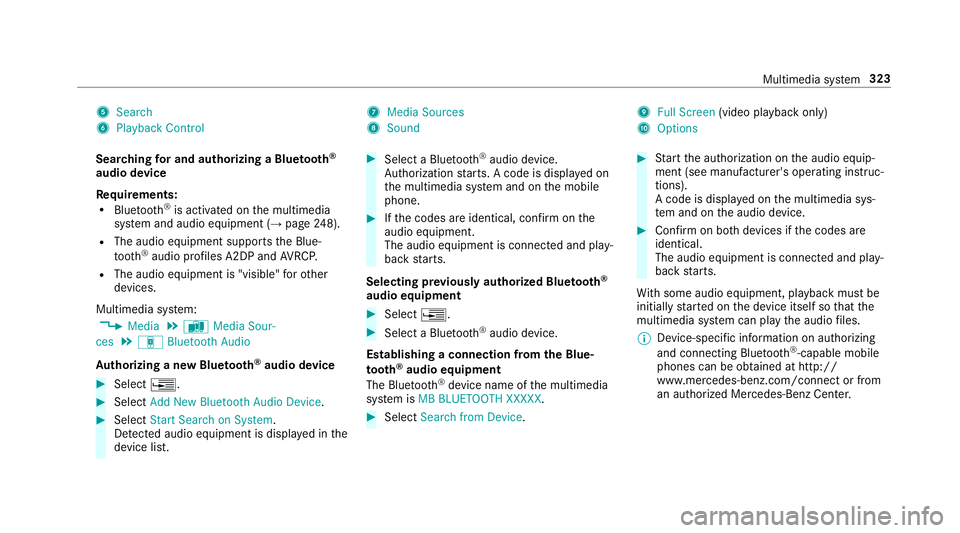
5
Search
6 Playback Control 7
Media Sources
8 Sound 9
Full Screen (video playback only)
A Options
Sear ching for and authorizing a Blue tooth ®
audio device
Requ irements:
R Blue tooth ®
is activated on the multimedia
sy stem and audio equipment (→ page248).
R The audio equipment supports the Blue‐
to oth ®
audio profiles A2DP and AVRC P.
R The audio equipment is "visible" forot her
devices.
Multimedia sy stem:
, Media .
à Media Sour-
ces .
á Bluetooth Audio
Au thorizing a new Blu etoo th®
audio device #
Select 0080. #
Select Add New Bluetooth Audio Device. #
Select Start Search on System .
De tected audio equipment is displ ayed in the
device list. #
Select a Blue tooth®
audio device.
Auth orization starts. A code is displa yed on
th e multimedia sy stem and on the mobile
phone. #
Ifth e codes are identical, confi rmonthe
audio equipment.
The audio equipment is connec ted and play‐
back starts.
Selecting pr eviously authorized Blue tooth ®
audio equipment #
Select 0080. #
Select a Blue tooth®
audio device.
Establishing a connection from the Blue‐
to oth ®
audio equipment
The Blue tooth®
device name of the multimedia
sy stem is MB BLUETOOTH XXXXX. #
Select Search from Device. #
Start the authorization on the audio equip‐
ment (see manufacturer's operating instruc‐
tions).
A code is displa yed on the multimedia sys‐
te m and on the audio device. #
Confirm on bo thdevices if the codes are
identical.
The audio equipment is connected and play‐
back starts.
Wi th some audio equipment, playback must be
initially star ted on the device itself so that the
multimedia sy stem can play the audio files.
% Device-specific information on authorizing
and connecting Blue tooth®
-capable mobile
phones can be ob tained at http://
www.me rcedes-benz.com/connect or from
an authorized Mercedes-Benz Center. Multimedia sy
stem 323
Page 326 of 518
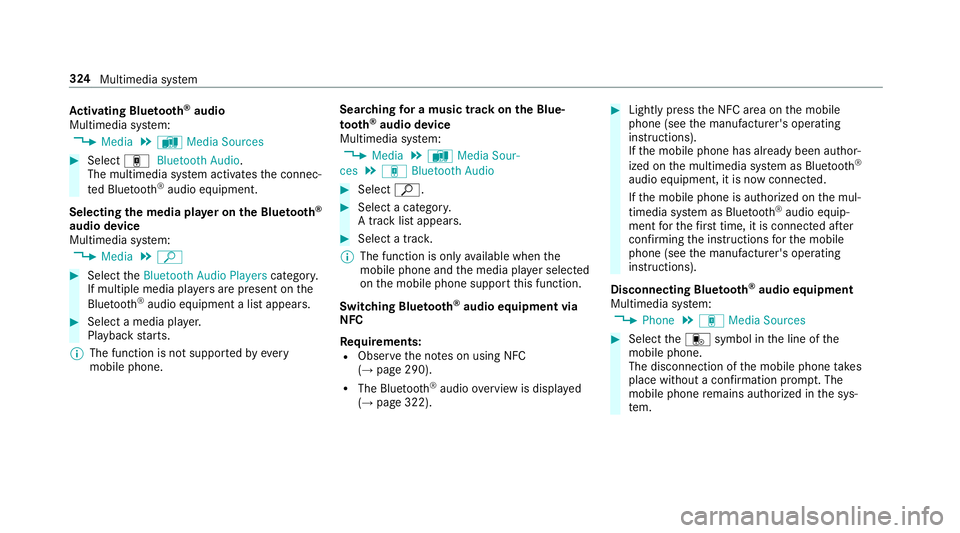
Ac
tivating Blue tooth ®
audio
Multimedia sy stem:
, Media .
à Media Sources #
Select áBluetooth Audio.
The multimedia sy stem activates the connec‐
te d Blue tooth®
audio equipment.
Selecting the media pla yer on the Blue tooth ®
audio device
Multimedia sy stem:
, Media .
ª #
Select theBluetooth Audio Players category.
If multiple media pla yers are present on the
Blu etoo th®
audio equipment a list appears. #
Select a media pla yer.
Playback starts.
% The function is not suppo rted byeve ry
mobile phone. Sear
ching for a music track on the Blue‐
to oth ®
audio device
Multimedia sy stem:
, Media .
à Media Sour-
ces .
á Bluetooth Audio #
Select ª. #
Select a categor y.
A track li stappears. #
Select a trac k.
% The function is only available when the
mobile phone and the media pla yer selected
on the mobile phone support this function.
Switching Blu etoo th®
audio equipment via
NFC
Requ irements:
R Obser vethe no tes on using NFC
(→ page 290).
R The Blue tooth®
audio overview is displa yed
( → page 322). #
Lightly press the NFC area on the mobile
phone (see the manufacturer's operating
instructions).
If th e mobile phone has already been author‐
ized on the multimedia sy stem as Blue tooth®
audio equipment, it is now connec ted.
If th e mobile phone is authorized on the mul‐
timedia sy stem as Blue tooth®
audio equip‐
ment forth efirs t time, it is connected af ter
confirming the instructions forth e mobile
phone (see the manufacturer's operating
instructions).
Disconnecting Blue tooth ®
audio equipment
Multimedia sy stem:
, Phone .
á Media Sources #
Select thei symbol in the line of the
mobile phone.
The disconnection of the mobile phone takes
place without a con firm ation prom pt. The
mobile phone remains auth orized inthe sys‐
te m. 324
Multimedia sy stem
Page 327 of 518
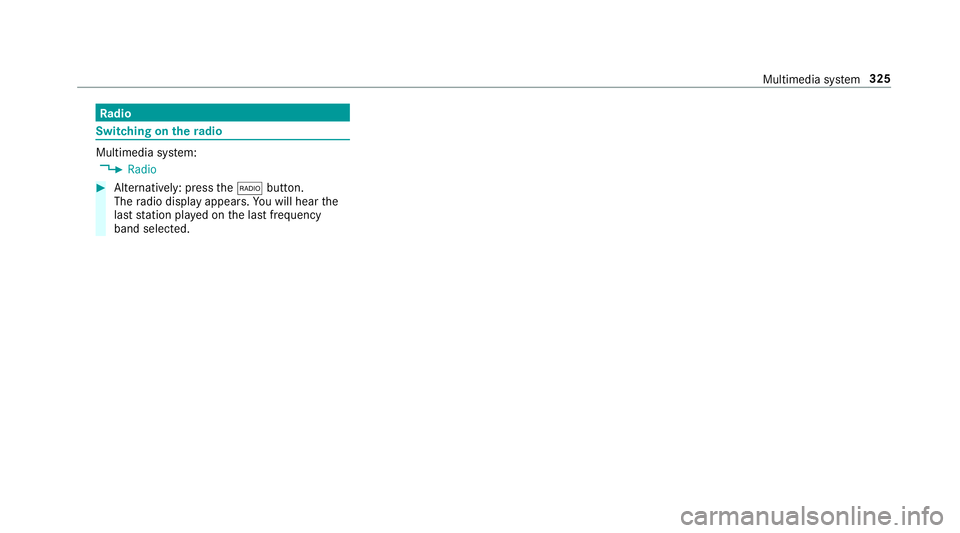
Ra
dio Switching on the
radio Multimedia sy
stem:
, Radio #
Alternatively: press the002A button.
The radio display appears. You will hear the
last station pla yed on the last frequency
band selected. Multimedia sy
stem 325
Page 328 of 518
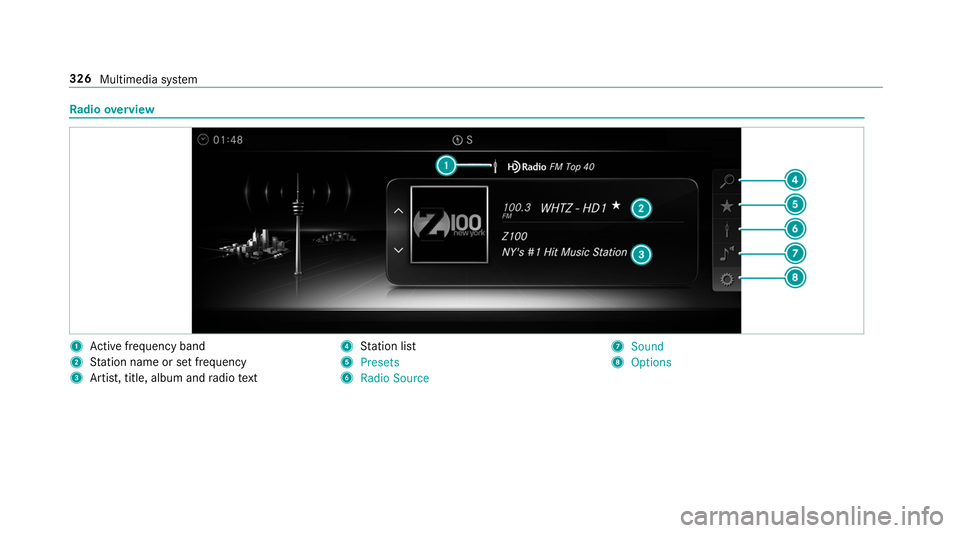
Ra
dio overview 1
Active frequency band
2 Station name or set frequency
3 Artist, title, album and radio text 4
Station list
5 Presets
6 Radio Source 7
Sound
8 Options 326
Multimedia sy stem
Page 329 of 518
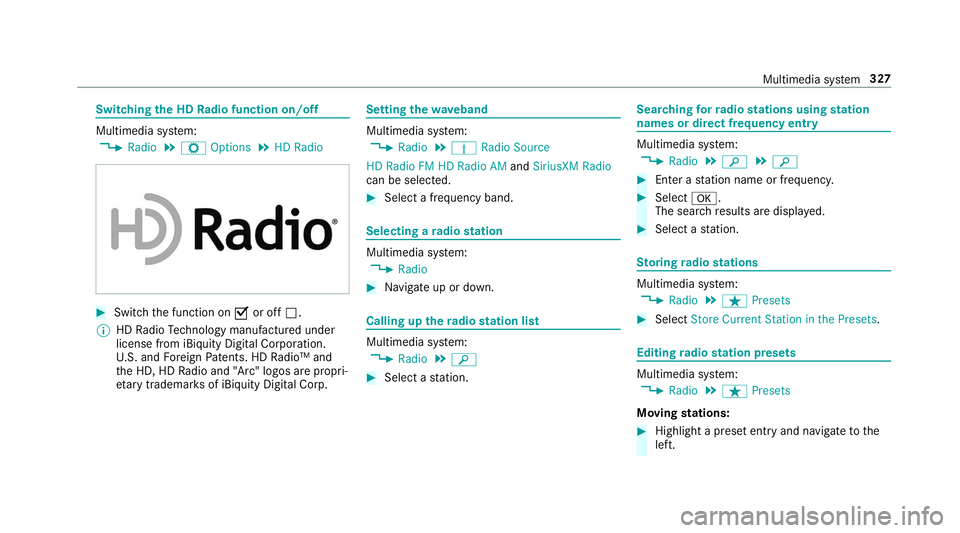
Switching
the HD Radio function on/o ffMultimedia sy
stem:
, Radio .
Z Options .
HD Radio #
Switch the function on 0073or off 0053.
% HDRadio Tech nology manufactu red under
license from iBiquity Digital Corporation.
U. S. and Foreign Patents. HD Radio™ and
th e HD, HD Radio and "Arc" logos are propri‐
et ary trademar ksof iBiquity Digital Corp. Setting
thewave band Multimedia sy
stem:
, Radio .
Þ Radio Source
HD Radio FM HD Radio AM andSiriusXM Radio
can be selected. #
Select a frequency band. Selecting a
radio station Multimedia sy
stem:
, Radio #
Navigate up or down. Calling up
thera dio station list Multimedia sy
stem:
, Radio .
00D3 #
Select a station. Sear
ching forra dio stations using station
names or direct frequency entry Multimedia sy
stem:
, Radio .
00D3 .
00D3 #
Ente r astation name or frequenc y. #
Select 0076.
The sea rchre sults are displa yed. #
Select a station. St
oring radio stations Multimedia sy
stem:
, Radio .
ß Presets #
Select Store Current Station in the Presets . Editing
radio station presets Multimedia sy
stem:
, Radio .
ß Presets
Moving stations: #
Highlight a preset entry and navigate tothe
left. Multimedia sy
stem 327
Page 330 of 518
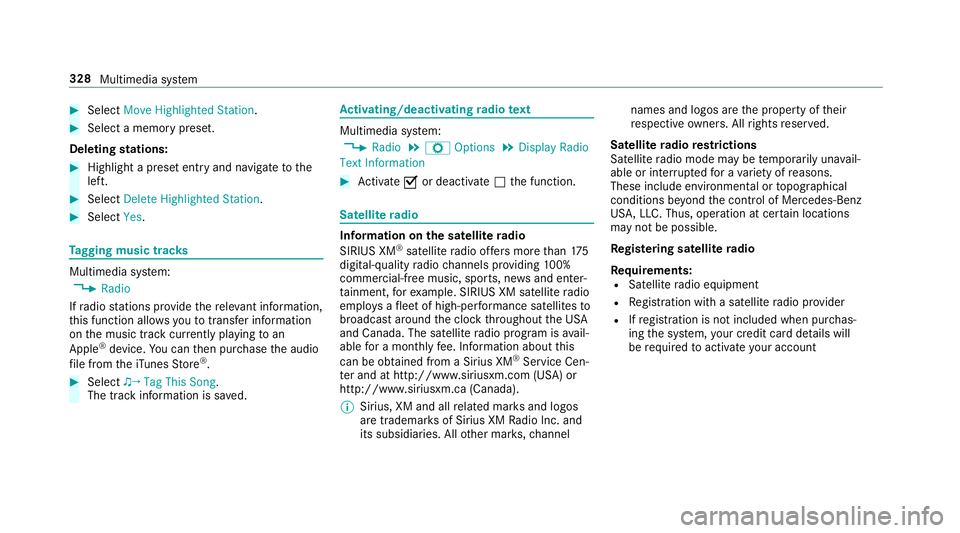
#
Select Move Highlighted Station. #
Select a memo rypreset.
Deleting stations: #
Highlight a preset entry and navigate tothe
left. #
Select Delete Highlighted Station. #
Select Yes. Ta
gging music trac ksMultimedia sy
stem:
, Radio
If ra dio stations pr ovide there leva nt information,
th is function allo wsyouto trans fer information
on the music track cur rently pl aying toan
Apple ®
device. You can then pur chase the audio
fi le from theiTunes Store ®
. #
Select ♫→ Tag This Song.
The track information is sa ved. Ac
tivating/deactivating radio text Multimedia sy
stem:
, Radio .
Z Options .
Display Radio
Text Information #
Activate 0073or deacti vate 0053 the function. Satellite
radio In
fo rm ation on the satellite radio
SIRIUS XM ®
satelli teradio of fers more than 175
digital-quality radio channels pr oviding 100%
commercial-free music, sports, ne wsand enter‐
ta inment, forex ample. SIRIUS XM satellite radio
emplo ysafleet of high-per form ance satellites to
broadcast around the clock thro ughout the USA
and Canada. The satellite radio program is avail‐
able for a monthly fee. Information about this
can be obtained from a Sirius XM ®
Service Cen‐
te r and at http://www.siriusxm.com (USA) or
http://www.siriusxm.ca (Canada).
% Sirius, XM and all related mar ksand logos
are trademar ksof Sirius XM Radio Inc. and
its subsidiaries. All other mar ks,ch annel names and logos are
the property of their
re spective owners. All rights reser ved.
Satellite radio restrictions
Satellite radio mode may be temp orarily una vail‐
able or inter rupte dfo r a variet y of reasons.
These include environmen tal or topog raphical
conditions be yond the control of Mercedes-Benz
US A,LLC. Thus, operation at cer tain locations
may not be possible.
Re gis tering satellite radio
Re quirements:
R Satellite radio equipment
R Registration with a satellite radio pr ovider
R Ifre gistration is not included when pur chas‐
ing the sy stem, your credit card de tails will
be requ ired toactivate your account 328
Multimedia sy stem