MERCEDES-BENZ S-CLASS SALOON LONG 2020 Owners Manual
Manufacturer: MERCEDES-BENZ, Model Year: 2020, Model line: S-CLASS SALOON LONG, Model: MERCEDES-BENZ S-CLASS SALOON LONG 2020Pages: 609, PDF Size: 10.5 MB
Page 311 of 609
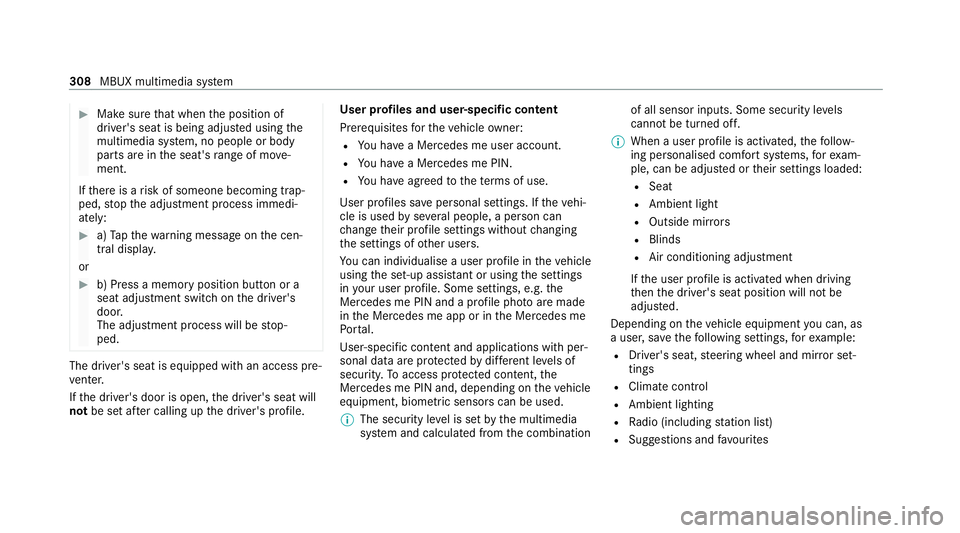
#
Make sure that when the position of
driver's seat is being adjus ted using the
multimedia sy stem, no people or body
parts are in the seat's range of mo ve‐
ment.
If th ere is a risk of someone becoming trap‐
ped, stop the adjustment process immedi‐
ately: #
a)Tapth ewa rning message on the cen‐
tral displa y.
or #
b) Press a memory position button or a
seat adjustment switch on the driver's
door.
The adjustment process will be stop‐
ped. The driver's seat is equipped with an access pre‐
ve nter.
If th e driver's door is open, the driver's seat will
not be set af ter calling up the driver's profile. User profiles and user-specific content
Prerequisites
forth eve hicle owner:
R You ha vea Mercedes me user account.
R You ha vea Mercedes me PIN.
R You ha veagreed tothete rm s of use.
User profiles sa vepersonal settings. If theve hi‐
cle is used byseveral people, a person can
ch ange their profile settings without changing
th e settings of other users.
Yo u can individualise a user profile in theve hicle
using the set-up assis tant or using the settings
in your user profile. Some settings, e.g. the
Mercedes me PIN and a profile pho toare made
in the Mercedes me app or in the Mercedes me
Po rtal.
User-specific con tent and applications wi thper‐
sonal data are pr otected bydiffere nt le vels of
security. Toaccess pr otected conte nt,the
Mercedes me PIN and, depending on theve hicle
equipment, biometric sensors can be used.
% The security le vel is set bythe multimedia
sy stem and calculated from the combination of all sensor inputs. Some security le
vels
cannot be turned off.
% When a user profile is activated, thefo llow‐
ing personalised com fort systems, forex am‐
ple, can be adjus ted or their settings loaded:
R Seat
R Ambient light
R Outside mir rors
R Blinds
R Air conditioning adjustment
If th e user profile is activated when driving
th en the driver's seat position will not be
adjus ted.
Depending on theve hicle equipment you can, as
a user, sa vethefo llowing settings, forex ample:
R Driver's seat, steering wheel and mir ror set‐
tings
R Climate control
R Ambient lighting
R Radio (including station list)
R Suggestions and favo urites 308
MBUX multimedia sy stem
Page 312 of 609
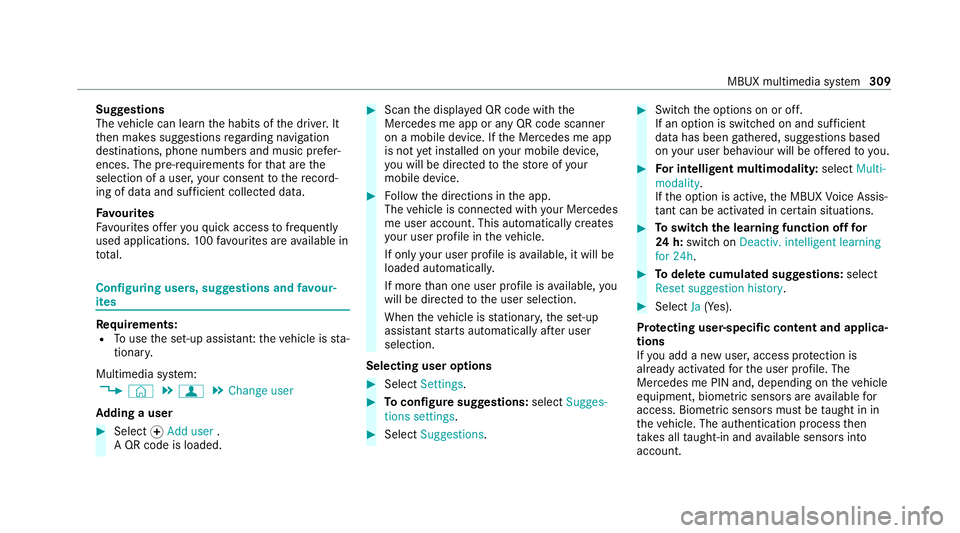
Suggestions
The
vehicle can learn the habits of the driver. It
th en makes suggestions rega rding navigation
destinations, phone numbers and music prefer‐
ences. The pre-requirements forth at are the
selection of a user, your consent tothere cord‐
ing of da taand suf ficient collected da ta.
Favo urites
Fa vourites of feryo uqu ick access tofrequently
used applications. 100favo urites are available in
tot al. Configuring users, suggestions and
favo ur‐
ites Re
quirements:
R Touse the set-up assis tant: theve hicle is sta‐
tionar y.
Multimedia sy stem:
4 © 5
f 5
Change user
Ad ding a user #
Select fAdd user .
A QR code is loaded. #
Scan the displa yed QR code with the
Mercedes me app or any QR code scanner
on a mobile device. If the Mercedes me app
is not yet ins talled on your mobile device,
yo u will be directed tothestore of your
mobile device. #
Follow the directions in the app.
The vehicle is connected with your Mercedes
me user account. This automatically creates
yo ur user profile in theve hicle.
If only your user profile is available, it will be
loaded automaticall y.
If more than one user profile is available, you
will be directed tothe user selection.
When theve hicle is stationar y,the set-up
assis tant starts automatically af ter user
selection.
Selecting user options #
Select Settings . #
Toconfigure suggestions: selectSugges-
tions settings. #
Select Suggestions. #
Swit chthe options on or off.
If an option is switched on and suf ficient
da ta has been gathered, suggestions based
on your user behaviour will be of fere dto yo u. #
For in telligent multimodalit y:select Multi-
modality.
If th e option is active, the MBUX Voice Assis‐
ta nt can be acti vated in cer tain situations. #
Toswitch the learning function off for
24 h:switch on Deactiv. intelligent learning
for 24h . #
Todel ete cumula ted sug gestions: select
Reset suggestion history . #
Select Ja(Yes).
Pr otecting user-specific content and applica‐
tions
If yo u add a new user, access pr otection is
already activated forth e user profile. The
Mercedes me PIN and, depending on theve hicle
equipment, biometric sensors are available for
access. Biometric sensors must be taught in in
th eve hicle. The authentication process then
ta ke s all taught-in and available sensors into
account. MBUX multimedia sy
stem 309
Page 313 of 609
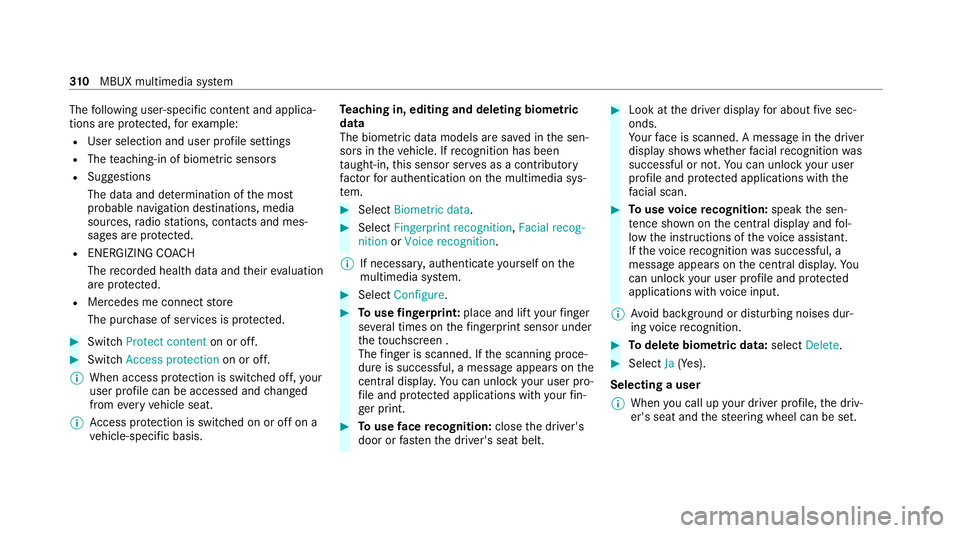
The
following user-specific con tent and applica‐
tions are pr otected, forex ample:
R User selection and user profile settings
R The teaching-in of biom etric senso rs
R Sug gestions
The data and de term ination of the most
probable navigation destinations, media
sources, radio stations, con tacts and mes‐
sages are pr otected.
R ENERG IZINGCOACH
The recorded health da taand their eva luation
are pr otected.
R Mercedes me connect store
The pur chase of services is pr otected. #
Switch Protect content on or off.#
Switch Access protection on or off.
% When access pr otection is switched off, your
user profile can be accessed and changed
from everyvehicle seat.
% Access pr otection is switched on or off on a
ve hicle-specific basis. Te
aching in, editing and deleting biometric
data
The biometric data models are sa ved in the sen‐
sors in theve hicle. If recognition has been
ta ught-in, this sensor ser ves as a contri butory
fa ctor for auth entication on the multimedia sys‐
te m. #
Select Biometric data. #
Select Fingerprint recognition ,Facial recog-
nition orVoice recognition.
% If necessar y,authenticate yourself on the
multimedia sy stem. #
Select Configure. #
Touse fingerprint: place and lift your finger
se veral times on thefingerprint sensor under
th eto uchsc reen .
The finger is scanned. If the scanning proce‐
dure is successful, a message appears on the
central displ ay.Yo u can unlo ckyour user pro‐
fi le and pr otected applications with your fin‐
ge r print. #
Touse face recognition: closethe driver's
door or fastenthe driver's seat belt. #
Look at the driver display for about five sec‐
onds.
Yo ur face is scanned. A message in the driver
display sho wswhe ther facial recognition was
successful or not. You can unlo ckyour user
profile and pr otected applications with the
fa cial scan. #
Touse voice recognition: speakthe sen‐
te nce shown on the cent ral display and fol‐
low the instructions of thevo ice assis tant.
If th evo ice recognition was successful, a
message appears onthe cent ral displa y.Yo u
can unlock your user profile and pr otected
applications with voice input.
% Avoid bac kground or disturbing noises dur‐
ing voice recognition. #
Todel ete biometric data: selectDelete. #
Select Ja(Yes).
Selecting a user
% When you call up your driver profile, the driv‐
er's seat and thesteering wheel can be set. 310
MBUX multimedia sy stem
Page 314 of 609
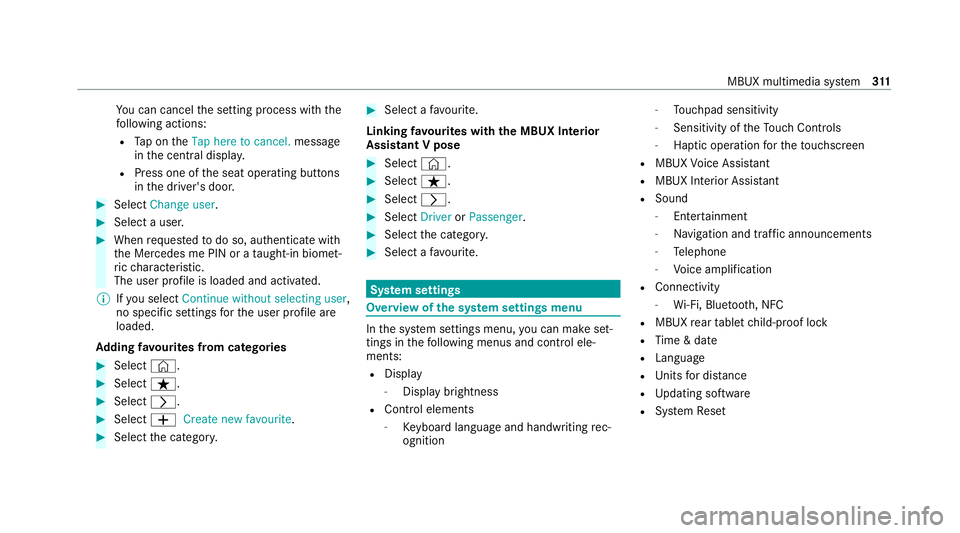
Yo
u can cancel the setting process with the
fo llowing actions:
R Tap on theTap here to cancel. message
in the cent ral displa y.
R Press one of the seat operating buttons
in the driver's door. #
Select Change user . #
Select a user. #
When requ estedto do so, authenticate with
th e Mercedes me PIN or a taught-in biom et‐
ri c ch aracteristic.
The user profile is loaded and activated.
% Ifyo u select Continue without selecting user ,
no specific settings forth e user profile are
loaded.
Ad ding favo urites from catego ries #
Select ©. #
Select ß. #
Select r. #
Select WCreate new favourite .#
Select the categor y. #
Select a favo urite.
Linking favo urites with the MBUX Interior
Assistant V pose #
Select ©. #
Select ß. #
Select r. #
Select DriverorPassenger. #
Select the categor y. #
Select a favo urite. Sy
stem settings Overview of
the sy stem settings menu In
the sy stem settings menu, you can make set‐
tings in thefo llowing menus and control ele‐
ments:
R Display
- Display brightness
R Cont rol elements
- Keyboard language and handwriting rec‐
ognition -
Touchpad sensitivity
- Sensitivity of theTo uch Controls
- Haptic operation forth eto uchsc reen
R MBUX Voice Assis tant
R MBUX Interior Assi stant
R Sound
- Entertainment
- Navigation and traf fic announcements
- Telephone
- Voice amplification
R Connectivity
- Wi-Fi, Blu etoo th, NFC
R MBUX rear tablet child-proof lock
R Time & date
R Langua ge
R Units for dis tance
R Updating software
R System Reset MBUX multimedia sy
stem 311
Page 315 of 609
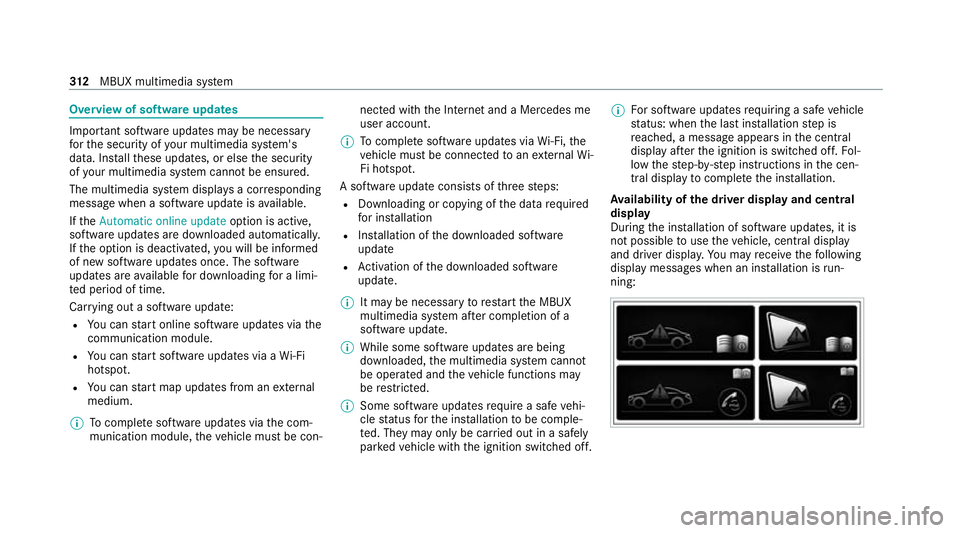
Overview of software updates
Impor
tant software upda tes may be necessary
fo rth e security of your multimedia sy stem's
data. Ins tallth ese updates, or else the security
of your multimedia sy stem cann otbe ensured.
The multimedia sy stem displa ysa cor responding
message when a software update isavailable.
If th eAutomatic online update option is active,
software updates are downloaded automaticall y.
If th e option is deactivated, you will be informed
of new software updates once. The software
updates are available for downloading for a limi‐
te d period of time.
Car rying out a software update:
R You can start online software updates via the
communication module.
R You can start software updates via a Wi-Fi
hotspot.
R You can start map updates from an extern al
medium.
% Tocompl ete software updates via the com‐
munication module, theve hicle must be con‐ nected with
the Internet and a Mercedes me
user account.
% Tocompl ete software updates via Wi-Fi, the
ve hicle must be connected toan extern al Wi-
Fi hotspot.
A software upda teconsi sts of thre esteps:
R Downloading or copying of the data requ ired
fo r ins tallation
R Installation of the downloaded software
update
R Activation of the downloaded software
update.
% It may be necessary torestart the MBUX
multimedia sy stem af ter completion of a
software update.
% While some software updates are being
downloaded, the multimedia sy stem cann ot
be operated and theve hicle functions may
be restricted.
% Some software upda tesre qu ire a safe vehi‐
cle status forth e ins tallation tobe comple‐
te d. They may only be car ried out in a safely
par kedve hicle with the ignition switched off. %
For software updates requiring a safe vehicle
st atus: when the last ins tallation step is
re ached, a message appears in the cent ral
display af terth e ignition is switched off. Fol‐
low thestep-b y-step instructions in the cen‐
tral display tocompl eteth e ins tallation.
Av ailability of the driver display and central
display
During the ins tallation of software updates, it is
not possible touse theve hicle, centra l display
and driver displa y.Yo u may recei vethefo llowing
display messages when an ins tallation is run‐
ning: 312
MBUX multimedia sy stem
Page 316 of 609
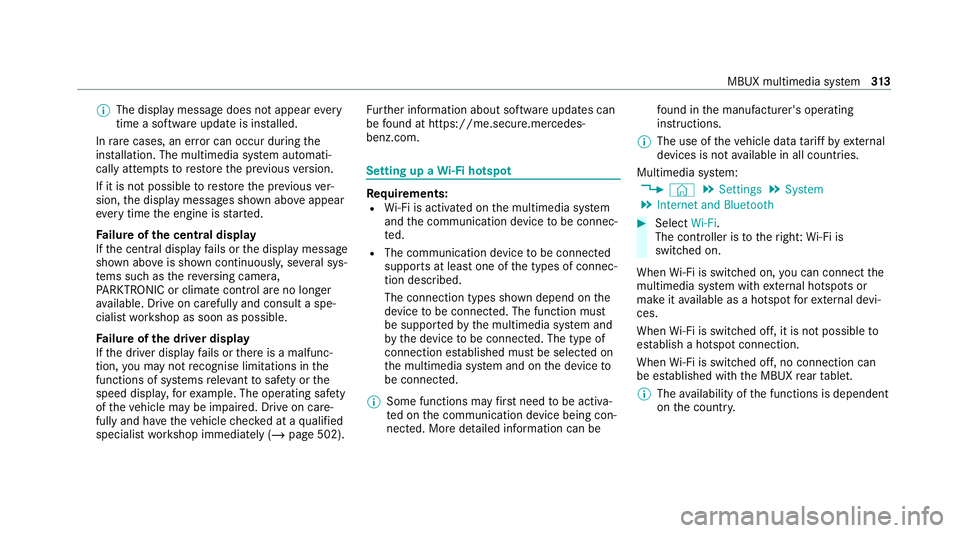
%
The display message does not appear every
time a software upda teis ins talled.
In rare cases, an er ror can occur during the
ins tallation. The multimedia sy stem automati‐
cally attem ptsto restore the pr evious version.
If it is not possible torestore the pr evious ver‐
sion, the display messages shown abo veappear
eve rytime the engine is star ted.
Fa ilure of the central display
If th e cent ral display fails or the display message
shown abo veis shown continuousl y,se veral sys‐
te ms such as there ve rsing camera,
PA RKTRONIC or climate cont rol are no longer
av ailable. Drive on carefully and consult a spe‐
cialist workshop as soon as possible.
Fa ilure of the driver display
If th e driver display fails or there is a malfunc‐
tion, you may not recognise limitations in the
functions of sy stems releva nt tosaf ety or the
speed displa y,forex ample. The operating saf ety
of theve hicle may be impaired. Drive on care‐
fully and ha vetheve hicle checked at a qualified
specialist workshop immediately (/ page 502).Fu
rther information about software updates can
be found at https://me.secure.mercedes-
benz.com. Setting up a
Wi-Fi hotspot Re
quirements:
R Wi-Fi is acti vated on the multimedia sy stem
and the communication device tobe connec‐
te d.
R The communication device tobe connec ted
supports at least one of the types of connec‐
tion described.
The connection types shown depend on the
device tobe connec ted. The function must
be suppor tedby the multimedia sy stem and
by the device tobe connec ted. The type of
connection es tablished must be selected on
th e multimedia sy stem and on the device to
be connec ted.
% Some functions may firs t need tobe activa‐
te d on the communication device being con‐
nected. More de tailed information can be fo
und in the manufacturer's operating
instructions.
% The use of theve hicle data tariff by extern al
devices is not available in all countries.
Multimedia sy stem:
4 © 5
Settings 5
System
5 Internet and Bluetooth #
Select Wi-Fi.
The controller is totheright: Wi-Fi is
switched on.
When Wi-Fi is switched on, you can connect the
multimedia sy stem with extern al hotspots or
make it available as a hotspot forex tern al devi‐
ces.
When Wi-Fi is switched off, it is not possible to
es tablish a hotspot connection.
When Wi-Fi is switched off, no connection can
be es tablished with the MBUX rear tablet.
% The availability of the functions is dependent
on the count ry. MBUX multimedia sy
stem 313
Page 317 of 609
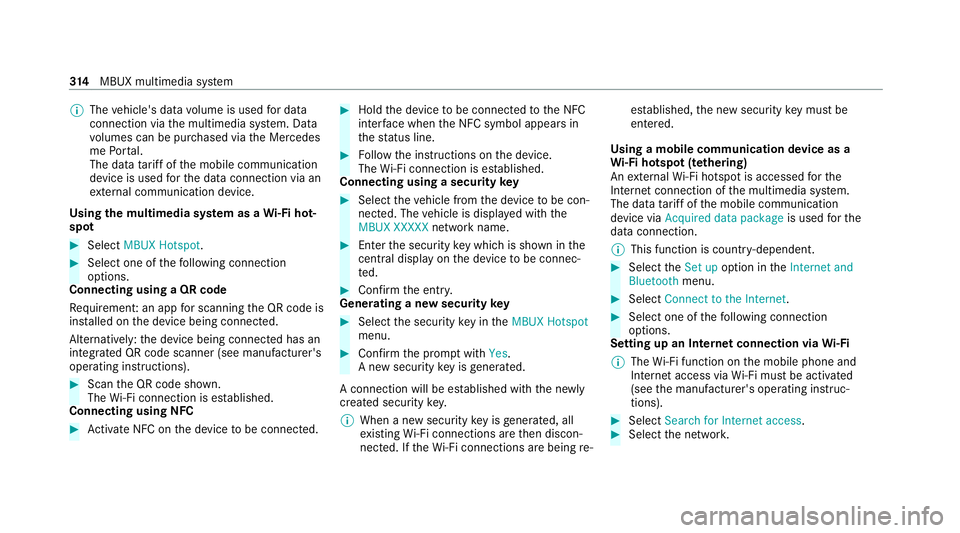
%
The vehicle's data volume is used for data
connection via the multimedia sy stem. Data
vo lumes can be pur chased via the Mercedes
me Portal.
The data tariff of the mobile communication
device is used forth e data connection via an
ex tern al communication device.
Using the multimedia sy stem as a Wi-Fi hot‐
spot #
Select MBUX Hotspot .#
Select one of thefo llowing connection
options.
Connecting using a QR code
Re quiremen t:an app for scanning the QR code is
ins talled on the device being connected.
Alternatively: the device being connected has an
integrated QR code scanner (see manufacturer's
operating instructions). #
Scan the QR code shown.
The Wi-Fi connection is es tablished.
Connecting using NFC #
Activate NFC on the device tobe connec ted. #
Hold the device tobe connec tedto the NFC
inter face when the NFC symbol appears in
th est atus line. #
Follow the instructions on the device.
The Wi-Fi connection is es tablished.
Connecting using a security key #
Select theve hicle from the device tobe con‐
nec ted. The vehicle is displa yed with the
MBUX XXXXX network name. #
Enter the security key which is shown in the
central displ ayon the device tobe connec‐
te d. #
Confirm the entry.
Genera ting a new security key #
Select the security key in theMBUX Hotspot
menu. #
Confirm the prom ptwith Yes.
A new security key is generated.
A connection will be es tablished with the newly
created security key.
% When a new security key is generated, all
ex isting Wi-Fi connections are then discon‐
nected. If theWi -Fi connections are being re-es
tablished, the new security key must be
en tere d.
Using a mobile communication device as a
Wi -Fi hotspot (t ethering)
An extern al Wi -Fi hotspot is accessed forthe
Internet connection of the multimedia sy stem.
The data tariff of the mobile communication
device via Acquired data package is usedforthe
data connection.
% This function is count ry-dependent. #
Select theSet up option in theInternet and
Bluetooth menu. #
Select Connect to the Internet . #
Select one of thefo llowing connection
options.
Setting up an Internet connection via Wi-Fi
% The Wi-Fi function on the mobile phone and
Internet access via Wi-Fi mu stbe activated
(see the manufacturer's operating instruc‐
tions). #
Select Search for Internet access . #
Select the networ k. 314
MBUX multimedia sy stem
Page 318 of 609
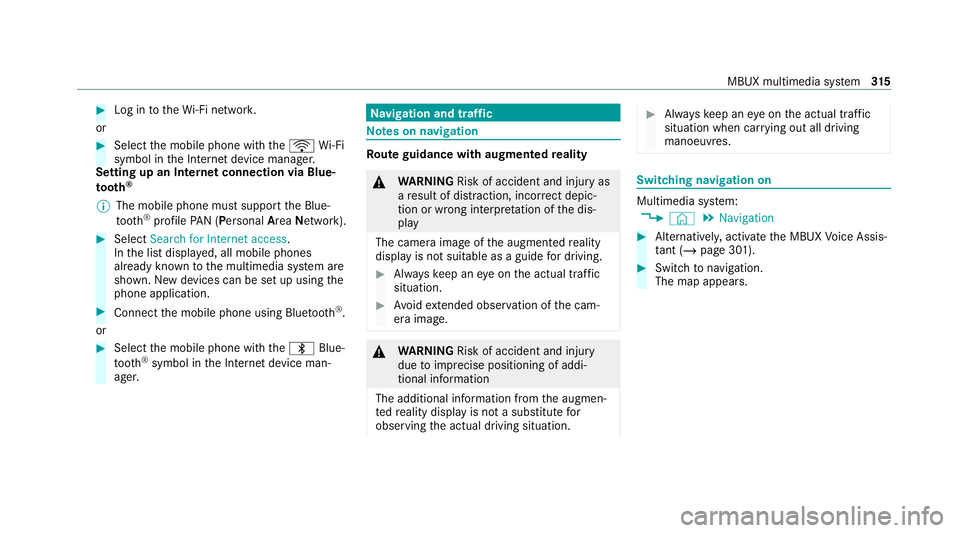
#
Log in totheWi -Fi networ k.
or #
Select the mobile phone with theö Wi-Fi
symbol in the Internet device manager.
Setting up an Internet connection via Blue‐
to oth ®
% The mobile phone must support the Blue‐
tooth ®
profile PAN (Personal AreaNet work). #
Select Search for Internet access .
In the list displa yed, all mobile phones
already know nto the multimedia sy stem are
shown. New devices can be set up using the
phone application. #
Connect the mobile phone using Blue tooth®
.
or #
Select the mobile phone with the\ Blue‐
tooth ®
symbol in the Internet device man‐
ager. Na
vigation and traf fic Note
s on navigation Ro
ute guidance with augmented reality &
WARNING Risk of accident and inju ryas
a re sult of distraction, incor rect depic‐
tion or wrong interpr etation of the dis‐
play
The camera image of the augmented reality
display is not suitable as a guide for driving. #
Alw ayske ep an eye on the actual traf fic
situation. #
Avoid extended obser vation of the cam‐
era image. &
WARNING Risk of accident and inju ry
due toimprecise positioning of addi‐
tional information
The additional information from the augmen‐
te dre ality display is not a substitute for
observing the actual driving situation. #
Alw ayske ep an eye on the actual traf fic
situation when car rying out all driving
manoeuvres. Switching navigation on
Multimedia sy
stem:
4 © 5
Navigation #
Alternatively, activate the MBUX Voice Assis‐
ta nt (/ page 301). #
Switch tonavigation.
The map appears. MBUX multimedia sy
stem 315
Page 319 of 609
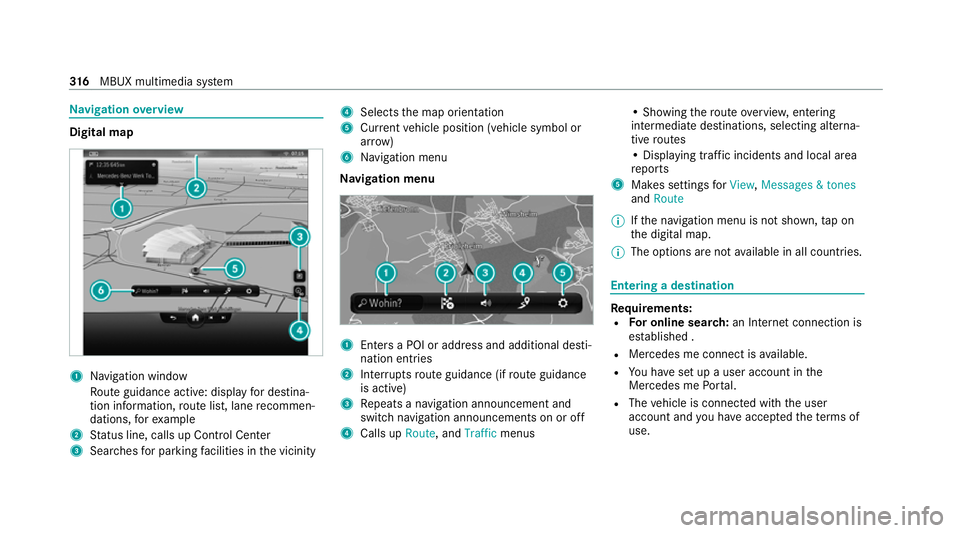
Na
vigation overview Digital map
1
Navigation window
Ro ute guidance active: displ ayfor destina‐
tion information, route list, lane recommen‐
dations, forex ample
2 Status line, calls up Control Center
3 Sear ches for parking facilities in the vicinity 4
Selects the map orientation
5 Current vehicle position (vehicle symbol or
ar row)
6 Navigation menu
Na vigation menu 1
Enters a POI or address and additional desti‐
nation entries
2 Inter ruptsro ute guidance (if route guidance
is active)
3 Repeats a navigation announcement and
switch navigation announcements on or off
4 Calls up Route, andTraffic menus • Showing
thero ute overvie w,entering
intermediate destinations, selecting alterna‐
tive routes
• Displaying traf fic incidents and local area
re ports
5 Makes settings forView, Messages & tones
and Route
% Ifth e navigation menu is not shown, tap on
th e digital map.
% The options are not available in all countries. Entering a destination
Re
quirements:
R For online sear ch:an In tern et connection is
es tablished .
R Mercedes me connect is available.
R You ha veset up a user account in the
Mercedes me Portal.
R The vehicle is connected with the user
account and you ha veaccep tedth ete rm s of
use. 316
MBUX multimedia sy stem
Page 320 of 609
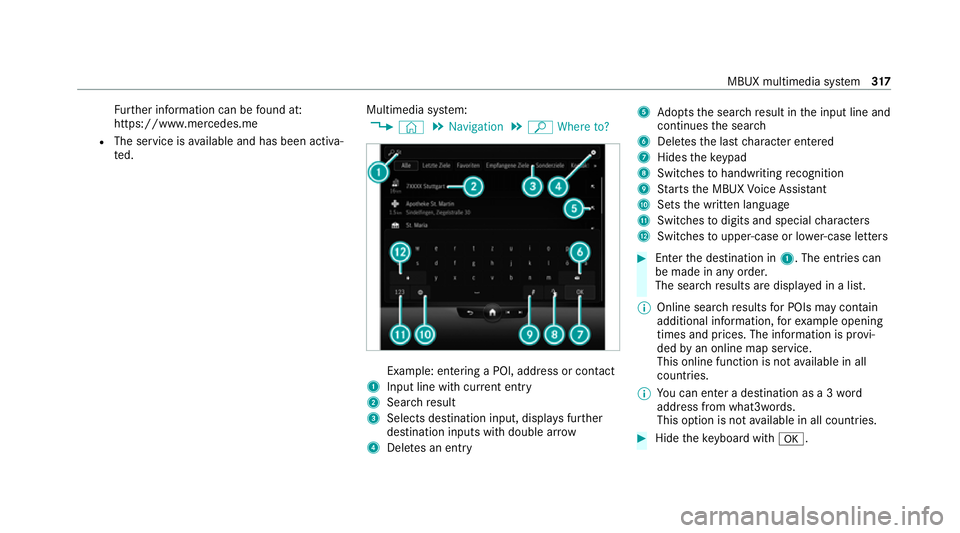
Fu
rther information can be found at:
https://www.mercedes.me
R The service is available and has been activa‐
te d. Multimedia sy
stem:
4 © 5
Navigation 5
ª Where to? Example: entering a POI, address or conta
ct
1 Input line wi thcur rent entry
2 Searchre sult
3 Selects destination input, displa ysfur ther
destination inputs with double ar row
4 Deletes an entry 5
Adopts the sear chresult in the input line and
continues the sear ch
6 Deletes the last character entered
7 Hides theke ypad
8 Switches tohandwriting recognition
9 Starts the MBUX Voice Assis tant
A Sets the written language
B Switches todigits and special characters
C Swit ches toupper-case or lo wer-case letters #
Enter the destination in 1. The entries can
be made in any order.
The sear chresults are displa yed in a list.
% Online sear chresults for POIs may contain
additional information, forex ample opening
times and prices. The information is pr ovi‐
ded byan online map service.
This online function is not available in all
countries.
% You can en ter a destination as a 3 word
address from what3words.
This option is not available in all countries. #
Hide theke yboard with a. MBUX multimedia sy
stem 317