MERCEDES-BENZ S-CLASS SALOON LONG 2020 Owners Manual
Manufacturer: MERCEDES-BENZ, Model Year: 2020, Model line: S-CLASS SALOON LONG, Model: MERCEDES-BENZ S-CLASS SALOON LONG 2020Pages: 609, PDF Size: 10.5 MB
Page 301 of 609
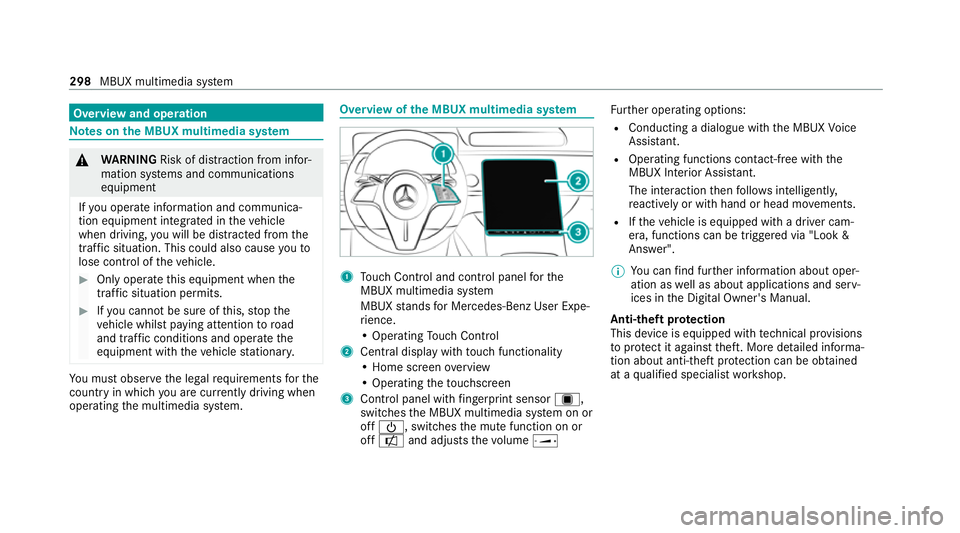
Overview and operation
Note
s onthe MBUX multimedia sy stem &
WARNING Risk of di stra ction from infor‐
mation sy stems and communications
equipment
If yo u operate information and communica‐
tion equipment integ rated in theve hicle
when driving, you will be distracted from the
traf fic situation. This could also cause youto
lose control of theve hicle. #
Only operate this equipment when the
traf fic situation permits. #
Ifyo u cannot be sure of this, stop the
ve hicle whilst paying attention toroad
and traf fic conditions and ope rate the
equipment with theve hicle stationar y. Yo
u must obse rveth e legal requirements forthe
country in whi chyou are cur rently driving when
operating the multimedia sy stem. Overview of
the MBUX multimedia sy stem 1
Touch Control and cont rol panel forthe
MBUX multimedia sy stem
MBUX stands for Mercedes-Benz User Expe‐
ri ence.
• Operating Touch Control
2 Central displ aywith touch functionality
• Home sc reen ove rview
• Operating theto uchsc reen
3 Control panel with fingerprint sensor ú,
switches the MBUX multimedia sy stem on or
off Ü, switches the mute function on or
off a and adjusts thevo lume ø Fu
rther operating options:
R Conducting a dialogue with the MBUX Voice
Assis tant.
R Ope rating functions contact-f ree with the
MBUX Interior Assis tant.
The interaction then follo ws intelligently,
re actively or with hand or head mo vements.
R Ifth eve hicle is equipped with a driver cam‐
era, functions can be triggered via "Look &
Answer".
% You can find fur ther information about oper‐
ation as well as about applications and serv‐
ices in the Digital Owner's Manual.
Anti-theft pr otection
This device is equipped with tech nical pr ovisions
to protect it against theft. More de tailed informa‐
tion about anti-theft pr otection can be obtained
at a qualified specialist workshop. 298
MBUX multimedia sy stem
Page 302 of 609
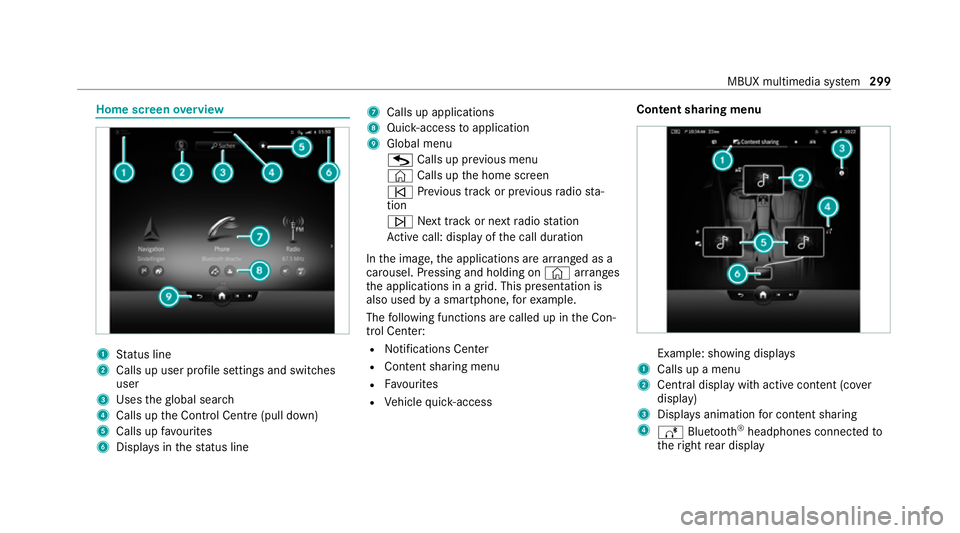
Home screen
overview 1
Status line
2 Calls up user profile settings and swit ches
user
3 Uses theglobal sear ch
4 Calls up the Control Centre (pull down)
5 Calls up favo urites
6 Displa ysinthest atus line 7
Calls up applications
8 Quic k-access toapplication
9 Global menu
G Calls up pr evious menu
© Calls up the home screen
û Prev ious track or pr evious radio sta‐
tion
ü Next track or next radio station
Ac tive call: display of the call duration
In the image, the applications are ar ranged as a
carousel. Pressing and holding on ©arranges
th e applications in a grid. This presentation is
also used bya smartphone, forex ample.
The following functions are called up in the Con‐
trol Center:
R Noti fications Center
R Content sha ring menu
R Favo urites
R Vehicle quick- access Content sha
ring menu Example: showing displa
ys
1 Calls up a menu
2 Central displ aywith active con tent (co ver
display)
3 Displa ysanimation for content sharing
4 Ä Bluetooth ®
headphones connected to
th eright rear display MBUX multimedia sy
stem 299
Page 303 of 609
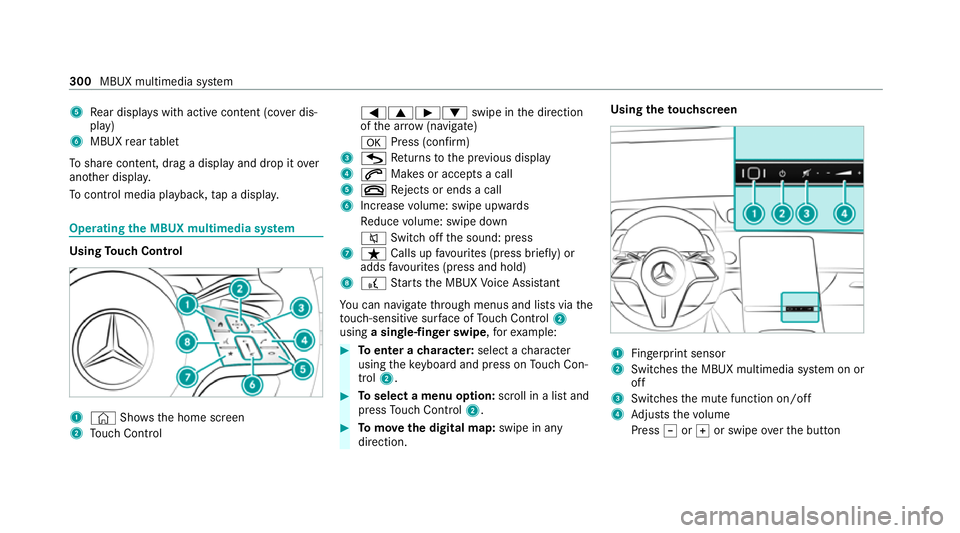
5
Rear displa yswith active con tent (co ver dis‐
play)
6 MBUX rear tablet
To share content, drag a display and drop it over
ano ther displa y.
To control media pl aybac k,tap a displa y. Operating
the MBUX multimedia sy stem Using
Touch Control 1
© Shows th e home screen
2 Touch Control =9Ì
:swipe in the direction
of the ar row (navigate)
a Press (con firm)
3 G Returns tothe pr evious display
4 6 Makes or accepts a call
5 ~ Rejects or ends a call
6 Increase volume: swipe upwards
Re duce volume: swipe down
8 Switchoff the sound: press
7 ß Calls up favo urites (press brief ly) or
adds favo urites (press and hold)
8 £ Starts the MBUX Voice Assis tant
Yo u can navigate thro ugh menus and lists via the
to uch-sensitive sur face of Touch Control 2
using a single-finger swipe ,fo rex ample: #
Toenter a character: select acharacter
using theke yboard and press on Touch Con‐
trol 2. #
Toselect a menu option: scroll in a list and
press Touch Control 2. #
Tomo vethe digital map: swipe in any
direction. Using
theto uchscreen 1
Fingerprint sensor
2 Switches the MBUX multimedia sy stem on or
off
3 Switches the mute function on/off
4 Adjusts thevo lume
Press ±orq or swipe overth e button 300
MBUX multimedia sy stem
Page 304 of 609
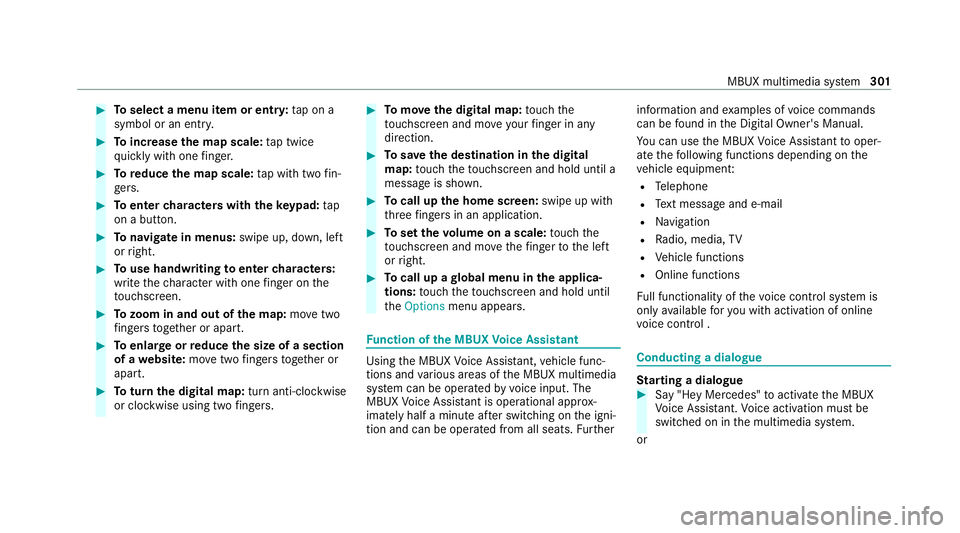
#
Toselect a menu item or entr y:tap on a
symbol or an ent ry. #
Toincrease the map scale: tap twice
qu ickly with one finger. #
Toreduce the map scale: tap with two fin‐
ge rs. #
Toenter characters with th eke ypad: tap
on a button. #
Tonavigate in menus: swipe up, down, left
or right. #
Touse handwriting toenter characters:
write thech aracter with one finger on the
to uchsc reen. #
Tozoom in and out of the map: movetwo
fi ngers toget her or apart. #
Toenlar georreduce the size of a section
of a website: movetwo fingers toget her or
apart. #
Toturn the digital map: turn anti-clockwise
or clockwise using two fingers. #
Tomo vethe digital map: touch the
to uchsc reen and mo veyour finger in any
di re ction. #
Tosave the destination in the digital
map: touch theto uchsc reen and hold until a
message is shown. #
Tocall up the home screen: swipe up with
th re efingers in an application. #
Toset thevo lume on a scale: touch the
to uchsc reen and mo vethefinger tothe left
or right. #
Tocall up a global menu in the applica‐
tions: touch theto uchsc reen and hold until
th eOptions menu appears. Fu
nction of the MBUX Voice Assistant Using
the MBUX Voice Assis tant, vehicle func‐
tions and various areas of the MBUX multimedia
sy stem can be operated by voice input. The
MBUX Voice Assis tant is operational appr ox‐
imately half a minute af ter switching on the igni‐
tion and can be operated from all seats. Further information and
examples of voice commands
can be found in the Digital Owner's Manual.
Yo u can use the MBUX Voice Assis tant tooper‐
ate thefo llowing functions depending on the
ve hicle equipment:
R Telephone
R Text messa geand e-mail
R Navigation
R Radio, media, TV
R Vehicle functions
R Online functions
Fu ll functionality of thevo ice control sy stem is
only available foryo u with activation of online
vo ice control . Conducting a dialogue
St
arting a dialogue #
Say "Hey Mercedes" toactivate the MBUX
Vo ice Assis tant. Voice activation must be
switched on in the multimedia sy stem.
or MBUX multimedia sy
stem 301
Page 305 of 609
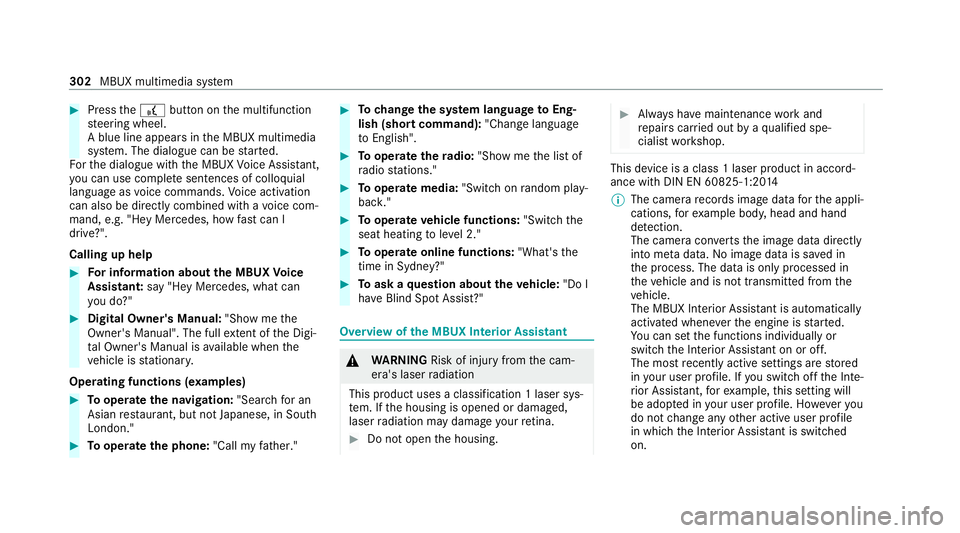
#
Press the£ button on the multifunction
st eering wheel.
A blue line appears in the MBUX multimedia
sy stem. The dialogue can be star ted.
Fo rth e dialogue with the MBUX Voice Assis tant,
yo u can use co mplete sentences of colloquial
language asvoice commands. Voice activation
can also be directly combined with a voice com‐
mand, e.g. "Hey Mercedes, how fast can I
drive?" .
Calling up help #
For in form ation about the MBUX Voice
Assistant: say"Hey Mercedes, what can
you do?" #
Digital Owner's Manual: "Show me the
Owner's Manual". The fullextent of the Digi‐
ta l Owner's Manual is available when the
ve hicle is stationar y.
Operating functions (e xamp les) #
Tooperate the navigation: "Search for an
Asian restaurant, but not Japanese, in South
London." #
Tooperate the phone: "Call my father." #
Tochange the sy stem language toEng‐
lish (short command): "Change language
to English". #
Tooperate thera dio: "Show me the list of
radio stations." #
Tooperate media: "Switch on random play-
back." #
Tooperate vehicle functions: "Switch the
seat heating to level 2." #
Tooperate online functions: "What's the
time in Sydney?" #
Toask a question about theve hicle: "Do I
have Blind Spot Assist?" Overview of
the MBUX Interior Assistant &
WARNING Risk of inju ryfrom the cam‐
era's laser radiation
This product uses a classification 1 laser sys‐
te m. If the housing is opened or damaged,
laser radiation may damage your retina. #
Do not open the housing. #
Alw ays ha vemaintenance workand
re pairs car ried out byaqu alified spe‐
cialist workshop. This device is a class 1 laser product in accord‐
ance with DIN EN 60825-1:20
14
% The camera records ima gedata forth e appli‐
cations, forex ample body, head and hand
de tection.
The came racon verts th e image data directly
into me tadata. No image data is sa ved in
th e process. The data is only processed in
th eve hicle and is not transmitted from the
ve hicle.
The MBUX Interior Assis tant is au tomatical ly
activated when everth e engine is star ted.
Yo u can set the functions individually or
switch the Interior Assis tant on or off.
The most recently acti vesettings are stored
in your user profile. If you swit choff the Inte‐
ri or Assis tant, forex ample, this setting will
be adop ted in your user profile. Ho weveryou
do not change any other active user profile
in which the Interior Assis tant is switched
on. 302
MBUX multimedia sy stem
Page 306 of 609
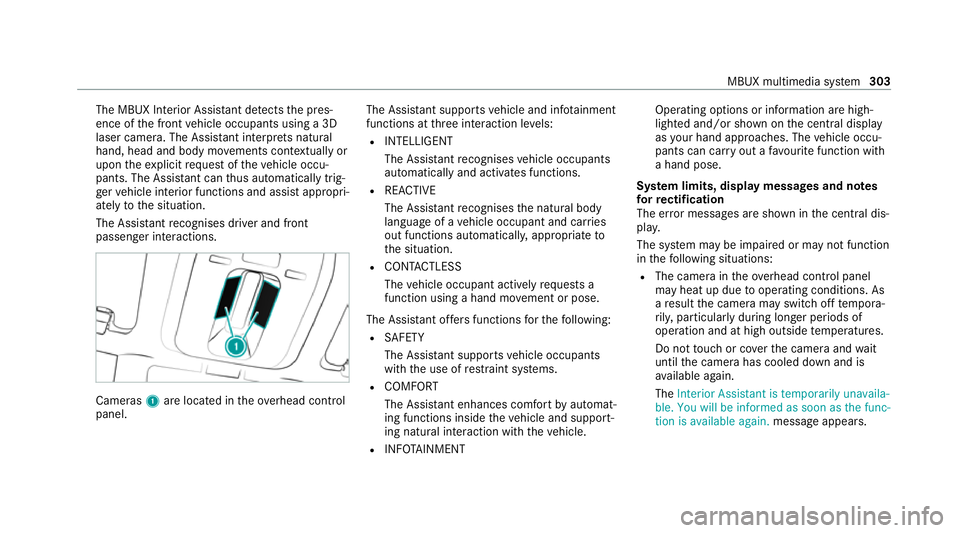
The MBUX Interior Assis
tant de tects the pres‐
ence of the front vehicle occupants using a 3D
laser camera. The Assis tant interpr ets natural
hand, head and body mo vements cont extually or
upon theex plicit requ est of theve hicle occu‐
pants. The Assis tant can thus automatically trig‐
ge rve hicle interior functions and assist appropri‐
ately tothe situation.
The Assis tant recognises driver and front
passenger interactions. Cameras
1are loca ted in theove rhead control
panel. The Assis
tant supports vehicle and inf otainment
functions at thre e interaction le vels:
R INTELLIGENT
The Assis tant recognises vehicle occupants
automatically and activates functions.
R REACTIVE
The Assis tant recognises the natural body
language of a vehicle occupant and car ries
out functions automaticall y,appropriate to
th e situation.
R CONTAC TLESS
The vehicle occupant actively requ ests a
function using a hand mo vement or pose.
The Assis tant of fers functions forth efo llowing:
R SAFETY
The Assis tant supports vehicle occupants
with the use of restra int sy stems.
R COMFORT
The Assis tant enhances comfort byautomat‐
ing functions inside theve hicle and support‐
ing natural interaction with theve hicle.
R INFOTAINMENT Ope
rating options or information are high‐
lighted and/or shown on the cent ral display
as your hand approaches. The vehicle occu‐
pants can car ryout a favo urite function with
a hand pose.
Sy stem limits, display messages and no tes
fo rre ctification
The er ror messa ges are shown in the cent ral dis‐
pla y.
The sy stem may be impaired or may not function
in thefo llowing situations:
R The camera in theove rhead control panel
may heat up due tooperating conditions. As
a re sult the camera may switch off temp ora‐
ri ly , particular lyduring longer periods of
operation and at high outside temp eratures.
Do not touch or co verth e camera and wait
until the camera has cooled down and is
av ailable again.
The Interior Assistant is temporarily unavaila-
ble. You will be informed as soon as the func-
tion is available again. message appears. MBUX multimedia sy
stem 303
Page 307 of 609

Yo
ure cei vea message when the camera is
av ailable again.
R The camera is co vered or dirty, mis ted up or
scratched.
Wa it until the camera has cooled down
before cleaning the camera co ver.
The Interior Assistant is temporarily unavaila-
ble. Please refer to the Owner's Manual mes‐
sage appears.
Clean the outside of the camera co ver with a
dry or damp cotton clo th. Do not use microfi‐
bre clo ths. Do notremo vethe co ver when
cleaning.
R Ave hicle occupant is very large. Cl othing
being worn(glo ves, hat, scarf, colour of
clo thing) or objects car ried on a person, for
ex ample a watch wi tha lar geface, are af fect‐
ing the camera vie w.Or the de tection range
of the camera is restricted.
The Availability of the Interior Assistant is
limited for the driver. Please see the Own-
er's Manual message appea rs.
Ke ep the camera's field of vision clear. R
The camera is not operational.
The Interior Assistant unavailable. Please
visit a workshop. message appears.
Consult a Mercedes-Benz service cent re. Anticipatory
exitwa rning (SAFETY/reactive) Re
quirements:
R The vehicle is equipped with Active Blind
Spot Assi stwith exitwa rning.
R Active Blind Spot Assi stis activated
(/ page 255).
R The vehicle is equipped with active ambient
lighting or ambient lighting.
% Obser vethe information on the sy stem limits
of Active Blind Spot Assi stwith exitwa rning
(/ page 251).
The function can warnvehicle occupants about a
possible collision with an approaching vehicle or
bicycle when they ex itth eve hicle. As soon as
the driver or front passenger mo ves
th eir hand towa rdsth e door handle, depending
on theve hicle equipment, thefo llowing warnings
are issued:
R The active ambient lighting or ambient light‐
ing flashes red.
R The warning lamp in the outside mir ror
fl ashes red.
R When the door is opened, a warning tone
sounds.
% The visual warning is thus already given
before the door is opened.
% Further information on Active Blind Spot
Assi stwith exitwa rning (/ page 251) and
on ambient lighting (/ page162). Switching
there ading light and sear chlight
and on or off Re
quirements:
R For the reading light: the driver's and front
passenger's hand mo vement take s place
under the inside rearview mir ror. 304
MBUX multimedia sy stem
Page 308 of 609
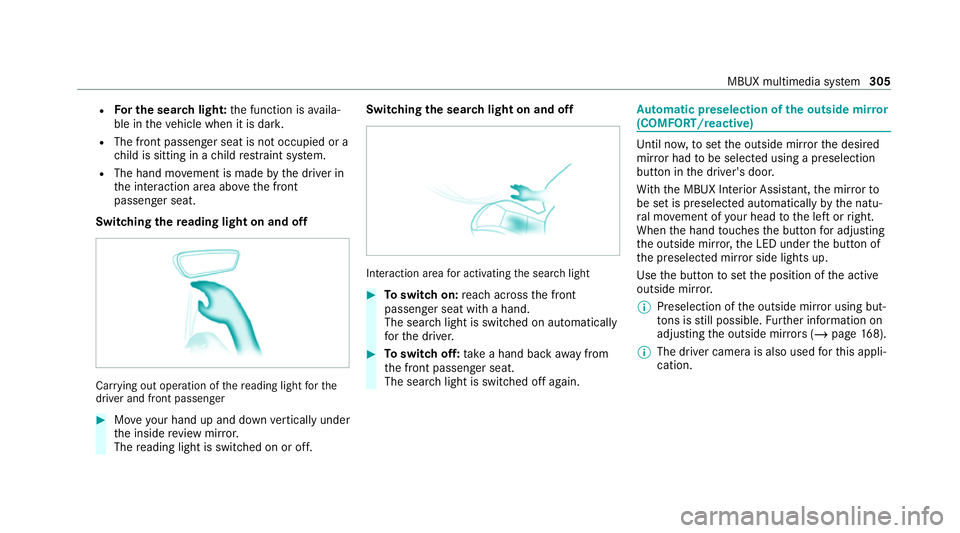
R
For the sear chlight: the function is availa‐
ble in theve hicle when it is dar k.
R The front passenger seat is not occupied or a
ch ild is sitting in a child restra int sy stem.
R The hand mo vement is made bythe driver in
th e interaction area abo vethe front
passenger seat.
Switching there ading light on and off Carr
ying out operation of there ading light forthe
driver and front passenger #
Moveyour hand up and down vertically under
th e inside review mir ror.
The reading light is swit ched on or off. Switching
the sear chlight on and off Interaction area
for activating the sear chlight #
Toswitch on: reach across the front
passenger seat with a hand.
The sear chlight is switched on automatically
fo rth e driver. #
Toswitch off: take a hand back away from
th e front passenger seat.
The sear chlight is switched off again. Au
tomatic preselection of the outside mir ror
(COMFORT/reactive) Unti
l now,toset the outside mir rorth e desired
mir ror had tobe selected using a preselection
button in the driver's door.
Wi th th e MBUX Interior Assis tant, the mir rorto
be set is preselected automatically bythe natu‐
ra l mo vement of your head tothe left or right.
When the hand touches the button for adju sting
th e outside mir ror,th e LED under the button of
th e preselected mir ror side lights up.
Use the button toset the position of the active
outside mir ror.
% Preselection of the outside mir ror using but‐
to ns is still possible. Further information on
adjusting the outside mir rors ( / page 168).
% The driver camerais also used forth is appli‐
cation. MBUX multimedia sy
stem 305
Page 309 of 609
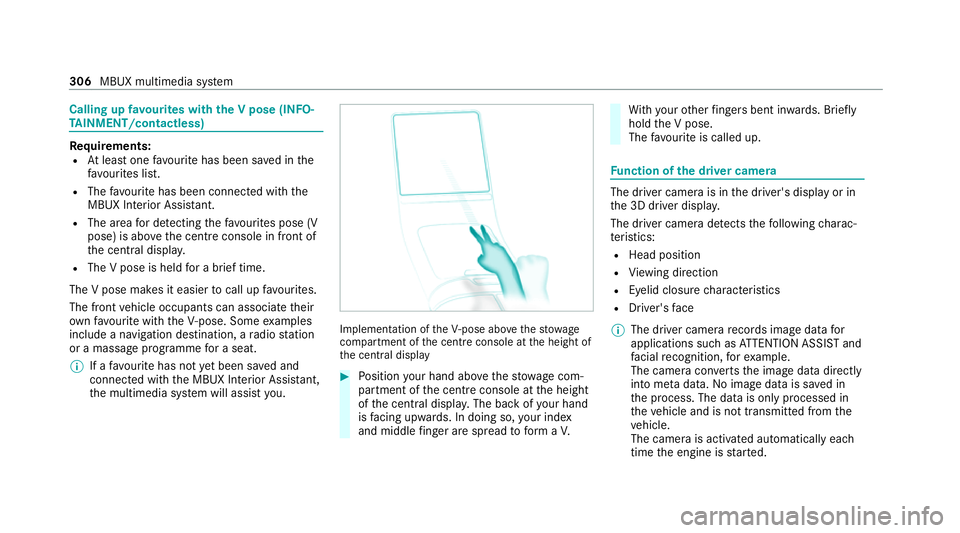
Calling up
favo urites with the V pose (INFO‐
TA INMENT/contactless) Re
quirements:
R Atleast one favo urite has been sa ved in the
fa vo urites list.
R The favo urite has been connected with the
MBUX Interior Assis tant.
R The area for de tecting thefa vo urites pose (V
pose) is abo vethe cent reconsole in front of
th e cent ral displa y.
R The V pose is held for a brief time.
The V pose makes it easier tocall up favo urites.
The front vehicle occupants can associate their
ow nfavo urite with theV- pose. Some examples
include a navigation destination, a radio station
or a massage programme for a seat.
% If afavo urite has not yet been sa ved and
connec ted with the MBUX Interior Assis tant,
th e multimedia sy stem will assist you. Implementation of
theV- pose abo vethestow age
compartment of the cent reconsole at the height of
th e cent ral display #
Position your hand abo vethestow age com‐
partment of the cent reconsole at the height
of the cent ral displa y.The back of your hand
is facing up wards. In doing so, your ind ex
and middle finger are spread toform aV. Wi
th your other fingers bent in wards. Brief ly
hold the V pose.
The favo urite is called up. Fu
nction of the driver camera The driver camera is in
the driver's display or in
th e 3D driver displa y.
The driver camera de tects thefo llowing charac‐
te rist ics:
R Head position
R View ing direction
R Eyelid closure characteristics
R Driver's face
% The driver came rarecords ima gedata for
applications such as ATTENTION ASSIST and
fa cial recognition, forex ample.
The camera con verts th e image data directly
into me tadata. No image data is sa ved in
th e process. The data is only processed in
th eve hicle and is not transmitted from the
ve hicle.
The camera is activated automatically each
time the engine is star ted. 306
MBUX multimedia sy stem
Page 310 of 609
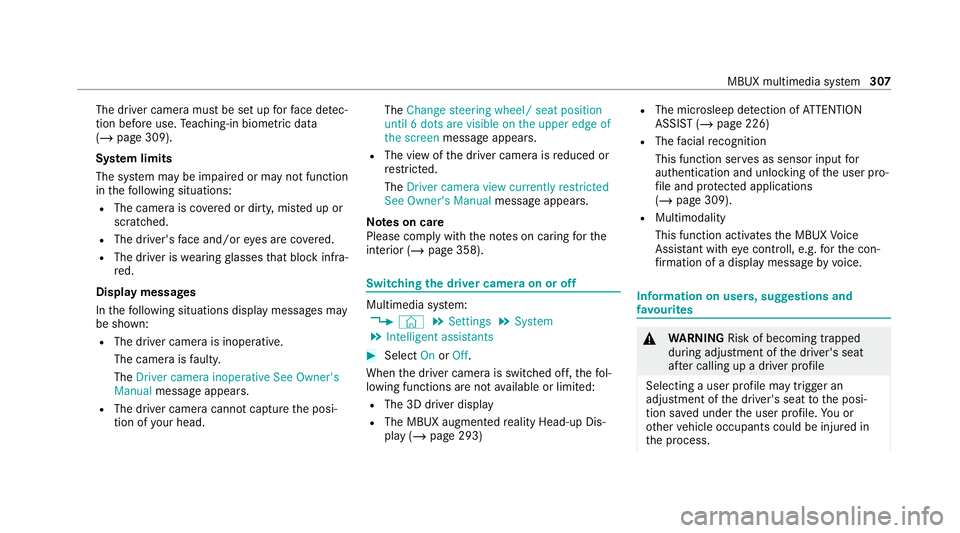
The driver camera must be set up
forfa ce de tec‐
tion before use. Teaching-in biom etric da ta
( / page 309).
Sy stem limits
The sy stem may be impaired or may not function
in thefo llowing situations:
R The camera is co vered or dirty, mis ted up or
scratched.
R The driver's face and/or eyes are co vered.
R The driver is wearing glasses that block inf ra‐
re d.
Display messages
In thefo llowing situations display messages may
be shown:
R The driver camera is inope rative.
The camera is faulty.
The Driver camera inoperative See Owner's
Manual message appears.
R The driver camera cannot capture the posi‐
tion of your head. The
Change steering wheel/ seat position
until 6 dots are visible on the upper edge of
the screen message appears.
R The view of the driver camera is reduced or
re stricted.
The Driver camera view currently restricted
See Owner's Manual message appears.
Note s on care
Please comply with the no tes on caring forthe
interior (/ page 358). Switching
the driver camera on or off Multimedia sy
stem:
4 © 5
Settings 5
System
5 Intelligent assistants #
Select OnorOff.
When the driver camera is switched off, thefo l‐
lowing functions are not available or limited:
R The 3D driver display
R The MBUX augmen tedre ality Head-up Dis‐
play (/ page 293) R
The mic rosleep de tection of ATTENTION
ASSIST (/ page 226)
R The facial recognition
This function ser ves as sensor input for
authentication and unlo cking of the user pro‐
fi le and pr otected applications
(/ page 309).
R Multimodality
This function activates the MBUX Voice
Assis tant wi theye controll, e.g. forth e con‐
fi rm ation of a display message byvoice. Information on users, suggestions and
fa
vo urites &
WARNING Risk of becoming trapped
du ring adjustment of the driver's seat
af te r calling up a driver profile
Selecting a user profile may trigger an
adju stment of the driver's seat tothe posi‐
tion sa ved under the user profile. You or
ot her vehicle occupants could be injured in
th e process. MBUX multimedia sy
stem 307