MERCEDES-BENZ S-Class SEDAN 2016 W222 Comand Manual
Manufacturer: MERCEDES-BENZ, Model Year: 2016, Model line: S-Class SEDAN, Model: MERCEDES-BENZ S-Class SEDAN 2016 W222Pages: 298, PDF Size: 9.16 MB
Page 21 of 298
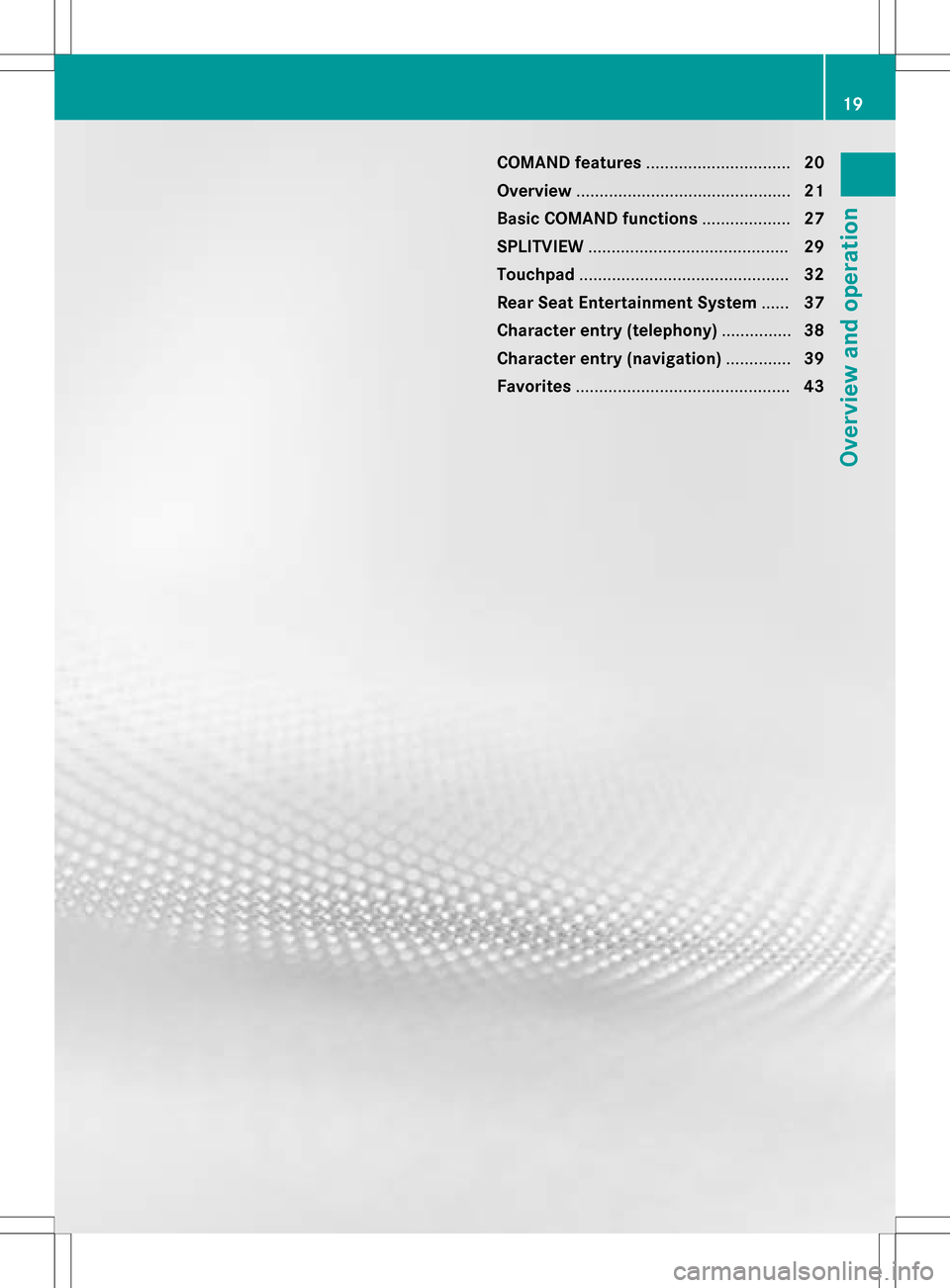
COMAND features............................... 20
Overview .............................................. 21
Basic COMAND functions ...................27
SPLITVIEW ........................................... 29
Touchpad ............................................. 32
Rear Seat Entertainment System ......37
Character entry (telephony) ...............38
Character entry (navigation) ..............39
Favorites .............................................. 43
19
Overview and operation
Page 22 of 298
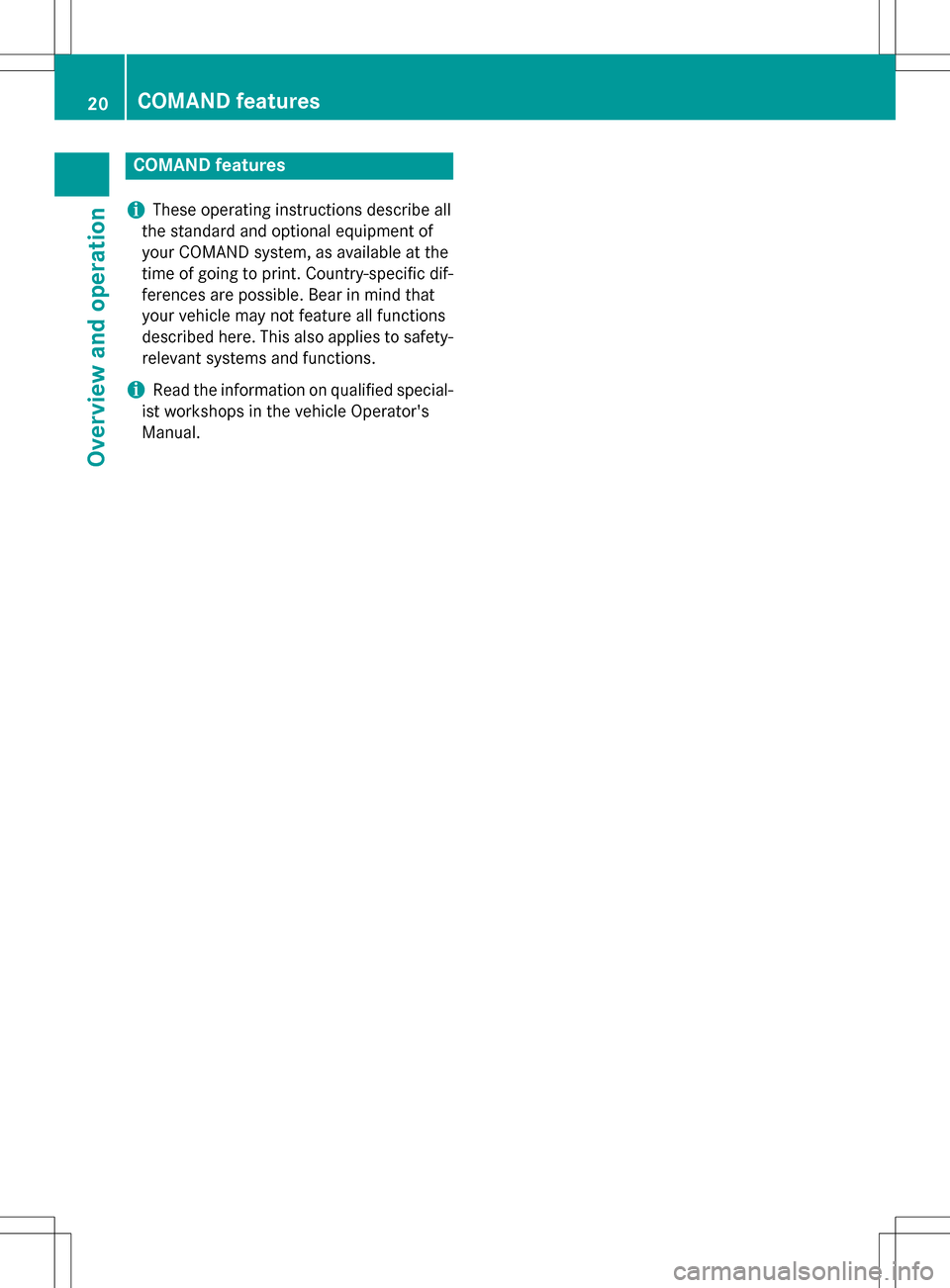
COMAND features
i
These operating instructions describe all
the standard and optional equipment of
your COMAND system, as available at the
time of going to print. Country-specific dif-
ferences are possible. Bear in mind that
your vehicle may not feature all functions
described here. This also applies to safety-
relevant systems and functions.
iRead the information on qualified special-
ist workshops in the vehicle Operator's
Manual.
20COMAND features
Overview and operation
Page 23 of 298
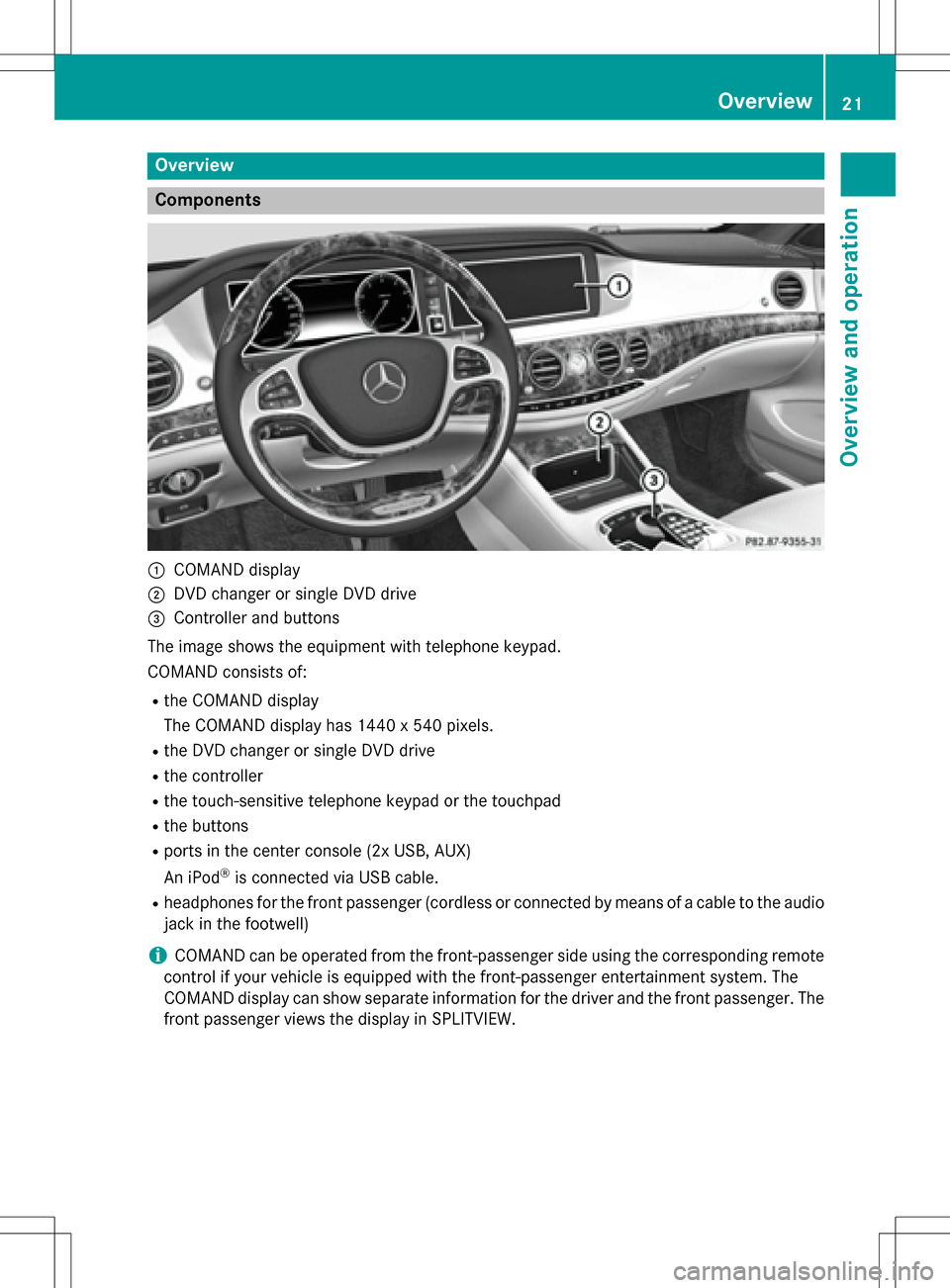
Overview
Components
:COMAND display
;DVD changer or single DVD drive
=Controller and buttons
The image shows the equipment with telephone keypad.
COMAND consists of:
Rthe COMAND display
The COMAND display has 1440 x 540 pixels.
Rthe DVD changer or single DVD drive
Rthe controller
Rthe touch-sensitive telephone keypad or the touchpad
Rthe buttons
Rports in the center console (2x USB, AUX)
An iPod
®is connected via USB cable.
Rheadphones for the front passenger (cordless or connected by means of a cable to the audio
jack in the footwell)
iCOMAND can be operated from the front-passenger side using the corresponding remote
control if your vehicle is equipped with the front-passenger entertainment system. The
COMAND display can show separate information for the driver and the front passenger. The
front passenger views the display in SPLITVIEW.
Overview21
Overview and operation
Page 24 of 298
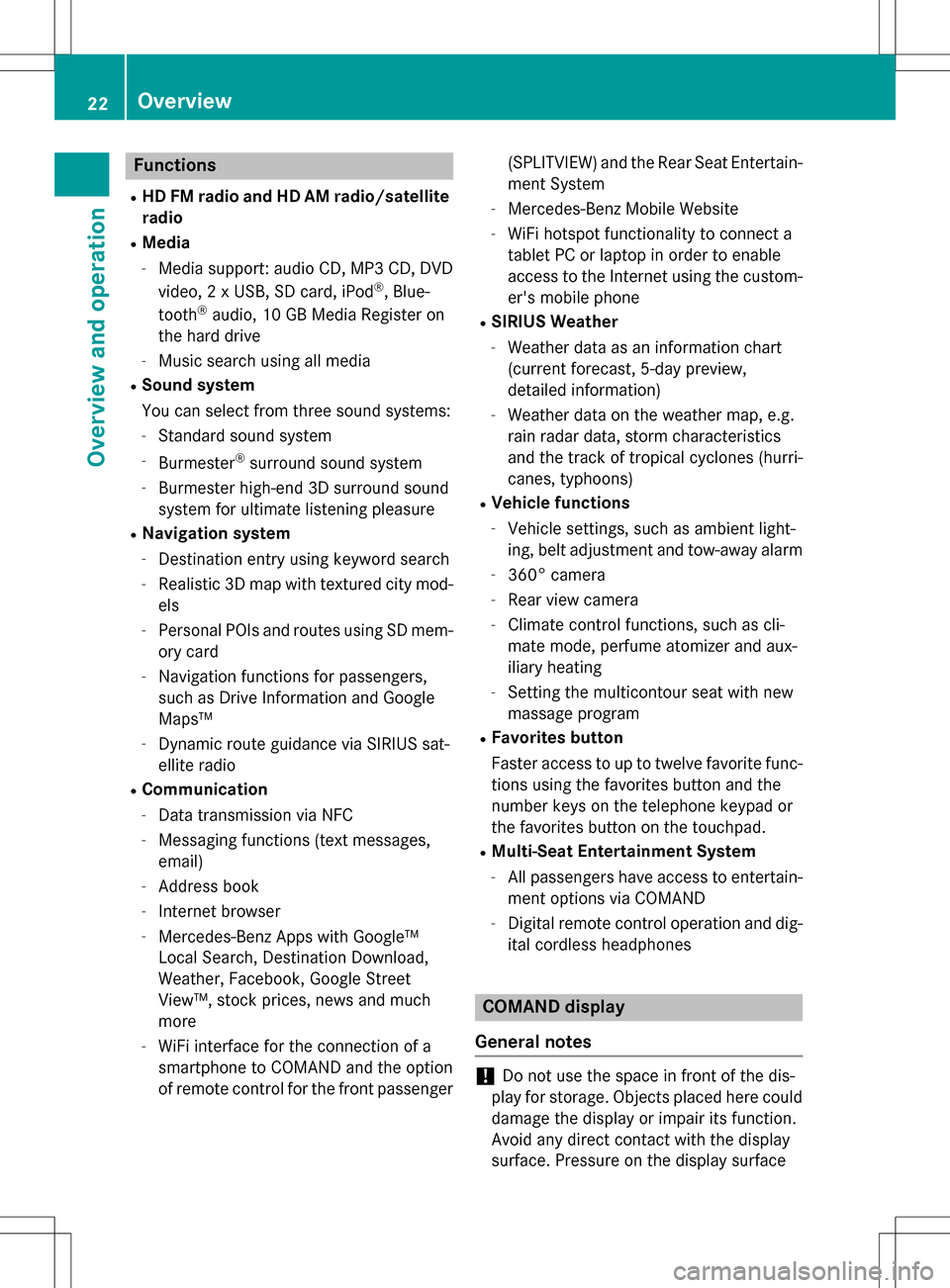
Functions
RHD FMradio and HD AM radio/satellite
ra dio
RMedia
-Media support: audio CD, MP3 CD, DVD
vide o, 2 x USB, SDcard, iPod®, Blue-
tooth®audio, 10 GB Media Register on
the hard drive
-Music search using all med ia
RSound system
You can select from three sound systems:
-Standard sound system
-Burmester®surround sound system
-Burmester high-end 3D surround sound
system for ultimate listening pleasure
RNavigation system
-Destination entry using keyword search
-Realistic 3D mapwith textured city mod-
els
-Personal POIs and routes using SDmem-
ory card
-Navigation functions for passengers,
such as Drive Information and Google
Maps™
-Dynamic route guidance via SIRIUSsat-
ellit e radio
RCommu nication
-Data transmission via NFC
-Messaging functions (text messages,
email)
-Address book
-Internet browser
-Mercedes-Benz Ap ps with Google™
Local Search, Destination Download,
Weather, Facebook, Google Street
View™, stock prices, ne wsand much
more
-WiFi interface for the connection of a
smartphone to COMAND and the option
of remote control for the front passenger (SPLITVIEW) and the Rear
Seat Entertain-
ment System
-Mercedes-Benz Mobile Website
-WiFi hotspot functionality to connect a
tablet PC or laptopinorder to enable
access to the Internet using the custom-
er's mobile phone
RSIRIUS Wea ther
-Weather data as an information chart
(current forecast, 5-day preview,
detailed information)
-Weather data on the weather map, e.g.
rain radar data, storm characteristics
and the track of tropical cyclones (hurri-
canes, typhoons)
RVehicle functions
-Vehicle settings, such as ambient light-
ing, belt adjustment and tow-away alarm
-360° camera
-Rear view camera
-Climate control functions, such as cli-
mate mode, perfume atomizer and aux-
iliary heating
-Setting the multicontour seat with new
massage program
RFav orites but ton
Faster access to up to twelve favorite func-
tions using the favorites button and the
number keys on the telephone keypad or
the favorites button on the touchpad.
RMulti-Seat Entertainment System
-All passengers have access to entertain-
ment options via COMAND
-Digital remote control operation and dig-
it al cordless headphones
COMAND display
General notes
!Do not use the space infront of the dis-
play for storage. Objects placed here could
damage the display or impair its function.
Avoid any direct contact with the display
surface. Pressure on the display surface
22Overview
Overview and operation
Page 25 of 298

may result in impairments to the display,
which could be irreversible.
Wearing polarized sunglasses may impair
your ability to read the display.
The display has an automatic temperature-
controlled switch-off feature. The brightness
is automatically reduced if the temperature is
too high. The display may temporarily switch
off completely.
Overview23
Overview and operation
Page 26 of 298
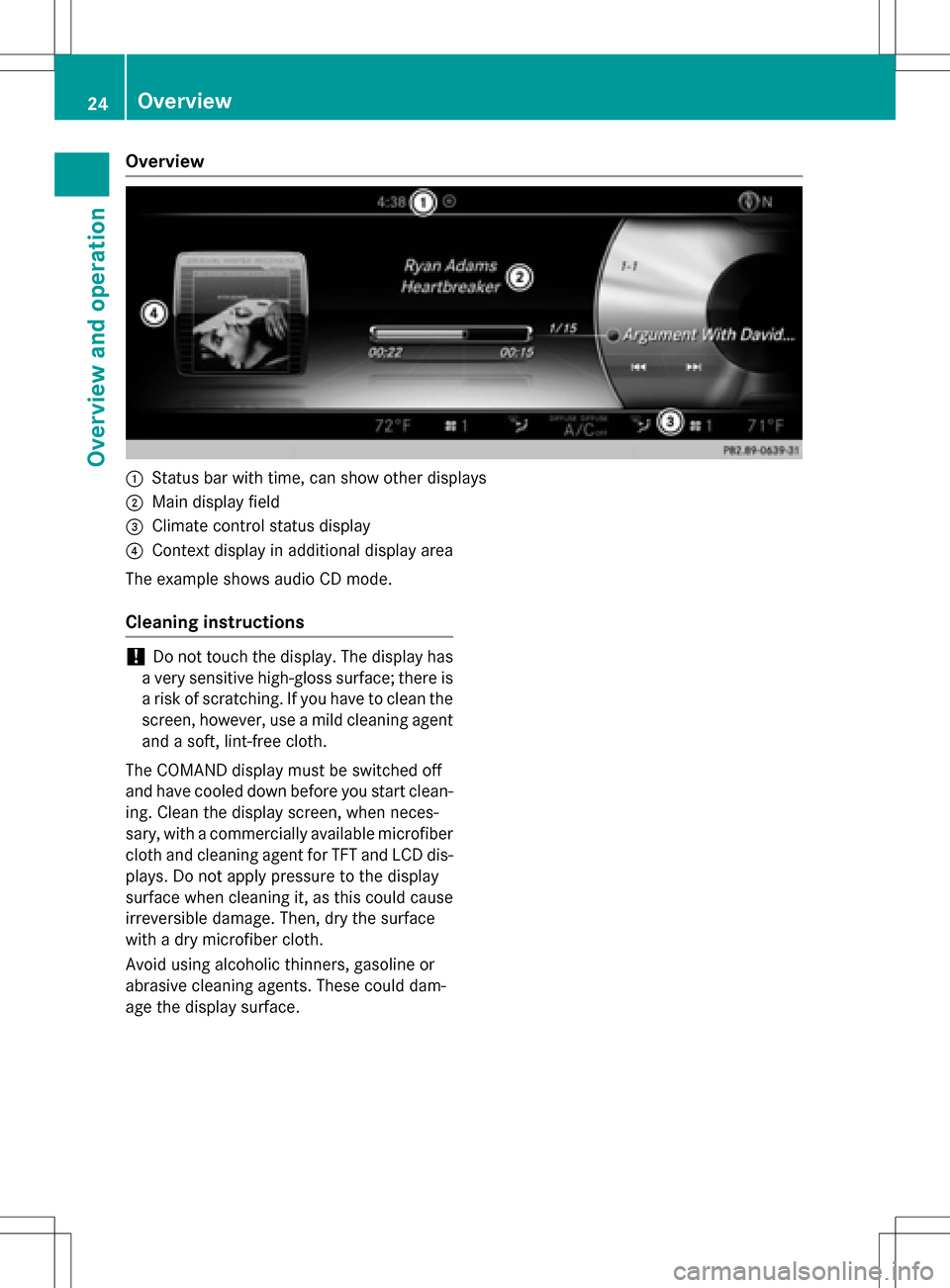
Overview
:Status bar with time, can show other displays
;Main display field
=Climate control status display
?Context display in additional display area
The example shows audio CD mode.
Cleaning instructions
!Do not touch the display. The display has
a very sensitive high-gloss surface; there is a risk of scratching. If you have to clean the
screen, however, use a mild cleaning agent
and a soft, lint-free cloth.
The COMAND display must be switched off
and have cooled down before you start clean- ing. Clean the display screen, when neces-
sary, with a commercially available microfiber
cloth and cleaning agent for TFT and LCD dis-
plays. Do not apply pressure to the display
surface when cleaning it, as this could cause
irreversible damage. Then, dry the surface
with a dry microfiber cloth.
Avoid using alcoholic thinners, gasoline or
abrasive cleaning agents. These could dam-
age the display surface.
24Overview
Overview and operation
Page 27 of 298
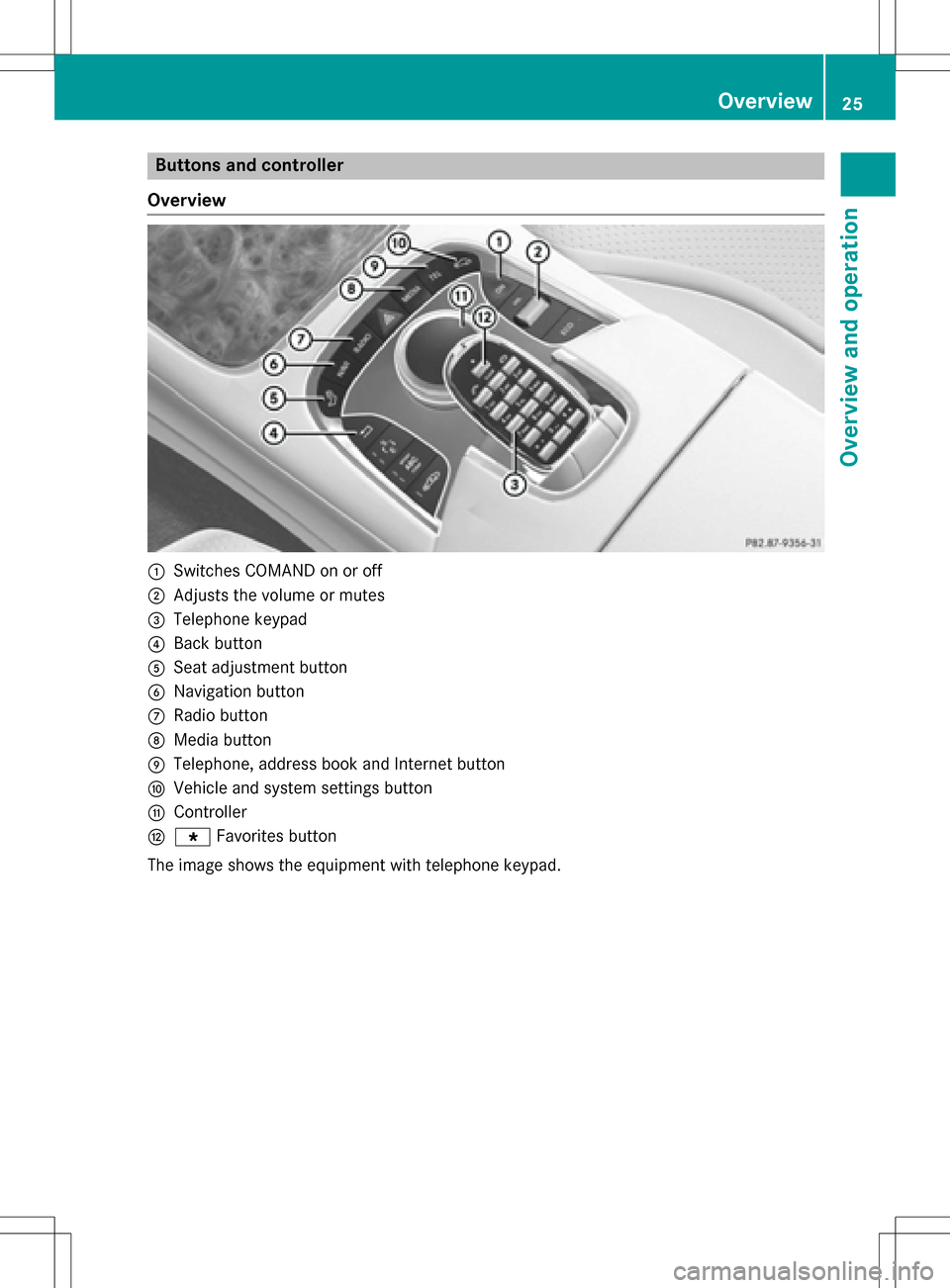
Buttons and controller
Overview
:Switches COMAND on or off
;Adjusts the volume or mutes
=Telephone keypad
?Back button
ASeat adjustment button
BNavigation button
CRadio button
DMedia button
ETelephone, address book and Internet button
FVehicle and system settings button
GController
Hg Favorites button
The image shows the equipment with telephone keypad.
Overview25
Overview and operation
Page 28 of 298
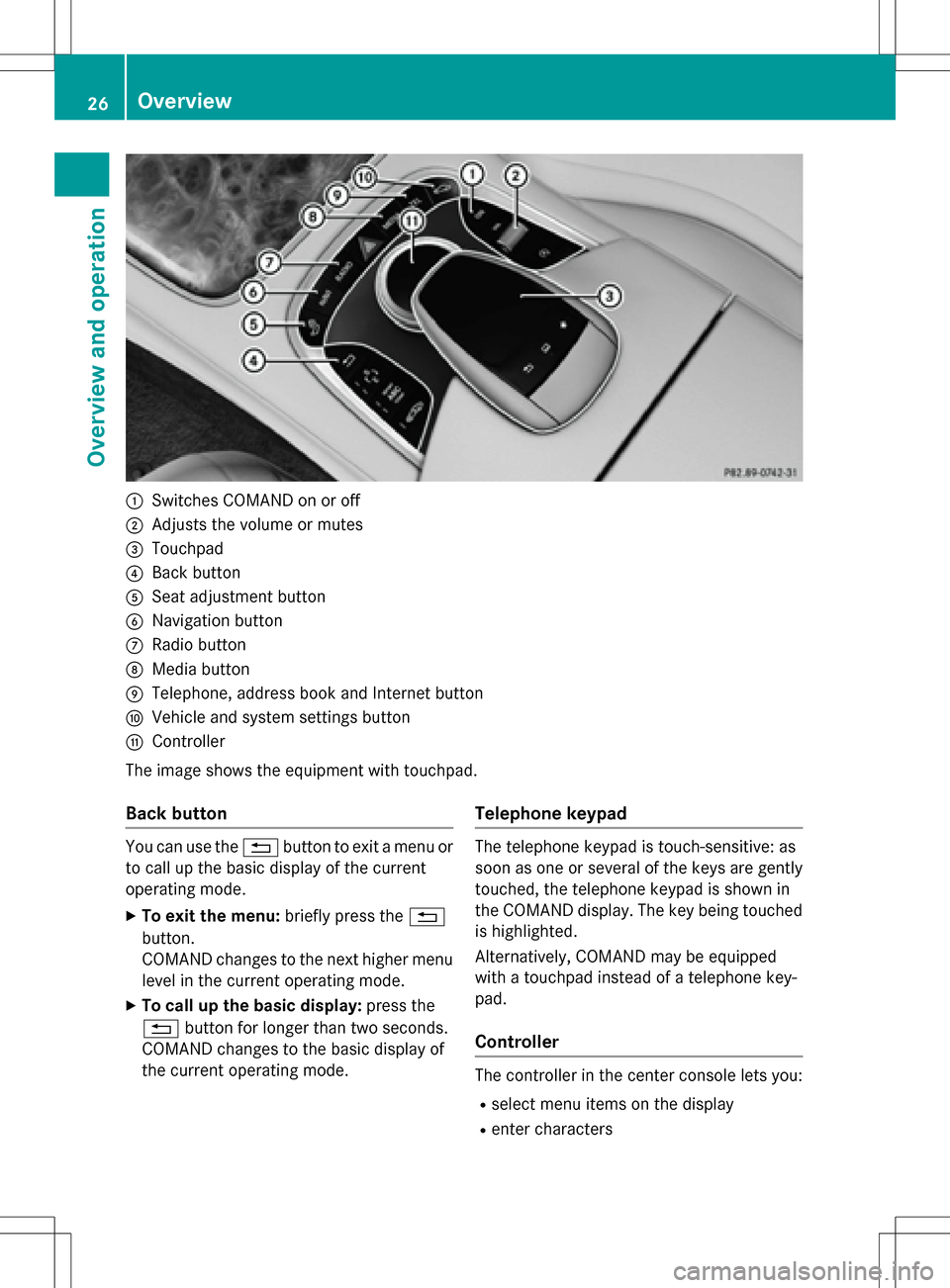
:Switches COMAND on or off
;Adjusts the volume or mutes
=Touchpad
?Back button
ASeat adjustment button
BNavigation button
CRadio button
DMedia button
ETelephone, address book and Internet button
FVehicle and system settings button
GController
The image shows the equipment with touchpad.
Back button
You can use the %button to exit a menu or
to call up the basic display of the current
operating mode.
XTo exit the menu: briefly press the%
button.
COMAND changes to the next higher menu
level in the current operating mode.
XTo call up the basic display: press the
% button for longer than two seconds.
COMAND changes to the basic display of
the current operating mode.
Telephone keypad
The telephone keypad is touch-sensitive: as
soon as one or several of the keys are gently
touched, the telephone keypad is shown in
the COMAND display. The key being touched
is highlighted.
Alternatively, COMAND may be equipped
with a touchpad instead of a telephone key-
pad.
Controller
The controller in the center console lets you:
Rselect menu items on the display
Renter characters
26Overview
Overview and operation
Page 29 of 298
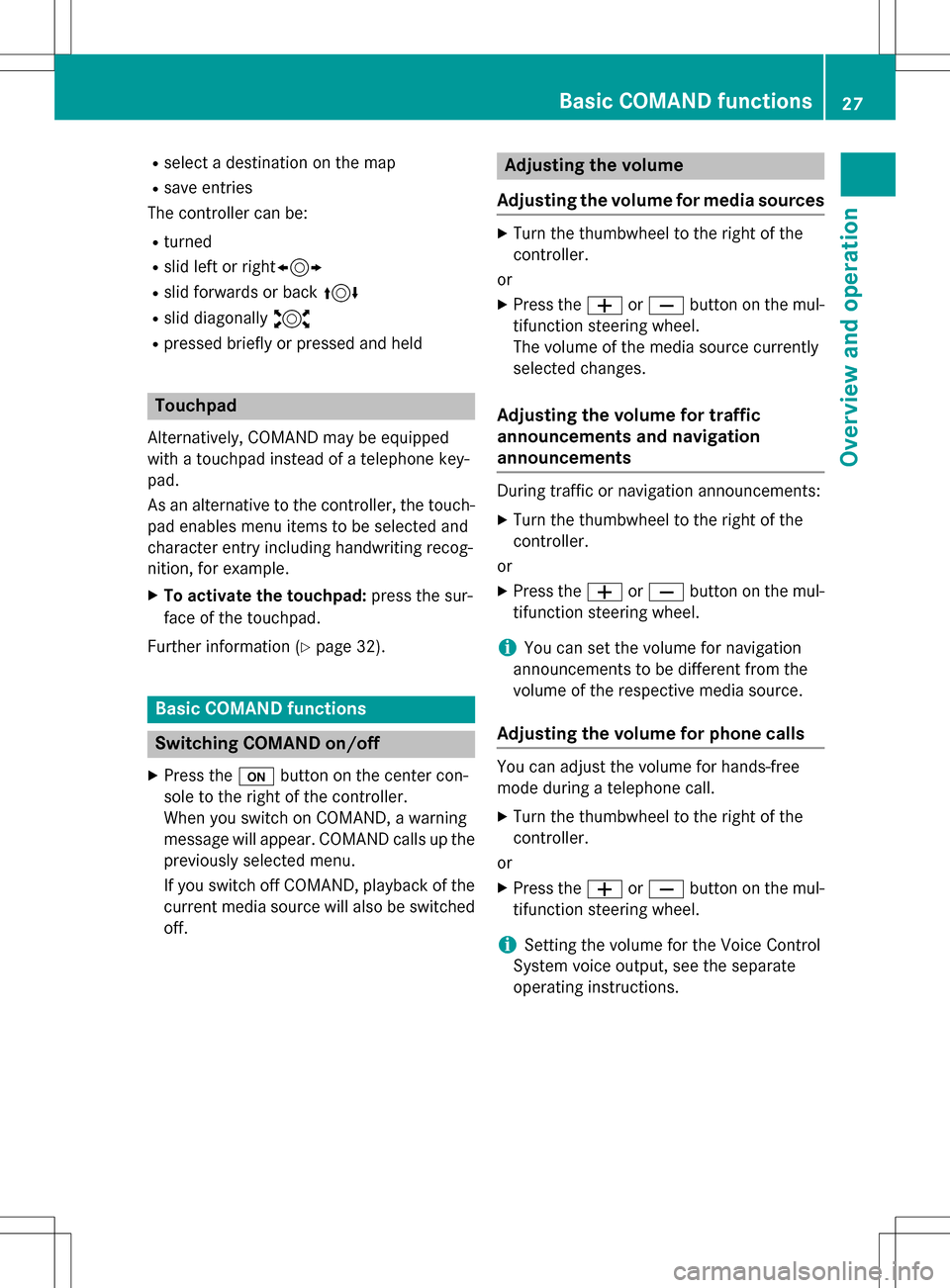
Rselect a destination on the map
Rsave entries
The controller can be:
Rturned
Rslid left or right1
Rslid forwards or back 4
Rslid diagonally2
Rpressed briefly or pressed and held
Touchpad
Alternatively, COMAND may be equipped
with a touchpad instead of a telephone key-
pad.
As an alternative to the controller, the touch-
pad enables menu items to be selected and
character entry including handwriting recog-
nition, for example.
XTo activate the touchpad: press the sur-
face of the touchpad.
Further information (
Ypage 32).
Basic COMAND functions
Switching COMAND on/off
XPress the ubutton on the center con-
sole to the right of the controller.
When you switch on COMAND, a warning
message will appear. COMAND calls up the
previously selected menu.
If you switch off COMAND, playback of the current media source will also be switched
off.
Adjusting the volume
Adjusting the volume for media sources
XTurn the thumbwheel to the right of the
controller.
or
XPress the WorX button on the mul-
tifunction steering wheel.
The volume of the media source currently
selected changes.
Adjusting the volume for traffic
announcements and navigation
announcements
During traffic or navigation announcements:
XTurn the thumbwheel to the right of the
controller.
or
XPress the WorX button on the mul-
tifunction steering wheel.
iYou can set the volume for navigation
announcements to be different from the
volume of the respective media source.
Adjusting the volume for phone calls
You can adjust the volume for hands-free
mode during a telephone call.
XTurn the thumbwheel to the right of the
controller.
or
XPress the WorX button on the mul-
tifunction steering wheel.
iSetting the volume for the Voice Control
System voice output, see the separate
operating instructions.
Basic COMAND functions27
Overview and operation
Page 30 of 298
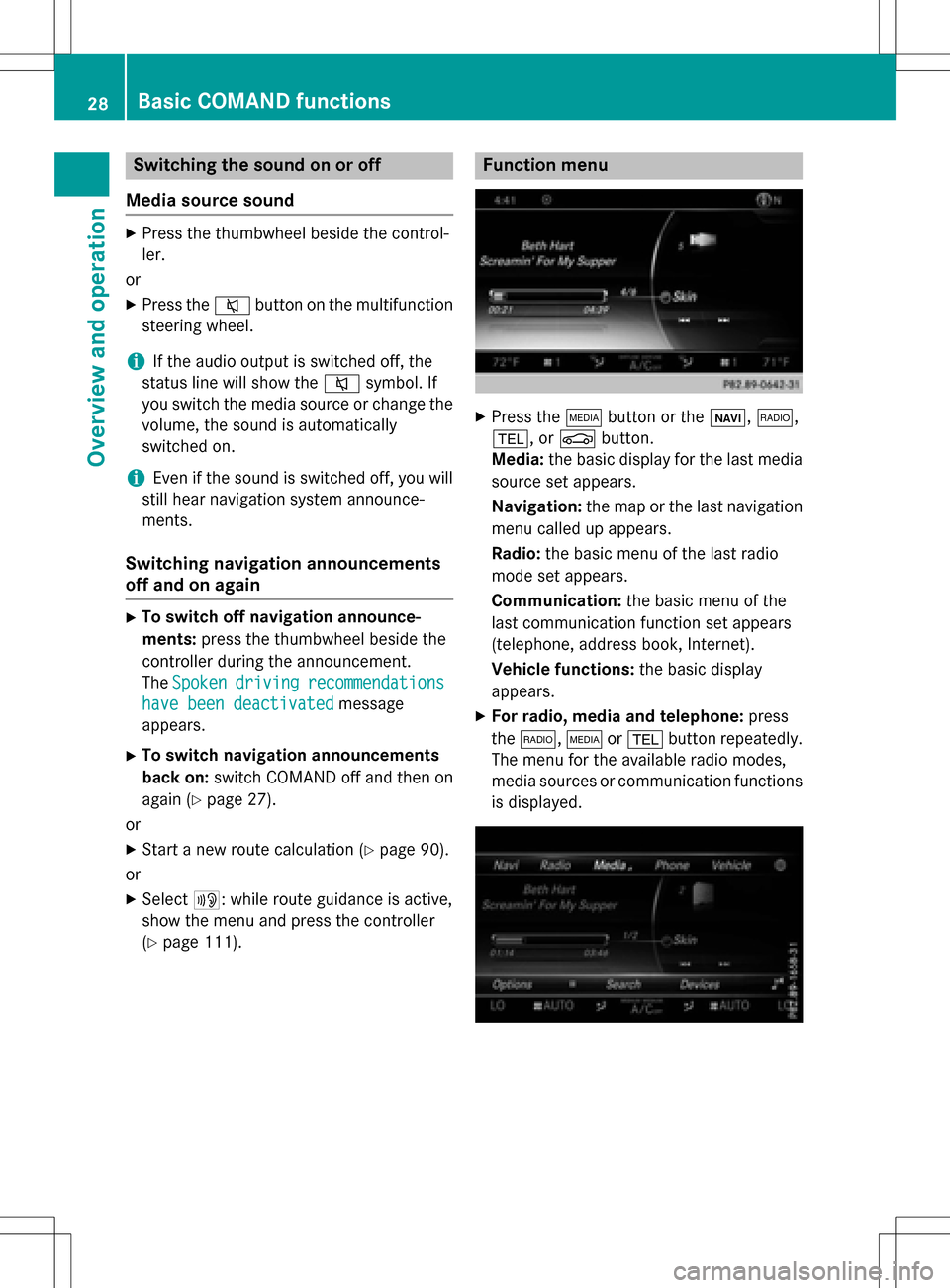
Switching the sound on or off
Media source sound
XPress the thumbwheel beside the control-
ler.
or
XPress the 8button on the multifunction
steering wheel.
iIf the audio output is switched off, the
status line will show the 8symbol. If
you switch the media source or change the
volume, the sound is automatically
switched on.
iEven if the sound is switched off, you will
still hear navigation system announce-
ments.
Switching navigation announcements
off and on again
XTo switch off navigation announce-
ments: press the thumbwheel beside the
controller during the announcement.
The Spoken
drivingrecommendations
have been deactivatedmessage
appears.
XTo switch navigation announcements
back on: switch COMAND off and then on
again (
Ypage 27).
or
XStart a new route calculation (Ypage 90).
or
XSelect +: while route guidance is active,
show the menu and press the controller
(
Ypage 111).
Function menu
XPress the Õbutton or the ß,$,
%, or Øbutton.
Media: the basic display for the last media
source set appears.
Navigation: the map or the last navigation
menu called up appears.
Radio: the basic menu of the last radio
mode set appears.
Communication: the basic menu of the
last communication function set appears
(telephone, address book, Internet).
Vehicle functions: the basic display
appears.
XFor radio, media and telephone: press
the $, Õor% button repeatedly.
The menu for the available radio modes,
media sources or communication functions
is displayed.
28Basic COMAND functions
Overview and operation