MERCEDES-BENZ S-Class SEDAN 2016 W222 Comand Manual
Manufacturer: MERCEDES-BENZ, Model Year: 2016, Model line: S-Class SEDAN, Model: MERCEDES-BENZ S-Class SEDAN 2016 W222Pages: 298, PDF Size: 9.16 MB
Page 31 of 298
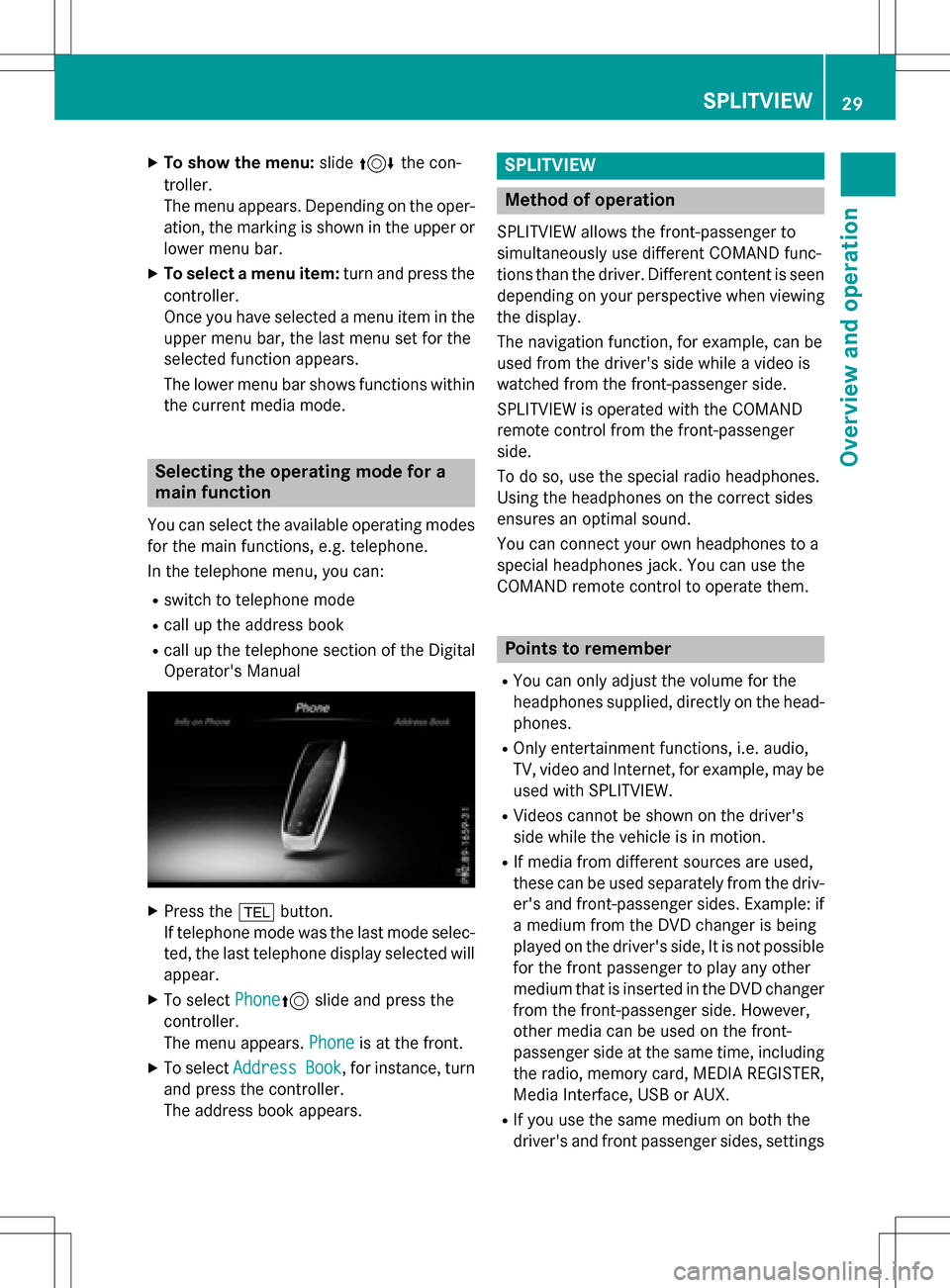
XTo show the menu:slide4 the con-
troller.
The menu appears. Depending on the oper-
ation, the marking is shown in the upper or
lower menu bar.
XTo select a menu item: turn and press the
controller.
Once you have selected a menu item in the
upper menu bar, the last menu set for the
selected function appears.
The lower menu bar shows functions within
the current media mode.
Selecting the operating mode for a
main function
You can select the available operating modes
for the main functions, e.g. telephone.
In the telephone menu, you can:
Rswitch to telephone mode
Rcall up the address book
Rcall up the telephone section of the Digital
Operator's Manual
XPress the %button.
If telephone mode was the last mode selec-
ted, the last telephone display selected will
appear.
XTo select Phone5slide and press the
controller.
The menu appears. Phone
is at the front.
XTo selectAddressBook, for instance, turn
and press the controller.
The address book appears.
SPLITVIEW
Method of operation
SPLITVIEW allows the front-passenger to
simultaneously use different COMAND func-
tions than the driver. Different content is seen
depending on your perspective when viewing
the display.
The navigation function, for example, can be
used from the driver's side while a video is
watched from the front-passenger side.
SPLITVIEW is operated with the COMAND
remote control from the front-passenger
side.
To do so, use the special radio headphones.
Using the headphones on the correct sides
ensures an optimal sound.
You can connect your own headphones to a
special headphones jack. You can use the
COMAND remote control to operate them.
Points to remember
RYou can only adjust the volume for the
headphones supplied, directly on the head-
phones.
ROnly entertainment functions, i.e. audio,
TV, video and Internet, for example, may be
used with SPLITVIEW.
RVideos cannot be shown on the driver's
side while the vehicle is in motion.
RIf media from different sources are used,
these can be used separately from the driv-
er's and front-passenger sides. Example: if
a medium from the DVD changer is being
played on the driver's side, It is not possible
for the front passenger to play any other
medium that is inserted in the DVD changer
from the front-passenger side. However,
other media can be used on the front-
passenger side at the same time, including the radio, memory card, MEDIA REGISTER,
Media Interface, USB or AUX.
RIf you use the same medium on both the
driver's and front passenger sides, settings
SPLITVIEW29
Overview and operation
Page 32 of 298
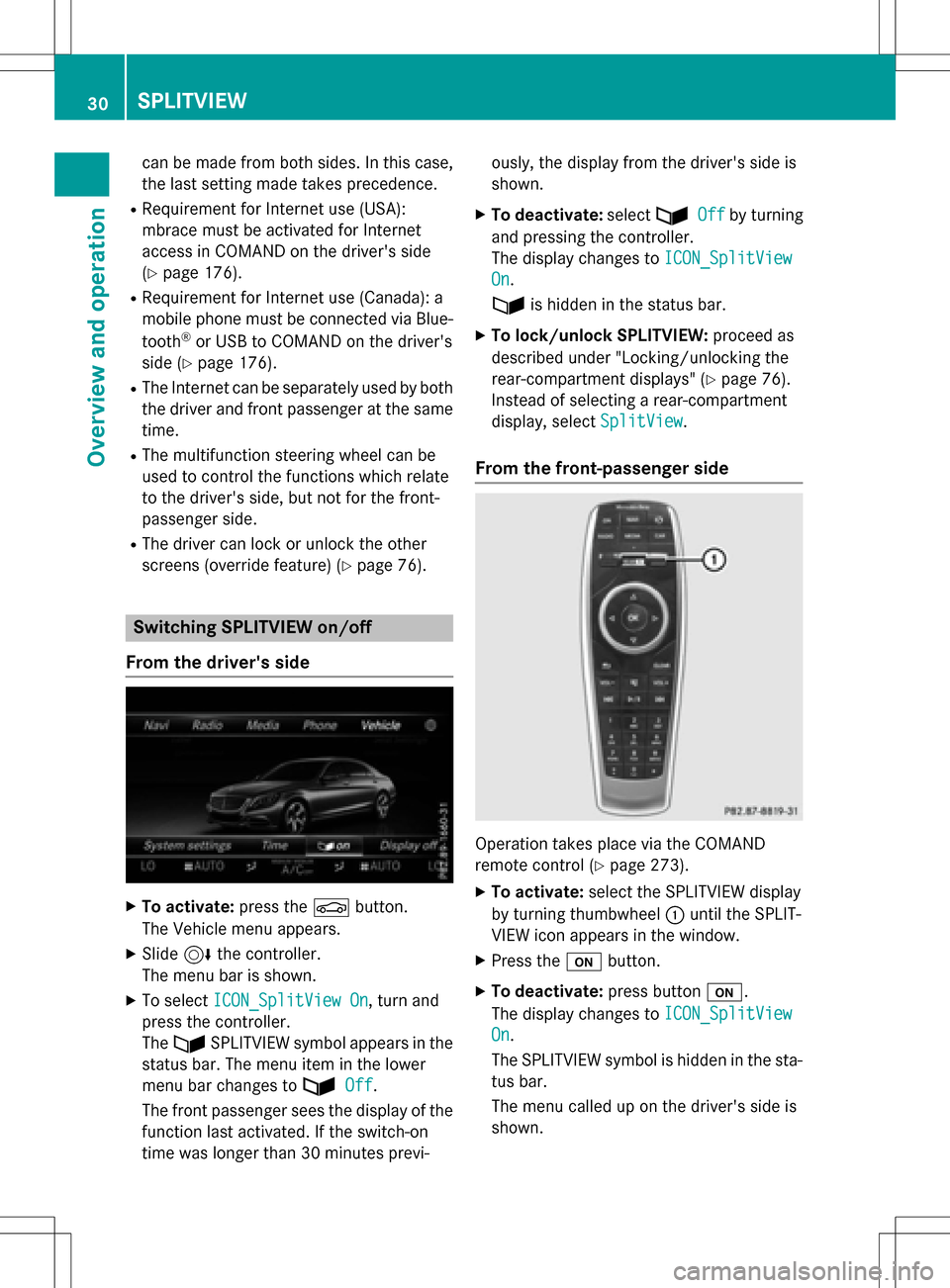
can be made from both sides. In this case,
the last setting made takes precedence.
RRequirement for Internet use (USA):
mbrace must be activated for Internet
access in COMAND on the driver's side
(
Ypage 176).
RRequirement for Internet use (Canada): a
mobile phone must be connected via Blue-
tooth
®or USB to COMAND on the driver's
side (
Ypage 176).
RThe Internet can be separately used by both
the driver and front passenger at the same
time.
RThe multifunction steering wheel can be
used to control the functions which relate
to the driver's side, but not for the front-
passenger side.
RThe driver can lock or unlock the other
screens (override feature) (
Ypage 76).
Switching SPLITVIEW on/off
From the driver's side
XTo activate: press theØbutton.
The Vehicle menu appears.
XSlide 6the controller.
The menu bar is shown.
XTo select ICON_SplitView On, turn and
press the controller.
The ù SPLITVIEW symbol appears in the
status bar. The menu item in the lower
menu bar changes to ù
Off.
The front passenger sees the display of the
function last activated. If the switch-on
time was longer than 30 minutes previ- ously, the display from the driver's side is
shown.
XTo deactivate:
selectùOffby turning
and pressing the controller.
The display changes to ICON_SplitView
On.
ù is hidden in the status bar.
XTo lock/unlock SPLITVIEW: proceed as
described under "Locking/unlocking the
rear-compartment displays" (
Ypage 76).
Instead of selecting a rear-compartment
display, select SplitView
.
From the front-passenger side
Operation takes place via the COMAND
remote control (
Ypage 273).
XTo activate:select the SPLITVIEW display
by turning thumbwheel :until the SPLIT-
VIEW icon appears in the window.
XPress the ubutton.
XTo deactivate: press buttonu.
The display changes to ICON_SplitView
On.
The SPLITVIEW symbol is hidden in the sta-
tus bar.
The menu called up on the driver's side is
shown.
30SPLITVIEW
Overview and operation
Page 33 of 298
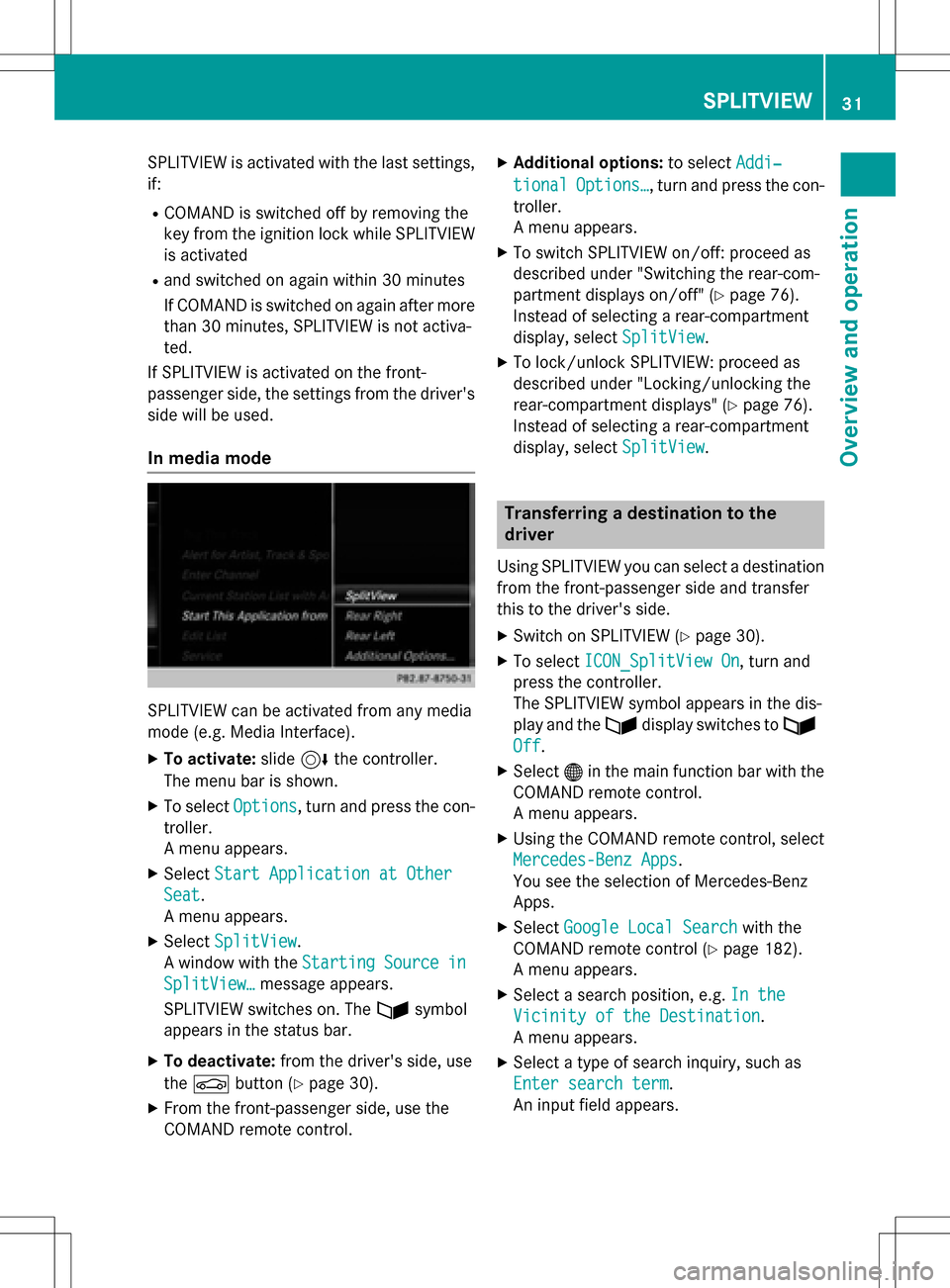
SPLITVIEW is activated with the last settings,
if:
RCOMAND is switched off by removing the
key from the ignition lock while SPLITVIEW
is activated
Rand switched on again within 30 minutes
If COMAND is switched on again after more
than 30 minutes, SPLITVIEW is not activa-
ted.
If SPLITVIEW is activated on the front-
passenger side, the settings from the driver's
side will be used.
In media mode
SPLITVIEW can be activated from any media
mode (e.g. Media Interface).
XTo activate: slide6the controller.
The menu bar is shown.
XTo select Options, turn and press the con-
troller.
A menu appears.
XSelect Start Application at Other
Seat.
A menu appears.
XSelect SplitView.
A window with the Starting
Sourcein
SplitView…message appears.
SPLITVIEW switches on. The ùsymbol
appears in the status bar.
XTo deactivate: from the driver's side, use
the Ø button (
Ypage 30).
XFrom the front-passenger side, use the
COMAND remote control.
XAdditional options: to selectAddi‐
tionalOptions…, turn and press the con-
troller.
A menu appears.
XTo switch SPLITVIEW on/off: proceed as
described under "Switching the rear-com-
partment displays on/off" (
Ypage 76).
Instead of selecting a rear-compartment
display, select SplitView
.
XTo lock/unlock SPLITVIEW: proceed as
described under "Locking/unlocking the
rear-compartment displays" (
Ypage 76).
Instead of selecting a rear-compartment
display, select SplitView
.
Transferring a destination to the
driver
Using SPLITVIEW you can select a destination
from the front-passenger side and transfer
this to the driver's side.
XSwitch on SPLITVIEW (Ypage 30).
XTo selectICON_SplitView On, turn and
press the controller.
The SPLITVIEW symbol appears in the dis-
play and the ùdisplay switches to ù
Off.
XSelect®in the main function bar with the
COMAND remote control.
A menu appears.
XUsing the COMAND remote control, select
Mercedes-Benz Apps
.
You see the selection of Mercedes-Benz
Apps.
XSelect Google Local Searchwith the
COMAND remote control (
Ypage 182).
A menu appears.
XSelect a search position, e.g. In the
Vicinity of the Destination.
A menu appears.
XSelect a type of search inquiry, such as
Enter search term
.
An input field appears.
SPLITVIEW31
Overview and operation
Page 34 of 298
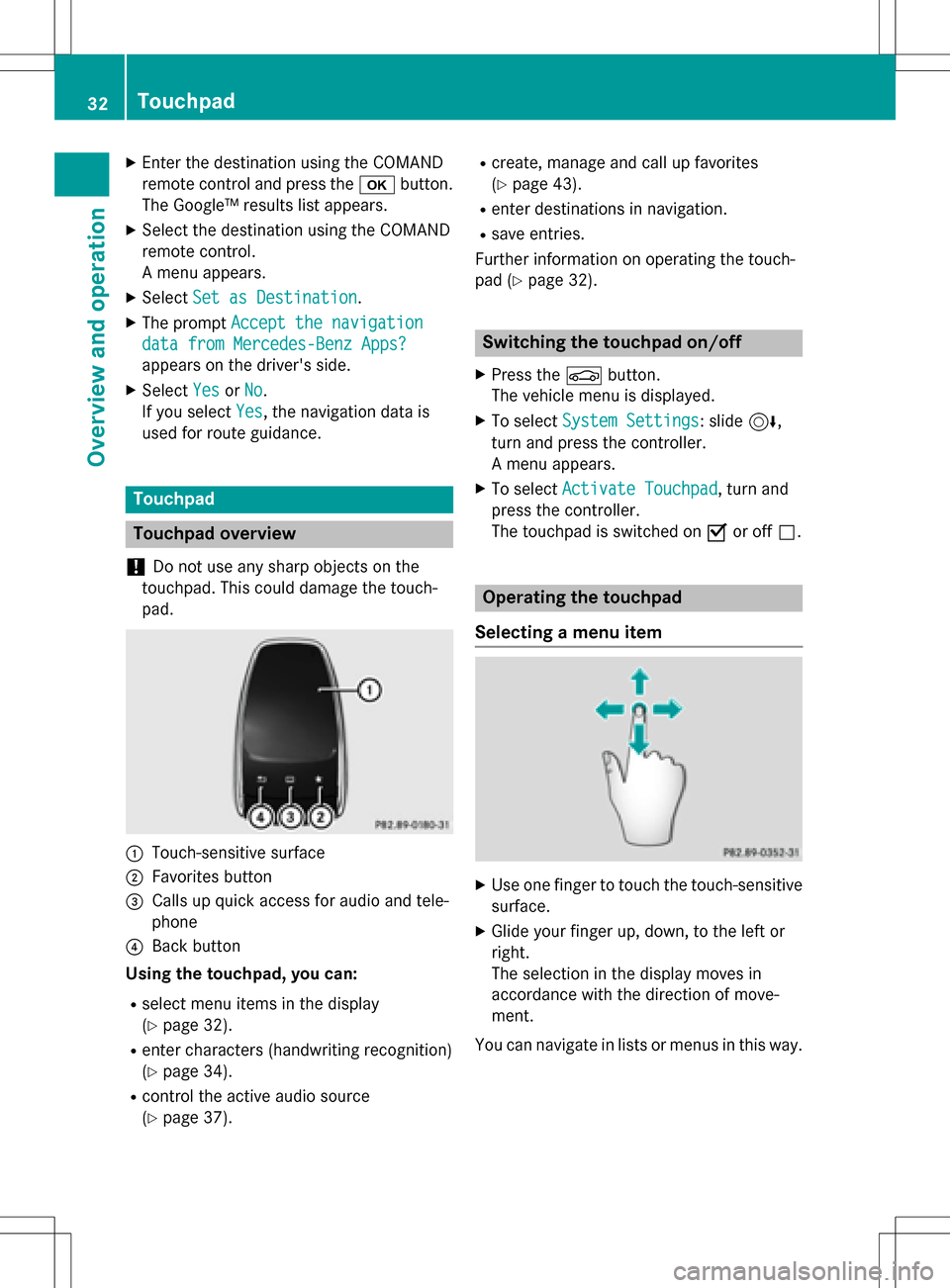
XEnter the destination using the COMAND
remote control and press thebbutton.
The Google™ results list appears.
XSelect the destination using the COMAND
remote control.
A menu appears.
XSelect Set as Destination.
XThe prompt Accept the navigation
data from Mercedes-Benz Apps?
appears on the driver's side.
XSelectYesorNo.
If you select Yes
, the navigation data is
used for route guidance.
Touchpad
Touchpad overview
!
Do not use any sharp objects on the
touchpad. This could damage the touch-
pad.
:Touch-sensitive surface
;Favorites button
=Calls up quick access for audio and tele-
phone
?Back button
Using the touchpad, you can:
Rselect menu items in the display
(
Ypage 32).
Renter characters (handwriting recognition)
(
Ypage 34).
Rcontrol the active audio source
(
Ypage 37).
Rcreate, manage and call up favorites
(
Ypage 43).
Renter destinations in navigation.
Rsave entries.
Further information on operating the touch-
pad (
Ypage 32).
Switching the touchpad on/off
XPress the Øbutton.
The vehicle menu is displayed.
XTo select System Settings: slide6,
turn and press the controller.
A menu appears.
XTo select Activate Touchpad, turn and
press the controller.
The touchpad is switched on Oor off ª.
Operating the touchpad
Selecting a menu item
XUse one finger to touch the touch-sensitive
surface.
XGlide your finger up, down, to the left or
right.
The selection in the display moves in
accordance with the direction of move-
ment.
You can navigate in lists or menus in this way.
32Touchpad
Overview and operation
Page 35 of 298
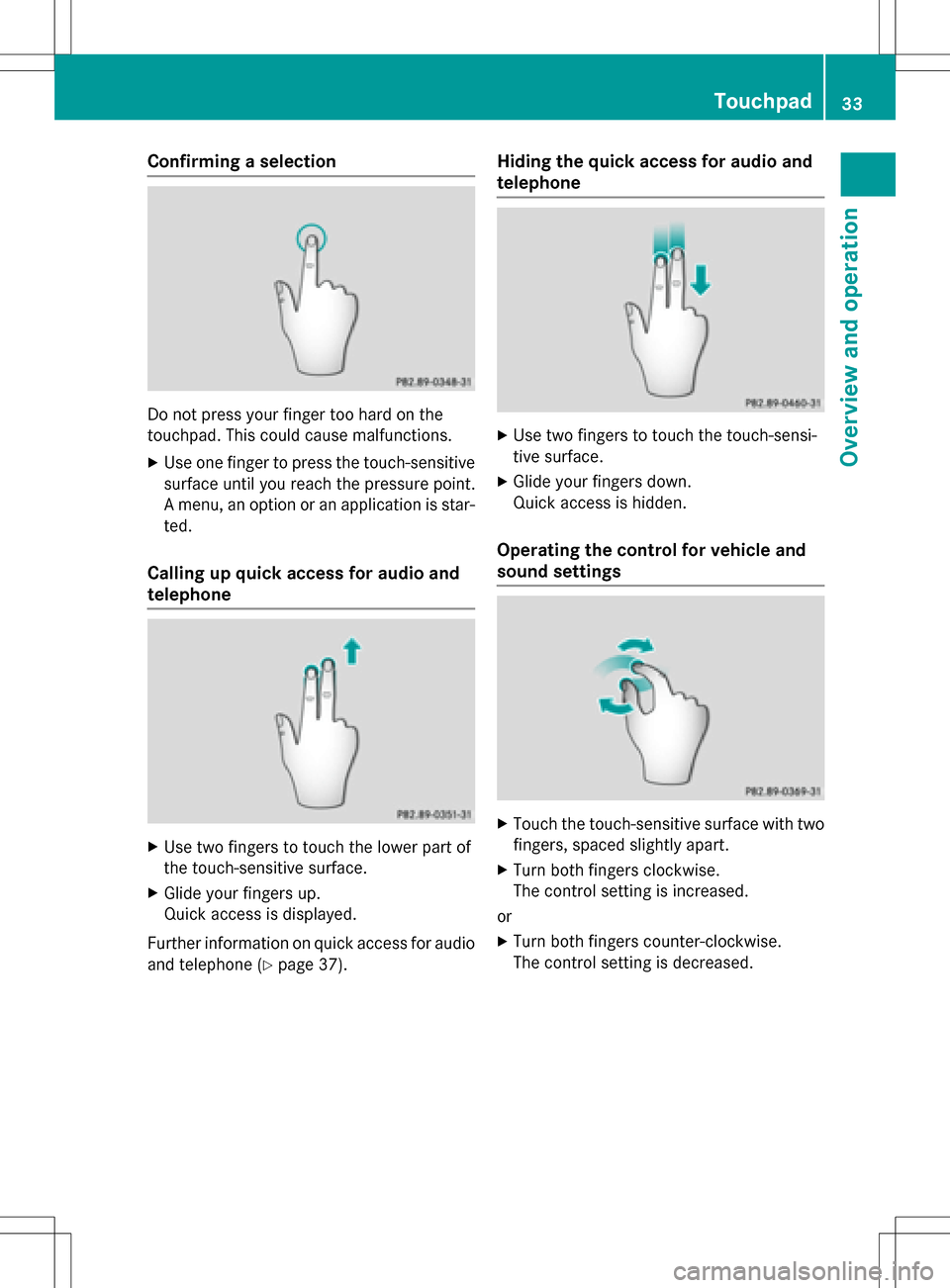
Confirming a selection
Do not press your finger too hard on the
touchpad. This could cause malfunctions.
XUse one finger to press the touch-sensitive
surface until you reach the pressure point.
A menu, an option or an application is star-
ted.
Calling up quick access for audio and
telephone
XUse two fingers to touch the lower part of
the touch-sensitive surface.
XGlide your fingers up.
Quick access is displayed.
Further information on quick access for audio
and telephone (
Ypage 37).
Hiding the quick access for audio and
telephone
XUse two fingers to touch the touch-sensi-
tive surface.
XGlide your fingers down.
Quick access is hidden.
Operating the control for vehicle and
sound settings
XTouch the touch-sensitive surface with two fingers, spaced slightly apart.
XTurn both fingers clockwise.
The control setting is increased.
or
XTurn both fingers counter-clockwise.
The control setting is decreased.
Touchpad33
Overview and operation
Page 36 of 298
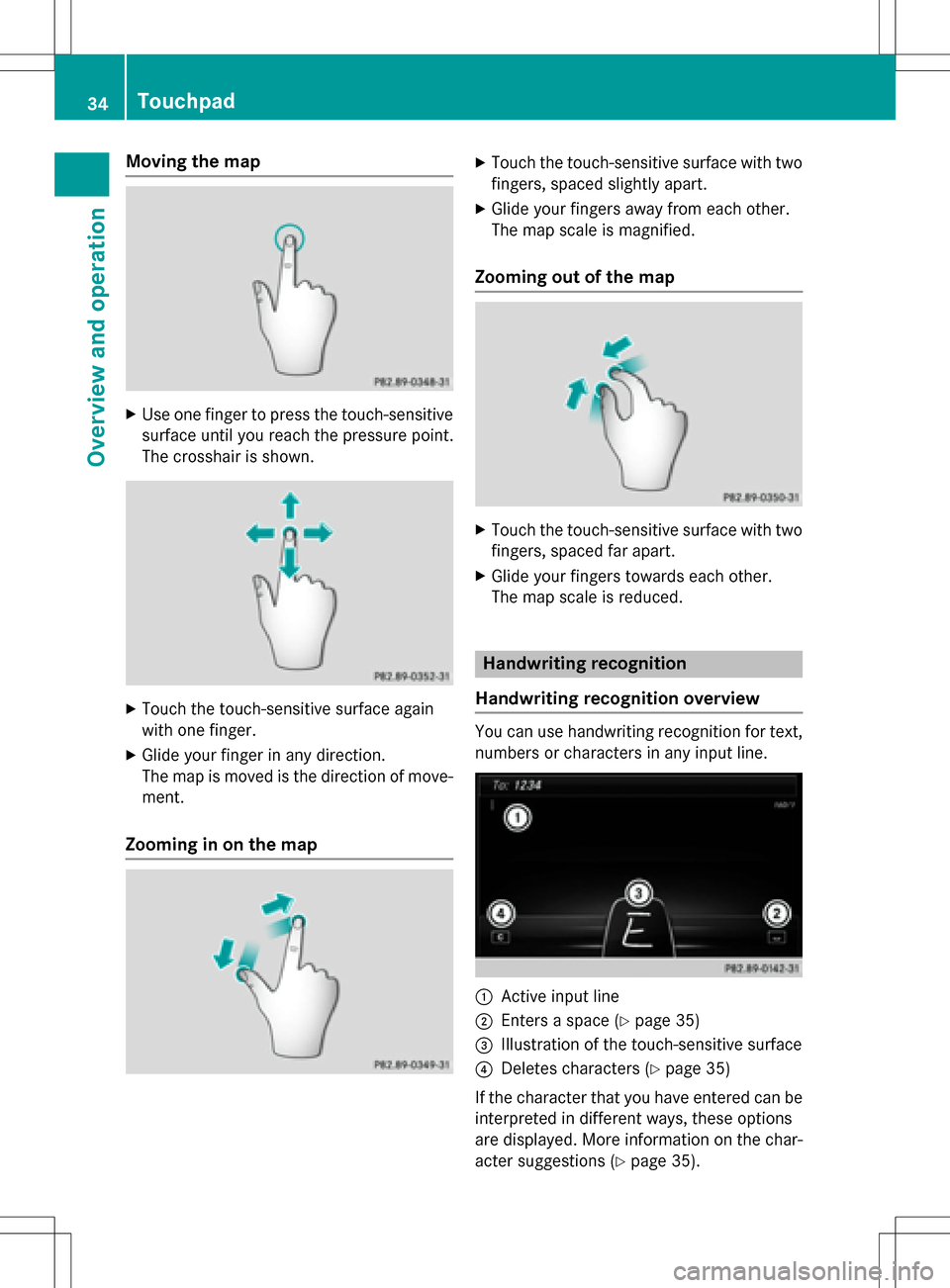
Moving the map
XUse one finger to press the touch-sensitive
surface until you reach the pressure point.
The crosshair is shown.
XTouch the touch-sensitive surface again
with one finger.
XGlide your finger in any direction.
The map is moved is the direction of move-
ment.
Zooming in on the map
XTouch the touch-sensitive surface with twofingers, spaced slightly apart.
XGlide your fingers away from each other.
The map scale is magnified.
Zooming out of the map
XTouch the touch-sensitive surface with twofingers, spaced far apart.
XGlide your fingers towards each other.
The map scale is reduced.
Handwriting recognition
Handwriting recognition overview
You can use handwriting recognition for text,
numbers or characters in any input line.
:Active input line
;Enters a space (Ypage 35)
=Illustration of the touch-sensitive surface
?Deletes characters (Ypage 35)
If the character that you have entered can be interpreted in different ways, these options
are displayed. More information on the char-
acter suggestions (
Ypage 35).
34Touchpad
Overview and operation
Page 37 of 298
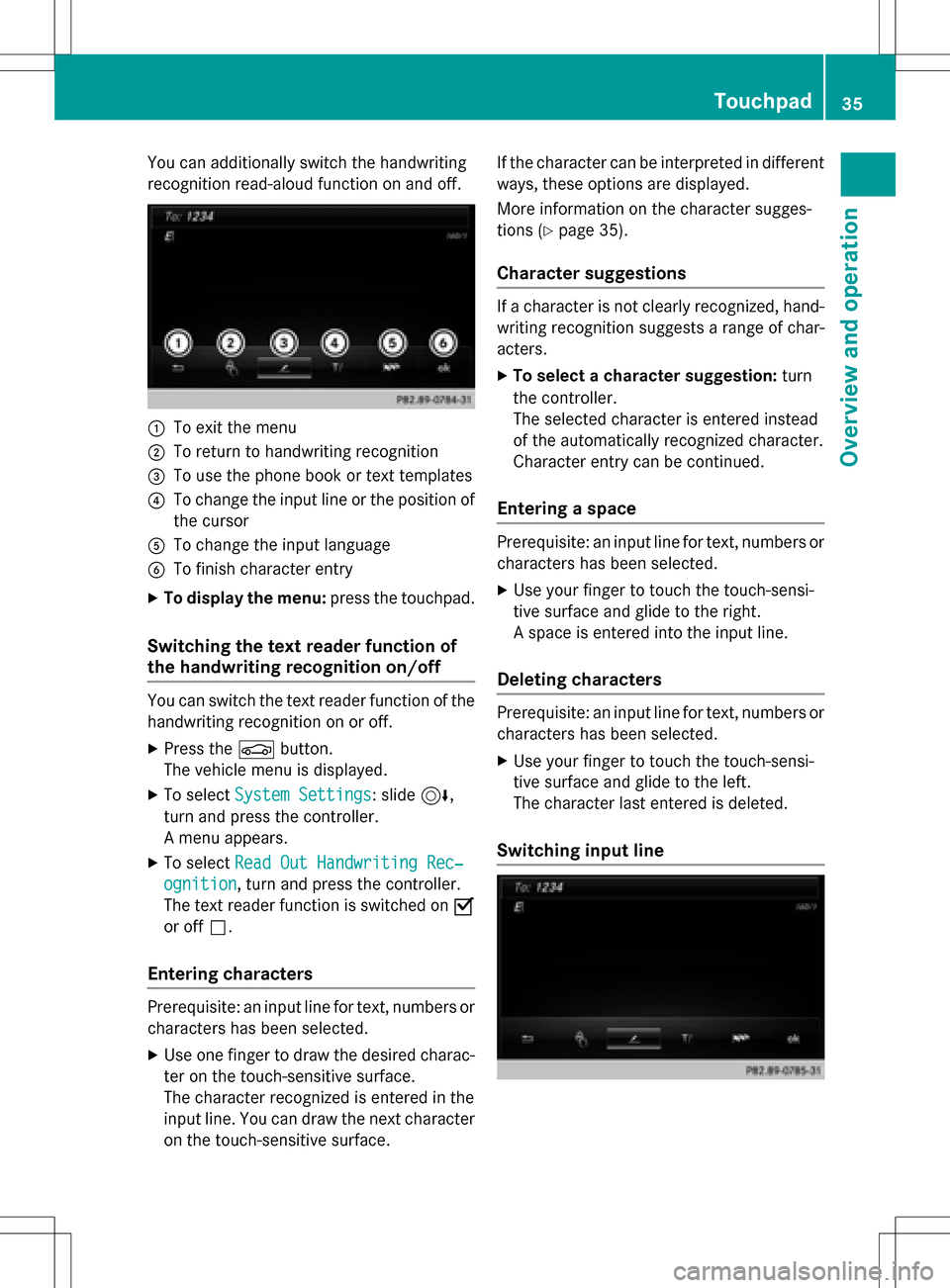
You can additionally switch the handwriting
recognition read-aloud function on and off.
:To exit the menu
;To return to handwriting recognition
=To use the phone book or text templates
?To change the input line or the position of
the cursor
ATo change the input language
BTo finish character entry
XTo display the menu:press the touchpad.
Switching the text reader function of
the handwriting recognition on/off
You can switch the text reader function of the
handwriting recognition on or off.
XPress theØbutton.
The vehicle menu is displayed.
XTo select System Settings: slide6,
turn and press the controller.
A menu appears.
XTo select Read Out Handwriting Rec‐
ognition, turn and press the controller.
The text reader function is switched on O
or off ª.
Entering characters
Prerequisite: an input line for text, numbers or
characters has been selected.
XUse one finger to draw the desired charac-
ter on the touch-sensitive surface.
The character recognized is entered in the
input line. You can draw the next character
on the touch-sensitive surface. If the character can be interpreted in different
ways, these options are displayed.
More information on the character sugges-
tions (
Ypage 35).
Character suggestions
If a character is not clearly recognized, hand-
writing recognition suggests a range of char-
acters.
XTo select a character suggestion:
turn
the controller.
The selected character is entered instead
of the automatically recognized character.
Character entry can be continued.
Entering a space
Prerequisite: an input line for text, numbers or
characters has been selected.
XUse your finger to touch the touch-sensi-
tive surface and glide to the right.
A space is entered into the input line.
Deleting characters
Prerequisite: an input line for text, numbers or
characters has been selected.
XUse your finger to touch the touch-sensi-
tive surface and glide to the left.
The character last entered is deleted.
Switching input line
Touchpad35
Overview and operation
Page 38 of 298
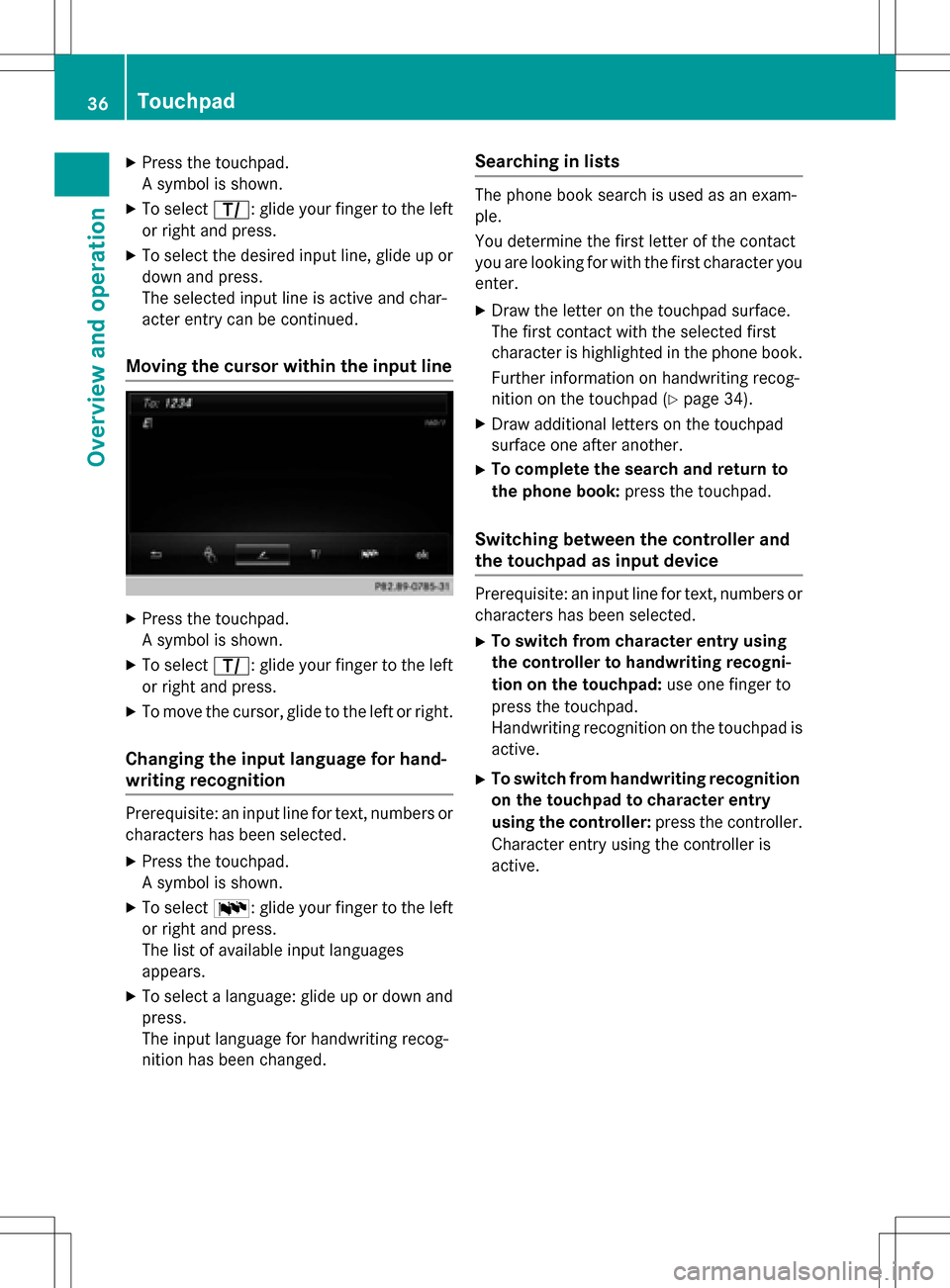
XPress the touchpad.
A symbol is shown.
XTo selectp: glide your finger to the left
or right and press.
XTo select the desired input line, glide up or down and press.
The selected input line is active and char-
acter entry can be continued.
Moving the cursor within the input line
XPress the touchpad.
A symbol is shown.
XTo select p: glide your finger to the left
or right and press.
XTo move the cursor, glide to the left or right.
Changing the input language for hand-
writing recognition
Prerequisite: an input line for text, numbers or
characters has been selected.
XPress the touchpad.
A symbol is shown.
XTo select B: glide your finger to the left
or right and press.
The list of available input languages
appears.
XTo select a language: glide up or down and
press.
The input language for handwriting recog-
nition has been changed.
Searching in lists
The phone book search is used as an exam-
ple.
You determine the first letter of the contact
you are looking for with the first character you
enter.
XDraw the letter on the touchpad surface.
The first contact with the selected first
character is highlighted in the phone book.
Further information on handwriting recog-
nition on the touchpad (
Ypage 34).
XDraw additional letters on the touchpad
surface one after another.
XTo complete the search and return to
the phone book: press the touchpad.
Switching between the controller and
the touchpad as input device
Prerequisite: an input line for text, numbers or
characters has been selected.
XTo switch from character entry using
the controller to handwriting recogni-
tion on the touchpad: use one finger to
press the touchpad.
Handwriting recognition on the touchpad is
active.
XTo switch from handwriting recognition
on the touchpad to character entry
using the controller: press the controller.
Character entry using the controller is
active.
36Touchpad
Overview and operation
Page 39 of 298

Quick access for audio and telephone
Changing the station/music track
Depending on the audio source that is cur-
rently activated, you can use this function to
select the next station or music track.
XCall up quick access (Ypage 33).
The current audio source is displayed.
XTo select the previous or next station or the
previous or next music track, swipe to the
left or right.
The selected station or music track is
played.
Sending DTMF tones
The function is not supported by all mobile
phones (see the manufacturer's operating
instructions).
XCall up quick access during a call
(
Ypage 33).
XTo select the required characters: glide
your finger to the left or right and press.
Every character selected will be transmit-
ted immediately.
Rear Seat Entertainment System
Media overview
You can access various types of media from
all operating positions in the vehicle.
The media can be connected to any available
jacks in the vehicle or inserted into the vari-
ous drives.
RIf media from different sources are used,
they can be used separately from each of
the operating positions. Example: a film
from the DVD drive is played on the rear
right-hand operating position. This means
that another film from the same DVD can-
not be played separately on the rear left-
hand operating position. However, it is pos-
sible to use the radio, memory card, MUSIC
REGISTER, Media Interface, USB, online
and Internet functions or AUX.
RIf you use the same medium on both sides, you can both carry out the respective set-
tings. The "last one wins" principle applies
here, i.e. the last setting activated is
favored.
RThe Internet can be used separately at all
operating positions.
RThe Internet can only be used if it is set up
and connected via a telephone
(
Ypage 176).
Rear Seat Entertainment System37
Overview and operation
Page 40 of 298
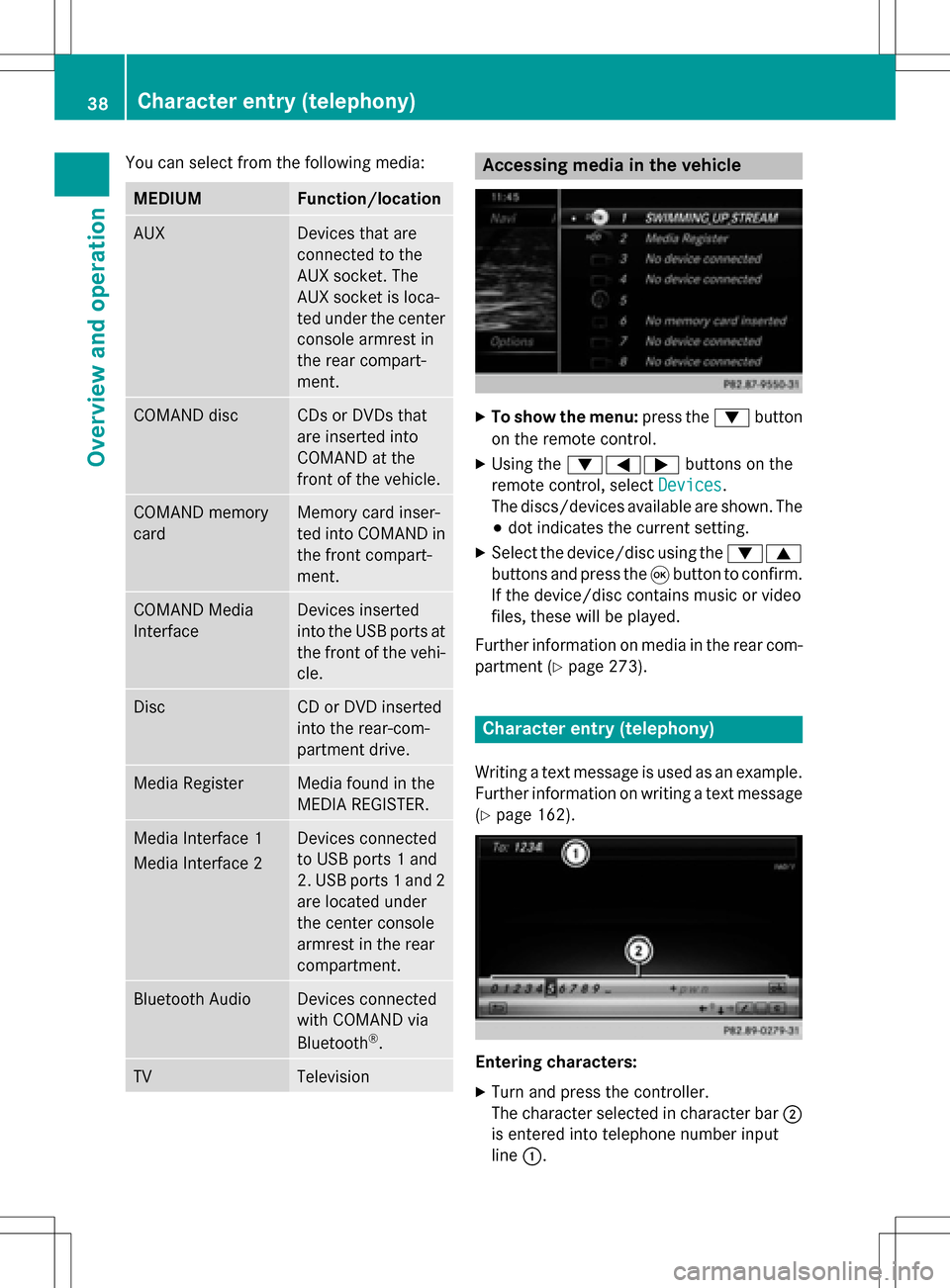
You can select from the following media:
MEDIUMFunction/location
AUXDevices that are
connected to the
AUX socket. The
AUX socket is loca-
ted under the center
console armrest in
the rear compart-
ment.
COMAND discCDs or DVDs that
are inserted into
COMAND at the
front of the vehicle.
COMAND memory
cardMemory card inser-
ted into COMAND in
the front compart-
ment.
COMAND Media
InterfaceDevices inserted
into the USB ports at
the front of the vehi-cle.
DiscCD or DVD inserted
into the rear-com-
partment drive.
Media RegisterMedia found in the
MEDIA REGISTER.
Media Interface 1
Media Interface 2Devices connected
to USB ports 1 and
2. USB ports 1 and 2
are located under
the center console
armrest in the rear
compartment.
Bluetooth AudioDevices connected
with COMAND via
Bluetooth
®.
TVTelevision
Accessing media in the vehicle
XTo show the menu: press the:button
on the remote control.
XUsing the :=; buttons on the
remote control, select Devices
.
The discs/devices available are shown. The
# dot indicates the current setting.
XSelect the device/disc using the :9
buttons and press the 9button to confirm.
If the device/disc contains music or video
files, these will be played.
Further information on media in the rear com- partment (
Ypage 273).
Character entry (telephony)
Writing a text message is used as an example.
Further information on writing a text message
(
Ypage 162).
Entering characters:
XTurn and press the controller.
The character selected in character bar ;
is entered into telephone number input
line :.
38Character entry (telephony)
Overview and operation