display MERCEDES-BENZ SL-Class 2013 R131 Owner's Manual
[x] Cancel search | Manufacturer: MERCEDES-BENZ, Model Year: 2013, Model line: SL-Class, Model: MERCEDES-BENZ SL-Class 2013 R131Pages: 590, PDF Size: 9.73 MB
Page 437 of 590
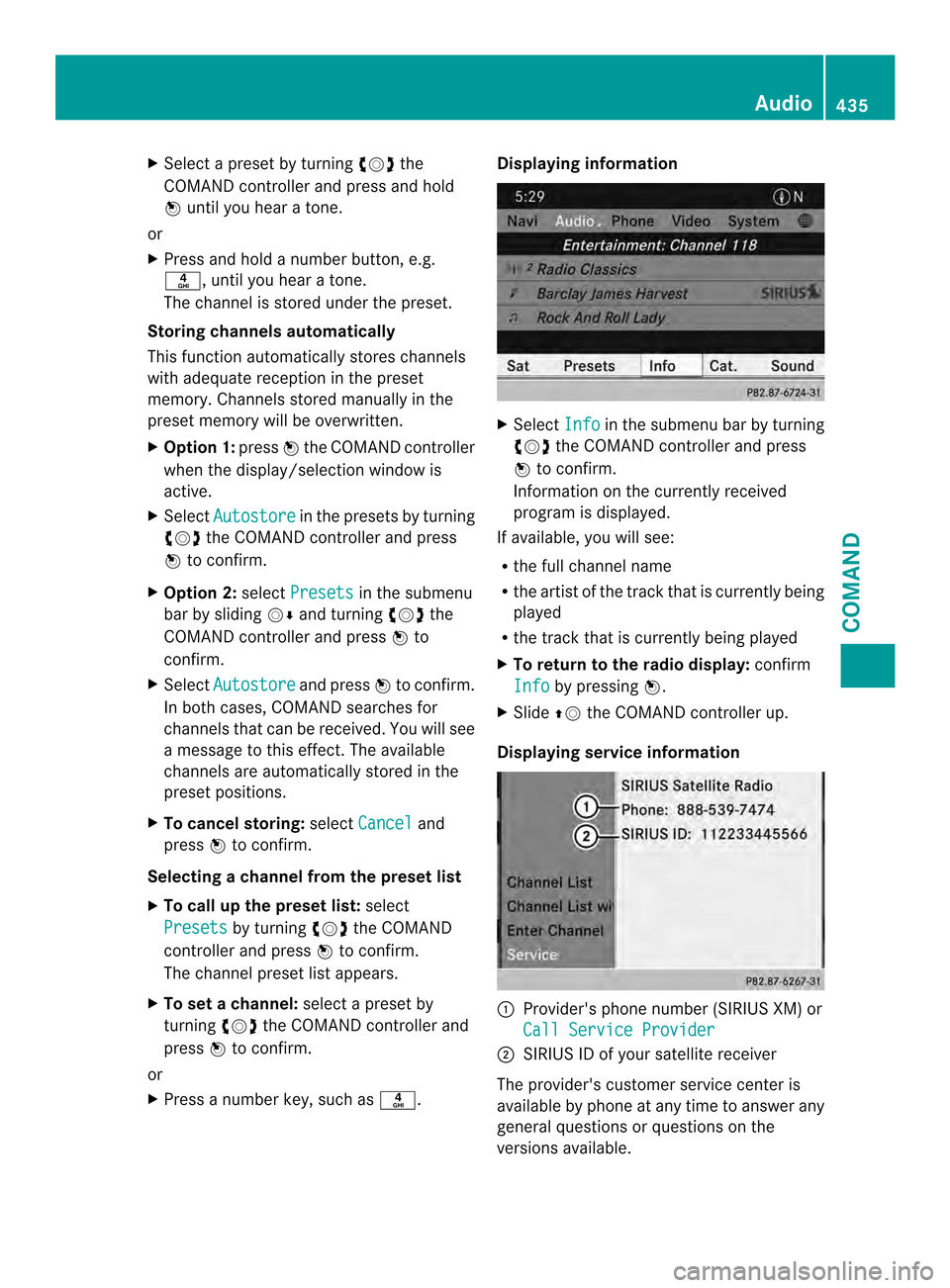
X
Select a preset by turning 003E0012003Fthe
COMAND controlle rand press and hold
0039 until you hea ratone.
or
X Press and hold a numbe rbutton, e.g.
002E, until you hear a tone.
The channel is stored under the preset.
Storing channels automatically
This function automatically stores channels
with adequate reception in the preset
memory. Channels stored manually in the
preset memory will be overwritten.
X Option 1: press0039the COMAND controller
when the display/selection window is
active.
X Select Autostore in the presets by turning
003E0012003F the COMAND controller and press
0039 to confirm.
X Option 2: selectPresets in the submenu
bar by sliding 0012000Aand turning 003E0012003Fthe
COMAND controller and press 0039to
confirm.
X Select Autostore and press
0039to confirm.
In both cases, COMAND searches for
channels that can be received. You will see
a message to this effect. The available
channels are automatically stored in the
preset positions.
X To cancel storing: selectCancel and
press 0039to confirm.
Selecting achannel from the preset list
X To call up the preset list: select
Presets by turning
003E0012003Fthe COMAND
controlle rand press 0039to confirm.
The channel preset list appears.
X To se tachannel: select a prese tby
turning 003E0012003Fthe COMAND controller and
press 0039to confirm.
or
X Press a numbe rkey, such as 002E. Displaying information
X
Select Info in the submenu bar by turning
003E0012003F the COMAND controller and press
0039 to confirm.
Information on the currently received
program is displayed.
If available, you will see:
R the full channel name
R the artist of the trac kthat is currently being
played
R the track that is currently being played
X To return to the radio display: confirm
Info by pressing
0039.
X Slide 00380012the COMAND controller up.
Displaying service information 0002
Provider's phone number (SIRIUS XM) or
Call Service Provider 0003
SIRIUS ID of your satellite receiver
The provider's customer service center is
available by phone at any time to answer any
general questions or questions on the
versions available. Audio
435COMAND Z
Page 438 of 590
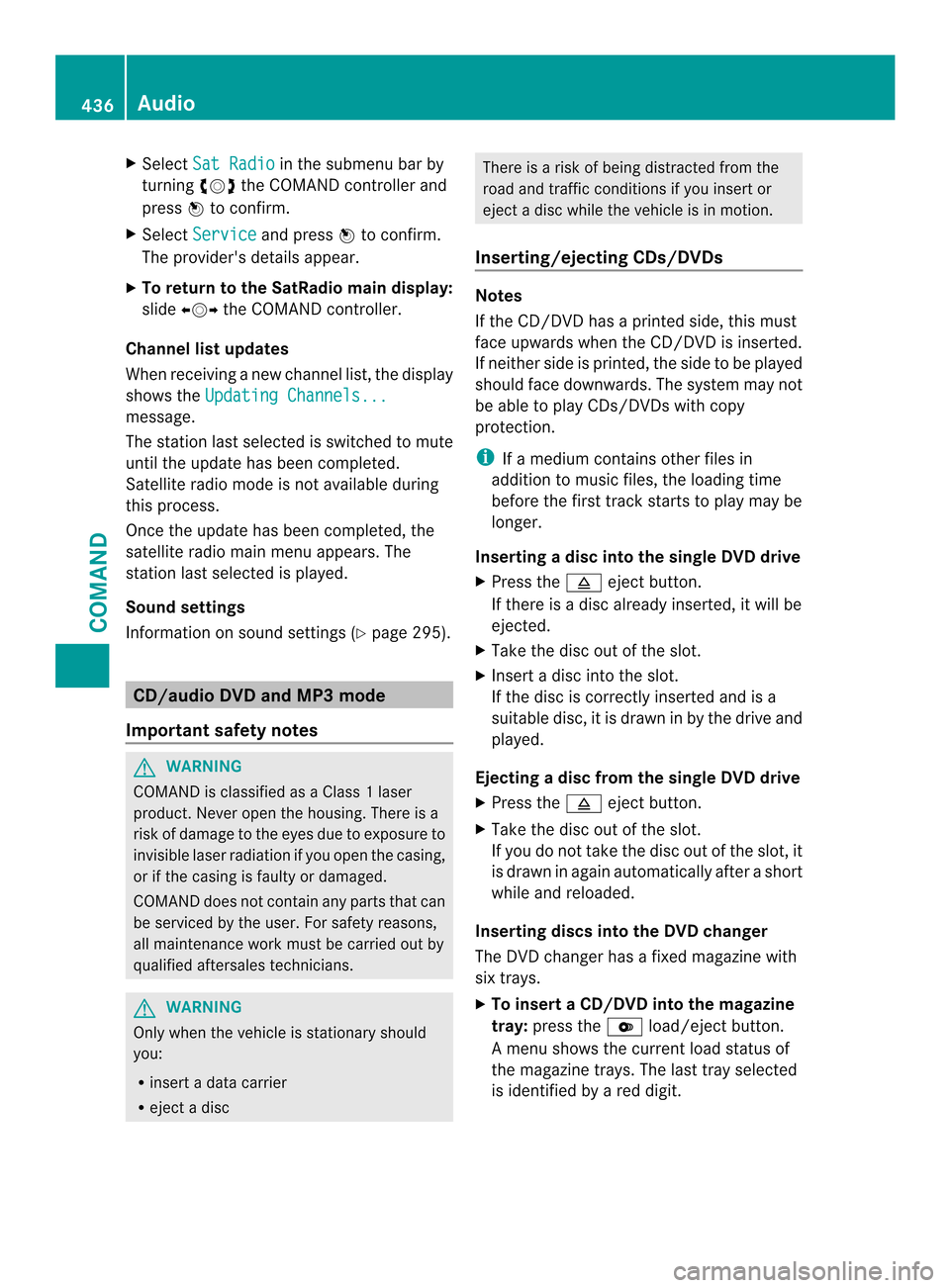
X
Select Sat Radio in the submenu ba
rby
turning 003E0012003Fthe COMAND controller and
press 0039to confirm.
X Select Service and press
0039to confirm.
The provider's details appear.
X To return to the SatRadio main display:
slide 003600120037 the COMAND controller.
Channel list updates
When receiving a new channel list, the display
shows the Updating Channels... message.
The statio
nlast selected is switched to mute
until the update has been completed.
Satellite radio mode is no tavailable during
this process.
Once the update has been completed, the
satellite radio main menu appears. The
station lasts elected is played.
Sound settings
Information on sound settings (Y page 295).CD/audio DVD and MP3 mode
Important safety notes G
WARNING
COMAND is classified as a Class 1laser
product .Never open the housing. There is a
risk of damage to the eyes due to exposure to
invisible laser radiation if you open the casing,
or if the casing is faulty or damaged.
COMAND does not contain any parts that can
be serviced by the user. For safety reasons,
all maintenance work must be carried out by
qualified aftersales technicians. G
WARNING
Only when the vehicle is stationary should
you:
R insert a data carrier
R ejec tadisc There is a risk of being distracted from the
road and traffic conditions if you insert or
ejec tadisc while the vehicle is in motion.
Inserting/ejecting CDs/DVDs Notes
If the CD/DVD has a printed side, this must
face upwards when the CD/DVD is inserted.
If neither side is printed, the side to be played
should face downwards. The system may not
be able to play CDs/DVDs with copy
protection.
i
If a medium contains other files in
addition to music files, the loading time
before the first track starts to play may be
longer.
Inserting adisc into the single DVD drive
X Press the 0005eject button.
If there is a disc already inserted, it will be
ejected.
X Take the disc out of the slot.
X Insert a disc into the slot.
If the disc is correctly inserted and is a
suitable disc, it is drawn in by the drive and
played.
Ejecting adisc from the single DVD drive
X Press the 0005eject button.
X Take the disc out of the slot.
If you do not take the disc out of the slot, it
is drawn in again automatically afte rashort
while and reloaded.
Inserting discs into the DVD changer
The DVD changer has a fixed magazine with
six trays.
X To insert aCD/DVD into the magazine
tray: press the 000Bload/ejec tbutton.
Am enu shows the curren tload status of
the magazine trays. The last tray selected
is identified by a red digit. 436
AudioCOMAND
Page 439 of 590
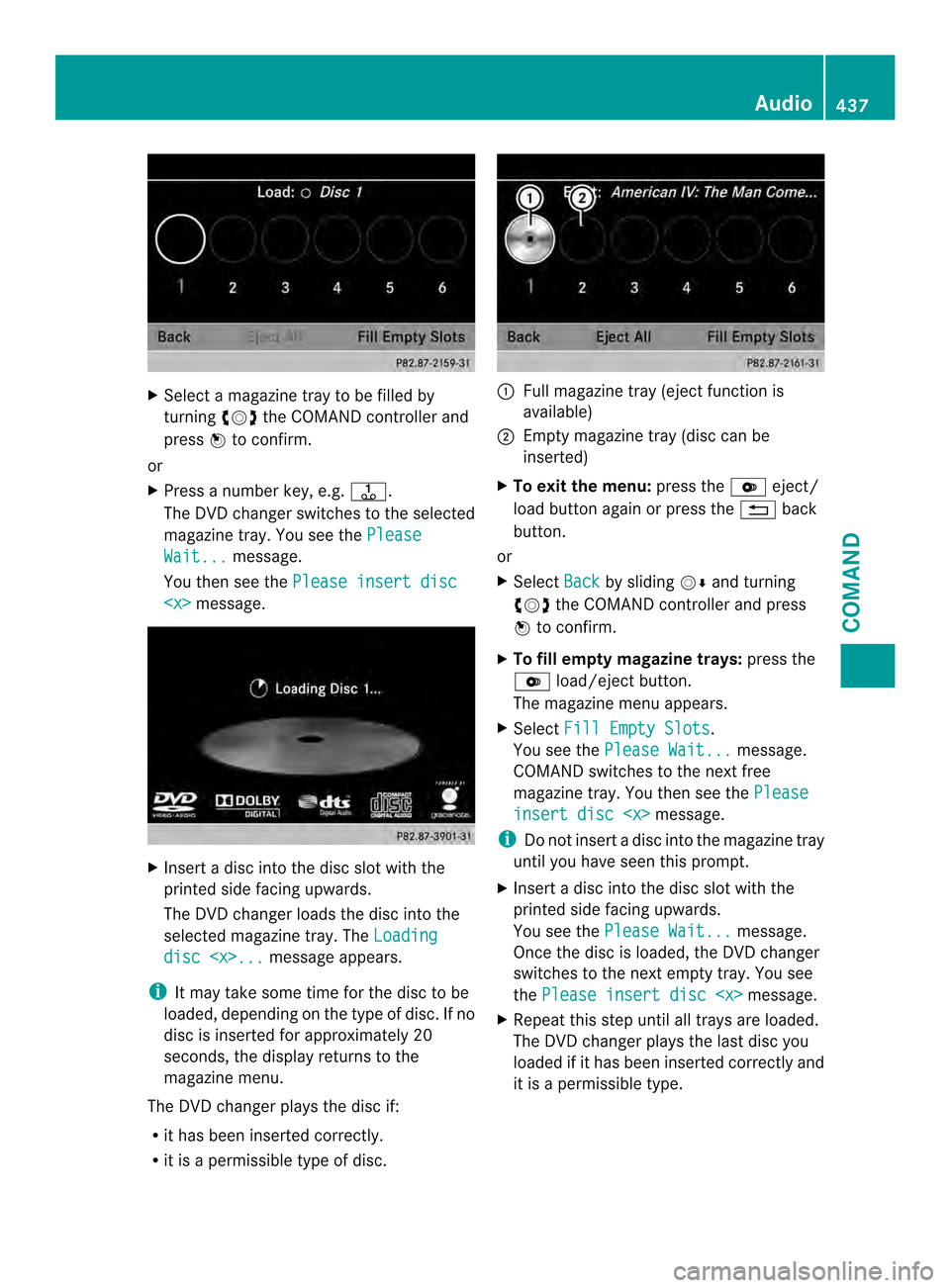
X
Select a magazine tray to be filled by
turning 003E0012003Fthe COMAND controller and
press 0039to confirm.
or
X Press a number key, e.g. 002C.
The DVD changer switches to the selected
magazine tray .You see the Please Wait... message.
You then see the Please insert disc
X
Insert a disc into the disc slot with the
printed side facing upwards.
The DVD changer loads the disc into the
selected magazine tray. The Loadingdisc
i It may take some time for the disc to be
loaded, depending on the type of disc. If no
disc is inserted for approximately 20
seconds, the display return sto the
magazine menu.
The DVD changer plays the disc if:
R it has been inserted correctly.
R it is a permissible type of disc. 0002
Full magazine tray (eject function is
available)
0003 Empty magazine tray (disc can be
inserted)
X To exit the menu: press the000Beject/
load button again or press the 001Fback
button.
or
X Select Back by sliding
0012000Aand turning
003E0012003F the COMAND controller and press
0039 to confirm.
X To fill empty magazine trays: press the
000B load/eject button.
The magazine menu appears.
X Select Fill Empty Slots .
You see the Please Wait... message.
COMAND switches to the next free
magazine tray. You then see the Please insert disc
i Do not insert a disc into the magazine tray
until you have seen this prompt.
X Insert a disc into the disc slot with the
printed side facing upwards.
You see the Please Wait... message.
Once the disc is loaded, the DVD changer
switches to the next empty tray. You see
the Please insert disc
X Repeat this step until all trays are loaded.
The DVD changer plays the last disc you
loaded if it has been inserted correctly and
it is a permissible type. Audio
437COMAND Z
Page 442 of 590
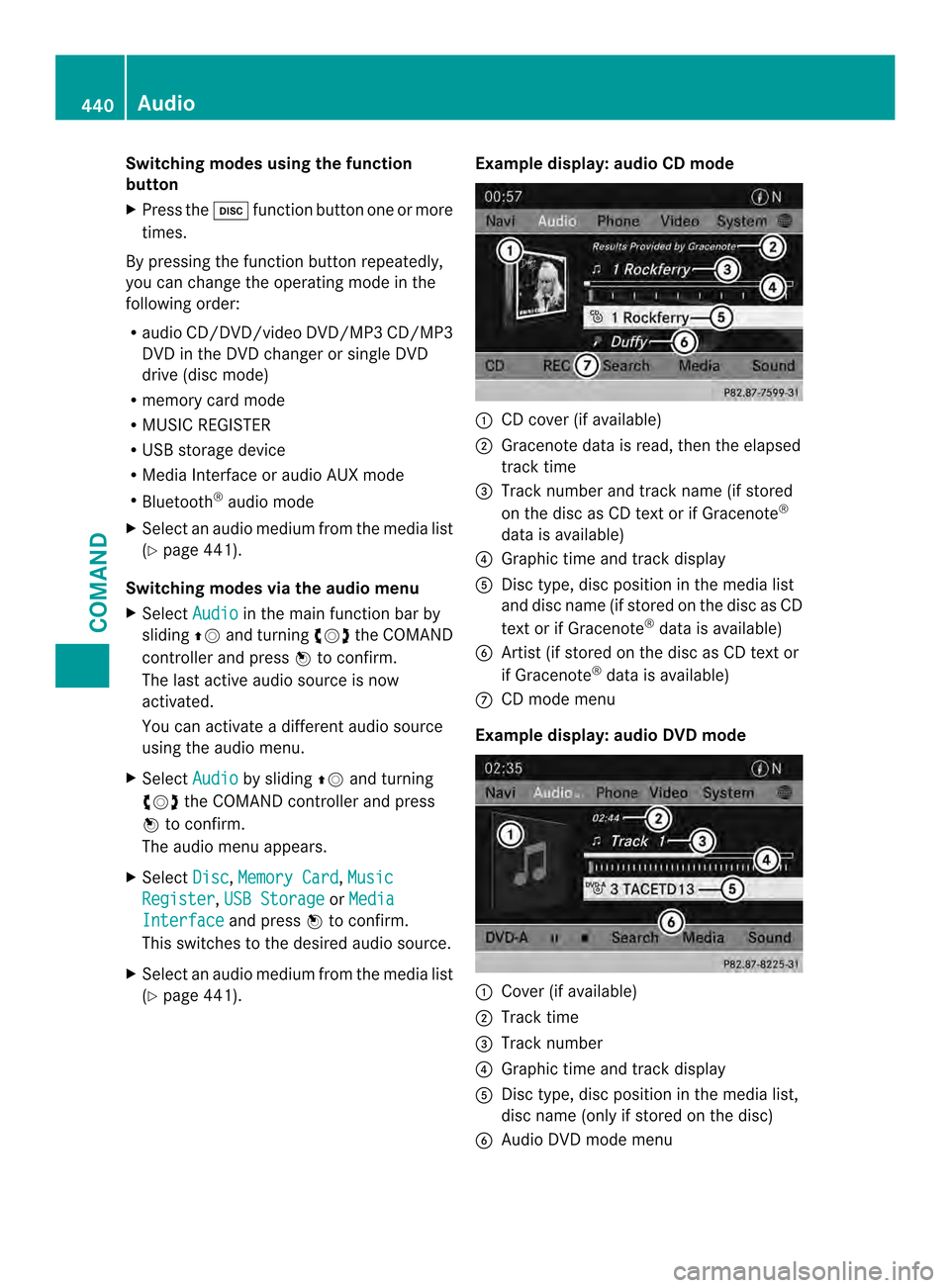
Switching modes using the function
button
X
Press the 0009function button one or more
times.
By pressing the function button repeatedly,
you can change the operating mode in the
following order:
R audio CD/DVD/video DVD/MP3 CD/MP3
DVD in the DVD changer or single DVD
drive (disc mode)
R memory card mode
R MUSIC REGISTER
R USB storage device
R Media Interface or audio AUX mode
R Bluetooth ®
audio mode
X Select an audio medium from the media list
(Y page 441).
Switching modes via the audio menu
X Select Audio in the main function bar by
sliding 00380012and turning 003E0012003Fthe COMAND
controller and press 0039to confirm.
The last active audio source is now
activated.
You can activate a different audio source
using the audio menu.
X Select Audio by sliding
00380012and turning
003E0012003F the COMAND controller and press
0039 to confirm.
The audio menu appears.
X Select Disc ,
Memory Card ,
Music Register ,
USB Storage or
Media Interface and press
0039to confirm.
This switches to the desired audio source.
X Select an audio medium from the media list
(Y page 441). Example display: audio CD mode 0002
CD cover (if available)
0003 Gracenote data is read, then the elapsed
track time
0027 Track number and track name (if stored
on the disc as CD text or if Gracenote ®
data is available)
0026 Graphic time and track display
0024 Disc type, disc position in the media list
and disc name (if stored on the disc as CD
text or if Gracenote ®
data is available)
0025 Artist (if stored on the disc as CD text or
if Gracenote ®
data is available)
0016 CD mode menu
Example display: audio DVD mode 0002
Cover (if available)
0003 Track time
0027 Track number
0026 Graphic time and track display
0024 Disc type, disc position in the media list,
disc name (only if stored on the disc)
0025 Audio DVD mode menu 440
AudioCOMAND
Page 443 of 590
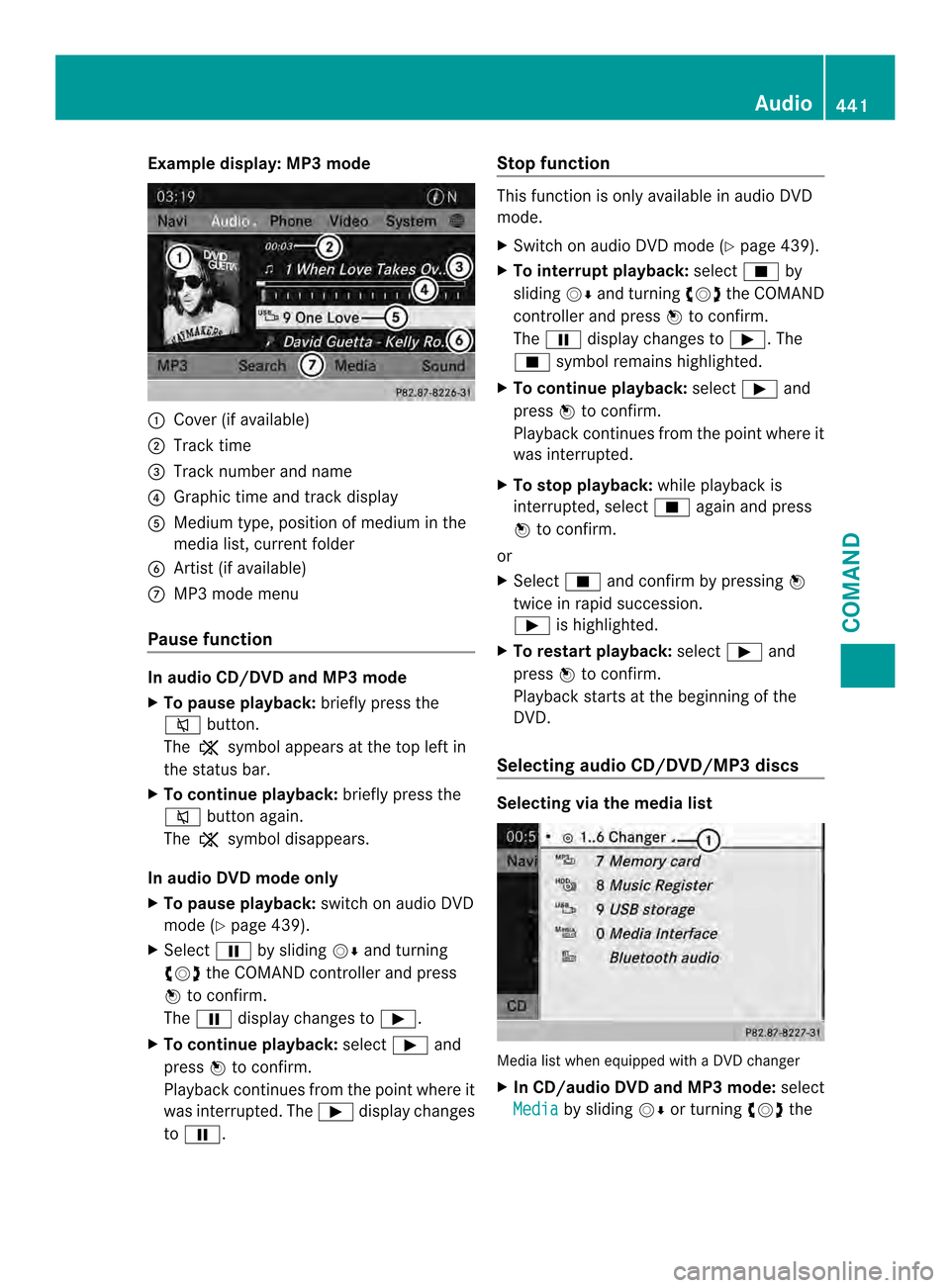
Example display: MP3 mode
0002
Cover (if available)
0003 Track time
0027 Track number and name
0026 Graphi ctime and track display
0024 Medium type, position of medium in the
media list, current folder
0025 Artis t(if available)
0016 MP3 mode menu
Pause function In audio CD/DVD and MP3 mode
X To pause playback: briefly press the
001D button.
The 0025 symbol appears at the top left in
the status bar.
X To continue playback: briefly press the
001D button again.
The 0025 symbol disappears.
In audio DVD mode only
X To pause playback: switch on audio DVD
mode (Y page 439).
X Select 0009by sliding 0012000Aand turning
003E0012003F the COMAND controller and press
0039 to confirm.
The 0009 display changes to 0004.
X To continue playback: select0004and
press 0039to confirm.
Playback continues fro mthe point where it
was interrupted. The 0004display changes
to 0009. Stop function This function is only available in audio DVD
mode.
X
Switch on audio DVD mode (Y page 439).
X To interrupt playback: select0014by
sliding 0012000Aand turning 003E0012003Fthe COMAND
controller and press 0039to confirm.
The 0009 display changes to 0004.The
0014 symbol remains highlighted.
X To continue playback: select0004and
press 0039to confirm.
Playback continues from the point where it
was interrupted.
X To stop playback: while playback is
interrupted, select 0014again and press
0039 to confirm.
or
X Select 0014and confirm by pressing 0039
twice in rapid succession.
0004 is highlighted.
X To restart playback: select0004and
press 0039to confirm.
Playback starts at the beginning of the
DVD.
Selecting audio CD/DVD/MP3 discs Selecting via the media list
Media list when equipped with a DVD changer
X
In CD/audio DVD and MP3 mode: select
Media by sliding
0012000Aor turning 003E0012003Fthe Audio
441COMAND Z
Page 444 of 590
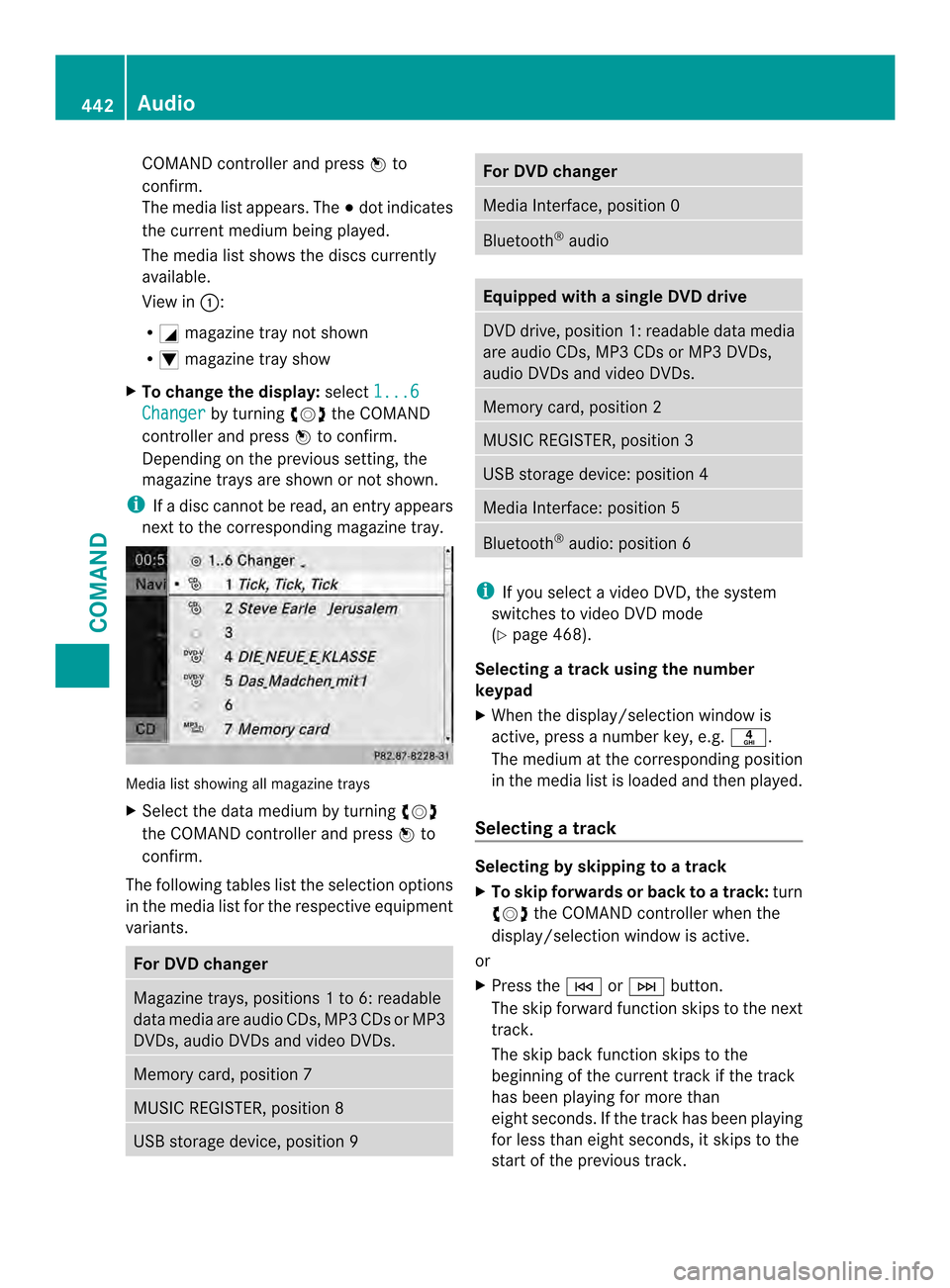
COMAND controller and press
0039to
confirm.
The media list appears. The 0021dot indicates
the curren tmedium being played.
The media list shows the discs currently
available.
View in 0002:
R 0002 magazine tray not shown
R 0003 magazine tray show
X To change the display: select1...6 Changer by turning
003E0012003Fthe COMAND
controller and press 0039to confirm.
Depending on the previous setting, the
magazine trays are shown or not shown.
i If a disc cannot be read, an entry appears
next to the corresponding magazine tray. Media list showing all magazine trays
X
Select the data medium by turning 003E0012003F
the COMAND controller and press 0039to
confirm.
The following tables list the selection options
in the media list for the respective equipment
variants. For DVD changer
Magazine trays, positions
1to 6: readable
data media are audio CDs, MP3 CDs or MP3
DVDs, audio DVDs and video DVDs. Memory card, position 7
MUSIC REGISTER, position 8
USB storage device, position 9 For DVD changer
Media Interface, position 0
Bluetooth
®
audio Equipped with a single DVD drive
DVD drive, position 1: readable data media
are audio CDs, MP3 CDs or MP3 DVDs,
audio DVDs and video DVDs.
Memory card, position 2
MUSIC REGISTER, position 3
USB storage device: position 4
Media Interface: position 5
Bluetooth
®
audio: position 6 i
If you select a video DVD, the system
switches to video DVD mode
(Y page 468).
Selecting atrac kusing the number
keypad
X When the display/selection window is
active, press a number key, e.g. 002E.
The medium at the corresponding position
in the media list is loaded and then played.
Selecting atrack Selecting by skipping to
atrack
X To skip forwards or back to a track: turn
003E0012003F the COMAND controller when the
display/selectio nwindow is active.
or
X Press the 0001or0002 button.
The skip forward function skips to the next
track.
The skip back function skips to the
beginning of the current track if the track
has been playing for more than
eight seconds .Ifthe track has been playing
for less than eight seconds, it skips to the
start of the previous track. 442
AudioCOMAND
Page 445 of 590
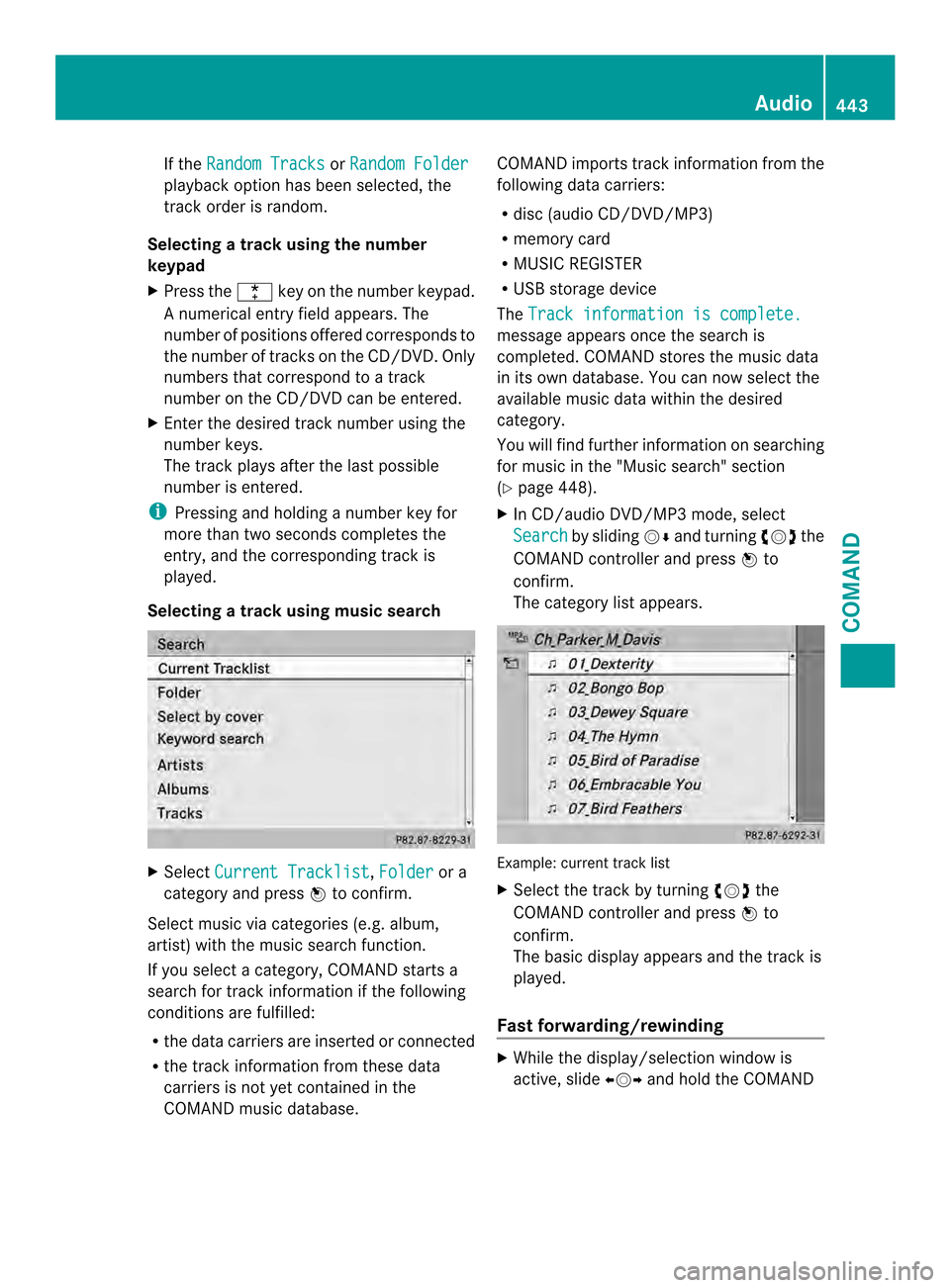
If the
Random Tracks or
Random Folder playback option has been selected, the
track order is random.
Selecting atrac kusing the number
keypad
X Press the 0005key on the number keypad.
An umerical entry field appears. The
number of positions offere dcorresponds to
the number of trackso n the CD/DVD. Only
numbers that correspond to a track
number on the CD/DVD can be entered.
X Enter the desired track number using the
numbe rkeys.
The trac kplays after the last possible
number is entered.
i Pressing and holding a number key for
more than two seconds completes the
entry, and the corresponding track is
played.
Selecting atrac kusing music search X
Select Current Tracklist ,
Folder or a
category and press 0039to confirm.
Select music via categories (e.g. album,
artist) with the music search function.
If you select a category, COMAND starts a
search for track information if the following
conditions are fulfilled:
R the data carriers are inserted or connected
R the track information from these data
carriers is not yet contained in the
COMAND music database. COMAND imports track information from the
following data carriers:
R
disc (audio CD/DVD/MP3)
R memory card
R MUSIC REGISTER
R USB storage device
The Track information is complete. message appears once the search is
completed. COMAND stores the music data
in its own database. You can now select the
available music data within the desired
category.
You will find further information on searching
for music in the "Music search" section
(Y
page 448).
X In CD/audio DVD/MP3 mode, select
Search by sliding
0012000Aand turning 003E0012003Fthe
COMAND controller and press 0039to
confirm.
The category list appears. Example: current track list
X
Select the track by turning 003E0012003Fthe
COMAND controller and press 0039to
confirm.
The basic display appears and the trac kis
played.
Fast forwarding/rewinding X
While the display/selection window is
active, slide 003600120037and hold the COMAND Audio
443COMAND Z
Page 446 of 590
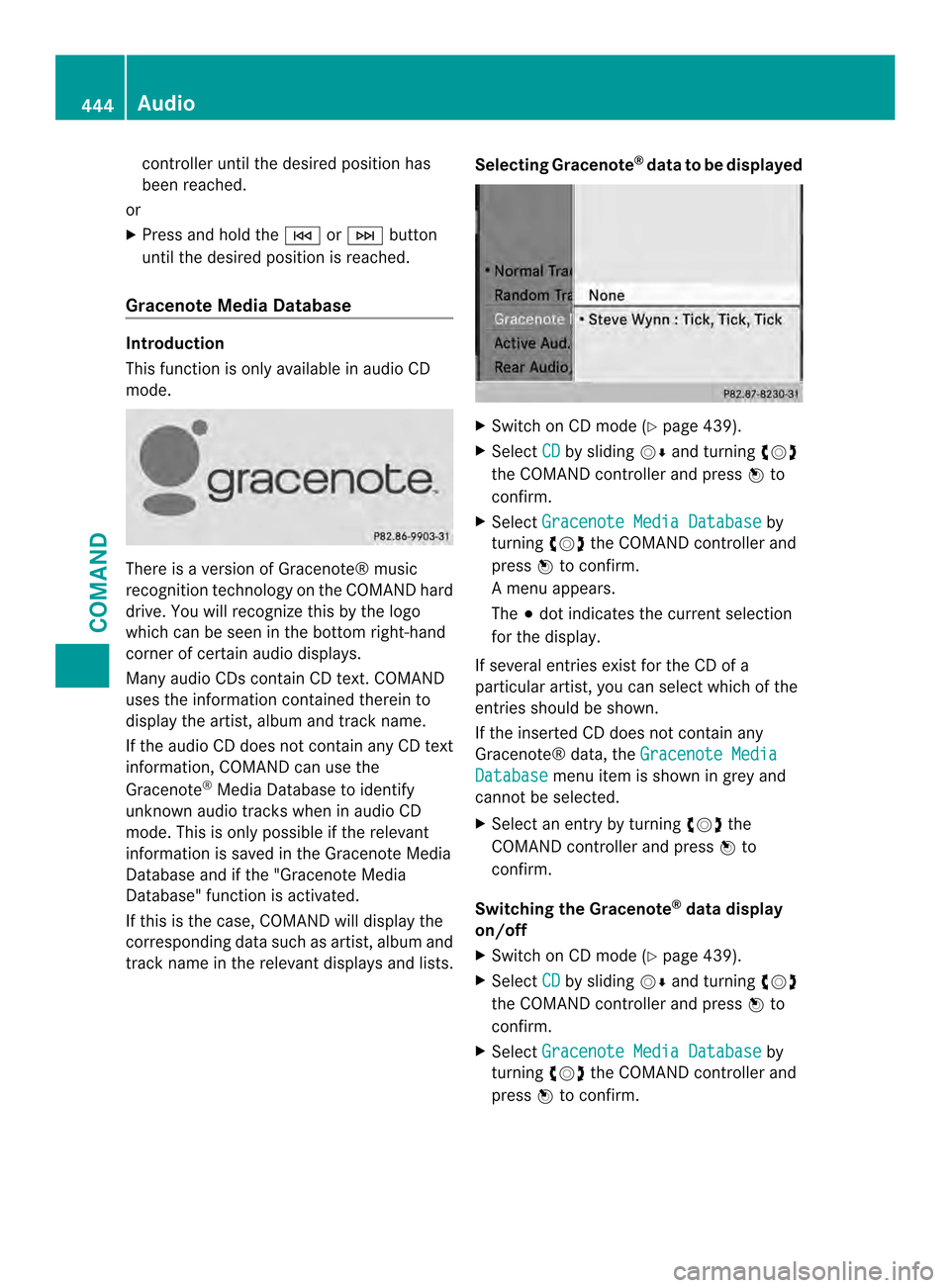
controlle
runtil the desired positio nhas
been reached.
or
X Press and hold the 0001or0002 button
until the desired positio nis reached.
Gracenote Media Database Introduction
This function is only available in audio CD
mode.
There is a version of Gracenote® music
recognition technology on the COMAND hard
drive. You will recognize this by the logo
which can be seen in the bottom right-hand
corner of certain audio displays.
Many audio CDs contain CD text. COMAND
uses the information contained therein to
display the artist, albuma nd trackname.
If the audio CD does no tcontain any CD text
information, COMAND can use the
Gracenote ®
Media Database to identify
unknown audio tracks when in audio CD
mode. This is only possible if the relevant
information is saved in the Gracenote Media
Database and if the "Gracenote Media
Database" function is activated.
If this is the case, COMAND will display the
corresponding data such as artist, album and
track name in the relevant displays and lists. Selecting Gracenote
®
data to be displayed X
Switch on CD mode (Y page 439).
X Select CD by sliding
0012000Aand turning 003E0012003F
the COMAND controller and press 0039to
confirm.
X Select Gracenote Media Database by
turning 003E0012003Fthe COMAND controller and
press 0039to confirm.
Am enu appears.
The 0021dot indicates the curren tselection
for the display.
If several entries exist for the CD of a
particular artist, you can select which of the
entries should be shown.
If the inserted CD does not contain any
Gracenote® data, the Gracenote Media Database menu item is shown in grey and
cannot be selected.
X Select an entry by turning 003E0012003Fthe
COMAND controller and press 0039to
confirm.
Switching the Gracenote ®
data display
on/off
X Switch on CD mode (Y page 439).
X Select CD by sliding
0012000Aand turning 003E0012003F
the COMAND controller and press 0039to
confirm.
X Select Gracenote Media Database by
turning 003E0012003Fthe COMAND controller and
press 0039to confirm. 444
AudioCOMAND
Page 447 of 590
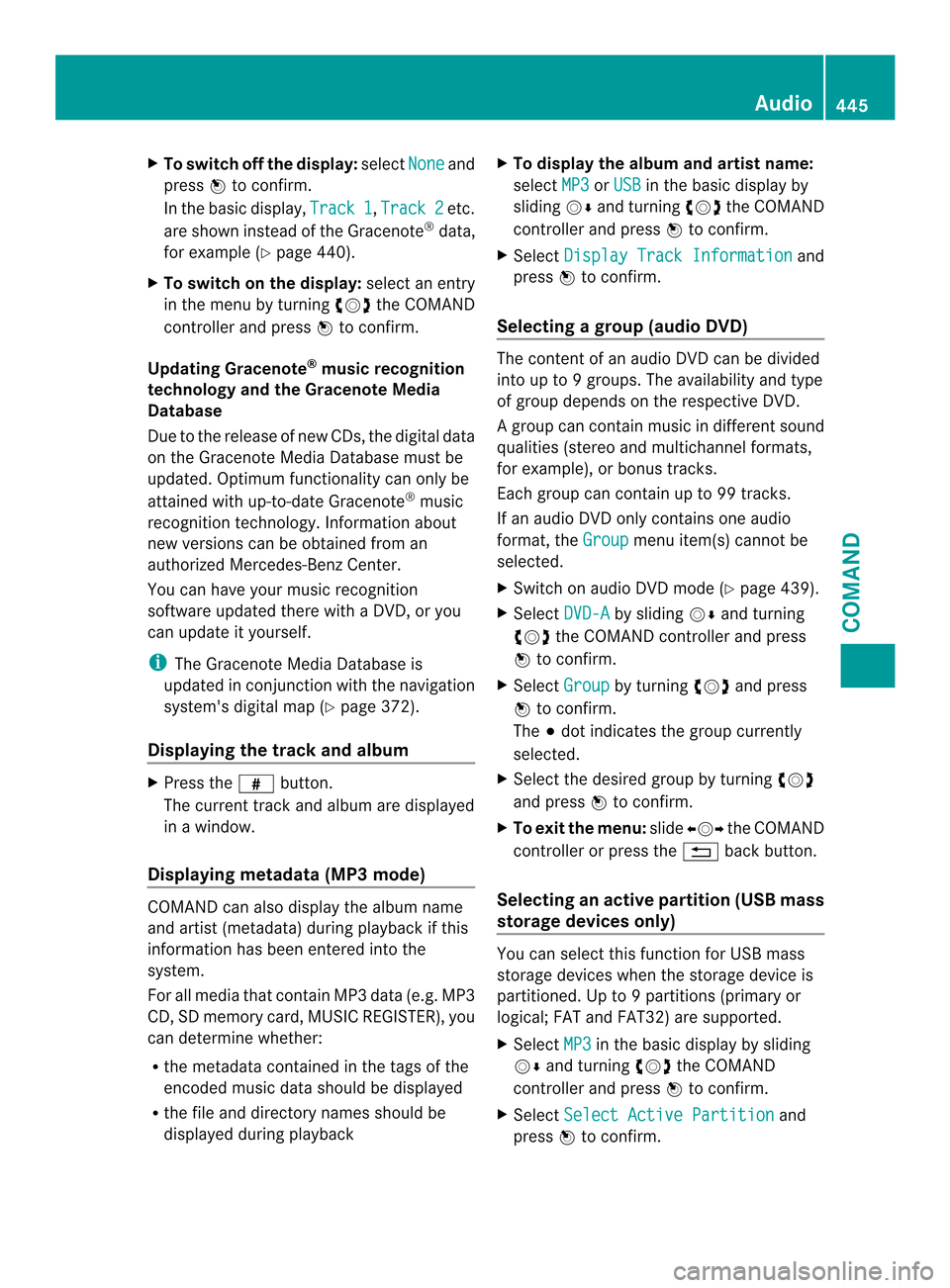
X
To switch off the display: selectNone and
press 0039to confirm.
In the basi cdisplay, Track 1 ,
Track 2 etc.
are shown instead of the Gracenote ®
data,
for example (Y page 440).
X To switch on the display: select an entry
in the menu by turning 003E0012003Fthe COMAND
controller and press 0039to confirm.
Updating Gracenote ®
music recognition
technology and the Gracenote Media
Database
Due to the release of new CDs, the digital data
on the Gracenote Media Database must be
updated. Optimum functionality can only be
attained with up-to-date Gracenote ®
music
recognition technology. Information about
new versions can be obtained fro man
authorized Mercedes-Ben zCenter.
You can have your music recognition
software updated there with aDVD, or you
can update it yourself.
i The Gracenote Media Database is
updated in conjunction with the navigation
system's digital map (Y page 372).
Displaying the track and album X
Press the 0033button.
The current track and albuma re displayed
in a window.
Displaying metadata (MP3 mode) COMAND can also display the album name
and artist (metadata) during playback if this
information has been entered into the
system.
For all media that contain MP3 data (e.g. MP3
CD, SD memory card, MUSIC REGISTER), you
can determine whether:
R the metadata contained in the tags of the
encoded musi cdata should be displayed
R the file and directory names should be
displayed during playback X
To display the album and artist name:
select MP3 or
USB in the basic display by
sliding 0012000Aand turning 003E0012003Fthe COMAND
controller and press 0039to confirm.
X Select Display Track Information and
press 0039to confirm.
Selecting agrou p(audio DVD) The content of an audio DVD can be divided
into up to
9groups. The availability and type
of group depends on the respective DVD.
Ag roup can contain musi cindifferen tsound
qualities (stereo and multichannel formats,
for example), or bonus tracks.
Each group can contain up to 99 tracks.
If an audio DVD only contains one audio
format, the Group menu item(s) cannot be
selected.
X Switch on audio DVD mode (Y page 439).
X Select DVD-A by sliding
0012000Aand turning
003E0012003F the COMAND controller and press
0039 to confirm.
X Select Group by turning
003E0012003Fand press
0039 to confirm.
The 0021dot indicates the group currently
selected.
X Select the desired group by turning 003E0012003F
and press 0039to confirm.
X To exit the menu: slide003600120037 the COMAND
controller or press the 001Fback button.
Selecting an active partition (USB mass
storage devices only) You can select this function for USB mass
storage devices when the storage device is
partitioned. Up to
9partitions (primary or
logical; FAT and FAT32) are supported.
X Select MP3 in the basic display by sliding
0012000A and turning 003E0012003Fthe COMAND
controller and press 0039to confirm.
X Select Select Active Partition and
press 0039to confirm. Audio
445COMAND Z
Page 448 of 590
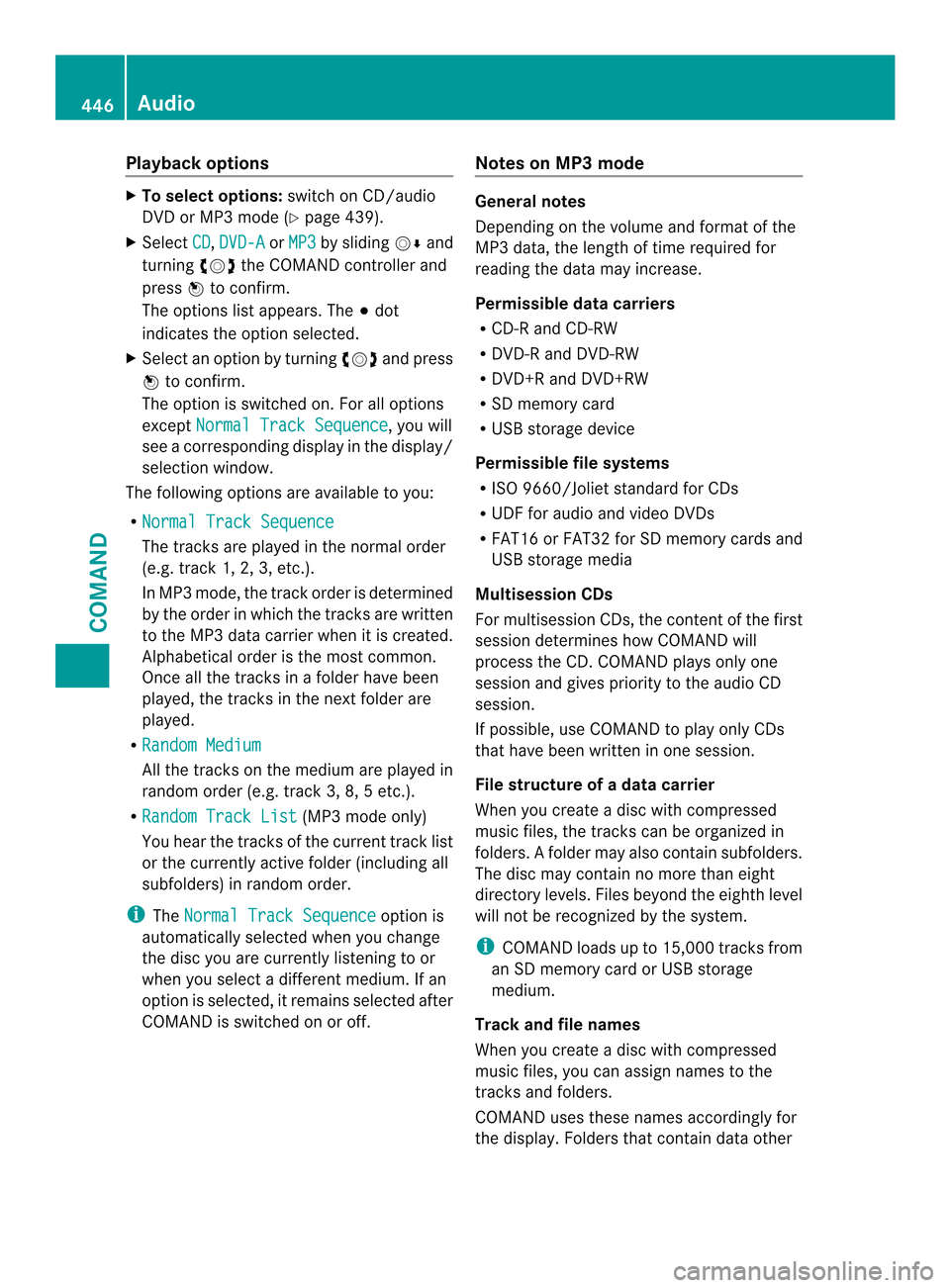
Playback options
X
To selecto ptions:switch on CD/audio
DVD or MP3 mode ( Ypage 439).
X Select CD ,
DVD-A or
MP3 by sliding
0012000Aand
turning 003E0012003Fthe COMAND controller and
press 0039to confirm.
The options list appears. The 0021dot
indicates the option selected.
X Select an option by turning 003E0012003Fand press
0039 to confirm.
The option is switched on. For all options
except Normal Track Sequence , you will
see a corresponding display in the display/
selectio nwindow.
The following options are available to you:
R Normal Track Sequence The tracks are played in the normal order
(e.g. track 1, 2, 3, etc.).
In MP3 mode, the track order is determined
by the order in which the tracks are written
to the MP3 data carrier when it is created.
Alphabetical order is the most common.
Once all the tracks in a folder have been
played, the tracks in the nex
tfolder are
played.
R Random Medium All the tracks on the medium are played in
random order (e.g. track 3, 8, 5 etc.).
R Random Track List (MP3 mode only)
You hear the tracks of the current track list
or the currently active folder (including all
subfolders) in random order.
i The Normal Track Sequence option is
automatically selected when you change
the disc you are currently listening to or
when you select a different medium. If an
option is selected, it remains selected after
COMAND is switched on or off. Notes on MP3 mode General notes
Depending on the volume and format of the
MP3 data, the length of time required for
reading the data may increase.
Permissible datac
arriers
R CD-R and CD-RW
R DVD-R and DVD-RW
R DVD+R and DVD+RW
R SD memory card
R USB storage device
Permissible file systems
R ISO 9660/Joliet standard for CDs
R UDF for audio and video DVDs
R FAT16 or FAT32 for SD memory cards and
USB storage media
Multisession CDs
For multisession CDs, the content of the first
session determines how COMAND will
process the CD. COMAND plays only one
session and gives priority to the audio CD
session.
If possible, use COMAND to play only CDs
that have bee nwritten in one session.
File structure of a data carrier
When you create a disc with compressed
musi cfiles, the tracks can be organized in
folders. Afolder may also contain subfolders.
The disc may contain no more than eight
directory levels. Files beyond the eighth level
will not be recognized by the system.
i COMAND loads up to 15,000 tracks from
an SD memory card or USB storage
medium.
Track and file names
When you create a disc with compressed
music files, you can assign names to the
tracks and folders.
COMAND uses these names accordingly for
the display .Folders that contain data other 446
AudioCOMAND