display MERCEDES-BENZ SL-Class 2013 R131 Owner's Manual
[x] Cancel search | Manufacturer: MERCEDES-BENZ, Model Year: 2013, Model line: SL-Class, Model: MERCEDES-BENZ SL-Class 2013 R131Pages: 590, PDF Size: 9.73 MB
Page 427 of 590
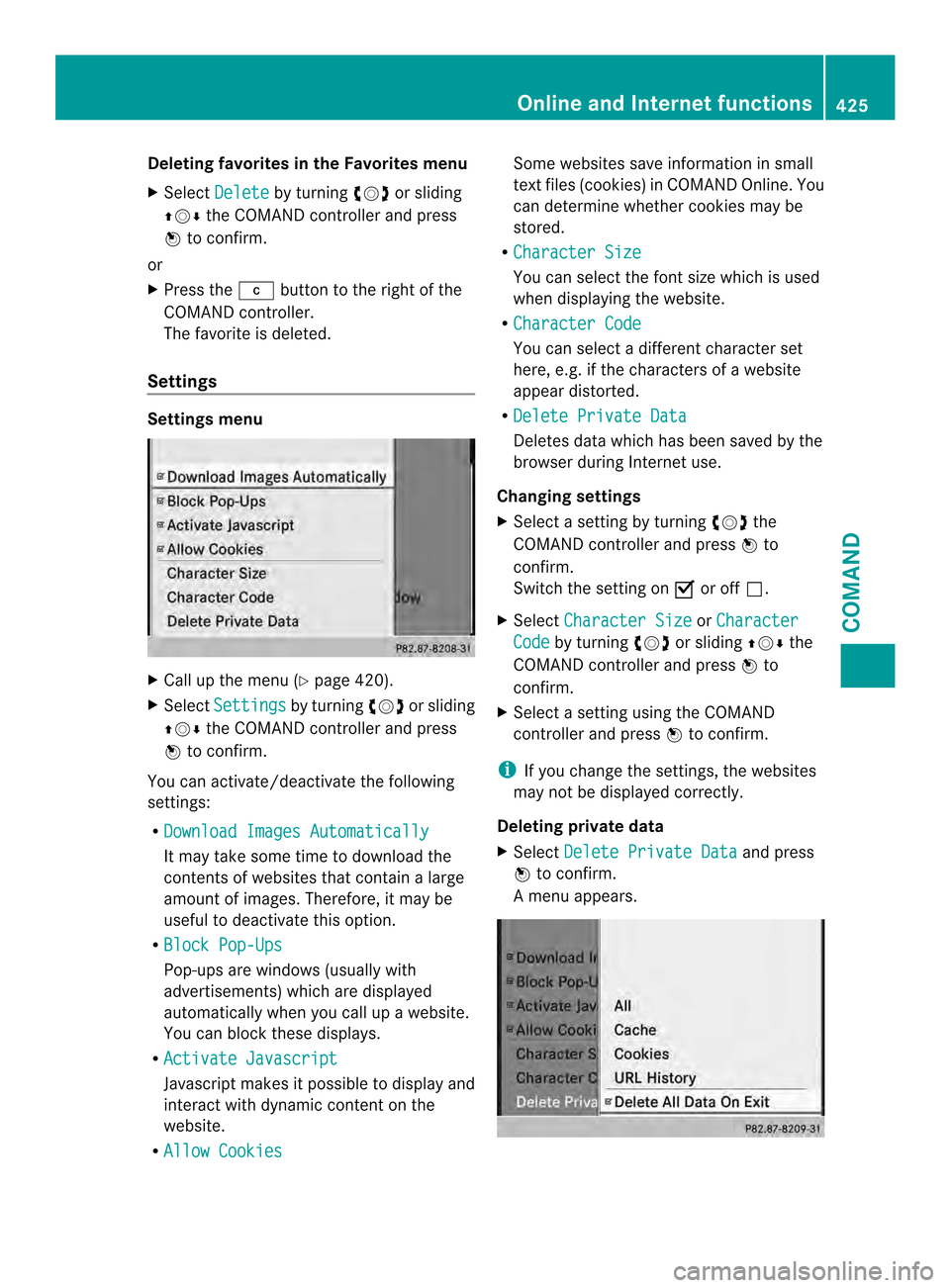
Deleting favorites in the Favorites menu
X Select Delete by turning
003E0012003For sliding
00380012000A the COMAND controller and press
0039 to confirm.
or
X Press the 0011button to the right of the
COMAND controller.
The favorite is deleted.
Settings Settings menu
X
Call up the menu ( Ypage 420).
X Select Settings by turning
003E0012003For sliding
00380012000A the COMAND controller and press
0039 to confirm.
You can activate/deactivat ethe following
settings:
R Download Images Automatically It may take some time to download the
contents of websites that contain a large
amount of images. Therefore, it may be
useful to deactivate this option.
R Block Pop-Ups Pop-ups are windows (usually with
advertisements) which are displayed
automatically when you call up a website.
You can block these displays.
R Activate Javascript Javascript makes it possible to display and
interact with dynamic content on the
website.
R Allow Cookies Some websites save information in small
text files (cookies) in COMAND Online. You
can determine whether cookies may be
stored.
R Character Size You can select the font size which is used
when displaying the website.
R Character Code You can select a different character set
here, e.g. if the characters of a website
appeard
istorted.
R Delete Private Data Deletes data which has been saved by the
browse rduring Internet use.
Changing settings
X Select a setting by turning 003E0012003Fthe
COMAND controller and press 0039to
confirm.
Switch the setting on 0013or off 0003.
X Select Character Size or
Character Code by turning
003E0012003For sliding 00380012000Athe
COMAND controller and press 0039to
confirm.
X Selec tasetting using the COMAND
controller and press 0039to confirm.
i If you change the settings, the websites
may not be displayed correctly.
Deleting private data
X Select Delete Private Data and press
0039 to confirm.
Am enu appears. Online and Internet functions
425COMAND Z
Page 428 of 590
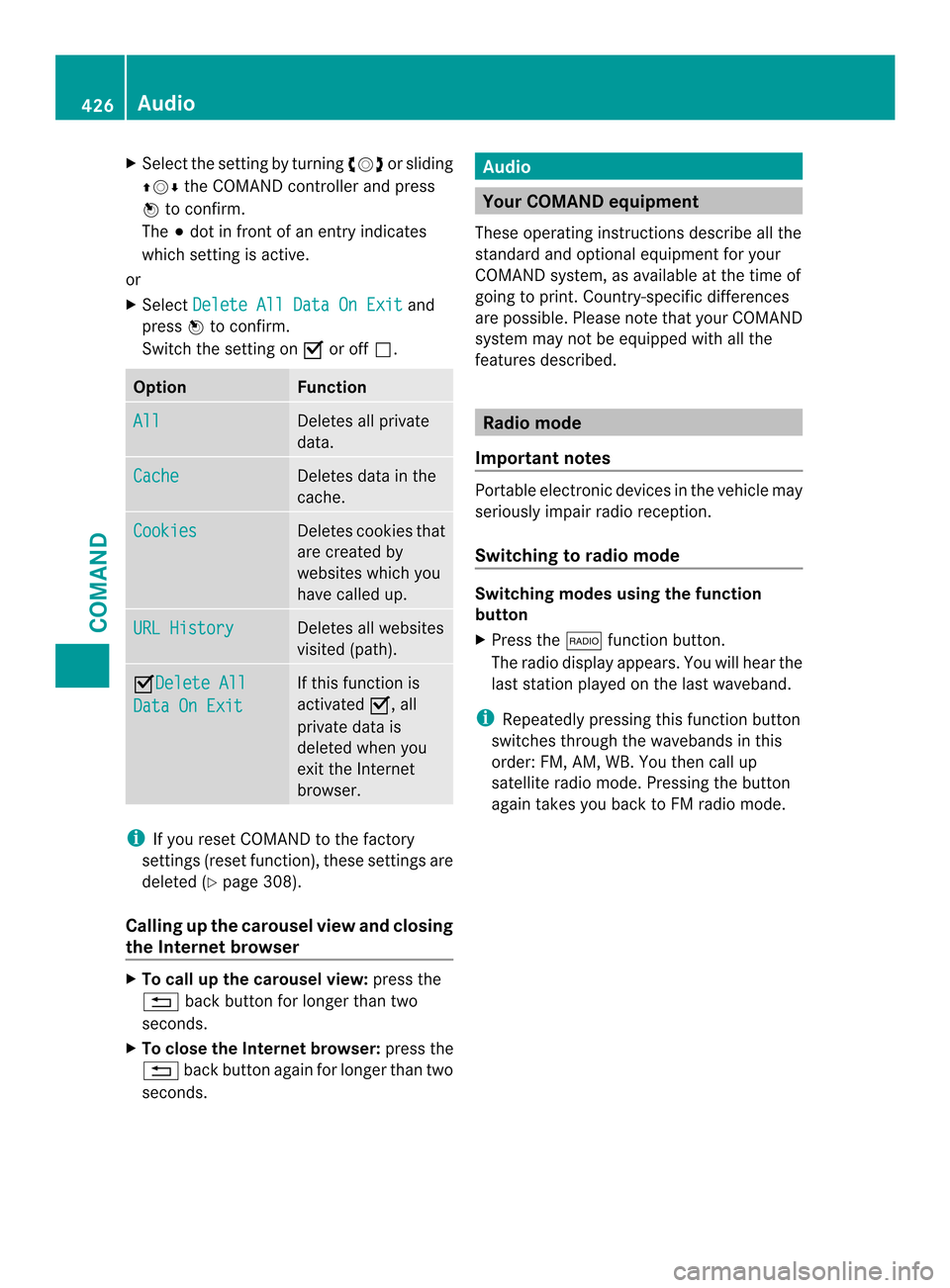
X
Select the setting by turning 003E0012003For sliding
00380012000A the COMAND controller and press
0039 to confirm.
The 0021dot in front of an entry indicates
which setting is active.
or
X Select Delete All Data On Exit and
press 0039to confirm.
Switch the setting on 0013or off 0003. Option Function
All Deletes all private
data.
Cache Deletes data in the
cache.
Cookies Deletes cookies that
are created by
websites which you
have called up.
URL History Deletes all websites
visited (path).
0013Delete All
Data On Exit If this function is
activated
0013, all
private data is
deleted when you
exit the Internet
browser. i
If you reset COMAND to the factory
settings (reset function), these settings are
deleted (Y page 308).
Calling up the carousel view and closing
the Interne tbrowser X
To call up the carouse lview: press the
001F back button for longer than two
seconds.
X To close the Internet browser: press the
001F back button again for longe rthan two
seconds. Audio
Your COMAND equipment
These operating instructions describe all the
standard and optional equipment for your
COMAND system, as available at the time of
going to print. Country-specific differences
are possible. Please note that your COMAND
system may not be equipped with all the
features described. Radio mode
Important notes Portable electronic devices in the vehicle may
seriously impair radio reception.
Switching to radio mode
Switching modes using the function
button
X
Press the 0006function button.
The radio display appears. You will hear the
last station played on the last waveband.
i Repeatedly pressing this function button
switches through the wavebands in this
order: FM, AM, WB. You then call up
satellite radio mode. Pressing the button
again takes you back to FM radio mode. 426
AudioCOMAND
Page 429 of 590
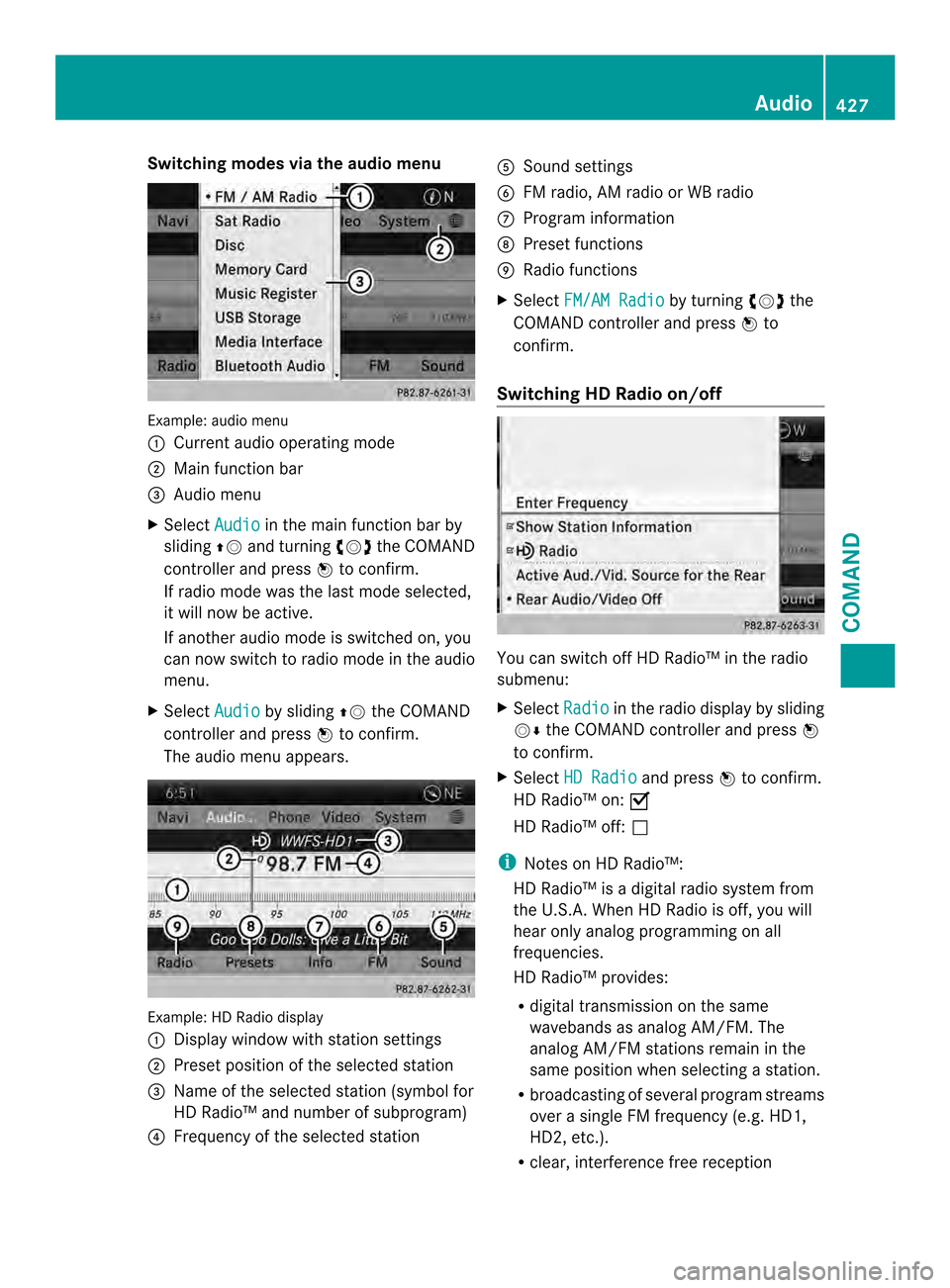
Switching modes via the audio menu
Example: audio menu
0002
Current audio operating mode
0003 Main function bar
0027 Audio menu
X Select Audio in the main function bar by
sliding 00380012and turning 003E0012003Fthe COMAND
controller and press 0039to confirm.
If radio mode was the last mode selected,
it will now be active.
If another audio mode is switched on, you
can now switch to radio mode in the audio
menu.
X Select Audio by sliding
00380012the COMAND
controller and press 0039to confirm.
The audio menu appears. Example: HD Radio display
0002
Display window with station settings
0003 Preset position of the selected station
0027 Name of the selected station (symbol for
HD Radio™ and number of subprogram)
0026 Frequency of the selected station 0024
Sound settings
0025 FM radio, AM radio or WB radio
0016 Program information
0017 Preset functions
0018 Radio functions
X Select FM/AM Radio by turning
003E0012003Fthe
COMAND controller and press 0039to
confirm.
Switching HD Radio on/off You can switch off HD Radio™ in the radio
submenu:
X
Select Radio in the radio display by sliding
0012000A the COMAND controller and press 0039
to confirm.
X Select HD Radio and press
0039to confirm.
HD Radio™ on: 0013
HD Radio™ off: 0003
i Notes on HD Radio™:
HD Radio™ is a digital radio system from
the U.S.A. When HD Radio is off, you will
hear only analog programming on all
frequencies.
HD Radio™ provides:
R digital transmission on the same
wavebands as analog AM/FM. The
analog AM/FM stations remain in the
same position when selecting astation.
R broadcasting of several progra mstreams
over a single FM frequency (e.g. HD1,
HD2, etc.).
R clear, interference free reception Audio
427COMAND Z
Page 430 of 590
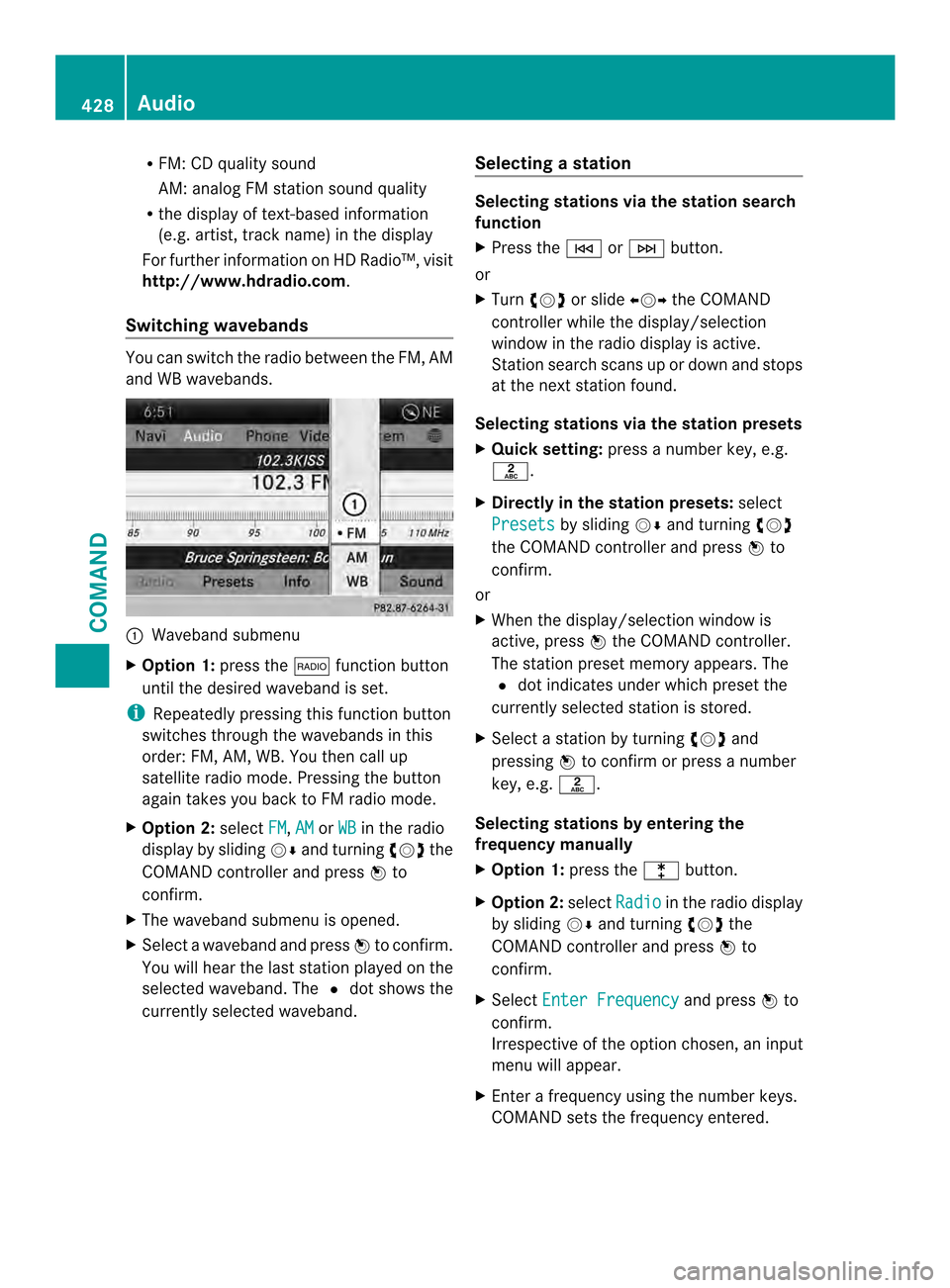
R
FM: CD quality sound
AM: analog FM station sound quality
R the display of text-based information
(e.g .artist, track name) in the display
For further information on HD Radio™, visit
http://www.hdradio.com .
Switching wavebands You can switch the radio between the FM, AM
and WB wavebands. 0002
Waveband submenu
X Option 1: press the0006function button
until the desired waveband is set.
i Repeatedly pressing this function button
switches through the wavebands in this
order: FM, AM, WB. You then call up
satellite radio mode. Pressing the button
again takes you back to FM radio mode.
X Option 2: selectFM ,
AM or
WB in the radio
display by sliding 0012000Aand turning 003E0012003Fthe
COMAND controller and press 0039to
confirm.
X The waveband submenu is opened.
X Select a waveband and press 0039to confirm.
You will heart he last station played on the
selected waveband. The 002Adot shows the
currently selected waveband. Selecting
astation Selecting stations vi
athe station search
function
X Press the 0001or0002 button.
or
X Turn 003E0012003F or slide 003600120037the COMAND
controlle rwhile the display/selection
window in the radio display is active.
Station search scans up or down and stops
at the next station found.
Selecting stations via the station presets
X Quick setting: press a number key, e.g.
002D.
X Directly in the station presets: select
Presets by sliding
0012000Aand turning 003E0012003F
the COMAND controller and press 0039to
confirm.
or
X When the display/selection window is
active, press 0039the COMAND controller.
The station preset memory appears. The
002A dot indicates under which preset the
currently selected station is stored.
X Select a station by turning 003E0012003Fand
pressing 0039to confirm or press a number
key, e.g. 002D.
Selecting stations by entering the
frequency manually
X Option 1: press the000Fbutton.
X Option 2: selectRadio in the radio display
by sliding 0012000Aand turning 003E0012003Fthe
COMAND controller and press 0039to
confirm.
X Select Enter Frequency and press
0039to
confirm.
Irrespective of the option chosen, an input
menu will appear.
X Enter a frequency using the number keys.
COMAND sets the frequency entered. 428
AudioCOMAND
Page 431 of 590

Waveband Frequency
AM (MF) 530 – 1700 kHz
FM (VHF) 87.7 – 107.9 MHz
WB (Weather Band) Weather report
channels
i
You can only enter currently permitted
numbers.
i If you enter a frequency in the FM or AM
wavebands which is outside the frequency
range, COMAND sets the next lower
frequency.
Storing astation Storing stations manually
There are ten presets available for the FM and
AM wavebands. Example: station memory
X
Quick save: press and hold a numbe rkey,
e.g. 002D, until you hear a tone.
The station is stored.
X Directly in the station presets: press0039
the COMAND controller when the display/
selection window is active.
or
X Select Presets by sliding
0012000Aand turning
003E0012003F the COMAND controller and press
0039 to confirm.
In both cases, the station presets appear.
The 002Adot indicates under which preset
the currently selected station is stored. X
Select a preset by turning 003E0012003Fthe
COMAND controller and press and hold
0039 until you hear a tone.
The station is stored under the preset.
Storing stations automatically
This function automatically stores stations
with adequate reception under the presets.
The search starts at the lowest frequency.
COMAND stores any stations found,
beginning with preset 1. When the highest
frequency is reached or 10 stations have
been found, the storing process ends. Any
stations stored manually under the presets
will be lost. COMAND may not occupy all
memory slots when storing.
X Option 1: press0039the COMAND controller
when the display/selection window is
active.
The station preset memory appears.
X Option 2: selectPresets by sliding
0012000A
and turning 003E0012003Fthe COMAND controller
and press 0039to confirm.
The station preset memory appears.
X Irrespective of the option, select
Autostore and press
0039to confirm.
In both cases, COMAND searches for
stations that can be received. You will see
a message to this effect. The available
stations are automatically stored in the
preset positions.
X To cancel storing: selectCancel and
press 0039to confirm.
Weather Band Activating
X
Press the 0006function button repeatedly
until the Weather Band is switched on.
or
X Select the currently set waveband FM or
AM by sliding
0012000Aand turning 003E0012003Fthe Audio
429COMAND Z
Page 432 of 590
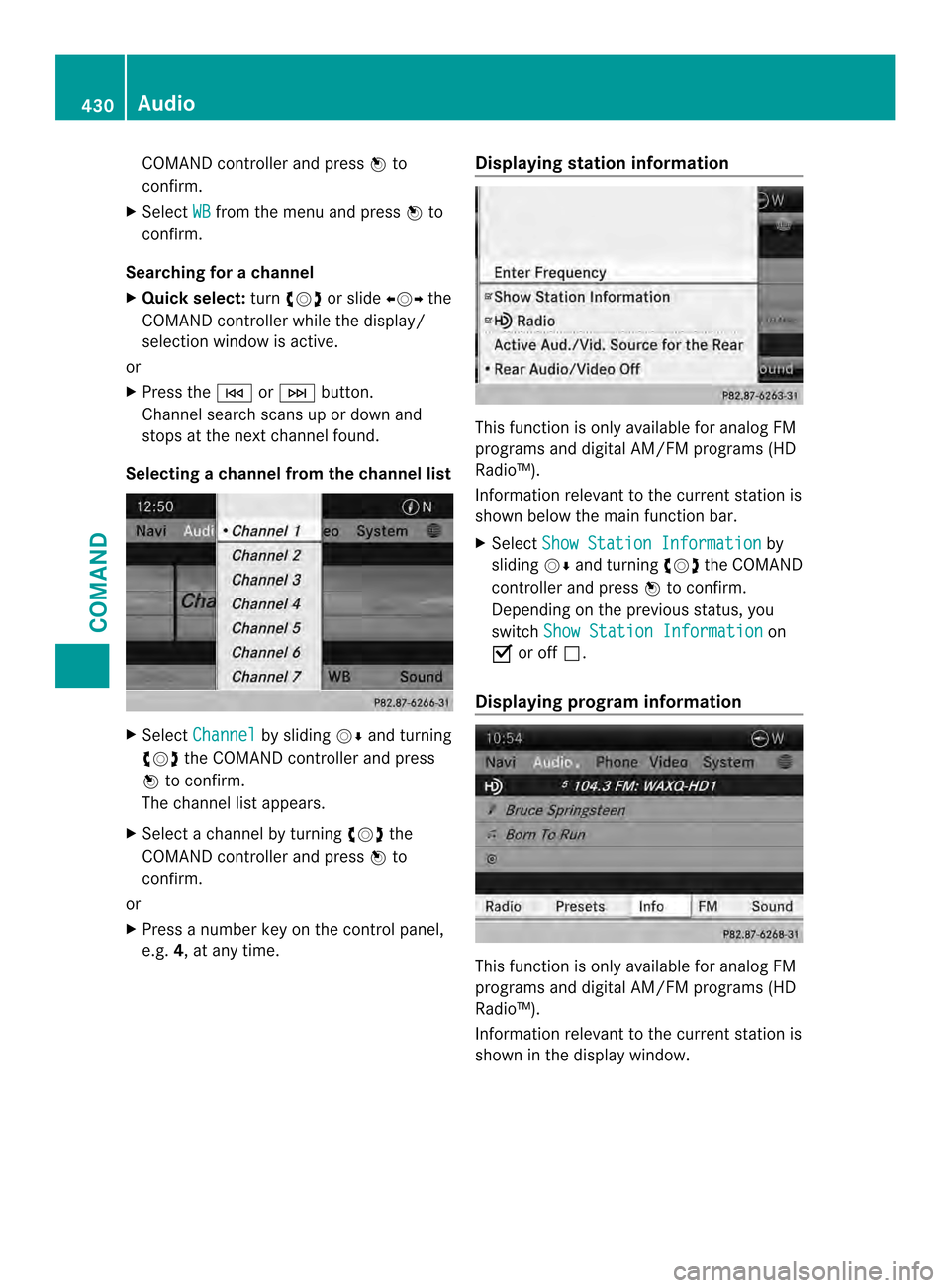
COMAND controller and press
0039to
confirm.
X Select WB from the menu and press
0039to
confirm.
Searching for achannel
X Quic kselect: turn003E0012003F or slide 003600120037the
COMAND controller while th edisplay/
selection window is active.
or
X Press the 0001or0002 button.
Channel search scans up or down and
stops at the next channel found.
Selecting achannel from the channel list X
Select Channel by sliding
0012000Aand turning
003E0012003F the COMAND controller and press
0039 to confirm.
The channel lis tappears.
X Select a channel by turning 003E0012003Fthe
COMAND controller and press 0039to
confirm.
or
X Press a number key on the control panel,
e.g. 4, at any time. Displaying station information This function is only available for analog FM
programs and digital AM/FM programs (HD
Radio™).
Information relevant to the current station is
shown below the main function bar.
X Select Show Station Information by
sliding 0012000Aand turning 003E0012003Fthe COMAND
controller and press 0039to confirm.
Depending on the previous status, you
switch Show Station Information on
0013 or off 0003.
Displaying program information This function is only available for analog FM
programs and digital AM/FM programs (HD
Radio™).
Information relevant to the current station is
shown in the display window. 430
AudioCOMAND
Page 433 of 590
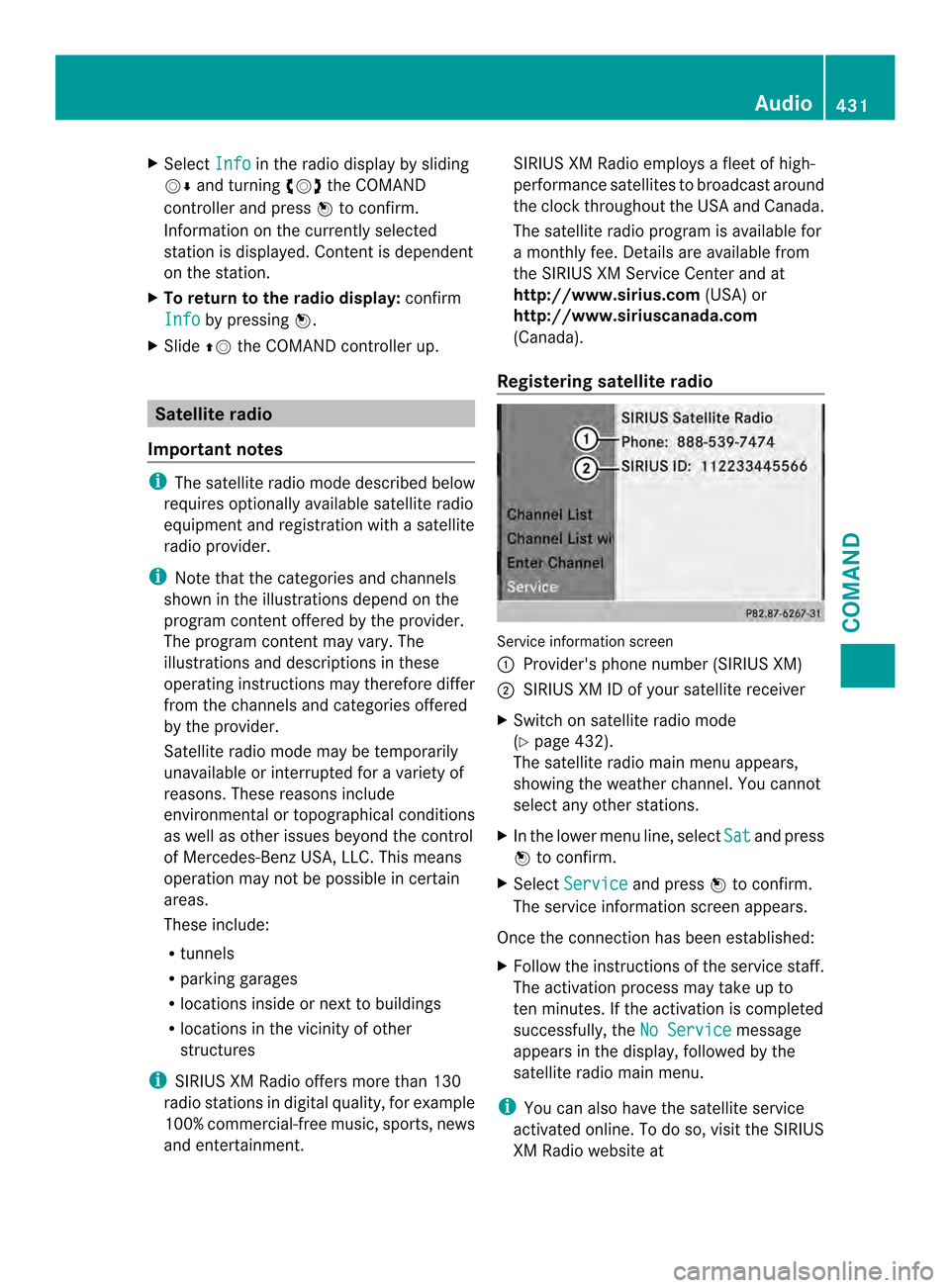
X
Select Info in the radio display by sliding
0012000A and turning 003E0012003Fthe COMAND
controlle rand press 0039to confirm.
Information on the currently selected
statio nis displayed. Content is dependent
on the station.
X To return to the radio display: confirm
Info by pressing
0039.
X Slide 00380012the COMAND controller up. Satellite radio
Important notes i
The satellite radio mode described below
requires optionally available satellite radio
equipment and registration with a satellite
radio provider.
i Note that the categories and channels
shown in the illustrations depend on the
program content offered by the provider.
The program content may vary. The
illustrations and descriptions in these
operating instructions may therefore differ
from the channels and categories offered
by the provider.
Satellite radio mode may be temporarily
unavailable or interrupted for a variety of
reasons. These reasons include
environmental or topographical conditions
as well as other issues beyond the control
of Mercedes-Benz USA, LLC. This means
operation may not be possible in certain
areas.
These include:
R tunnels
R parking garages
R locations inside or next to buildings
R locations in the vicinity of other
structures
i SIRIUS XM Radio offers more than 130
radio stations in digital quality, for example
100% commercial-free music, sports, news
and entertainment. SIRIUS XM Radio employs a fleet of high-
performance satellites to broadcast around
the clock throughout the USA and Canada.
The satellite radio program is available for
a monthly fee. Details are available from
the SIRIUS XM Service Center and at
http://www.sirius.com
(USA) or
http://www.siriuscanada.com
(Canada).
Registering satellite radio Service information screen
0002
Provider's phone number (SIRIUS XM)
0003 SIRIUS XM ID of your satellite receiver
X Switch on satellite radio mode
(Y page 432).
The satellite radio main menu appears,
showing the weather channel. You cannot
select any other stations.
X In the lower menu line, select Sat and press
0039 to confirm.
X Select Service and press
0039to confirm.
The service information screen appears.
Once the connection has been established:
X Follow the instructions of the service staff.
The activation process may take up to
ten minutes. If the activation is completed
successfully, the No Service message
appears in the display, followed by the
satellite radio main menu.
i You can also have the satellite service
activated online. To do so, visit the SIRIUS
XM Radio website at Audio
431COMAND Z
Page 434 of 590
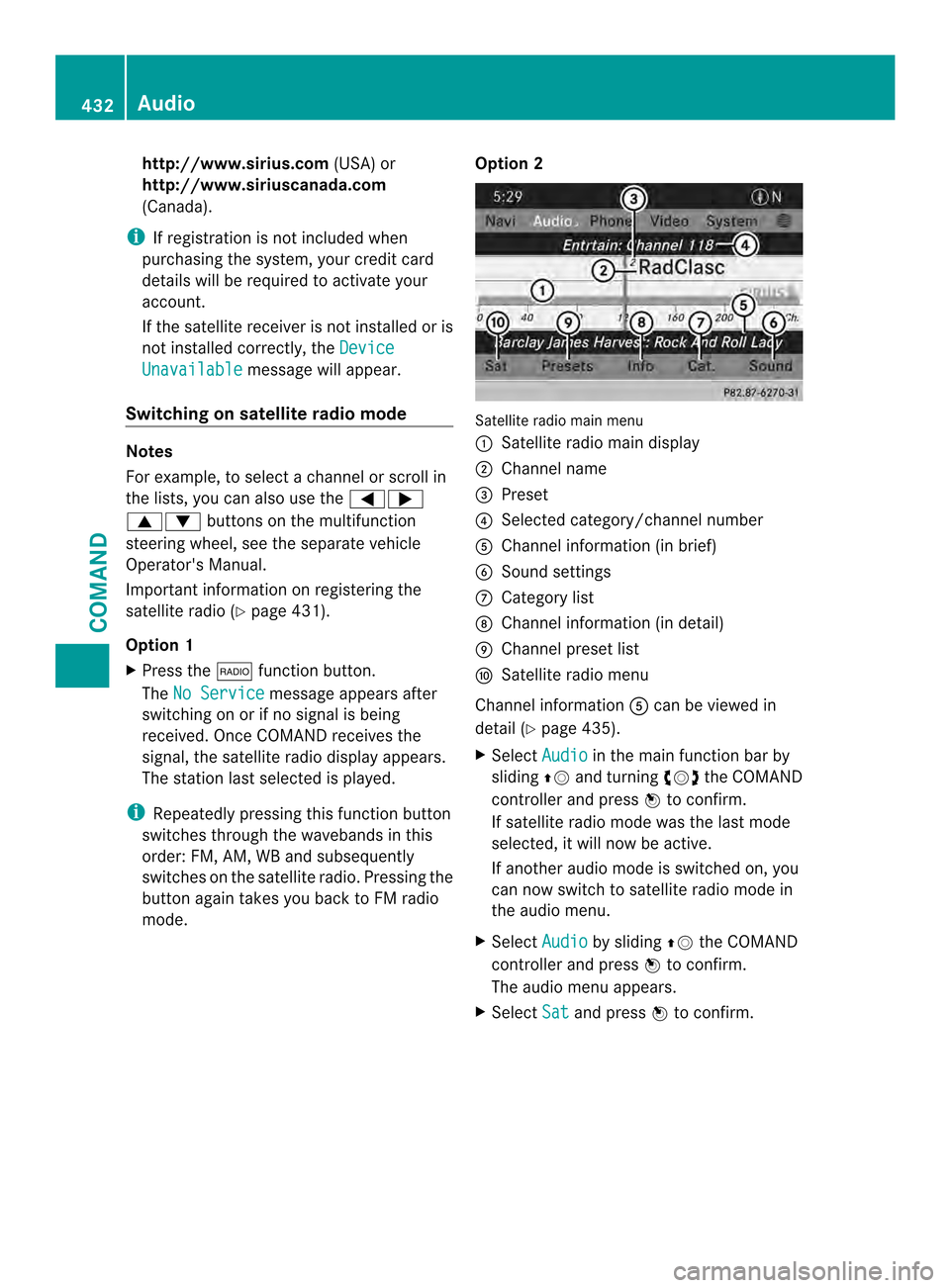
http://www.sirius.com
(USA) or
http://www.siriuscanada.com
(Canada).
i If registration is not included when
purchasing the system, you rcredi tcard
details will be required to activate your
account.
If the satellite receive ris not installed or is
not installed correctly, the DeviceUnavailable message will appear.
Switching on satellite radio mode Notes
For example, to select
achannel or scroll in
the lists, you can also use the 00040008
00060007 buttons on the multifunction
steering wheel, see the separate vehicle
Operator's Manual.
Important information on registering the
satellite radio (Y page 431).
Option 1
X Press the 0006function button.
The No Service message appears after
switching on or if no signal is being
received. Once COMAND receives the
signal, the satellite radio display appears.
The station last selected is played.
i Repeatedly pressing this function button
switches through the wavebands in this
order: FM, AM, WB and subsequently
switches on the satellite radio. Pressing the
button again takes you back to FM radio
mode. Option 2 Satellite radio main menu
0002
Satellite radio main display
0003 Channel name
0027 Preset
0026 Selected category/channel number
0024 Channel information (in brief)
0025 Sound settings
0016 Category list
0017 Channel information (in detail)
0018 Channel preset list
0019 Satellite radio menu
Channel information 0024can be viewed in
detail (Y page 435).
X Select Audio in the main function bar by
sliding 00380012and turning 003E0012003Fthe COMAND
controller and press 0039to confirm.
If satellite radio mode was the last mode
selected, it will now be active.
If another audio mode is switched on, you
can now switch to satellite radio mode in
the audio menu.
X Select Audio by sliding
00380012the COMAND
controller and press 0039to confirm.
The audio menu appears.
X Select Sat and press
0039to confirm. 432
AudioCOMAND
Page 435 of 590
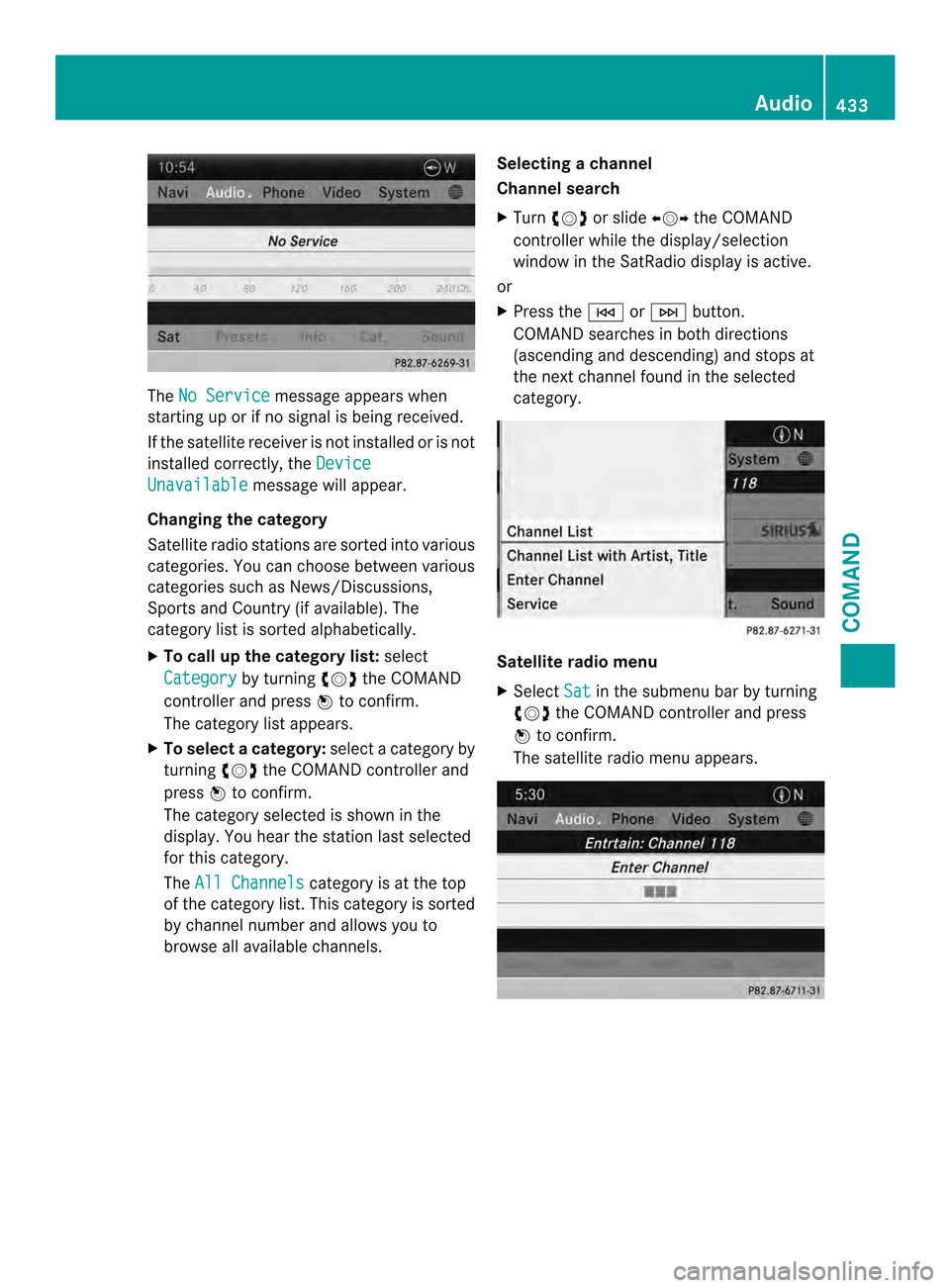
The
No Service message appears when
starting up or if no signal is being received.
If the satellite receiver is not installed or is not
installed correctly, the DeviceUnavailable message will appear.
Changing the category
Satellite radio stations are sorted into various
categories. You can choose between various
categories such as News/Discussions,
Sports and Country (if available). The
category list is sorted alphabetically.
X To call up the category list: select
Category by turning
003E0012003Fthe COMAND
controller and press 0039to confirm.
The category list appears.
X To select acategory: select a category by
turning 003E0012003Fthe COMAND controller and
press 0039to confirm.
The category selected is show ninthe
display. You hear the station last selected
for this category.
The All Channels category is at the top
of the category list. This category is sorted
by channel number and allows you to
browse all available channels. Selecting
achannel
Channel search
X Turn 003E0012003F or slide 003600120037the COMAND
controlle rwhile the display/selection
window in the SatRadio displayi s active.
or
X Press the 0001or0002 button.
COMAND searches in both directions
(ascending and descending) and stops at
the next channel found in the selected
category. Satellite radio menu
X
Select Sat in the submenu bar by turning
003E0012003F the COMAND controller and press
0039 to confirm.
The satellite radio menu appears. Audio
433COMAND Z
Page 436 of 590
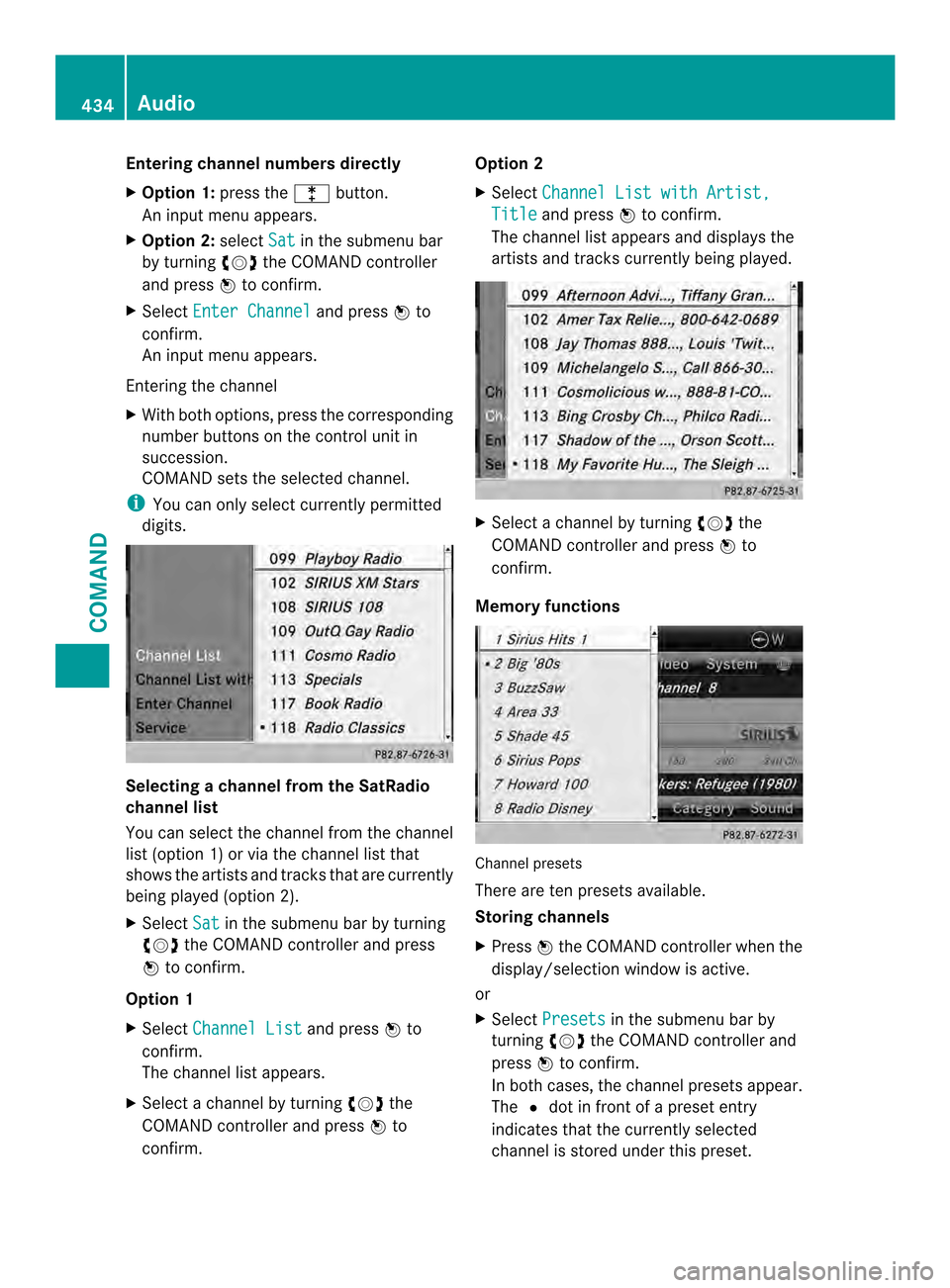
Entering channel numbers directly
X
Option 1: press the000Fbutton.
An input menu appears.
X Option 2: selectSat in the submenu bar
by turning 003E0012003Fthe COMAND controller
and press 0039to confirm.
X Select Enter Channel and press
0039to
confirm.
An input menu appears.
Entering the channel
X With both options, press the corresponding
number buttons on the control unit in
succession.
COMAND sets the selected channel.
i You can only selec tcurrently permitted
digits. Selecting a channel from the SatRadio
channel list
You can select the channel from the channel
list (option 1) or via the channel list that
shows the artists and tracks that are currently
being played (option 2).
X Select Sat in the submenu bar by turning
003E0012003F the COMAND controller and press
0039 to confirm.
Option 1
X Select Channel List and press
0039to
confirm.
The channel list appears.
X Select a channel by turning 003E0012003Fthe
COMAND controller and press 0039to
confirm. Option 2
X
Select Channel List with Artist, Title and press
0039to confirm.
The channel list appears and displays the
artists and tracks currently being played. X
Select a channel by turning 003E0012003Fthe
COMAND controller and press 0039to
confirm.
Memory functions Channel presets
There are te
npresets available.
Storing channels
X Press 0039the COMAND controller when the
display/selectio nwindow is active.
or
X Select Presets in the submenu bar by
turning 003E0012003Fthe COMAND controller and
press 0039to confirm.
In both cases, the channel presets appear.
The 002Adot in front of a preset entry
indicates that the currently selected
channel is stored under this preset. 434
AudioCOMAND