display MERCEDES-BENZ SL-Class 2013 R131 Owner's Manual
[x] Cancel search | Manufacturer: MERCEDES-BENZ, Model Year: 2013, Model line: SL-Class, Model: MERCEDES-BENZ SL-Class 2013 R131Pages: 590, PDF Size: 9.73 MB
Page 460 of 590
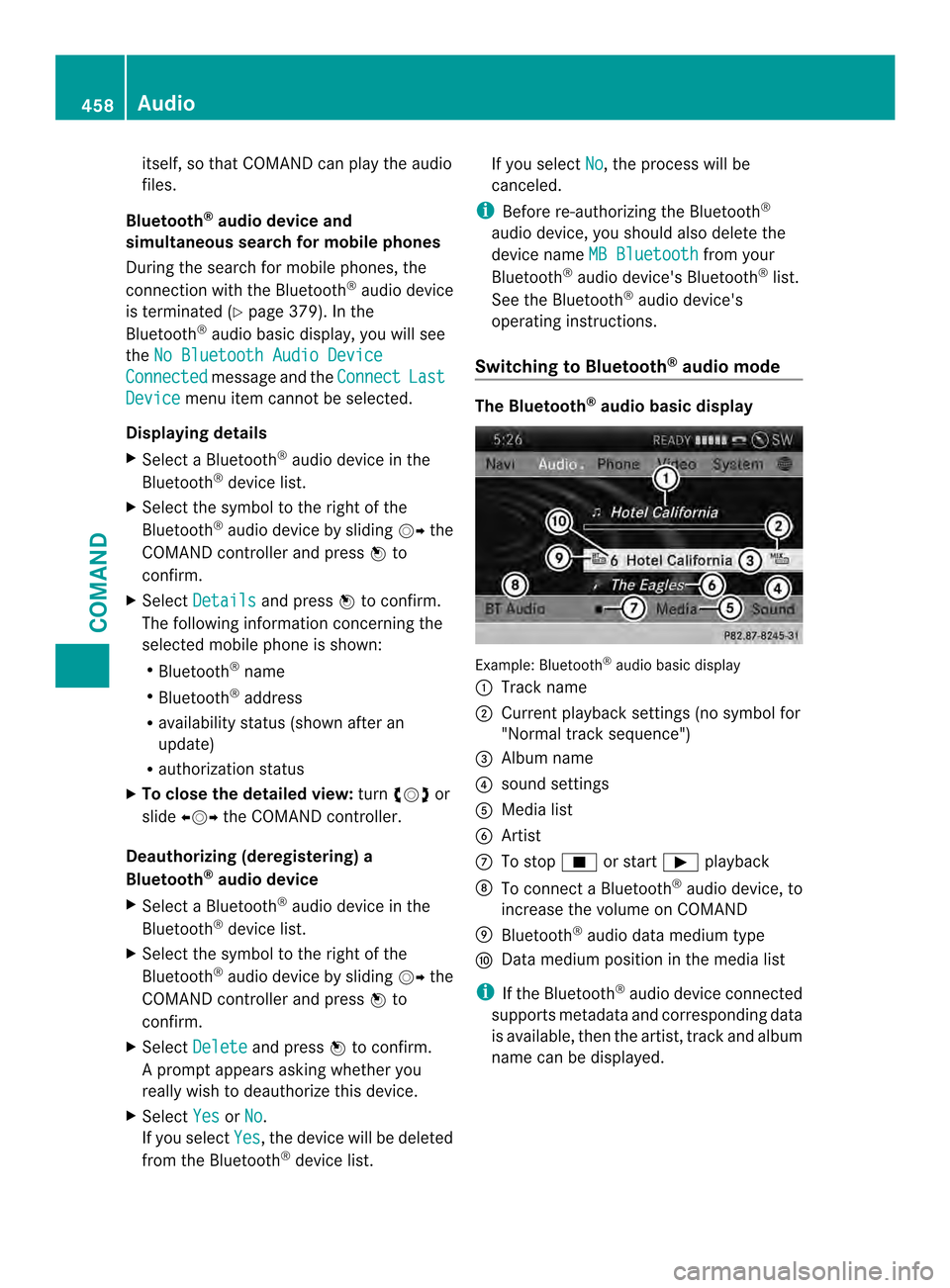
itself, so that COMAND can play the audio
files.
Bluetooth ®
audio device and
simultaneous search for mobile phones
During the search for mobile phones, the
connection with the Bluetooth ®
audio device
is terminated (Y page 379). In the
Bluetooth ®
audio basic display, you will see
the No Bluetooth Audio Device Connected message and the
Connect Last
Device menu item cannot be selected.
Displaying details
X Selec taBluetooth ®
audio device in the
Bluetooth ®
device list.
X Select the symbol to the right of the
Bluetooth ®
audio device by sliding 00120037the
COMAND controlle rand press 0039to
confirm.
X Select Details and press
0039to confirm.
The following informatio nconcerning the
selected mobile phone is shown:
R Bluetooth ®
name
R Bluetooth ®
address
R availability status (shown after an
update)
R authorization status
X To close the detailed view: turn003E0012003F or
slide 003600120037 the COMAND controller.
Deauthorizing (deregistering) a
Bluetooth ®
audio device
X Select a Bluetooth ®
audio device in the
Bluetooth ®
device list.
X Select the symbol to the right of the
Bluetooth ®
audio device by sliding 00120037the
COMAND controller and press 0039to
confirm.
X Select Delete and press
0039to confirm.
Ap rompt appears asking whethe ryou
really wish to deauthorize this device.
X Select Yes or
No .
If you select Yes , the device will be deleted
from the Bluetooth ®
device list. If you select
No , the process will be
canceled.
i Before re-authorizing the Bluetooth ®
audio device, you should also delete the
device name MB Bluetooth from your
Bluetooth ®
audio device's Bluetooth ®
list.
See the Bluetooth ®
audio device's
operating instructions.
Switching to Bluetooth ®
audio mode The Bluetooth
®
audio basic display Example: Bluetooth
®
audio basic display
0002 Track name
0003 Current playback settings (no symbol for
"Normal track sequence")
0027 Album name
0026 sound settings
0024 Media list
0025 Artist
0016 To stop 0014or start 0004playback
0017 To connect a Bluetooth ®
audio device, to
increase the volume on COMAND
0018 Bluetooth ®
audio data medium type
0019 Data medium position in the media list
i If the Bluetooth ®
audio device connected
supports metadata and corresponding data
is available, then the artist, track and album
name can be displayed. 458
AudioCOMAND
Page 461 of 590
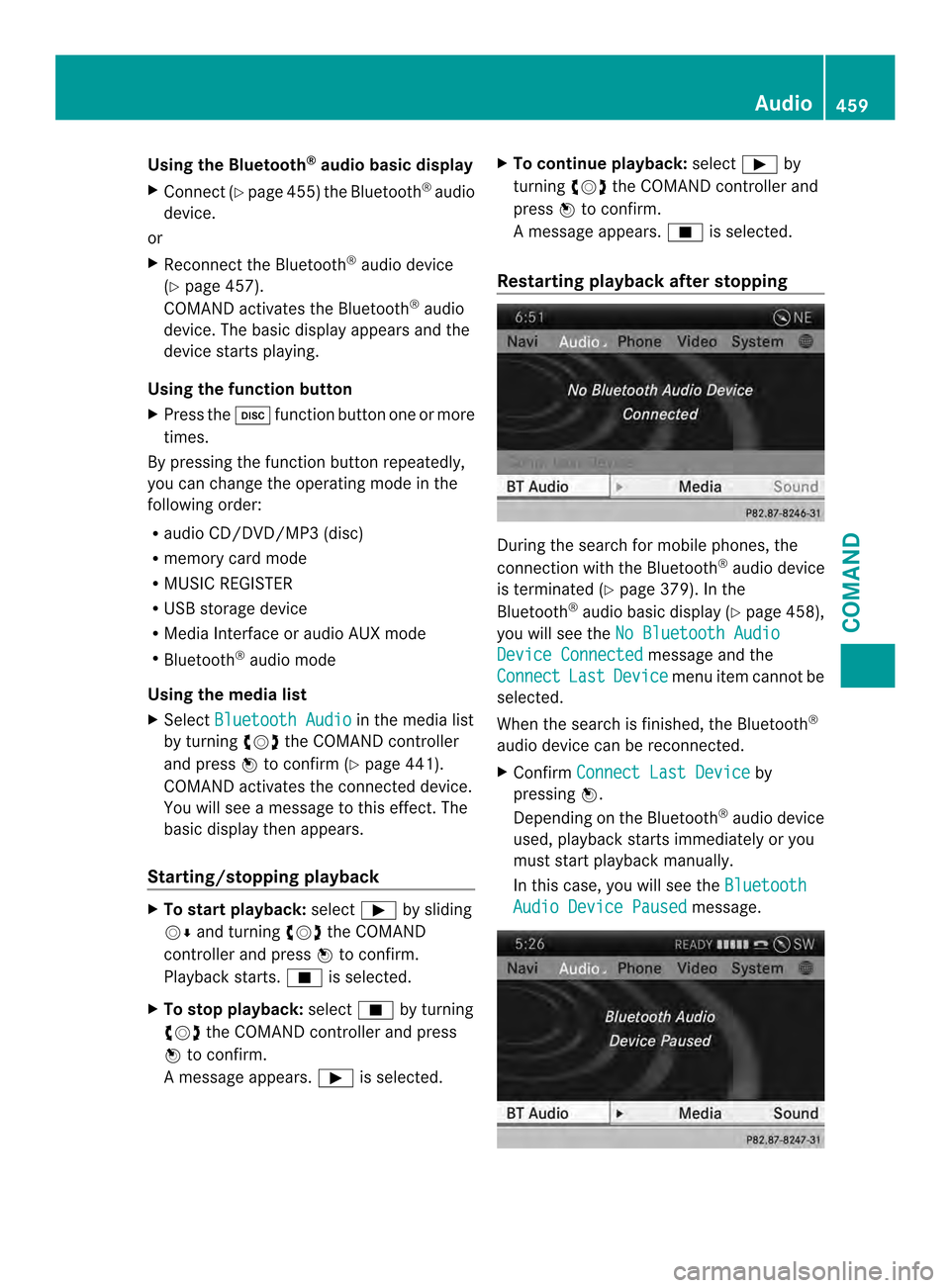
Using the Bluetooth
®
audio basic display
X Connect (Y page 455)the Bluetooth ®
audio
device.
or
X Reconnect the Bluetooth ®
audio device
(Y page 457).
COMAND activates the Bluetooth ®
audio
device. The basic display appears and the
device starts playing.
Using the function button
X Press the 0009function button one or more
times.
By pressing the function button repeatedly,
you can change the operating mode in the
following order:
R audio CD/DVD/MP3 (disc)
R memory card mode
R MUSIC REGISTER
R USB storage device
R Media Interface or audio AUX mode
R Bluetooth ®
audio mode
Using the media list
X Select Bluetooth Audio in the media list
by turning 003E0012003Fthe COMAND controller
and press 0039to confirm (Y page 441).
COMAND activates the connected device.
You will see a message to this effect.T he
basic display then appears.
Starting/stopping playback X
To start playback: select0004by sliding
0012000A and turning 003E0012003Fthe COMAND
controller and press 0039to confirm.
Playback starts. 0014is selected.
X To stop playback: select0014by turning
003E0012003F the COMAND controller and press
0039 to confirm.
Am essage appears. 0004is selected. X
To continue playback: select0004by
turning 003E0012003Fthe COMAND controller and
press 0039to confirm.
Am essage appears. 0014is selected.
Restarting playback after stopping During the search for mobile phones, the
connection with the Bluetooth
®
audio device
is terminated (Y page 379). In the
Bluetooth ®
audio basic display (Y page 458),
you will see the No Bluetooth Audio Device Connected message and the
Connect Last Device menu item cannot be
selected.
When the search is finished, the Bluetooth ®
audio device can be reconnected.
X Confirm Connect Last Device by
pressing 0039.
Depending on the Bluetooth ®
audio device
used, playback starts immediately or you
must start playback manually.
In this case, you will see the Bluetooth Audio Device Paused message. Audio
459COMAND Z
Page 462 of 590
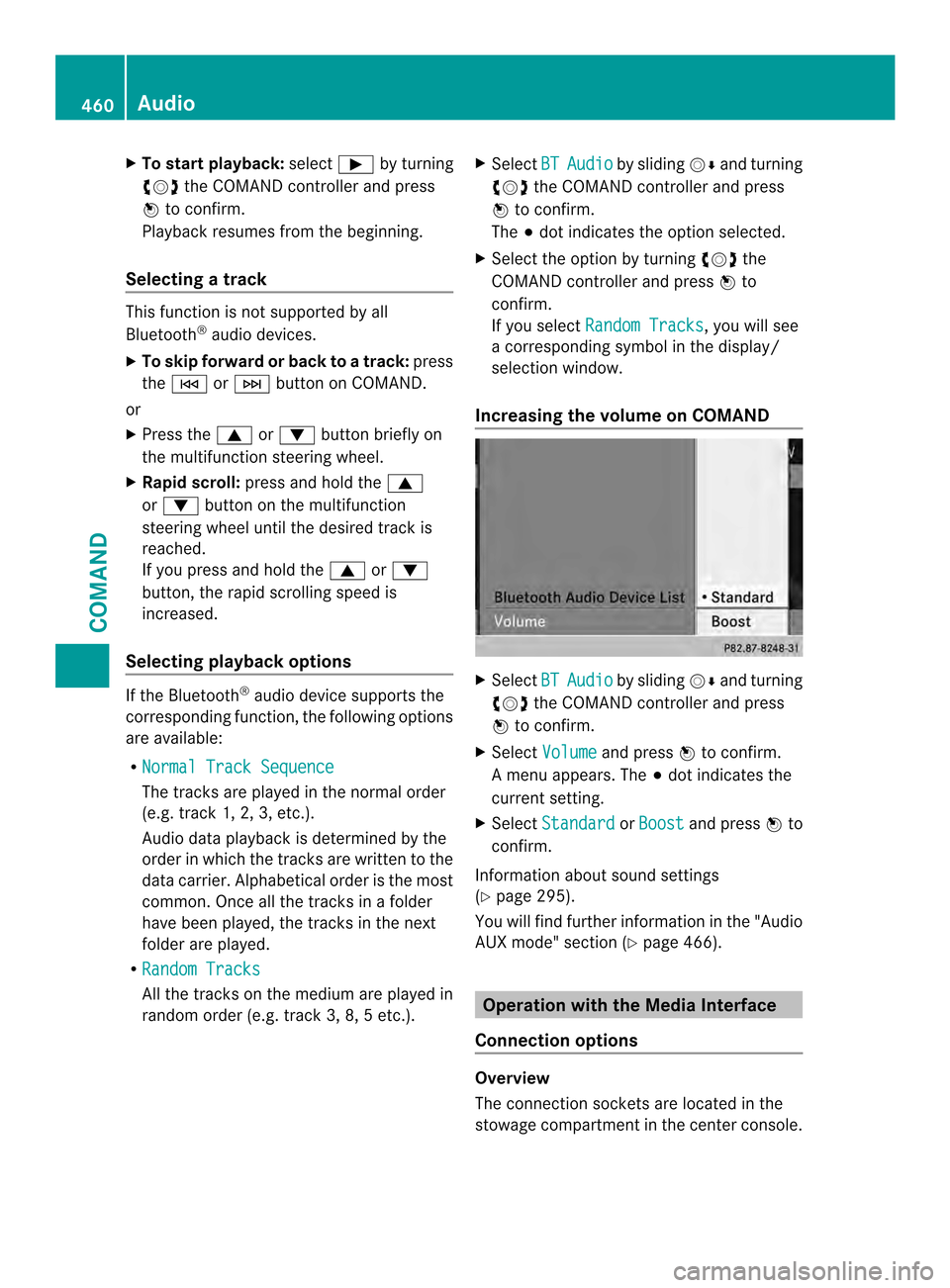
X
To start playback: select0004by turning
003E0012003F the COMAND controller and press
0039 to confirm.
Playback resumes from the beginning.
Selecting atrack This functio
nis not supported by all
Bluetooth ®
audio devices.
X To skip forward or back to a track: press
the 0001 or0002 button on COMAND.
or
X Press the 0006or0007 button briefly on
the multifunction steering wheel.
X Rapid scroll: press and hold the 0006
or 0007 button on the multifunction
steering wheel until the desired track is
reached.
If you press and hold the 0006or0007
button, the rapid scrolling speed is
increased.
Selecting playback options If the Bluetooth
®
audio device supports the
corresponding function, the following options
are available:
R Normal Track Sequence The tracks are played in the normal order
(e.g. track 1, 2, 3, etc.).
Audio data playback is determined by the
order in which the tracks are written to the
data carrier. Alphabetical order is the most
common. Once all the tracks in a folder
have been played, the tracks in the next
folder are played.
R Random Tracks All the tracks on the medium are played in
random order (e.g. track 3, 8, 5 etc.). X
Select BT Audio by sliding
0012000Aand turning
003E0012003F the COMAND controller and press
0039 to confirm.
The 0021dot indicates the option selected.
X Select the option by turning 003E0012003Fthe
COMAND controller and press 0039to
confirm.
If you select Random Tracks , you will see
a corresponding symbol in the display/
selection window.
Increasing the volume on COMAND X
Select BT Audio by sliding
0012000Aand turning
003E0012003F the COMAND controller and press
0039 to confirm.
X Select Volume and press
0039to confirm.
Am enu appears. The 0021dot indicates the
current setting.
X Select Standard or
Boost and press
0039to
confirm.
Information about sound settings
(Y page 295).
You will find further information in the "Audio
AUX mode" section (Y page 466). Operation with the Media Interface
Connection options Overview
The connection sockets are located in the
stowage compartment in the center console.460
AudioCOMAND
Page 464 of 590
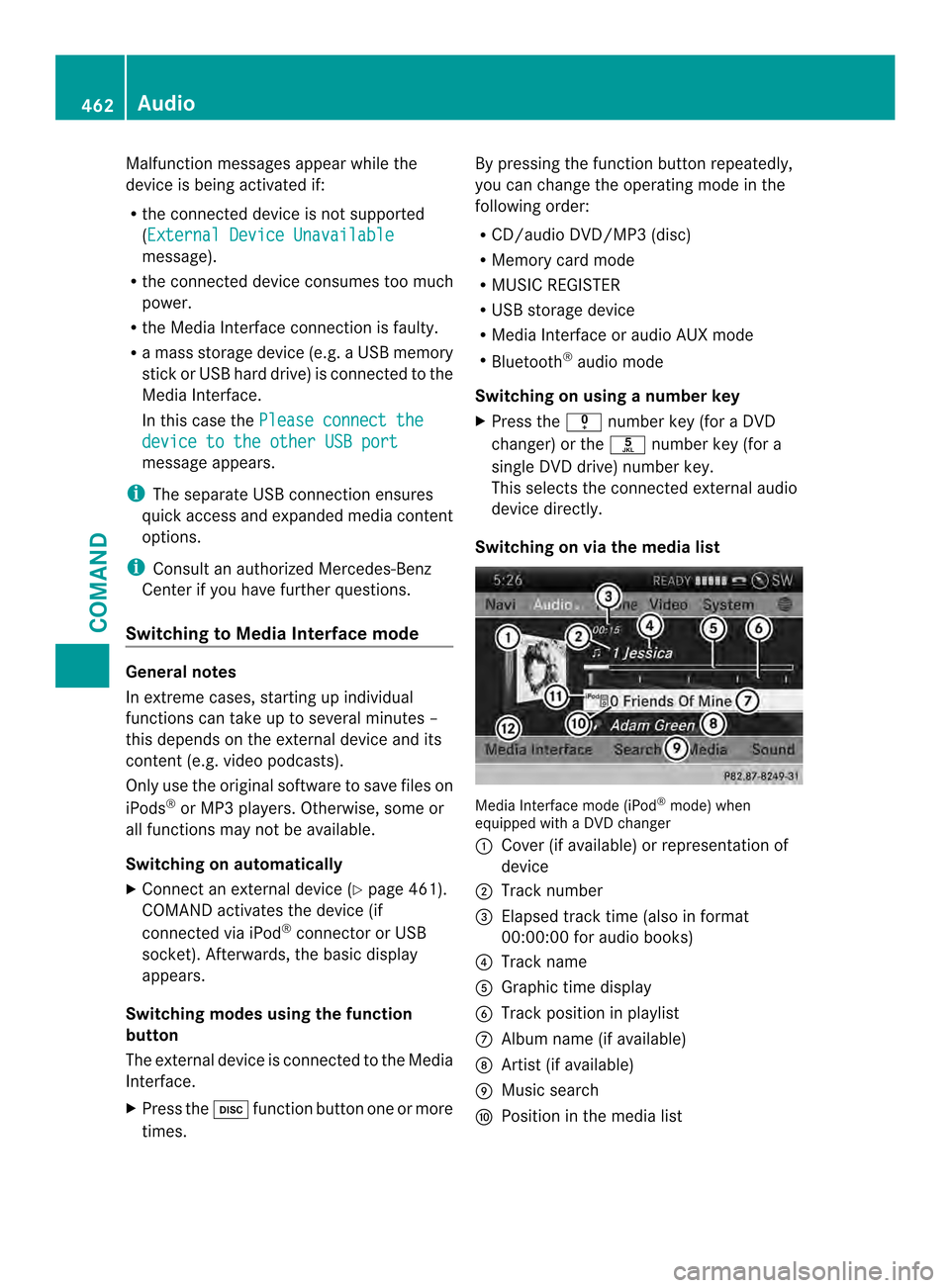
Malfunction messages appearw
hile the
device is being activated if:
R the connected device is not supported
(External Device Unavailable message).
R the connected device consumes too much
power.
R the Media Interface connection is faulty.
R a mass storage device (e.g. a USB memory
stick or USB hard drive) is connected to the
Media Interface.
In this case the Please connect the device to the other USB port
message appears.
i The separate USB connection ensures
quick access and expanded media content
options.
i Consult an authorized Mercedes-Benz
Center if you have further questions.
Switching to Media Interface mode General notes
In extreme cases, starting up individual
functions can take up to several minutes –
this depends on the external device and its
content (e.g. video podcasts).
Only use the original software to save files on
iPods
®
or MP3 players. Otherwise, some or
all functions may not be available.
Switching on automatically
X Connect an external device (Y page 461).
COMAND activates the device (if
connected via iPod ®
connector or USB
socket). Afterwards, the basic display
appears.
Switching modes using the function
button
The external device is connected to the Media
Interface.
X Press the 0009function button one or more
times. By pressing the function button repeatedly,
you can change the operating mode in the
following order:
R
CD/audio DVD/MP3 (disc)
R Memory card mode
R MUSIC REGISTER
R USB storage device
R Media Interface or audio AUX mode
R Bluetooth ®
audio mode
Switching on using anumber key
X Press the 001Enumber key (for a DVD
changer) or the 002Fnumber key (for a
single DVD drive) numbe rkey.
This selects the connected external audio
device directly.
Switching on via the media list Media Interface mode (iPod
®
mode) when
equipped with a DVD changer
0002 Cover (if available) or representation of
device
0003 Track number
0027 Elapsed trac ktime (also in format
00:00:00 for audio books)
0026 Track name
0024 Graphic time display
0025 Trac kposition in playlist
0016 Album name (if available)
0017 Artist (if available)
0018 Music search
0019 Position in the media list 462
AudioCOMAND
Page 465 of 590
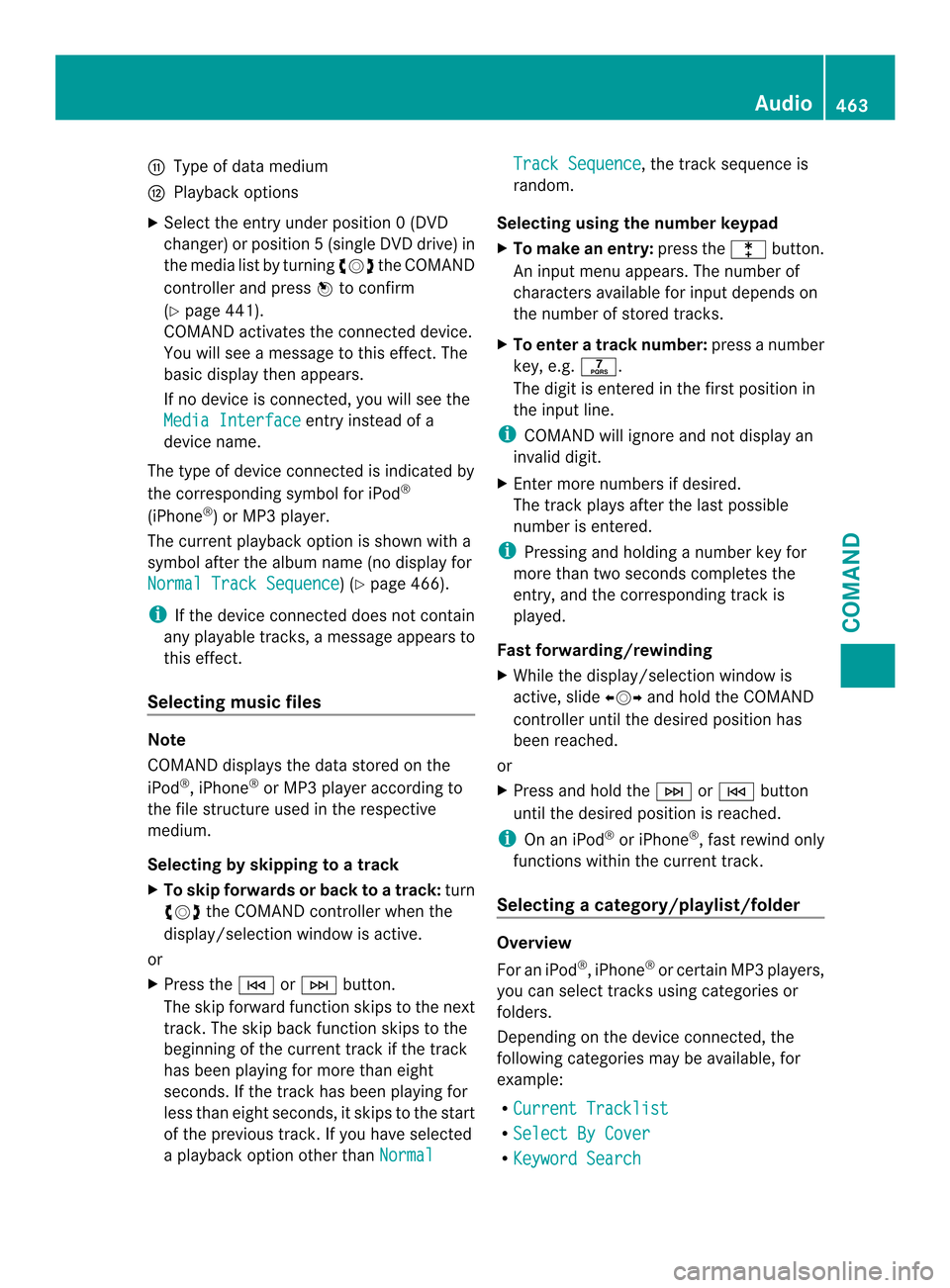
001A
Type of data medium
001D Playback options
X Select the entry under position 0 (DVD
changer) or position 5(single DVD drive) in
the media list by turning 003E0012003Fthe COMAND
controller and press 0039to confirm
(Y page 441).
COMAND activates the connected device.
You will see a message to this effect. The
basic display then appears.
If no device is connected, you will see the
Media Interface entry instead of a
device name.
The type of device connected is indicated by
the corresponding symbol for iPod ®
(iPhone ®
) or MP3 player.
The current playback option is shown with a
symbol after the albumn ame (no display for
Normal Track Sequence ) (Y
page 466).
i If the device connected does not contain
any playable tracks, a message appears to
this effect.
Selecting music files Note
COMAND displays the data stored on the
iPod ®
, iPhone ®
or MP3 player according to
the file structure used in the respective
medium.
Selecting by skipping to atrack
X To skip forwards or back to a track: turn
003E0012003F the COMAND controller when the
display/selectio nwindow is active.
or
X Press the 0001or0002 button.
The skip forward function skips to the next
track. The skip back function skips to the
beginning of the current track if the track
has been playing for more than eight
seconds .Ifthe track has been playing for
less than eight seconds, it skips to the start
of the previous track.Ify ou have selected
a playback option other than Normal Track Sequence , the track sequence is
random.
Selecting using the number keypad
X To makeane ntry:press the 000Fbutton.
An input menu appears. The number of
characters available for input depends on
the number of stored tracks.
X To enter a track number: press a number
key, e.g. 0031.
The digit is entered in the first position in
the input line.
i COMAND will ignore and not display an
invalid digit.
X Enter more numbers if desired.
The trac kplays after the last possible
number is entered.
i Pressing and holding a number key for
more than two seconds completes the
entry, and the corresponding track is
played.
Fast forwarding/rewinding
X While the display/selection window is
active, slide 003600120037and hold the COMAND
controller until the desire dposition has
been reached.
or
X Press and hold the 0002or0001 button
until the desired position is reached.
i On an iPod ®
or iPhone ®
, fast rewind only
functions within the current track.
Selecting acategory/playlist/folder Overview
For an iPod
®
, iPhone ®
or certai nMP3 players,
you can select tracks using categories or
folders.
Depending on the device connected, the
following categories may be available, for
example:
R Current Tracklist R
Select By Cover R
Keyword Search Audio
463COMAND Z
Page 466 of 590
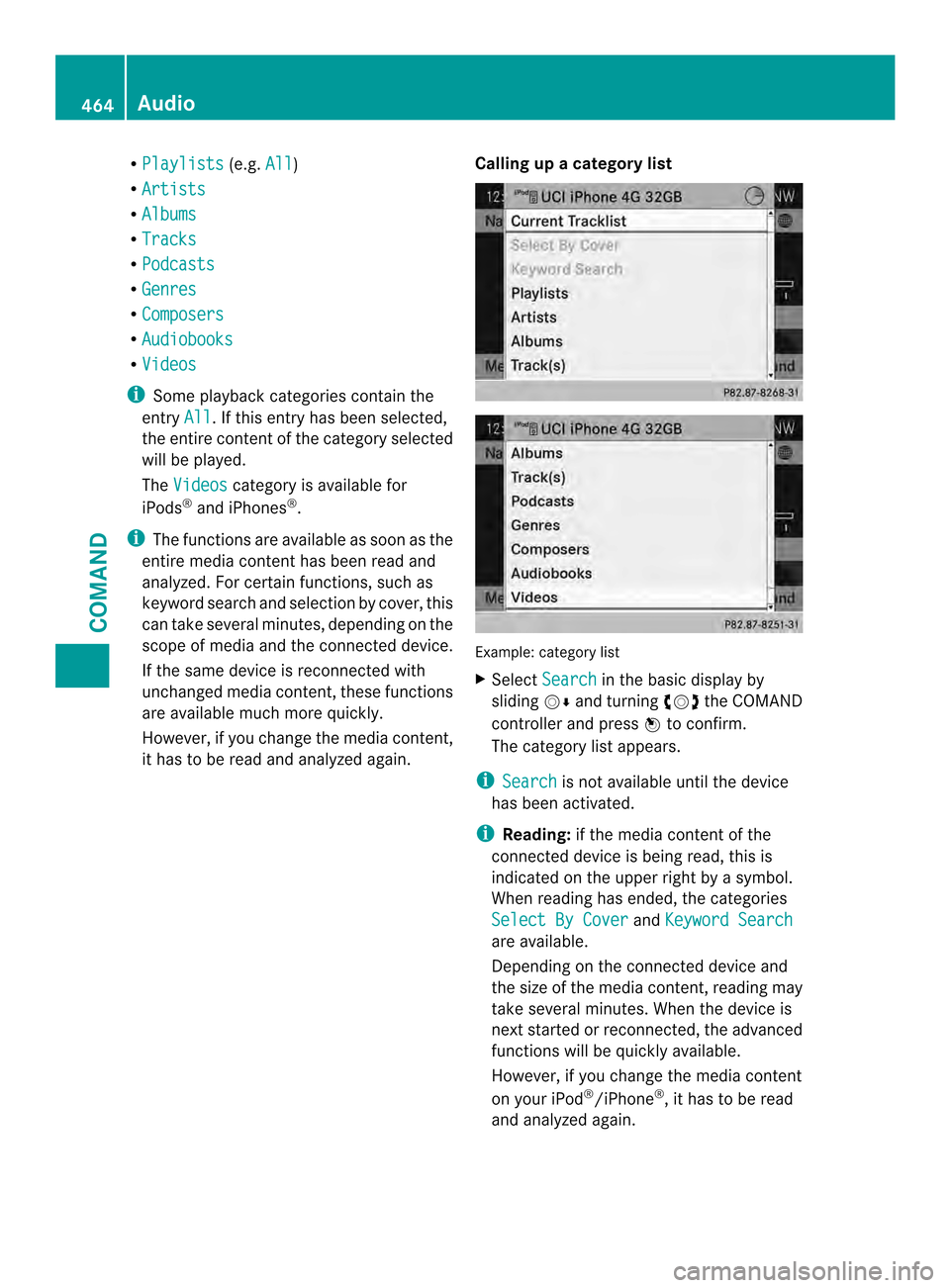
R
Playlists (e.g.
All )
R Artists R
Albums R
Tracks R
Podcasts R
Genres R
Composers R
Audiobooks R
Videos i
Some playback categories contain the
entry All .Ift
his entry has been selected,
the entire content of the category selected
will be played.
The Videos category is available for
iPods ®
and iPhones ®
.
i The functions are available as soon as the
entire media content has been read and
analyzed. For certain functions, such as
keyword search and selection by cover, this
can take several minutes, depending on the
scope of media and the connected device.
If the same device is reconnected with
unchanged media content, these functions
are available much more quickly.
However, if you change the media content,
it has to be read and analyzed again. Calling up
acategory list Example: category list
X
Select Search in the basic display by
sliding 0012000Aand turning 003E0012003Fthe COMAND
controlle rand press 0039to confirm.
The category list appears.
i Search is not available until the device
has been activated.
i Reading: if the media content of the
connected device is being read, this is
indicated on the uppe rright by a symbol.
When reading has ended, the categories
Select By Cover and
Keyword Search are available.
Depending on the connected device and
the size of the media content, reading may
take several minutes. When the device is
nex
tstarted or reconnected, the advanced
functions will be quickly available.
However, if you change the media content
on your iPod ®
/iPhone ®
, it has to be read
and analyzed again. 464
AudioCOMAND
Page 467 of 590
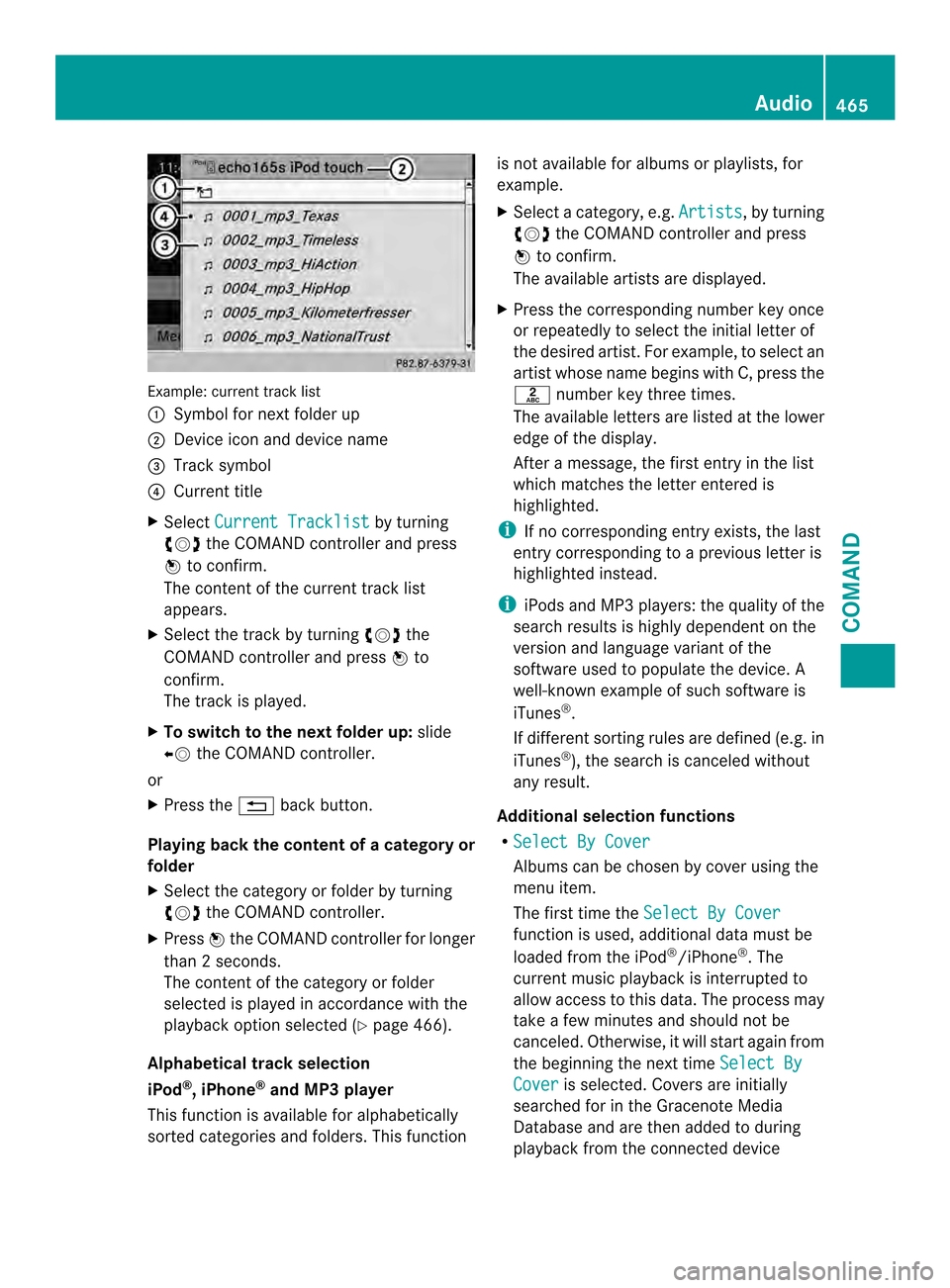
Example: current track list
0002
Symbol for next folder up
0003 Device icon and device name
0027 Track symbol
0026 Current title
X Select Current Tracklist by turning
003E0012003F the COMAND controller and press
0039 to confirm.
The content of the current track list
appears.
X Select the track by turning 003E0012003Fthe
COMAND controller and press 0039to
confirm.
The trac kis played.
X To switch to the next folder up: slide
00360012 the COMAND controller.
or
X Press the 001Fback button.
Playing back the content of a category or
folder
X Select the category or folder by turning
003E0012003F the COMAND controller.
X Press 0039the COMAND controller for longer
than 2seconds.
The contentoft he category or folder
selected is played in accordance with the
playback option selected (Y page 466).
Alphabetical track selection
iPod ®
,i Phone ®
and MP3 player
This function is available for alphabetically
sorted categories and folders. This function is not available for albums or playlists, for
example.
X
Select a category, e.g. Artists , by turning
003E0012003F the COMAND controller and press
0039 to confirm.
The available artists are displayed.
X Press the corresponding number key once
or repeatedly to select the initial letter of
the desired artist. For example, to select an
artist whose name begins with C, press the
002D number key three times.
The available letters are listed at the lower
edge of the display.
After a message, the first entry in the list
which matches the letter entered is
highlighted.
i If no corresponding entry exists, the last
entry corresponding to aprevious letter is
highlighted instead.
i iPods and MP3 players :the quality of the
search results is highly dependent on the
version and language variant of the
software used to populate the device. A
well-known example of such software is
iTunes ®
.
If different sorting rules are defined (e.g. in
iTunes ®
), the search is canceled without
any result.
Additional selection functions
R Select By Cover Albums can be chosen by cover using the
menu item.
The first time the
Select By Cover function is used, additional data must be
loaded from the iPod
®
/iPhone ®
.T he
current music playback is interrupted to
allow access to this data. The process may
take a few minutes and should not be
canceled. Otherwise, it will start again from
the beginning the next time Select By Cover is selected. Covers are initially
searched for in the Gracenote Media
Database and are then added to during
playback from the connected device Audio
465COMAND Z
Page 468 of 590
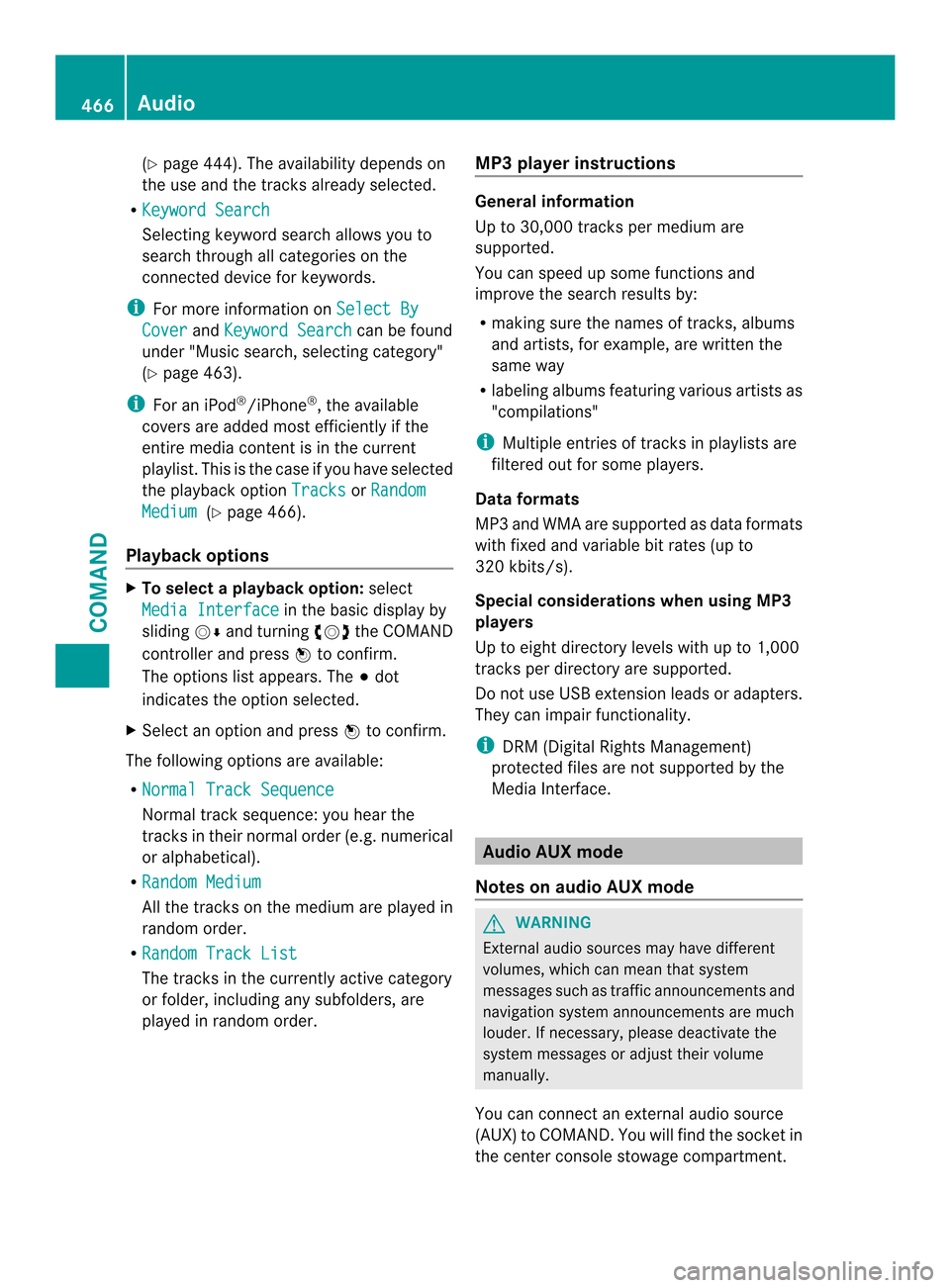
(Y
page 444). The availability depends on
the use and the tracks already selected.
R Keyword Search Selecting keyword search allows you to
search through all categories on the
connected device for keywords.
i For more information on Select ByCover and
Keyword Search can be found
under "Music search, selecting category"
(Y page 463).
i For an iPod ®
/iPhone ®
, the available
covers are added most efficiently if the
entire media content is in the current
playlist. This is the case if you have selected
the playback option Tracks or
Random Medium (Y
page 466).
Playback options X
To select a playback option: select
Media Interface in the basic display by
sliding 0012000Aand turning 003E0012003Fthe COMAND
controller and press 0039to confirm.
The options list appears. The 0021dot
indicates the option selected.
X Select an option and press 0039to confirm.
The following options are available:
R Normal Track Sequence Normal trac
ksequence: you hear the
tracks in their normal order (e.g. numerical
or alphabetical).
R Random Medium All the tracks on the medium are played in
random order.
R Random Track List The tracks in the currently active category
or folder, including any subfolders, are
played in random order. MP3 player instructions General information
Up to 30,000 tracks per medium are
supported.
You can speed up some functions and
improve the search results by:
R
making sure the names of tracks, albums
and artists, for example, are written the
same way
R labeling albums featuring various artists as
"compilations"
i Multiple entries of tracks in playlists are
filtered out for some players.
Data formats
MP3 and WMA are supported as data formats
with fixed and variable bit rates (up to
320 kbits/s).
Special considerations when using MP3
players
Up to eight directory levels with up to 1,000
tracks per directory are supported.
Do not use USB extension leads or adapters.
They can impair functionality.
i DRM (Digital Rights Management)
protected files are not supported by the
Media Interface. Audio AUX mode
Notes on audio AUX mode G
WARNING
External audio sources may have different
volumes, which can mean that system
messages such as traffic announcements and
navigation system announcements are much
louder. If necessary, please deactivate the
system messages or adjust their volume
manually.
You can connect an external audio source
(AUX) to COMAND. You will find the socket in
the center console stowage compartment. 466
AudioCOMAND
Page 470 of 590
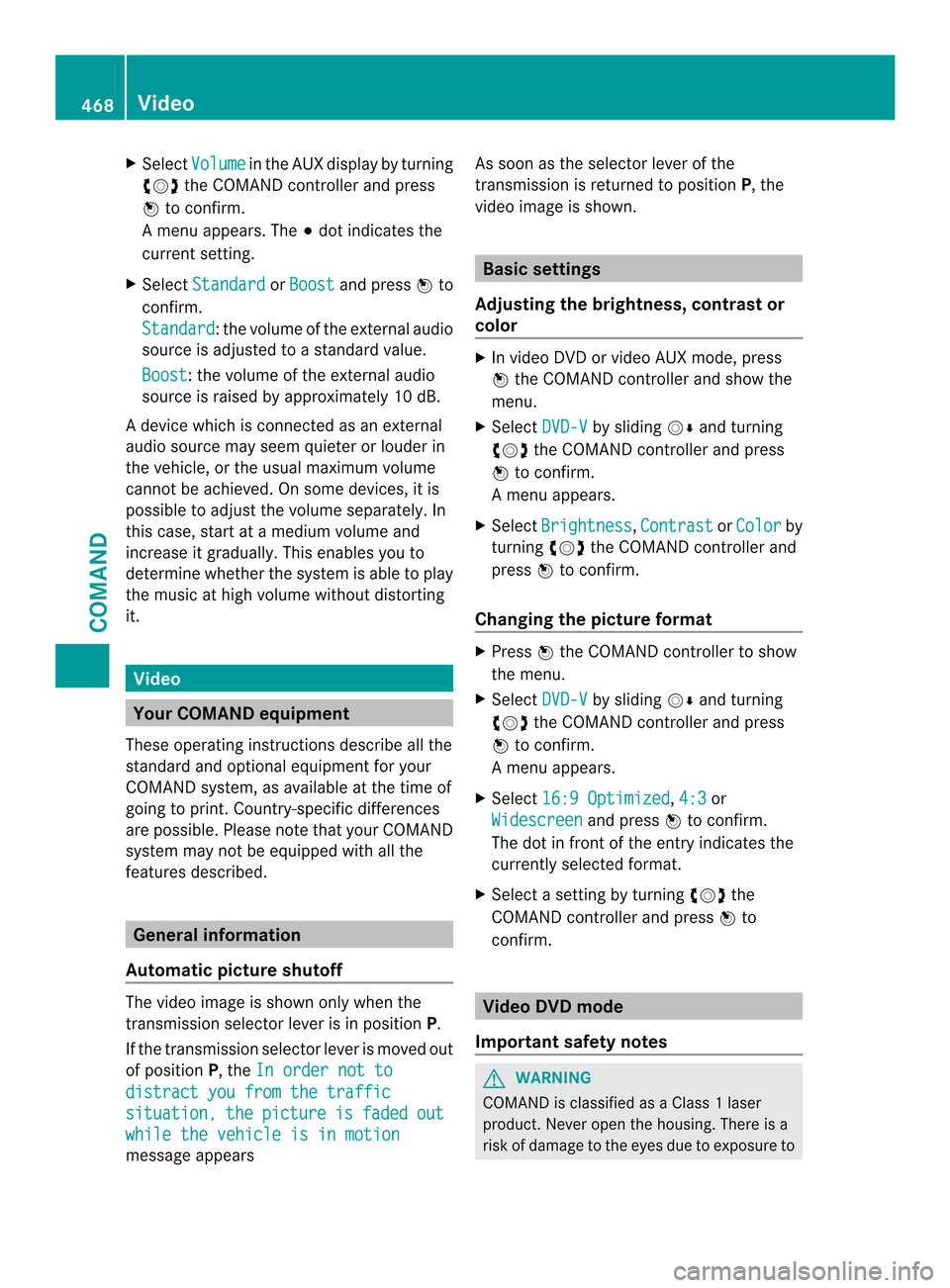
X
Select Volume in the AUX display by turning
003E0012003F the COMAND controller and press
0039 to confirm.
Am enu appears. The 0021dot indicates the
current setting.
X Select Standard or
Boost and press
0039to
confirm.
Standard :t
he volume of the external audio
source is adjusted to a standard value.
Boost :t
he volume of the external audio
source is raised by approximately 10 dB.
A device which is connected as an external
audio source may seem quieter or louder in
the vehicle, or the usual maximum volume
cannot be achieved. On some devices, it is
possible to adjust the volume separately. In
this case, start at a medium volume and
increase it gradually. This enables you to
determine whether the system is able to play
the music at high volume without distorting
it. Video
Your COMAND equipment
These operating instructions describe all the
standard and optional equipment for your
COMAND system, as available at the time of
going to print. Country-specific differences
are possible. Please note that your COMAND
system may not be equipped with all the
features described. General information
Automatic picture shutoff The video image is shown only when the
transmission selector lever is in position
P.
If the transmission selector lever is moved out
of position P, theIn order not to distract you from the traffic
situation, the picture is faded out
while the vehicle is in motion
message appears As soon as the selector lever of the
transmission is returned to position
P, the
video image is shown. Basic settings
Adjusting the brightness, contrast or
color X
In video DVD or video AUX mode, press
0039 the COMAND controller and show the
menu.
X Select DVD-V by sliding
0012000Aand turning
003E0012003F the COMAND controller and press
0039 to confirm.
Am enu appears.
X Select Brightness ,
Contrast or
Color by
turning 003E0012003Fthe COMAND controller and
press 0039to confirm.
Changing the picture format X
Press 0039the COMAND controller to show
the menu.
X Select DVD-V by sliding
0012000Aand turning
003E0012003F the COMAND controller and press
0039 to confirm.
Am enu appears.
X Select 16:9 Optimized ,
4:3 or
Widescreen and press
0039to confirm.
The dot in front of the entry indicates the
currently selected format.
X Select a setting by turning 003E0012003Fthe
COMAND controller and press 0039to
confirm. Video DVD mode
Important safety notes G
WARNING
COMAND is classified as a Class 1laser
product .Never open the housing. There is a
risk of damage to the eyes due to exposure to 468
VideoCOMAND
Page 471 of 590
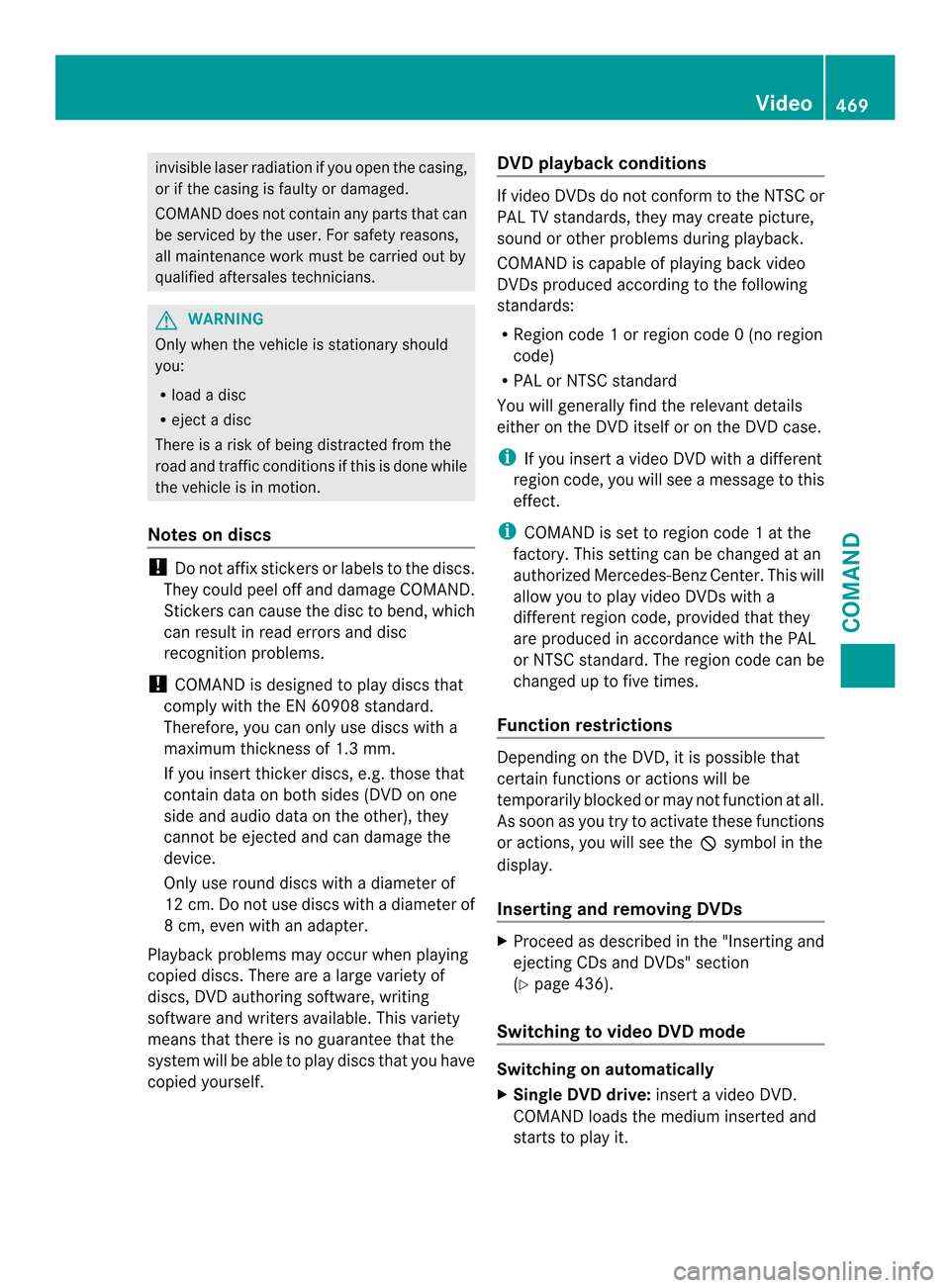
invisible laser radiatio
nifyou open the casing,
or if the casing is faulty or damaged.
COMAND does not contain any parts that can
be serviced by the user. For safety reasons,
all maintenance work must be carried out by
qualified aftersales technicians. G
WARNING
Only when the vehicle is stationary should
you:
R load a disc
R eject a disc
There is a risk of being distracted from the
road and traffic conditions if this is done while
the vehicle is in motion.
Notes on discs !
Do not affix stickers or labels to the discs.
They could peel off and damage COMAND.
Stickers can cause the disc to bend, which
can result in read errors and disc
recognition problems.
! COMAND is designed to play discs that
comply with the EN 60908 standard.
Therefore, you can only use discs with a
maximum thickness of 1.3 mm.
If you insert thicker discs, e.g. those that
contain data on both sides (DVD on one
side and audio data on the other), they
cannot be ejected and can damage the
device.
Only use round discs with adiameter of
12 cm .Do not use discs with a diameter of
8 cm, even with an adapter.
Playback problems may occur when playing
copied discs. There are a large variety of
discs, DVD authoring software, writing
software and writers available. This variety
means that there is no guarantee that the
system will be able to play discs that you have
copied yourself. DVD playback conditions If video DVDsdon
ot conform to the NTSC or
PAL TV standards, they may create picture,
sound or other problems during playback.
COMAND is capable of playing back video
DVDs produced according to the following
standards:
R Region code 1orregion code 0(no region
code)
R PAL or NTSC standard
You will generally find the relevant details
either on the DVD itself or on the DVD case.
i If you insert a video DVD with a different
regio ncode, you will see a message to this
effect.
i COMAND is set to region code 1 at the
factory. This setting can be changed at an
authorized Mercedes-Benz Center. This will
allow you to play video DVDs with a
different region code, provided that they
are produced in accordance with the PAL
or NTSC standard. The region code can be
changed up to five times.
Function restrictions Depending on the DVD, it is possible that
certain functions or actions will be
temporarily blocked or may not function at all.
As soon as you try to activate these functions
or actions, you will see the
0005symbol in the
display.
Inserting and removing DVDs X
Proceed as described in the "Inserting and
ejecting CDs and DVDs" section
(Y page 436).
Switching to video DVD mode Switching on automatically
X
Single DVD drive: insert a video DVD.
COMAND loads the medium inserted and
starts to play it. Video
469COMAND Z