display MERCEDES-BENZ SL-Class 2013 R131 Owner's Manual
[x] Cancel search | Manufacturer: MERCEDES-BENZ, Model Year: 2013, Model line: SL-Class, Model: MERCEDES-BENZ SL-Class 2013 R131Pages: 590, PDF Size: 9.73 MB
Page 472 of 590
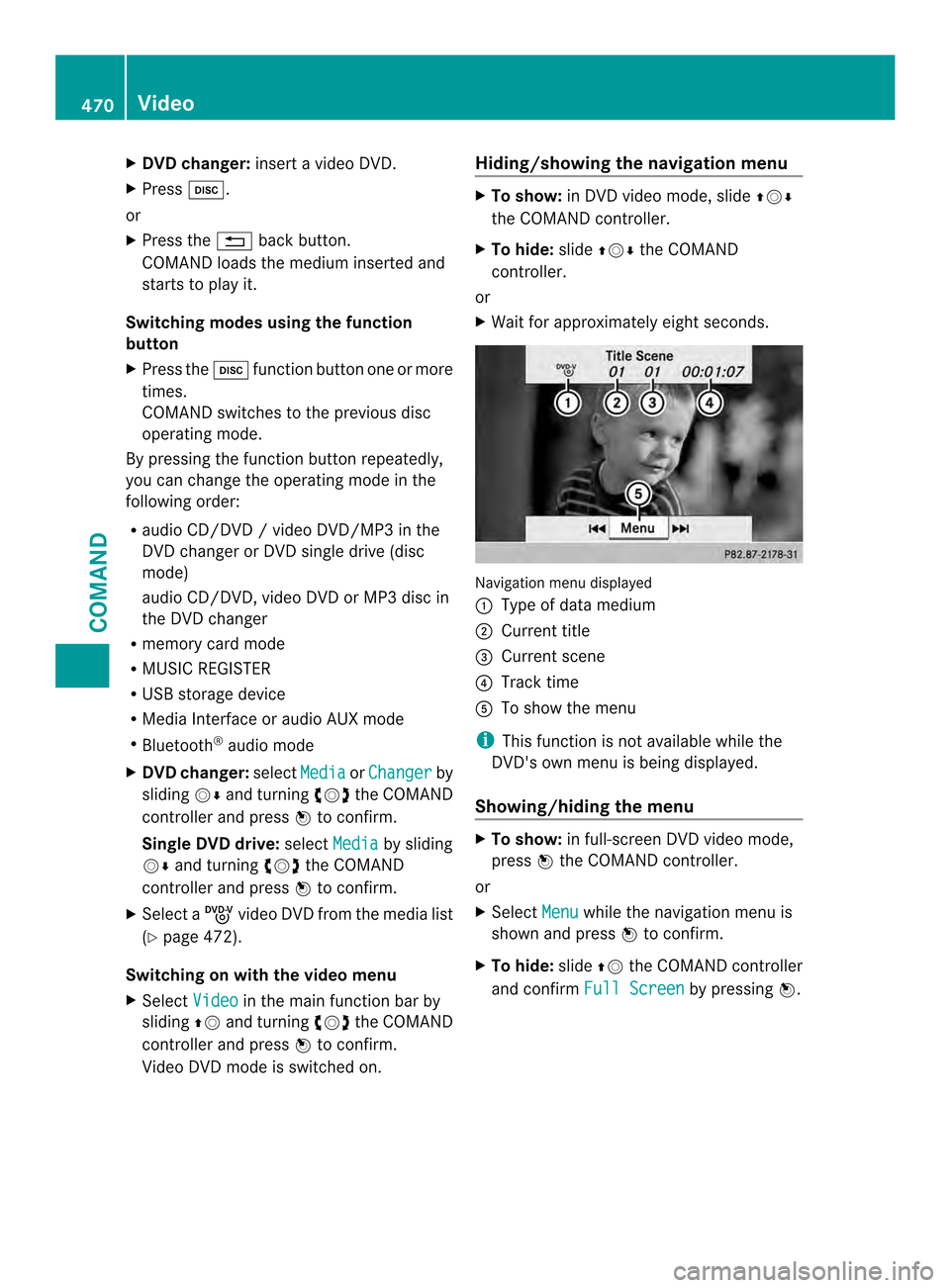
X
DVD changer: insert a video DVD.
X Press 0009.
or
X Press the 001Fback button.
COMAND loads the medium inserted and
starts to play it.
Switching modes using the function
button
X Press the 0009function button on eor more
times.
COMAND switches to the previous disc
operating mode.
By pressing the function button repeatedly,
you can change the operating mode in the
following order:
R audio CD/DVD / video DVD/MP3 in the
DVD changer or DVD single drive (disc
mode)
audio CD/DVD, video DVD or MP3 disc in
the DVD changer
R memory card mode
R MUSIC REGISTER
R USB storage device
R Media Interface or audio AUX mode
R Bluetooth ®
audio mode
X DVD changer: selectMedia or
Changer by
sliding 0012000Aand turning 003E0012003Fthe COMAND
controller and press 0039to confirm.
Single DVD drive: selectMedia by sliding
0012000A and turning 003E0012003Fthe COMAND
controller and press 0039to confirm.
X Select a ývideo DVD from the media list
(Y page 472).
Switching on with the video menu
X Select Video in the main function bar by
sliding 00380012and turning 003E0012003Fthe COMAND
controller and press 0039to confirm.
Video DVD mode is switched on. Hiding/showing the navigation menu X
To show: in DVD video mode, slide 00380012000A
the COMAND controller.
X To hide: slide00380012000A the COMAND
controller.
or
X Waitf or approximately eight seconds. Navigation menu displayed
0002
Type of data medium
0003 Current title
0027 Current scene
0026 Track time
0024 To show the menu
i This function is not available while the
DVD's own menu is being displayed.
Showing/hiding the menu X
To show: in full-screen DVD video mode,
press 0039the COMAND controller.
or
X Select Menu while the navigation menu is
shown and press 0039to confirm.
X To hide: slide00380012the COMAND controller
and confirm Full Screen by pressing
0039.470
VideoCOMAND
Page 473 of 590
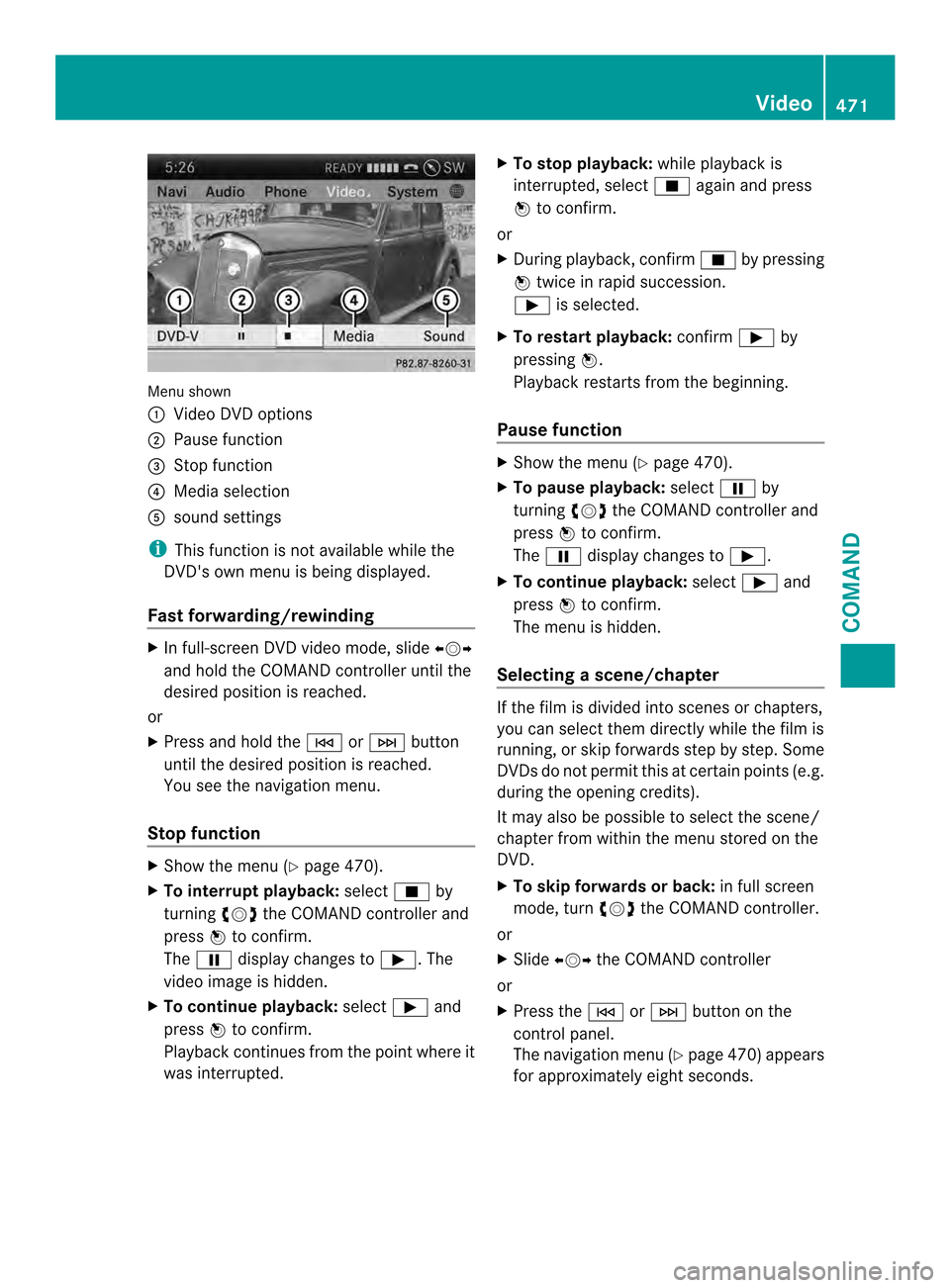
Menu shown
0002
Video DVD options
0003 Pause function
0027 Stop function
0026 Media selection
0024 sound settings
i This function is not available while the
DVD's own menu is being displayed.
Fast forwarding/rewinding X
In full-screen DVD video mode, slide 003600120037
and hold the COMAND controller until the
desired position is reached.
or
X Press and hold the 0001or0002 button
until the desired position is reached.
You see the navigation menu.
Stop function X
Show the menu (Y page 470).
X To interrupt playback: select0014by
turning 003E0012003Fthe COMAND controller and
press 0039to confirm.
The 0009 display changes to 0004.The
video image is hidden.
X To continue playback: select0004and
press 0039to confirm.
Playback continues from the point where it
was interrupted. X
To stop playback: while playback is
interrupted, select 0014again and press
0039 to confirm.
or
X During playback, confirm 0014by pressing
0039 twice in rapid succession.
0004 is selected.
X To restart playback: confirm0004by
pressing 0039.
Playback restarts from the beginning.
Pause function X
Show the menu (Y page 470).
X To pause playback: select0009by
turning 003E0012003Fthe COMAND controller and
press 0039to confirm.
The 0009 display changes to 0004.
X To continue playback: select0004and
press 0039to confirm.
The menu is hidden.
Selecting ascene/chapter If the film is divided into scenes or chapters,
you can select them directly while the film is
running, or skip forwards step by step. Some
DVDs do no
tpermit this at certain points (e.g.
during the opening credits).
It may also be possible to select the scene/
chapter from within the menu stored on the
DVD.
X To skip forwards or back: in full screen
mode, turn 003E0012003Fthe COMAND controller.
or
X Slide 003600120037 the COMAND controller
or
X Press the 0001or0002 button on the
control panel.
The navigation menu (Y page 470)appears
for approximately eight seconds. Video
471COMAND Z
Page 474 of 590
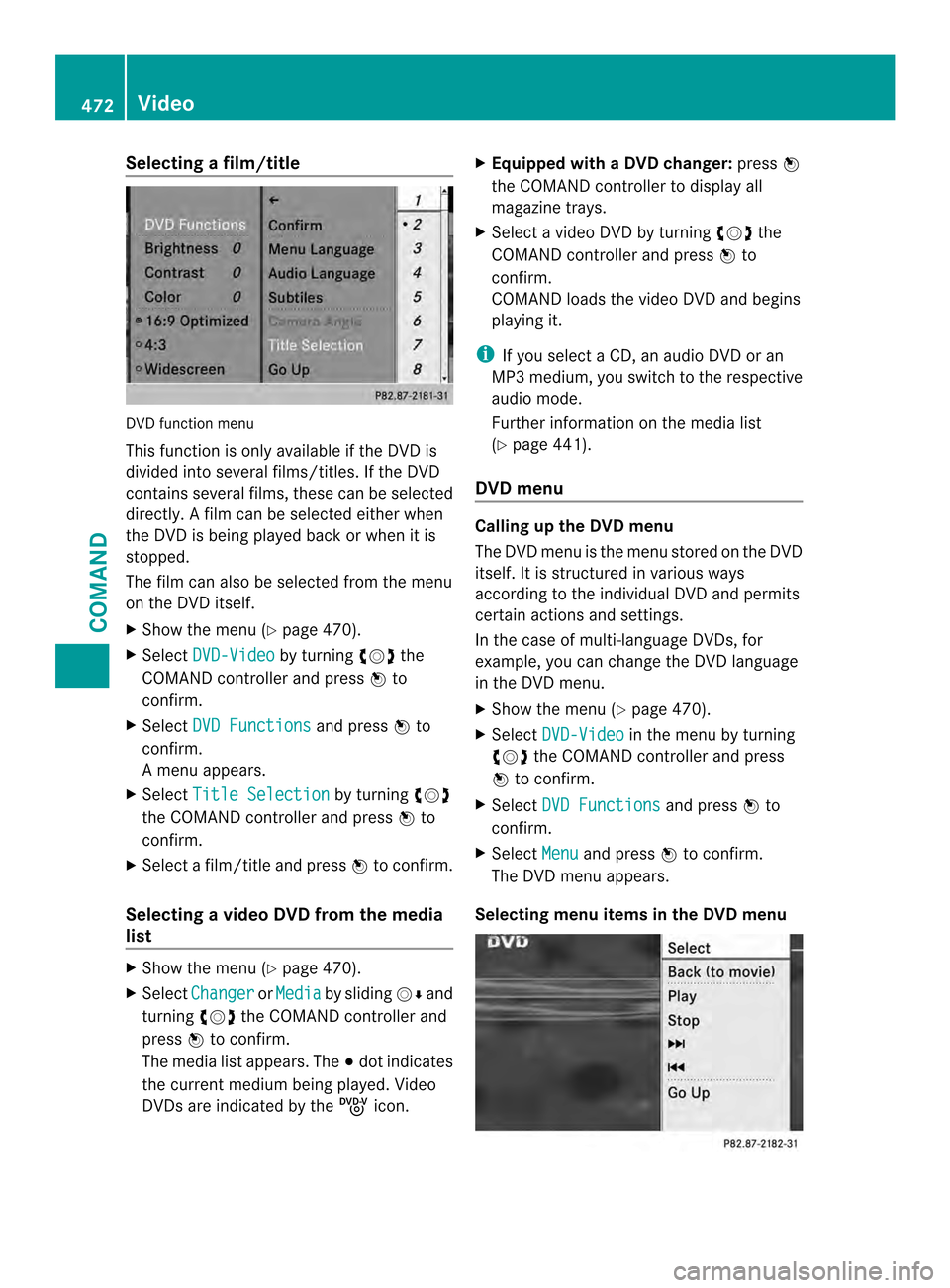
Selecting
afilm/title DVD function menu
This function is only available if the DVD is
divided into several films/titles
.Ifthe DVD
contains several films, these can be selected
directly. Afilm can be selected either when
the DV Dis being played back or when it is
stopped.
The film can also be selected from the menu
on the DVD itself.
X Show the menu (Y page 470).
X Select DVD-Video by turning
003E0012003Fthe
COMAND controller and press 0039to
confirm.
X Select DVD Functions and press
0039to
confirm.
Am enu appears.
X Select Title Selection by turning
003E0012003F
the COMAND controller and press 0039to
confirm.
X Select a film/title and press 0039to confirm.
Selecting avideo DVD from the media
list X
Show the menu (Y page 470).
X Select Changer or
Media by sliding
0012000Aand
turning 003E0012003Fthe COMAND controller and
press 0039to confirm.
The media list appears. The 0021dot indicates
the current medium being played. Video
DVDs are indicated by the ýicon. X
Equipped with a DVD changer: press0039
the COMAN Dcontroller to display all
magazine trays.
X Select a video DVD by turning 003E0012003Fthe
COMAND controller and press 0039to
confirm.
COMAND loads the video DVD and begins
playing it.
i If you select a CD, an audio DVD or an
MP3 medium, you switch to the respective
audio mode.
Further information on the media list
(Y page 441).
DVD menu Calling up the DVD menu
The DVD menu is the menu stored on the DVD
itself. It is structured in various ways
according to the individual DVD and permits
certain actions and settings.
In the case of multi-language DVDs, for
example, you can change the DVD language
in the DVD menu.
X
Show the menu (Y page 470).
X Select DVD-Video in the menu by turning
003E0012003F the COMAND controller and press
0039 to confirm.
X Select DVD Functions and press
0039to
confirm.
X Select Menu and press
0039to confirm.
The DVD menu appears.
Selecting menu items in the DVD menu 472
VideoCOMAND
Page 475 of 590
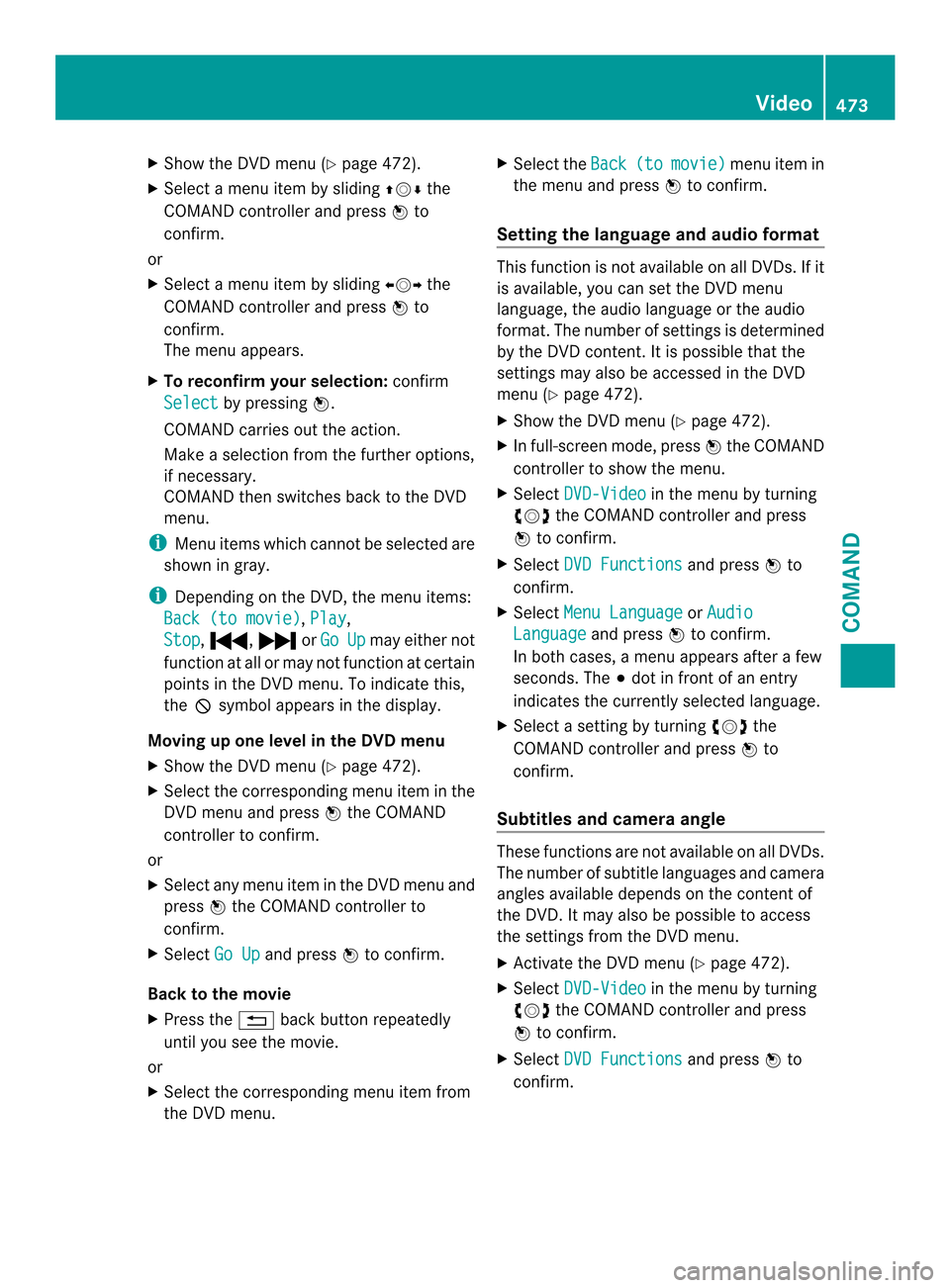
X
Show the DVD menu (Y page 472).
X Select a menu ite mby sliding 00380012000Athe
COMAND controller and press 0039to
confirm.
or
X Selec tamenu item by sliding 003600120037the
COMAND controller and press 0039to
confirm.
The menu appears.
X To reconfirm your selection: confirm
Select by pressing
0039.
COMAND carries out the action.
Make a selection from the further options,
if necessary.
COMAND then switches back to the DVD
menu.
i Menu items which cannot be selected are
show ning ray.
i Depending on the DVD, the menu items:
Back (to movie) ,
Play ,
Stop ,
0021, 0023orGo Up may either not
function at all or may not function at certain
points in the DVD menu. To indicate this,
the 0005symbol appears in the display.
Moving up one level in the DVD menu
X Show the DVD menu (Y page 472).
X Select the corresponding menu item in the
DVD menu and press 0039the COMAND
controller to confirm.
or
X Select any menu item in the DVD menu and
press 0039the COMAND controller to
confirm.
X Select Go Up and press
0039to confirm.
Back to the movie
X Press the 001Fback button repeatedly
until you see the movie.
or
X Select the corresponding menu item from
the DVD menu. X
Select the Back (to movie) menu item in
the menu and press 0039to confirm.
Setting the language and audio format This function is not available on all DVDs. If it
is available, you can set the DVD menu
language, the audio language or the audio
format. The number of settings is determined
by the DVD content. It is possible that the
settings may also be accesse
dinthe DVD
menu (Y page 472).
X Show the DVD menu (Y page 472).
X In full-screen mode, press 0039the COMAND
controller to show the menu.
X Select DVD-Video in the menu by turning
003E0012003F the COMAND controller and press
0039 to confirm.
X Select DVD Functions and press
0039to
confirm.
X Select Menu Language or
Audio Language and press
0039to confirm.
In both cases, a menu appears after a few
seconds. The 0021dot in front of an entry
indicates the currently selected language.
X Select a setting by turning 003E0012003Fthe
COMAND controller and press 0039to
confirm.
Subtitles and camera angle These functions are not available on all DVDs.
The number of subtitle languages and camera
angles available depends on the content of
the DVD.Itm
ay also be possible to access
the settings from the DVD menu.
X Activate the DVD men u(Ypage 472).
X Select DVD-Video in the menu by turning
003E0012003F the COMAND controller and press
0039 to confirm.
X Select DVD Functions and press
0039to
confirm. Video
473COMAND Z
Page 477 of 590
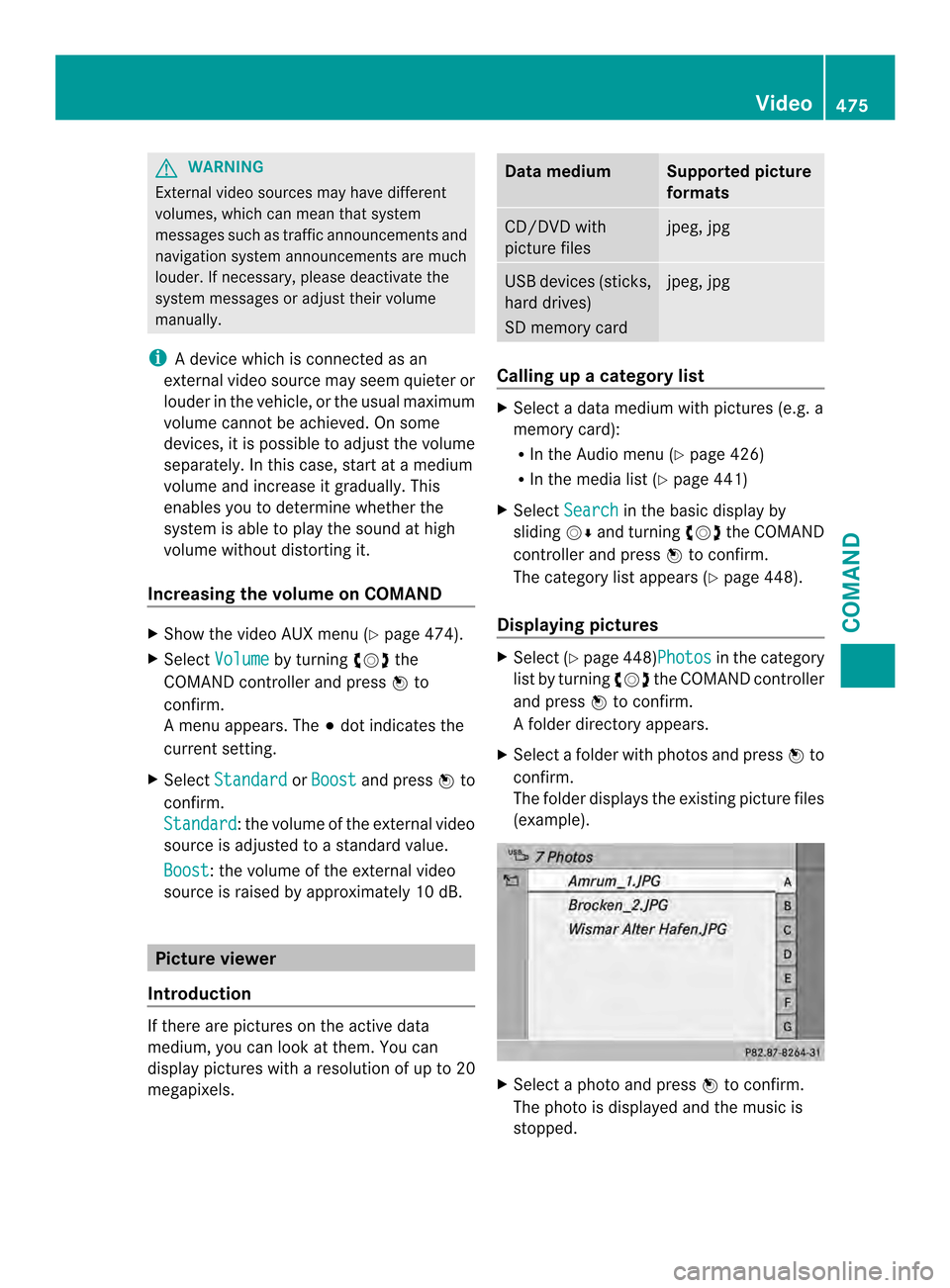
G
WARNING
External video sources may have different
volumes, which can mean that system
messages such as traffic announcements and
navigation system announcements are much
louder. If necessary, please deactivate the
system messages or adjust their volume
manually.
i Adevice which is connected as an
external video source may seem quieter or
louder in the vehicle, or the usual maximum
volume cannot be achieved. On some
devices, it is possible to adjust the volume
separately. In this case, start at a medium
volume and increase it gradually. This
enables you to determine whether the
system is able to play the sound at high
volume without distorting it.
Increasing the volume on COMAND X
Show the video AUX menu (Y page 474).
X Select Volume by turning
003E0012003Fthe
COMAND controller and press 0039to
confirm.
Am enu appears. The 0021dot indicates the
current setting.
X Select Standard or
Boost and press
0039to
confirm.
Standard :t
he volume of the external video
source is adjusted to a standard value.
Boost : the volume of the external video
source is raised by approximately 10 dB. Picture viewer
Introduction If there are pictures on the active data
medium, you can look at them. You can
display pictures with a resolution of up to 20
megapixels. Data medium Supported picture
formats
CD/DVD with
picture files jpeg, jpg
USB devices (sticks,
hard drives)
SD memory card jpeg, jpg
Calling up
acategory list X
Select a data medium with pictures (e.g. a
memory card):
R
In the Audio menu (Y page 426)
R In the media lis t(Ypage 441)
X Select Search in the basic display by
sliding 0012000Aand turning 003E0012003Fthe COMAND
controller and press 0039to confirm.
The category list appears ( Ypage 448).
Displaying pictures X
Select (Y page 448)Photos in the category
list by turning 003E0012003Fthe COMAND controller
and press 0039to confirm.
Af older directory appears.
X Select a folder with photos and press 0039to
confirm.
The folder displays the existing picture files
(example). X
Select a photo and press 0039to confirm.
The photo is displayed and the music is
stopped. Video
475COMAND Z
Page 479 of 590
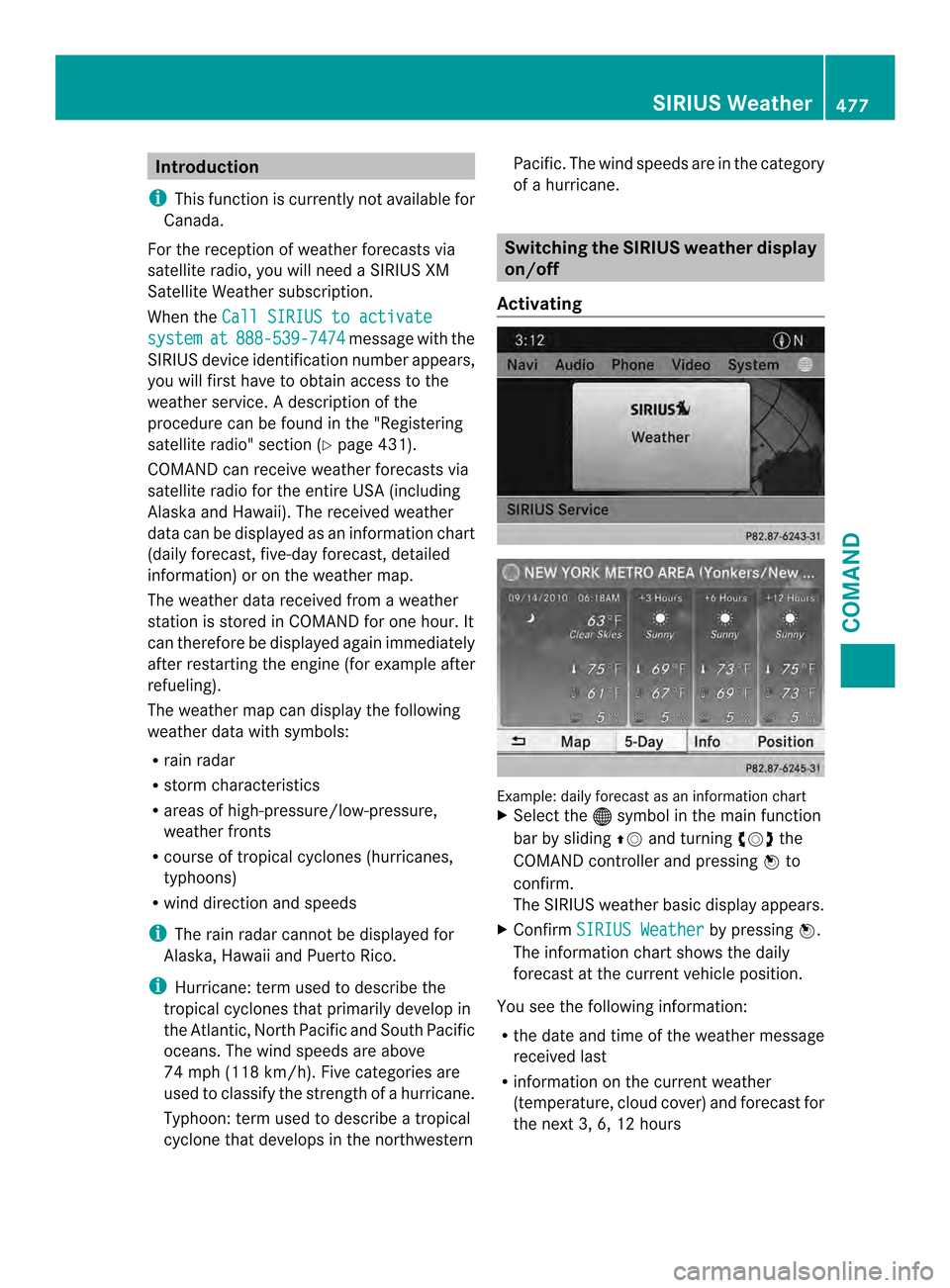
Introduction
i This function is currently no tavailable for
Canada.
For the reception of weather forecasts via
satellite radio, you will need a SIRIUS XM
Satellite Weather subscription.
When the Call SIRIUS to activate system at 888-539-7474 message with the
SIRIUS device identification number appears,
you will first have to obtai naccess to the
weathe rservice. Adescription of the
procedure can be found in the "Registering
satellite radio" section (Y page 431).
COMAND can receive weather forecasts via
satellite radio for the entire USA (including
Alaska and Hawaii). The received weather
data can be displayed as an information chart
(daily forecast, five-day forecast, detailed
information) or on the weather map.
The weather data received from a weather
station is stored in COMAND for one hour. It
can therefore be displayed again immediately
after restarting the engine (for example after
refueling).
The weather map can display the following
weather data with symbols:
R rain radar
R storm characteristics
R areas of high-pressure/low-pressure,
weather fronts
R course of tropical cyclones (hurricanes,
typhoons)
R wind direction and speeds
i The rain radar cannot be displayed for
Alaska, Hawaii and Puerto Rico.
i Hurricane: term used to describe the
tropical cyclones that primarily develop in
the Atlantic, North Pacific and South Pacific
oceans. The wind speeds are above
74 mph (118 km/h). Five categories are
used to classify the strength of a hurricane.
Typhoon: term used to describe a tropical
cyclone that develops in the northwestern Pacific. The wind speeds are in the category
of a hurricane. Switching the SIRIUS weather display
on/off
Activating Example: daily forecast as an information chart
X
Select the 000Csymbol in the main function
bar by sliding 00380012and turning 003E0012003Fthe
COMAND controller and pressing 0039to
confirm.
The SIRIUS weather basic display appears.
X Confirm SIRIUS Weather by pressing
0039.
The information chart shows the daily
forecast at the curren tvehicle position.
You see the following information:
R the date and time of the weather message
received last
R information on the current weather
(temperature, cloud cover) and forecast for
the next 3, 6, 12 hours SIRIUS Weather
477COMAND Z
Page 480 of 590
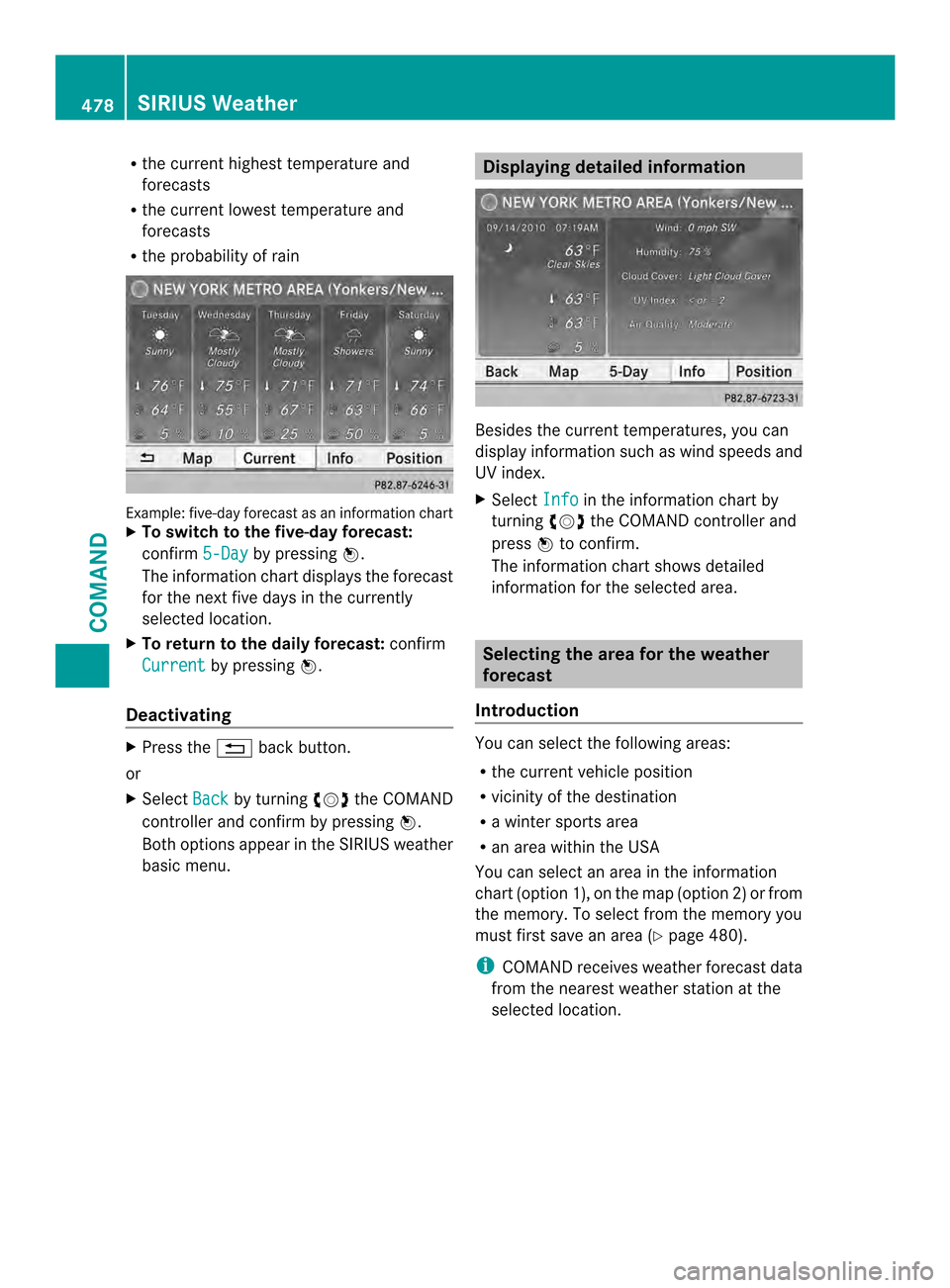
R
the current highes ttemperature and
forecasts
R the current lowest temperature and
forecasts
R the probability of rain Example: five-day forecast as an information chart
X
To switch to the five-day forecast:
confirm 5-Day by pressing
0039.
The information chart displays the forecast
for the next five days in the currently
selected location.
X To return to the daily forecast: confirm
Current by pressing
0039.
Deactivating X
Press the 001Fback button.
or
X Select Back by turning
003E0012003Fthe COMAND
controller and confirm by pressing 0039.
Both options appear in the SIRIUS weather
basic menu. Displaying detailed information
Besides the curren
ttemperatures, you can
display information such as wind speeds and
UV index.
X Select Info in the information chart by
turning 003E0012003Fthe COMAND controller and
press 0039to confirm.
The information chart shows detailed
information for the selected area. Selecting the area for the weather
forecast
Introduction You can select the following areas:
R
the curren tvehicle position
R vicinity of the destination
R a winter sports area
R an area within the USA
You can select an area in the information
chart (option 1), on the map (option 2) or from
the memory. To select from the memory you
must first save an area (Y page 480).
i COMAND receives weather forecast data
from the nearest weather station at the
selected location. 478
SIRIUS WeatherCOMAND
Page 481 of 590
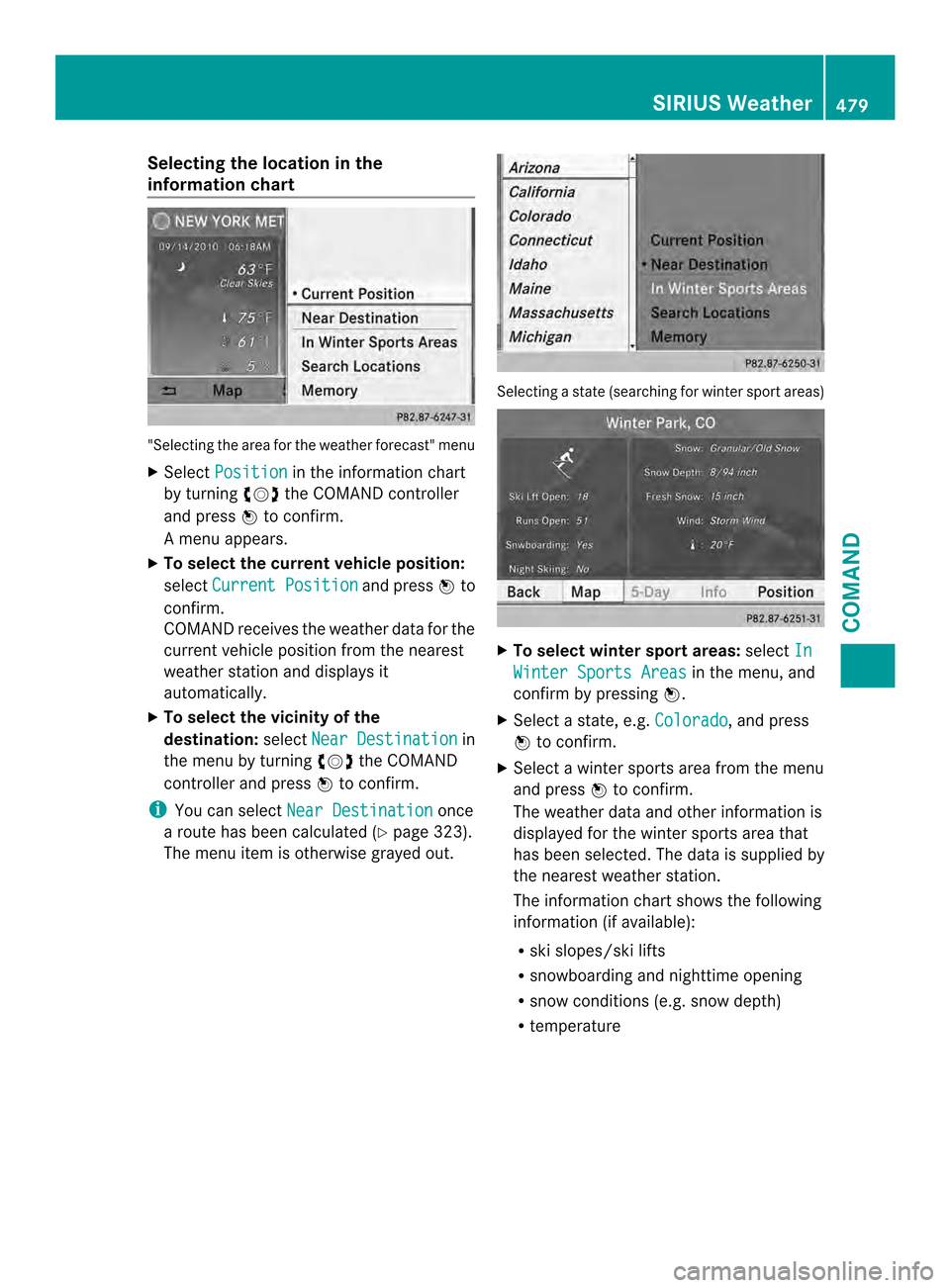
Selecting the location in the
information chart
"Selecting the area for the weather forecast" menu
X Select Position in the information chart
by turning 003E0012003Fthe COMAND controller
and press 0039to confirm.
Am enu appears.
X To select the current vehicle position:
select Current Position and press
0039to
confirm.
COMAND receives the weather data for the
curren tvehicle position from the nearest
weather station and displays it
automatically.
X To select the vicinity of the
destination: selectNear Destination in
the menu by turning 003E0012003Fthe COMAND
controller and press 0039to confirm.
i You can select Near Destination once
a route has been calculated (Y page 323).
The menu item is otherwise grayed out. Selecting a state (searching for winter sport areas)
X
To select winter sport areas: selectIn Winter Sports Areas in the menu, and
confirm by pressing 0039.
X Select a state, e.g. Colorado , and press
0039 to confirm.
X Select a winter sports area from the menu
and press 0039to confirm.
The weather data and other information is
displayed for the winter sports area that
has been selected. The data is supplied by
the nearest weather station.
The information chart shows the following
information (if available):
R ski slopes/ski lifts
R snowboarding and nighttime opening
R snow conditions (e.g. snow depth)
R temperature SIRIUS Weather
479COMAND Z
Page 482 of 590
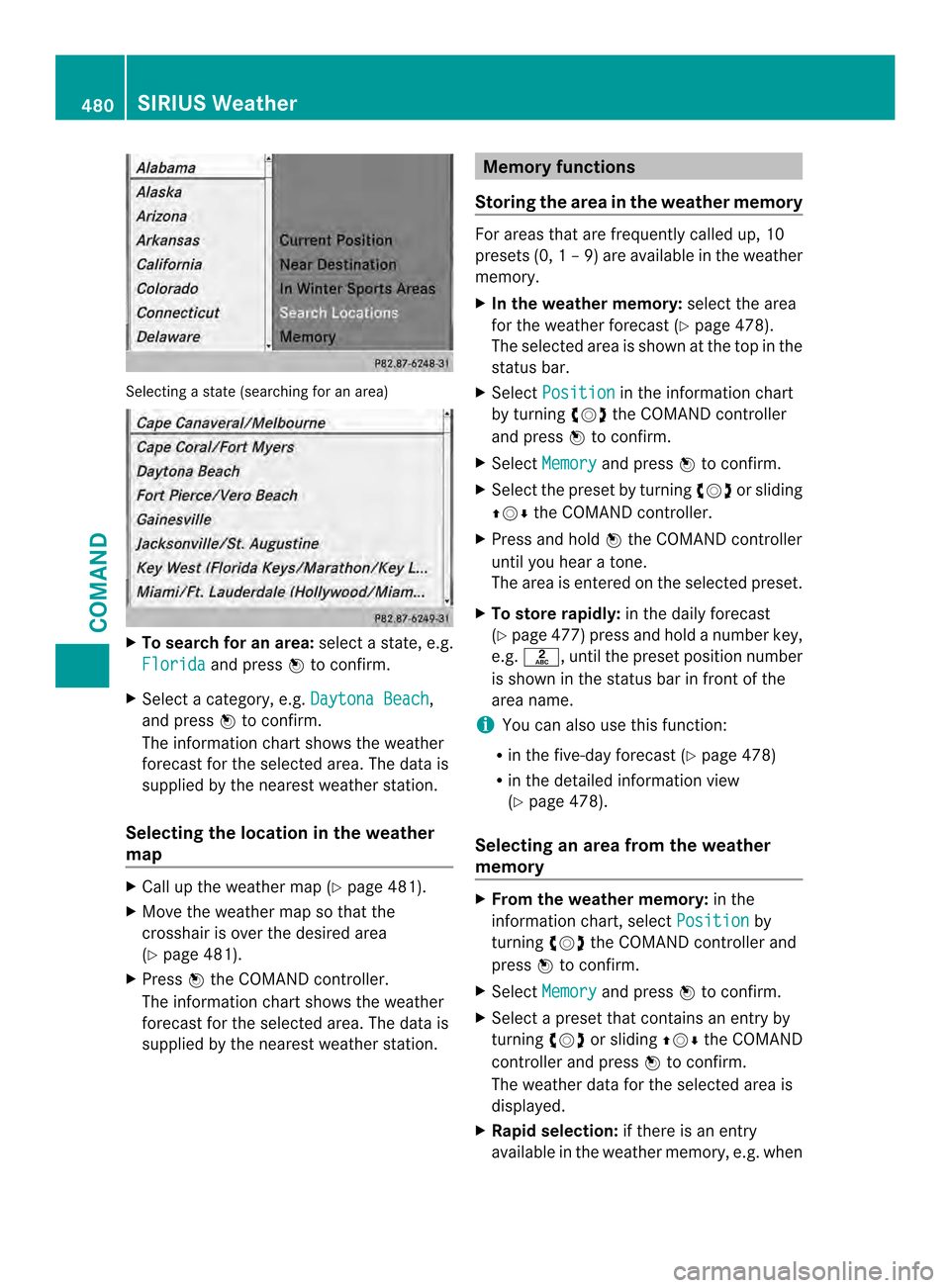
Selecting a state (searching for an area)
X
To search for an area: select a state, e.g.
Florida and press
0039to confirm.
X Select a category, e.g. Daytona Beach ,
and press 0039to confirm.
The information chart shows the weather
forecas tfor the selected area. The data is
supplied by the nearest weather station.
Selecting the location in the weather
map X
Call up the weather map (Y page 481).
X Move the weather map so that the
crosshair is over the desired area
(Y page 481).
X Press 0039the COMAND controller.
The information chart shows the weather
forecast for the selected area. The data is
supplied by the nearest weather station. Memory functions
Storing the area in the weather memory For areas that are frequently called up, 10
presets (0,
1–9) are available in the weather
memory.
X In the weather memory: select the area
for the weather forecast (Y page 478).
The selected area is shown at the top in the
status bar.
X Select Position in the information chart
by turning 003E0012003Fthe COMAND controller
and press 0039to confirm.
X Select Memory and press
0039to confirm.
X Selec tthe preset by turning 003E0012003For sliding
00380012000A the COMAND controller.
X Press and hold 0039the COMAND controller
until you hear a tone.
The area is entered on the selected preset.
X To store rapidly: in the daily forecast
(Y page 477) press and hold a number key,
e.g. 002D, until the preset position number
is shown in the status bar in front of the
area name.
i You can also use this function:
R in the five-day forecast (Y page 478)
R in the detailed information view
(Y page 478).
Selecting an area from the weather
memory X
From the weather memory: in the
information chart, select Position by
turning 003E0012003Fthe COMAND controller and
press 0039to confirm.
X Select Memory and press
0039to confirm.
X Select a preset that contains an entry by
turning 003E0012003For sliding 00380012000Athe COMAND
controller and press 0039to confirm.
The weather data for the selected area is
displayed.
X Rapid selection: if there is an entry
available in the weather memory, e.g. when 480
SIRIUS WeatherCOMAND
Page 483 of 590
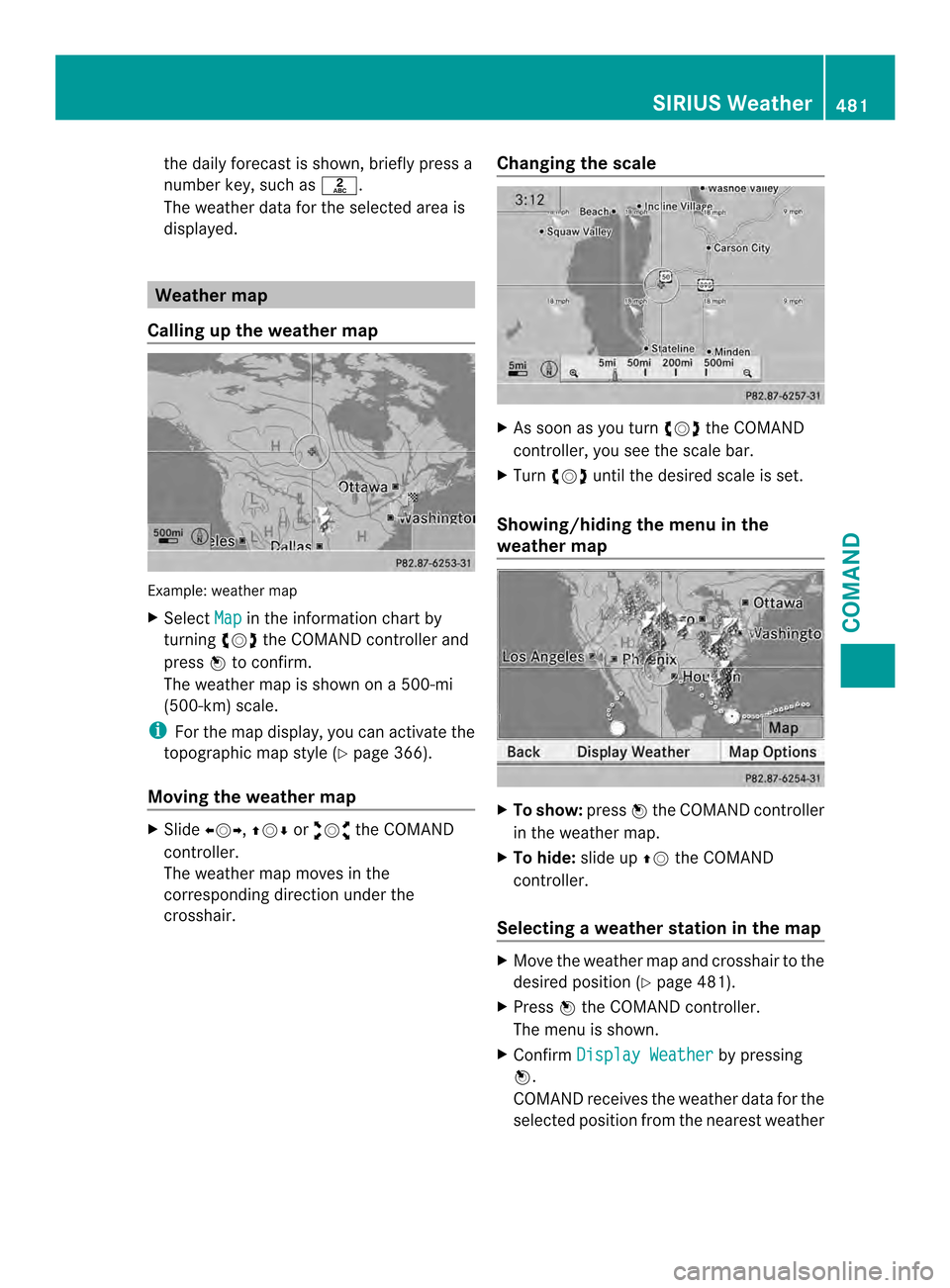
the daily forecast is shown, briefly press a
numbe rkey, such as 002D.
The weather data for the selected area is
displayed. Weather map
Calling up the weather map Example: weather map
X
Select Map in the information chart by
turning 003E0012003Fthe COMAND controller and
press 0039to confirm.
The weather map is shown on a 500-mi
(500-km) scale.
i For the map display, you can activate the
topographic map style (Y page 366).
Moving the weather map X
Slide 003600120037, 00380012000Aor00340012003D the COMAND
controller.
The weather map moves in the
corresponding direction under the
crosshair. Changing the scale X
As soon as you turn 003E0012003Fthe COMAND
controller, you see the scale bar.
X Turn 003E0012003F until the desired scale is set.
Showing/hiding the menu in the
weather map X
To show: press0039the COMAND controller
in the weather map.
X To hide: slide up00380012the COMAND
controller.
Selecting a weather station in the map X
Move the weather map and crosshair to the
desired position ( Ypage 481).
X Press 0039the COMAND controller.
The menu is shown.
X Confirm Display Weather by pressing
0039.
COMAND receives the weather data for the
selected position from the nearest weather SIRIUS Weather
481COMAND Z