MERCEDES-BENZ SL-Class 2013 R131 Owner's Manual
Manufacturer: MERCEDES-BENZ, Model Year: 2013, Model line: SL-Class, Model: MERCEDES-BENZ SL-Class 2013 R131Pages: 590, PDF Size: 9.73 MB
Page 411 of 590
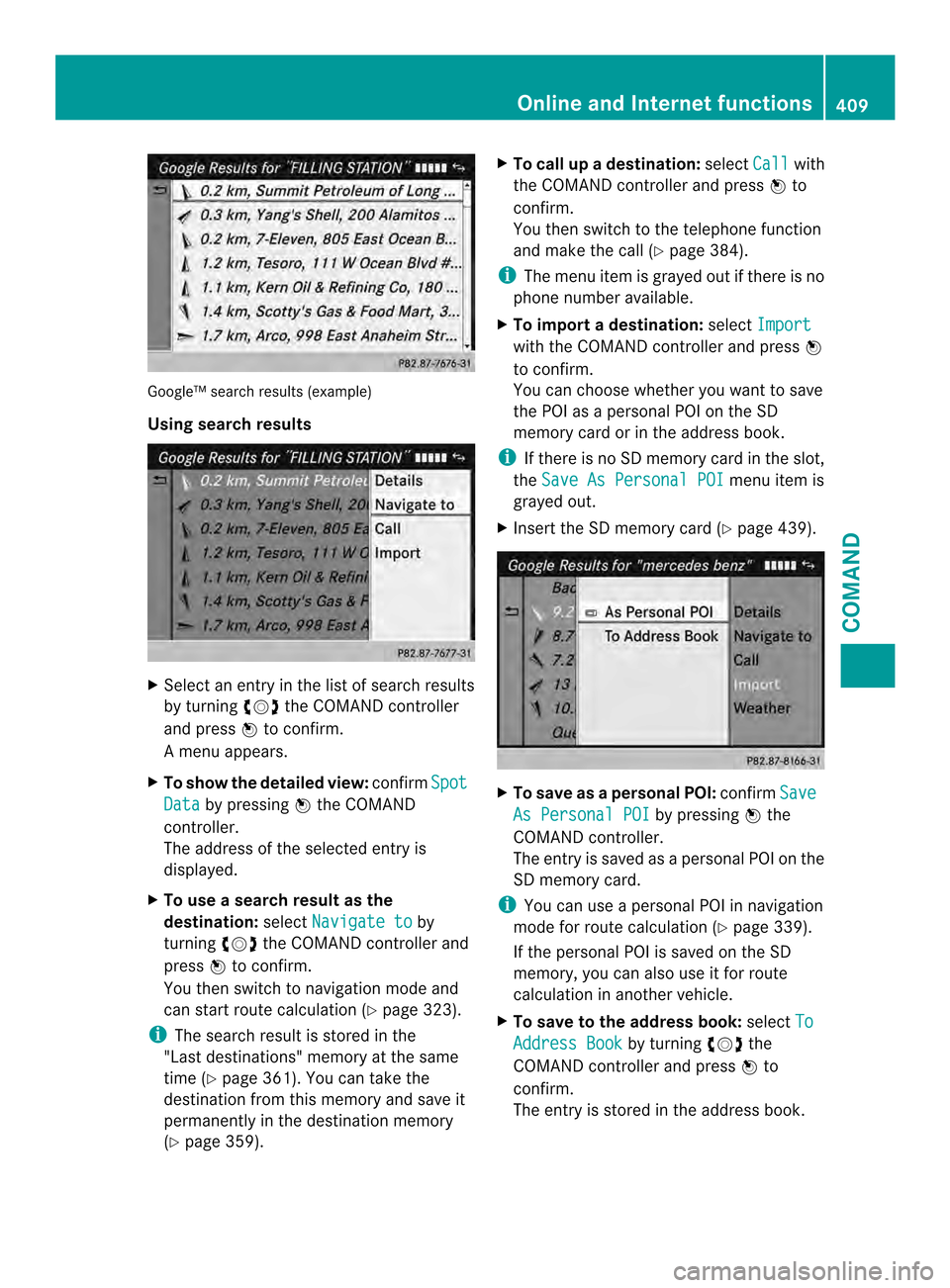
Google
™search results (example)
Using search results X
Select an entry in the list of search results
by turning 003E0012003Fthe COMAND controller
and press 0039to confirm.
Am enu appears.
X To show the detailed view: confirmSpot Data by pressing
0039the COMAND
controller.
The address of the selected entry is
displayed.
X To use a search result as the
destination: selectNavigate to by
turning 003E0012003Fthe COMAND controller and
press 0039to confirm.
You then switch to navigation mode and
can start route calculation (Y page 323).
i The search result is stored in the
"Last destinations" memory at the same
time (Y page 361). You can take the
destination from this memory and save it
permanently in the destination memory
(Y page 359). X
To call up adestination: selectCall with
the COMAND controller and press 0039to
confirm.
You then switch to the telephone function
and make the call (Y page 384).
i The menu ite mis grayed out if there is no
phone number available.
X To import a destination: selectImport with the COMAND controller and press
0039
to confirm.
You can choose whether you want to save
the POI as a personal POI on the SD
memory card or in the address book.
i If there is no SD memory card in the slot,
the Save As Personal POI menu item is
grayed out.
X Insert the SD memory card (Y page 439). X
To save as apersonal POI: confirmSave As Personal POI by pressing
0039the
COMAND controller.
The entry is saved as apersonal POI on the
SD memory card.
i You can use a personal POI in navigation
mode for route calculation (Y page 339).
If the personal POI is saved on the SD
memory, you can also use it for route
calculation in another vehicle.
X To save to the address book: selectTo Address Book by turning
003E0012003Fthe
COMAND controller and press 0039to
confirm.
The entry is stored in the address book. Online and Internet functions
409COMAND Z
Page 412 of 590
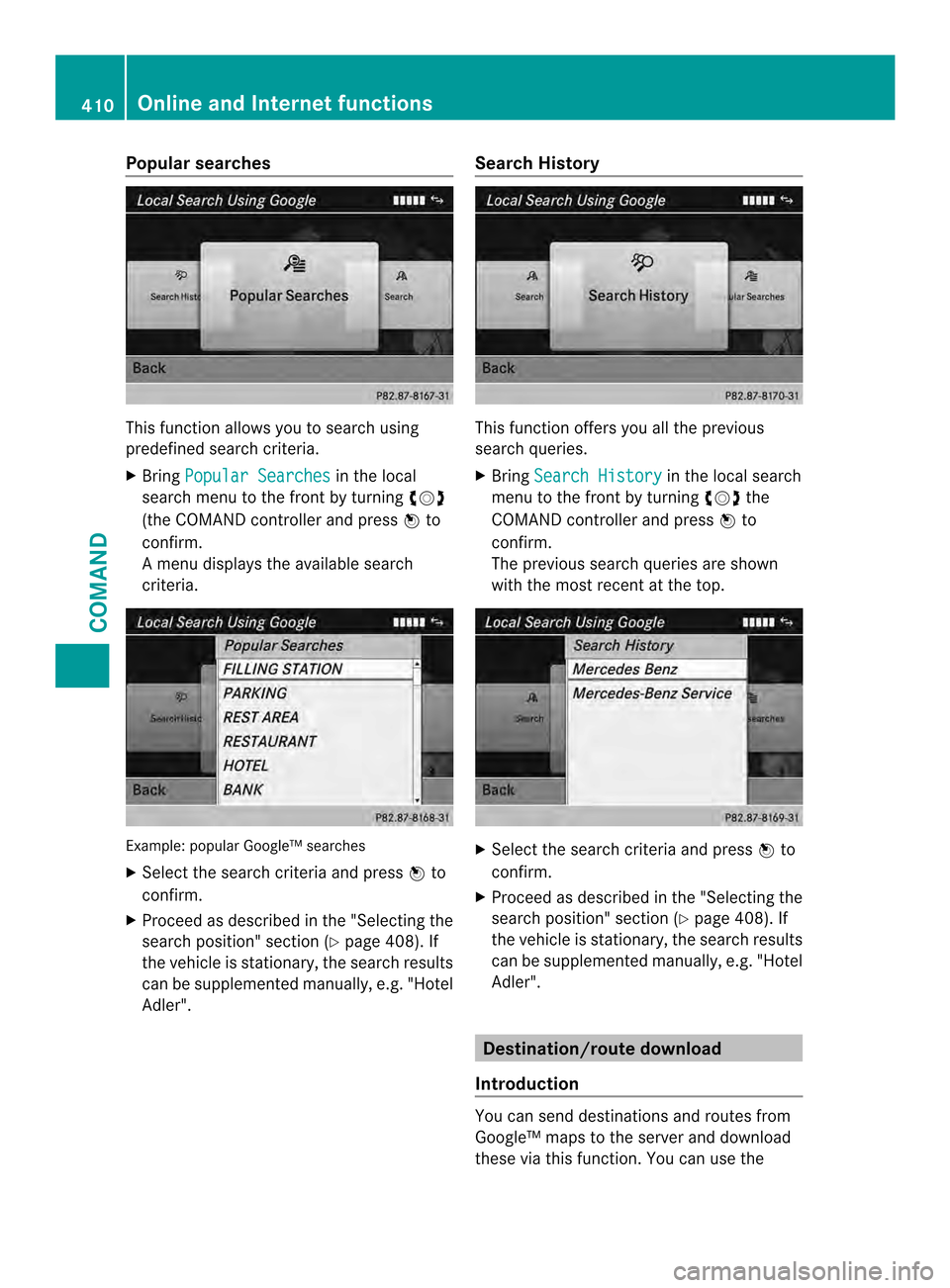
Popular searches
This function allows you to search using
predefined search criteria.
X
Bring Popular Searches in the local
search menu to the front by turning 003E0012003F
(the COMAND controller and press 0039to
confirm.
Am enu displays the available search
criteria. Example: popular Google™ searches
X
Select the search criteria and press 0039to
confirm.
X Proceed as described in the "Selecting the
search position" section (Y page 408). If
the vehicle is stationary, the search results
can be supplemented manually, e.g. "Hotel
Adler". Search History This function offers you all the previous
search queries.
X
Bring Search History in the local search
menu to the front by turning 003E0012003Fthe
COMAND controller and press 0039to
confirm.
The previous search queries are shown
with the most recent at the top. X
Select the search criteria and press 0039to
confirm.
X Proceed as described in the "Selecting the
search position" section (Y page 408). If
the vehicle is stationary, the search results
can be supplemented manually, e.g. "Hotel
Adler". Destination/route download
Introduction You can send destinations and routes from
Google™ maps to the server and download
these via this function .You can use the 410
Online and Internet functionsCOMAND
Page 413 of 590
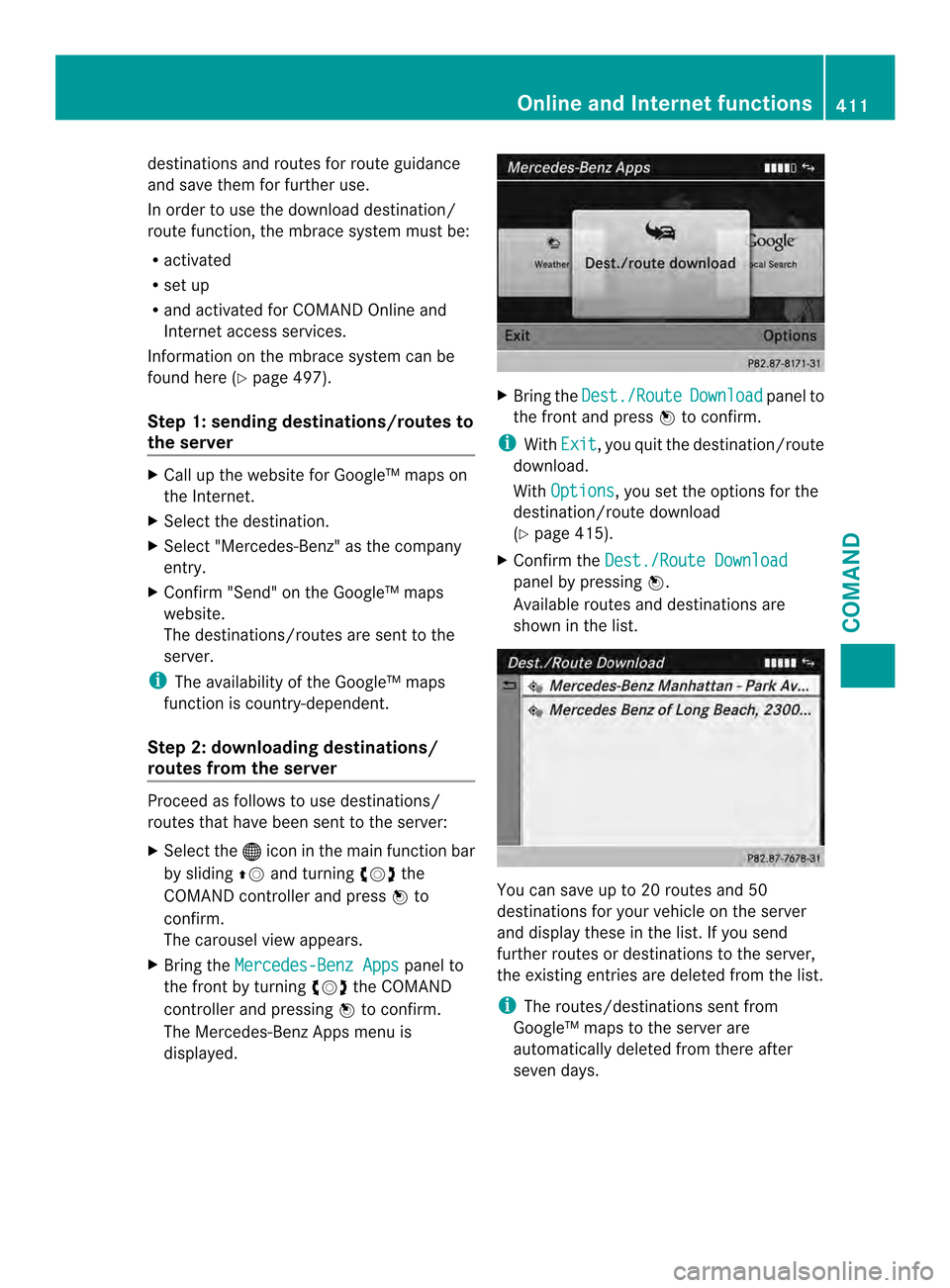
destinations and routes for route guidance
and save them for further use.
In order to use the download destination/
route function, the mbrace system must be:
R activated
R set up
R and activated for COMAND Online and
Internet access services.
Information on the mbrace system can be
found here (Y page 497).
Step 1: sending destinations/routes to
the server X
Call up the website for Google™ maps on
the Internet.
X Select the destination.
X Select "Mercedes-Benz" as the company
entry.
X Confirm "Send" on the Google™ maps
website.
The destinations/routes are sent to the
server.
i The availability of the Google™ maps
function is country-dependent.
Step 2: downloading destinations/
routes from the server Proceed as follows to use destinations/
routes that have been sent to the server:
X Select the 000Cicon in the main function bar
by sliding 00380012and turning 003E0012003Fthe
COMAND controller and press 0039to
confirm.
The carousel view appears.
X Bring the Mercedes-Benz Apps panel to
the front by turning 003E0012003Fthe COMAND
controller and pressing 0039to confirm.
The Mercedes-Benz Apps menu is
displayed. X
Bring the Dest./Route Download panel to
the front and press 0039to confirm.
i With Exit , you quit the destination/route
download.
With Options , you set the options for the
destination/route download
(Y page 415).
X Confirm the Dest./Route Download panel by pressing
0039.
Available routes and destinations are
shown in the list. You can save up to 20 routes and 50
destinations for your vehicle on the server
and display these in the list. If you send
further routes or destinations to the server,
the existing entries are deleted from the list.
i
The routes/destinations sent from
Google™ maps to the server are
automatically deleted from there after
seven days. Online and Internet functions
411COMAND Z
Page 414 of 590
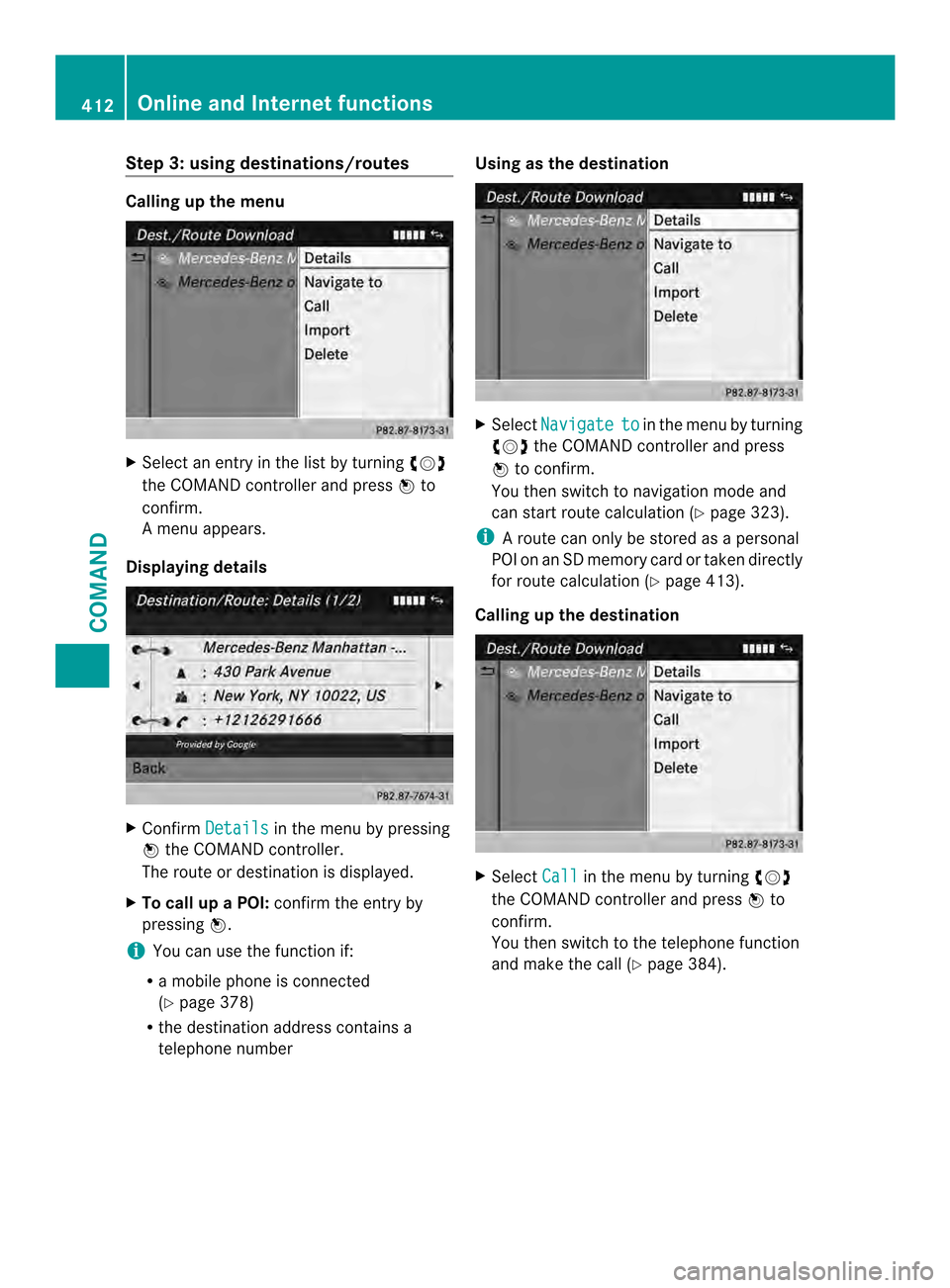
Step 3: using destinations/routes
Calling up the menu
X
Select an entry in the list by turning 003E0012003F
the COMAND controller and press 0039to
confirm.
Am enu appears.
Displaying details X
Confirm Details in the menu by pressing
0039 the COMAND controller.
The route or destination is displayed.
X To call up a POI: confirm the entry by
pressing 0039.
i You can use the function if:
R a mobile phone is connected
(Y page 378)
R the destination address contains a
telephone number Using as the destination
X
Select Navigate to in the menu by turning
003E0012003F the COMAND controller and press
0039 to confirm.
You then switch to navigation mode and
can start route calculation (Y page 323).
i Aroute can only be stored as a personal
POI on an SD memory card or taken directly
for route calculation (Y page 413).
Calling up the destination X
Select Call in the menu by turning
003E0012003F
the COMAND controller and press 0039to
confirm.
You then switch to the telephone function
and make the call (Y page 384).412
Online and Internet functionsCOMAND
Page 415 of 590
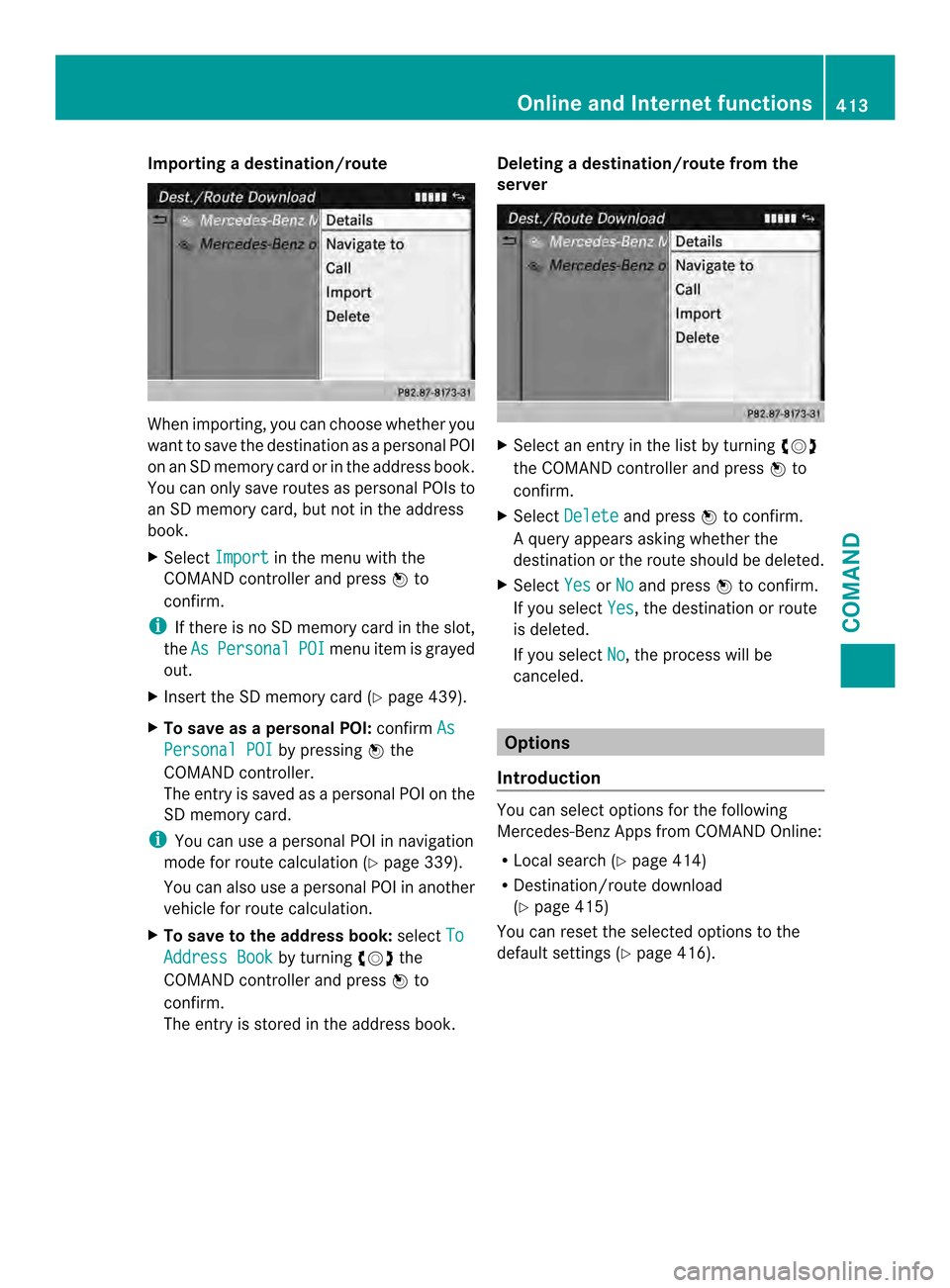
Importing
adestination/route When importing, you can choose whether you
want to save the destination as a personal POI
on an SD memory card or in the address book.
You can only save routes as personal POIs to
an SD memory card, but not in the address
book.
X Select Import in the menu with the
COMAND controller and press 0039to
confirm.
i If there is no SD memory card in the slot,
the As Personal POI menu ite
mis grayed
out.
X Insert the SD memory card (Y page 439).
X To save as apersonal POI: confirmAs Personal POI by pressing
0039the
COMAND controller.
The entry is saved as apersonal POI on the
SD memory card.
i You can use a personal POI in navigation
mode for route calculation (Y page 339).
You can also use a personal POI in another
vehicle for route calculation.
X To save to the address book: selectTo Address Book by turning
003E0012003Fthe
COMAND controller and press 0039to
confirm.
The entry is stored in the address book. Deleting
adestination/route from the
server X
Select an entry in the list by turning 003E0012003F
the COMAND controller and press 0039to
confirm.
X Select Delete and press
0039to confirm.
Aq uery appears asking whether the
destination or the route should be deleted.
X Select Yes or
No and press
0039to confirm.
If you select Yes , the destination or route
is deleted.
If you select No , the process will be
canceled. Options
Introduction You can select options for the following
Mercedes-Benz Apps from COMAND Online:
R
Local search (Y page 414)
R Destination/route download
(Y page 415)
You can reset the selected options to the
default settings (Y page 416). Online and Internet functions
413COMAND Z
Page 416 of 590
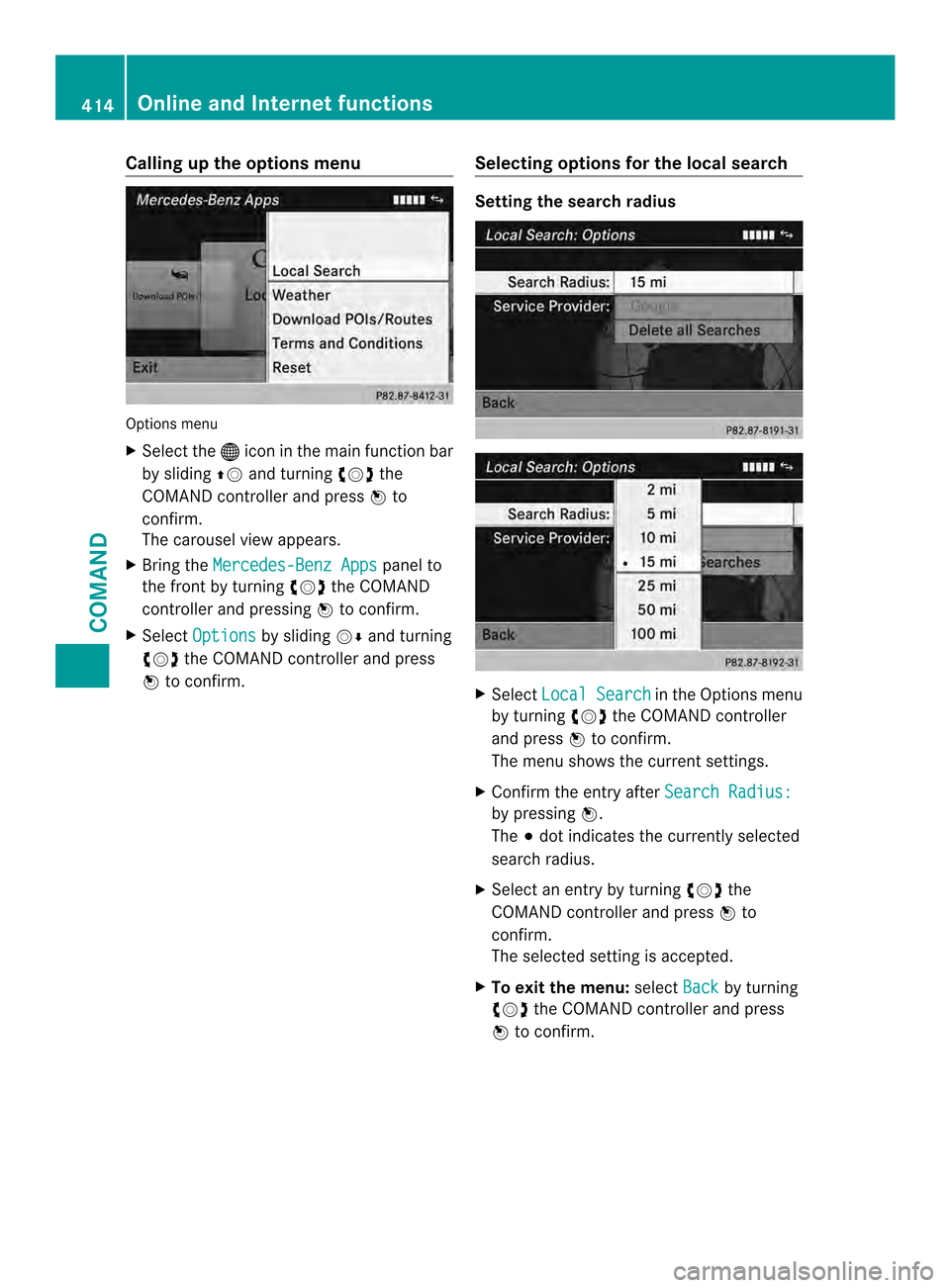
Calling up the options menu
Options menu
X Select the 000Ciconint he main function bar
by sliding 00380012and turning 003E0012003Fthe
COMAND controller and press 0039to
confirm.
The carousel view appears.
X Bring the Mercedes-Benz Apps panel to
the front by turning 003E0012003Fthe COMAND
controller and pressing 0039to confirm.
X Select Options by sliding
0012000Aand turning
003E0012003F the COMAND controller and press
0039 to confirm. Selecting options for the local search Setting the search radius
X
Select Local Search in the Options menu
by turning 003E0012003Fthe COMAND controller
and press 0039to confirm.
The menu shows the current settings.
X Confirm the entry after Search Radius: by pressing
0039.
The 0021dot indicates the currently selected
search radius.
X Select an entry by turning 003E0012003Fthe
COMAND controller and press 0039to
confirm.
The selected setting is accepted.
X To exit the menu: selectBack by turning
003E0012003F the COMAND controller and press
0039 to confirm. 414
Online and Internet functionsCOMAND
Page 417 of 590
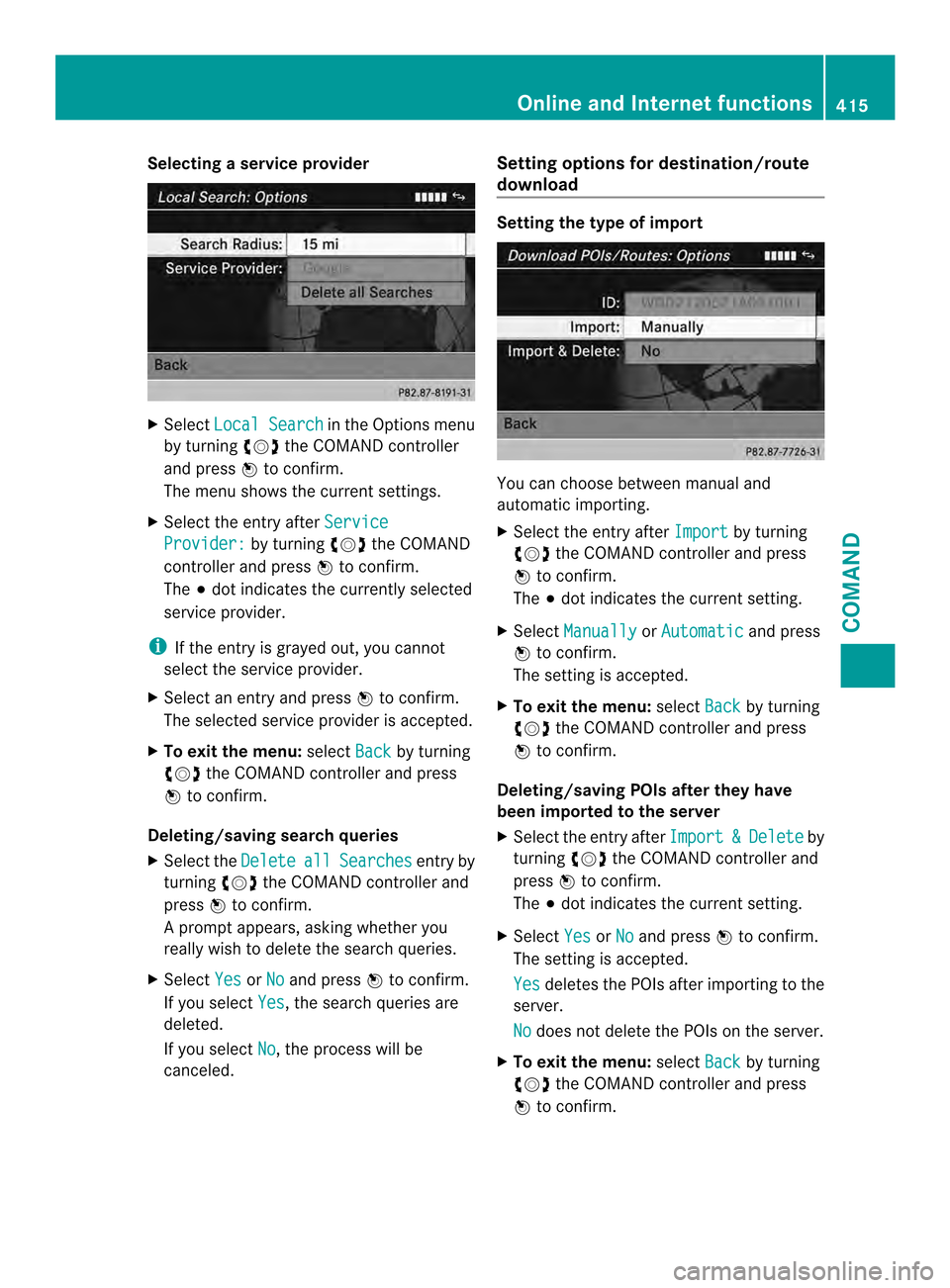
Selecting
aservice provider X
Select Local Search in the Options menu
by turning 003E0012003Fthe COMAND controller
and press 0039to confirm.
The menu shows the curren tsettings.
X Select the entry after Service Provider: by turning
003E0012003Fthe COMAND
controller and press 0039to confirm.
The 0021dot indicates the currently selected
service provider.
i If the entry is grayed out, you cannot
select the service provider.
X Select an entry and press 0039to confirm.
The selected service provider is accepted.
X To exit the menu: selectBack by turning
003E0012003F the COMAND controller and press
0039 to confirm.
Deleting/saving search queries
X Select the Delete all Searches entry by
turning 003E0012003Fthe COMAND controller and
press 0039to confirm.
Ap rompt appears, asking whethe ryou
really wish to delete the search queries.
X Select Yes or
No and press
0039to confirm.
If you select Yes , the search queries are
deleted.
If you select No , the process will be
canceled. Setting options for destination/route
download Setting the type of import
You can choose between manual and
automatic importing.
X
Select the entry after Import by turning
003E0012003F the COMAND controller and press
0039 to confirm.
The 0021dot indicates the current setting.
X Select Manually or
Automatic and press
0039 to confirm.
The setting is accepted.
X To exit the menu: selectBack by turning
003E0012003F the COMAND controller and press
0039 to confirm.
Deleting/saving POIs after they have
been imported to the server
X Select the entrya fterImport & Delete by
turning 003E0012003Fthe COMAND controller and
press 0039to confirm.
The 0021dot indicates the current setting.
X Select Yes or
No and press
0039to confirm.
The setting is accepted.
Yes deletes the POIs after importing to the
server.
No does not delete the POIs on the server.
X To exit the menu: selectBack by turning
003E0012003F the COMAND controller and press
0039 to confirm. Online and Internet functions
415COMAND Z
Page 418 of 590
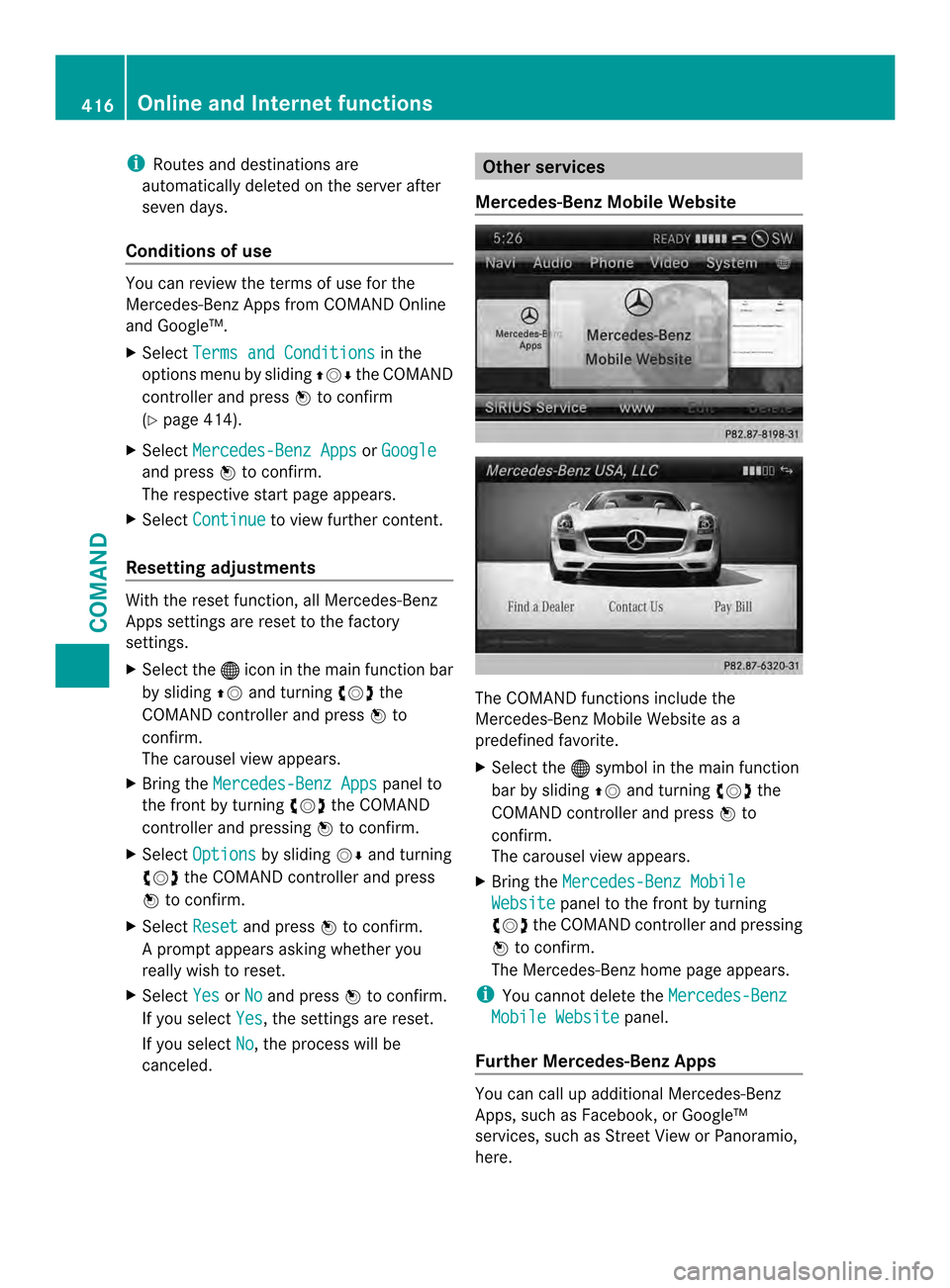
i
Routes and destinations are
automatically deleted on the server after
seven days.
Conditions of use You can review the terms of use for the
Mercedes-Benz Apps from COMAND Online
and Google™.
X
Select Terms and Conditions in the
options menu by sliding 00380012000Athe COMAND
controller and press 0039to confirm
(Y page 414).
X Select Mercedes-Benz Apps or
Google and press
0039to confirm.
The respective start page appears.
X Select Continue to view further content.
Resetting adjustments With the reset function
,all Mercedes-Benz
Apps settings are reset to the factory
settings.
X Selec tthe 000C icon in the main function bar
by sliding 00380012and turning 003E0012003Fthe
COMAND controller and press 0039to
confirm.
The carousel view appears.
X Bring the Mercedes-Benz Apps panel to
the front by turning 003E0012003Fthe COMAND
controller and pressing 0039to confirm.
X Select Options by sliding
0012000Aand turning
003E0012003F the COMAND controller and press
0039 to confirm.
X Select Reset and press
0039to confirm.
Ap rompt appears asking whethe ryou
really wish to reset.
X Select Yes or
No and press
0039to confirm.
If you select Yes , the settings are reset.
If you select No , the process will be
canceled. Other services
Mercedes-Benz Mobile Website The COMAND functions include the
Mercedes-Benz Mobile Website as a
predefined favorite.
X
Select the 000Csymbol in the main function
bar by sliding 00380012and turning 003E0012003Fthe
COMAND controller and press 0039to
confirm.
The carousel view appears.
X Bring the Mercedes-Benz Mobile Website panel to the front by turning
003E0012003F the COMAND controller and pressing
0039 to confirm.
The Mercedes-Benz home page appears.
i You cannot delete the Mercedes-Benz Mobile Website panel.
Further Mercedes-Benz Apps You can call up additional Mercedes-Benz
Apps, such as Facebook, or Google™
services, such as Street View or Panoramio,
here.416
Online and Internet functionsCOMAND
Page 419 of 590
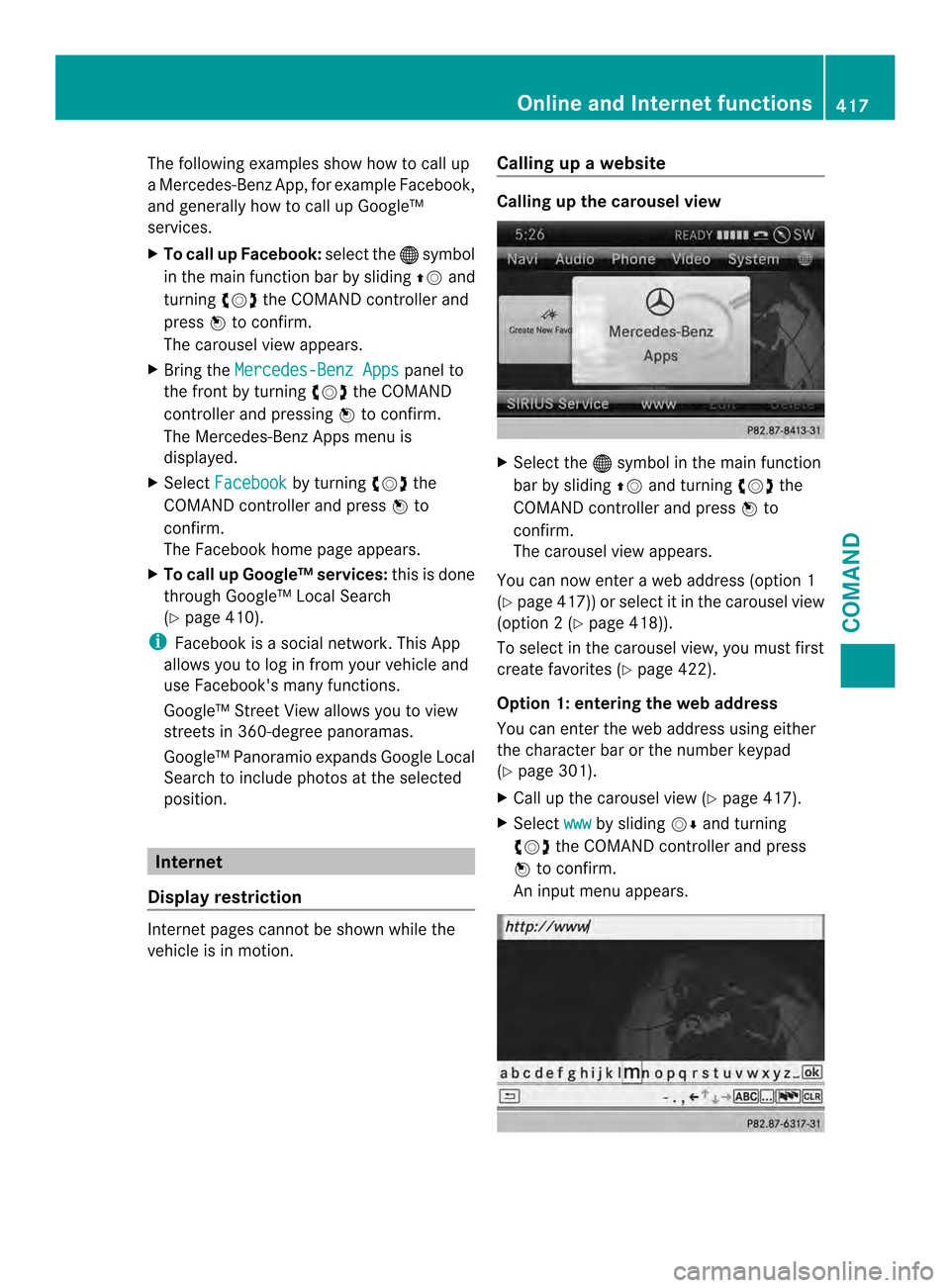
The following examples show how to call up
a Mercedes-Benz App, for example Facebook,
and generally how to call up Google™
services.
X
To call up Facebook: select the000Csymbol
in the main function bar by sliding 00380012and
turning 003E0012003Fthe COMAND controller and
press 0039to confirm.
The carousel view appears.
X Bring the Mercedes-Benz Apps panel to
the front by turning 003E0012003Fthe COMAND
controller and pressing 0039to confirm.
The Mercedes-Benz Apps menu is
displayed.
X Select Facebook by turning
003E0012003Fthe
COMAND controller and press 0039to
confirm.
The Facebook home page appears.
X To call up Google™ services: this is done
through Google™ Local Search
(Y page 410).
i Facebook is a social network. This App
allows you to log in from your vehicle and
use Facebook's many functions.
Google™ Street View allows you to view
streets in 360-degree panoramas.
Google™ Panoramio expands Google Local
Search to include photos at the selected
position. Internet
Display restriction Internet pages cannot be shown while the
vehicle is in motion. Calling up
awebsite Calling up the carousel view
X
Select the 000Csymbol in the main function
bar by sliding 00380012and turning 003E0012003Fthe
COMAND controller and press 0039to
confirm.
The carousel view appears.
You can now enter a web address (option 1
(Y page 417)) or selec titinthe carousel view
(option 2(Ypage 418)).
To select in the carousel view, you must first
create favorites (Y page 422).
Option 1: entering the web address
You can enter the web address using either
the character bar or the number keypad
(Y page 301).
X Call up the carousel view (Y page 417).
X Select www by sliding
0012000Aand turning
003E0012003F the COMAND controller and press
0039 to confirm.
An input menu appears. Online and Internet functions
417COMAND Z
Page 420 of 590
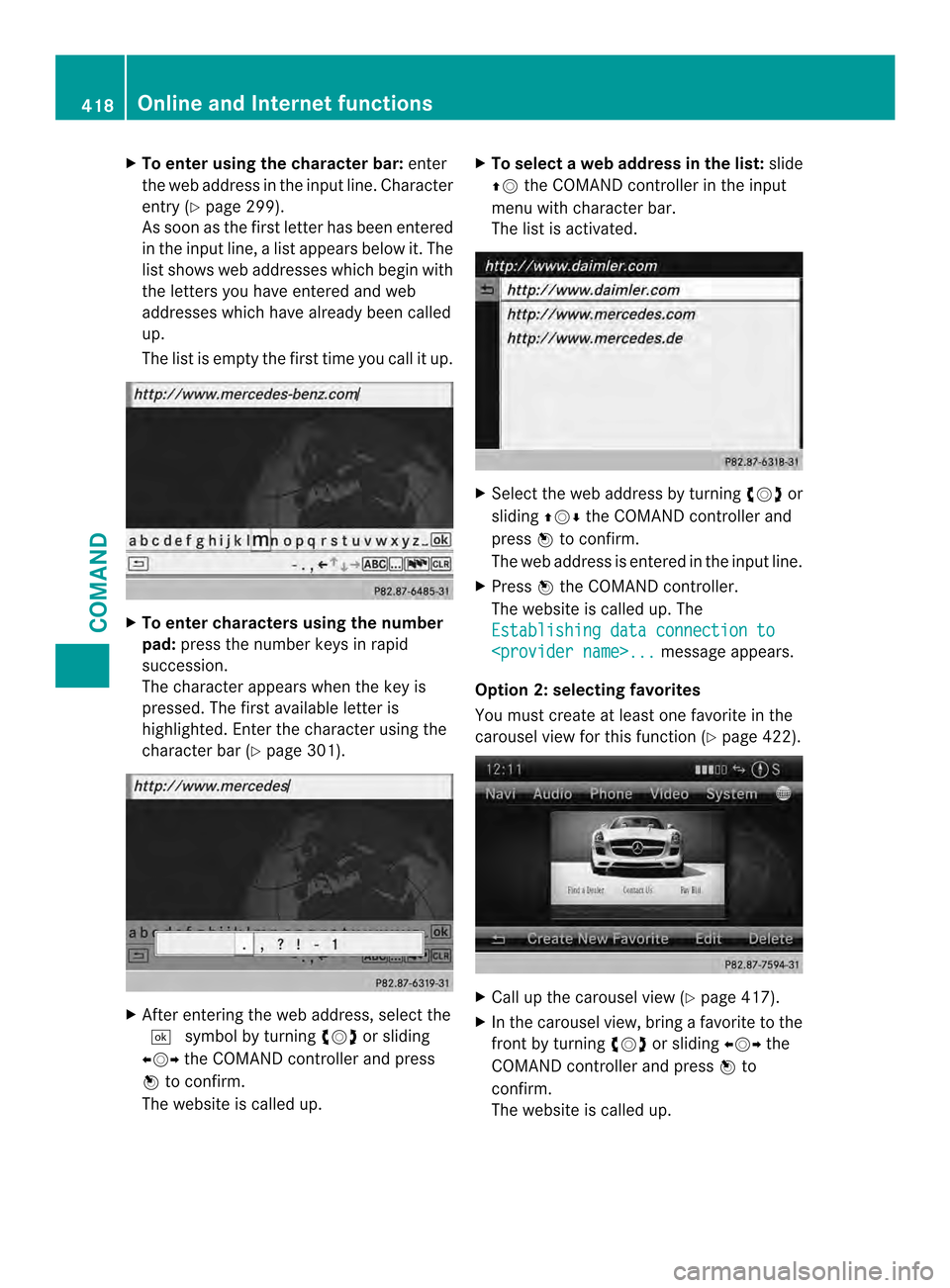
X
To enter using the character bar: enter
the web address in the input line. Character
entry (Y page 299).
As soo nas the first letter has been entered
in the input line, a list appears below it. The
list shows web addresses which begin with
the letters you have entered and web
addresses which have already been called
up.
The list is empty the first time you call it up. X
To enter characters using the number
pad: press the number keys in rapid
succession.
The character appears when the key is
pressed. The first available letter is
highlighted. Enter the character using the
character bar (Y page 301). X
After entering the web address, select the
0004 symbol by turning 003E0012003For sliding
003600120037 the COMAND controller and press
0039 to confirm.
The website is called up. X
To selectaw eb address in the list: slide
00380012 the COMAND controller in the input
menu with character bar.
The list is activated. X
Select the web address by turning 003E0012003For
sliding 00380012000Athe COMAND controller and
press 0039to confirm.
The web address is entered in the input line.
X Press 0039the COMAND controller.
The website is called up. The
Establishing data connection to
Option 2: selecting favorites
You must create at least one favorite in the
carousel view for this function (Y page 422). X
Call up the carousel view (Y page 417).
X In the carousel view, bring a favorite to the
front by turning 003E0012003For sliding 003600120037the
COMAND controller and press 0039to
confirm.
The website is called up. 418
Online and Internet functionsCOMAND