MERCEDES-BENZ SL-Class 2013 R131 Owner's Manual
Manufacturer: MERCEDES-BENZ, Model Year: 2013, Model line: SL-Class, Model: MERCEDES-BENZ SL-Class 2013 R131Pages: 590, PDF Size: 9.73 MB
Page 421 of 590
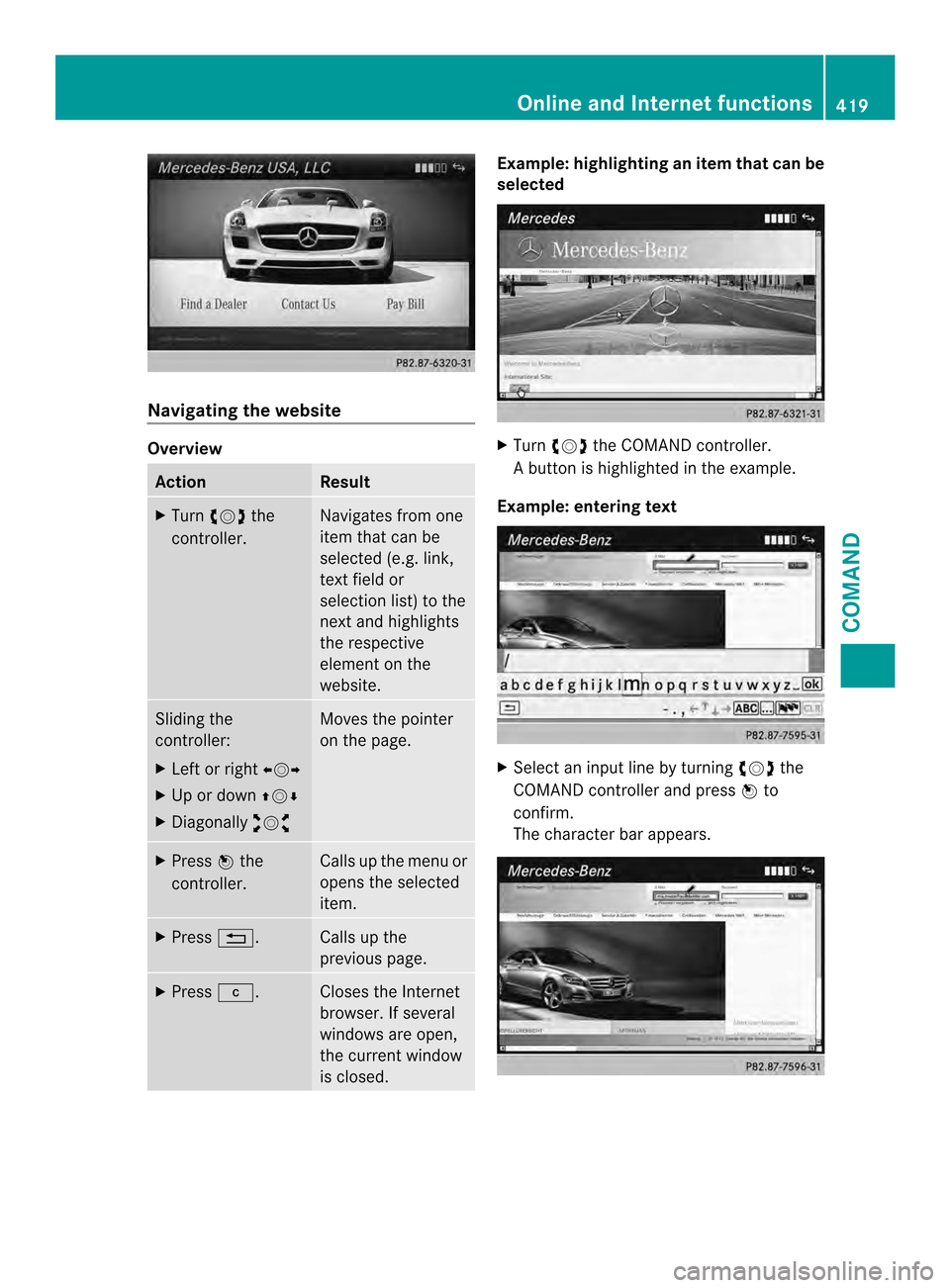
Navigating the website
Overview
Action Result
X
Turn 003E0012003F the
controller. Navigates from one
item that can be
selected (e.g. link,
text field or
selectio
nlist) to the
nex tand highlights
the respective
element on the
website. Sliding the
controller:
X
Left or right 003600120037
X Up or down 00380012000A
X Diagonally 00340012003D Moves the pointer
on the page.
X
Press 0039the
controller. Calls up the menu or
opens the selected
item.
X
Press 001F. Calls up the
previous page.
X
Press 0011. Closes the Internet
browser. If several
windows are open,
the current window
is closed. Example
:highlighting an item that can be
selected X
Turn 003E0012003F the COMAND controller.
Ab utton is highlighted in the example.
Example: entering text X
Select an input line by turning 003E0012003Fthe
COMAND controller and press 0039to
confirm.
The characte rbar appears. Online and Internet functions
419COMAND Z
Page 422 of 590
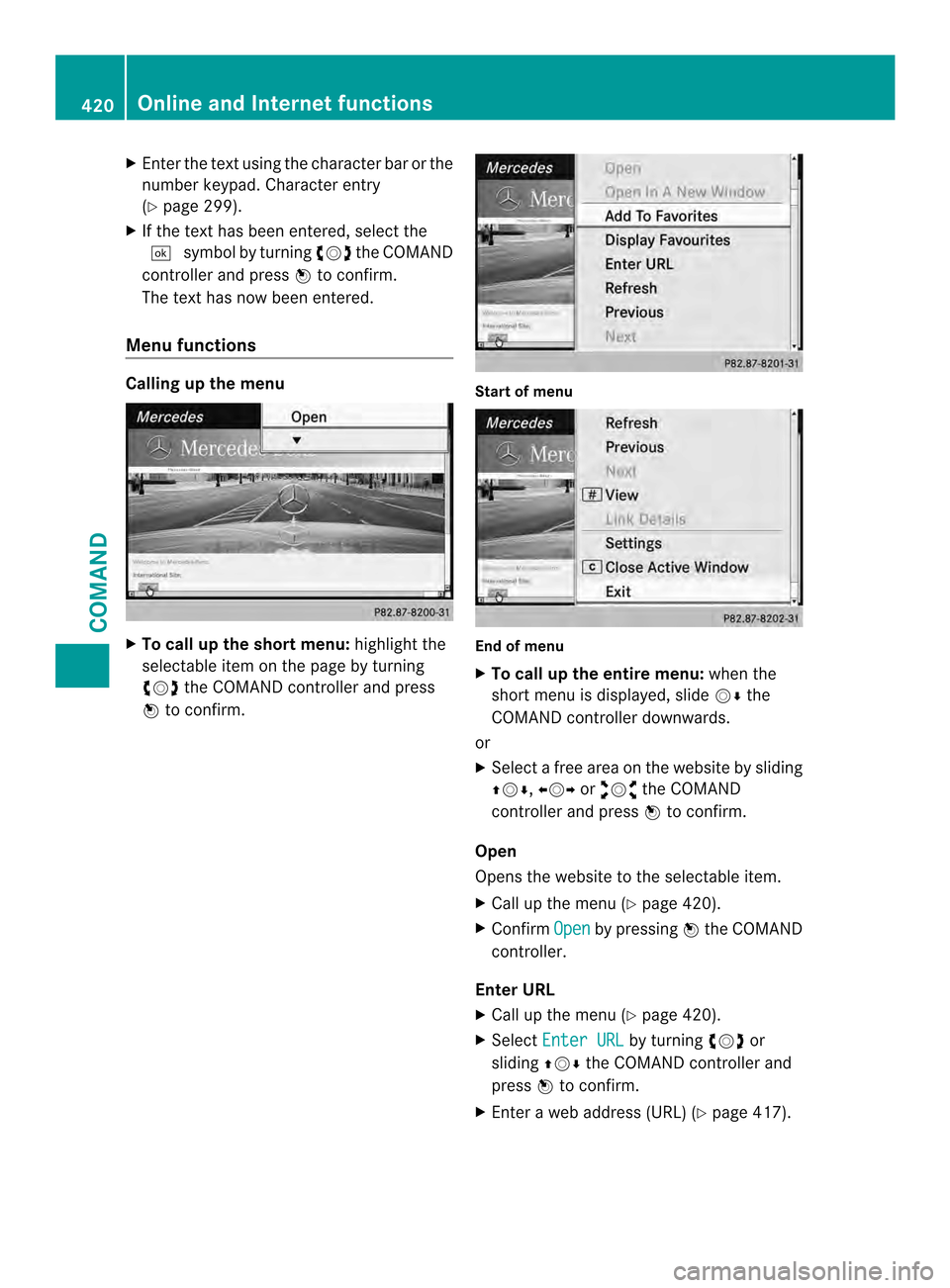
X
Enter the text using the character ba rorthe
number keypad. Character entry
(Y page 299).
X If the text has been entered, select the
0004 symbol by turning 003E0012003Fthe COMAND
controller and press 0039to confirm.
The text has now been entered.
Menu functions Calling up the menu
X
To call up the short menu: highlight the
selectable item on the page by turning
003E0012003F the COMAND controller and press
0039 to confirm. Start of menu
End of menu
X
To call up the entire menu: when the
short menu is displayed, slide 0012000Athe
COMAND controller downwards.
or
X Select a free area on the website by sliding
00380012000A, 003600120037or00340012003D the COMAND
controller and press 0039to confirm.
Open
Opens the website to the selectable item.
X Call up the menu (Y page 420).
X Confirm Open by pressing
0039the COMAND
controller.
Enter URL
X Call up the menu (Y page 420).
X Select Enter URL by turning
003E0012003For
sliding 00380012000Athe COMAND controller and
press 0039to confirm.
X Enter a web address (URL) (Y page 417).420
Online and Internet functionsCOMAND
Page 423 of 590
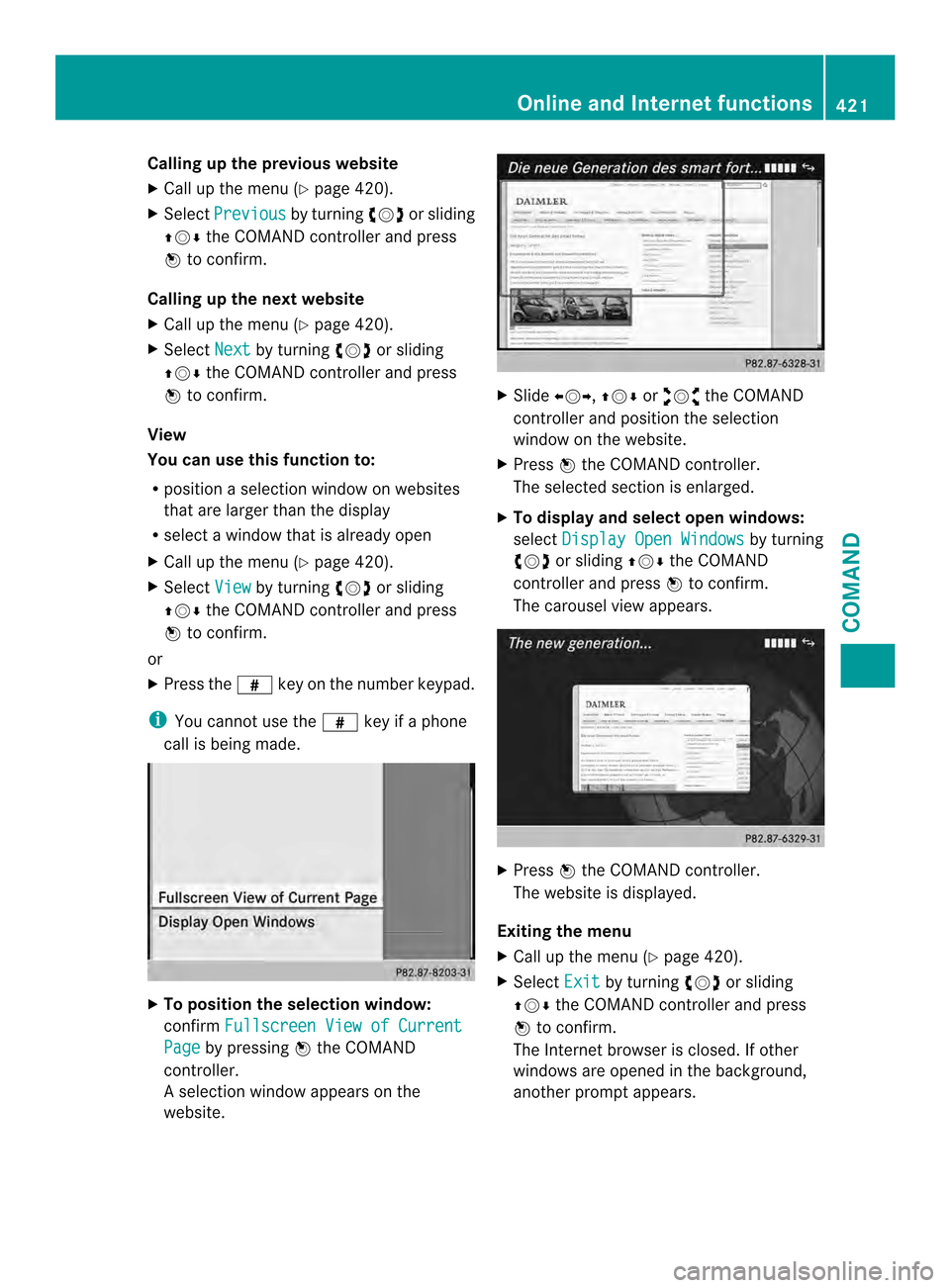
Calling up the previous website
X
Call up the menu ( Ypage 420).
X Select Previous by turning
003E0012003For sliding
00380012000A the COMAND controller and press
0039 to confirm.
Calling up the next website
X Call up the menu ( Ypage 420).
X Select Next by turning
003E0012003For sliding
00380012000A the COMAND controller and press
0039 to confirm.
View
You can use this function to:
R position a selectio nwindow on websites
that are larger than the display
R selec tawindow that is already open
X Call up the menu ( Ypage 420).
X Select View by turning
003E0012003For sliding
00380012000A the COMAND controller and press
0039 to confirm.
or
X Press the 0033key on the number keypad.
i You cannot use the 0033key if a phone
call is being made. X
To position the selection window:
confirm Fullscreen View of Current Page by pressing
0039the COMAND
controller.
As election window appears on the
website. X
Slide 003600120037, 00380012000Aor00340012003D the COMAND
controller and position the selection
window on the website.
X Press 0039the COMAND controller.
The selected section is enlarged.
X To displa yand select open windows:
select Display Open Windows by turning
003E0012003F or sliding 00380012000Athe COMAND
controller and press 0039to confirm.
The carousel view appears. X
Press 0039the COMAND controller.
The website is displayed.
Exiting the menu
X Call up the menu (Y page 420).
X Select Exit by turning
003E0012003For sliding
00380012000A the COMAND controller and press
0039 to confirm.
The Internet browser is closed. If other
windows are opened in the background,
another prompt appears. Online and Internet functions
421COMAND Z
Page 424 of 590
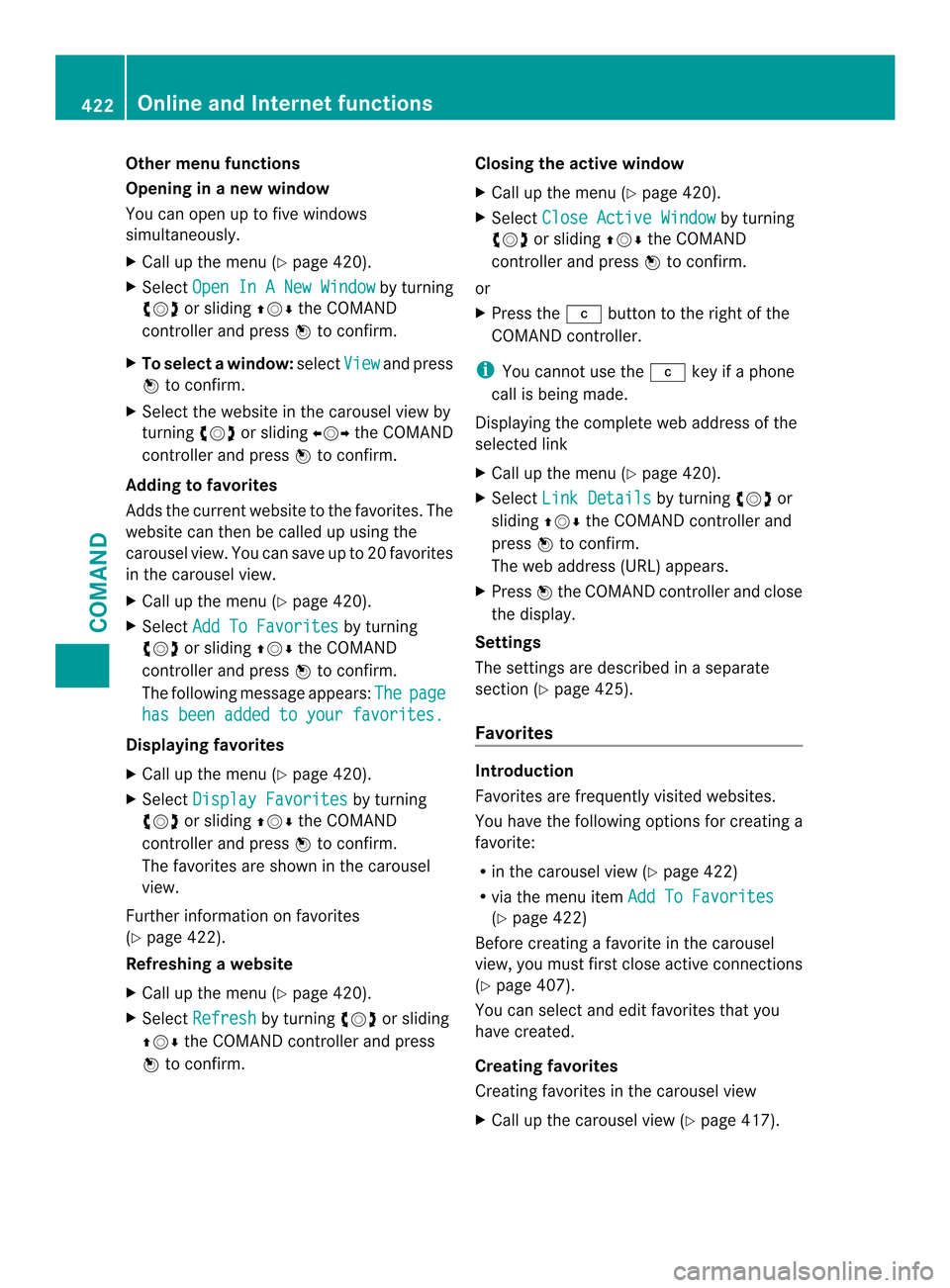
Other menu functions
Opening in anew window
You can open up to five windows
simultaneously.
X Call up the menu ( Ypage 420).
X Select Open In A New Window by turning
003E0012003F or sliding 00380012000Athe COMAND
controller and press 0039to confirm.
X To select awindow: selectView and press
0039 to confirm.
X Selec tthe website in the carousel view by
turning 003E0012003For sliding 003600120037the COMAND
controller and press 0039to confirm.
Adding to favorites
Adds the current website to the favorites. The
website can then be called up using the
carousel view. You can save up to 20 favorites
in the carousel view.
X Call up the menu (Y page 420).
X Select Add To Favorites by turning
003E0012003F or sliding 00380012000Athe COMAND
controller and press 0039to confirm.
The following message appears: The page
has been added to your favorites.
Displaying favorites
X
Call up the menu (Y page 420).
X Select Display Favorites by turning
003E0012003F or sliding 00380012000Athe COMAND
controller and press 0039to confirm.
The favorites are shown in the carousel
view.
Further information on favorites
(Y page 422).
Refreshing awebsite
X Call up the menu ( Ypage 420).
X Select Refresh by turning
003E0012003For sliding
00380012000A the COMAND controller and press
0039 to confirm. Closing the active window
X
Call up the menu ( Ypage 420).
X Select Close Active Window by turning
003E0012003F or sliding 00380012000Athe COMAND
controller and press 0039to confirm.
or
X Press the 0011button to the right of the
COMAND controller.
i You cannot use the 0011key if a phone
call is being made.
Displaying the complete web address of the
selected link
X Call up the menu ( Ypage 420).
X Select Link Details by turning
003E0012003For
sliding 00380012000Athe COMAND controller and
press 0039to confirm.
The web address (URL) appears.
X Press 0039the COMAND controller and close
the display.
Settings
The settings are described in a separate
sectio n(Ypage 425).
Favorites Introduction
Favorites are frequently visited websites.
You have the following option
sfor creating a
favorite:
R in the carousel view (Y page 422)
R via the menu item Add To Favorites (Y
page 422)
Before creating a favorite in the carousel
view, you must first close active connections
(Y page 407).
You can select and edit favorites that you
have created.
Creating favorites
Creating favorites in the carousel view
X Call up the carousel view (Y page 417).422
Online and Internet functionsCOMAND
Page 425 of 590
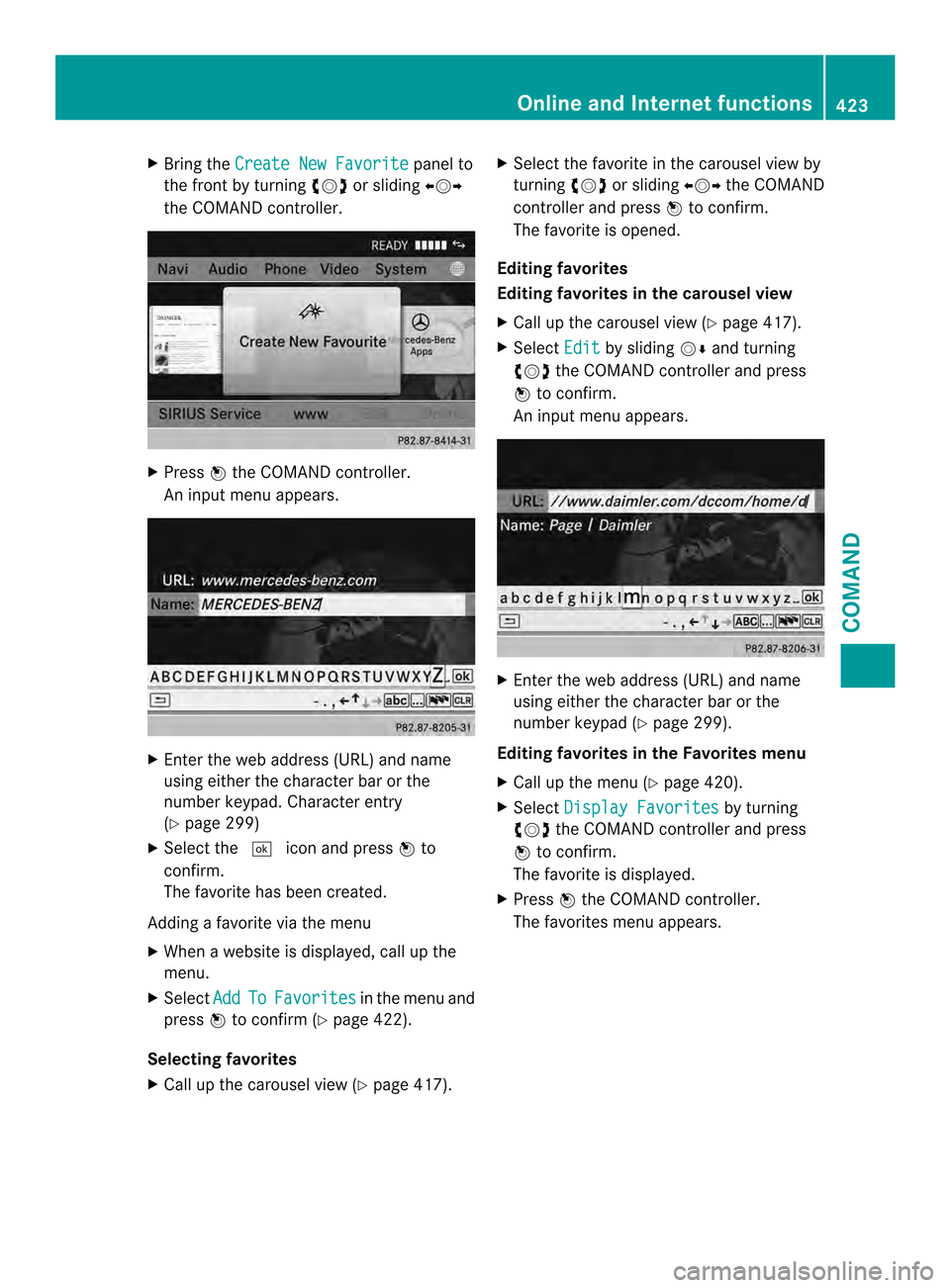
X
Bring the Create New Favorite panel to
the front by turning 003E0012003For sliding 003600120037
the COMAND controller. X
Press 0039the COMAND controller.
An inpu tmenu appears. X
Enter the web address (URL) and name
using either the character bar or the
number keypad. Character entry
(Y page 299)
X Select the 0004icon and press 0039to
confirm.
The favorite has been created.
Adding a favorite via the menu
X When a website is displayed, call up the
menu.
X Select Add To Favorites in the menu and
press 0039to confirm (Y page 422).
Selecting favorites
X Call up the carousel view (Y page 417).X
Select the favorite in the carousel view by
turning 003E0012003For sliding 003600120037the COMAND
controller and press 0039to confirm.
The favorite is opened.
Editing favorites
Editing favorites in the carousel view
X Call up the carousel view (Y page 417).
X Select Edit by sliding
0012000Aand turning
003E0012003F the COMAND controller and press
0039 to confirm.
An input menu appears. X
Enter the web address (URL) and name
using either the character bar or the
number keypad (Y page 299).
Editing favorites in the Favorites menu
X Call up the menu (Y page 420).
X Select Display Favorites by turning
003E0012003F the COMAND controller and press
0039 to confirm.
The favorite is displayed.
X Press 0039the COMAND controller.
The favorites menu appears. Online and Internet functions
423COMAND Z
Page 426 of 590
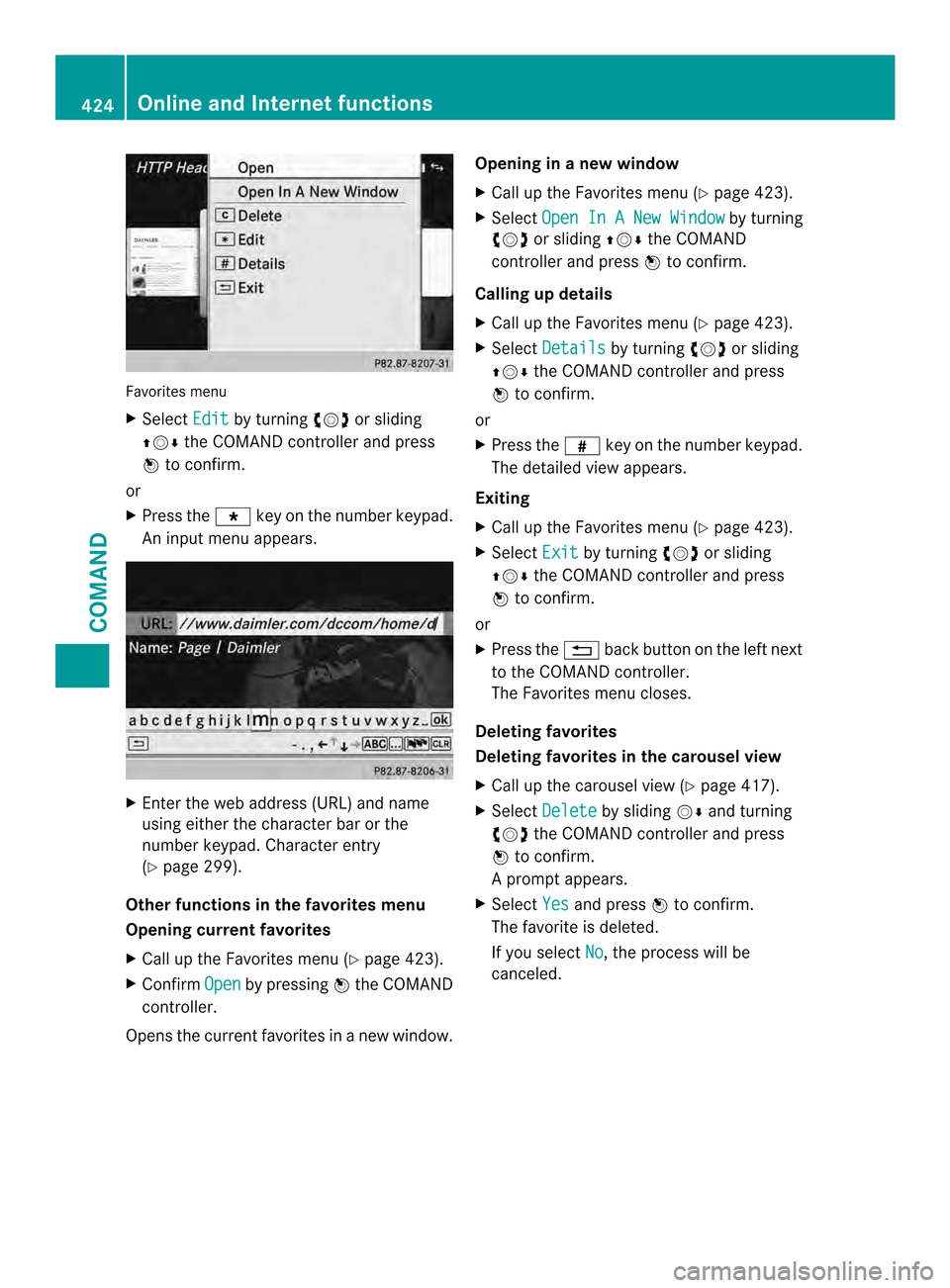
Favorites menu
X
Select Edit by turning
003E0012003For sliding
00380012000A the COMAND controller and press
0039 to confirm.
or
X Press the 001Akey on the number keypad.
An inpu tmenu appears. X
Enter the web address (URL) and name
using either the character bar or the
number keypad. Character entry
(Y page 299).
Other functions in the favorites menu
Opening current favorites
X Call up the Favorites menu (Y page 423).
X Confirm Open by pressing
0039the COMAND
controller.
Opens the curren tfavorites in a new window. Opening in
anew window
X Call up the Favorites men u(Ypage 423).
X Select Open In A New Window by turning
003E0012003F or sliding 00380012000Athe COMAND
controller and press 0039to confirm.
Calling up details
X Call up the Favorites menu (Y page 423).
X Select Details by turning
003E0012003For sliding
00380012000A the COMAND controller and press
0039 to confirm.
or
X Press the 0033key on the number keypad.
The detailed view appears.
Exiting
X Call up the Favorites menu (Y page 423).
X Select Exit by turning
003E0012003For sliding
00380012000A the COMAND controller and press
0039 to confirm.
or
X Press the 001Fback button on the left next
to the COMAND controller.
The Favorites menu closes.
Deleting favorites
Deleting favorites in the carousel view
X Call up the carousel view (Y page 417).
X Select Delete by sliding
0012000Aand turning
003E0012003F the COMAND controller and press
0039 to confirm.
Ap rompt appears.
X Select Yes and press
0039to confirm.
The favorite is deleted.
If you select No , the process will be
canceled. 424
Online and Internet functionsCOMAND
Page 427 of 590
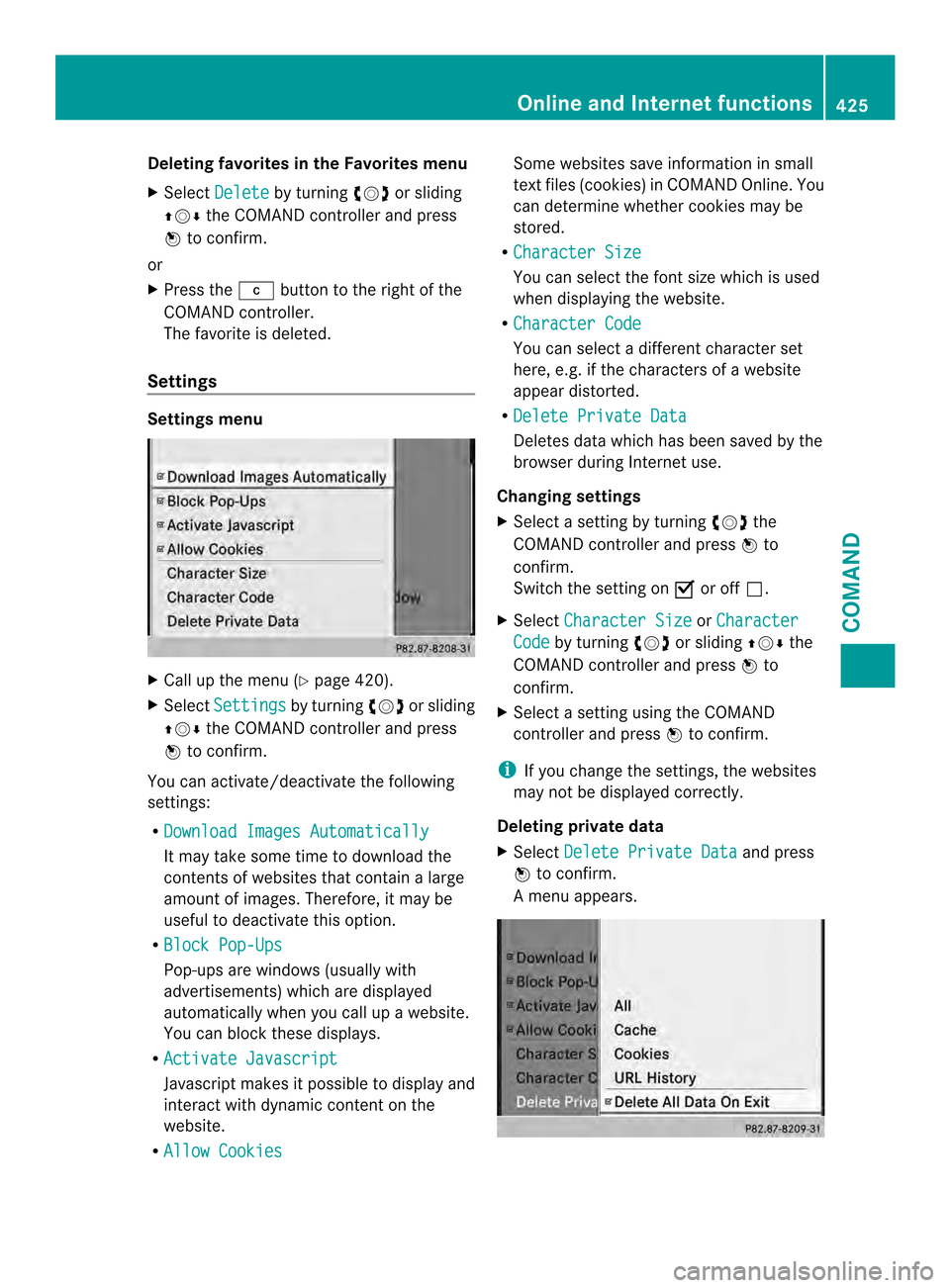
Deleting favorites in the Favorites menu
X Select Delete by turning
003E0012003For sliding
00380012000A the COMAND controller and press
0039 to confirm.
or
X Press the 0011button to the right of the
COMAND controller.
The favorite is deleted.
Settings Settings menu
X
Call up the menu ( Ypage 420).
X Select Settings by turning
003E0012003For sliding
00380012000A the COMAND controller and press
0039 to confirm.
You can activate/deactivat ethe following
settings:
R Download Images Automatically It may take some time to download the
contents of websites that contain a large
amount of images. Therefore, it may be
useful to deactivate this option.
R Block Pop-Ups Pop-ups are windows (usually with
advertisements) which are displayed
automatically when you call up a website.
You can block these displays.
R Activate Javascript Javascript makes it possible to display and
interact with dynamic content on the
website.
R Allow Cookies Some websites save information in small
text files (cookies) in COMAND Online. You
can determine whether cookies may be
stored.
R Character Size You can select the font size which is used
when displaying the website.
R Character Code You can select a different character set
here, e.g. if the characters of a website
appeard
istorted.
R Delete Private Data Deletes data which has been saved by the
browse rduring Internet use.
Changing settings
X Select a setting by turning 003E0012003Fthe
COMAND controller and press 0039to
confirm.
Switch the setting on 0013or off 0003.
X Select Character Size or
Character Code by turning
003E0012003For sliding 00380012000Athe
COMAND controller and press 0039to
confirm.
X Selec tasetting using the COMAND
controller and press 0039to confirm.
i If you change the settings, the websites
may not be displayed correctly.
Deleting private data
X Select Delete Private Data and press
0039 to confirm.
Am enu appears. Online and Internet functions
425COMAND Z
Page 428 of 590
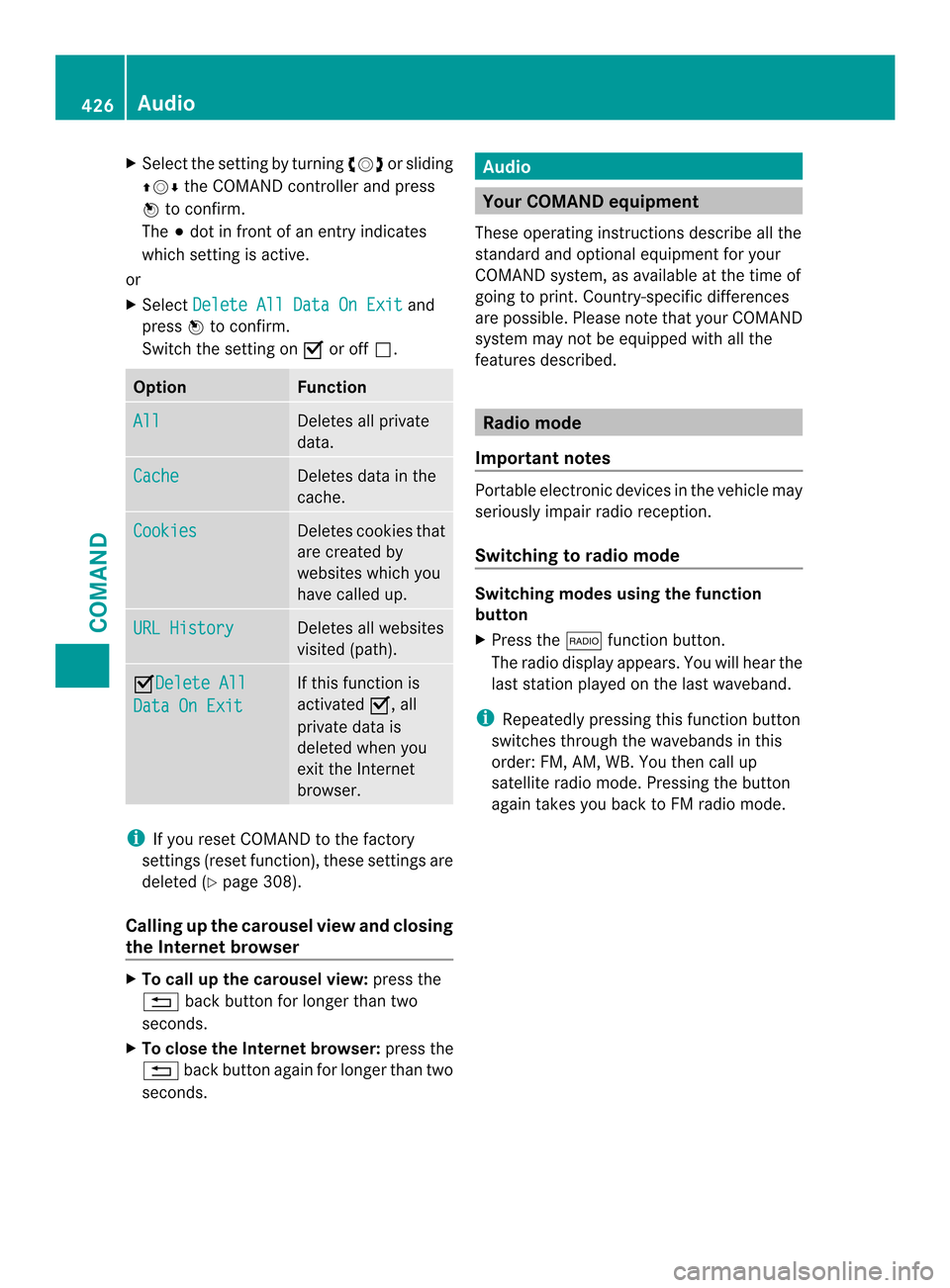
X
Select the setting by turning 003E0012003For sliding
00380012000A the COMAND controller and press
0039 to confirm.
The 0021dot in front of an entry indicates
which setting is active.
or
X Select Delete All Data On Exit and
press 0039to confirm.
Switch the setting on 0013or off 0003. Option Function
All Deletes all private
data.
Cache Deletes data in the
cache.
Cookies Deletes cookies that
are created by
websites which you
have called up.
URL History Deletes all websites
visited (path).
0013Delete All
Data On Exit If this function is
activated
0013, all
private data is
deleted when you
exit the Internet
browser. i
If you reset COMAND to the factory
settings (reset function), these settings are
deleted (Y page 308).
Calling up the carousel view and closing
the Interne tbrowser X
To call up the carouse lview: press the
001F back button for longer than two
seconds.
X To close the Internet browser: press the
001F back button again for longe rthan two
seconds. Audio
Your COMAND equipment
These operating instructions describe all the
standard and optional equipment for your
COMAND system, as available at the time of
going to print. Country-specific differences
are possible. Please note that your COMAND
system may not be equipped with all the
features described. Radio mode
Important notes Portable electronic devices in the vehicle may
seriously impair radio reception.
Switching to radio mode
Switching modes using the function
button
X
Press the 0006function button.
The radio display appears. You will hear the
last station played on the last waveband.
i Repeatedly pressing this function button
switches through the wavebands in this
order: FM, AM, WB. You then call up
satellite radio mode. Pressing the button
again takes you back to FM radio mode. 426
AudioCOMAND
Page 429 of 590
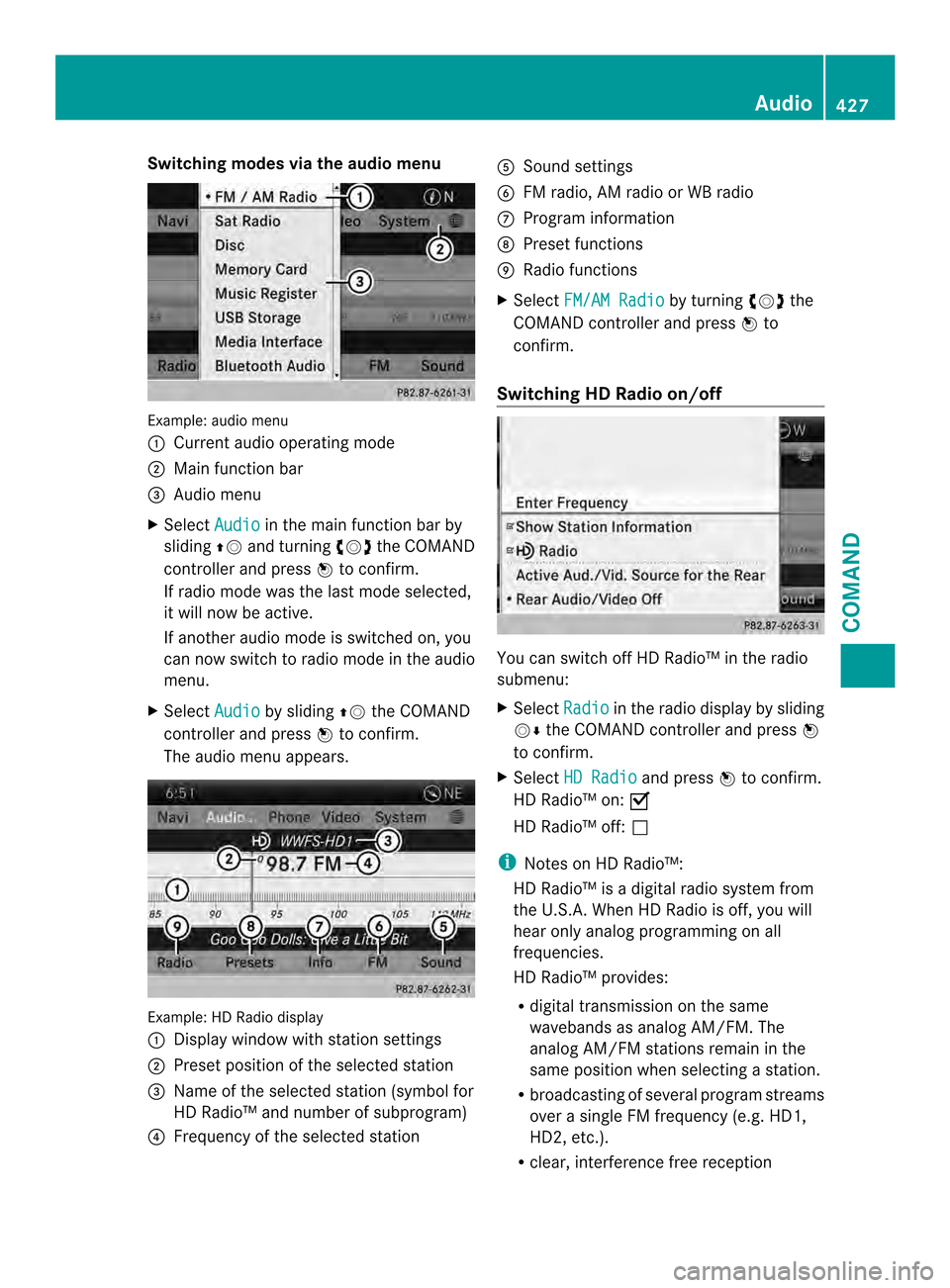
Switching modes via the audio menu
Example: audio menu
0002
Current audio operating mode
0003 Main function bar
0027 Audio menu
X Select Audio in the main function bar by
sliding 00380012and turning 003E0012003Fthe COMAND
controller and press 0039to confirm.
If radio mode was the last mode selected,
it will now be active.
If another audio mode is switched on, you
can now switch to radio mode in the audio
menu.
X Select Audio by sliding
00380012the COMAND
controller and press 0039to confirm.
The audio menu appears. Example: HD Radio display
0002
Display window with station settings
0003 Preset position of the selected station
0027 Name of the selected station (symbol for
HD Radio™ and number of subprogram)
0026 Frequency of the selected station 0024
Sound settings
0025 FM radio, AM radio or WB radio
0016 Program information
0017 Preset functions
0018 Radio functions
X Select FM/AM Radio by turning
003E0012003Fthe
COMAND controller and press 0039to
confirm.
Switching HD Radio on/off You can switch off HD Radio™ in the radio
submenu:
X
Select Radio in the radio display by sliding
0012000A the COMAND controller and press 0039
to confirm.
X Select HD Radio and press
0039to confirm.
HD Radio™ on: 0013
HD Radio™ off: 0003
i Notes on HD Radio™:
HD Radio™ is a digital radio system from
the U.S.A. When HD Radio is off, you will
hear only analog programming on all
frequencies.
HD Radio™ provides:
R digital transmission on the same
wavebands as analog AM/FM. The
analog AM/FM stations remain in the
same position when selecting astation.
R broadcasting of several progra mstreams
over a single FM frequency (e.g. HD1,
HD2, etc.).
R clear, interference free reception Audio
427COMAND Z
Page 430 of 590
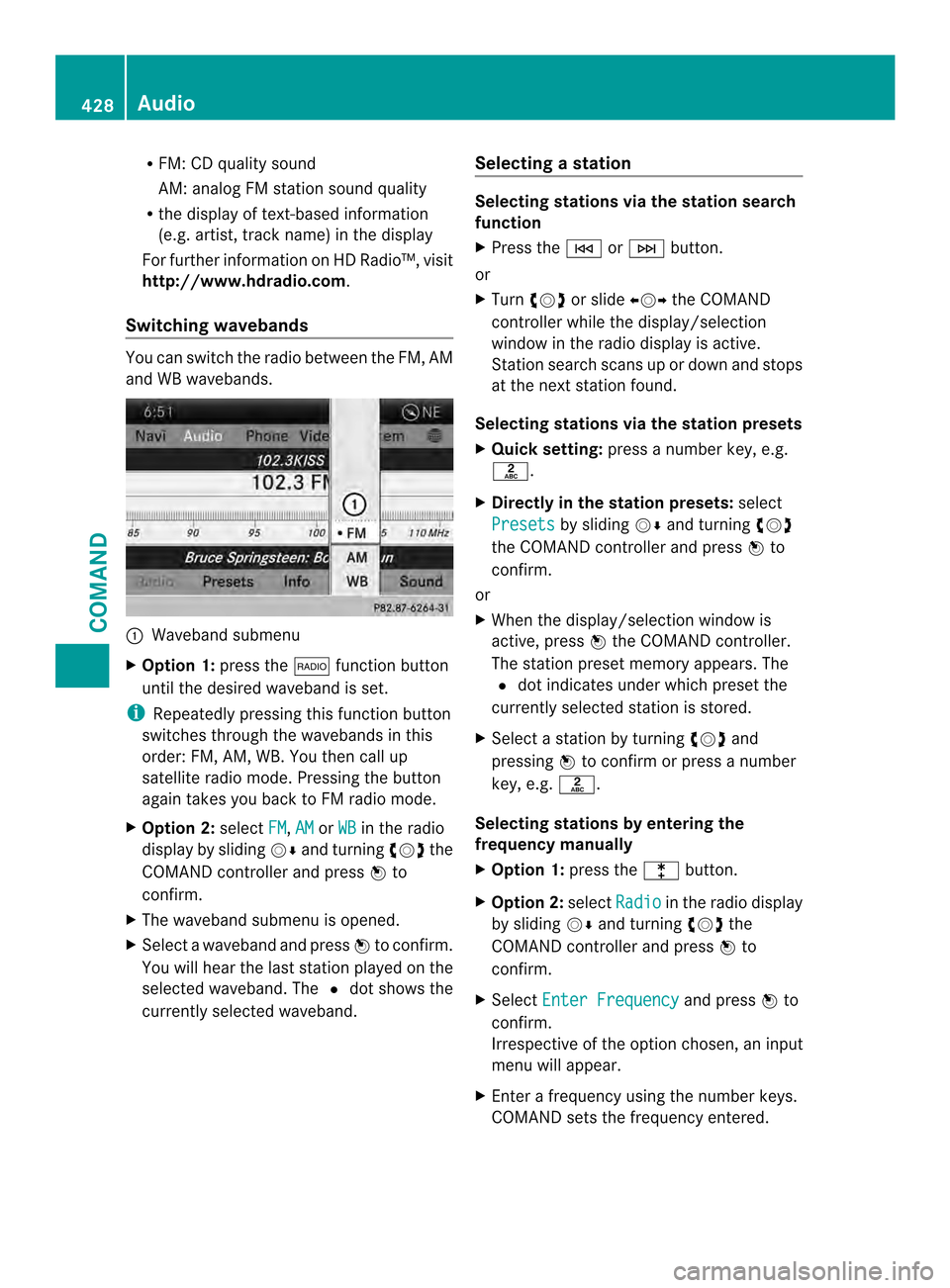
R
FM: CD quality sound
AM: analog FM station sound quality
R the display of text-based information
(e.g .artist, track name) in the display
For further information on HD Radio™, visit
http://www.hdradio.com .
Switching wavebands You can switch the radio between the FM, AM
and WB wavebands. 0002
Waveband submenu
X Option 1: press the0006function button
until the desired waveband is set.
i Repeatedly pressing this function button
switches through the wavebands in this
order: FM, AM, WB. You then call up
satellite radio mode. Pressing the button
again takes you back to FM radio mode.
X Option 2: selectFM ,
AM or
WB in the radio
display by sliding 0012000Aand turning 003E0012003Fthe
COMAND controller and press 0039to
confirm.
X The waveband submenu is opened.
X Select a waveband and press 0039to confirm.
You will heart he last station played on the
selected waveband. The 002Adot shows the
currently selected waveband. Selecting
astation Selecting stations vi
athe station search
function
X Press the 0001or0002 button.
or
X Turn 003E0012003F or slide 003600120037the COMAND
controlle rwhile the display/selection
window in the radio display is active.
Station search scans up or down and stops
at the next station found.
Selecting stations via the station presets
X Quick setting: press a number key, e.g.
002D.
X Directly in the station presets: select
Presets by sliding
0012000Aand turning 003E0012003F
the COMAND controller and press 0039to
confirm.
or
X When the display/selection window is
active, press 0039the COMAND controller.
The station preset memory appears. The
002A dot indicates under which preset the
currently selected station is stored.
X Select a station by turning 003E0012003Fand
pressing 0039to confirm or press a number
key, e.g. 002D.
Selecting stations by entering the
frequency manually
X Option 1: press the000Fbutton.
X Option 2: selectRadio in the radio display
by sliding 0012000Aand turning 003E0012003Fthe
COMAND controller and press 0039to
confirm.
X Select Enter Frequency and press
0039to
confirm.
Irrespective of the option chosen, an input
menu will appear.
X Enter a frequency using the number keys.
COMAND sets the frequency entered. 428
AudioCOMAND