ESP MERCEDES-BENZ SL-Class 2014 R131 Owners Manual
[x] Cancel search | Manufacturer: MERCEDES-BENZ, Model Year: 2014, Model line: SL-Class, Model: MERCEDES-BENZ SL-Class 2014 R131Pages: 618, PDF Size: 7.88 MB
Page 289 of 618
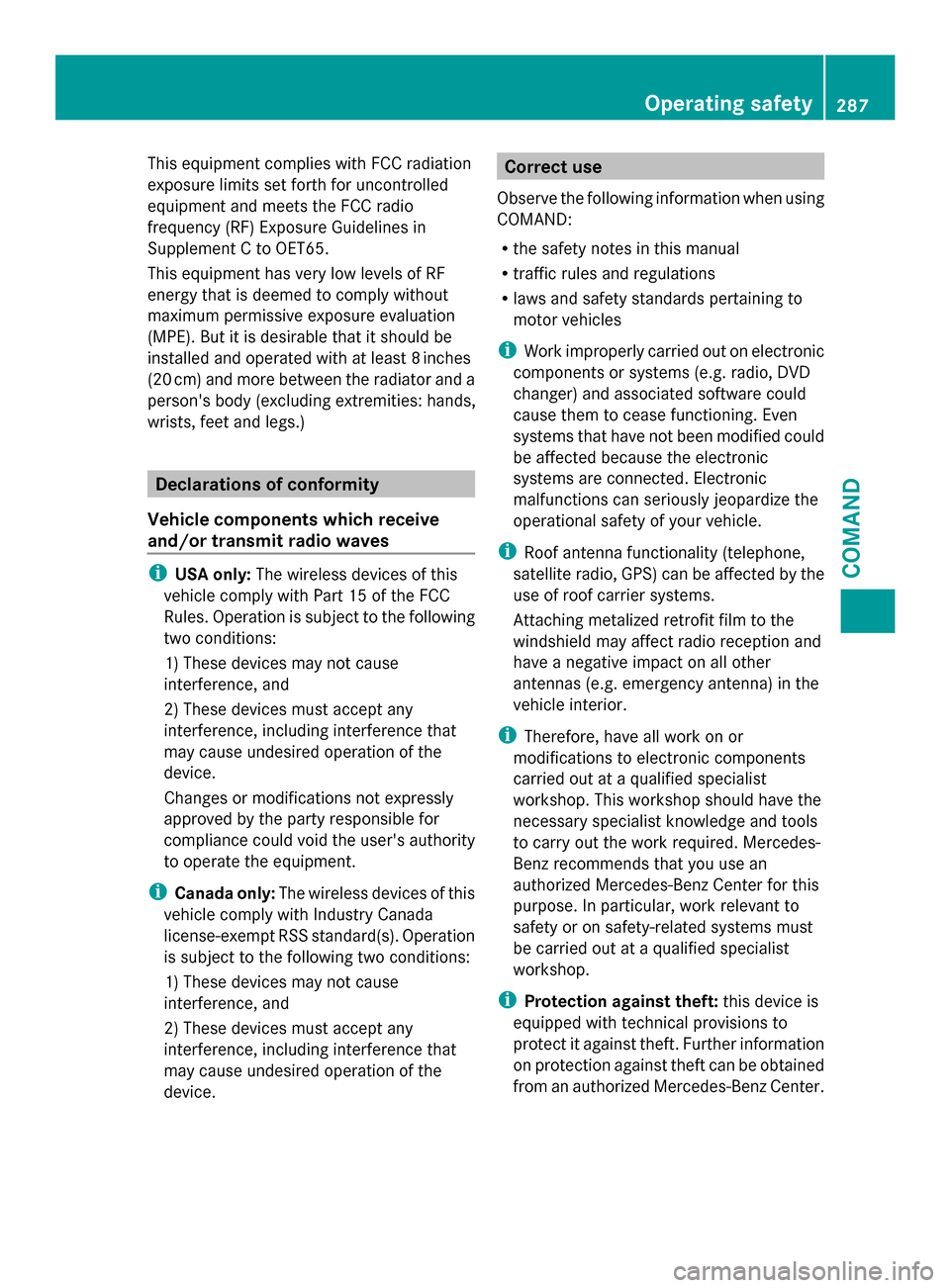
This equipment complies with FCC radiation
exposure limits set forth for uncontrolled
equipment and meets the FCC radio
frequency (RF) Exposure Guidelines in
Supplement C to OET65.
This equipment has very low levels of RF
energy that is deemed to comply without
maximum permissive exposure evaluation
(MPE). But it is desirable that it should be
installed and operated with at least 8inches
(20 cm) and more between the radiator and a
person's body (excluding extremities: hands,
wrists, feet and legs.) Declarations of conformity
Vehicle components which receive
and/or transmit radio waves i
USA only: The wireless devices of this
vehicle comply with Part 15 of the FCC
Rules. Operation is subject to the following
two conditions:
1) These devices may not cause
interference, and
2) These devices must accept any
interference, including interference that
may cause undesired operation of the
device.
Changes or modifications not expressly
approved by the party responsible for
compliance could void the user's authority
to operate the equipment.
i Canada only: The wireless devices of this
vehicle comply with Industry Canada
license-exempt RSS standard(s). Operation
is subject to the following two conditions:
1) These devices may not cause
interference, and
2) These devices must accept any
interference, including interference that
may cause undesired operation of the
device. Correct use
Observe the following information when using
COMAND:
R the safety notes in this manual
R traffic rules and regulations
R laws and safety standards pertaining to
motor vehicles
i Work improperly carried out on electronic
components or systems (e.g. radio, DVD
changer) and associated software could
cause them to cease functioning. Even
systems that have not been modified could
be affected because the electronic
systems are connected. Electronic
malfunctions can seriously jeopardize the
operational safety of your vehicle.
i Roof antenna functionality (telephone,
satellite radio, GPS) can be affected by the
use of roof carrier systems.
Attaching metalized retrofit film to the
windshield may affect radio reception and
have a negative impact on all other
antennas (e.g. emergency antenna) in the
vehicle interior.
i Therefore, have all work on or
modifications to electronic components
carried out at a qualified specialist
workshop. This workshop should have the
necessary specialist knowledge and tools
to carry out the work required. Mercedes-
Benz recommends that you use an
authorized Mercedes-Benz Center for this
purpose. In particular, work relevant to
safety or on safety-related systems must
be carried out at a qualified specialist
workshop.
i Protection against theft: this device is
equipped with technical provisions to
protect it against theft. Further information
on protection against theft can be obtained
from an authorized Mercedes-Benz Center. Operating safety
287COMAND Z
Page 291 of 618

Registered trademarks
Registered trademarks:
R
Bluetooth ®
is a registered trademark of
Bluetooth ®
SIG Inc.
R DTS is a registered trademark of DTS, Inc.
R Dolby and MLP are registered trademarks
of DOLBY Laboratories.
R BabySmart™, ESP ®
and PRE-SAFE ®
are
registered trademarks of Daimler AG.
R HomeLink ®
is a registered trademark of
Prince.
R iPod ®
and iTunes ®
are registered
trademarks of Apple Inc.
R Logic7 ®
is a registered trademark of
Harman International Industries.
R Microsoft ®
and Windows media ®
are
registered trademarks of Microsoft
Corporation.
R SIRIUS is a registered trademark of Sirius
XM Radio Inc.
R HD Radio is a registered trademark of
iBiquity Digital Corporation.
R Gracenote ®
is a registered trademark of
Gracenote, Inc.
R ZAGATSurvey ®
and related brands are
registered trademarks of ZagatSurvey,
LLC. Your COMAND equipment
These operating instructions describe all
standard and optional equipment available
for your COMAND system at the time of
purchase. Country-specific differences are
possible. Please note that your
COMAND system may not be equipped with
all the features described. This also applies to
safety-relevant systems and functions.
Therefore, the equipment on your COMAND
system may differ from that in the
descriptions and illustrations. Should you
have any questions concerning equipment
and operation, please consult an authorized
Mercedes-Benz Center. Function restrictions
For safety reasons, some COMAND functions
are restricted or unavailable while the vehicle
is in motion. You will notice this, for example
because either you will not be able to select
certain menu items or COMAND will display
a message to this effect. At a glance
Your COMAND equipment
These operating instructions describe all the
standard and optional equipment for your
COMAND system, as available at the time of
going to print. Country-specific differences
are possible. Please note that your COMAND
system may not be equipped with all the
features described. COMAND operating system
Overview 0043
COMAND display (Y page 290)
0044 COMAND control panel with a single DVD
drive or DVD changer
0087 COMAND controller (Y page 296) At a glance
289COMAND Z
Page 292 of 618
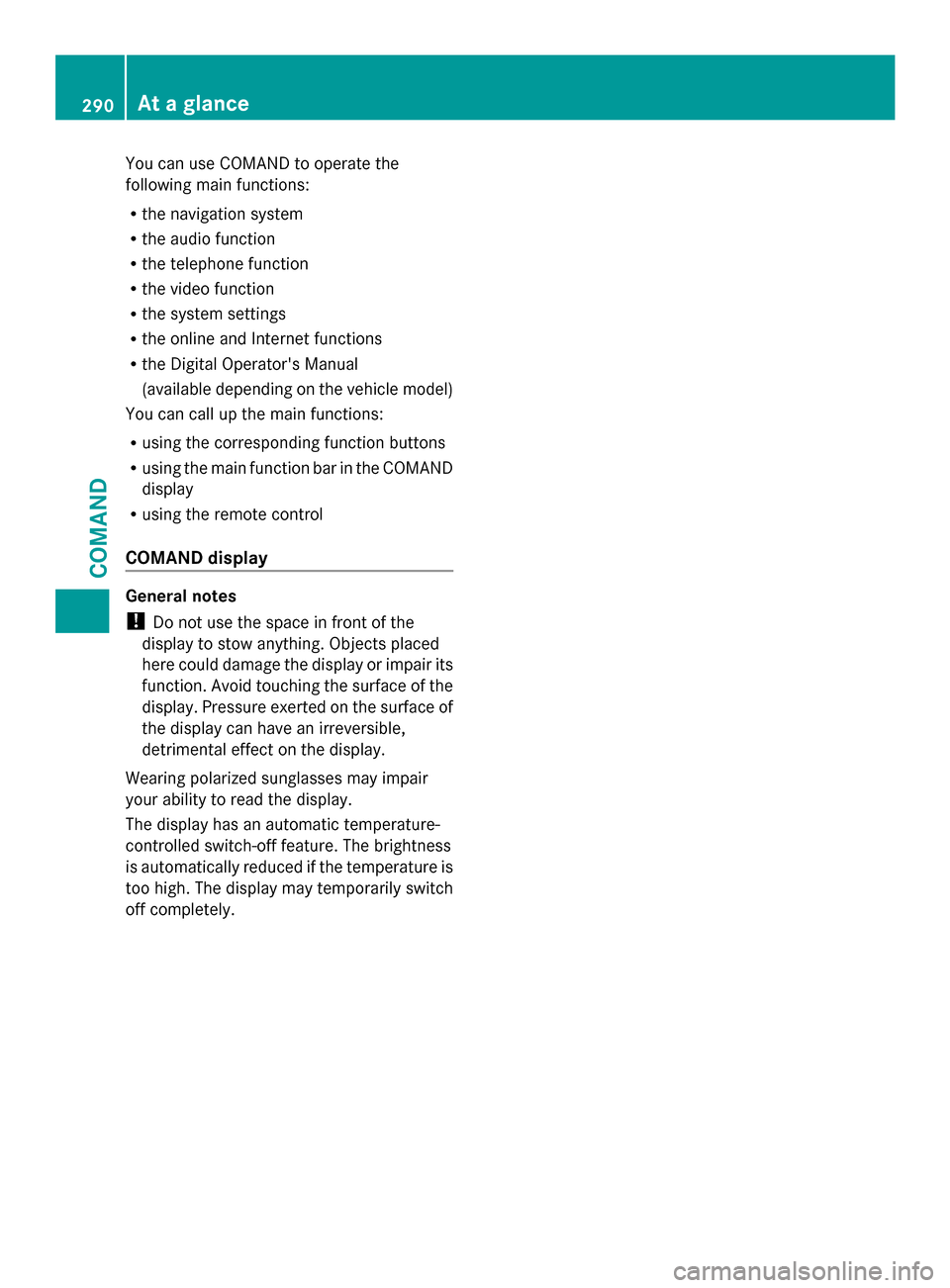
You can use COMAND to operate the
following main functions:
R the navigation system
R the audio function
R the telephone function
R the video function
R the system settings
R the online and Internet functions
R the Digital Operator's Manual
(available depending on the vehicle model)
You can call up the main functions:
R using the corresponding function buttons
R using the main function bar in the COMAND
display
R using the remote control
COMAND display General notes
!
Do not use the space in front of the
display to stow anything. Objects placed
here could damage the display or impair its
function. Avoid touching the surface of the
display. Pressure exerted on the surface of
the display can have an irreversible,
detrimental effect on the display.
Wearing polarized sunglasses may impair
your ability to read the display.
The display has an automatic temperature-
controlled switch-off feature. The brightness
is automatically reduced if the temperature is
too high. The display may temporarily switch
off completely. 290
At a glanceCOMAND
Page 301 of 618

X
Select Audio
Audio in the main function bar by
sliding 00970052and turning 00790052007Athe COMAND
controller and press 0098to confirm.
The Audio menu appears.
The 003Bdot indicates the currently selected
audio mode.
X Select another audio mode, e.g. Radio
Radio , by
turning 00790052007Athe COMAND controller and
press 0098to confirm.
Radio mode is activated.
Selecting a menu item X
Select the station by turning 00790052007Athe
COMAND controller and press 0098to
confirm.
The station is set. Basic COMAND functions
Switching COMAND on/off X
Press the 0043control knob.
When you switch on COMAND, a warning
message will appear. COMAND calls up the
previously selected menu.
If you switch off COMAND, playback of the
current audio or video source will also be
switched off. Switching the sound on or off Audio/video source sound
X
Press the 0063button on the COMAND
controller or on the multifunction steering
wheel.
The sound from the respective audio or
video source is switched on or off.
i When the sound is switched off, you will
see the 006Bsymbol in the status bar. If you
change the audio or video source or change
the volume, the sound is automatically
switched on.
i Even if the sound is switched off, you will
still hear navigation system
announcements.
Switching off navigation announcements
X Navigation announcements: press the
0063 button during the announcement.
Switching navigation announcements
back on
X Press the 0063button again.
The navigation announcements are active
again:
R if COMAND is switched off/on with the
0043 control knob.
R or after starting route guidance
Adjusting the volume Adjusting the volume for the audio or
video source
X
Turn the 0043control knob.
or
X Press the 0081or0082 button on the
multifunction steering wheel.
The volume of the currently selected audio
or video source changes. At a glance
299COMAND Z
Page 302 of 618

You can also adjust the volume for the
following:
R navigation announcements
R phone calls
R voice output of the Voice Control System
(see the separate operating instructions)
Adjusting the volume for navigation
announcements
During a navigation announcement:
X Turn the 0043control knob.
or
X Press the 0081or0082 button on the
multifunction steering wheel.
Adjusting the volume for phone calls
You can adjust the volume for hands-free
mode during a telephone call.
X Turn the 0043control knob.
or
X Press the 0081or0082 button on the
multifunction steering wheel.
Adjusting the sound settings Calling up the sound menu
You can make various sound settings for the
different audio and video sources. This means
that it is possible to set more bass for radio
mode than for audio CD mode, for example.
You can call up the respective sound menu
from the menu of the desired mode.
The example describes how to call up the
sound menu in radio mode. X
Press the 002Abutton.
The radio display appears. You will hear the
last station played on the last waveband.
X Select Sound
Sound by sliding 00520064and turning
00790052007A the COMAND controller and press
0098 to confirm.
You can now set the treble, bass and
balance for radio mode.
Adjusting treble and bass Setting the bass
X
Select Treble Treble orBass Bass in the sound menu
by turning 00790052007Athe COMAND controller
and press 0098to confirm.
An adjustment scale appears.
X Select a setting by turning 00790052007Athe
COMAND controller and press 0098to
confirm.
The setting is saved.
Adjusting balance and fader Setting the balance300
At a glanceCOMAND
Page 306 of 618

When playing using an iPod
®
, the bit rate
should also be at least 224 kbit/s.
For optimum playback quality:
XDeactivate the “EQ” setting on the
iPod ®
.
Surround-sound playback does not
function for mono signal sources, such as
the medium wave range (MW) in radio
mode.
On some stereo recordings, the sound
characteristics may differ from
conventional stereo playback. Character entry (telephony)
Example: entering characters 00430069
To switch the character bar to
uppercase/lowercase letters
00440042 To switch the character bar from
uppercase/lowercase letters to
digits
00870054 To change the language of the
character bar
00850084 To delete a character/an entry
The example describes how to enter the
surname “Schulz”.
X Call up the input menu with data fields
(Y page 399).
X Select S Sand confirm 0098with the COMAND
controller.
S S appears in the data field. X
Select c cand confirm 0098with the COMAND
controller.
The letter c cis added to S
S in the data field.
X Repeat the process until the name has
been entered in full.
Other input menu functions:
R Deleting a character/an entry
(Y page 305)
R Switching between upper/lower-case
letters (Y page 305)
R Changing the character set (Y page 305)
R Moving the cursor to the next data field
(Y page 305)
X To enter a phone number: select the
digits one by one in the corresponding data
field by turning 00790052007Aand sliding 009700520064the
COMAND controller and press 0098to
confirm.
Switching data fields 0043
Cursor in the next data field
0044 To store the entry
0087 005F and 0060symbols to select a data field
In the input menu, if you want to enter a first
name after you have entered a surname, for
example, proceed as follows to switch
between the data fields:
Option 1
X Select 005For0060 in the character bar and
press 0098to confirm.
The input menu shows the data field
selected. 304
At a glanceCOMAND
Page 309 of 618
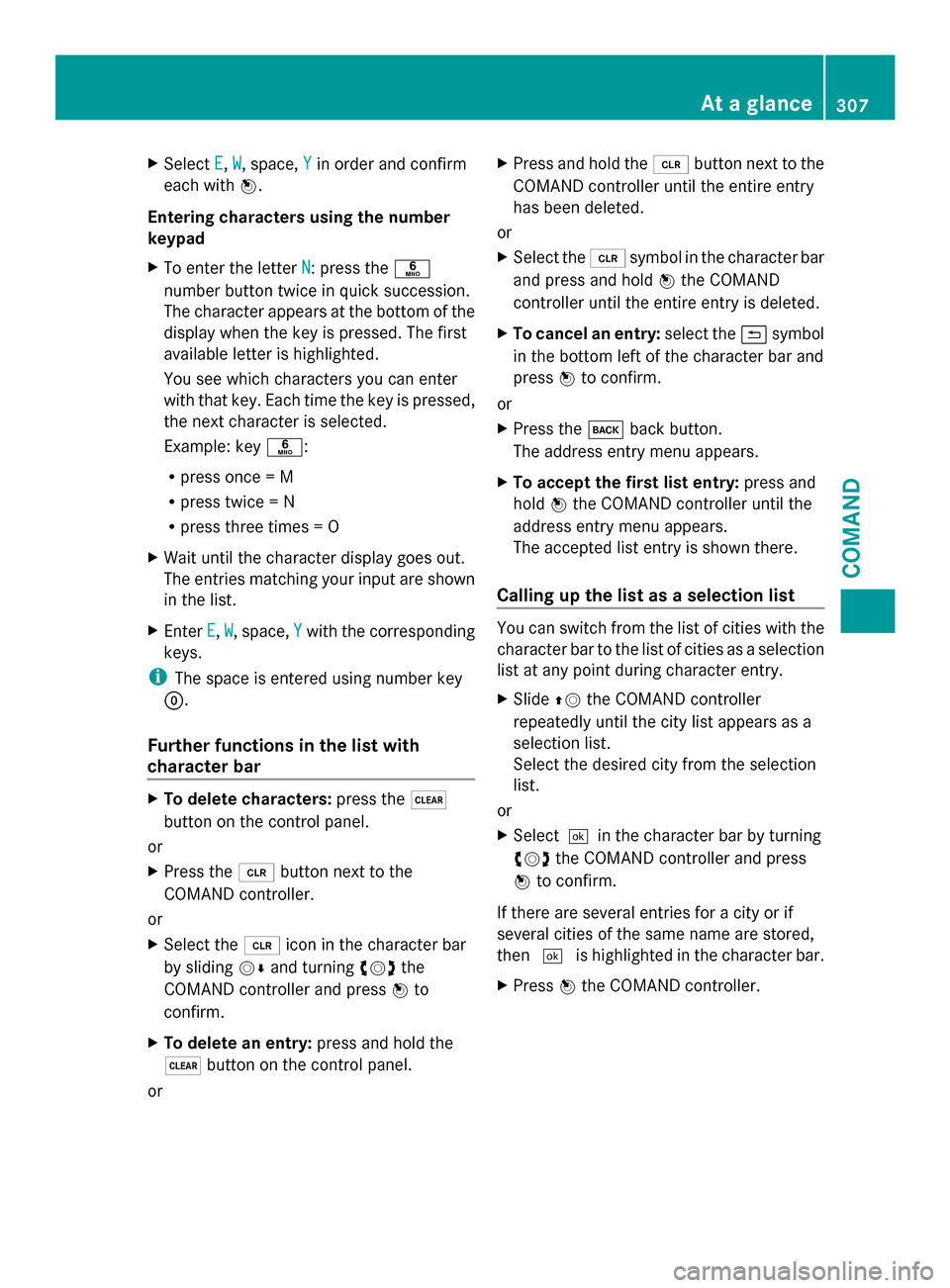
X
Select E
E, W
W, space, Y
Yin order and confirm
each with 0098.
Entering characters using the number
keypad
X To enter the letter N
N: press the 0086
number button twice in quick succession.
The character appears at the bottom of the
display when the key is pressed. The first
available letter is highlighted.
You see which characters you can enter
with that key. Each time the key is pressed,
the next character is selected.
Example: key 0086:
R press once = M
R press twice = N
R press three times = O
X Wait until the character display goes out.
The entries matching your input are shown
in the list.
X Enter E E,W
W, space, Y
Ywith the corresponding
keys.
i The space is entered using number key
0045.
Further functions in the list with
character bar X
To delete characters: press the0037
button on the control panel.
or
X Press the 0084button next to the
COMAND controller.
or
X Select the 0084icon in the character bar
by sliding 00520064and turning 00790052007Athe
COMAND controller and press 0098to
confirm.
X To delete an entry: press and hold the
0037 button on the control panel.
or X
Press and hold the 0084button next to the
COMAND controller until the entire entry
has been deleted.
or
X Select the 0084symbol in the character bar
and press and hold 0098the COMAND
controller until the entire entry is deleted.
X To cancel an entry: select the0039symbol
in the bottom left of the character bar and
press 0098to confirm.
or
X Press the 003Dback button.
The address entry menu appears.
X To accept the first list entry: press and
hold 0098the COMAND controller until the
address entry menu appears.
The accepted list entry is shown there.
Calling up the list as a selection list You can switch from the list of cities with the
character bar to the list of cities as a selection
list at any point during character entry.
X
Slide 00970052the COMAND controller
repeatedly until the city list appears as a
selection list.
Select the desired city from the selection
list.
or
X Select0054 in the character bar by turning
00790052007A the COMAND controller and press
0098 to confirm.
If there are several entries for a city or if
several cities of the same name are stored,
then 0054 is highlighted in the character bar.
X Press 0098the COMAND controller. At a glance
307COMAND Z
Page 310 of 618

Option 2: city list as selection list
COMAND either shows the selection list
automatically or you can call up the selection
list from the list with the character bar.
The example shows the selection list after the
city NEW YORK
NEW YORK has been entered. The entry is
highlighted automatically.
X Confirm NEW YORK NEW YORK by pressing 0098the
COMAND controller.
The address entry menu appears. You can
now enter a street, for example.
Observe the information on destination entry
(Y page 326). SPLITVIEW
Method of operation SPLITVIEW allows you to simultaneously use
different COMAND functions on the front-
passenger side and on the driver's side.
Different content is seen depending on your
perspective when viewing the display.
The "Navi" function, for example, can be used
from the driver's side while a video is watched
from the front-passenger side.
SPLITVIEW is operated with the remote
control from the front-passenger side.
To do so, use the special radio headphones.
Using the headphones on the correct sides
ensures an optimal sound.
You can connect your own headphones to a
special headphones jack. You can use the
remote control to operate them. Points to remember R
You can only adjust the volume for the
headphones supplied, directly on the
headphones.
R Only entertainment functions, i.e. audio,
TV, video and Internet, for example, may be
used with SPLITVIEW.
R You can only operate media from the
driver's and front-passenger sides
separately if the media are from different
sources. Example: if a medium from the
DVD changer is being played on the driver's
side. Then, no other medium can be used
separately on the front-passenger side that
is also played from the DVD changer.
However, other media can be used at the
same time on the front-passenger side,
including radio, memory card, MUSIC
REGISTER, Media Interface, USB or AUX.
R If you use the same medium on both sides,
you can both carry out the respective
settings.
R Internet use is only available at any one
time to the driver or the front passenger.
A corresponding message appears on the
display.
R Internet can only be used, if it is set and
connected via a telephone on the driver's
side.
R The multifunction steering wheel can only
be used for functions which relate to the
driver's side.
Switching SPLITVIEW on/off 308
At a glanceCOMAND
Page 320 of 618
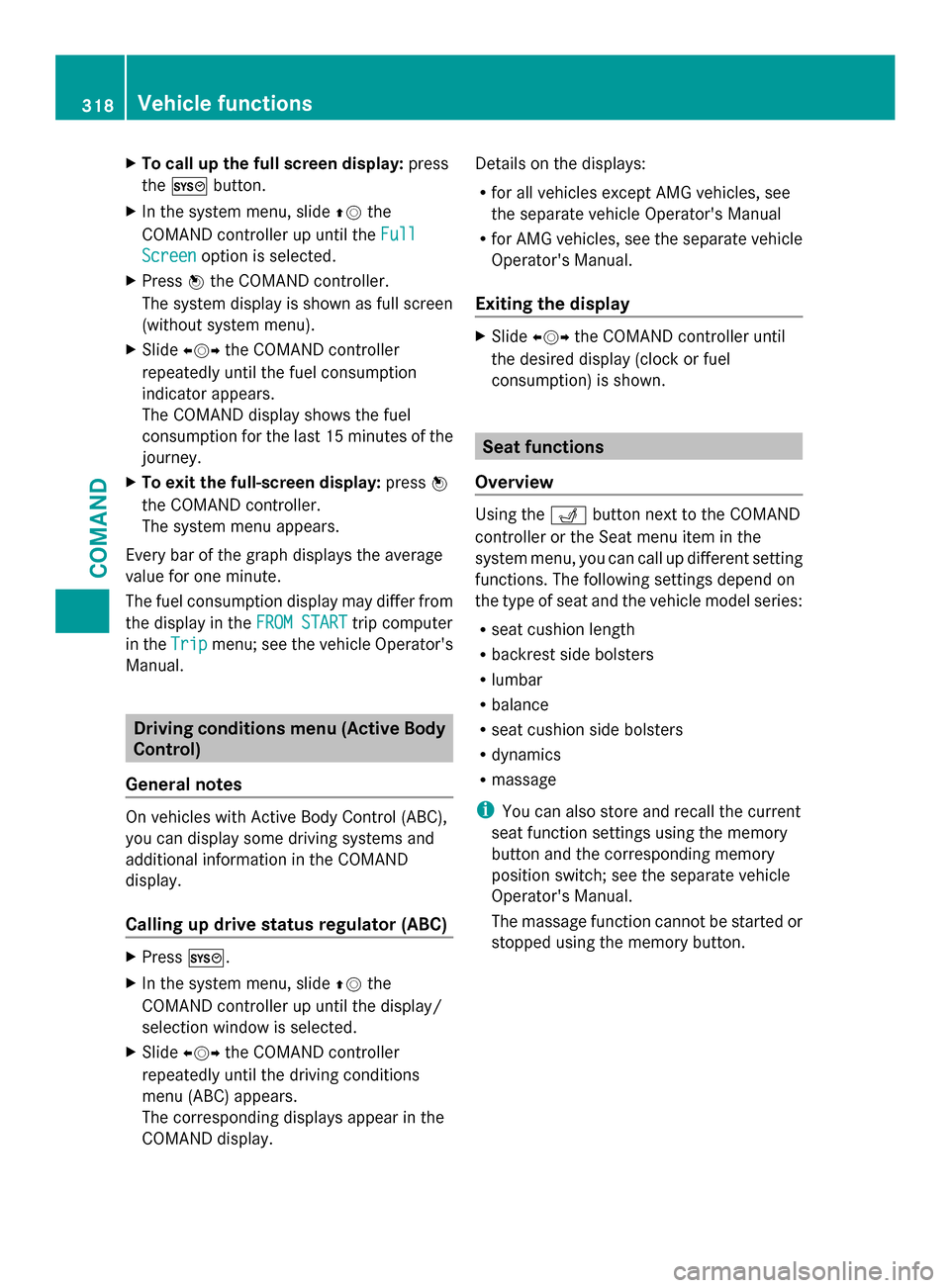
X
To call up the full screen display: press
the 0066 button.
X In the system menu, slide 00970052the
COMAND controller up until the Full
Full
Screen
Screen option is selected.
X Press 0098the COMAND controller.
The system display is shown as full screen
(without system menu).
X Slide 009500520096 the COMAND controller
repeatedly until the fuel consumption
indicator appears.
The COMAND display shows the fuel
consumption for the last 15 minutes of the
journey.
X To exit the full-screen display: press0098
the COMAND controller.
The system menu appears.
Every bar of the graph displays the average
value for one minute.
The fuel consumption display may differ from
the display in the FROM START FROM STARTtrip computer
in the Trip
Trip menu; see the vehicle Operator's
Manual. Driving conditions menu (Active Body
Control)
General notes On vehicles with Active Body Control (ABC),
you can display some driving systems and
additional information in the COMAND
display.
Calling up drive status regulator (ABC) X
Press 0066.
X In the system menu, slide 00970052the
COMAND controller up until the display/
selection window is selected.
X Slide 009500520096 the COMAND controller
repeatedly until the driving conditions
menu (ABC) appears.
The corresponding displays appear in the
COMAND display. Details on the displays:
R
for all vehicles except AMG vehicles, see
the separate vehicle Operator's Manual
R for AMG vehicles, see the separate vehicle
Operator's Manual.
Exiting the display X
Slide 009500520096 the COMAND controller until
the desired display (clock or fuel
consumption) is shown. Seat functions
Overview Using the
0050button next to the COMAND
controller or the Seat menu item in the
system menu, you can call up different setting
functions. The following settings depend on
the type of seat and the vehicle model series:
R seat cushion length
R backrest side bolsters
R lumbar
R balance
R seat cushion side bolsters
R dynamics
R massage
i You can also store and recall the current
seat function settings using the memory
button and the corresponding memory
position switch; see the separate vehicle
Operator's Manual.
The massage function cannot be started or
stopped using the memory button. 318
Vehicle functionsCOMAND
Page 322 of 618

Adjusting the sides of the seat backrest
(backrest side bolsters)
The availability of this function depends on
the type of seat and the vehicle model series. X
Select the seat (Y page 319).
X Select Seatb.Sides Seatb.Sides by turning00790052007Athe
COMAND controller and press 0098to
confirm.
A scale appears.
X Turn 00790052007A or slide 009700520064the COMAND
controller and press 0098to confirm.
X To exit the menu: press the003Dback
button.
i For vehicle model series with a dynamic
multicontour seat: if the driving dynamics
are activated and respond to a change of
direction (e.g. when cornering), the
backrest side bolsters cannot be
temporarily adjusted.
Adjusting the seat side bolsters
The availability of this function depends on
the type of seat and the vehicle model series. This function allows you to adjust the air
cushions in the seat side bolsters.
X
Select the seat (Y page 319).
X Select Seat Sides Seat Sides by turning00790052007Athe
COMAND controller and press 0098to
confirm.
A scale appears.
X Turn 00790052007A or slide 009700520064the COMAND
controller and press 0098to confirm.
X To exit the menu: press the003Dback
button.
Balance
The availability of this function depends on
the vehicle model series. The Balance function controls the distribution
of heat on the seat backrest and cushion.
The Balance function influences the currently
set heating level of the seat heating; see the
separate vehicle Operator's Manual.
X Select the seat (Y page 319).
X Select Balance Balance by turning 00790052007Athe
COMAND controller and press 0098to
confirm.
A scale appears and shows the current
setting. Positive values indicate the heat
output for the seat backrest, negative
values indicate the heat output for the seat
cushion. The intensity is indicated by an
orange bar in the stylized seat above the
scale. 320
Vehicle functionsCOMAND