MERCEDES-BENZ SL-CLASS ROADSTER 2013 Owners Manual
Manufacturer: MERCEDES-BENZ, Model Year: 2013, Model line: SL-CLASS ROADSTER, Model: MERCEDES-BENZ SL-CLASS ROADSTER 2013Pages: 572, PDF Size: 9.23 MB
Page 281 of 572

optimum surround sound in the vehicle
interior (Y page 279).
R Bang & Olufsen sound system
(Y page 280)
Both sound systems are available for the
following operating modes:
R radio (FM only)
R satellite radio
R audio CD
R audio DVD (MLP, dts, PCM and Dolby
Digital audio formats)
R MP3 (including SD memory card and USB
storage device)
R Media Interface
R Bluetooth ®
audio mode
R video DVD (PCM, dts and Dolby Digital
audio formats)
R AUX
Because some
DVDs contain both stereo and
multichannel audio formats, it may be
necessary to set the audio format
(Y page 430).
Discs which support the audio formats
mentioned have the following logos: Dolby Digital
dts MLP
harman/kardon
®
Logic 7 ®
Surround
Sound system The example describes how to set the
surround sound for radio mode.
X
To switch surround sound on/off: press
the $ function button.
The radio
display appears. You will hear the
last station played on the last waveband.
X Select Sound by sliding VÆ and turning
cVd the COMAND controller and press
W to confirm.
X Select surround and press W to confirm. At a glance
279
COMAND Z
Page 282 of 572
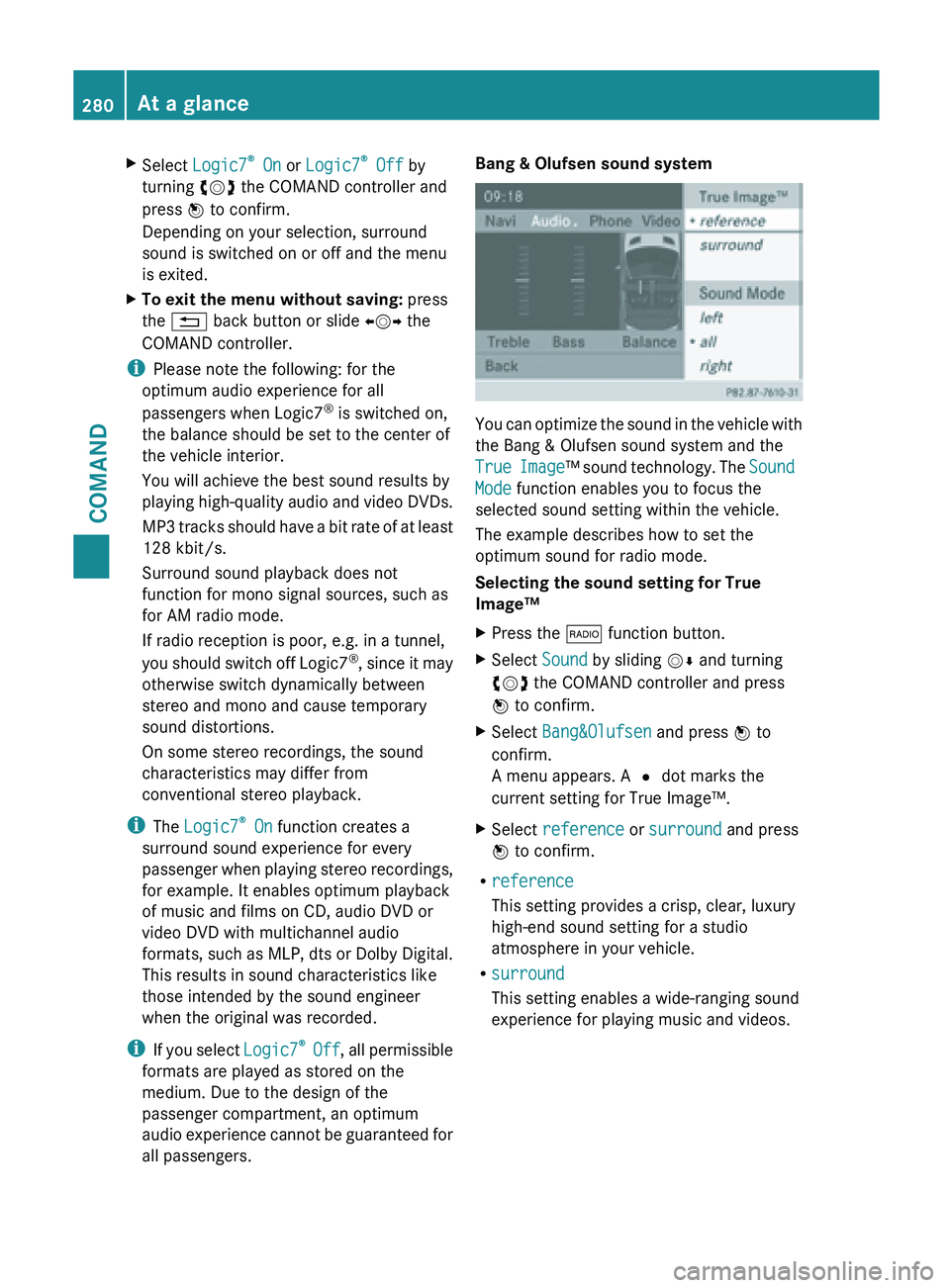
X
Select Logic7 ®
On or Logic7 ®
Off by
turning cVd the COMAND controller and
press W to confirm.
Depending on your selection, surround
sound is switched on or off and the menu
is exited.
X To exit the menu without saving: press
the % back button or slide XVY the
COMAND controller.
i Please note the following: for the
optimum audio experience for all
passengers when Logic7 ®
is switched on,
the balance should be set to the center of
the vehicle interior.
You will achieve the best sound results by
playing high-quality
audio and video DVDs.
MP3 tracks should have a bit rate of at least
128 kbit/s.
Surround sound playback does not
function for mono signal sources, such as
for AM radio mode.
If radio reception is poor, e.g. in a tunnel,
you should switch off Logic7 ®
, since it may
otherwise switch dynamically between
stereo and mono and cause temporary
sound distortions.
On some stereo recordings, the sound
characteristics may differ from
conventional stereo playback.
i The Logic7 ®
On function creates a
surround sound experience for every
passenger when playing stereo recordings,
for example. It enables optimum playback
of music and films on CD, audio DVD or
video DVD with multichannel audio
formats, such as MLP, dts or Dolby Digital.
This results in sound characteristics like
those intended by the sound engineer
when the original was recorded.
i If you select Logic7®
Off , all permissible
formats are played as stored on the
medium. Due to the design of the
passenger compartment, an optimum
audio experience cannot be guaranteed for
all passengers. Bang & Olufsen sound system
You can optimize the sound in the vehicle with
the Bang & Olufsen sound system and the
True
Image
™ sound technology. The Sound
Mode function enables you to focus the
selected sound setting within the vehicle.
The example describes how to set the
optimum sound for radio mode.
Selecting the sound setting for True
Image™
X Press the $ function button.
X Select Sound by sliding VÆ and turning
cVd the COMAND controller and press
W to confirm.
X Select Bang&Olufsen and press W to
confirm.
A menu appears. A # dot marks the
current setting for True Image™.
X Select reference or surround and press
W to confirm.
R reference
This setting provides a crisp, clear, luxury
high-end sound setting for a studio
atmosphere in your vehicle.
R surround
This setting enables a wide-ranging sound
experience for playing music and videos.280
At a glance
COMAND
Page 283 of 572
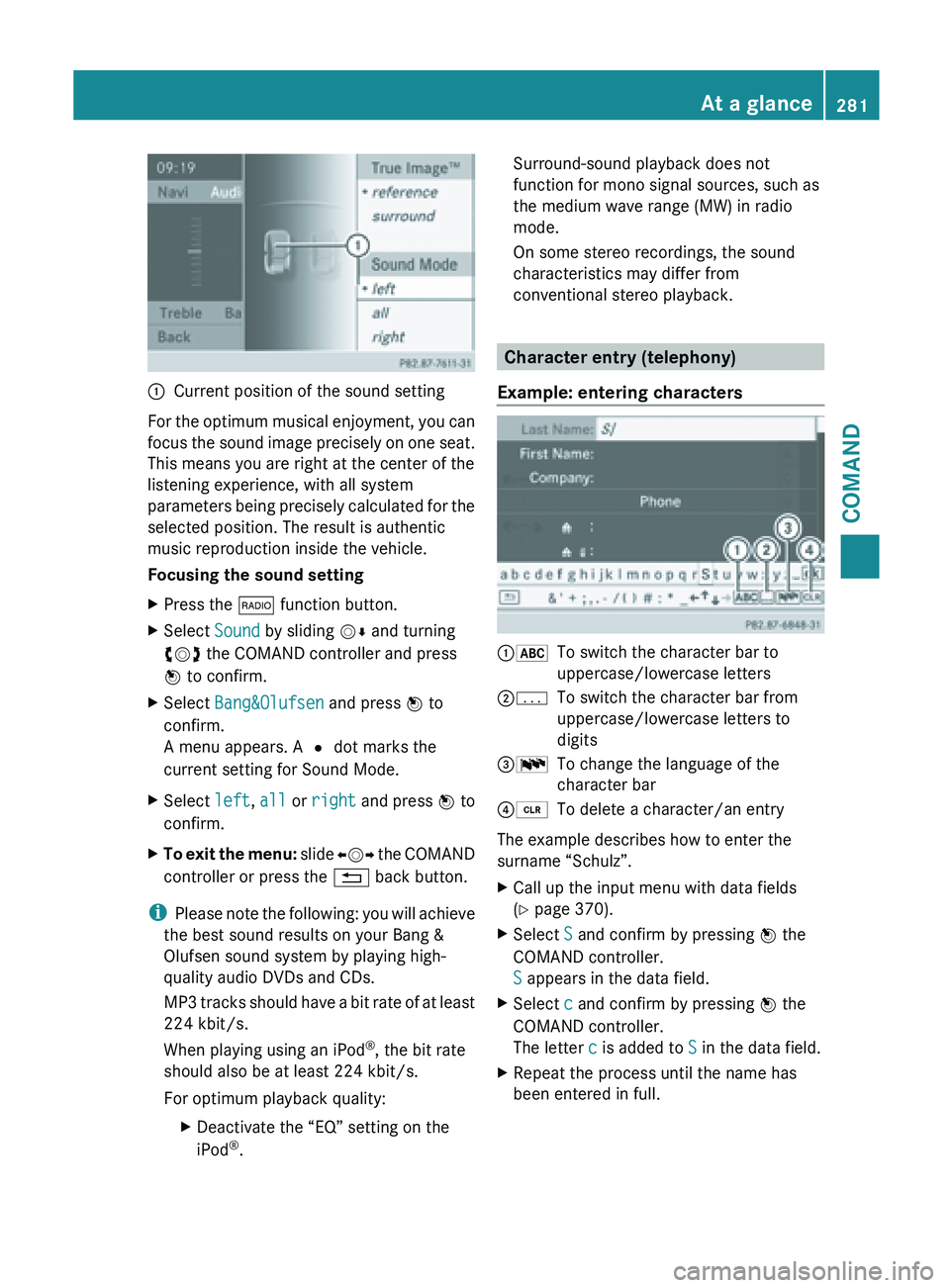
:
Current position of the sound setting
For the optimum musical enjoyment, you can
focus the
sound image precisely on one seat.
This means you are right at the center of the
listening experience, with all system
parameters being precisely calculated for the
selected position. The result is authentic
music reproduction inside the vehicle.
Focusing the sound setting
X Press the $ function button.
X Select Sound by sliding VÆ and turning
cVd the COMAND controller and press
W to confirm.
X Select Bang&Olufsen and press W to
confirm.
A menu appears. A # dot marks the
current setting for Sound Mode.
X Select left, all or right and
press W to
confirm.
X To exit the menu: slide XVY
the COMAND
controller or press the % back button.
i Please note
the following: you will achieve
the best sound results on your Bang &
Olufsen sound system by playing high-
quality audio DVDs and CDs.
MP3 tracks should have a bit rate of at least
224 kbit/s.
When playing using an iPod ®
, the bit rate
should also be at least 224 kbit/s.
For optimum playback quality:
XDeactivate the “EQ” setting on the
iPod ®
. Surround-sound playback does not
function for mono signal sources, such as
the medium wave range (MW) in radio
mode.
On some stereo recordings, the sound
characteristics may differ from
conventional stereo playback.
Character entry (telephony)
Example: entering characters :*
To switch the character bar to
uppercase/lowercase letters
;p To switch the character bar from
uppercase/lowercase letters to
digits
=B To change the language of the
character bar
?2 To delete a character/an entry
The example describes how to enter the
surname “Schulz”.
X Call up the input menu with data fields
(Y page 370).
X Select S and confirm by pressing W the
COMAND controller.
S appears in the data field.
X Select c and confirm by pressing W the
COMAND controller.
The letter c is added to S in the data field.
X Repeat the process until the name has
been entered in full. At a glance
281
COMAND Z
Page 284 of 572
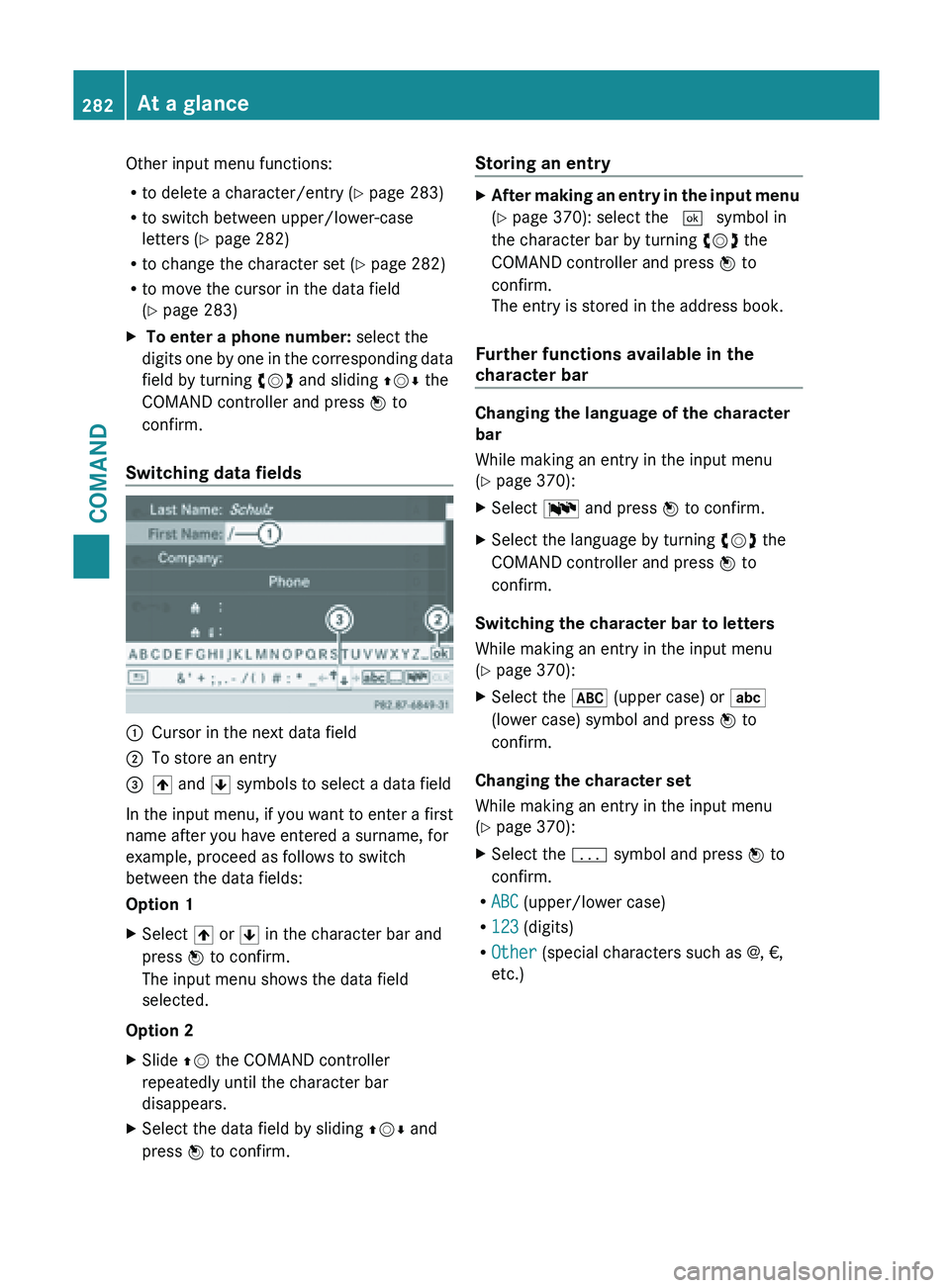
Other input menu functions:
R
to delete a character/entry (Y page 283)
R to switch between upper/lower-case
letters (Y page 282)
R to change the character set (
Y page 282)
R to move the cursor in the data field
(Y page 283)
X To enter a phone number: select the
digits one
by one in the corresponding data
field by turning cVd and sliding ZVÆ the
COMAND controller and press W to
confirm.
Switching data fields :
Cursor in the next data field
; To store an entry
= 4 and 5 symbols to select a data field
In the input menu, if you want to enter a first
name after you have entered a surname, for
example, proceed as follows to switch
between the data fields:
Option 1
X Select 4 or 5 in the character bar and
press W to confirm.
The input menu shows the data field
selected.
Option 2
X Slide ZV the COMAND controller
repeatedly until the character bar
disappears.
X Select the data field by sliding ZVÆ and
press W to confirm. Storing an entry X
After making an entry in the input menu
(Y page 370): select the ¬ symbol in
the character bar by turning cVd the
COMAND controller and press W to
confirm.
The entry is stored in the address book.
Further functions available in the
character bar Changing the language of the character
bar
While making an entry in the input menu
(Y page 370):
X
Select B and press W to confirm.
X Select the language by turning cVd the
COMAND controller and press W to
confirm.
Switching the character bar to letters
While making an entry in the input menu
(Y page 370):
X Select the * (upper case) or E
(lower case) symbol and press W to
confirm.
Changing the character set
While making an entry in the input menu
(Y page 370):
X Select the p symbol and press W to
confirm.
R ABC (upper/lower case)
R 123 (digits)
R Other (special characters such as @, €,
etc.)282
At a glance
COMAND
Page 285 of 572
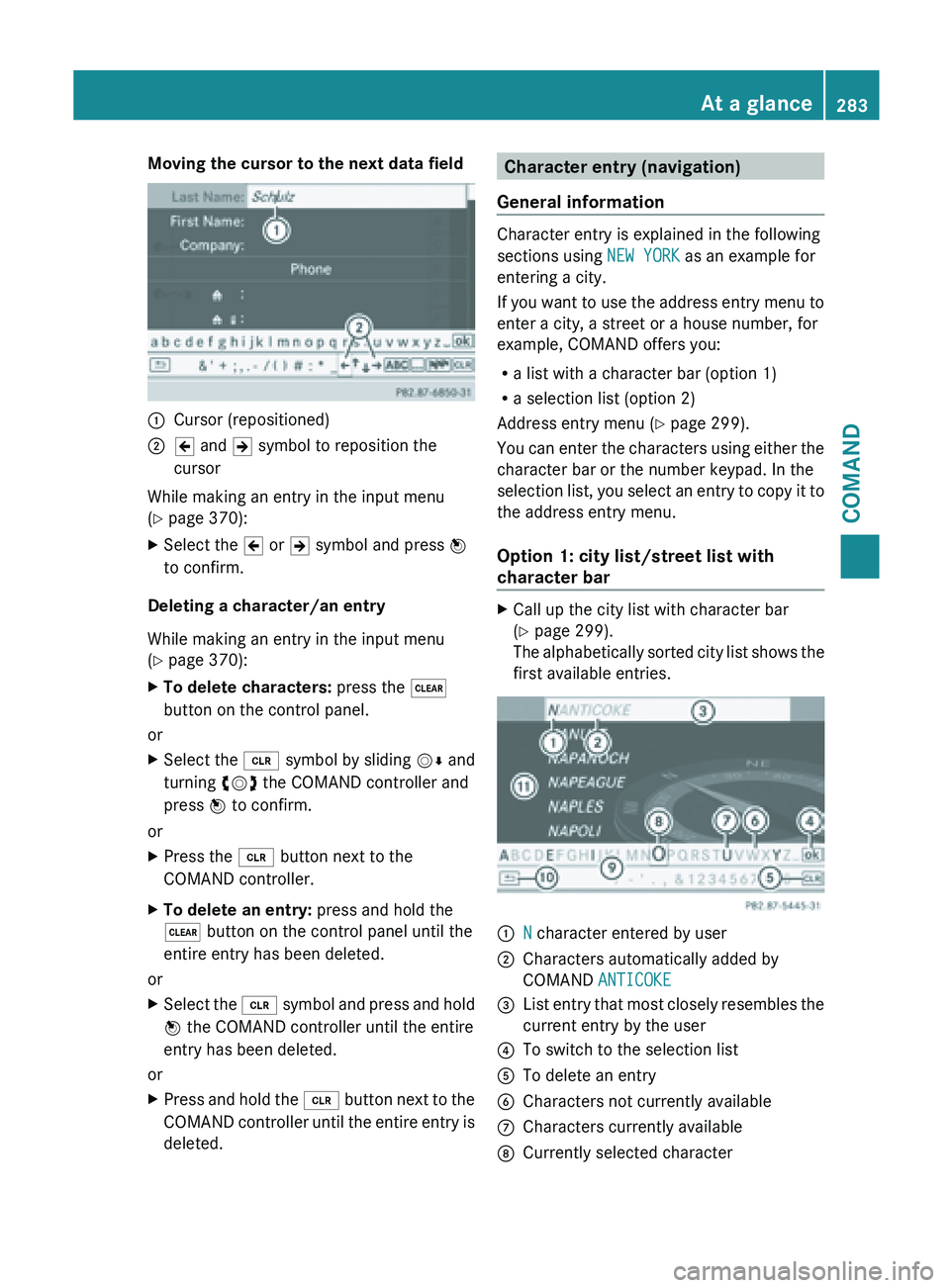
Moving the cursor to the next data field
:
Cursor (repositioned)
; 2 and 3 symbol to reposition the
cursor
While making an entry in the input menu
(Y page 370):
X Select the 2 or 3 symbol and press W
to confirm.
Deleting a character/an entry
While making an entry in the input menu
(Y page 370):
X To delete characters: press the $
button on the control panel.
or
X Select the 2 symbol
by sliding VÆ and
turning cVd the COMAND controller and
press W to confirm.
or
X Press the 2 button next to the
COMAND controller.
X To delete an entry: press and hold the
$ button on the control panel until the
entire entry has been deleted.
or
X Select the 2 symbol
and press and hold
W the COMAND controller until the entire
entry has been deleted.
or
X Press and hold the 2 button
next to the
COMAND controller until the entire entry is
deleted. Character entry (navigation)
General information Character entry is explained in the following
sections using NEW YORK as an example for
entering a city.
If
you
want to use the address entry menu to
enter a city, a street or a house number, for
example, COMAND offers you:
R a list with a character bar (option 1)
R a selection list (option 2)
Address entry menu (Y page 299).
You can enter the characters using either the
character bar or the number keypad. In the
selection list, you select an entry to copy it to
the address entry menu.
Option 1: city list/street list with
character bar X
Call up the city list with character bar
(Y page 299).
The alphabetically
sorted city list shows the
first available entries. :
N character entered by user
; Characters automatically added by
COMAND ANTICOKE
= List entry that most closely resembles the
current entry by the user
? To switch to the selection list
A To delete an entry
B Characters not currently available
C Characters currently available
D Currently selected character At a glance
283
COMAND Z
Page 286 of 572
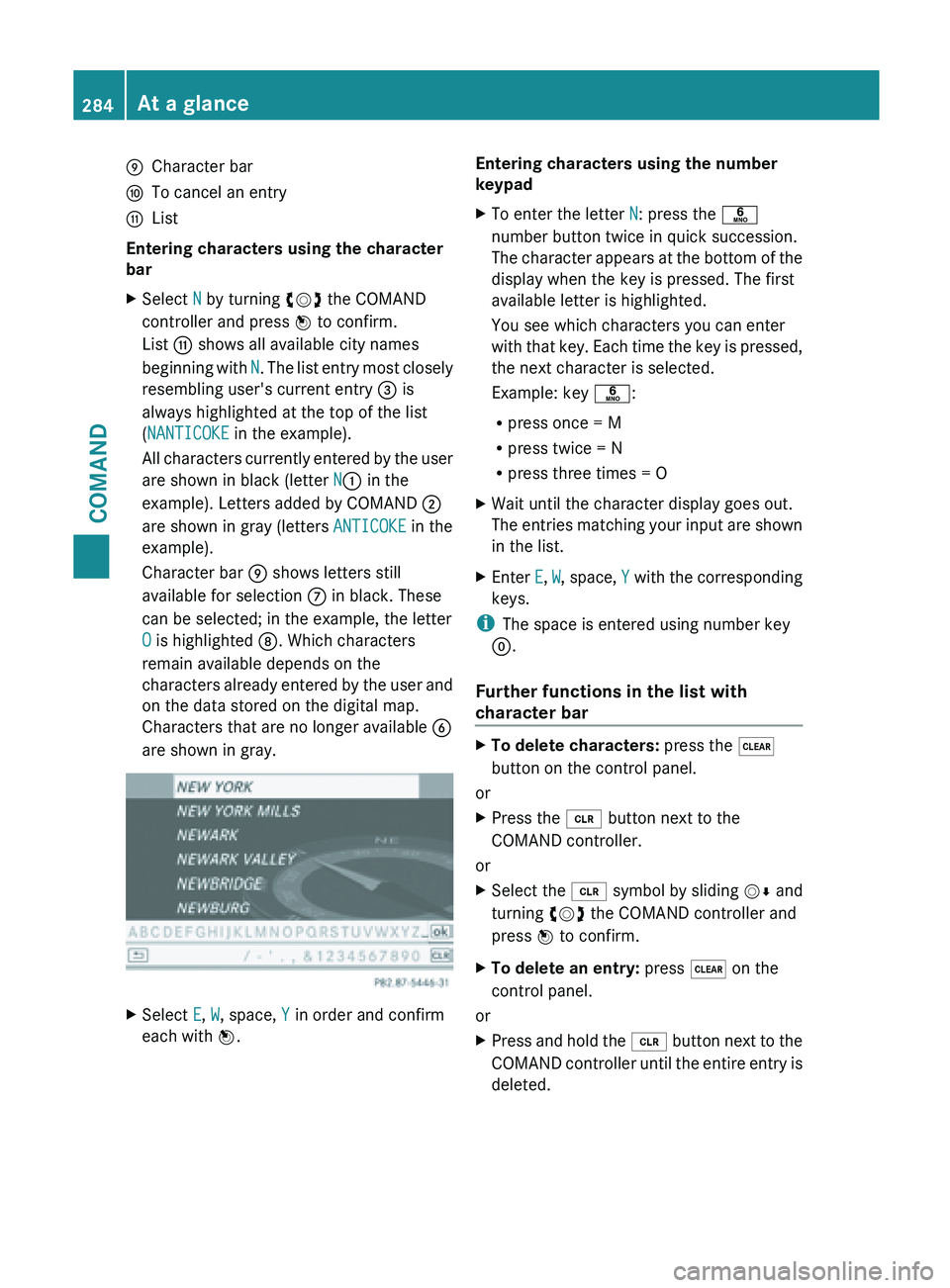
E
Character bar
F To cancel an entry
G List
Entering characters using the character
bar
X Select N by turning cVd the COMAND
controller and press W to confirm.
List G shows all available city names
beginning with
N
. The list entry most closely
resembling user's current entry = is
always highlighted at the top of the list
(NANTICOKE in the example).
All characters currently entered by the user
are shown in black (letter N: in the
example). Letters added by COMAND ;
are shown in gray (letters ANTICOKE in the
example).
Character bar E shows letters still
available for selection C in black. These
can be selected; in the example, the letter
O is highlighted D. Which characters
remain available depends on the
characters already entered by the user and
on the data stored on the digital map.
Characters that are no longer available B
are shown in gray. X
Select E, W, space, Y in order and confirm
each with W. Entering characters using the number
keypad
X
To enter the letter N: press the p
number button twice in quick succession.
The character
appears at the bottom of the
display when the key is pressed. The first
available letter is highlighted.
You see which characters you can enter
with that key. Each time the key is pressed,
the next character is selected.
Example: key p:
R press once = M
R press twice = N
R press three times = O
X Wait until the character display goes out.
The entries
matching your input are shown
in the list.
X Enter E, W, space, Y
with the corresponding
keys.
i The space is entered using number key
9.
Further functions in the list with
character bar X
To delete characters: press the $
button on the control panel.
or
X Press the 2 button next to the
COMAND controller.
or
X Select the 2 symbol
by sliding VÆ and
turning cVd the COMAND controller and
press W to confirm.
X To delete an entry: press $ on the
control panel.
or
X Press and hold the 2 button
next to the
COMAND controller until the entire entry is
deleted. 284
At a glance
COMAND
Page 287 of 572
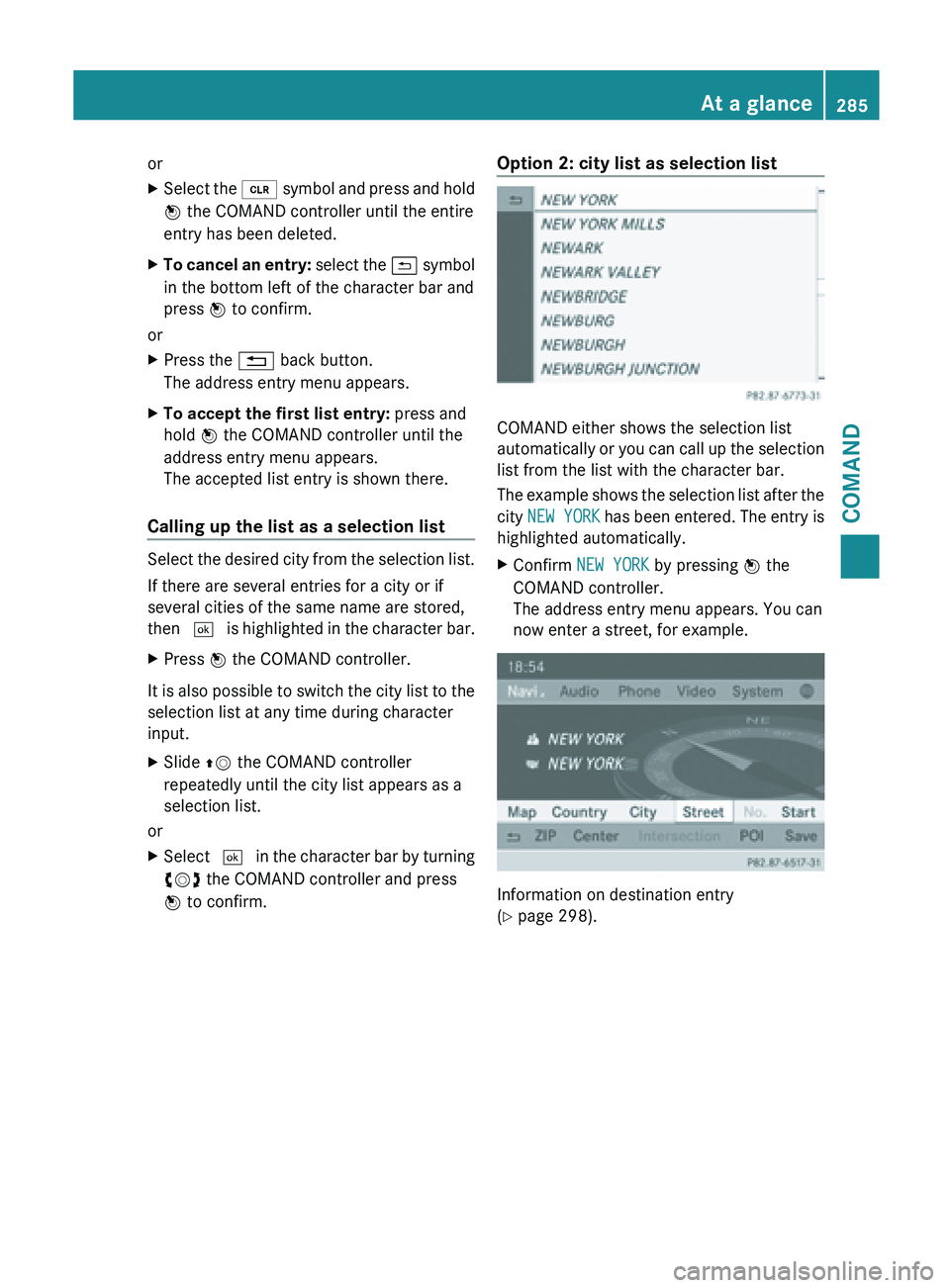
or
X
Select the 2 symbol and press and hold
W the COMAND controller until the entire
entry has been deleted.
X To cancel an entry: select
the & symbol
in the bottom left of the character bar and
press W to confirm.
or
X Press the % back button.
The address entry menu appears.
X To accept the first list entry: press and
hold W the COMAND controller until the
address entry menu appears.
The accepted list entry is shown there.
Calling up the list as a selection list Select the desired city from the selection list.
If there are several entries for a city or if
several cities of the same name are stored,
then
¬ is
highlighted in the character bar.
X Press W the COMAND controller.
It is also possible to switch the city list to the
selection list at any time during character
input.
X Slide ZV the COMAND controller
repeatedly until the city list appears as a
selection list.
or
X Select ¬ in
the character bar by turning
cVd the COMAND controller and press
W to confirm. Option 2: city list as selection list COMAND either shows the selection list
automatically
or
you can call up the selection
list from the list with the character bar.
The example shows the selection list after the
city NEW YORK has been entered. The entry is
highlighted automatically.
X Confirm NEW YORK by pressing W the
COMAND controller.
The address entry menu appears. You can
now enter a street, for example. Information on destination entry
(Y page 298). At a glance
285
COMAND Z
Page 288 of 572
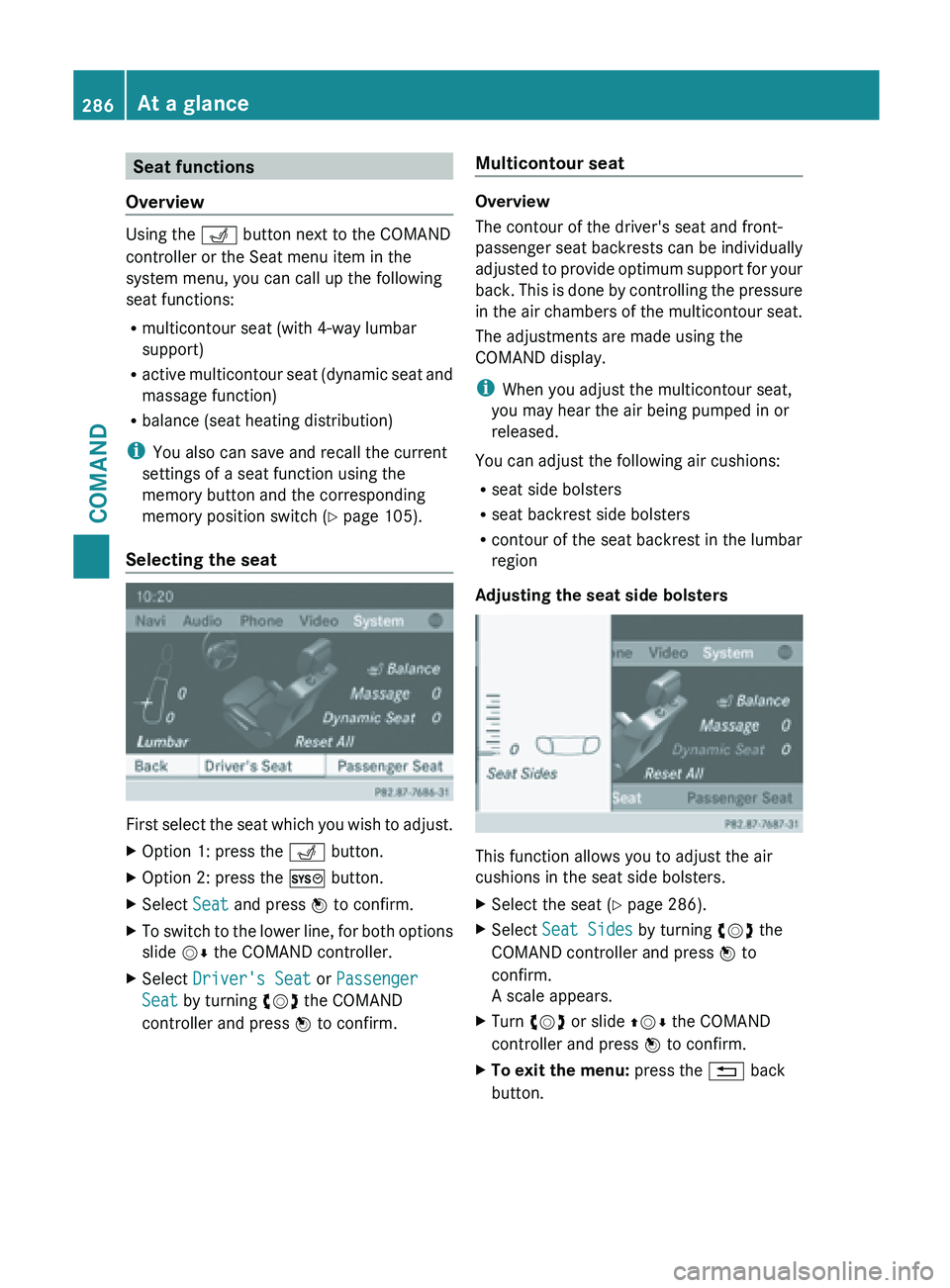
Seat functions
Overview Using the T button next to the COMAND
controller or the Seat menu item in the
system menu, you can call up the following
seat functions:
R multicontour seat (with 4-way lumbar
support)
R active multicontour
seat (dynamic seat and
massage function)
R balance (seat heating distribution)
i You also can save and recall the current
settings of a seat function using the
memory button and the corresponding
memory position switch ( Y page 105).
Selecting the seat First
select the seat which you wish to adjust.
X Option 1: press the T button.
X Option 2: press the W button.
X Select Seat and press W to confirm.
X To switch to the lower line, for both options
slide VÆ the COMAND controller.
X Select Driver's Seat or Passenger
Seat by turning cVd the COMAND
controller and press W to confirm. Multicontour seat Overview
The contour of the driver's seat and front-
passenger
seat
backrests can be individually
adjusted to provide optimum support for your
back. This is done by controlling the pressure
in the air chambers of the multicontour seat.
The adjustments are made using the
COMAND display.
i When you adjust the multicontour seat,
you may hear the air being pumped in or
released.
You can adjust the following air cushions:
R seat side bolsters
R seat backrest side bolsters
R contour of the seat backrest in the lumbar
region
Adjusting the seat side bolsters This function allows you to adjust the air
cushions in the seat side bolsters.
X
Select the seat ( Y
page 286).
X Select Seat Sides by turning cVd the
COMAND controller and press W to
confirm.
A scale appears.
X Turn cVd or slide ZVÆ the COMAND
controller and press W to confirm.
X To exit the menu: press the % back
button. 286
At a glance
COMAND
Page 289 of 572
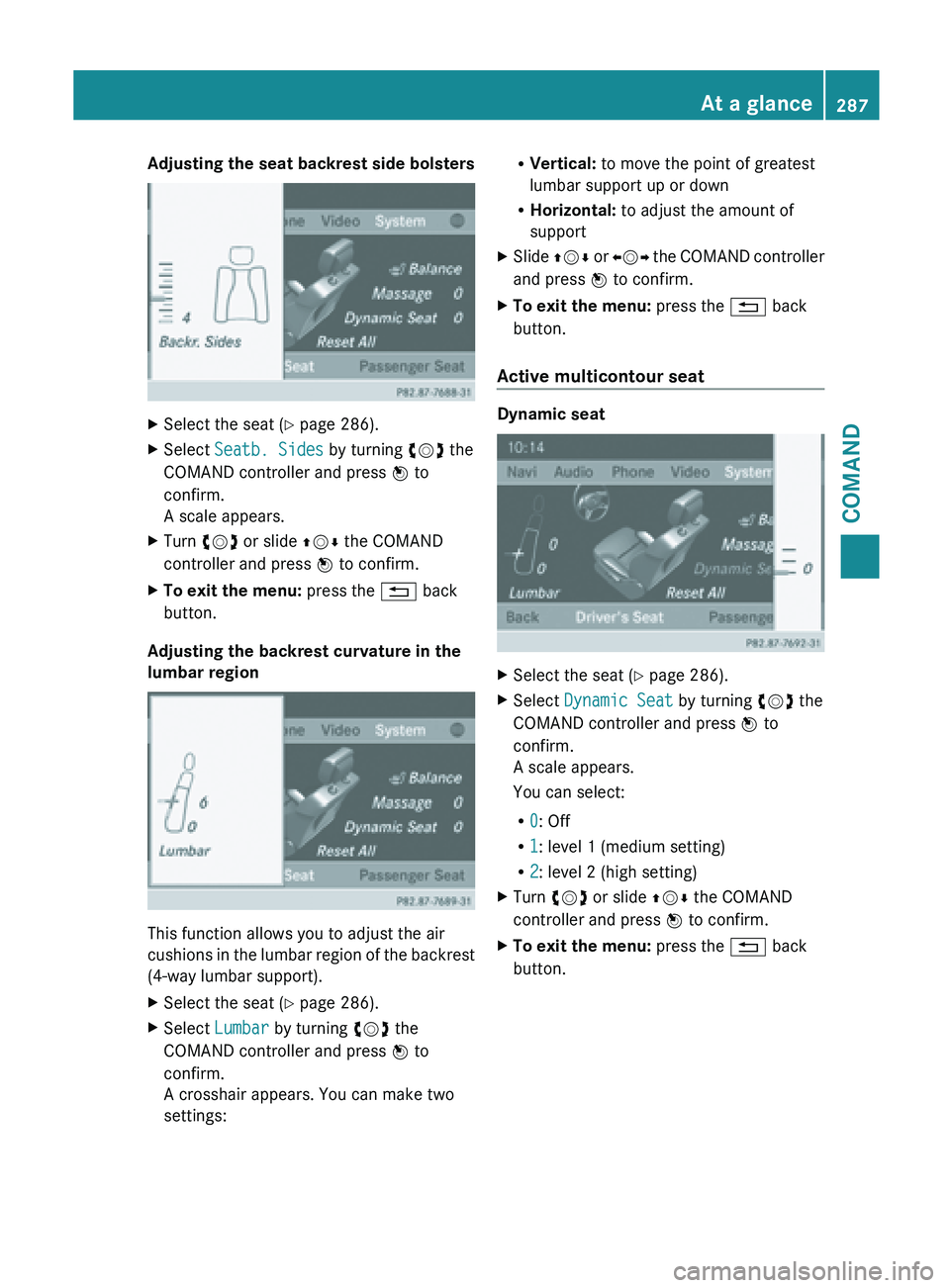
Adjusting the seat backrest side bolsters
X
Select the seat ( Y page 286).
X Select Seatb. Sides by turning cVd the
COMAND controller and press W to
confirm.
A scale appears.
X Turn cVd or slide ZVÆ the COMAND
controller and press W to confirm.
X To exit the menu: press the % back
button.
Adjusting the backrest curvature in the
lumbar region This function allows you to adjust the air
cushions
in
the lumbar region of the backrest
(4-way lumbar support).
X Select the seat ( Y page 286).
X Select Lumbar by turning cVd the
COMAND controller and press W to
confirm.
A crosshair appears. You can make two
settings: R
Vertical: to move the point of greatest
lumbar support up or down
R Horizontal: to adjust the amount of
support
X Slide ZVÆ or
XVY
the COMAND controller
and press W to confirm.
X To exit the menu: press the % back
button.
Active multicontour seat Dynamic seat
X
Select the seat ( Y page 286).
X Select Dynamic Seat by turning cVd the
COMAND controller and press W to
confirm.
A scale appears.
You can select:
R 0: Off
R 1: level 1 (medium setting)
R 2: level 2 (high setting)
X Turn cVd or slide ZVÆ the COMAND
controller and press W to confirm.
X To exit the menu: press the % back
button. At a glance
287
COMAND Z
Page 290 of 572
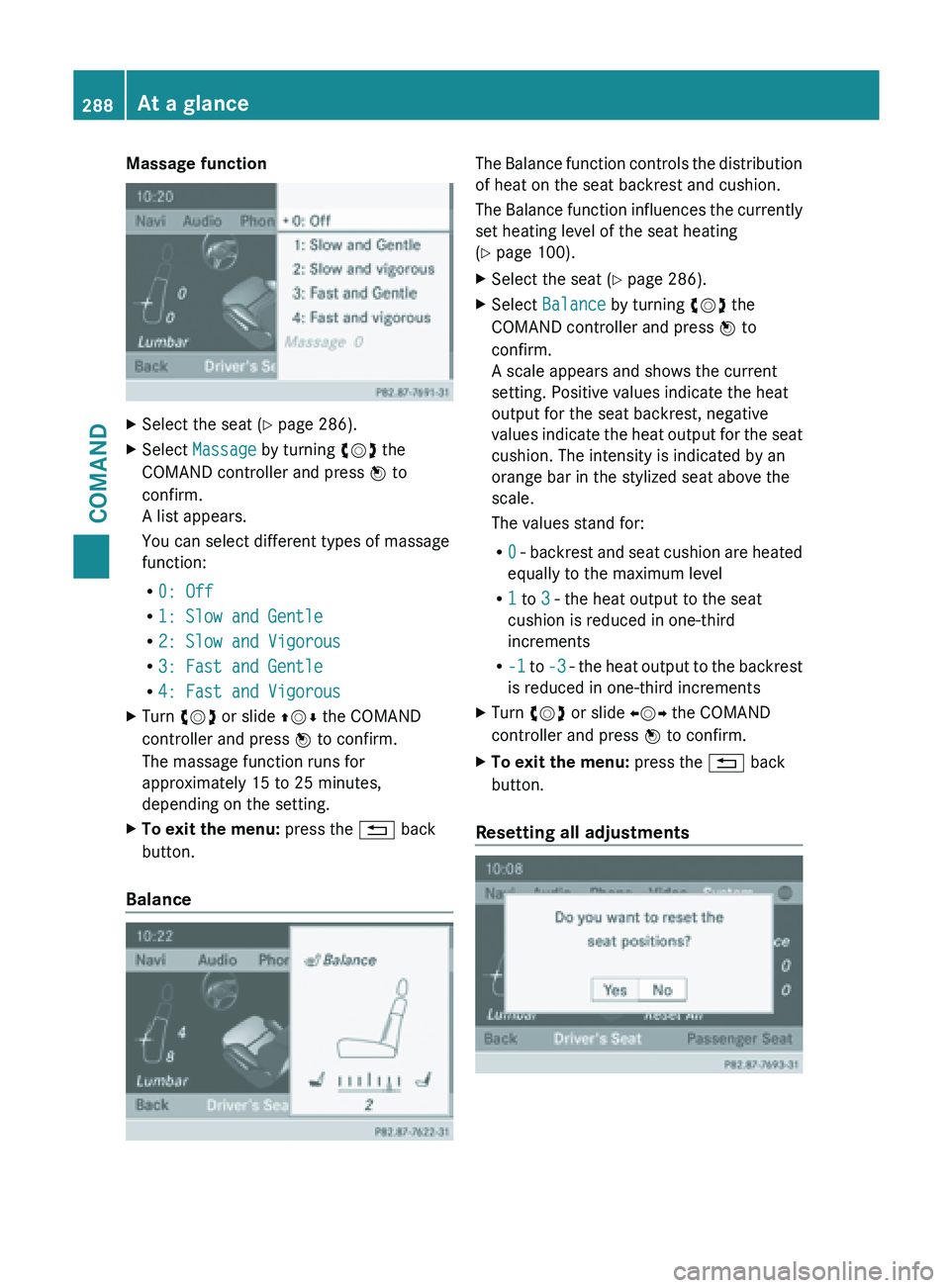
Massage function
X
Select the seat ( Y page 286).
X Select Massage by turning cVd the
COMAND controller and press W to
confirm.
A list appears.
You can select different types of massage
function:
R 0: Off
R 1: Slow and Gentle
R 2: Slow and Vigorous
R 3: Fast and Gentle
R 4: Fast and Vigorous
X Turn cVd or slide ZVÆ the COMAND
controller and press W to confirm.
The massage function runs for
approximately 15 to 25 minutes,
depending on the setting.
X To exit the menu: press the % back
button.
Balance The Balance function controls the distribution
of heat on the seat backrest and cushion.
The
Balance
function influences the currently
set heating level of the seat heating
(Y page 100).
X Select the seat ( Y page 286).
X Select Balance by turning cVd the
COMAND controller and press W to
confirm.
A scale appears and shows the current
setting. Positive values indicate the heat
output for the seat backrest, negative
values indicate
the heat output for the seat
cushion. The intensity is indicated by an
orange bar in the stylized seat above the
scale.
The values stand for:
R 0 - backrest and seat cushion are heated
equally to the maximum level
R 1 to 3 - the heat output to the seat
cushion is reduced in one-third
increments
R -1 to -3 - the heat output to the backrest
is reduced in one-third increments
X Turn cVd or slide XVY the COMAND
controller and press W to confirm.
X To exit the menu: press the % back
button.
Resetting all adjustments 288
At a glance
COMAND