MERCEDES-BENZ SL-CLASS ROADSTER 2013 Owners Manual
Manufacturer: MERCEDES-BENZ, Model Year: 2013, Model line: SL-CLASS ROADSTER, Model: MERCEDES-BENZ SL-CLASS ROADSTER 2013Pages: 572, PDF Size: 9.23 MB
Page 301 of 572
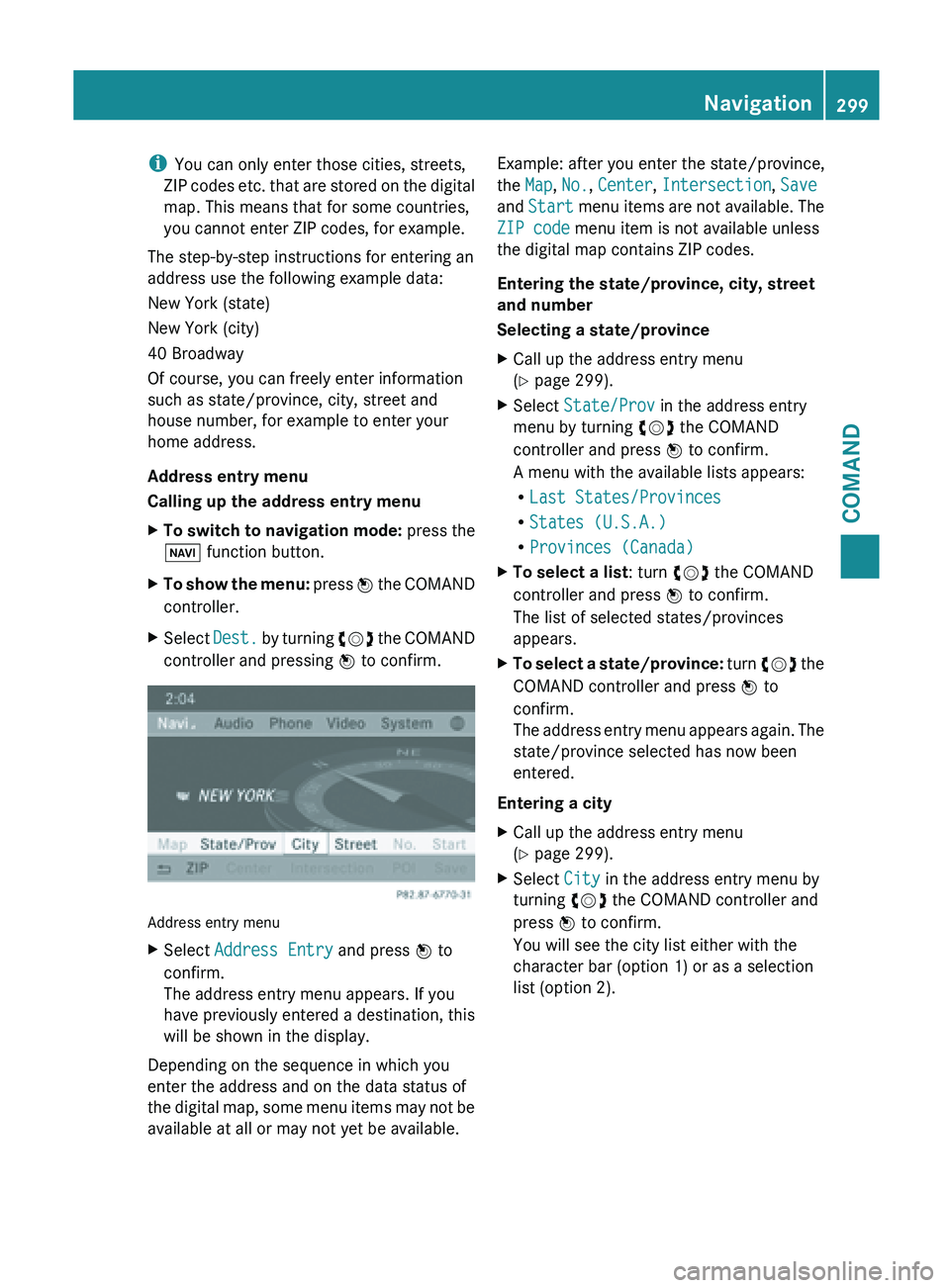
i
You can only enter those cities, streets,
ZIP codes
etc. that are stored on the digital
map. This means that for some countries,
you cannot enter ZIP codes, for example.
The step-by-step instructions for entering an
address use the following example data:
New York (state)
New York (city)
40 Broadway
Of course, you can freely enter information
such as state/province, city, street and
house number, for example to enter your
home address.
Address entry menu
Calling up the address entry menu
X To switch to navigation mode: press the
Ø function button.
X To show the menu:
press W
the COMAND
controller.
X Select Dest. by
turning cVd the COMAND
controller and pressing W to confirm. Address entry menu
X
Select Address Entry and press W to
confirm.
The address entry menu appears. If you
have previously entered a destination, this
will be shown in the display.
Depending on the sequence in which you
enter the address and on the data status of
the digital
map, some menu items may not be
available at all or may not yet be available. Example: after you enter the state/province,
the Map, No., Center, Intersection, Save
and
Start menu
items are not available. The
ZIP code menu item is not available unless
the digital map contains ZIP codes.
Entering the state/province, city, street
and number
Selecting a state/province
X Call up the address entry menu
(Y page 299).
X Select State/Prov in the address entry
menu by turning cVd the COMAND
controller and press W to confirm.
A menu with the available lists appears:
R Last States/Provinces
R States (U.S.A.)
R Provinces (Canada)
X To select a list : turn cVd the COMAND
controller and press W to confirm.
The list of selected states/provinces
appears.
X To select a state/province: turn
cVd
the
COMAND controller and press W to
confirm.
The address entry menu appears again. The
state/province selected has now been
entered.
Entering a city
X Call up the address entry menu
(Y page 299).
X Select City in the address entry menu by
turning cVd the COMAND controller and
press W to confirm.
You will see the city list either with the
character bar (option 1) or as a selection
list (option 2). Navigation
299
COMAND Z
Page 302 of 572

City list with character bar
Option 1: city list with the character bar
X
Enter NEW YORK. Character entry, using city
input as an example (Y page 283). List of cities as selection list
Option 2: city list as selection list
X
Select an entry by turning cVd the
COMAND controller.
X Irrespective of the option, press W to
confirm your selection.
The address
entry menu appears again. The
city has now been entered.
Entering a street name
X Call up the address entry menu
(Y page 299).
X Select Street in the address entry menu
by turning cVd and sliding ZVÆ the
COMAND controller and press W to
confirm.
You will see the street list either with the
character bar (option 1) or as a selection
list (option 2). Street list with character bar
Option 1: street list with character bar
X
Enter BROADWAY. Character entry, using
city input as an example (
Y page 283). Street list as selection list
Option 2: street list as selection list
X
Select a street by turning cVd the
COMAND controller and press W to
confirm.
If an entry has the G symbol, it is
ambiguous. You can select the entry you
want from an additional selection list. 300
Navigation
COMAND
Page 303 of 572
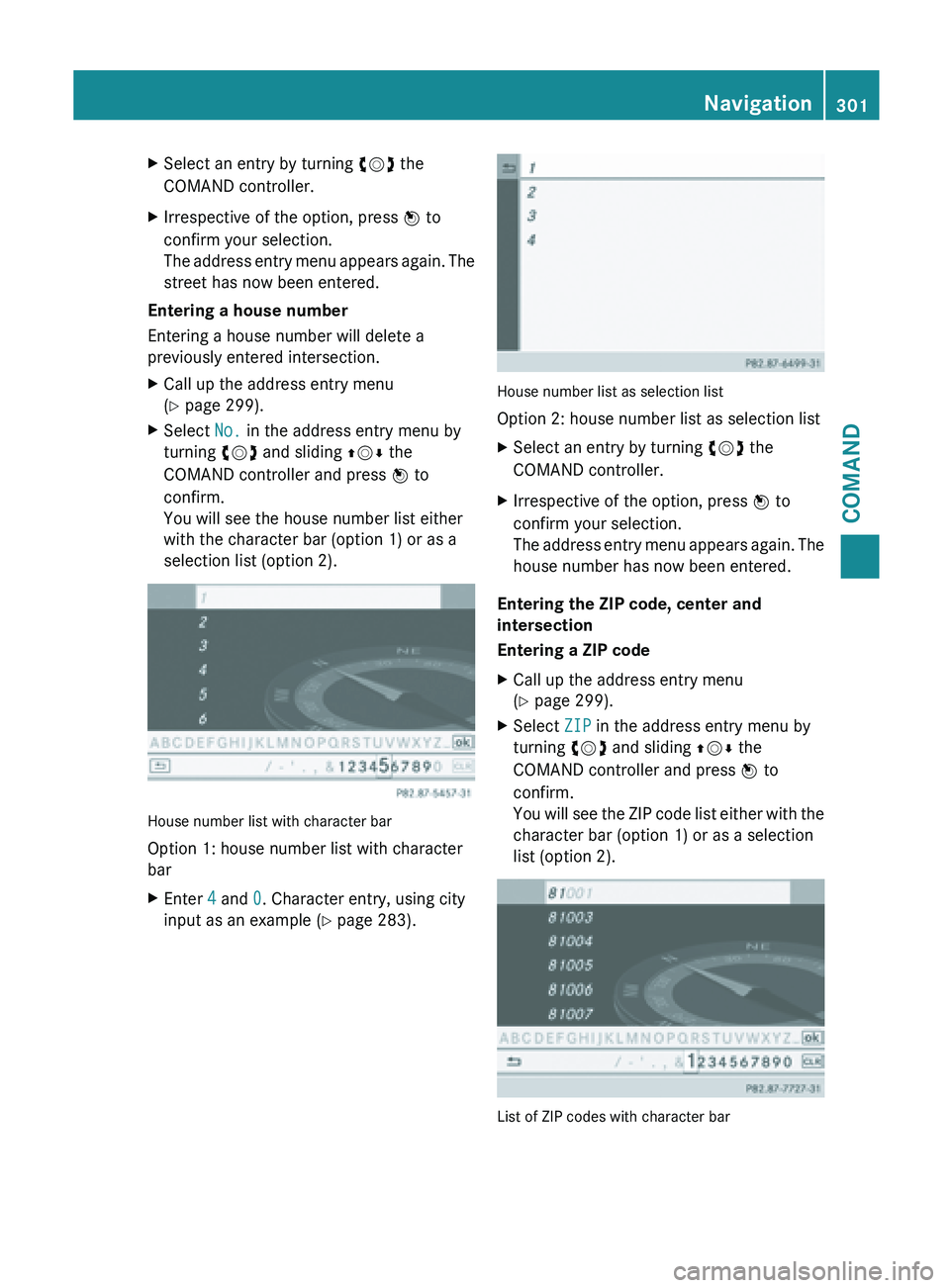
X
Select an entry by turning cVd the
COMAND controller.
X Irrespective of the option, press W to
confirm your selection.
The address
entry menu appears again. The
street has now been entered.
Entering a house number
Entering a house number will delete a
previously entered intersection.
X Call up the address entry menu
(Y page 299).
X Select No. in the address entry menu by
turning cVd and sliding ZVÆ the
COMAND controller and press W to
confirm.
You will see the house number list either
with the character bar (option 1) or as a
selection list (option 2). House number list with character bar
Option 1: house number list with character
bar
X
Enter 4 and 0. Character entry, using city
input as an example ( Y
page 283). House number list as selection list
Option 2: house number list as selection list
X
Select an entry by turning cVd the
COMAND controller.
X Irrespective of the option, press W to
confirm your selection.
The address
entry menu appears again. The
house number has now been entered.
Entering the ZIP code, center and
intersection
Entering a ZIP code
X Call up the address entry menu
(Y page 299).
X Select ZIP in the address entry menu by
turning cVd and sliding ZVÆ the
COMAND controller and press W to
confirm.
You will
see the ZIP code list either with the
character bar (option 1) or as a selection
list (option 2). List of ZIP codes with character bar Navigation
301
COMAND Z
Page 304 of 572
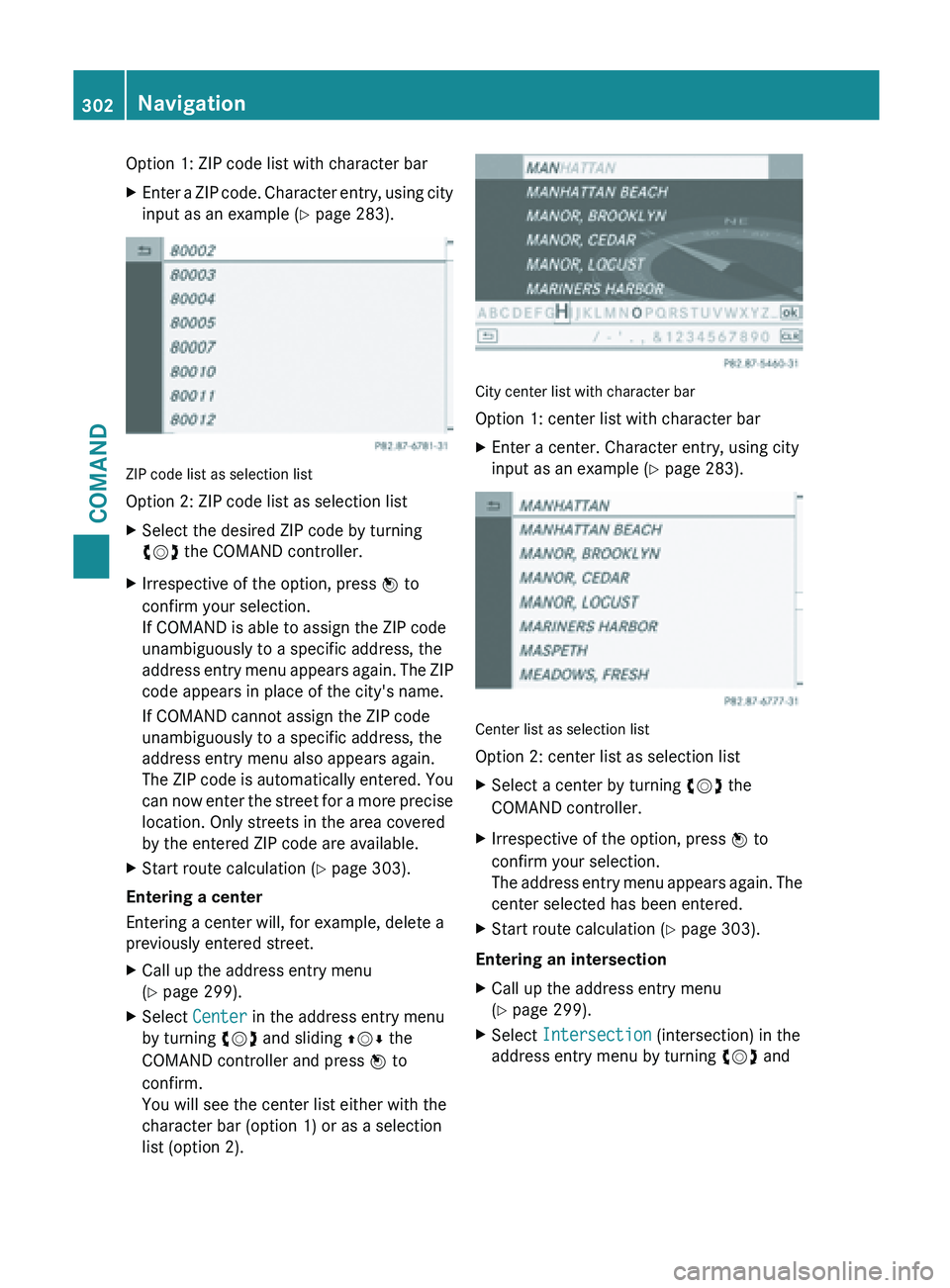
Option 1: ZIP code list with character bar
X
Enter a ZIP code. Character entry, using city
input as an example (Y
page 283).ZIP code list as selection list
Option 2: ZIP code list as selection list
X
Select the desired ZIP code by turning
cVd the COMAND controller.
X Irrespective of the option, press W to
confirm your selection.
If COMAND is able to assign the ZIP code
unambiguously to a specific address, the
address entry
menu appears again. The ZIP
code appears in place of the city's name.
If COMAND cannot assign the ZIP code
unambiguously to a specific address, the
address entry menu also appears again.
The ZIP code is automatically entered. You
can now enter the street for a more precise
location. Only streets in the area covered
by the entered ZIP code are available.
X Start route calculation (Y page 303).
Entering a center
Entering a center will, for example, delete a
previously entered street.
X Call up the address entry menu
(Y page 299).
X Select Center in the address entry menu
by turning cVd and sliding ZVÆ the
COMAND controller and press W to
confirm.
You will see the center list either with the
character bar (option 1) or as a selection
list (option 2). City center list with character bar
Option 1: center list with character bar
X
Enter a center. Character entry, using city
input as an example (Y
page 283). Center list as selection list
Option 2: center list as selection list
X
Select a center by turning cVd the
COMAND controller.
X Irrespective of the option, press W to
confirm your selection.
The address
entry menu appears again. The
center selected has been entered.
X Start route calculation (Y page 303).
Entering an intersection
X Call up the address entry menu
(Y page 299).
X Select Intersection (intersection) in the
address entry menu by turning cVd and302
Navigation
COMAND
Page 305 of 572
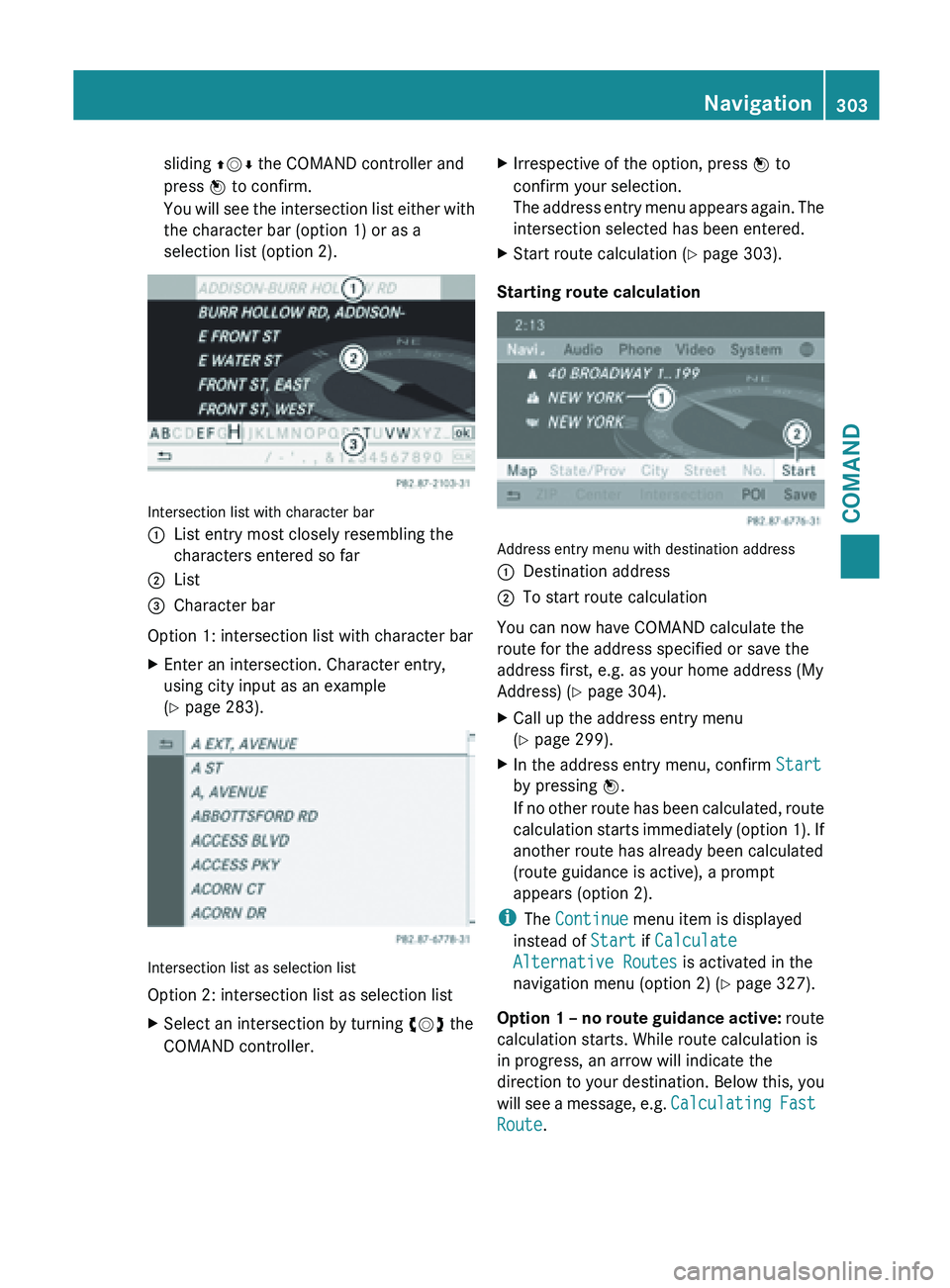
sliding
ZVÆ the COMAND controller and
press W to confirm.
You will
see the intersection list either with
the character bar (option 1) or as a
selection list (option 2). Intersection list with character bar
:
List entry most closely resembling the
characters entered so far
; List
= Character bar
Option 1: intersection list with character bar
X Enter an intersection. Character entry,
using city input as an example
(Y page 283). Intersection list as selection list
Option 2: intersection list as selection list
X
Select an intersection by turning cVd the
COMAND controller. X
Irrespective of the option, press W to
confirm your selection.
The address
entry menu appears again. The
intersection selected has been entered.
X Start route calculation (Y page 303).
Starting route calculation Address entry menu with destination address
:
Destination address
; To start route calculation
You can now have COMAND calculate the
route for the address specified or save the
address first, e.g. as your home address (My
Address) ( Y page 304).
X Call up the address entry menu
(Y page 299).
X In the address entry menu, confirm Start
by pressing W.
If no
other route has been calculated, route
calculation starts immediately (option 1). If
another route has already been calculated
(route guidance is active), a prompt
appears (option 2).
i The Continue menu item is displayed
instead of Start if Calculate
Alternative Routes is activated in the
navigation menu (option 2) ( Y page 327).
Option 1
– no route guidance active: route
calculation starts. While route calculation is
in progress, an arrow will indicate the
direction to your destination. Below this, you
will see a message, e.g. Calculating Fast
Route. Navigation
303
COMAND Z
Page 306 of 572
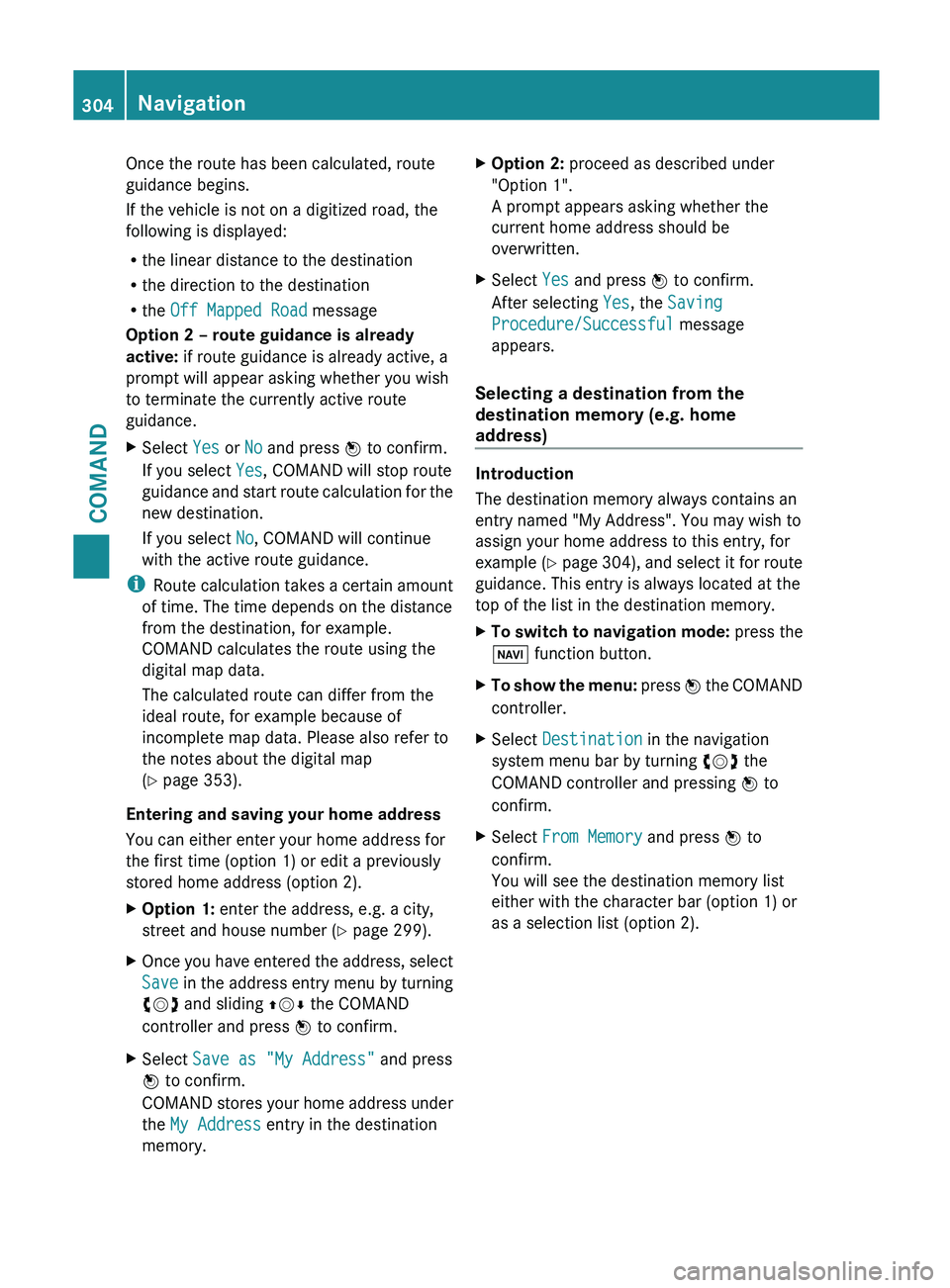
Once the route has been calculated, route
guidance begins.
If the vehicle is not on a digitized road, the
following is displayed:
R
the linear distance to the destination
R the direction to the destination
R the Off Mapped Road message
Option 2 – route guidance is already
active: if route guidance is already active, a
prompt will appear asking whether you wish
to terminate the currently active route
guidance.
X Select Yes or No and press W to confirm.
If you select Yes, COMAND will stop route
guidance and
start route calculation for the
new destination.
If you select No, COMAND will continue
with the active route guidance.
i Route calculation
takes a certain amount
of time. The time depends on the distance
from the destination, for example.
COMAND calculates the route using the
digital map data.
The calculated route can differ from the
ideal route, for example because of
incomplete map data. Please also refer to
the notes about the digital map
(Y page 353).
Entering and saving your home address
You can either enter your home address for
the first time (option 1) or edit a previously
stored home address (option 2).
X Option 1: enter the address, e.g. a city,
street and house number ( Y page 299).
X Once you have entered the address, select
Save in
the address entry menu by turning
cVd and sliding ZVÆ the COMAND
controller and press W to confirm.
X Select Save as "My Address" and press
W to confirm.
COMAND stores
your home address under
the My Address entry in the destination
memory. X
Option 2: proceed as described under
"Option 1".
A prompt appears asking whether the
current home address should be
overwritten.
X Select Yes and press W to confirm.
After selecting Yes, the Saving
Procedure/Successful message
appears.
Selecting a destination from the
destination memory (e.g. home
address) Introduction
The destination memory always contains an
entry named "My Address". You may wish to
assign your home address to this entry, for
example
(Y
page 304), and select it for route
guidance. This entry is always located at the
top of the list in the destination memory.
X To switch to navigation mode: press the
Ø function button.
X To show the menu:
press W
the COMAND
controller.
X Select Destination in the navigation
system menu bar by turning cVd the
COMAND controller and pressing W to
confirm.
X Select From Memory and press W to
confirm.
You will see the destination memory list
either with the character bar (option 1) or
as a selection list ( option 2).304
Navigation
COMAND
Page 307 of 572
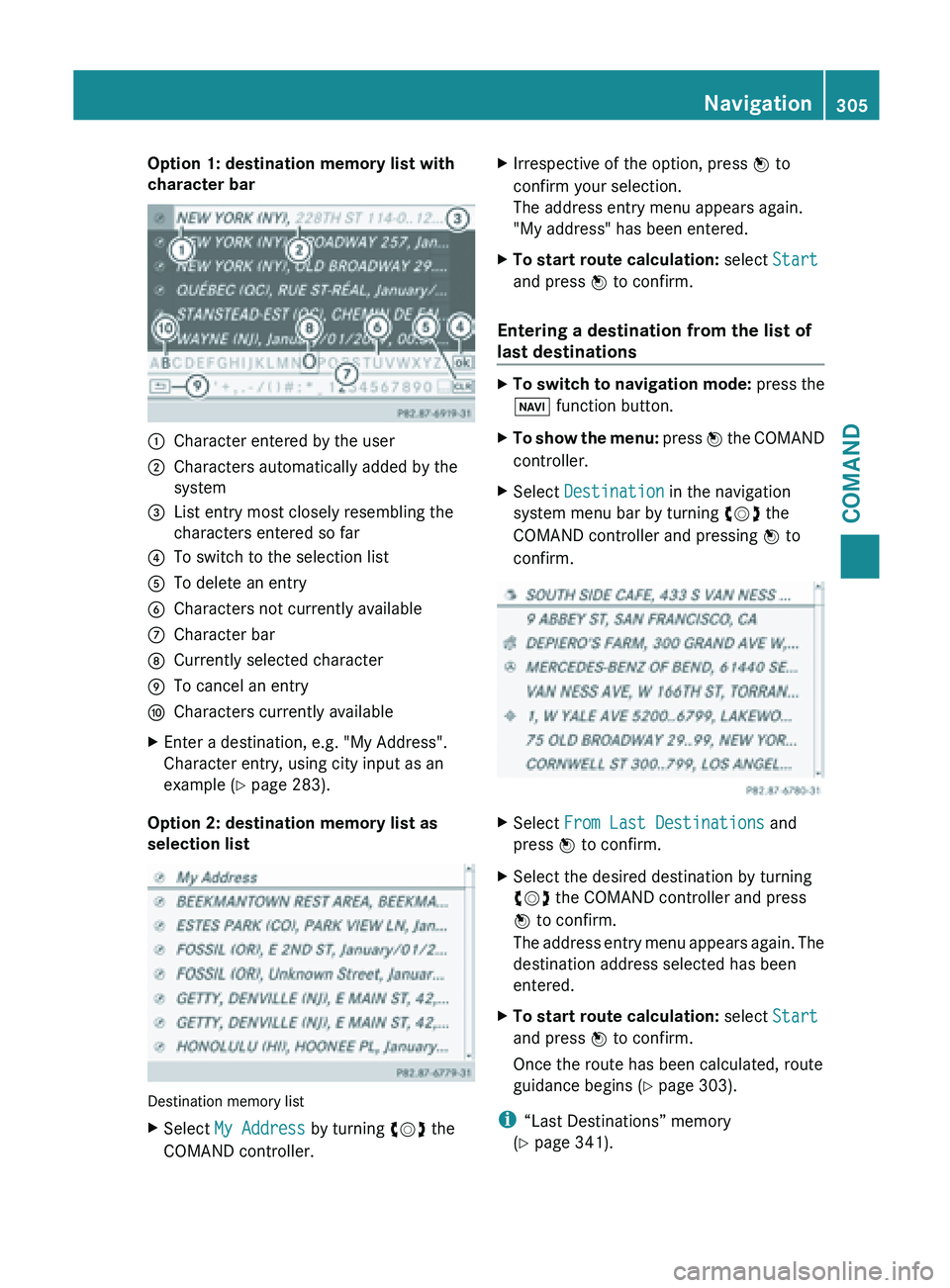
Option 1: destination memory list with
character bar
:
Character entered by the user
; Characters automatically added by the
system
= List entry most closely resembling the
characters entered so far
? To switch to the selection list
A To delete an entry
B Characters not currently available
C Character bar
D Currently selected character
E To cancel an entry
F Characters currently available
X Enter a destination, e.g. "My Address".
Character entry, using city input as an
example ( Y page 283).
Option 2: destination memory list as
selection list Destination memory list
X
Select My Address by turning cVd the
COMAND controller. X
Irrespective of the option, press W to
confirm your selection.
The address entry menu appears again.
"My address" has been entered.
X To start route calculation: select Start
and press W to confirm.
Entering a destination from the list of
last destinations X
To switch to navigation mode: press the
Ø function button.
X To show the menu:
press W the COMAND
controller.
X Select Destination in the navigation
system menu bar by turning cVd the
COMAND controller and pressing W to
confirm. X
Select From Last Destinations and
press W to confirm.
X Select the desired destination by turning
cVd the COMAND controller and press
W to confirm.
The address
entry menu appears again. The
destination address selected has been
entered.
X To start route calculation: select Start
and press W to confirm.
Once the route has been calculated, route
guidance begins (
Y
page 303).
i “Last Destinations” memory
(Y page 341). Navigation
305
COMAND Z
Page 308 of 572
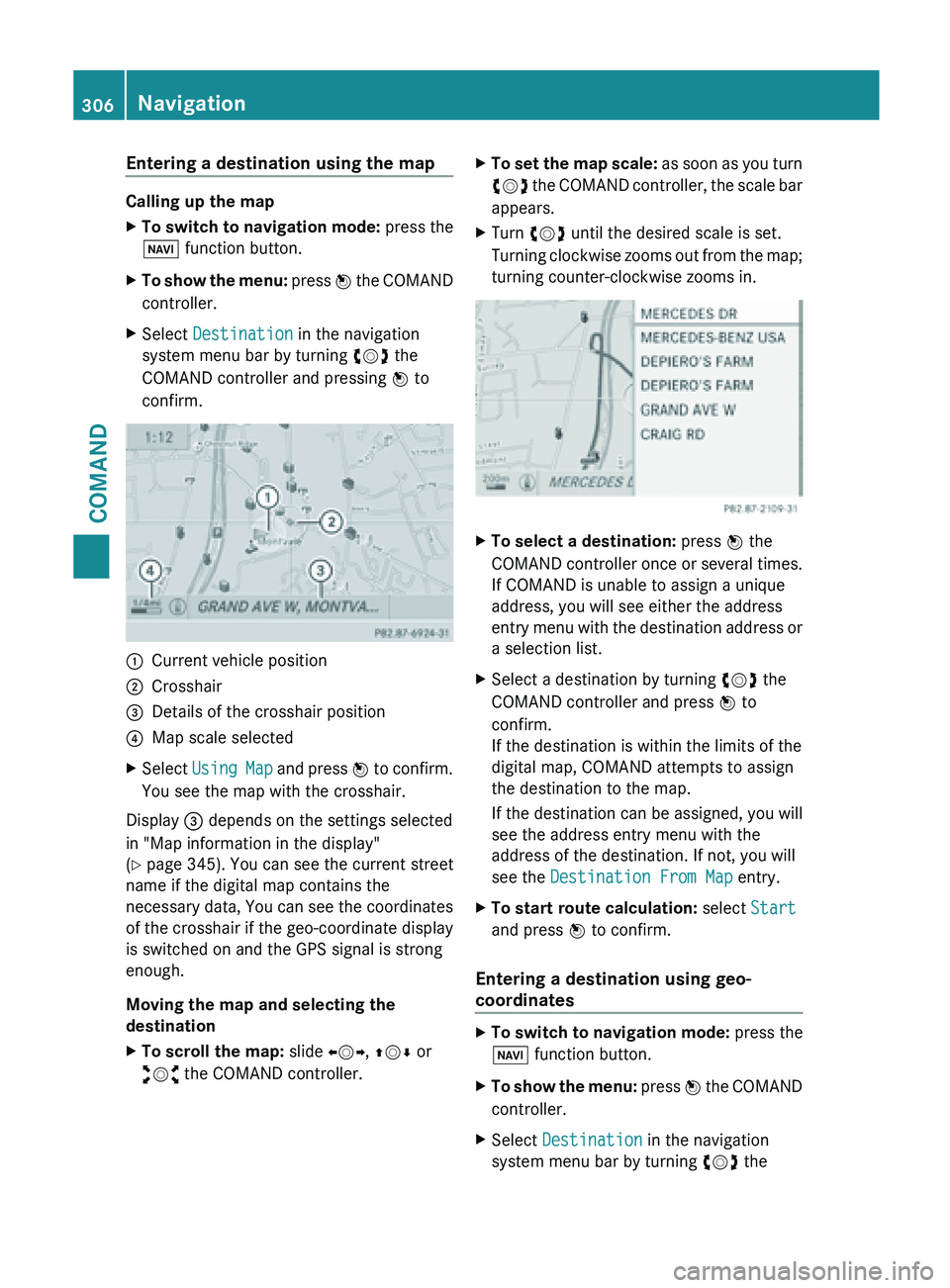
Entering a destination using the map
Calling up the map
X
To switch to navigation mode: press the
Ø function button.
X To show the menu:
press W the COMAND
controller.
X Select Destination in the navigation
system menu bar by turning cVd the
COMAND controller and pressing W to
confirm. :
Current vehicle position
; Crosshair
= Details of the crosshair position
? Map scale selected
X Select Using Map
and press W to confirm.
You see the map with the crosshair.
Display = depends on the settings selected
in "Map information in the display"
(Y page 345). You can see the current street
name if the digital map contains the
necessary
data, You can see the coordinates
of the crosshair if the geo-coordinate display
is switched on and the GPS signal is strong
enough.
Moving the map and selecting the
destination
X To scroll the map: slide XVY, ZVÆ or
aVb the COMAND controller. X
To set the map scale: as
soon as you turn
cVd the COMAND controller, the scale bar
appears.
X Turn cVd until the desired scale is set.
Turning clockwise
zooms out from the map;
turning counter-clockwise zooms in. X
To select a destination: press W the
COMAND controller
once or several times.
If COMAND is unable to assign a unique
address, you will see either the address
entry menu with the destination address or
a selection list.
X Select a destination by turning cVd the
COMAND controller and press W to
confirm.
If the destination is within the limits of the
digital map, COMAND attempts to assign
the destination to the map.
If the
destination can be assigned, you will
see the address entry menu with the
address of the destination. If not, you will
see the Destination From Map entry.
X To start route calculation: select Start
and press W to confirm.
Entering a destination using geo-
coordinates X
To switch to navigation mode: press the
Ø function button.
X To show the menu: press W
the COMAND
controller.
X Select Destination in the navigation
system menu bar by turning cVd the306
Navigation
COMAND
Page 309 of 572
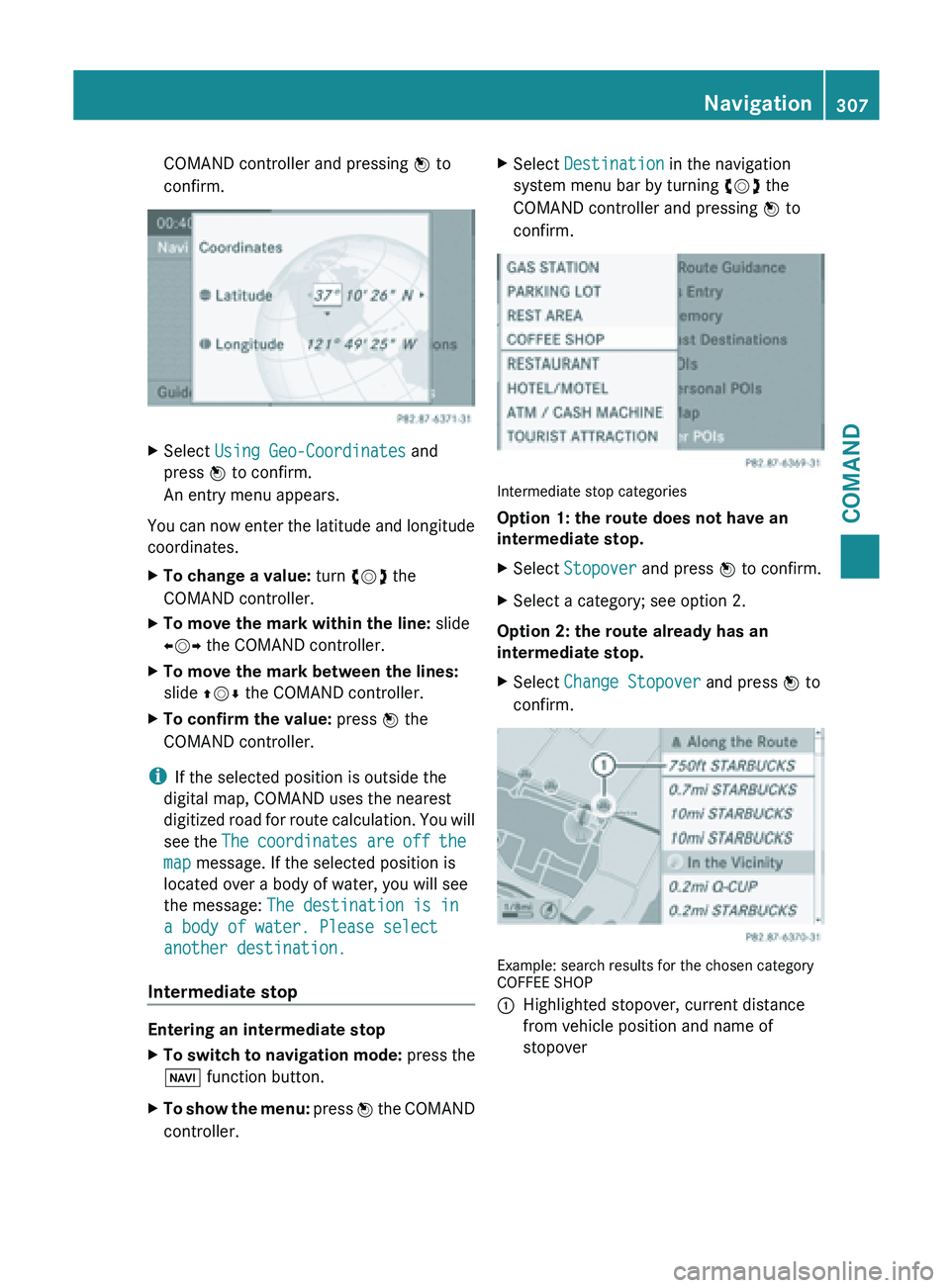
COMAND controller and pressing
W to
confirm. X
Select Using Geo-Coordinates and
press W to confirm.
An entry menu appears.
You can now enter the latitude and longitude
coordinates.
X To change a value: turn cVd the
COMAND controller.
X To move the mark within the line: slide
XVY the COMAND controller.
X To move the mark between the lines:
slide ZVÆ the COMAND controller.
X To confirm the value: press W the
COMAND controller.
i If the selected position is outside the
digital map, COMAND uses the nearest
digitized road
for route calculation. You will
see the The coordinates are off the
map message. If the selected position is
located over a body of water, you will see
the message: The destination is in
a body of water. Please select
another destination.
Intermediate stop Entering an intermediate stop
X
To switch to navigation mode: press the
Ø function button.
X To show the menu:
press W
the COMAND
controller. X
Select Destination in the navigation
system menu bar by turning cVd the
COMAND controller and pressing W to
confirm. Intermediate stop categories
Option 1: the route does not have an
intermediate stop.
X
Select Stopover and press W to confirm.
X Select a category; see option 2.
Option 2: the route already has an
intermediate stop.
X Select Change Stopover and press W to
confirm. Example: search results for the chosen category
COFFEE SHOP
:
Highlighted stopover, current distance
from vehicle position and name of
stopover Navigation
307
COMAND Z
Page 310 of 572
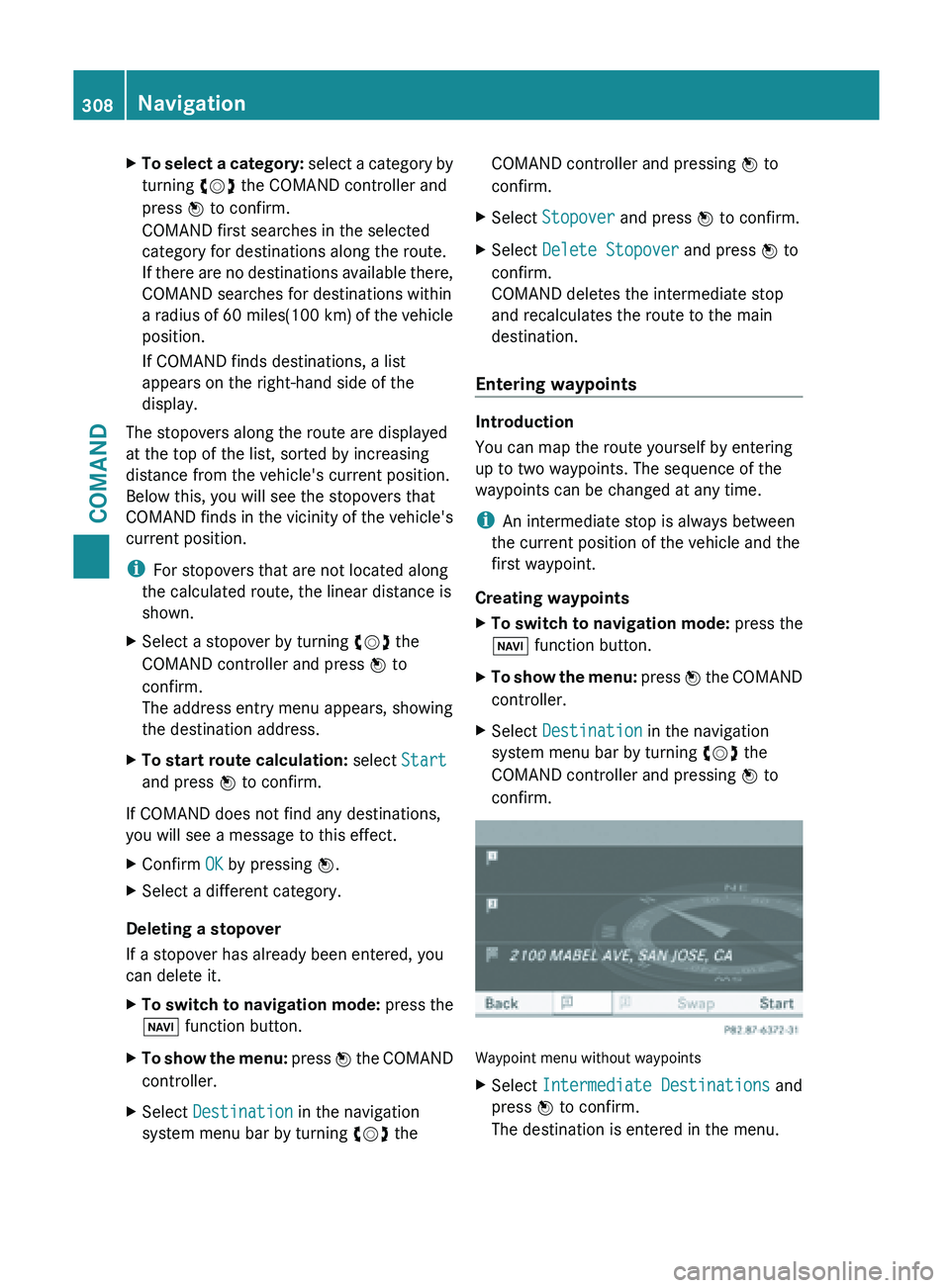
X
To select a category: select a category by
turning cVd the COMAND controller and
press W to confirm.
COMAND first searches in the selected
category for destinations along the route.
If there are no destinations available there,
COMAND searches for destinations within
a radius of 60 miles(100 km) of the vehicle
position.
If COMAND finds destinations, a list
appears on the right-hand side of the
display.
The stopovers along the route are displayed
at the top of the list, sorted by increasing
distance from the vehicle's current position.
Below this, you will see the stopovers that
COMAND finds
in the vicinity of the vehicle's
current position.
i For stopovers that are not located along
the calculated route, the linear distance is
shown.
X Select a stopover by turning cVd the
COMAND controller and press W to
confirm.
The address entry menu appears, showing
the destination address.
X To start route calculation: select Start
and press W to confirm.
If COMAND does not find any destinations,
you will see a message to this effect.
X Confirm OK by pressing W.
X Select a different category.
Deleting a stopover
If a stopover has already been entered, you
can delete it.
X To switch to navigation mode: press the
Ø function button.
X To show the menu: press W
the COMAND
controller.
X Select Destination in the navigation
system menu bar by turning cVd theCOMAND controller and pressing
W to
confirm.
X Select Stopover and press W to confirm.
X Select Delete Stopover and press W to
confirm.
COMAND deletes the intermediate stop
and recalculates the route to the main
destination.
Entering waypoints Introduction
You can map the route yourself by entering
up to two waypoints. The sequence of the
waypoints can be changed at any time.
i
An intermediate stop is always between
the current position of the vehicle and the
first waypoint.
Creating waypoints
X To switch to navigation mode: press the
Ø function button.
X To show the menu:
press W
the COMAND
controller.
X Select Destination in the navigation
system menu bar by turning cVd the
COMAND controller and pressing W to
confirm. Waypoint menu without waypoints
X
Select Intermediate Destinations and
press W to confirm.
The destination is entered in the menu. 308
Navigation
COMAND