MERCEDES-BENZ SL-CLASS ROADSTER 2013 Owners Manual
Manufacturer: MERCEDES-BENZ, Model Year: 2013, Model line: SL-CLASS ROADSTER, Model: MERCEDES-BENZ SL-CLASS ROADSTER 2013Pages: 572, PDF Size: 9.23 MB
Page 331 of 572
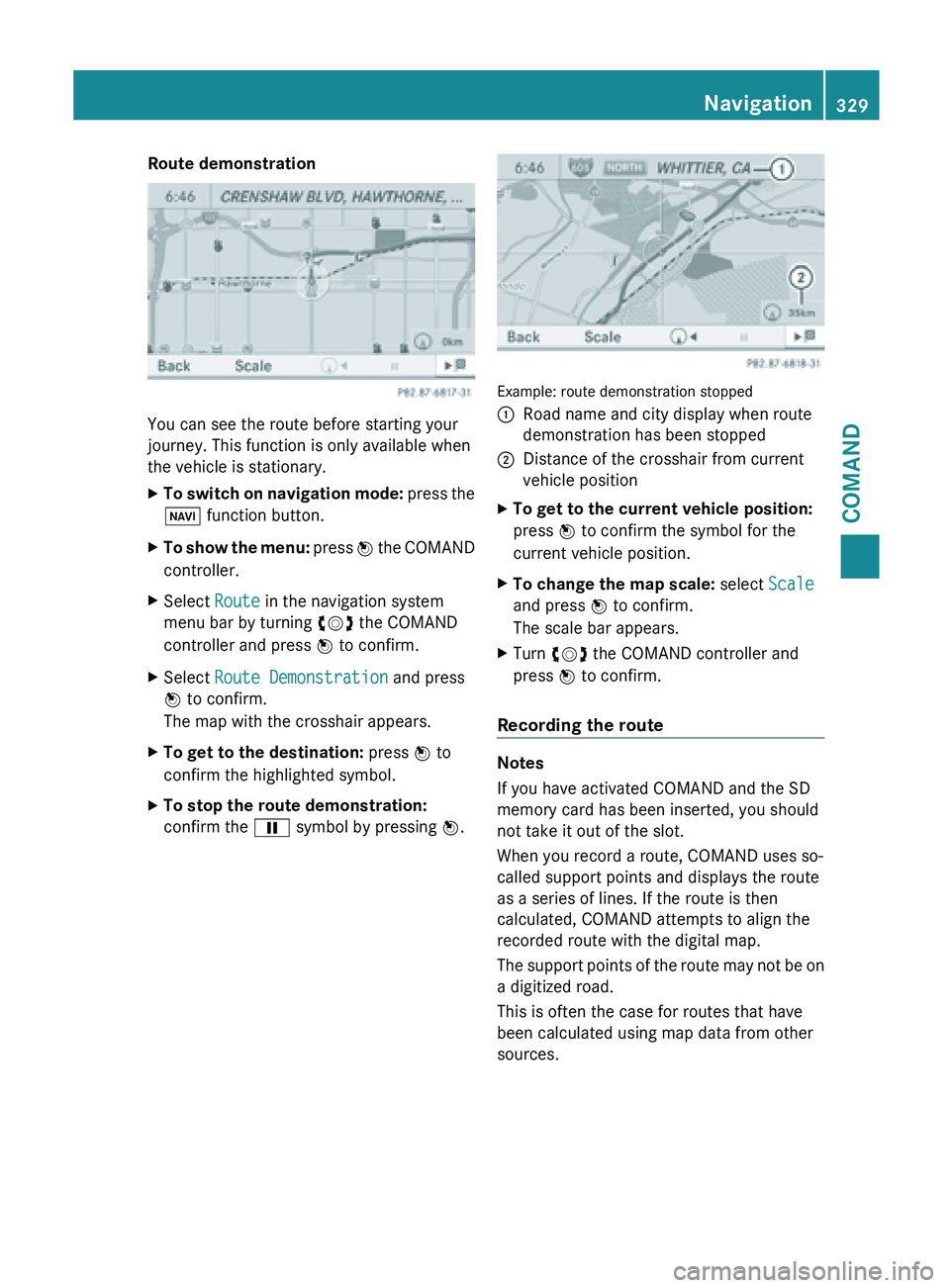
Route demonstration
You can see the route before starting your
journey. This function is only available when
the vehicle is stationary.
X
To switch on navigation mode: press the
Ø function button.
X To show the menu:
press W
the COMAND
controller.
X Select Route in the navigation system
menu bar by turning cVd the COMAND
controller and press W to confirm.
X Select Route Demonstration and press
W to confirm.
The map with the crosshair appears.
X To get to the destination: press W to
confirm the highlighted symbol.
X To stop the route demonstration:
confirm the Ë symbol by pressing W. Example: route demonstration stopped
:
Road name and city display when route
demonstration has been stopped
; Distance of the crosshair from current
vehicle position
X To get to the current vehicle position:
press W to confirm the symbol for the
current vehicle position.
X To change the map scale: select Scale
and press W to confirm.
The scale bar appears.
X Turn cVd the COMAND controller and
press W to confirm.
Recording the route Notes
If you have activated COMAND and the SD
memory card has been inserted, you should
not take it out of the slot.
When you record a route, COMAND uses so-
called support points and displays the route
as a series of lines. If the route is then
calculated, COMAND attempts to align the
recorded route with the digital map.
The
support
points of the route may not be on
a digitized road.
This is often the case for routes that have
been calculated using map data from other
sources. Navigation
329
COMAND Z
Page 332 of 572
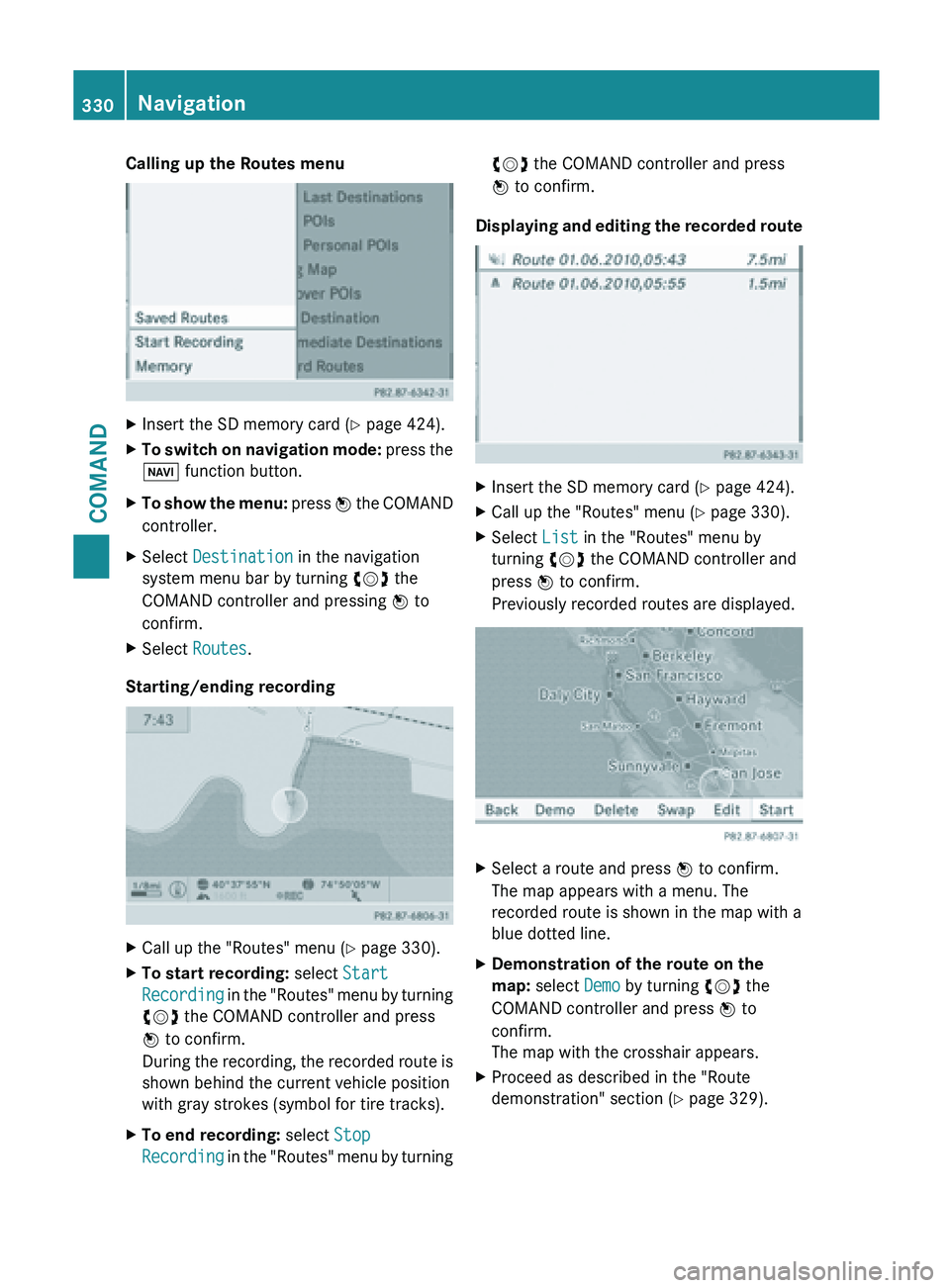
Calling up the Routes menu
X
Insert the SD memory card (Y page 424).
X To switch on navigation mode: press the
Ø function button.
X To show the menu:
press W
the COMAND
controller.
X Select Destination in the navigation
system menu bar by turning cVd the
COMAND controller and pressing W to
confirm.
X Select Routes.
Starting/ending recording X
Call up the "Routes" menu ( Y page 330).
X To start recording: select Start
Recording in
the "Routes" menu by turning
cVd the COMAND controller and press
W to confirm.
During the recording, the recorded route is
shown behind the current vehicle position
with gray strokes (symbol for tire tracks).
X To end recording: select Stop
Recording in
the "Routes" menu by turning cVd the COMAND controller and press
W to confirm.
Displaying and editing the recorded route X
Insert the SD memory card (Y page 424).
X Call up the "Routes" menu ( Y page 330).
X Select List in the "Routes" menu by
turning cVd the COMAND controller and
press W to confirm.
Previously recorded routes are displayed. X
Select a route and press W to confirm.
The map appears with a menu. The
recorded route is shown in the map with a
blue dotted line.
X Demonstration of the route on the
map: select Demo by turning cVd the
COMAND controller and press W to
confirm.
The map with the crosshair appears.
X Proceed as described in the "Route
demonstration" section (
Y page 329).330
Navigation
COMAND
Page 333 of 572
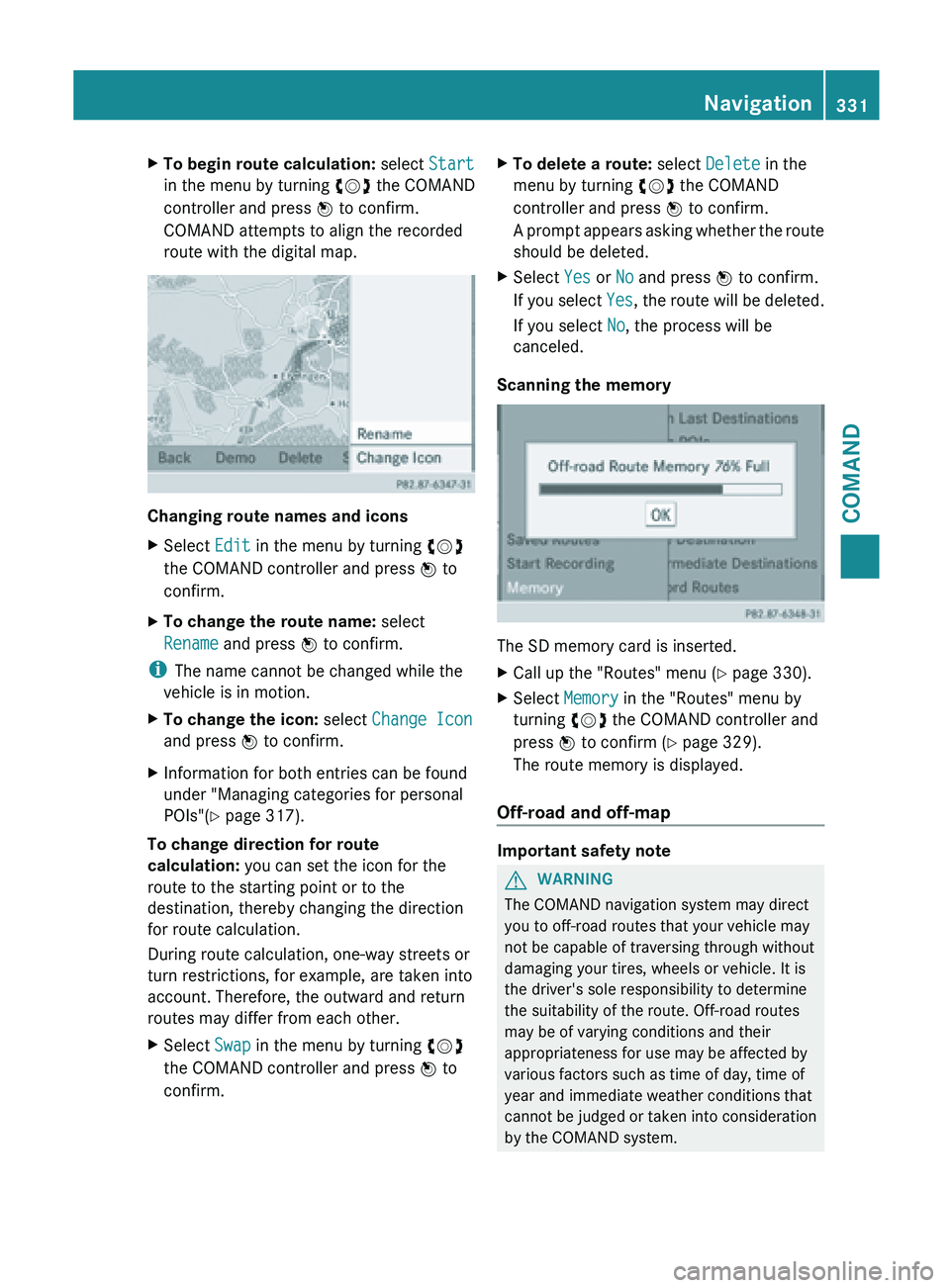
X
To begin route calculation: select Start
in the menu by turning cVd the COMAND
controller and press W to confirm.
COMAND attempts to align the recorded
route with the digital map. Changing route names and icons
X
Select Edit in the menu by turning cVd
the COMAND controller and press W to
confirm.
X To change the route name: select
Rename and press W to confirm.
i The name cannot be changed while the
vehicle is in motion.
X To change the icon: select Change Icon
and press W to confirm.
X Information for both entries can be found
under "Managing categories for personal
POIs"( Y page 317).
To change direction for route
calculation: you can set the icon for the
route to the starting point or to the
destination, thereby changing the direction
for route calculation.
During route calculation, one-way streets or
turn restrictions, for example, are taken into
account. Therefore, the outward and return
routes may differ from each other.
X Select Swap in the menu by turning cVd
the COMAND controller and press W to
confirm. X
To delete a route: select Delete in the
menu by turning cVd the COMAND
controller and press W to confirm.
A prompt
appears asking whether the route
should be deleted.
X Select Yes or No and press W to confirm.
If you
select Yes, the route will be deleted.
If you select No, the process will be
canceled.
Scanning the memory The SD memory card is inserted.
X
Call up the "Routes" menu ( Y page 330).
X Select Memory in the "Routes" menu by
turning cVd the COMAND controller and
press W to confirm (
Y page 329).
The route memory is displayed.
Off-road and off-map Important safety note
G
WARNING
The COMAND navigation system may direct
you to off-road routes that your vehicle may
not be capable of traversing through without
damaging your tires, wheels or vehicle. It is
the driver's sole responsibility to determine
the suitability of the route. Off-road routes
may be of varying conditions and their
appropriateness for use may be affected by
various factors such as time of day, time of
year and immediate weather conditions that
cannot be
judged or taken into consideration
by the COMAND system. Navigation
331
COMAND Z
Page 334 of 572
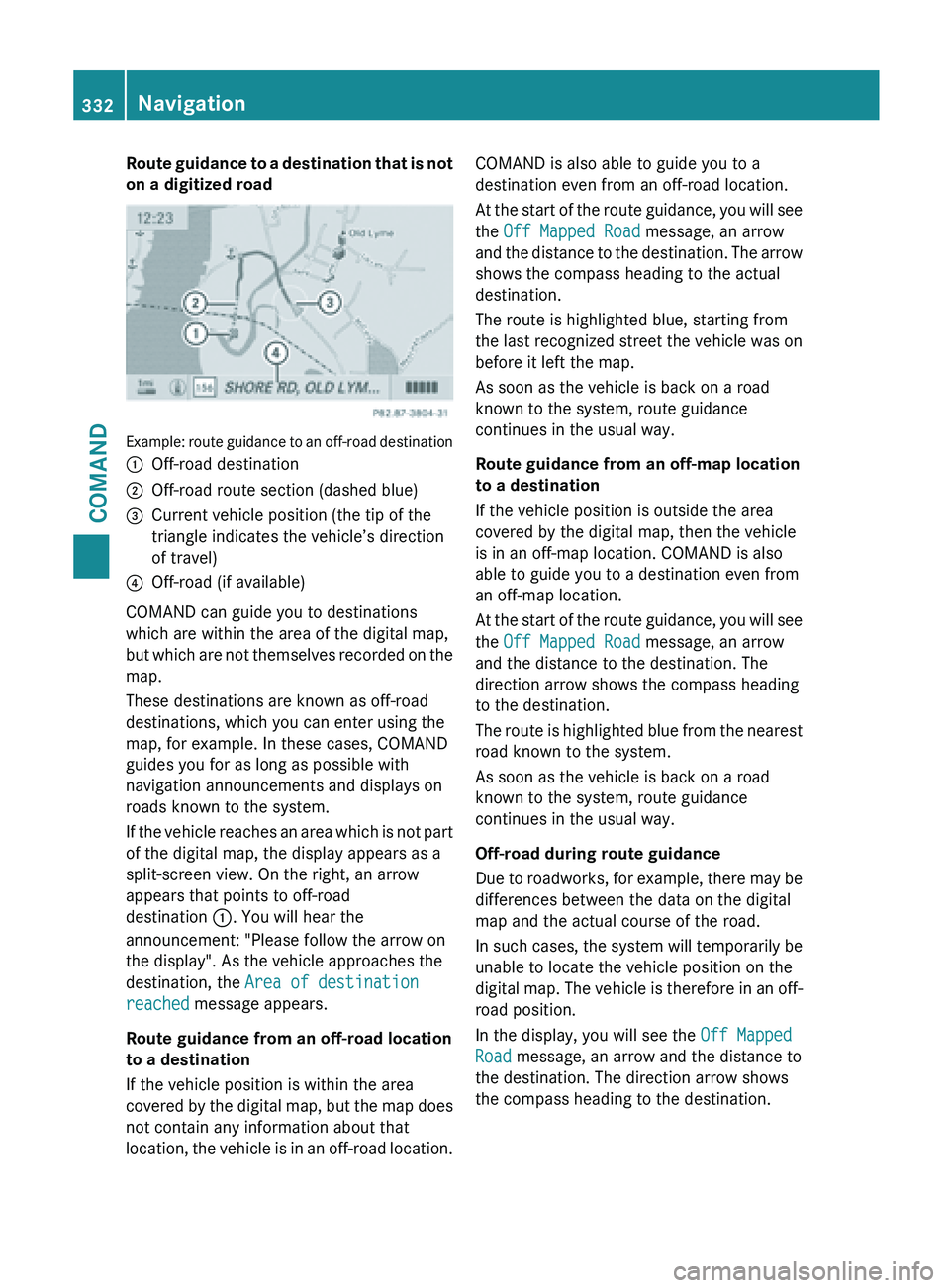
Route guidance to a destination that is not
on a digitized road
Example: route guidance to an off-road destination
:
Off-road destination
; Off-road route section (dashed blue)
= Current vehicle position (the tip of the
triangle indicates the vehicle’s direction
of travel)
? Off-road (if available)
COMAND can guide you to destinations
which are within the area of the digital map,
but which
are not themselves recorded on the
map.
These destinations are known as off-road
destinations, which you can enter using the
map, for example. In these cases, COMAND
guides you for as long as possible with
navigation announcements and displays on
roads known to the system.
If the vehicle reaches an area which is not part
of the digital map, the display appears as a
split-screen view. On the right, an arrow
appears that points to off-road
destination :. You will hear the
announcement: "Please follow the arrow on
the display". As the vehicle approaches the
destination, the Area of destination
reached message appears.
Route guidance from an off-road location
to a destination
If the vehicle position is within the area
covered by the digital map, but the map does
not contain any information about that
location, the vehicle is in an off-road location. COMAND is also able to guide you to a
destination even from an off-road location.
At
the
start of the route guidance, you will see
the Off Mapped Road message, an arrow
and the distance to the destination. The arrow
shows the compass heading to the actual
destination.
The route is highlighted blue, starting from
the last recognized street the vehicle was on
before it left the map.
As soon as the vehicle is back on a road
known to the system, route guidance
continues in the usual way.
Route guidance from an off-map location
to a destination
If the vehicle position is outside the area
covered by the digital map, then the vehicle
is in an off-map location. COMAND is also
able to guide you to a destination even from
an off-map location.
At the start of the route guidance, you will see
the Off Mapped Road message, an arrow
and the distance to the destination. The
direction arrow shows the compass heading
to the destination.
The route is highlighted blue from the nearest
road known to the system.
As soon as the vehicle is back on a road
known to the system, route guidance
continues in the usual way.
Off-road during route guidance
Due to roadworks, for example, there may be
differences between the data on the digital
map and the actual course of the road.
In such cases, the system will temporarily be
unable to locate the vehicle position on the
digital map. The vehicle is therefore in an off-
road position.
In the display, you will see the Off Mapped
Road message, an arrow and the distance to
the destination. The direction arrow shows
the compass heading to the destination. 332
Navigation
COMAND
Page 335 of 572
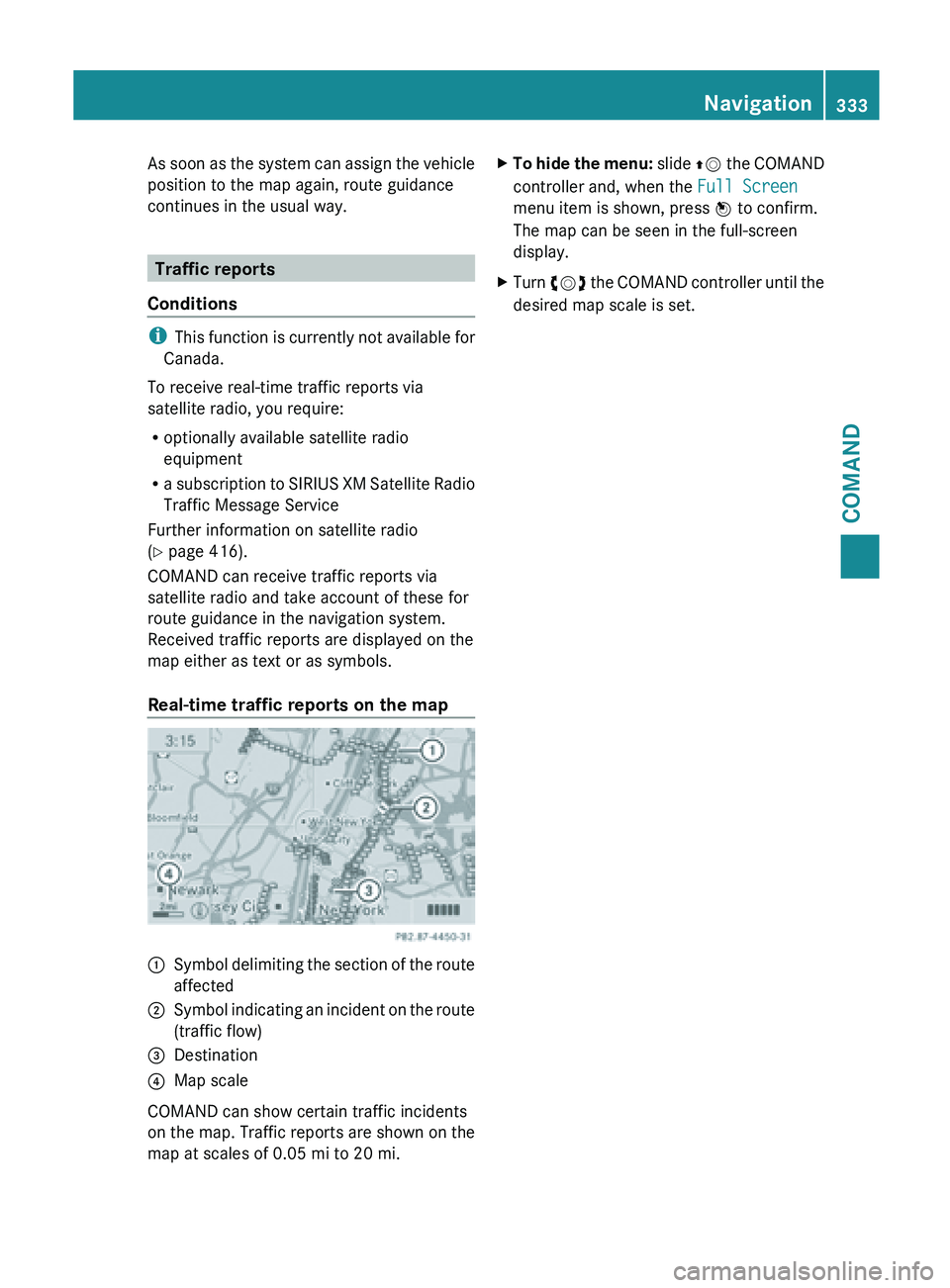
As soon as the system can assign the vehicle
position to the map again, route guidance
continues in the usual way.
Traffic reports
Conditions i
This function
is currently not available for
Canada.
To receive real-time traffic reports via
satellite radio, you require:
R optionally available satellite radio
equipment
R a subscription to SIRIUS XM Satellite Radio
Traffic Message Service
Further information on satellite radio
(Y page 416).
COMAND can receive traffic reports via
satellite radio and take account of these for
route guidance in the navigation system.
Received traffic reports are displayed on the
map either as text or as symbols.
Real-time traffic reports on the map :
Symbol delimiting the section of the route
affected
; Symbol indicating an incident on the route
(traffic flow)
= Destination
? Map scale
COMAND can show certain traffic incidents
on the
map. Traffic reports are shown on the
map at scales of 0.05 mi to 20 mi. X
To hide the menu: slide ZV
the COMAND
controller and, when the Full Screen
menu item is shown, press W to confirm.
The map can be seen in the full-screen
display.
X Turn cVd the COMAND controller until the
desired map scale is set. Navigation
333
COMAND Z
Page 336 of 572
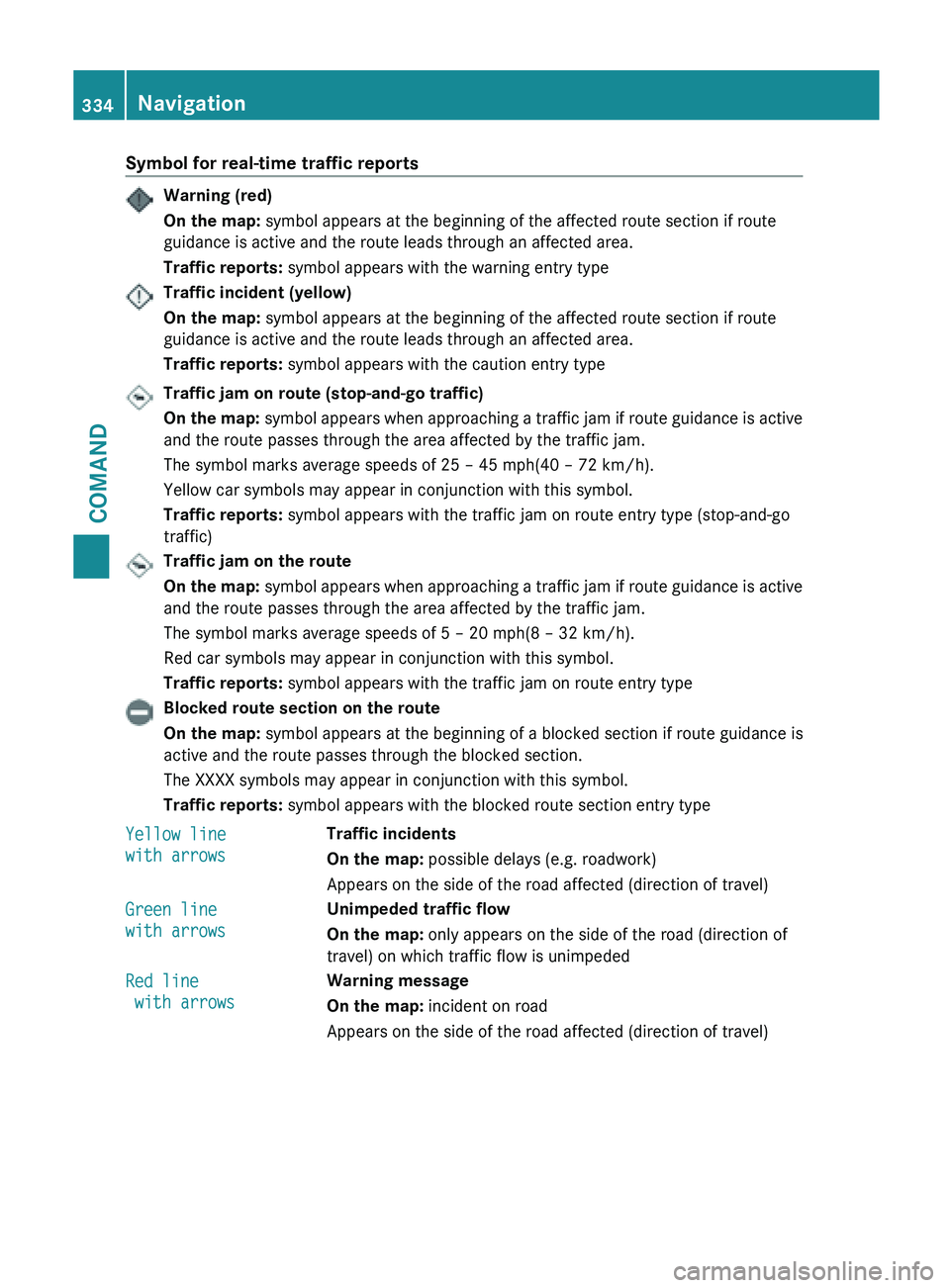
Symbol for real-time traffic reports
Warning (red)
On the map:
symbol appears at the beginning of the affected route section if route
guidance is active and the route leads through an affected area.
Traffic reports: symbol appears with the warning entry typeTraffic incident (yellow)
On the map:
symbol appears at the beginning of the affected route section if route
guidance is active and the route leads through an affected area.
Traffic reports: symbol appears with the caution entry typeTraffic jam on route (stop-and-go traffic)
On
the
map: symbol appears when approaching a traffic jam if route guidance is active
and the route passes through the area affected by the traffic jam.
The symbol marks average speeds of 25 – 45 mph(40 – 72 km/h).
Yellow car symbols may appear in conjunction with this symbol.
Traffic reports: symbol appears with the traffic jam on route entry type (stop-and-go
traffic) Traffic jam on the route
On
the
map: symbol appears when approaching a traffic jam if route guidance is active
and the route passes through the area affected by the traffic jam.
The symbol marks average speeds of 5 – 20 mph(8 – 32 km/h).
Red car symbols may appear in conjunction with this symbol.
Traffic reports: symbol appears with the traffic jam on route entry typeBlocked route section on the route
On the map:
symbol appears at the beginning of a blocked section if route guidance is
active and the route passes through the blocked section.
The XXXX symbols may appear in conjunction with this symbol.
Traffic reports: symbol appears with the blocked route section entry type
Yellow line
with arrows Traffic incidents
On the map:
possible delays (e.g. roadwork)
Appears on the side of the road affected (direction of travel)
Green line
with arrows Unimpeded traffic flow
On the map:
only appears on the side of the road (direction of
travel) on which traffic flow is unimpeded
Red line
with arrows Warning message
On the map:
incident on road
Appears on the side of the road affected (direction of travel) 334
Navigation
COMAND
Page 337 of 572
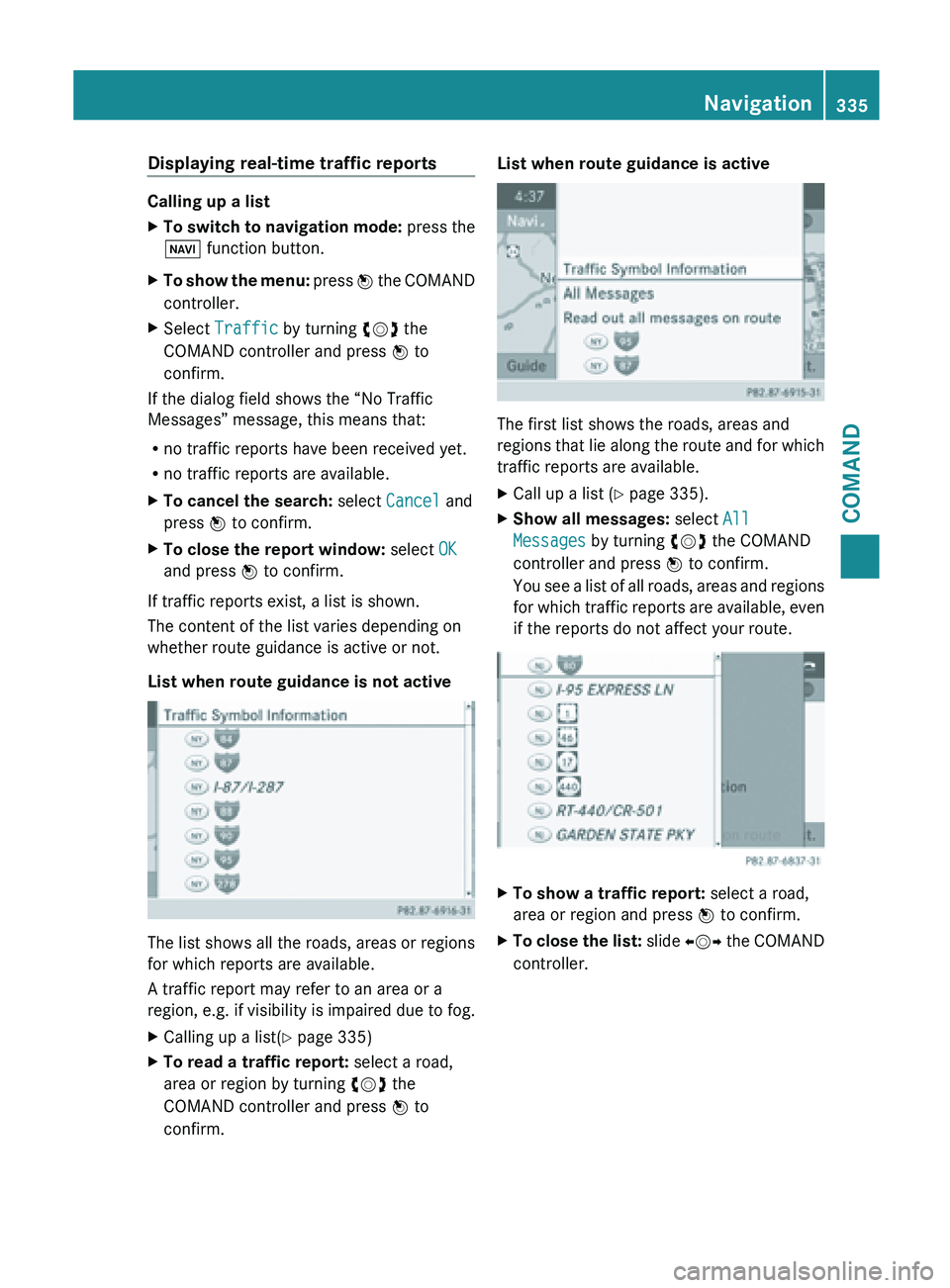
Displaying real-time traffic reports
Calling up a list
X
To switch to navigation mode: press the
Ø function button.
X To show the menu:
press W the COMAND
controller.
X Select Traffic by turning cVd the
COMAND controller and press W to
confirm.
If the dialog field shows the “No Traffic
Messages” message, this means that:
R no traffic reports have been received yet.
R no traffic reports are available.
X To cancel the search: select Cancel and
press W to confirm.
X To close the report window: select OK
and press W to confirm.
If traffic reports exist, a list is shown.
The content of the list varies depending on
whether route guidance is active or not.
List when route guidance is not active The list shows all the roads, areas or regions
for which reports are available.
A traffic report may refer to an area or a
region,
e.g.
if visibility is impaired due to fog.
X Calling up a list( Y page 335)
X To read a traffic report: select a road,
area or region by turning cVd the
COMAND controller and press W to
confirm. List when route guidance is active
The first list shows the roads, areas and
regions
that
lie along the route and for which
traffic reports are available.
X Call up a list ( Y page 335).
X Show all messages: select All
Messages by turning cVd the COMAND
controller and press W to confirm.
You see
a list of all roads, areas and regions
for which traffic reports are available, even
if the reports do not affect your route. X
To show a traffic report: select a road,
area or region and press W to confirm.
X To close the list: slide XVY
the COMAND
controller. Navigation
335
COMAND Z
Page 338 of 572
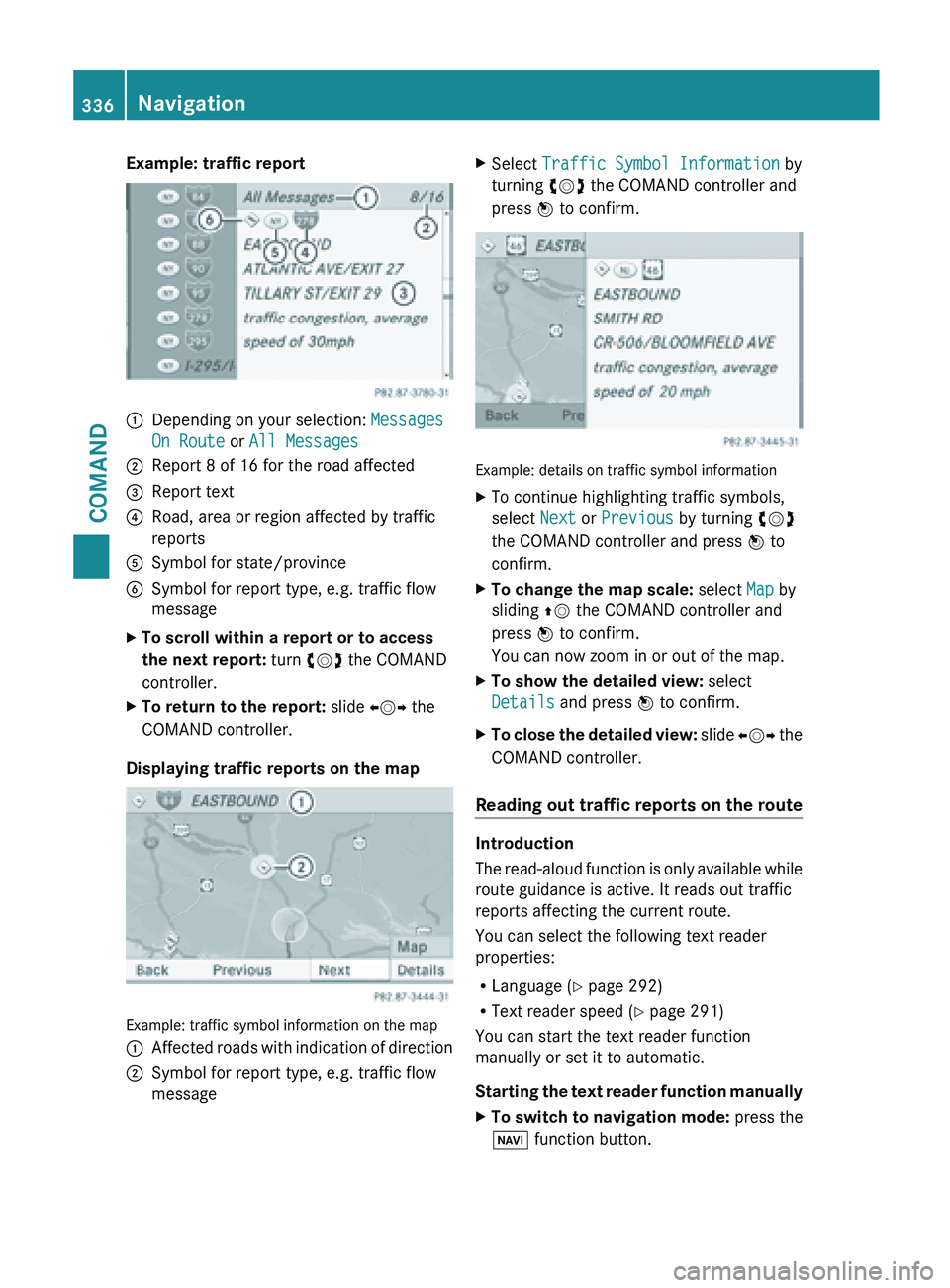
Example: traffic report
:
Depending on your selection: Messages
On Route or All Messages
; Report 8 of 16 for the road affected
= Report text
? Road, area or region affected by traffic
reports
A Symbol for state/province
B Symbol for report type, e.g. traffic flow
message
X To scroll within a report or to access
the next report: turn cVd the COMAND
controller.
X To return to the report: slide XVY the
COMAND controller.
Displaying traffic reports on the map Example: traffic symbol information on the map
:
Affected roads with indication of direction
; Symbol for report type, e.g. traffic flow
message X
Select Traffic Symbol Information by
turning cVd the COMAND controller and
press W to confirm. Example: details on traffic symbol information
X
To continue highlighting traffic symbols,
select Next or Previous by turning cVd
the COMAND controller and press W to
confirm.
X To change the map scale: select Map by
sliding ZV the COMAND controller and
press W to confirm.
You can now zoom in or out of the map.
X To show the detailed view: select
Details and press W to confirm.
X To close the detailed view: slide
XVY the
COMAND controller.
Reading out traffic reports on the route Introduction
The
read-aloud
function is only available while
route guidance is active. It reads out traffic
reports affecting the current route.
You can select the following text reader
properties:
R Language (Y page 292)
R Text reader speed ( Y page 291)
You can start the text reader function
manually or set it to automatic.
Starting the text reader function manually
X To switch to navigation mode: press the
Ø function button. 336
Navigation
COMAND
Page 339 of 572
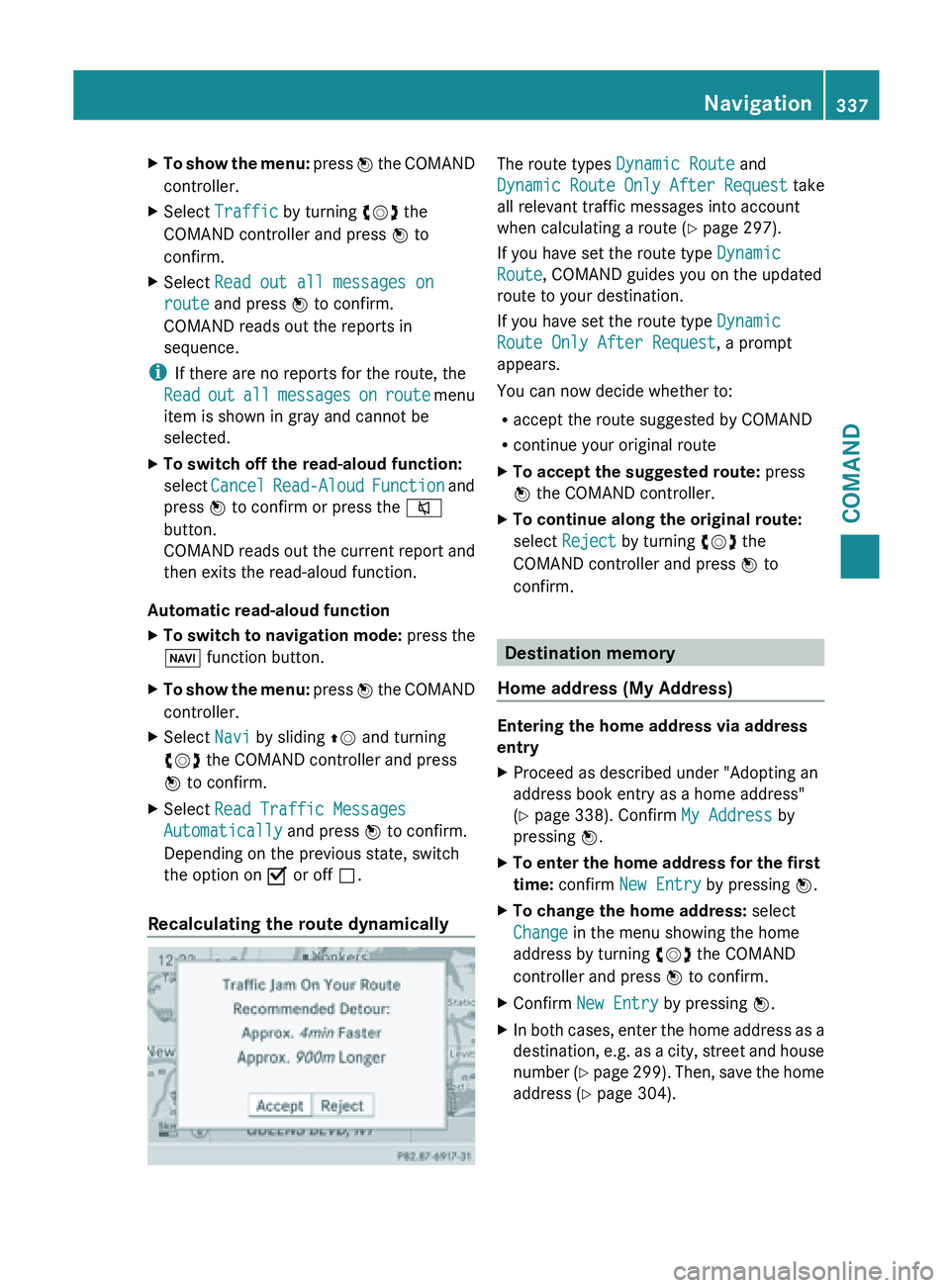
X
To show the menu: press W the COMAND
controller.
X Select Traffic by turning cVd the
COMAND controller and press W to
confirm.
X Select Read out all messages on
route and press W to confirm.
COMAND reads out the reports in
sequence.
i If there are no reports for the route, the
Read out
all messages on route menu
item is shown in gray and cannot be
selected.
X To switch off the read-aloud function:
select Cancel Read-Aloud
Function and
press W to confirm or press the 8
button.
COMAND reads out the current report and
then exits the read-aloud function.
Automatic read-aloud function
X To switch to navigation mode: press the
Ø function button.
X To show the menu: press
W
the COMAND
controller.
X Select Navi by sliding ZV and turning
cVd the COMAND controller and press
W to confirm.
X Select Read Traffic Messages
Automatically and press W to confirm.
Depending on the previous state, switch
the option on O or off ª.
Recalculating the route dynamically The route types
Dynamic Route and
Dynamic Route
Only After Request take
all relevant traffic messages into account
when calculating a route ( Y page 297).
If you have set the route type Dynamic
Route, COMAND guides you on the updated
route to your destination.
If you have set the route type Dynamic
Route Only After Request, a prompt
appears.
You can now decide whether to:
R accept the route suggested by COMAND
R continue your original route
X To accept the suggested route: press
W the COMAND controller.
X To continue along the original route:
select Reject by turning cVd the
COMAND controller and press W to
confirm. Destination memory
Home address (My Address) Entering the home address via address
entry
X
Proceed as described under "Adopting an
address book entry as a home address"
(Y page 338). Confirm My Address by
pressing W.
X To enter the home address for the first
time: confirm New Entry by pressing W.
X To change the home address: select
Change in the menu showing the home
address by turning cVd the COMAND
controller and press W to confirm.
X Confirm New Entry by pressing W.
X In both cases, enter the home address as a
destination, e.g.
as a city, street and house
number (Y page 299). Then, save the home
address ( Y page 304). Navigation
337
COMAND Z
Page 340 of 572
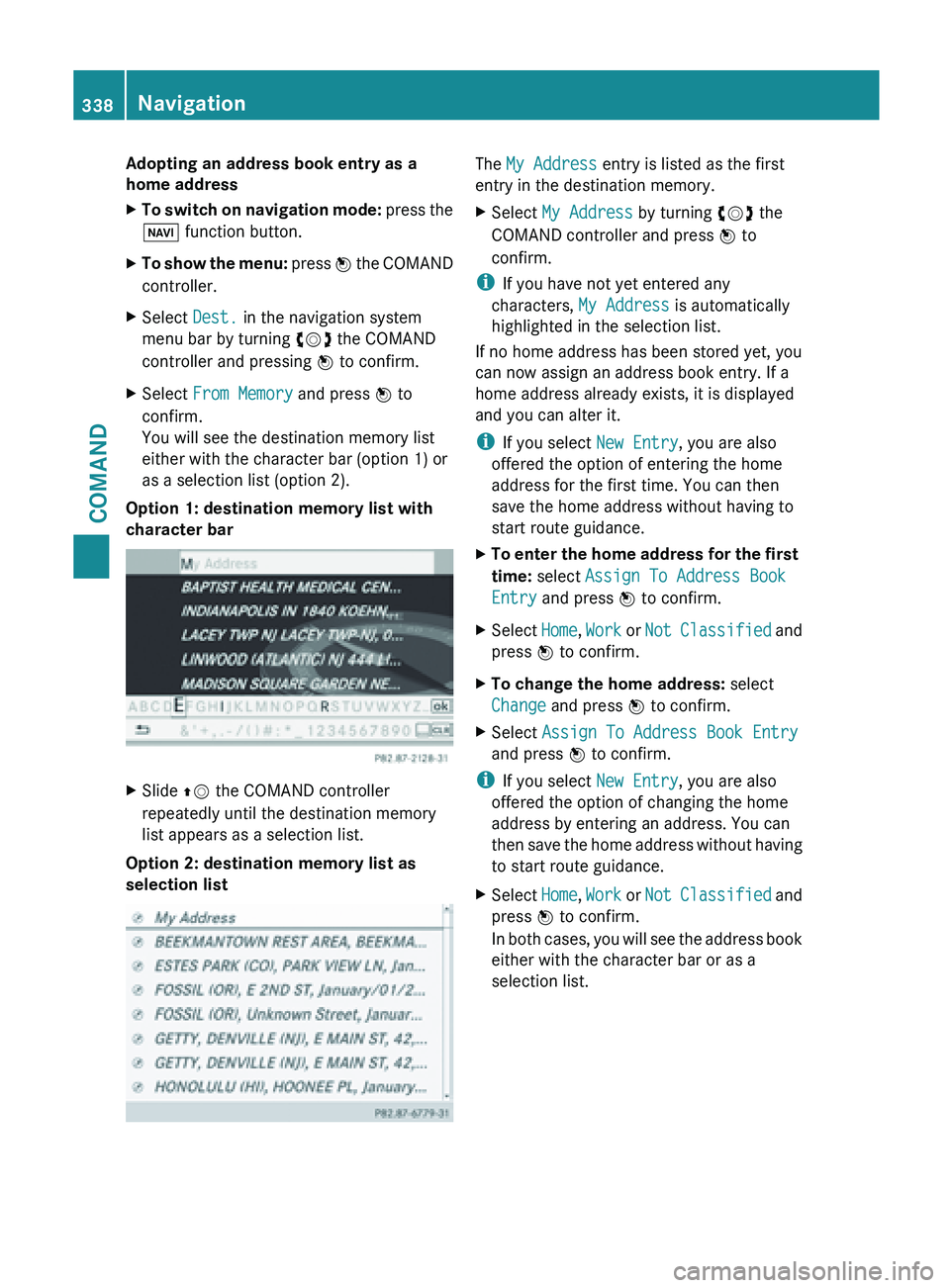
Adopting an address book entry as a
home address
X
To switch on navigation mode: press the
Ø function button.
X To show the menu:
press W
the COMAND
controller.
X Select Dest. in the navigation system
menu bar by turning cVd the COMAND
controller and pressing W to confirm.
X Select From Memory and press W to
confirm.
You will see the destination memory list
either with the character bar (option 1) or
as a selection list (option 2).
Option 1: destination memory list with
character bar X
Slide ZV the COMAND controller
repeatedly until the destination memory
list appears as a selection list.
Option 2: destination memory list as
selection list The My Address entry is listed as the first
entry in the destination memory.
X
Select My Address by turning cVd the
COMAND controller and press W to
confirm.
i If you have not yet entered any
characters, My Address is automatically
highlighted in the selection list.
If no home address has been stored yet, you
can now assign an address book entry. If a
home address already exists, it is displayed
and you can alter it.
i If you select New Entry, you are also
offered the option of entering the home
address for the first time. You can then
save the home address without having to
start route guidance.
X To
enter the home address for the first
time: select Assign To Address Book
Entry and press W to confirm.
X Select Home, Work or
Not
Classified and
press W to confirm.
X To change the home address: select
Change and press W to confirm.
X Select Assign To Address Book Entry
and press W to confirm.
i If you select New Entry, you are also
offered the option of changing the home
address by entering an address. You can
then save
the home address without having
to start route guidance.
X Select Home, Work or Not
Classified and
press W to confirm.
In both cases, you will see the address book
either with the character bar or as a
selection list. 338
Navigation
COMAND