MERCEDES-BENZ SL-CLASS ROADSTER 2013 Owners Manual
Manufacturer: MERCEDES-BENZ, Model Year: 2013, Model line: SL-CLASS ROADSTER, Model: MERCEDES-BENZ SL-CLASS ROADSTER 2013Pages: 572, PDF Size: 9.23 MB
Page 341 of 572
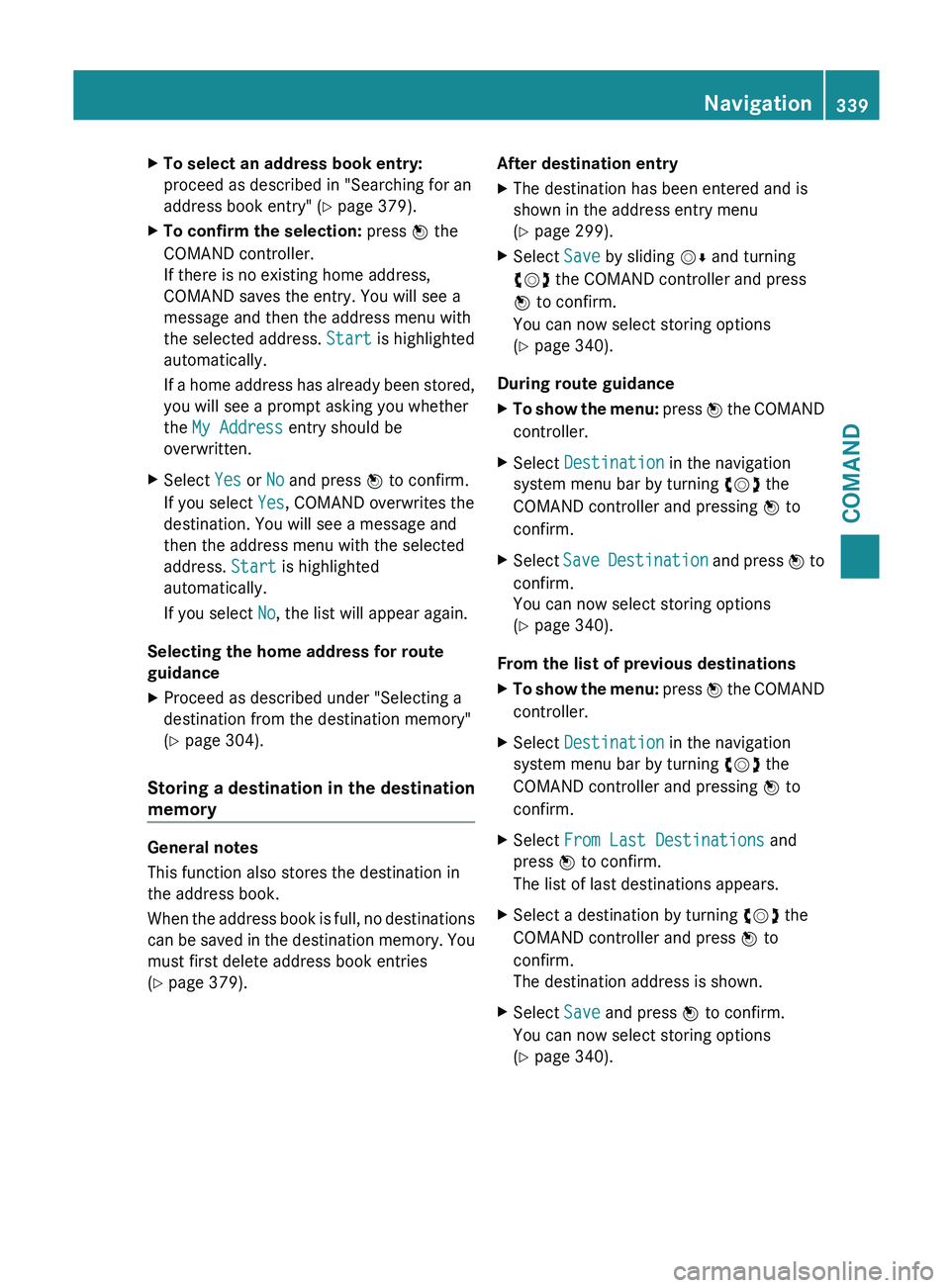
X
To select an address book entry:
proceed as described in "Searching for an
address book entry" ( Y page 379).
X To confirm the selection: press W the
COMAND controller.
If there is no existing home address,
COMAND saves the entry. You will see a
message and then the address menu with
the selected address. Start is highlighted
automatically.
If a
home address has already been stored,
you will see a prompt asking you whether
the My Address entry should be
overwritten.
X Select Yes or No and press W to confirm.
If you select Yes, COMAND overwrites the
destination. You will see a message and
then the address menu with the selected
address. Start is highlighted
automatically.
If you select No, the list will appear again.
Selecting the home address for route
guidance
X Proceed as described under "Selecting a
destination from the destination memory"
(Y page 304).
Storing a destination in the destination
memory General notes
This function also stores the destination in
the address book.
When
the
address book is full, no destinations
can be saved in the destination memory. You
must first delete address book entries
(Y page 379). After destination entry
X
The destination has been entered and is
shown in the address entry menu
(Y page 299).
X Select Save by sliding VÆ and turning
cVd the COMAND controller and press
W to confirm.
You can now select storing options
(Y page 340).
During route guidance
X To show the menu: press W
the COMAND
controller.
X Select Destination in the navigation
system menu bar by turning cVd the
COMAND controller and pressing W to
confirm.
X Select Save Destination
and press W to
confirm.
You can now select storing options
(Y page 340).
From the list of previous destinations
X To show the menu: press W
the COMAND
controller.
X Select Destination in the navigation
system menu bar by turning cVd the
COMAND controller and pressing W to
confirm.
X Select From Last Destinations and
press W to confirm.
The list of last destinations appears.
X Select a destination by turning cVd the
COMAND controller and press W to
confirm.
The destination address is shown.
X Select Save and press W to confirm.
You can now select storing options
(Y page 340). Navigation
339
COMAND Z
Page 342 of 572
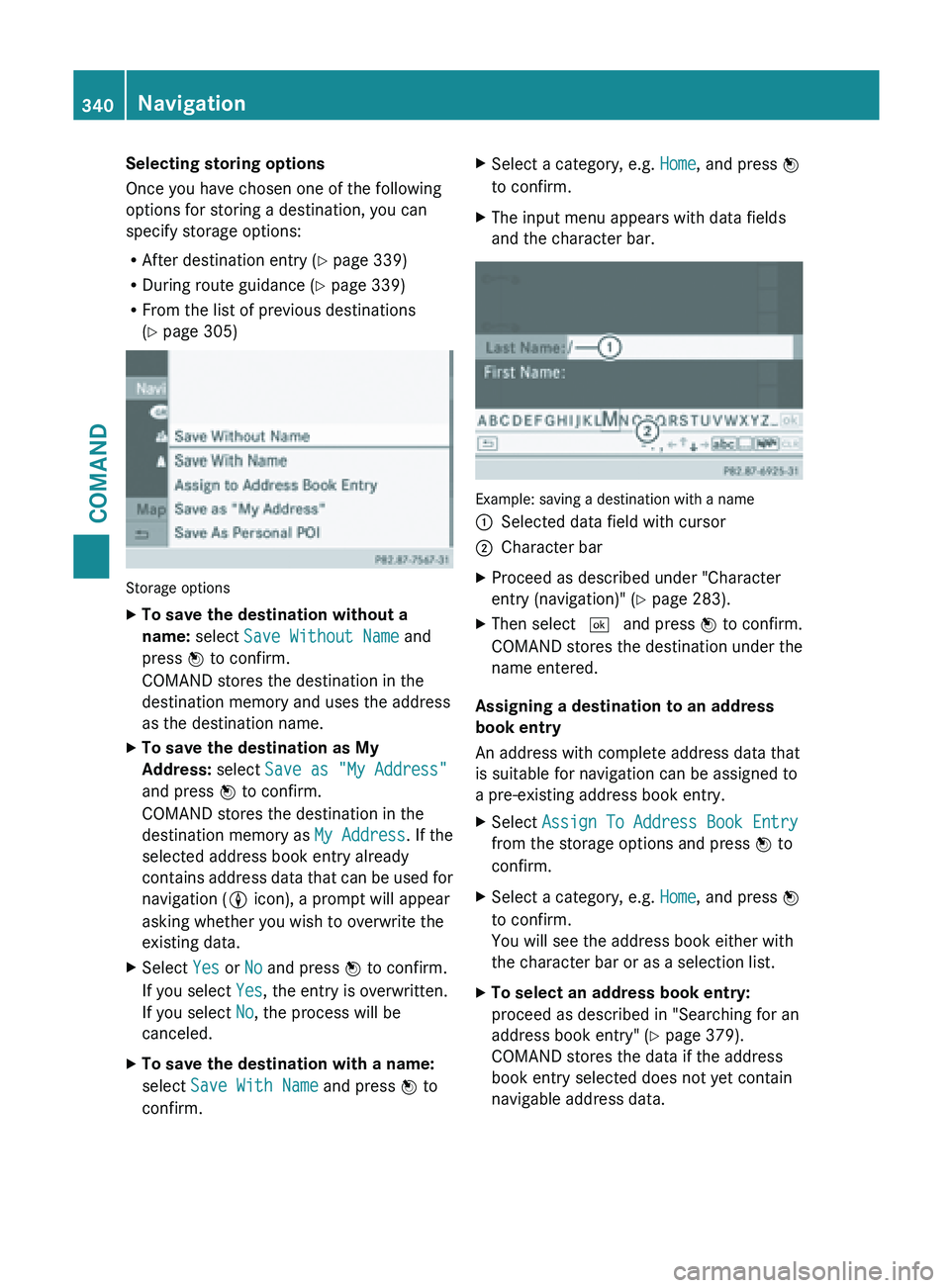
Selecting storing options
Once you have chosen one of the following
options for storing a destination, you can
specify storage options:
R
After destination entry (Y
page 339)
R During route guidance ( Y page 339)
R From the list of previous destinations
(Y page 305) Storage options
X
To save the destination without a
name: select Save Without Name and
press W to confirm.
COMAND stores the destination in the
destination memory and uses the address
as the destination name.
X To save the destination as My
Address: select Save as "My Address"
and press W to confirm.
COMAND stores the destination in the
destination memory as My Address. If the
selected address book entry already
contains address
data that can be used for
navigation (L icon), a prompt will appear
asking whether you wish to overwrite the
existing data.
X Select Yes or No and press W to confirm.
If you select Yes, the entry is overwritten.
If you select No, the process will be
canceled.
X To save the destination with a name:
select Save With Name and press W to
confirm. X
Select a category, e.g. Home, and press W
to confirm.
X The input menu appears with data fields
and the character bar. Example: saving a destination with a name
:
Selected data field with cursor
; Character bar
X Proceed as described under "Character
entry (navigation)" ( Y page 283).
X Then select ¬ and press W to confirm.
COMAND stores the destination under the
name entered.
Assigning a destination to an address
book entry
An address with complete address data that
is suitable for navigation can be assigned to
a pre-existing address book entry.
X Select Assign To Address Book Entry
from the storage options and press W to
confirm.
X Select a category, e.g. Home, and press W
to confirm.
You will see the address book either with
the character bar or as a selection list.
X To select an address book entry:
proceed as described in "Searching for an
address book entry" ( Y page 379).
COMAND stores the data if the address
book entry selected does not yet contain
navigable address data. 340
Navigation
COMAND
Page 343 of 572
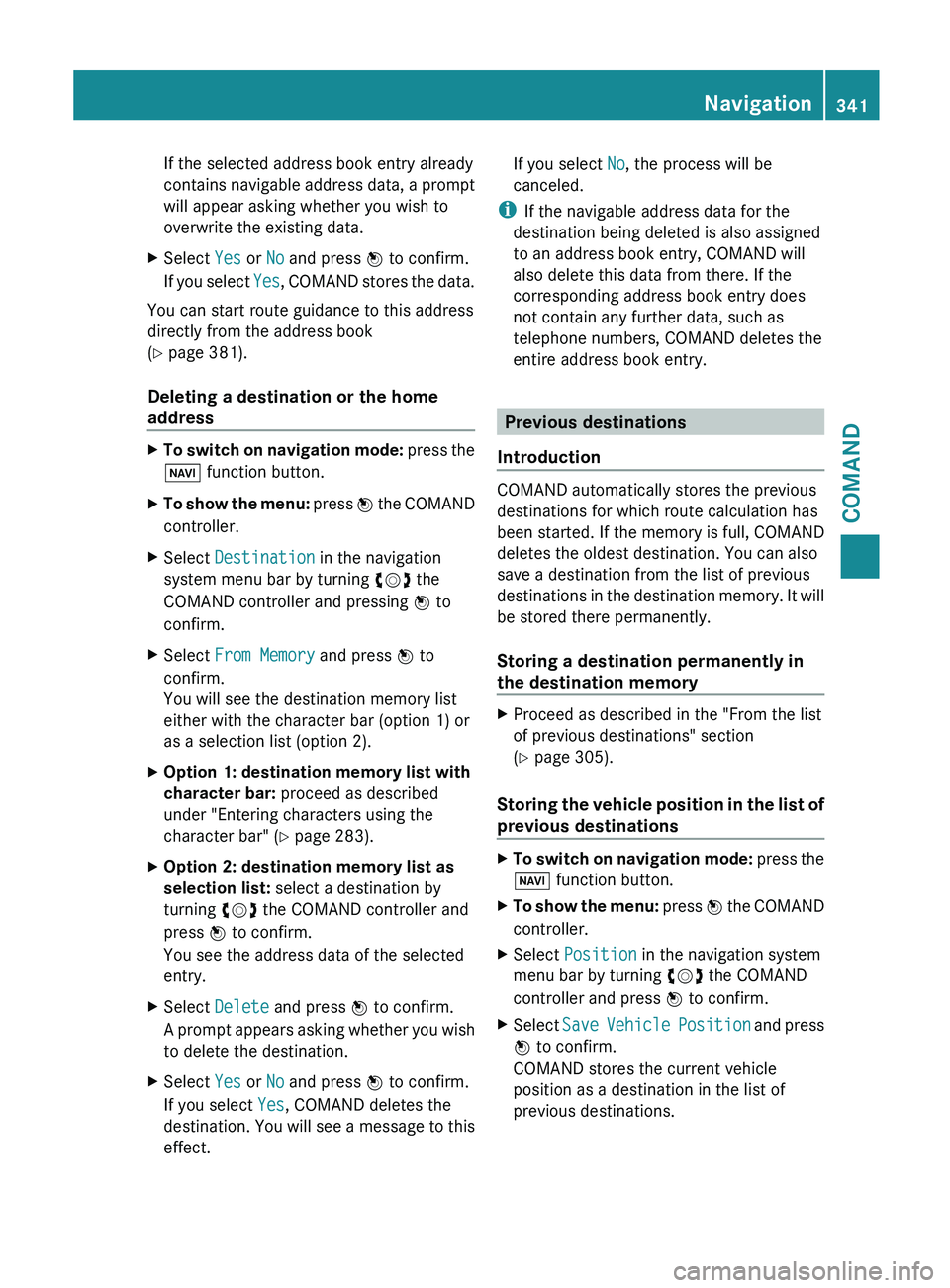
If the selected address book entry already
contains
navigable
address data, a prompt
will appear asking whether you wish to
overwrite the existing data.
X Select Yes or No and press W to confirm.
If you
select Yes, COMAND stores the data.
You can start route guidance to this address
directly from the address book
(Y page 381).
Deleting a destination or the home
address X
To switch on navigation mode: press
the
Ø function button.
X To show the menu:
press W
the COMAND
controller.
X Select Destination in the navigation
system menu bar by turning cVd the
COMAND controller and pressing W to
confirm.
X Select From Memory and press W to
confirm.
You will see the destination memory list
either with the character bar (option 1) or
as a selection list (option 2).
X Option 1: destination memory list with
character bar: proceed as described
under "Entering characters using the
character bar" ( Y page 283).
X Option 2: destination memory list as
selection list: select a destination by
turning cVd the COMAND controller and
press W to confirm.
You see the address data of the selected
entry.
X Select Delete and press W to confirm.
A prompt
appears asking whether you wish
to delete the destination.
X Select Yes or No and press W to confirm.
If you select Yes, COMAND deletes the
destination. You
will see a message to this
effect. If you select
No, the process will be
canceled.
i If the navigable address data for the
destination being deleted is also assigned
to an address book entry, COMAND will
also delete this data from there. If the
corresponding address book entry does
not contain any further data, such as
telephone numbers, COMAND deletes the
entire address book entry. Previous destinations
Introduction COMAND automatically stores the previous
destinations for which route calculation has
been
started.
If the memory is full, COMAND
deletes the oldest destination. You can also
save a destination from the list of previous
destinations in the destination memory. It will
be stored there permanently.
Storing a destination permanently in
the destination memory X
Proceed as described in the "From the list
of previous destinations" section
(Y page 305).
Storing the vehicle position in the list of
previous destinations X
To switch on navigation mode: press
the
Ø function button.
X To show the menu: press W
the COMAND
controller.
X Select Position in the navigation system
menu bar by turning cVd the COMAND
controller and press W to confirm.
X Select Save Vehicle
Position and press
W to confirm.
COMAND stores the current vehicle
position as a destination in the list of
previous destinations. Navigation
341
COMAND Z
Page 344 of 572
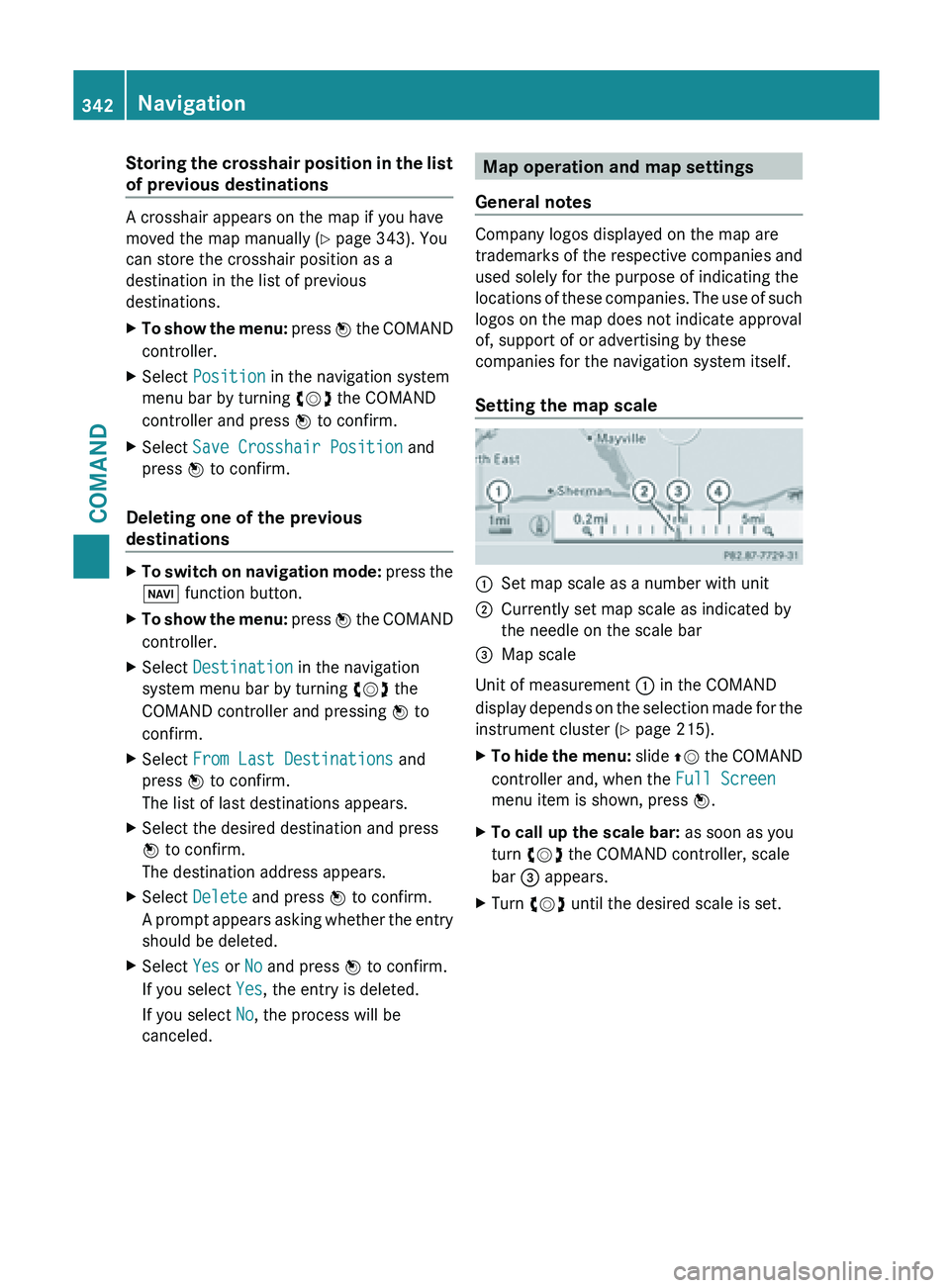
Storing the crosshair position in the list
of previous destinations
A crosshair appears on the map if you have
moved the map manually
(Y
page 343). You
can store the crosshair position as a
destination in the list of previous
destinations.
X To show the menu: press W
the COMAND
controller.
X Select Position in the navigation system
menu bar by turning cVd the COMAND
controller and press W to confirm.
X Select Save Crosshair Position and
press W to confirm.
Deleting one of the previous
destinations X
To switch on navigation mode: press
the
Ø function button.
X To show the menu:
press W
the COMAND
controller.
X Select Destination in the navigation
system menu bar by turning cVd the
COMAND controller and pressing W to
confirm.
X Select From Last Destinations and
press W to confirm.
The list of last destinations appears.
X Select the desired destination and press
W to confirm.
The destination address appears.
X Select Delete and press W to confirm.
A prompt
appears asking whether the entry
should be deleted.
X Select Yes or No and press W to confirm.
If you select Yes, the entry is deleted.
If you select No, the process will be
canceled. Map operation and map settings
General notes Company logos displayed on the map are
trademarks
of
the respective companies and
used solely for the purpose of indicating the
locations of these companies. The use of such
logos on the map does not indicate approval
of, support of or advertising by these
companies for the navigation system itself.
Setting the map scale :
Set map scale as a number with unit
; Currently set map scale as indicated by
the needle on the scale bar
= Map scale
Unit of measurement : in the COMAND
display depends
on the selection made for the
instrument cluster (Y page 215).
X To hide the menu: slide ZV
the COMAND
controller and, when the Full Screen
menu item is shown, press W.
X To call up the scale bar: as soon as you
turn cVd the COMAND controller, scale
bar = appears.
X Turn cVd until the desired scale is set.342
Navigation
COMAND
Page 345 of 572
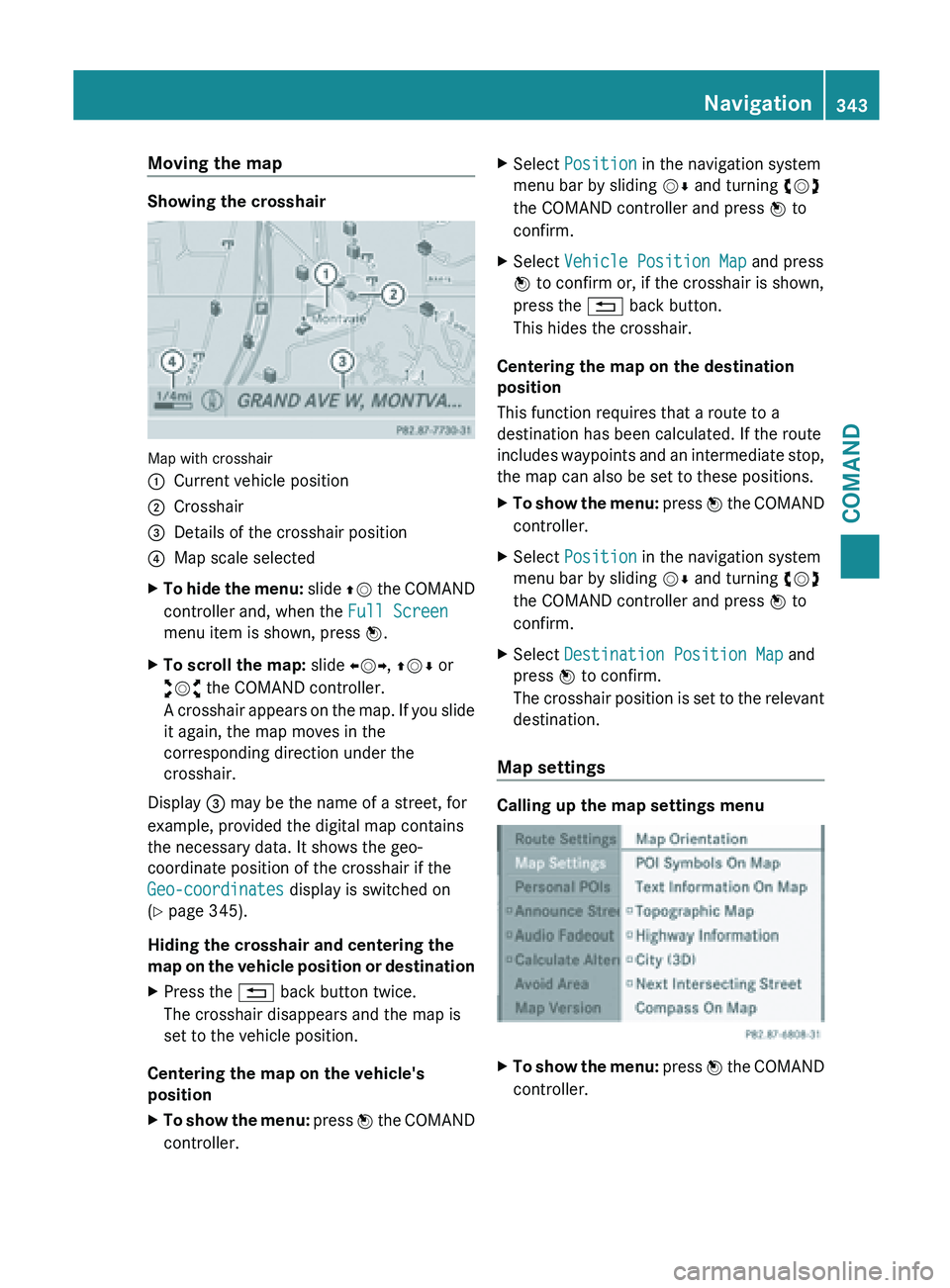
Moving the map
Showing the crosshair
Map with crosshair
:
Current vehicle position
; Crosshair
= Details of the crosshair position
? Map scale selected
X To hide the menu: slide
ZV the COMAND
controller and, when the Full Screen
menu item is shown, press W.
X To scroll the map: slide XVY, ZVÆ or
aVb the COMAND controller.
A crosshair
appears on the map. If you slide
it again, the map moves in the
corresponding direction under the
crosshair.
Display = may be the name of a street, for
example, provided the digital map contains
the necessary data. It shows the geo-
coordinate position of the crosshair if the
Geo-coordinates display is switched on
(Y page 345).
Hiding the crosshair and centering the
map on
the vehicle position or destination
X Press the % back button twice.
The crosshair disappears and the map is
set to the vehicle position.
Centering the map on the vehicle's
position
X To show the menu: press W
the COMAND
controller. X
Select Position in the navigation system
menu bar by sliding VÆ and turning cVd
the COMAND controller and press W to
confirm.
X Select Vehicle Position Map and press
W to confirm or, if the crosshair is shown,
press the % back button.
This hides the crosshair.
Centering the map on the destination
position
This function requires that a route to a
destination has been calculated. If the route
includes waypoints
and an intermediate stop,
the map can also be set to these positions.
X To show the menu: press W
the COMAND
controller.
X Select Position in the navigation system
menu bar by sliding VÆ and turning cVd
the COMAND controller and press W to
confirm.
X Select Destination Position Map and
press W to confirm.
The crosshair
position is set to the relevant
destination.
Map settings Calling up the map settings menu
X
To show the menu:
press W
the COMAND
controller. Navigation
343
COMAND Z
Page 346 of 572
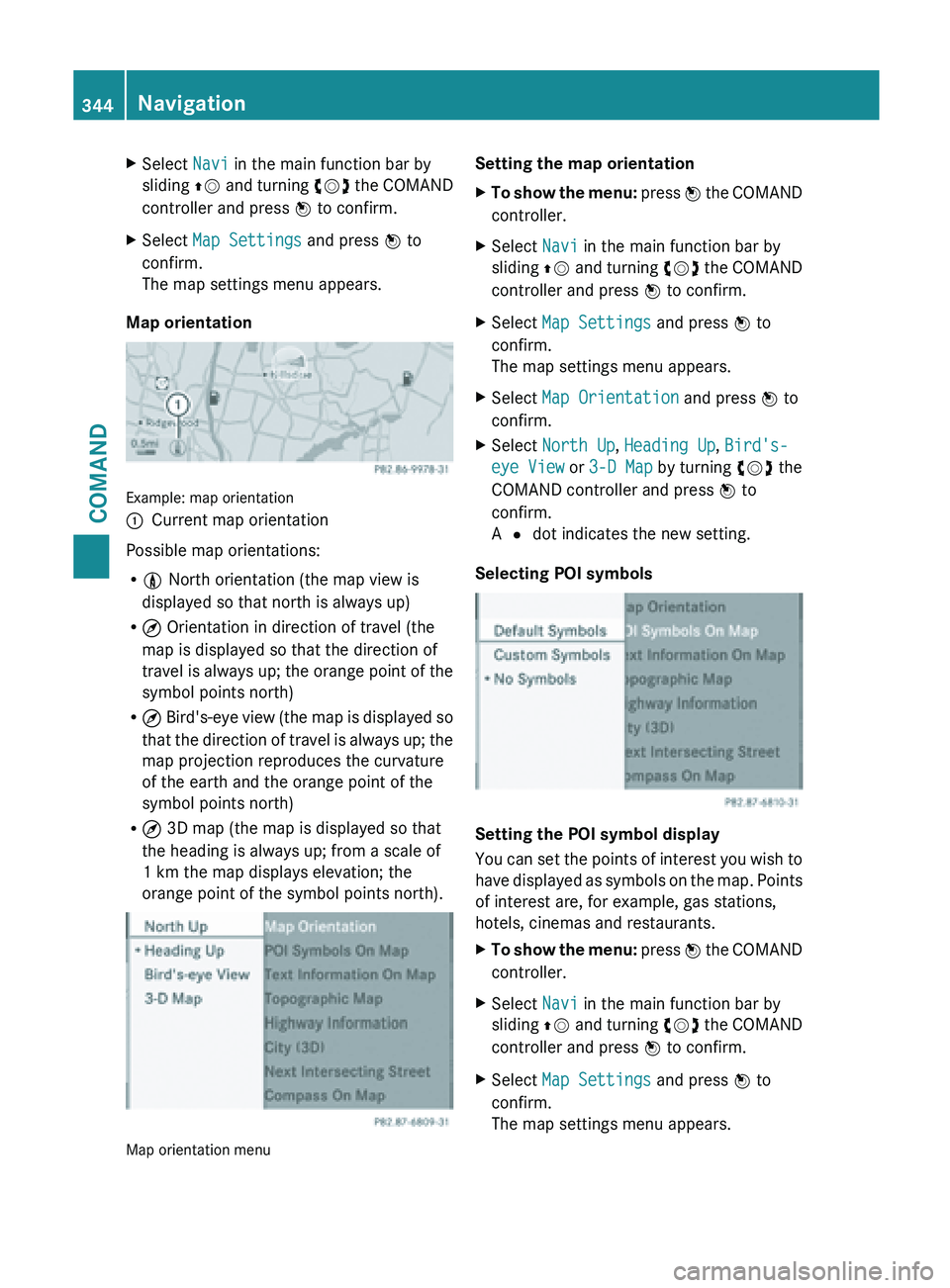
X
Select Navi in the main function bar by
sliding ZV and
turning cVd the COMAND
controller and press W to confirm.
X Select Map Settings and press W to
confirm.
The map settings menu appears.
Map orientation Example: map orientation
:
Current map orientation
Possible map orientations:
R 0 North orientation (the map view is
displayed so that north is always up)
R ¤ Orientation in direction of travel (the
map is displayed so that the direction of
travel is
always up; the orange point of the
symbol points north)
R ¤ Bird's-eye view (the map is displayed so
that the direction of travel is always up; the
map projection reproduces the curvature
of the earth and the orange point of the
symbol points north)
R ¤ 3D map (the map is displayed so that
the heading is always up; from a scale of
1 km the map displays elevation; the
orange point of the symbol points north). Map orientation menu Setting the map orientation
X
To show the menu: press W
the COMAND
controller.
X Select Navi in the main function bar by
sliding ZV and
turning cVd the COMAND
controller and press W to confirm.
X Select Map Settings and press W to
confirm.
The map settings menu appears.
X Select Map Orientation and press W to
confirm.
X Select North Up, Heading Up, Bird's-
eye View or 3-D Map by turning cVd the
COMAND controller and press W to
confirm.
A # dot indicates the new setting.
Selecting POI symbols Setting the POI symbol display
You
can
set the points of interest you wish to
have displayed as symbols on the map. Points
of interest are, for example, gas stations,
hotels, cinemas and restaurants.
X To show the menu: press W
the COMAND
controller.
X Select Navi in the main function bar by
sliding ZV and
turning cVd the COMAND
controller and press W to confirm.
X Select Map Settings and press W to
confirm.
The map settings menu appears. 344
Navigation
COMAND
Page 347 of 572
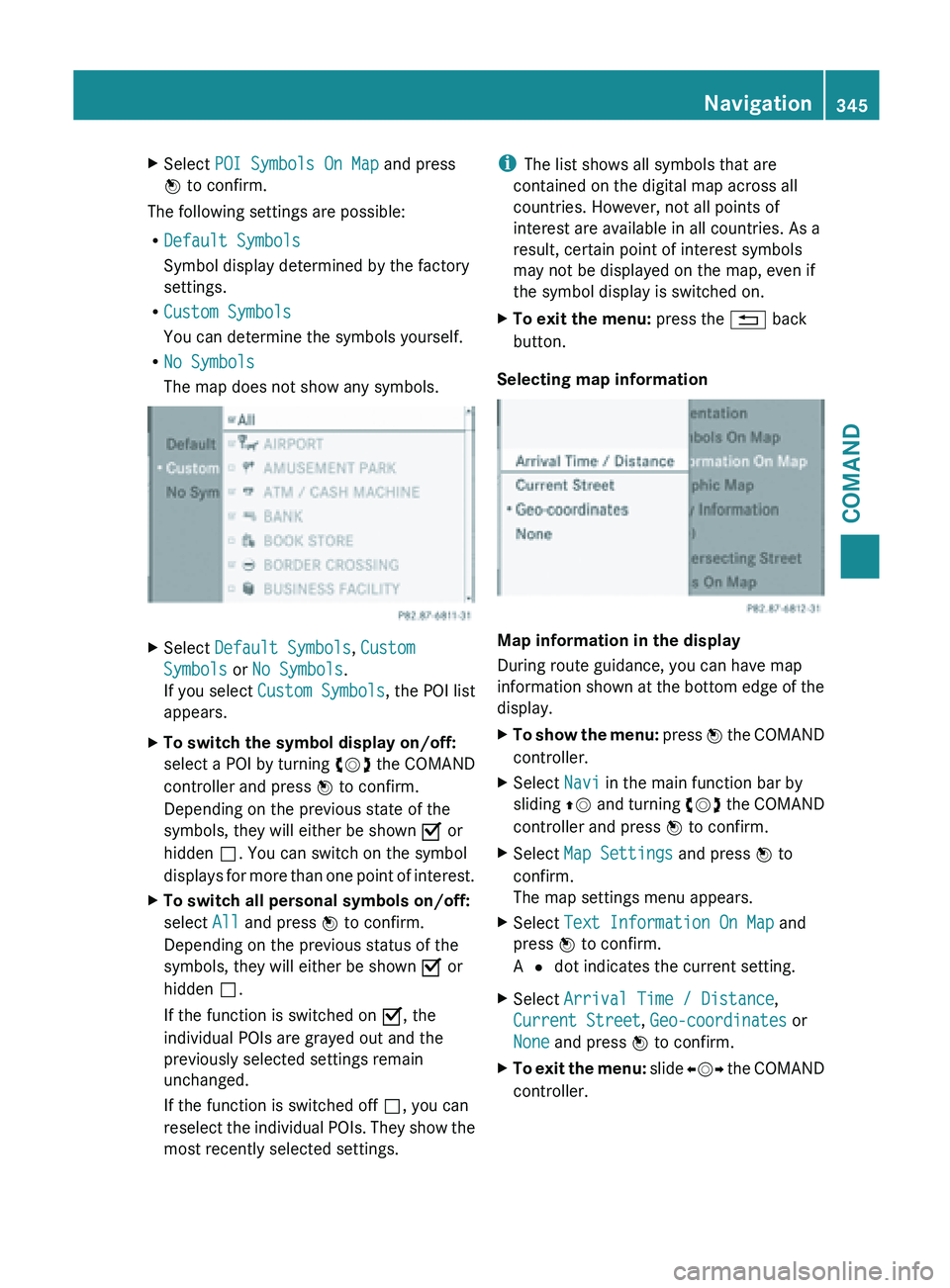
X
Select POI Symbols On Map and press
W to confirm.
The following settings are possible:
R Default Symbols
Symbol display determined by the factory
settings.
R Custom Symbols
You can determine the symbols yourself.
R No Symbols
The map does not show any symbols. X
Select Default Symbols, Custom
Symbols or No Symbols.
If you select Custom Symbols , the POI list
appears.
X To switch the symbol display on/off:
select a
POI by turning cVd the COMAND
controller and press W to confirm.
Depending on the previous state of the
symbols, they will either be shown O or
hidden ª. You can switch on the symbol
displays for more than one point of interest.
X To switch all personal symbols on/off:
select All and press W to confirm.
Depending on the previous status of the
symbols, they will either be shown O or
hidden ª.
If the function is switched on O, the
individual POIs are grayed out and the
previously selected settings remain
unchanged.
If the function is switched off ª, you can
reselect the
individual POIs. They show the
most recently selected settings. i
The list shows all symbols that are
contained on the digital map across all
countries. However, not all points of
interest are available in all countries. As a
result, certain point of interest symbols
may not be displayed on the map, even if
the symbol display is switched on.
X To exit the menu: press the % back
button.
Selecting map information Map information in the display
During route guidance, you can have map
information
shown
at the bottom edge of the
display.
X To show the menu: press W
the COMAND
controller.
X Select Navi in the main function bar by
sliding ZV and
turning cVd the COMAND
controller and press W to confirm.
X Select Map Settings and press W to
confirm.
The map settings menu appears.
X Select Text Information On Map and
press W to confirm.
A # dot indicates the current setting.
X Select Arrival Time / Distance,
Current Street, Geo-coordinates or
None and press W to confirm.
X To exit the menu: slide
XVY
the COMAND
controller. Navigation
345
COMAND Z
Page 348 of 572
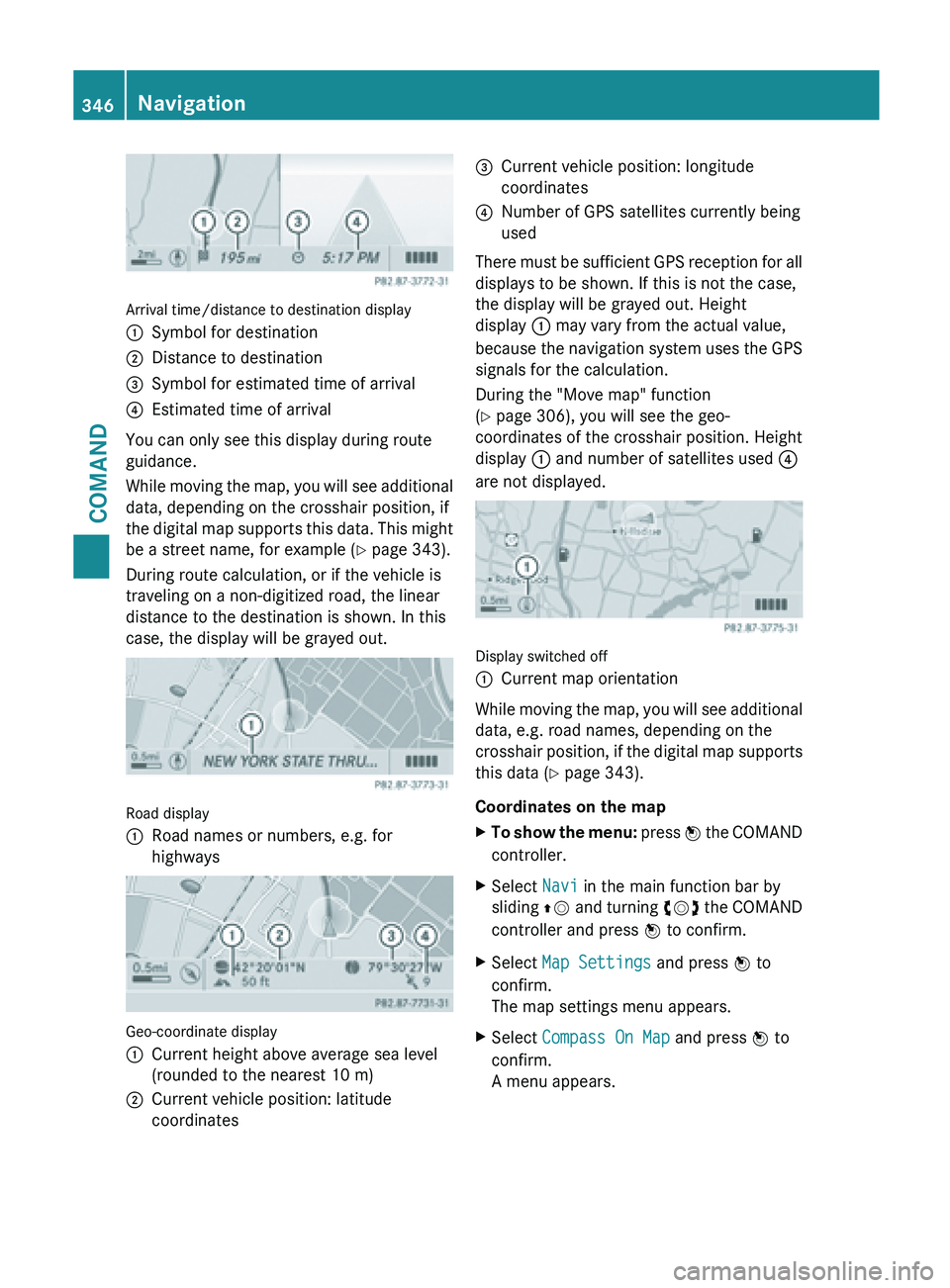
Arrival time/distance to destination display
:
Symbol for destination
; Distance to destination
= Symbol for estimated time of arrival
? Estimated time of arrival
You can only see this display during route
guidance.
While moving
the map, you will see additional
data, depending on the crosshair position, if
the digital map supports this data. This might
be a street name, for example ( Y page 343).
During route calculation, or if the vehicle is
traveling on a non-digitized road, the linear
distance to the destination is shown. In this
case, the display will be grayed out. Road display
:
Road names or numbers, e.g. for
highways Geo-coordinate display
:
Current height above average sea level
(rounded to the nearest 10 m)
; Current vehicle position: latitude
coordinates =
Current vehicle position: longitude
coordinates
? Number of GPS satellites currently being
used
There must be sufficient GPS reception for all
displays to be shown. If this is not the case,
the display will be grayed out. Height
display : may vary from the actual value,
because the
navigation system uses the GPS
signals for the calculation.
During the "Move map" function
(Y page 306), you will see the geo-
coordinates of the crosshair position. Height
display : and number of satellites used ?
are not displayed. Display switched off
:
Current map orientation
While moving the map, you will see additional
data, e.g. road names, depending on the
crosshair position,
if the digital map supports
this data ( Y page 343).
Coordinates on the map
X To show the menu: press W
the COMAND
controller.
X Select Navi in the main function bar by
sliding ZV and
turning cVd the COMAND
controller and press W to confirm.
X Select Map Settings and press W to
confirm.
The map settings menu appears.
X Select Compass On Map and press W to
confirm.
A menu appears. 346
Navigation
COMAND
Page 349 of 572
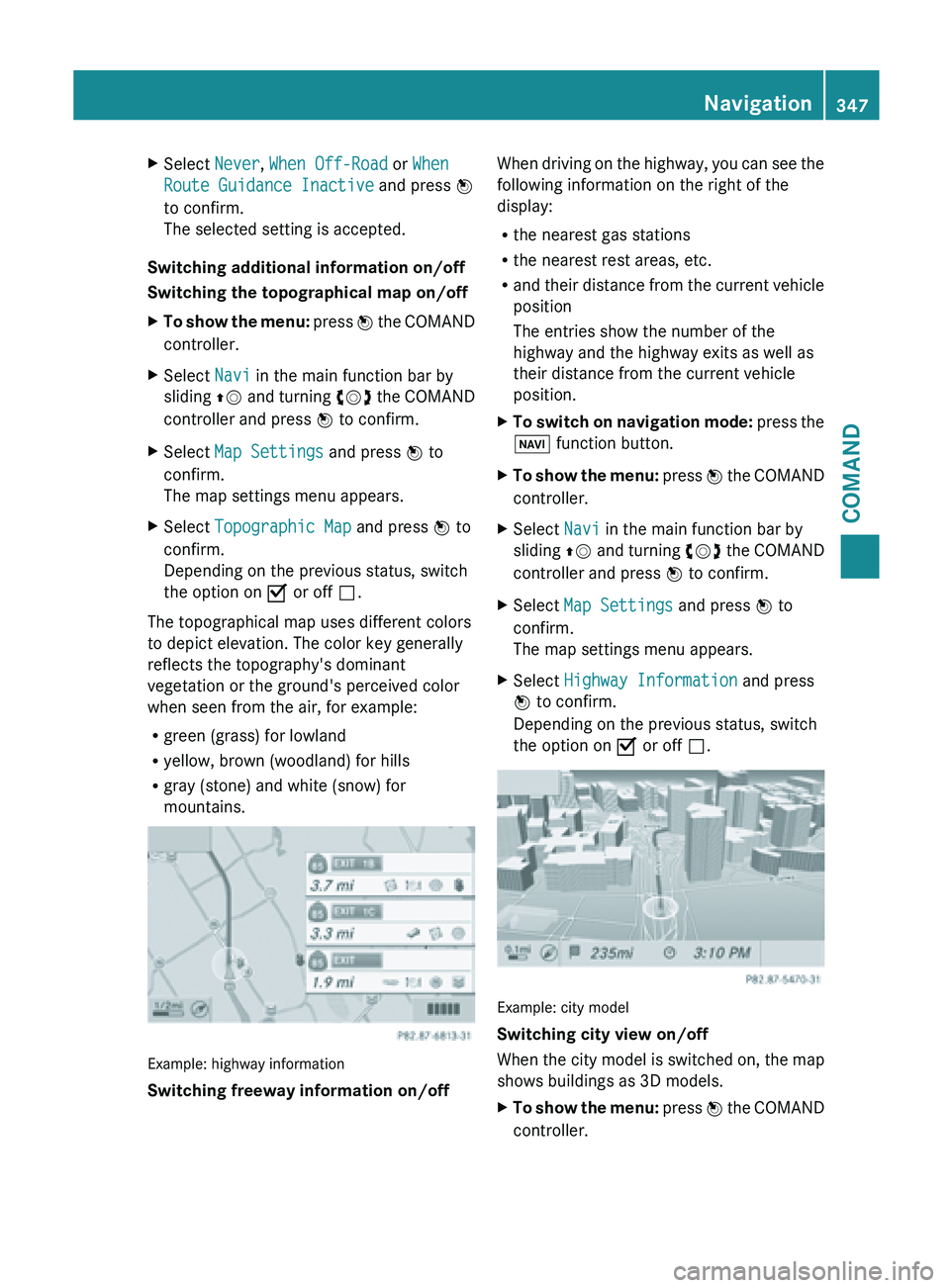
X
Select Never, When Off-Road or When
Route Guidance Inactive and press W
to confirm.
The selected setting is accepted.
Switching additional information on/off
Switching the topographical map on/off
X To show the menu: press
W the COMAND
controller.
X Select Navi in the main function bar by
sliding ZV and
turning cVd the COMAND
controller and press W to confirm.
X Select Map Settings and press W to
confirm.
The map settings menu appears.
X Select Topographic Map and press W to
confirm.
Depending on the previous status, switch
the option on O or off ª.
The topographical map uses different colors
to depict elevation. The color key generally
reflects the topography's dominant
vegetation or the ground's perceived color
when seen from the air, for example:
R green (grass) for lowland
R yellow, brown (woodland) for hills
R gray (stone) and white (snow) for
mountains. Example: highway information
Switching freeway information on/off When driving on the highway, you can see the
following information on the right of the
display:
R
the nearest gas stations
R the nearest rest areas, etc.
R and their
distance from the current vehicle
position
The entries show the number of the
highway and the highway exits as well as
their distance from the current vehicle
position.
X To switch on navigation mode: press
the
Ø function button.
X To show the menu:
press W
the COMAND
controller.
X Select Navi in the main function bar by
sliding ZV and
turning cVd the COMAND
controller and press W to confirm.
X Select Map Settings and press W to
confirm.
The map settings menu appears.
X Select Highway Information and press
W to confirm.
Depending on the previous status, switch
the option on O or off ª. Example: city model
Switching city view on/off
When
the
city model is switched on, the map
shows buildings as 3D models.
X To show the menu: press W
the COMAND
controller. Navigation
347
COMAND Z
Page 350 of 572
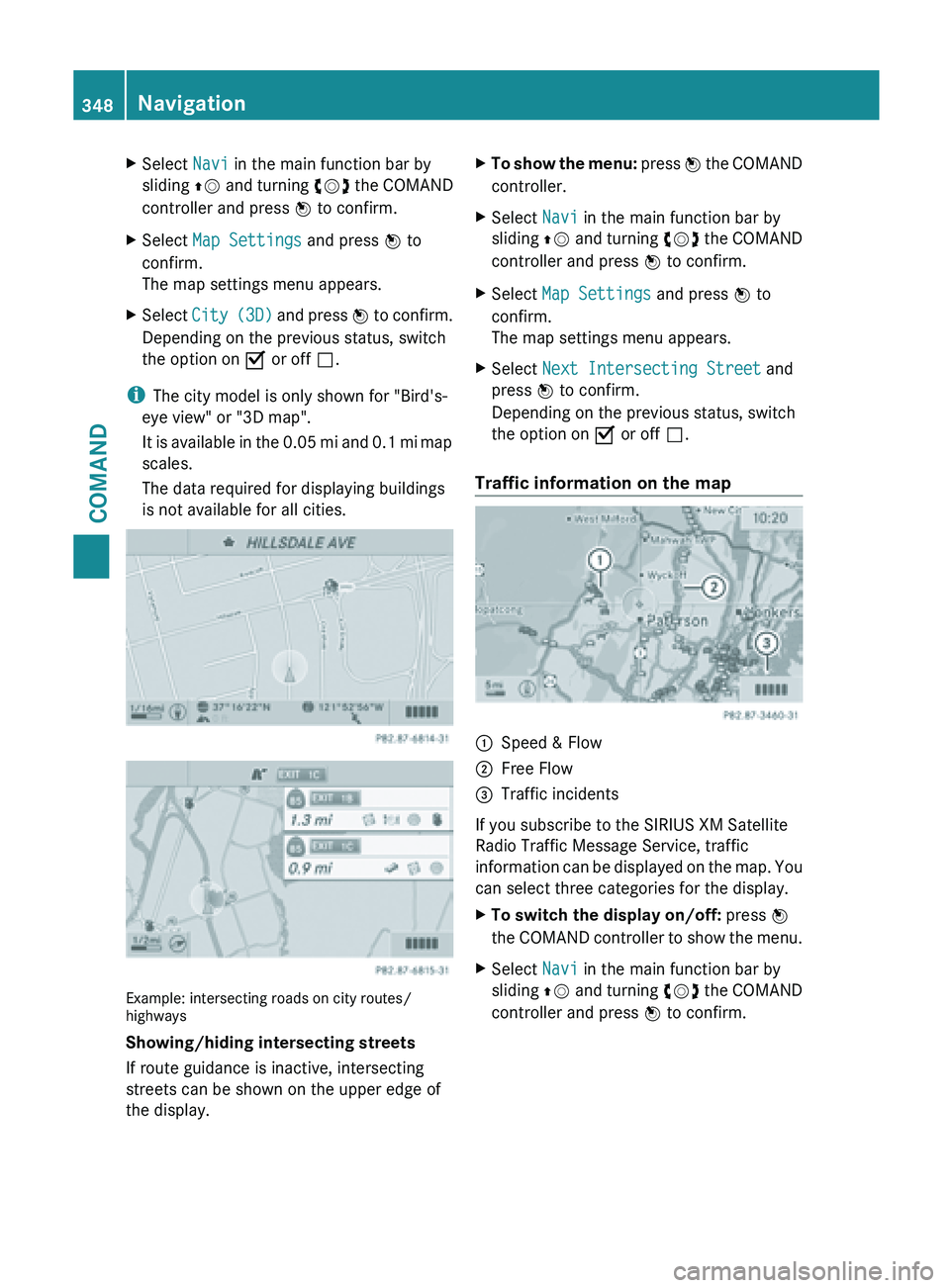
X
Select Navi in the main function bar by
sliding ZV and
turning cVd the COMAND
controller and press W to confirm.
X Select Map Settings and press W to
confirm.
The map settings menu appears.
X Select City (3D)
and press W to confirm.
Depending on the previous status, switch
the option on O or off ª.
i The city model is only shown for "Bird's-
eye view" or "3D map".
It is
available in the 0.05 mi and 0.1 mi map
scales.
The data required for displaying buildings
is not available for all cities. Example: intersecting roads on city routes/
highways
Showing/hiding intersecting streets
If route guidance is inactive, intersecting
streets can be shown on the upper edge of
the display. X
To show the menu: press W
the COMAND
controller.
X Select Navi in the main function bar by
sliding ZV and
turning cVd the COMAND
controller and press W to confirm.
X Select Map Settings and press W to
confirm.
The map settings menu appears.
X Select Next Intersecting Street and
press W to confirm.
Depending on the previous status, switch
the option on O or off ª.
Traffic information on the map :
Speed & Flow
; Free Flow
= Traffic incidents
If you subscribe to the SIRIUS XM Satellite
Radio Traffic Message Service, traffic
information can
be displayed on the map. You
can select three categories for the display.
X To switch the display on/off: press W
the COMAND
controller to show the menu.
X Select Navi in the main function bar by
sliding ZV and
turning cVd the COMAND
controller and press W to confirm. 348
Navigation
COMAND