MERCEDES-BENZ SL-CLASS ROADSTER 2013 Owners Manual
Manufacturer: MERCEDES-BENZ, Model Year: 2013, Model line: SL-CLASS ROADSTER, Model: MERCEDES-BENZ SL-CLASS ROADSTER 2013Pages: 572, PDF Size: 9.23 MB
Page 351 of 572
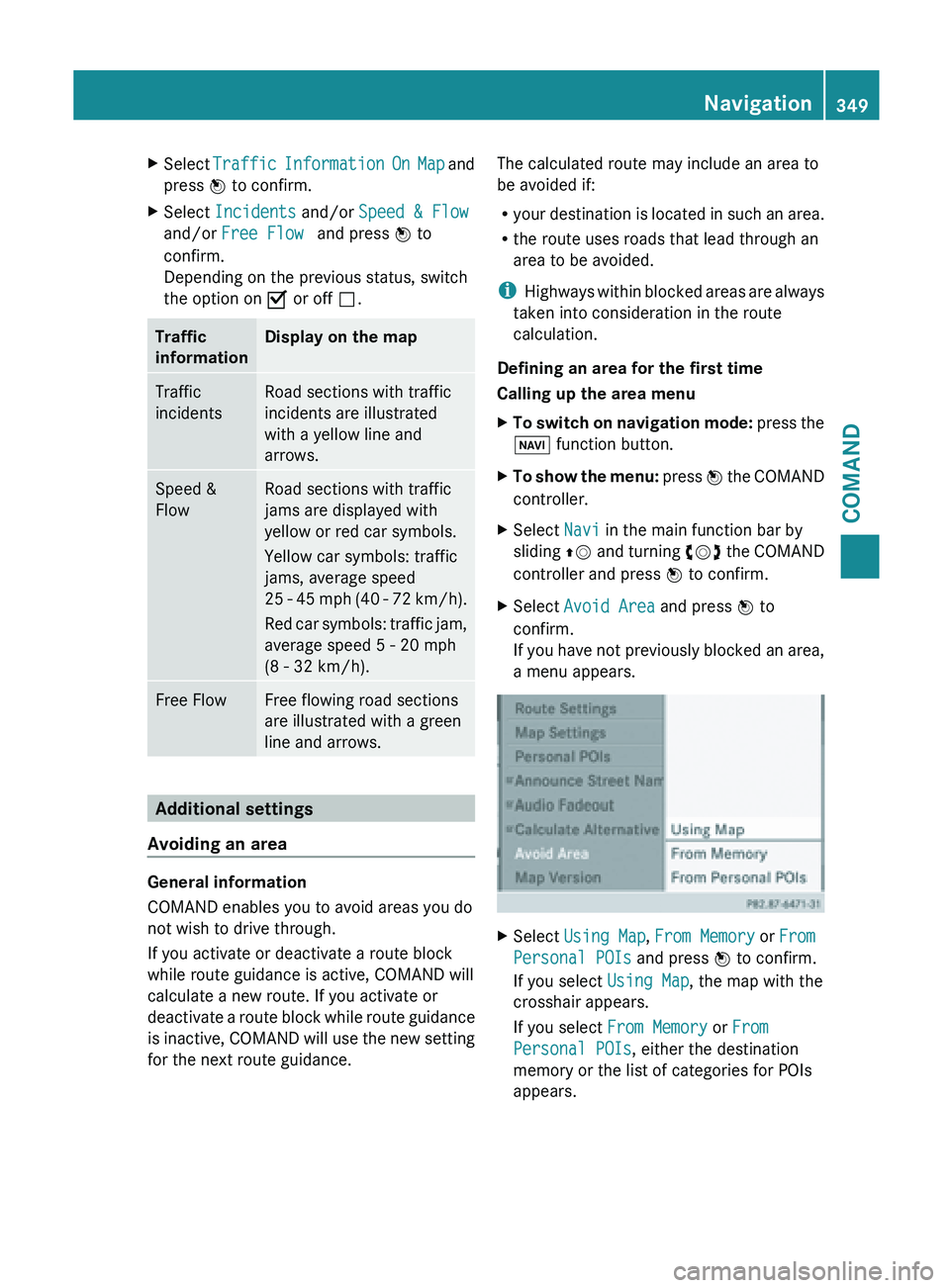
X
Select Traffic Information On Map and
press W to confirm.
X Select Incidents and/or Speed & Flow
and/or Free Flow and press W to
confirm.
Depending on the previous status, switch
the option on O or off ª.Traffic
information Display on the map
Traffic
incidents Road sections with traffic
incidents are illustrated
with a yellow line and
arrows.
Speed &
Flow Road sections with traffic
jams are displayed with
yellow or red car symbols.
Yellow car symbols: traffic
jams, average speed
25
-
45 mph (40 - 72 km/h).
Red car symbols: traffic jam,
average speed 5 - 20 mph
(8 - 32 km/h). Free Flow Free flowing road sections
are illustrated with a green
line and arrows.
Additional settings
Avoiding an area General information
COMAND enables you to avoid areas you do
not wish to drive through.
If you activate or deactivate a route block
while route guidance is active, COMAND will
calculate a new route. If you activate or
deactivate
a
route block while route guidance
is inactive, COMAND will use the new setting
for the next route guidance. The calculated route may include an area to
be avoided if:
R
your destination
is located in such an area.
R the route uses roads that lead through an
area to be avoided.
i Highways within blocked areas are always
taken into consideration in the route
calculation.
Defining an area for the first time
Calling up the area menu
X To switch on navigation mode: press
the
Ø function button.
X To show the menu:
press W
the COMAND
controller.
X Select Navi in the main function bar by
sliding ZV and
turning cVd the COMAND
controller and press W to confirm.
X Select Avoid Area and press W to
confirm.
If you
have not previously blocked an area,
a menu appears. X
Select Using Map , From Memory or From
Personal POIs and press W to confirm.
If you select Using Map, the map with the
crosshair appears.
If you select From Memory or From
Personal POIs, either the destination
memory or the list of categories for POIs
appears. Navigation
349
COMAND Z
Page 352 of 572
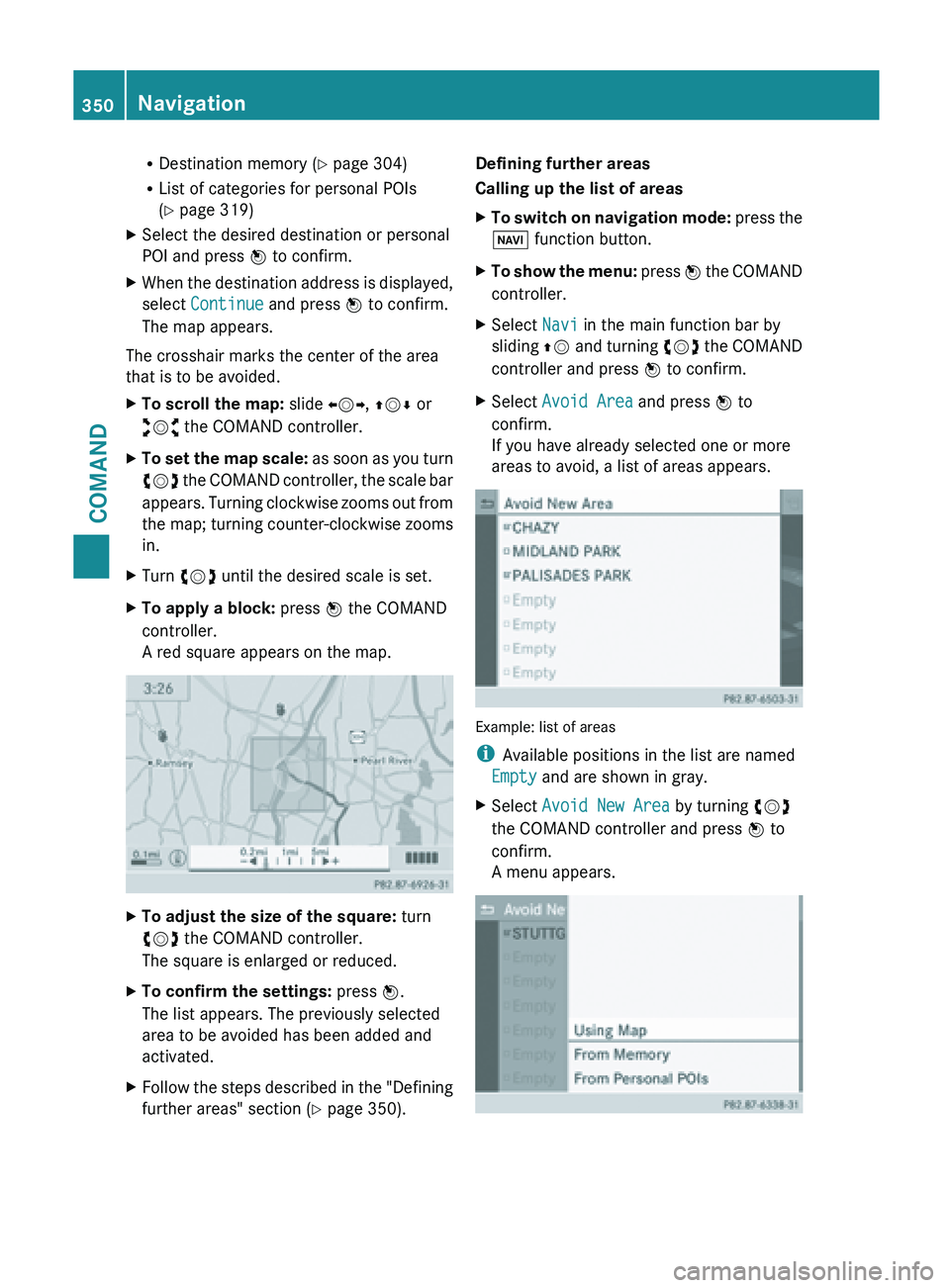
R
Destination memory ( Y page 304)
R List of categories for personal POIs
(Y page 319)
X Select the desired destination or personal
POI and press W to confirm.
X When the destination address is displayed,
select Continue and press W to confirm.
The map appears.
The crosshair marks the center of the area
that is to be avoided.
X To scroll the map: slide XVY, ZVÆ or
aVb the COMAND controller.
X To set the map scale: as
soon as you turn
cVd the COMAND controller, the scale bar
appears. Turning clockwise zooms out from
the map; turning counter-clockwise zooms
in.
X Turn cVd until the desired scale is set.
X To apply a block: press W the COMAND
controller.
A red square appears on the map. X
To adjust the size of the square: turn
cVd the COMAND controller.
The square is enlarged or reduced.
X To confirm the settings: press W.
The list appears. The previously selected
area to be avoided has been added and
activated.
X Follow the steps described in the "Defining
further areas" section ( Y page 350).Defining further areas
Calling up the list of areas
X
To switch on navigation mode: press
the
Ø function button.
X To show the menu:
press W
the COMAND
controller.
X Select Navi in the main function bar by
sliding ZV and
turning cVd the COMAND
controller and press W to confirm.
X Select Avoid Area and press W to
confirm.
If you have already selected one or more
areas to avoid, a list of areas appears. Example: list of areas
i
Available positions in the list are named
Empty and are shown in gray.
X Select Avoid New Area by turning cVd
the COMAND controller and press W to
confirm.
A menu appears. 350
Navigation
COMAND
Page 353 of 572

X
Select Using Map , From Memory or From
Personal POIs and press W to confirm.
If you select Using Map, the map with the
crosshair appears.
If you select From memory or From
Personal POIs, either the destination
memory or the list of categories for POIs
appears.
R Destination memory ( Y page 304)
R List of categories for personal POIs
(Y page 319)
X Select the desired destination or personal
POI and press W to confirm.
X When the destination address is displayed,
select Continue and press W to confirm.
The map appears.
X To avoid a new area: call up
the area menu
again ( Y page 349).
Switching an avoided area on/off
X Call up the area list ( Y page 350).
X Select an entry in the list by turning cVd
the COMAND controller and press W to
confirm.
The avoided area is switched on O or off
ª depending on the previous status.
Displaying and changing an avoided area
X Call up the area list ( Y page 350).
X Select an entry in the list by turning cVd
the COMAND controller.
X Slide VY the COMAND controller and
press W to confirm.
X Select Display /
Change and press W to
confirm.
The area to be avoided is indicated in the
map.
X To change the location of the area: slide
XVY, ZVÆ or aVb the COMAND
controller.
The area is moved on the map. X
To adjust the size of the area: turn
cVd the COMAND controller.
The area is enlarged or reduced.
X To confirm the change: press W the
COMAND controller.
The list
appears and the change is entered.
Deleting a set area
X Call up the area list ( Y page 350).
X Select an entry in the list by turning cVd
the COMAND controller.
X Slide VY the COMAND controller and
press W to confirm.
X Select Delete and press W to confirm.
A query appears asking whether the entry
should be deleted.
X Select Yes or No.
If you select Yes, the entry is deleted.
If you select No, the process will be
canceled.
SIRIUS XM service Displaying SIRIUS XM service information
You can display the SIRIUS XM service
information.
X
To show the menu: press W
the COMAND
controller.
X Select Navi in the main function bar by
sliding ZV and
turning cVd the COMAND
controller and press W to confirm.
X Select SIRIUS Service and press W to
confirm.
The window
on the right half of the display
shows the telephone number of the
provider (SIRIUS XM) and the serial number
of your service module.
Registering for the SIRIUS XM traffic
report service
X Call the traffic report provider's phone
number shown on the screen.
i You can also have the satellite service
activated online. To do so, visit the SIRIUS Navigation
351
COMAND Z
Page 354 of 572
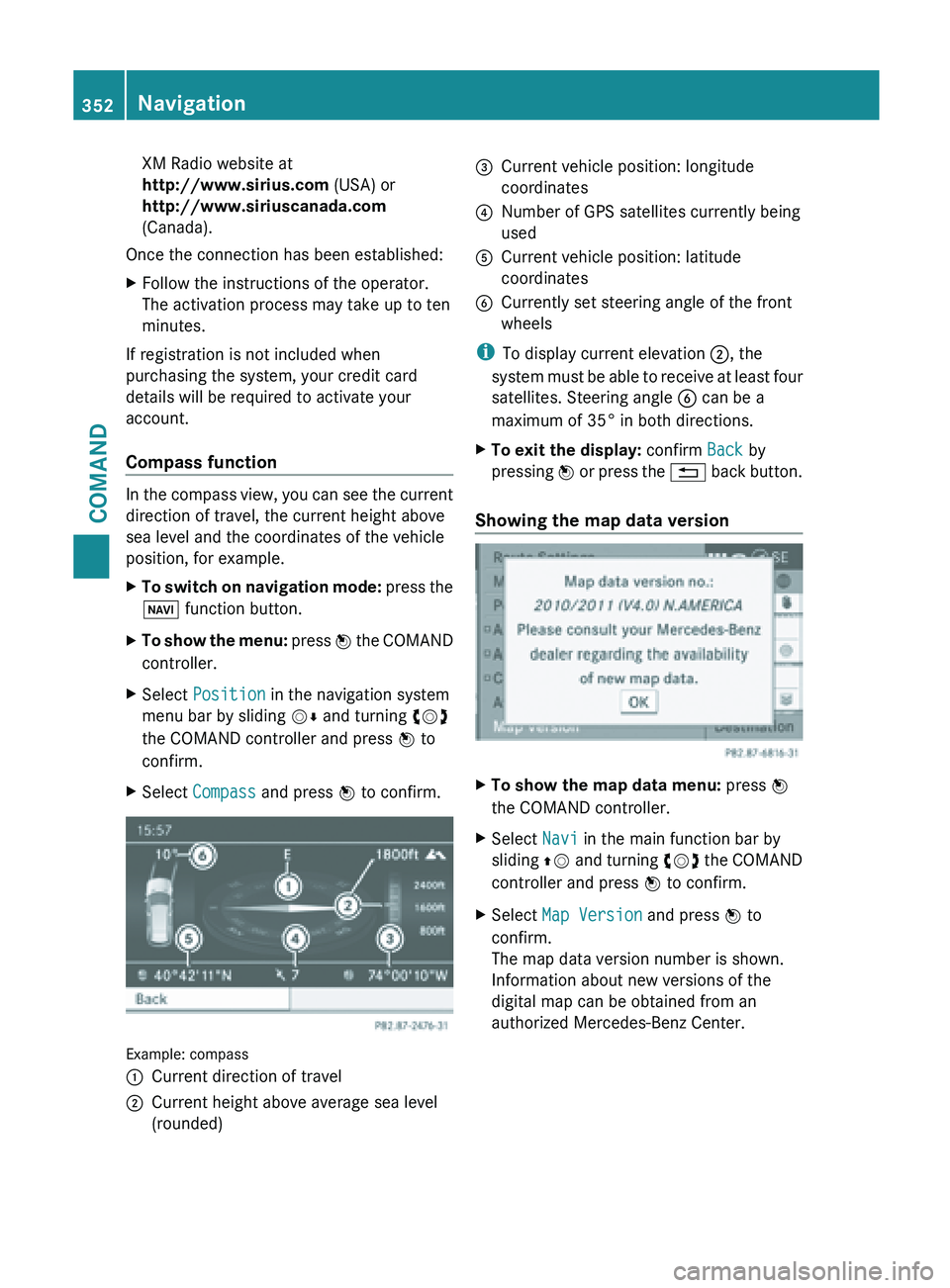
XM Radio website at
http://www.sirius.com (USA) or
http://www.siriuscanada.com
(Canada).
Once the connection has been established:
X Follow the instructions of the operator.
The activation process may take up to ten
minutes.
If registration is not included when
purchasing the system, your credit card
details will be required to activate your
account.
Compass function In the compass view, you can see the current
direction of travel, the current height above
sea level and the coordinates of the vehicle
position, for example.
X
To switch on navigation mode: press the
Ø function button.
X To show the menu:
press W
the COMAND
controller.
X Select Position in the navigation system
menu bar by sliding VÆ and turning cVd
the COMAND controller and press W to
confirm.
X Select Compass and press W to confirm. Example: compass
:
Current direction of travel
; Current height above average sea level
(rounded) =
Current vehicle position: longitude
coordinates
? Number of GPS satellites currently being
used
A Current vehicle position: latitude
coordinates
B Currently set steering angle of the front
wheels
i To display current elevation ;, the
system must
be able to receive at least four
satellites. Steering angle B can be a
maximum of 35° in both directions.
X To exit the display: confirm Back by
pressing W or
press the % back button.
Showing the map data version X
To show the map data menu: press W
the COMAND controller.
X Select Navi in the main function bar by
sliding ZV and
turning cVd the COMAND
controller and press W to confirm.
X Select Map Version and press W to
confirm.
The map data version number is shown.
Information about new versions of the
digital map can be obtained from an
authorized Mercedes-Benz Center. 352
Navigation
COMAND
Page 355 of 572
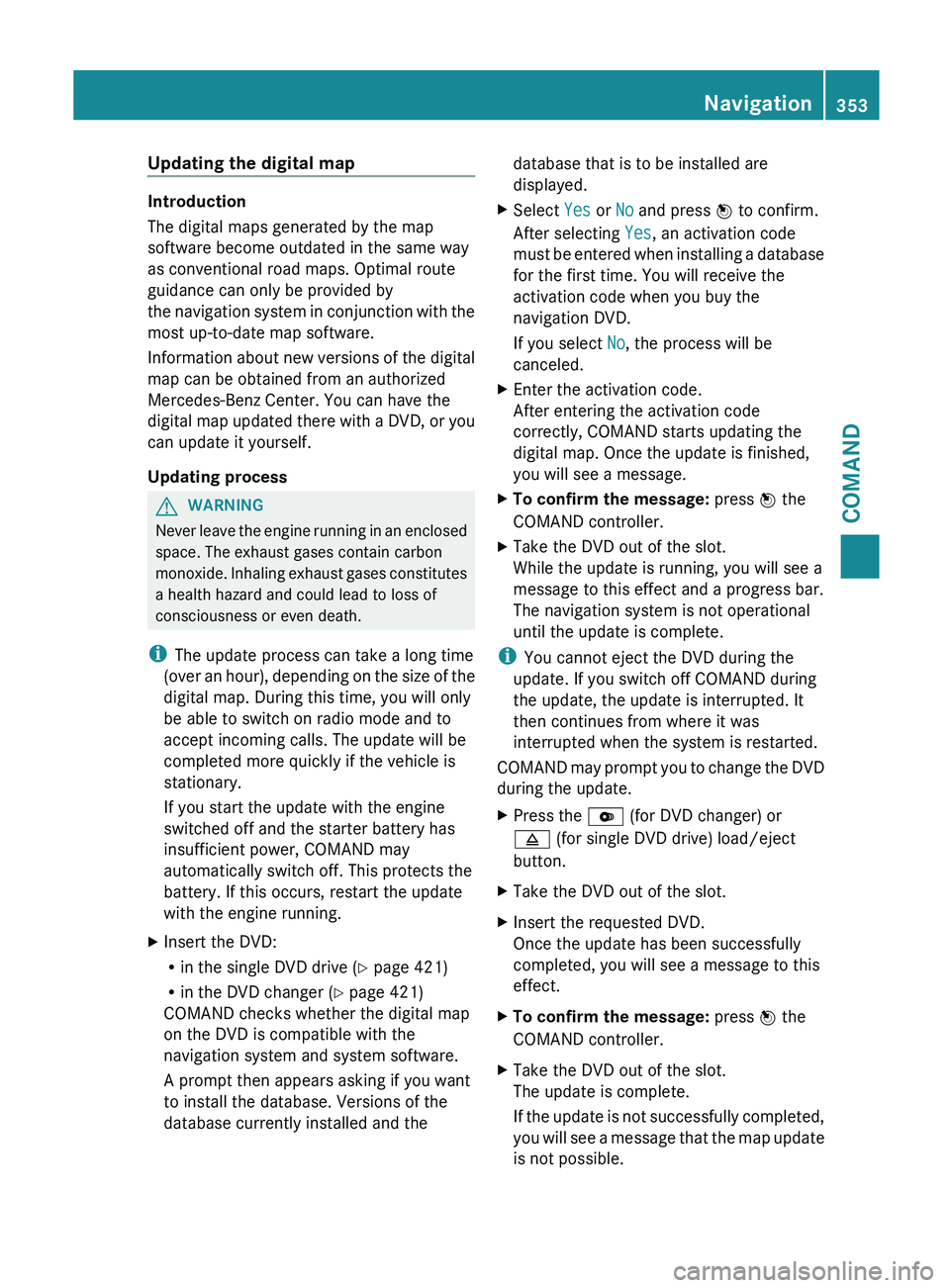
Updating the digital map
Introduction
The digital maps generated by the map
software become outdated in the same way
as conventional road maps. Optimal route
guidance can only be provided by
the
navigation
system in conjunction with the
most up-to-date map software.
Information about new versions of the digital
map can be obtained from an authorized
Mercedes-Benz Center. You can have the
digital map updated there with a DVD, or you
can update it yourself.
Updating process G
WARNING
Never leave the engine running in an enclosed
space. The exhaust gases contain carbon
monoxide. Inhaling
exhaust gases constitutes
a health hazard and could lead to loss of
consciousness or even death.
i The update process can take a long time
(over an hour), depending on the size of the
digital map. During this time, you will only
be able to switch on radio mode and to
accept incoming calls. The update will be
completed more quickly if the vehicle is
stationary.
If you start the update with the engine
switched off and the starter battery has
insufficient power, COMAND may
automatically switch off. This protects the
battery. If this occurs, restart the update
with the engine running.
X Insert the DVD:
R
in the single DVD drive (Y page 421)
R in the DVD changer (
Y page 421)
COMAND checks whether the digital map
on the DVD is compatible with the
navigation system and system software.
A prompt then appears asking if you want
to install the database. Versions of the
database currently installed and the database that is to be installed are
displayed.
X Select Yes or No and press W to confirm.
After selecting Yes, an activation code
must be
entered when installing a database
for the first time. You will receive the
activation code when you buy the
navigation DVD.
If you select No, the process will be
canceled.
X Enter the activation code.
After entering the activation code
correctly, COMAND starts updating the
digital map. Once the update is finished,
you will see a message.
X To confirm the message: press W the
COMAND controller.
X Take the DVD out of the slot.
While the update is running, you will see a
message to this effect and a progress bar.
The navigation system is not operational
until the update is complete.
i You cannot eject the DVD during the
update. If you switch off COMAND during
the update, the update is interrupted. It
then continues from where it was
interrupted when the system is restarted.
COMAND may
prompt you to change the DVD
during the update.
X Press the V (for DVD changer) or
8 (for single DVD drive) load/eject
button.
X Take the DVD out of the slot.
X Insert the requested DVD.
Once the update has been successfully
completed, you will see a message to this
effect.
X To confirm the message: press W the
COMAND controller.
X Take the DVD out of the slot.
The update is complete.
If the
update is not successfully completed,
you will see a message that the map update
is not possible. Navigation
353
COMAND Z
Page 356 of 572
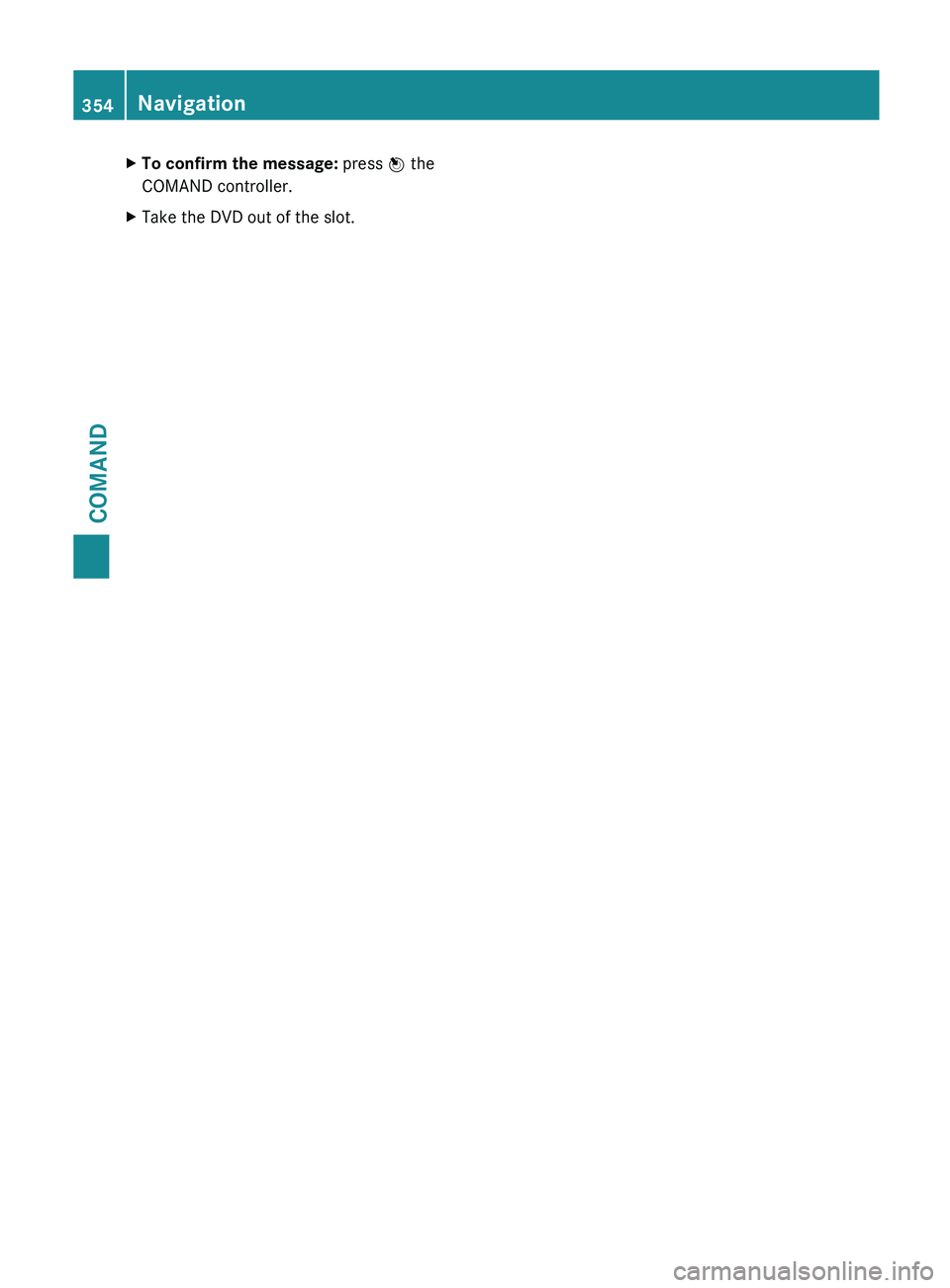
X
To confirm the message: press W the
COMAND controller.
X Take the DVD out of the slot.354
NavigationCOMAND
Page 357 of 572
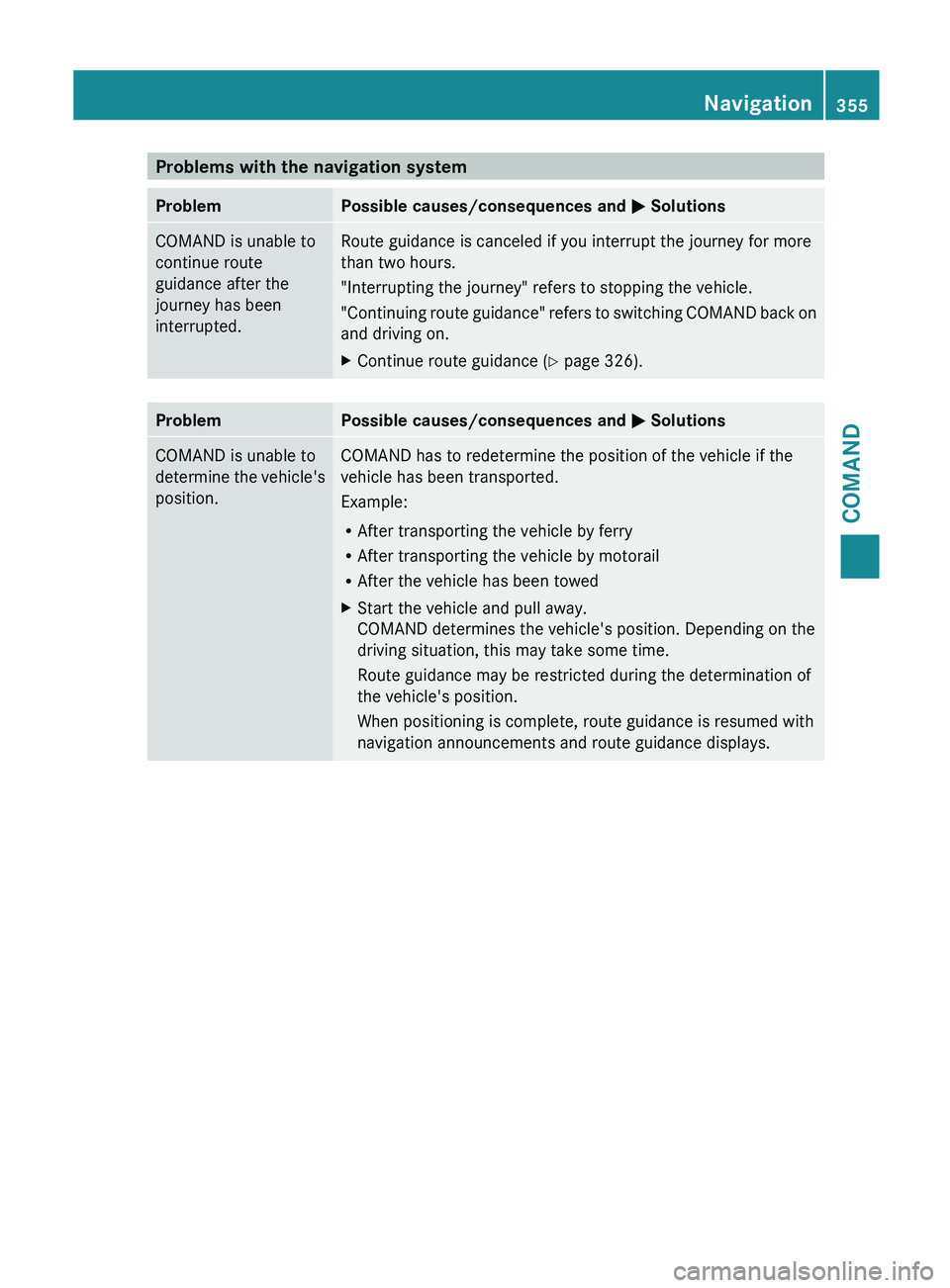
Problems with the navigation system
Problem Possible causes/consequences and
M Solutions
COMAND is unable to
continue route
guidance after the
journey has been
interrupted. Route guidance is canceled if you interrupt the journey for more
than two hours.
"Interrupting the journey" refers to stopping the vehicle.
"Continuing
route
guidance" refers to switching COMAND back on
and driving on.
X Continue route guidance (Y page 326). Problem Possible causes/consequences and
M
Solutions
COMAND is unable to
determine
the
vehicle's
position. COMAND has to redetermine the position of the vehicle if the
vehicle has been transported.
Example:
R
After transporting the vehicle by ferry
R After transporting the vehicle by motorail
R After the vehicle has been towed
X Start the vehicle and pull away.
COMAND determines the vehicle's position. Depending on the
driving situation, this may take some time.
Route guidance may be restricted during the determination of
the vehicle's position.
When positioning is complete, route guidance is resumed with
navigation announcements and route guidance displays. Navigation
355
COMAND Z
Page 358 of 572
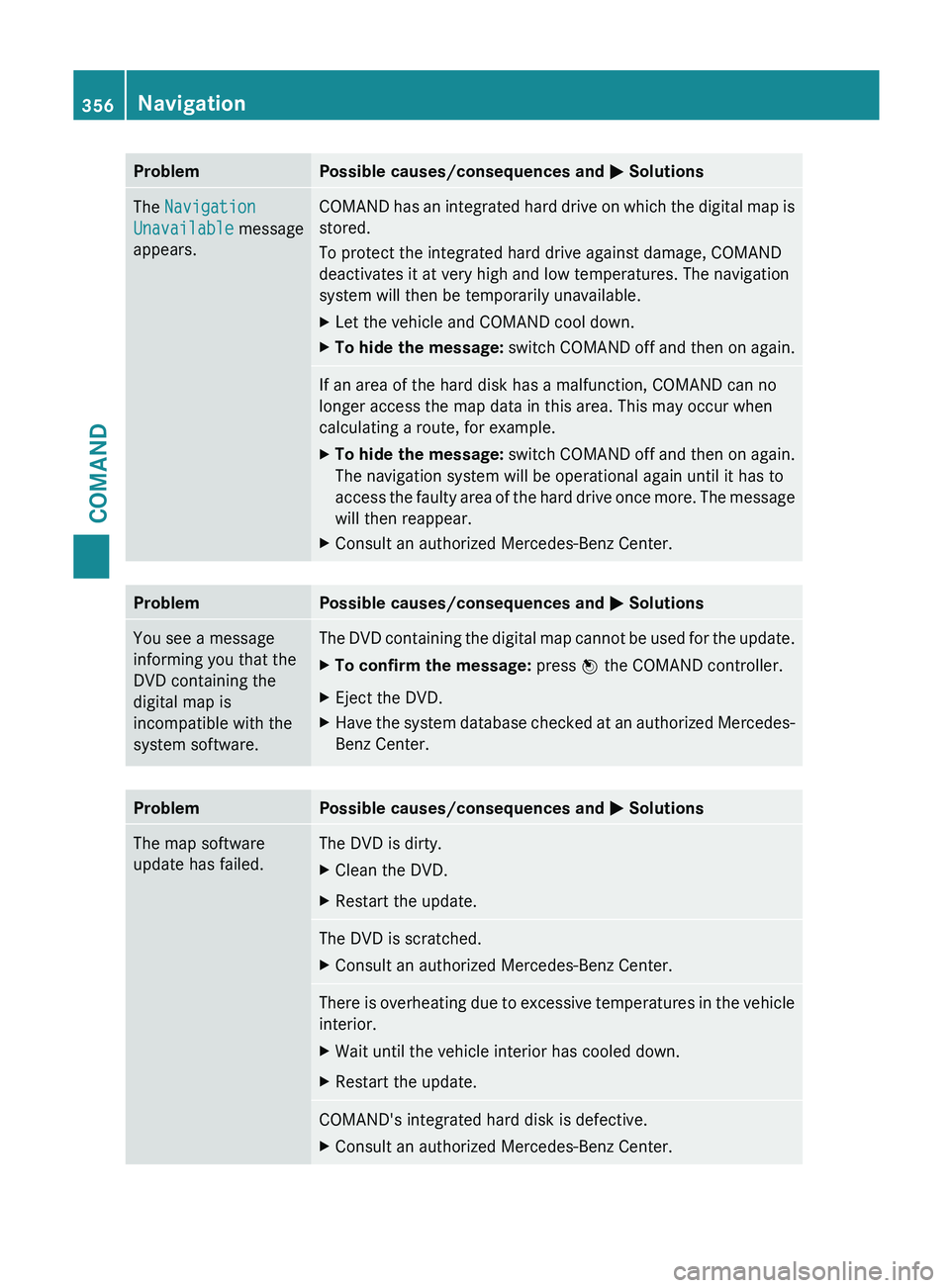
Problem Possible causes/consequences and
M SolutionsThe Navigation
Unavailable message
appears. COMAND has an integrated hard drive on which the digital map is
stored.
To protect the integrated hard drive against damage, COMAND
deactivates it at very high and low temperatures. The navigation
system will then be temporarily unavailable.
X
Let the vehicle and COMAND cool down.
X To hide the message:
switch COMAND off and then on again. If an area of the hard disk has a malfunction, COMAND can no
longer access the map data in this area. This may occur when
calculating a route, for example.
X
To hide the message: switch
COMAND off and then on again.
The navigation system will be operational again until it has to
access the faulty area of the hard drive once more. The message
will then reappear.
X Consult an authorized Mercedes-Benz Center. Problem Possible causes/consequences and
M SolutionsYou see a message
informing you that the
DVD containing the
digital map is
incompatible with the
system software. The DVD containing the digital map cannot be used for the update.
X
To confirm the message: press W the COMAND controller.
X Eject the DVD.
X Have the system database checked at an authorized Mercedes-
Benz Center. Problem Possible causes/consequences and
M SolutionsThe map software
update has failed. The DVD is dirty.
X
Clean the DVD.
X Restart the update. The DVD is scratched.
X
Consult an authorized Mercedes-Benz Center. There is overheating due to excessive temperatures in the vehicle
interior.
X
Wait until the vehicle interior has cooled down.
X Restart the update. COMAND's integrated hard disk is defective.
X
Consult an authorized Mercedes-Benz Center.356
Navigation
COMAND
Page 359 of 572
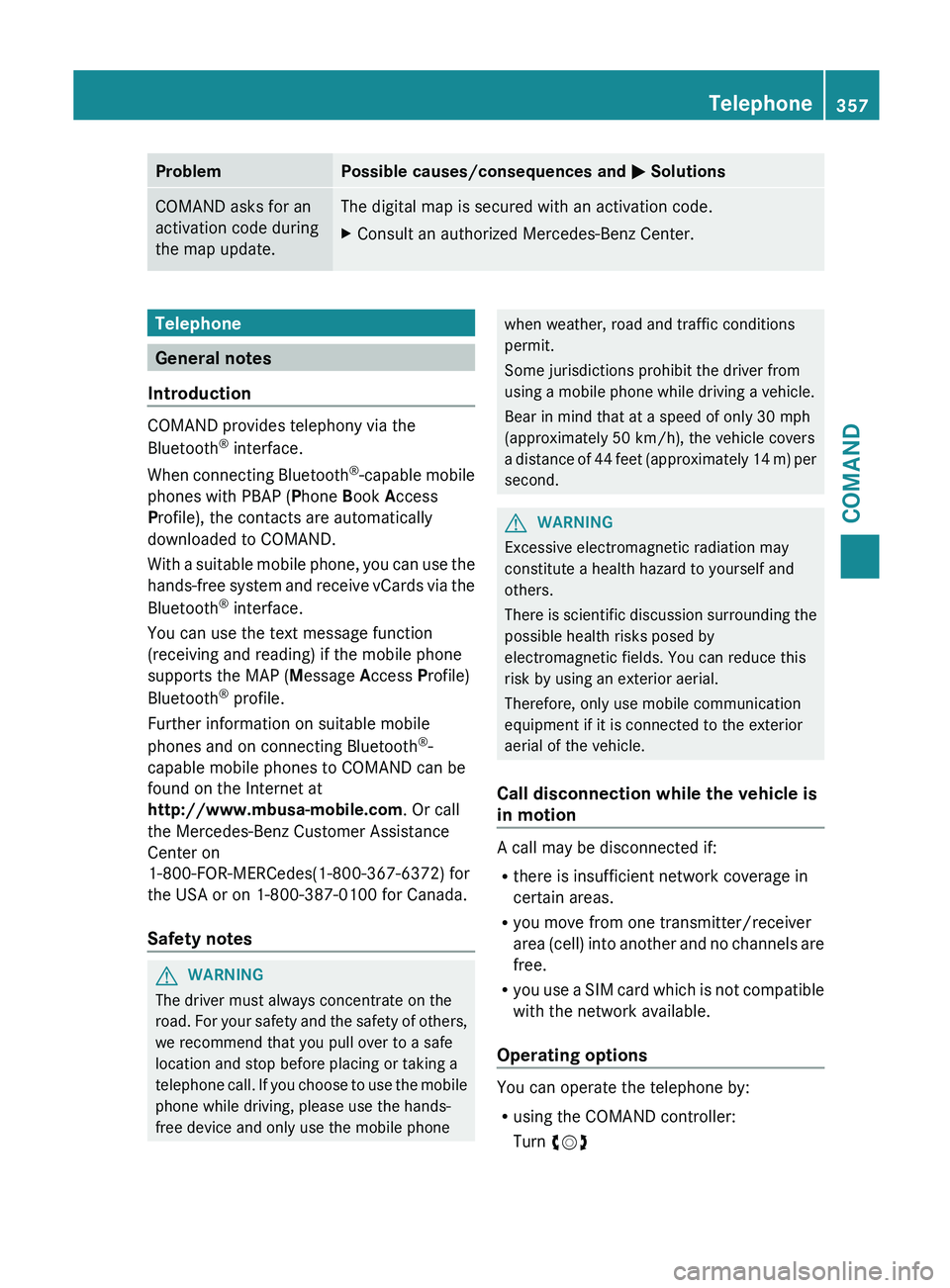
Problem Possible causes/consequences and
M SolutionsCOMAND asks for an
activation code during
the map update. The digital map is secured with an activation code.
X
Consult an authorized Mercedes-Benz Center. Telephone
General notes
Introduction COMAND provides telephony via the
Bluetooth
®
interface.
When connecting
Bluetooth®
-capable mobile
phones with PBAP (Phone Book Access
Profile), the contacts are automatically
downloaded to COMAND.
With a suitable mobile phone, you can use the
hands-free system and receive vCards via the
Bluetooth ®
interface.
You can use the text message function
(receiving and reading) if the mobile phone
supports the MAP (Message Access Profile)
Bluetooth ®
profile.
Further information on suitable mobile
phones and on connecting Bluetooth ®
-
capable mobile phones to COMAND can be
found on the Internet at
http://www.mbusa-mobile.com. Or call
the Mercedes-Benz Customer Assistance
Center on
1-800-FOR-MERCedes(1-800-367-6372) for
the USA or on 1-800-387-0100 for Canada.
Safety notes G
WARNING
The driver must always concentrate on the
road. For
your safety and the safety of others,
we recommend that you pull over to a safe
location and stop before placing or taking a
telephone call. If you choose to use the mobile
phone while driving, please use the hands-
free device and only use the mobile phone when weather, road and traffic conditions
permit.
Some jurisdictions prohibit the driver from
using a mobile phone while driving a vehicle.
Bear in mind that at a speed of only 30 mph
(approximately
50 km/h
), the vehicle covers
a distance of 44 feet (approximately 14 m) per
second. G
WARNING
Excessive electromagnetic radiation may
constitute a health hazard to yourself and
others.
There is
scientific discussion surrounding the
possible health risks posed by
electromagnetic fields. You can reduce this
risk by using an exterior aerial.
Therefore, only use mobile communication
equipment if it is connected to the exterior
aerial of the vehicle.
Call disconnection while the vehicle is
in motion A call may be disconnected if:
R
there is insufficient network coverage in
certain areas.
R you move from one transmitter/receiver
area (cell)
into another and no channels are
free.
R you use a SIM card which is not compatible
with the network available.
Operating options You can operate the telephone by:
R
using the COMAND controller:
Turn cVd Telephone
357
COMAND Z
Page 360 of 572
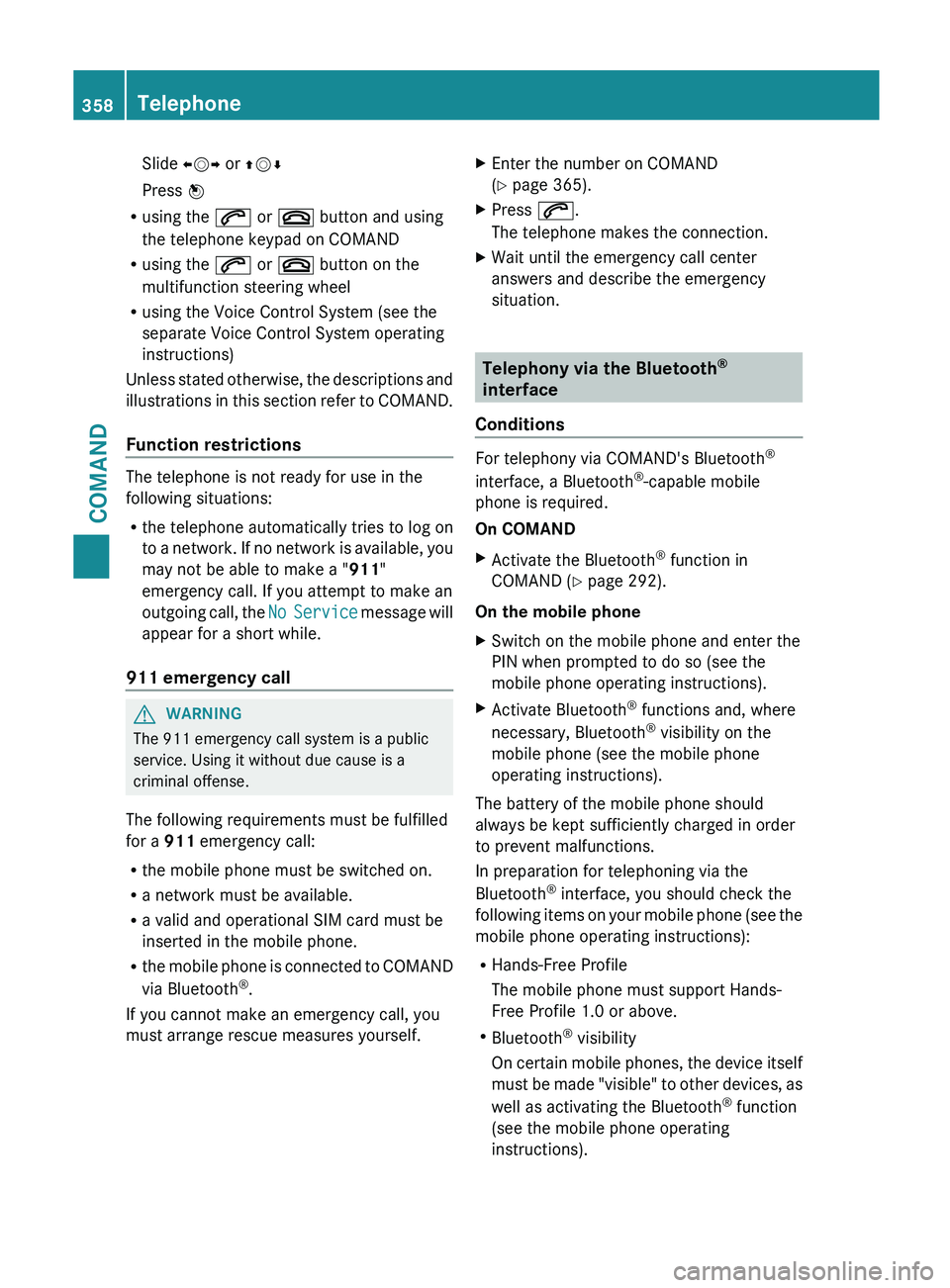
Slide
XVY or ZVÆ
Press W
R using the 6 or ~ button and using
the telephone keypad on COMAND
R using the 6 or ~ button on the
multifunction steering wheel
R using the Voice Control System (see the
separate Voice Control System operating
instructions)
Unless stated
otherwise, the descriptions and
illustrations in this section refer to COMAND.
Function restrictions The telephone is not ready for use in the
following situations:
R
the telephone automatically tries to log on
to a
network. If no network is available, you
may not be able to make a " 911"
emergency call. If you attempt to make an
outgoing call, the No Service message will
appear for a short while.
911 emergency call G
WARNING
The 911 emergency call system is a public
service. Using it without due cause is a
criminal offense.
The following requirements must be fulfilled
for a 911 emergency call:
R the mobile phone must be switched on.
R a network must be available.
R a valid and operational SIM card must be
inserted in the mobile phone.
R the mobile
phone is connected to COMAND
via Bluetooth ®
.
If you cannot make an emergency call, you
must arrange rescue measures yourself. X
Enter the number on COMAND
(Y page 365).
X Press 6.
The telephone makes the connection.
X Wait until the emergency call center
answers and describe the emergency
situation. Telephony via the Bluetooth
®
interface
Conditions For telephony via COMAND's Bluetooth
®
interface, a Bluetooth ®
-capable mobile
phone is required.
On COMAND
X Activate the Bluetooth ®
function in
COMAND (Y page 292).
On the mobile phone
X Switch on the mobile phone and enter the
PIN when prompted to do so (see the
mobile phone operating instructions).
X Activate Bluetooth ®
functions and, where
necessary, Bluetooth ®
visibility on the
mobile phone (see the mobile phone
operating instructions).
The battery of the mobile phone should
always be kept sufficiently charged in order
to prevent malfunctions.
In preparation for telephoning via the
Bluetooth ®
interface, you should check the
following items
on your mobile phone (see the
mobile phone operating instructions):
R Hands-Free Profile
The mobile phone must support Hands-
Free Profile 1.0 or above.
R Bluetooth ®
visibility
On certain mobile phones, the device itself
must be made "visible" to other devices, as
well as activating the Bluetooth ®
function
(see the mobile phone operating
instructions). 358
Telephone
COMAND