audio MERCEDES-BENZ SL-CLASS ROADSTER 2013 Workshop Manual
[x] Cancel search | Manufacturer: MERCEDES-BENZ, Model Year: 2013, Model line: SL-CLASS ROADSTER, Model: MERCEDES-BENZ SL-CLASS ROADSTER 2013Pages: 572, PDF Size: 9.23 MB
Page 436 of 572
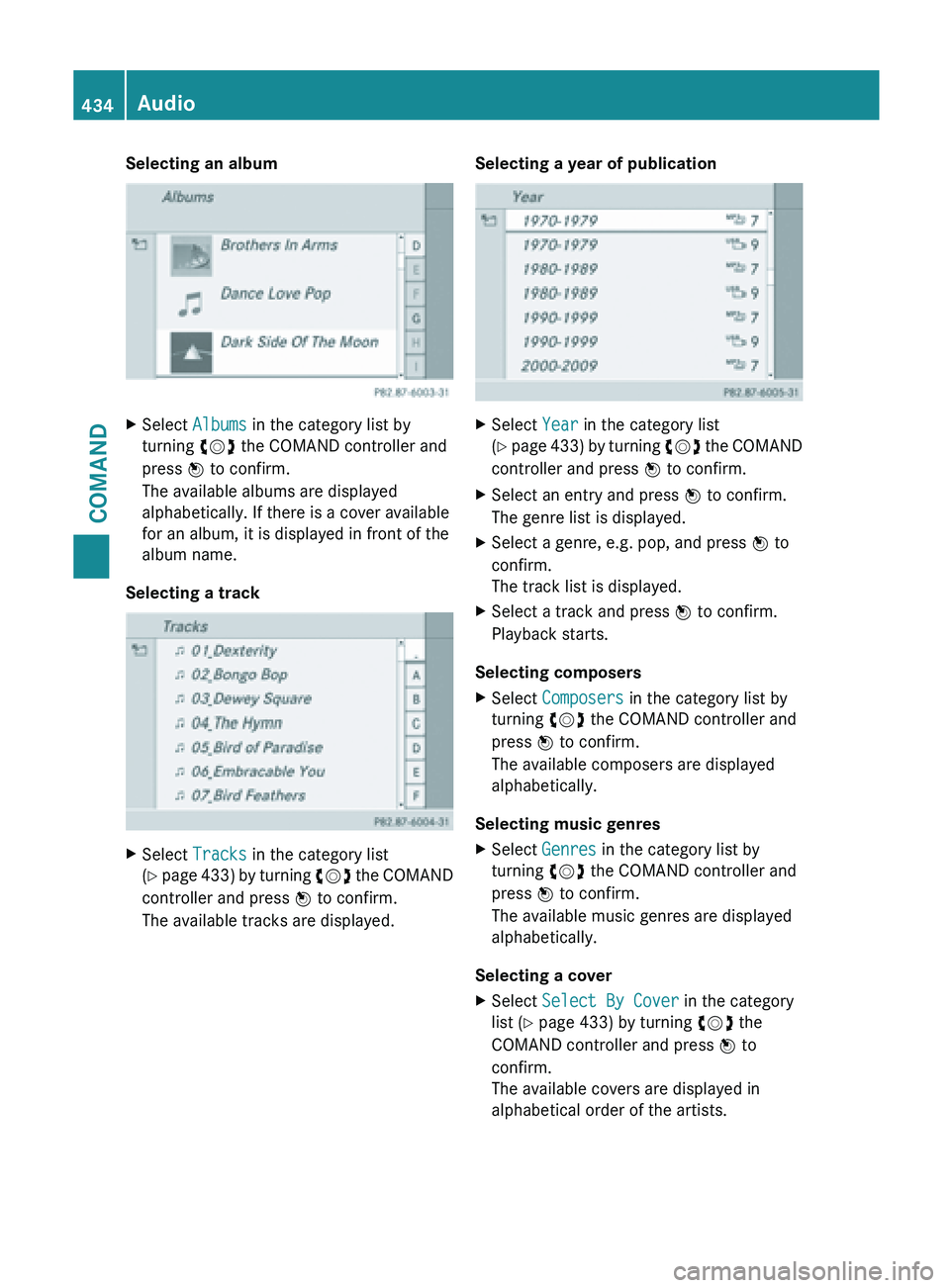
Selecting an album
X
Select Albums in the category list by
turning cVd the COMAND controller and
press W to confirm.
The available albums are displayed
alphabetically. If there is a cover available
for an album, it is displayed in front of the
album name.
Selecting a track X
Select Tracks in the category list
(Y page 433) by turning cVd the COMAND
controller and press W to confirm.
The available tracks are displayed. Selecting a year of publication X
Select Year in the category list
(Y page
433) by turning cVd the COMAND
controller and press W to confirm.
X Select an entry and press W to confirm.
The genre list is displayed.
X Select a genre, e.g. pop, and press W to
confirm.
The track list is displayed.
X Select a track and press W to confirm.
Playback starts.
Selecting composers
X Select Composers in the category list by
turning cVd the COMAND controller and
press W to confirm.
The available composers are displayed
alphabetically.
Selecting music genres
X Select Genres in the category list by
turning cVd the COMAND controller and
press W to confirm.
The available music genres are displayed
alphabetically.
Selecting a cover
X Select Select By Cover in the category
list (Y page 433) by turning cVd the
COMAND controller and press W to
confirm.
The available covers are displayed in
alphabetical order of the artists. 434
Audio
COMAND
Page 437 of 572
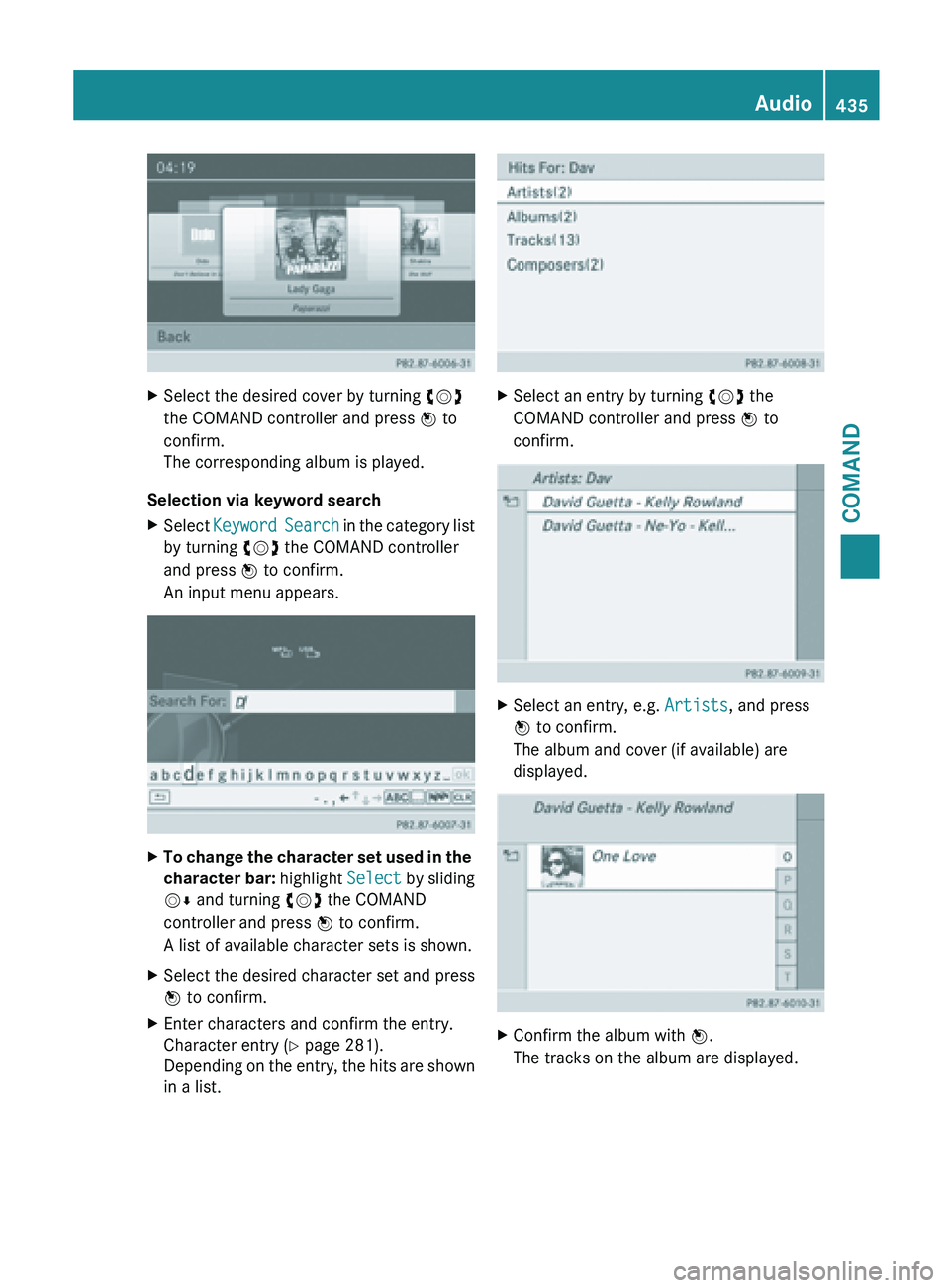
X
Select the desired cover by turning cVd
the COMAND controller and press W to
confirm.
The corresponding album is played.
Selection via keyword search
X Select Keyword Search
in the category list
by turning cVd the COMAND controller
and press W to confirm.
An input menu appears. X
To change the character set used in the
character bar: highlight Select
by sliding
VÆ and turning cVd the COMAND
controller and press W to confirm.
A list of available character sets is shown.
X Select the desired character set and press
W to confirm.
X Enter characters and confirm the entry.
Character entry (Y page 281).
Depending on
the entry, the hits are shown
in a list. X
Select an entry by turning cVd the
COMAND controller and press W to
confirm. X
Select an entry, e.g. Artists, and press
W to confirm.
The album and cover (if available) are
displayed. X
Confirm the album with W.
The tracks on the album are displayed. Audio
435
COMAND Z
Page 438 of 572

X
Select a track and press W to confirm.
Playback starts and the basic display
appears. MUSIC REGISTER
General notes !
Retain the
original music files in a secure
location. An error in COMAND might result
in the loss of the music files stored in the
MUSIC REGISTER. Mercedes-Benz is not
liable for any loss of data.
You can store music files in a compressed
format in the MUSIC REGISTER
(Y page 437). The memory has a capacity of
10 GB.
Switching to MUSIC REGISTER MUSIC REGISTER basic display
Example: MUSIC REGISTER
:
Cover (if available)
; Track time =
Track number and name
? Graphic time and track display
A Position of the medium in the media list
and name
of the medium, followed by the
current playback option (no display for
Normal Track Sequence)
B Artist
C MUSIC REGISTER menu bar
Option 1
X Press the h function button repeatedly
until the MUSIC REGISTER is switched on.
By pressing the function button repeatedly,
you can change the operating mode in the
following order:
R audio CD/DVD/MP3 (disc)
R memory card mode
R MUSIC REGISTER
R USB storage device
R Media Interface or audio AUX mode
R Bluetooth ®
audio mode
If music
files are available, playback begins at
the point last listened to.
If there are no music files, you will see a
message to this effect.
X Confirm the message by pressing W the
COMAND controller and copy the music
files ( Y page 437).
Option 2
X Select Audio in the main function bar by
sliding ZV and
turning cVd the COMAND
controller and press W to confirm.
If MUSIC REGISTER was the last mode
selected, it is now switched on.
If another audio source is switched on, you
can now switch on the MUSIC REGISTER in
the audio menu.
X Select Audio by sliding ZV and turning
cVd the COMAND controller and press
W to confirm.
The audio menu appears. 436
Audio
COMAND
Page 439 of 572
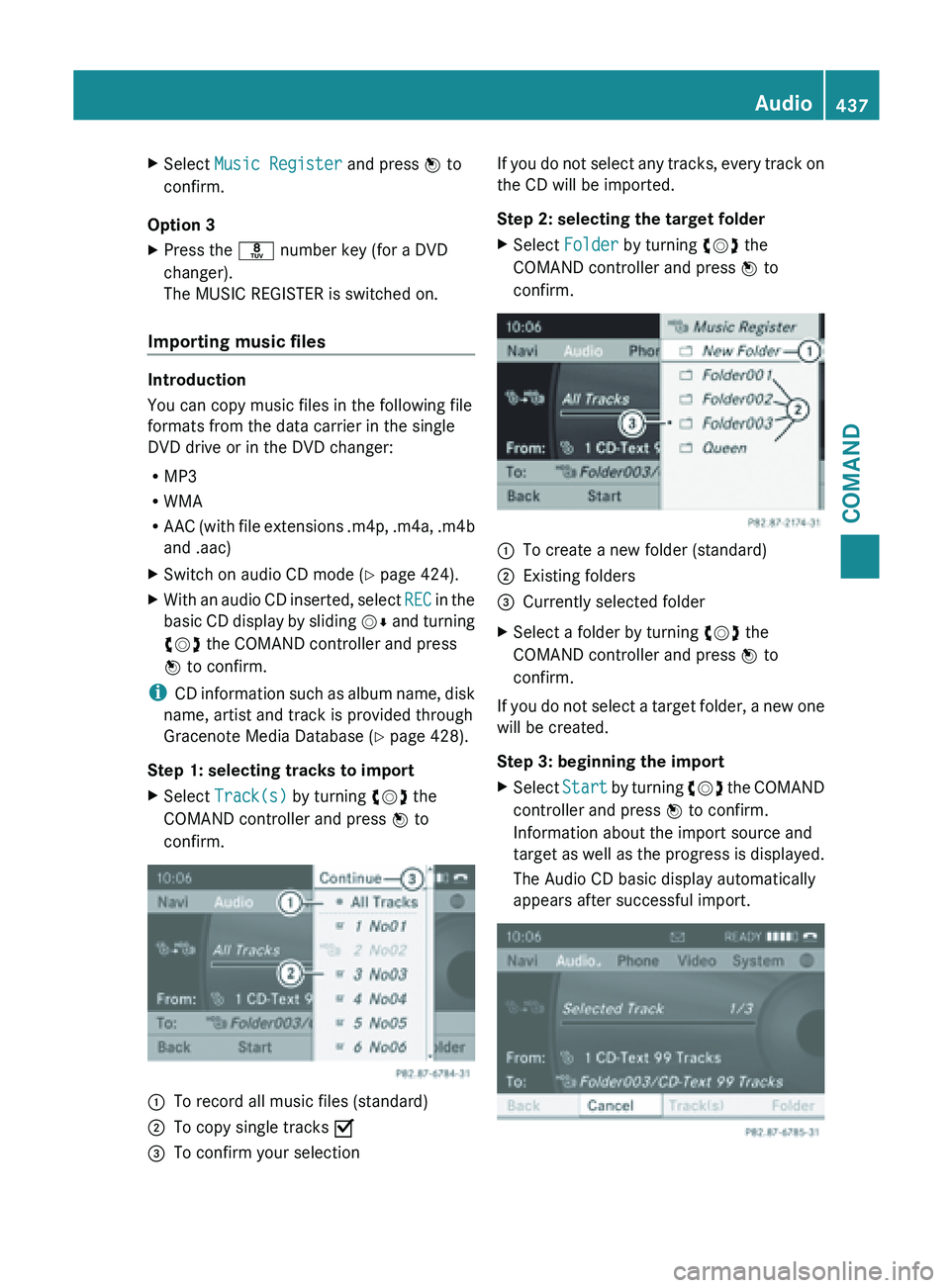
X
Select Music Register and press W to
confirm.
Option 3
X Press the r number key (for a DVD
changer).
The MUSIC REGISTER is switched on.
Importing music files Introduction
You can copy music files in the following file
formats from the data carrier in the single
DVD drive or in the DVD changer:
R
MP3
R WMA
R AAC (with
file extensions .m4p, .m4a, .m4b
and .aac)
X Switch on audio CD mode ( Y page 424).
X With an audio CD inserted, select REC in
the
basic CD display by sliding VÆ and turning
cVd the COMAND controller and press
W to confirm.
i CD information
such as album name, disk
name, artist and track is provided through
Gracenote Media Database ( Y page 428).
Step 1: selecting tracks to import
X Select Track(s) by turning cVd the
COMAND controller and press W to
confirm. :
To record all music files (standard)
; To copy single tracks O
= To confirm your selection If you do not select any tracks, every track on
the CD will be imported.
Step 2: selecting the target folder
X
Select Folder by turning cVd the
COMAND controller and press W to
confirm. :
To create a new folder (standard)
; Existing folders
= Currently selected folder
X Select a folder by turning cVd the
COMAND controller and press W to
confirm.
If you do not select a target folder, a new one
will be created.
Step 3: beginning the import
X Select Start by
turning cVd the COMAND
controller and press W to confirm.
Information about the import source and
target as well as the progress is displayed.
The Audio CD basic display automatically
appears after successful import. Audio
437
COMAND Z
Page 440 of 572
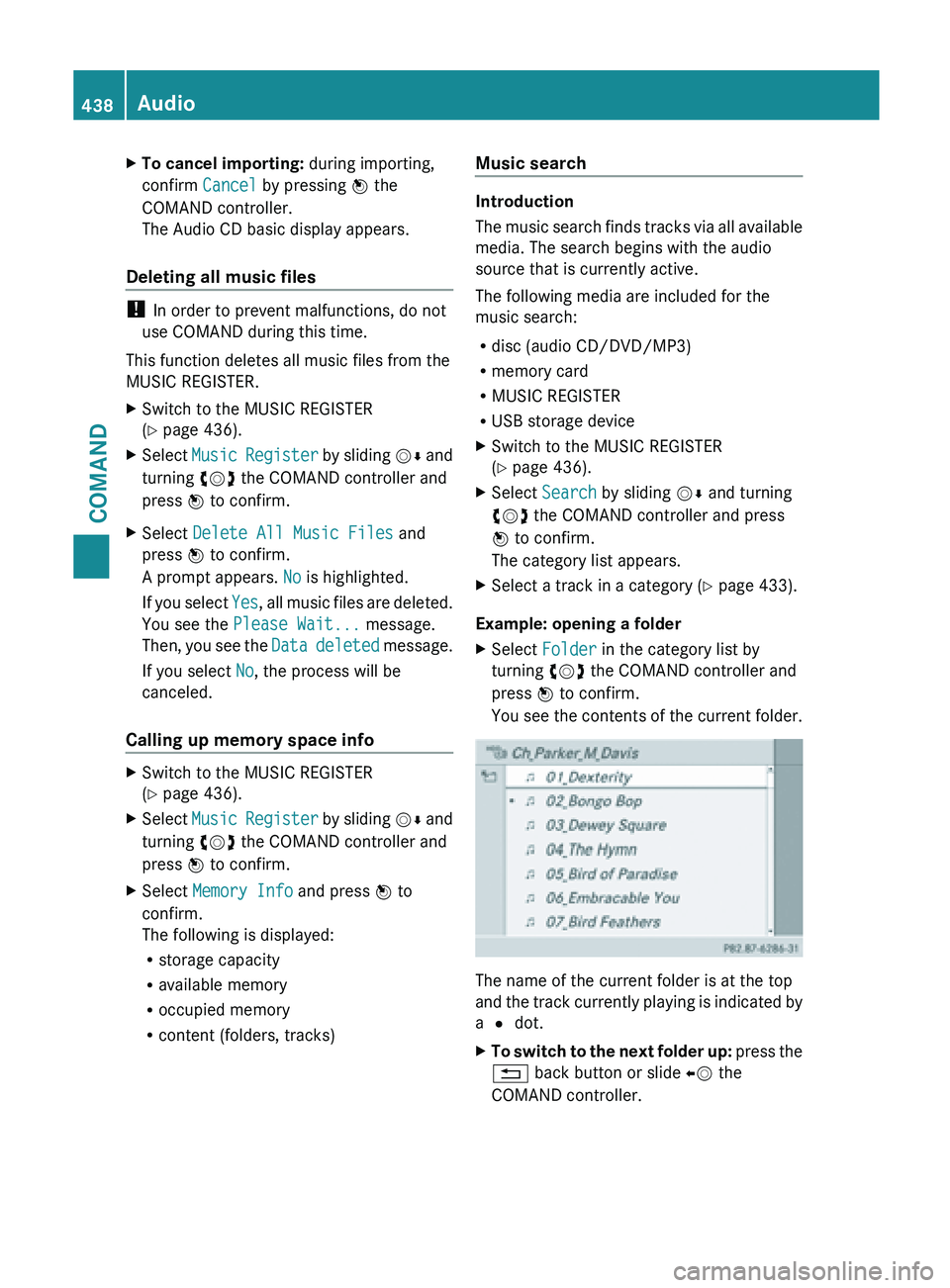
X
To cancel importing: during importing,
confirm Cancel by pressing W the
COMAND controller.
The Audio CD basic display appears.
Deleting all music files !
In order to prevent malfunctions, do not
use COMAND during this time.
This function deletes all music files from the
MUSIC REGISTER.
X Switch to the MUSIC REGISTER
(Y page 436).
X Select Music Register by sliding VÆ and
turning cVd the COMAND controller and
press W to confirm.
X Select Delete All Music Files and
press W to confirm.
A prompt appears. No is highlighted.
If you
select Yes, all music files are deleted.
You see the Please Wait... message.
Then, you see the Data deleted message.
If you select No, the process will be
canceled.
Calling up memory space info X
Switch to the MUSIC REGISTER
(Y page 436).
X Select Music Register
by sliding VÆ and
turning cVd the COMAND controller and
press W to confirm.
X Select Memory Info and press W to
confirm.
The following is displayed:
R storage capacity
R available memory
R occupied memory
R content (folders, tracks) Music search Introduction
The
music
search finds tracks via all available
media. The search begins with the audio
source that is currently active.
The following media are included for the
music search:
R disc (audio CD/DVD/MP3)
R memory card
R MUSIC REGISTER
R USB storage device
X Switch to the MUSIC REGISTER
(Y page 436).
X Select Search by sliding VÆ and turning
cVd the COMAND controller and press
W to confirm.
The category list appears.
X Select a track in a category (Y page 433).
Example: opening a folder
X Select Folder in the category list by
turning cVd the COMAND controller and
press W to confirm.
You see
the contents of the current folder. The name of the current folder is at the top
and
the
track currently playing is indicated by
a # dot.
X To switch to the next folder up: press
the
% back button or slide XV the
COMAND controller. 438
Audio
COMAND
Page 441 of 572
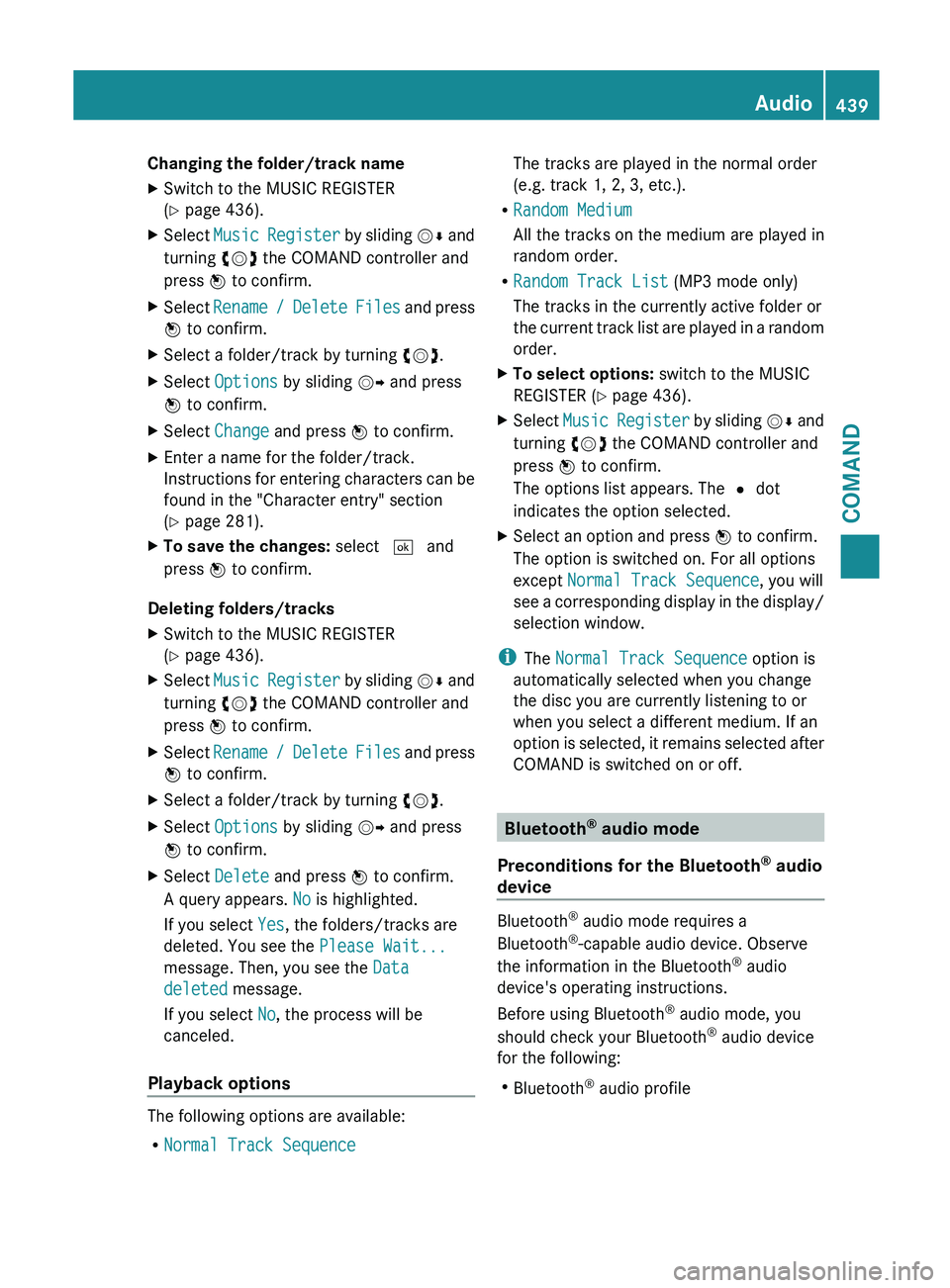
Changing the folder/track name
X
Switch to the MUSIC REGISTER
(Y page 436).
X Select Music Register by sliding VÆ and
turning cVd the COMAND controller and
press W to confirm.
X Select Rename /
Delete Files and press
W to confirm.
X Select a folder/track by turning cVd.
X Select Options by sliding VY and press
W to confirm.
X Select Change and press W to confirm.
X Enter a name for the folder/track.
Instructions for
entering characters can be
found in the "Character entry" section
(Y page 281).
X To save the changes: select ¬ and
press W to confirm.
Deleting folders/tracks
X Switch to the MUSIC REGISTER
(Y page 436).
X Select Music Register
by sliding VÆ and
turning cVd the COMAND controller and
press W to confirm.
X Select Rename /
Delete Files and press
W to confirm.
X Select a folder/track by turning cVd.
X Select Options by sliding VY and press
W to confirm.
X Select Delete and press W to confirm.
A query appears. No is highlighted.
If you select Yes, the folders/tracks are
deleted. You see the Please Wait...
message. Then, you see the Data
deleted message.
If you select No, the process will be
canceled.
Playback options The following options are available:
R
Normal Track Sequence The tracks are played in the normal order
(e.g. track 1, 2, 3, etc.).
R Random Medium
All the tracks on the medium are played in
random order.
R Random Track List (MP3 mode only)
The tracks in the currently active folder or
the current
track list are played in a random
order.
X To select options: switch to the MUSIC
REGISTER (Y page 436).
X Select Music Register
by sliding VÆ and
turning cVd the COMAND controller and
press W to confirm.
The options list appears. The # dot
indicates the option selected.
X Select an option and press W to confirm.
The option is switched on. For all options
except Normal Track Sequence, you will
see a
corresponding display in the display/
selection window.
i The Normal Track Sequence option is
automatically selected when you change
the disc you are currently listening to or
when you select a different medium. If an
option is
selected, it remains selected after
COMAND is switched on or off. Bluetooth
®
audio mode
Preconditions for the Bluetooth ®
audio
device Bluetooth
®
audio mode requires a
Bluetooth ®
-capable audio device. Observe
the information in the Bluetooth ®
audio
device's operating instructions.
Before using Bluetooth ®
audio mode, you
should check your Bluetooth ®
audio device
for the following:
R Bluetooth ®
audio profile Audio
439
COMAND Z
Page 442 of 572
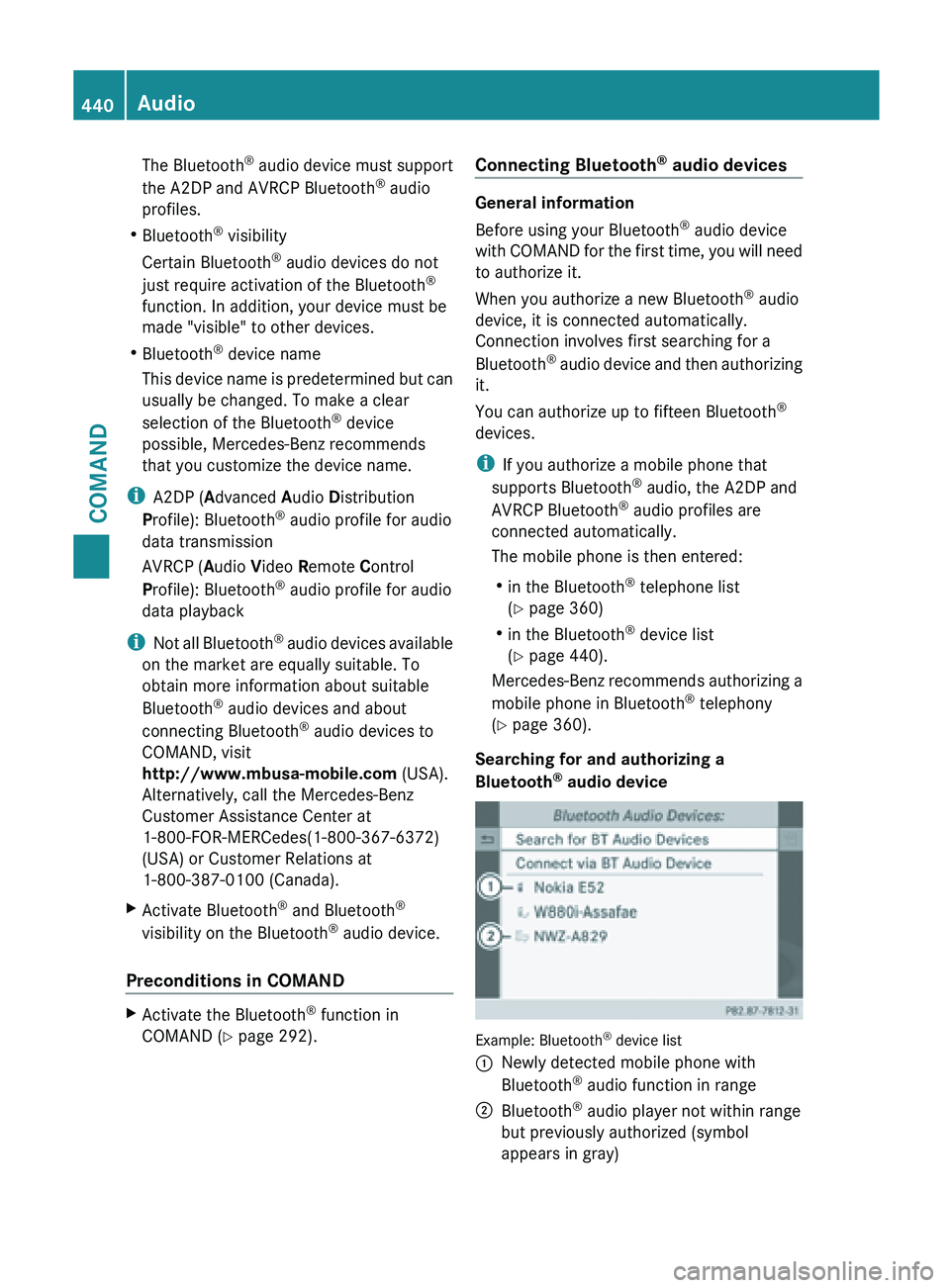
The Bluetooth
®
audio device must support
the A2DP and AVRCP Bluetooth ®
audio
profiles.
R Bluetooth ®
visibility
Certain Bluetooth ®
audio devices do not
just require activation of the Bluetooth ®
function. In addition, your device must be
made "visible" to other devices.
R Bluetooth ®
device name
This device name is predetermined but can
usually be changed. To make a clear
selection of the Bluetooth ®
device
possible, Mercedes-Benz recommends
that you customize the device name.
i A2DP ( Advanced Audio Distribution
Profile): Bluetooth ®
audio profile for audio
data transmission
AVRCP ( Audio Video Remote Control
Profile): Bluetooth ®
audio profile for audio
data playback
i Not all Bluetooth ®
audio devices available
on the market are equally suitable. To
obtain more information about suitable
Bluetooth ®
audio devices and about
connecting Bluetooth ®
audio devices to
COMAND, visit
http://www.mbusa-mobile.com (USA).
Alternatively, call the Mercedes-Benz
Customer Assistance Center at
1-800-FOR-MERCedes(1-800-367-6372)
(USA) or Customer Relations at
1-800-387-0100 (Canada).
X Activate Bluetooth ®
and Bluetooth ®
visibility on the Bluetooth ®
audio device.
Preconditions in COMAND X
Activate the Bluetooth ®
function in
COMAND (Y page 292). Connecting Bluetooth
®
audio devices General information
Before using your Bluetooth
®
audio device
with COMAND
for the first time, you will need
to authorize it.
When you authorize a new Bluetooth ®
audio
device, it is connected automatically.
Connection involves first searching for a
Bluetooth ®
audio device and then authorizing
it.
You can authorize up to fifteen Bluetooth ®
devices.
i If you authorize a mobile phone that
supports Bluetooth ®
audio, the A2DP and
AVRCP Bluetooth ®
audio profiles are
connected automatically.
The mobile phone is then entered:
R in the Bluetooth ®
telephone list
(Y page 360)
R in the Bluetooth ®
device list
(Y page 440).
Mercedes-Benz recommends authorizing a
mobile phone in Bluetooth ®
telephony
(Y page 360).
Searching for and authorizing a
Bluetooth ®
audio device Example: Bluetooth
®
device list
: Newly detected mobile phone with
Bluetooth ®
audio function in range
; Bluetooth ®
audio player not within range
but previously authorized (symbol
appears in gray) 440
Audio
COMAND
Page 443 of 572
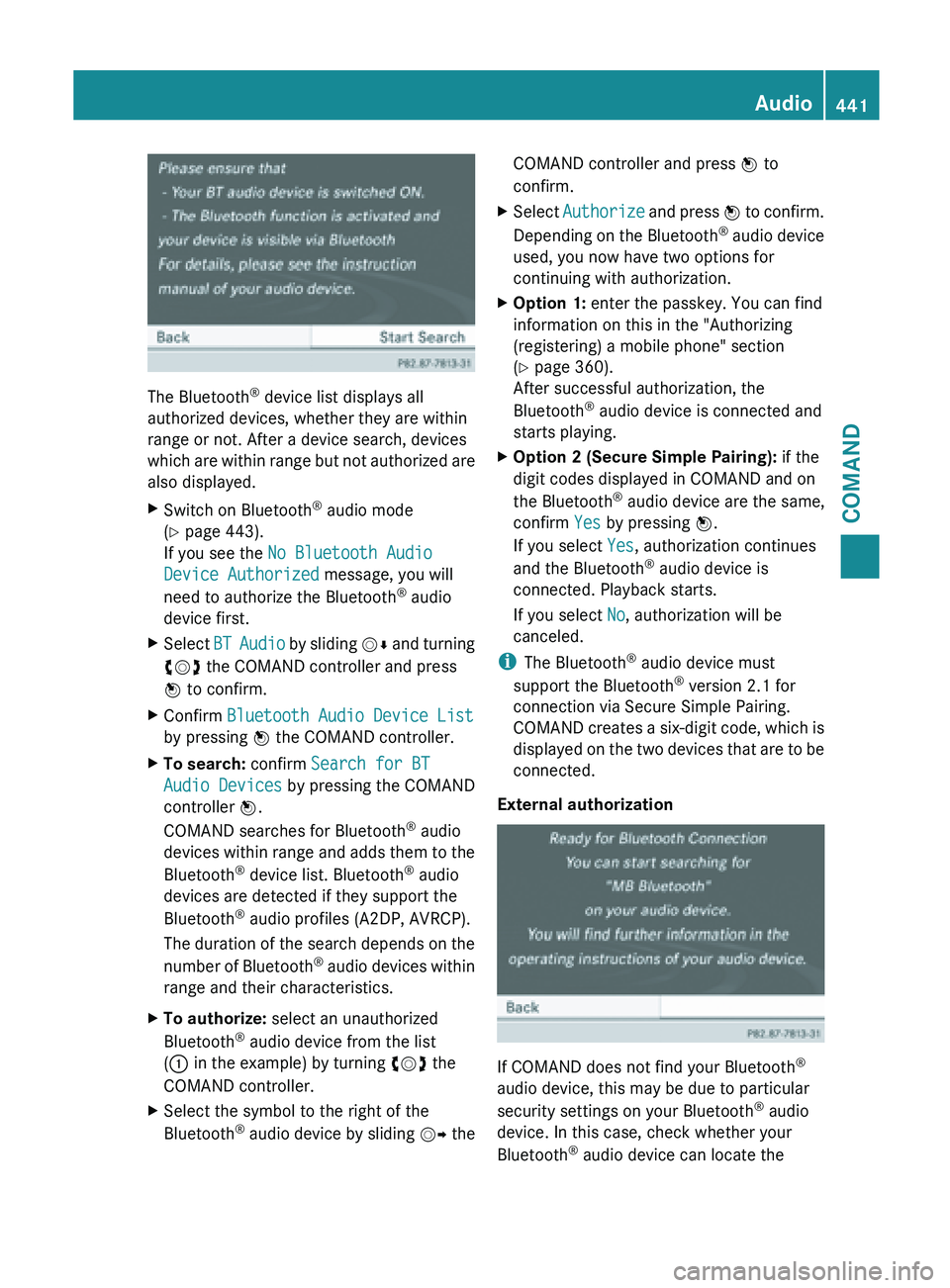
The Bluetooth
®
device list displays all
authorized devices, whether they are within
range or not. After a device search, devices
which are
within range but not authorized are
also displayed.
X Switch on Bluetooth ®
audio mode
(Y page 443).
If you see the No Bluetooth Audio
Device Authorized message, you will
need to authorize the Bluetooth ®
audio
device first.
X Select BT Audio
by sliding VÆ and turning
cVd the COMAND controller and press
W to confirm.
X Confirm Bluetooth Audio Device List
by pressing W the COMAND controller.
X To search: confirm Search for BT
Audio Devices by pressing the COMAND
controller W.
COMAND searches for Bluetooth ®
audio
devices within
range and adds them to the
Bluetooth ®
device list. Bluetooth ®
audio
devices are detected if they support the
Bluetooth ®
audio profiles (A2DP, AVRCP).
The duration of the search depends on the
number of Bluetooth ®
audio devices within
range and their characteristics.
X To authorize: select an unauthorized
Bluetooth ®
audio device from the list
(: in the example) by turning cVd the
COMAND controller.
X Select the symbol to the right of the
Bluetooth ®
audio
device by sliding VY theCOMAND controller and press
W to
confirm.
X Select Authorize and
press W to confirm.
Depending on the Bluetooth ®
audio device
used, you now have two options for
continuing with authorization.
X Option 1: enter the passkey. You can find
information on this in the "Authorizing
(registering) a mobile phone" section
(Y page 360).
After successful authorization, the
Bluetooth ®
audio device is connected and
starts playing.
X Option 2 (Secure Simple Pairing): if the
digit codes displayed in COMAND and on
the Bluetooth ®
audio device are the same,
confirm Yes by pressing W.
If you select Yes, authorization continues
and the Bluetooth ®
audio device is
connected. Playback starts.
If you select No, authorization will be
canceled.
i The Bluetooth ®
audio device must
support the Bluetooth ®
version 2.1 for
connection via Secure Simple Pairing.
COMAND creates
a six-digit code, which is
displayed on the two devices that are to be
connected.
External authorization If COMAND does not find your Bluetooth
®
audio device, this may be due to particular
security settings on your Bluetooth ®
audio
device. In this case, check whether your
Bluetooth ®
audio device can locate the Audio
441
COMAND Z
Page 444 of 572
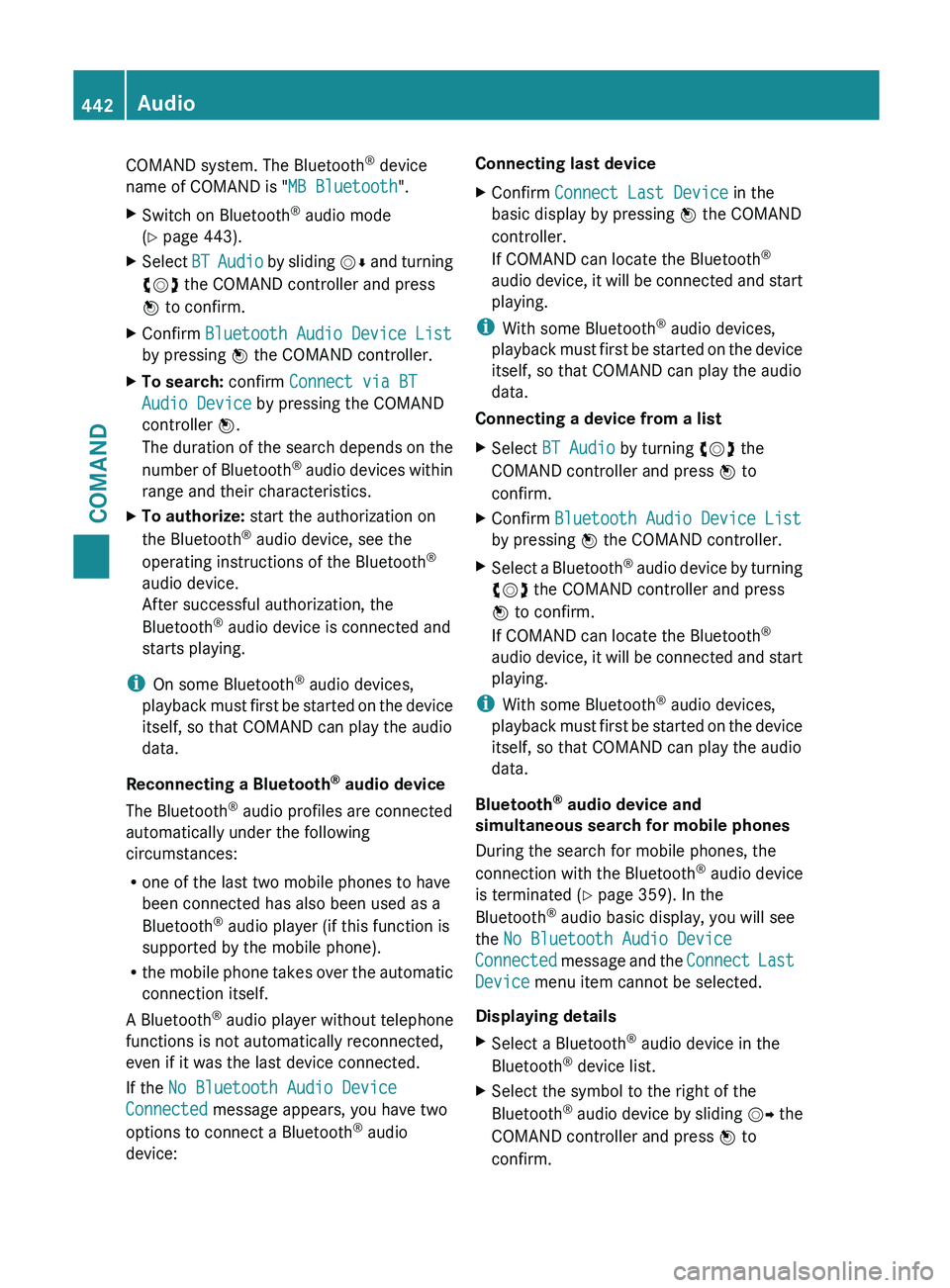
COMAND system. The Bluetooth
®
device
name of COMAND is "MB Bluetooth".
X Switch on Bluetooth ®
audio mode
(Y page 443).
X Select BT Audio
by sliding VÆ and turning
cVd the COMAND controller and press
W to confirm.
X Confirm Bluetooth Audio Device List
by pressing W the COMAND controller.
X To search: confirm Connect via BT
Audio Device by pressing the COMAND
controller W.
The duration
of the search depends on the
number of Bluetooth ®
audio devices within
range and their characteristics.
X To authorize: start the authorization on
the Bluetooth ®
audio device, see the
operating instructions of the Bluetooth ®
audio device.
After successful authorization, the
Bluetooth ®
audio device is connected and
starts playing.
i On some Bluetooth ®
audio devices,
playback must
first be started on the device
itself, so that COMAND can play the audio
data.
Reconnecting a Bluetooth ®
audio device
The Bluetooth ®
audio profiles are connected
automatically under the following
circumstances:
R one of the last two mobile phones to have
been connected has also been used as a
Bluetooth ®
audio player (if this function is
supported by the mobile phone).
R the mobile phone takes over the automatic
connection itself.
A Bluetooth ®
audio player without telephone
functions is not automatically reconnected,
even if it was the last device connected.
If the No Bluetooth Audio Device
Connected message appears, you have two
options to connect a Bluetooth ®
audio
device: Connecting last device
X
Confirm Connect Last Device in the
basic display by pressing W the COMAND
controller.
If COMAND can locate the Bluetooth ®
audio device,
it will be connected and start
playing.
i With some Bluetooth ®
audio devices,
playback must
first be started on the device
itself, so that COMAND can play the audio
data.
Connecting a device from a list
X Select BT Audio by turning cVd the
COMAND controller and press W to
confirm.
X Confirm Bluetooth Audio Device List
by pressing W the COMAND controller.
X Select a Bluetooth ®
audio
device by turning
cVd the COMAND controller and press
W to confirm.
If COMAND can locate the Bluetooth ®
audio device, it will be connected and start
playing.
i With some Bluetooth ®
audio devices,
playback must
first be started on the device
itself, so that COMAND can play the audio
data.
Bluetooth ®
audio device and
simultaneous search for mobile phones
During the search for mobile phones, the
connection with the Bluetooth ®
audio device
is terminated (Y page 359). In the
Bluetooth ®
audio basic display, you will see
the No Bluetooth Audio Device
Connected message and the Connect Last
Device menu item cannot be selected.
Displaying details
X Select a Bluetooth ®
audio device in the
Bluetooth ®
device list.
X Select the symbol to the right of the
Bluetooth ®
audio
device by sliding VY the
COMAND controller and press W to
confirm. 442
Audio
COMAND
Page 445 of 572
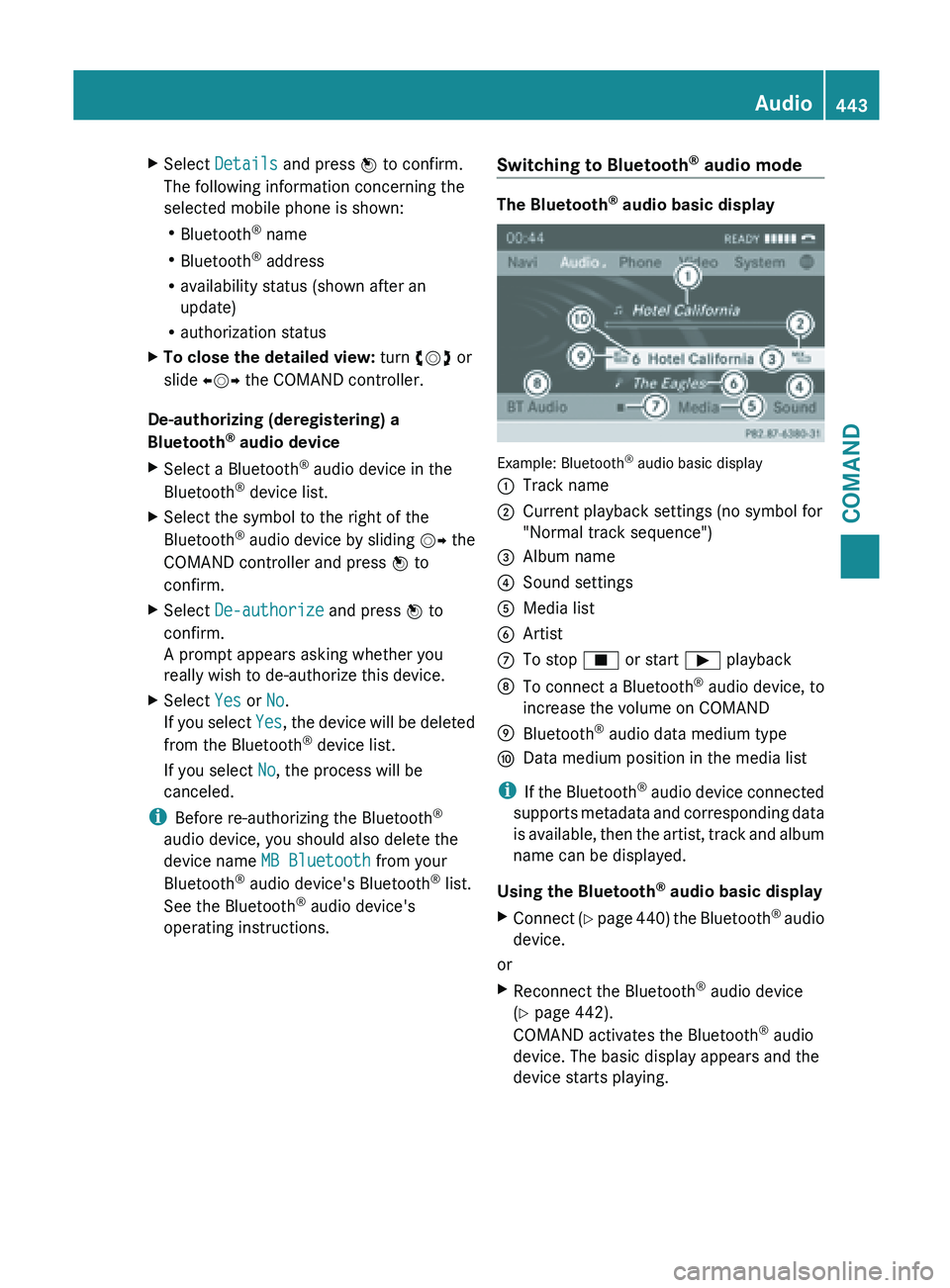
X
Select Details and press W to confirm.
The following information concerning the
selected mobile phone is shown:
R Bluetooth ®
name
R Bluetooth ®
address
R availability status (shown after an
update)
R authorization status
X To close the detailed view: turn cVd or
slide XVY the COMAND controller.
De-authorizing (deregistering) a
Bluetooth ®
audio device
X Select a Bluetooth ®
audio device in the
Bluetooth ®
device list.
X Select the symbol to the right of the
Bluetooth ®
audio
device by sliding VY the
COMAND controller and press W to
confirm.
X Select De-authorize and press W to
confirm.
A prompt appears asking whether you
really wish to de-authorize this device.
X Select Yes or No.
If you
select Yes, the device will be deleted
from the Bluetooth ®
device list.
If you select No, the process will be
canceled.
i Before re-authorizing the Bluetooth ®
audio device, you should also delete the
device name MB Bluetooth from your
Bluetooth ®
audio device's Bluetooth ®
list.
See the Bluetooth ®
audio device's
operating instructions. Switching to Bluetooth
®
audio mode The Bluetooth
®
audio basic display Example: Bluetooth
®
audio basic display
: Track name
; Current playback settings (no symbol for
"Normal track sequence")
= Album name
? Sound settings
A Media list
B Artist
C To stop É or start Ì playback
D To connect a Bluetooth ®
audio device, to
increase the volume on COMAND
E Bluetooth ®
audio data medium type
F Data medium position in the media list
i If the
Bluetooth ®
audio device connected
supports metadata and corresponding data
is available, then the artist, track and album
name can be displayed.
Using the Bluetooth ®
audio basic display
X Connect (Y page 440) the Bluetooth ®
audio
device.
or
X Reconnect the Bluetooth ®
audio device
(Y page 442).
COMAND activates the Bluetooth ®
audio
device. The basic display appears and the
device starts playing. Audio
443
COMAND Z