MERCEDES-BENZ SLC ROADSTER 2018 Owner's Manual
Manufacturer: MERCEDES-BENZ, Model Year: 2018, Model line: SLC ROADSTER, Model: MERCEDES-BENZ SLC ROADSTER 2018Pages: 298, PDF Size: 5.26 MB
Page 161 of 298
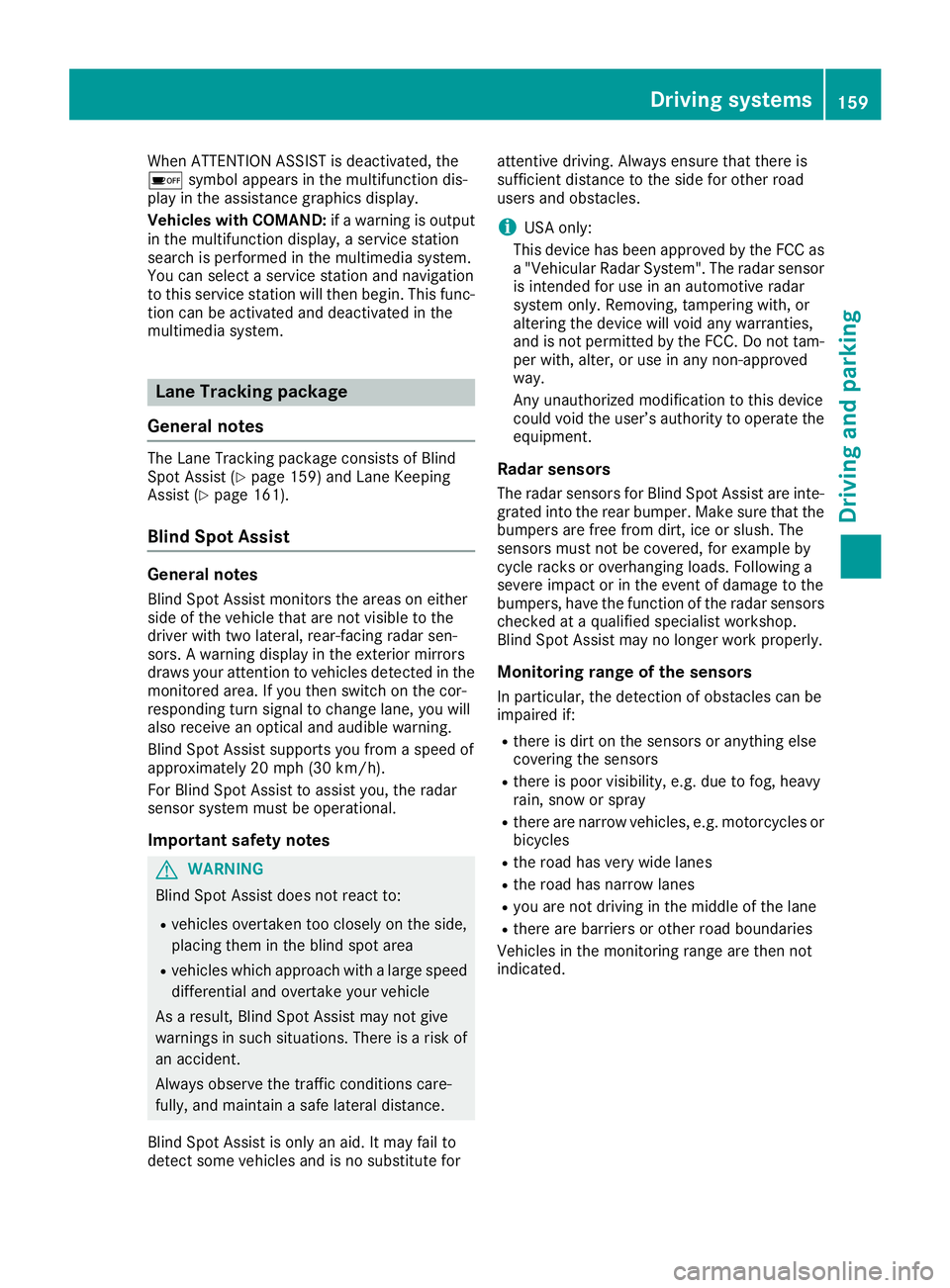
When ATTENTION ASSIST is deactivated, the
ésymbol appears in the multifunction dis-
play in the assistanc egraphics display.
Vehicles with COMAND: ifaw arning is output
in the multifunction display, aservice station
search is performed in the multimedia system.
You can select aservice station and navigation
to this service station will then begin. This func-
tion can be activated and deactivated in the
multimedia system.
Lane Tracking package
General notes
The Lane Tracking package consists of Blind
Spot Assist (Ypage 159) and Lane Keeping
Assist (Ypage 161).
Blind Spot Assist
General notes
Blind Spot Assist monitors the areas on either
side of the vehicle that are not visible to the
driver with two lateral, rear-facing radar sen-
sors. Awarning display in the exterior mirrors
draws your attention to vehicles detected in the
monitored area. If you then switch on the cor-
respondingt urn signal to change lane, you will
also receive an optical and audible warning.
Blind Spot Assist supports you from aspeed of
approximately 20 mph (30 km/h).
For Blind Spot Assist to assist you, the radar
sensor system must be operational.
Important safety notes
GWARNING
Blind Spot Assist does not react to:
Rvehicles overtaken too closely on the side,
placing them in the blind spot area
Rvehicles which approach with alarge speed
differential and overtake your vehicle
As aresult, Blind Spot Assist may not give
warnings in such situations .There is arisk of
an accident.
Always observe the traffic conditions care-
fully, and maintain asafe lateral distance.
Blind Spot Assist is only an aid. It may fail to
detect some vehicles and is no substitut efor attentive driving. Always ensure that there is
sufficientd
istancetothe side for other road
users and obstacles.
iUSA only:
This device has been approved by the FCC as
a" Vehicular Radar System". The radar sensor
is intended for use in an automotiv eradar
system only. Removing, tamperin gwith, or
altering the device will void any warranties,
and is not permitted by the FCC. Do not tam-
per with, alter, or use in any non-approved
way.
An yu nauthorized modification to this device
could void the user’s authority to operate the
equipment.
Radar sensors
The radar sensor sfor Blind Spot Assist are inte-
grated into the rear bumper. Make sure that the bumpers are free from dirt, ice or slush. The
sensor smust not be covered, for example by
cycle racks or overhangin gloads. Following a
severe impact or in the event of damage to the
bumpers, have the function of the radar sensors
checked at aqualified specialist workshop.
Blind Spot Assist may no longer work properly.
Monitoring range of the sensors
In particular, the detection of obstacles can be
impaired if:
Rthere is dirt on the sensor soranything else
coveringt he sensors
Rthere is poor visibility, e.g. due to fog, heavy
rain, snow or spray
Rthere are narrow vehicles, e.g. motorcycles or
bicycles
Rthe road has very wide lanes
Rthe road has narrow lanes
Ryou are not driving in the middle of the lane
Rthere are barriers or other road boundaries
Vehicles in the monitoring range are then not
indicated.
Driving systems159
Driving and parking
Z
Page 162 of 298
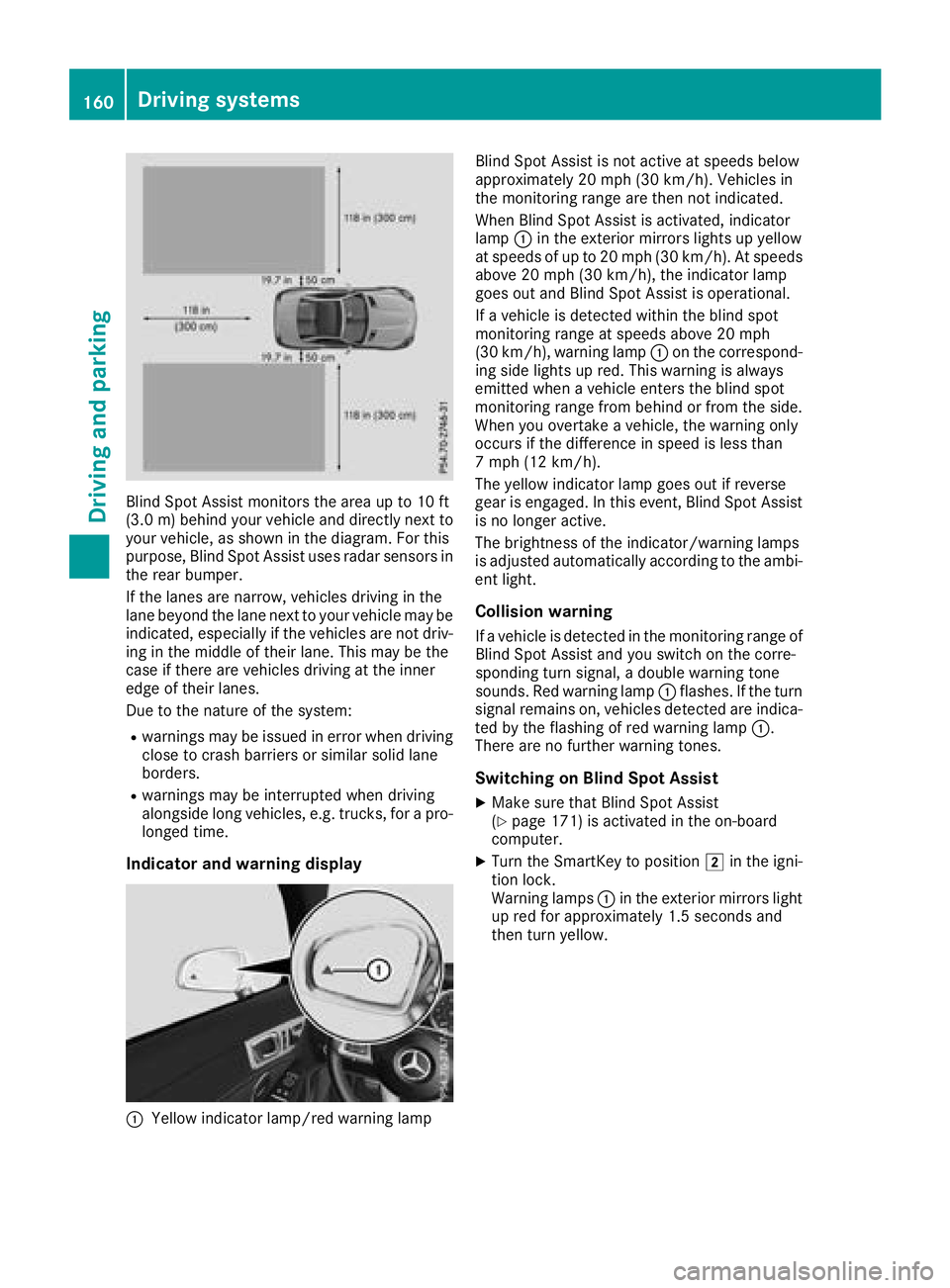
Blind Spot Assist monitors the areaupto10ft
(3.0 m)behind your vehicle and directly nex tto
your vehicle, as shown in the diagram. For this
purpose, Blind Spot Assist uses radar sensor sin
the rear bumper.
If the lanes are narrow, vehicles driving in the
lane beyond the lane nex ttoyour vehicle may be
indicated, especially if the vehicles are not driv-
ing in the middle of their lane. This may be the
case if ther eare vehicles driving at the inner
edge of their lanes.
Due to the natur eofthe system:
Rwarning smay be issued in error when driving
close to crash barriers or similar solid lane
borders.
Rwarning smay be interrupted when driving
alongside long vehicles, e.g. trucks, for apro-
longed time.
Indicator and warning display
:Yellow indicator lamp/red warning lamp Blind Spot Assist is not activ
eatspeeds below
approximately 20 mph (30 km/h). Vehicles in
the monitoring range are then not indicated.
When Blind Spot Assist is activated, indicator
lamp :in the exterior mirrorsl ights up yellow
at speeds of up to 20 mph (3 0km/ h).Ats peeds
above 20 mph (30 km/h), the indicator lamp
goeso utand Blind Spot Assist is operational.
If av ehicl eisd etected within the blind spot
monitoring rang eatspeeds above 20 mph
(30 km/h), warning lamp :on the correspond-
ing sid elights up red.T hiswarning is always
emitted when avehicl eenter sthe blind spot
monitoring rang efrom behind or from the side.
Wheny ouovertake avehicle, the warning only
occurs if the difference in speed is less than
7m ph (12 km/h).
The yellow indicator lamp goeso utif reverse
gea rise ngaged .Inthis event, Blind Spot Assist
is no longer active.
The brightness of the indicator/warning lamps
is adjuste dautomaticall yaccording to the ambi-
ent light.
Collisio nwarning
Ifav ehicl eisd etected in the monitoring rang eof
Blind Spot Assist and yo uswitch on the corre-
sponding turn signal ,adoubl ewarning tone
sounds. Re dwarning lamp :flashes. If the turn
signal remains on, vehicles detected are indica-
ted by the flashing of red warning lamp :.
There are no further warning tones.
Switchin gonBlind SpotA ssist
XMake sure that Blind Spot Assist
(Ypage 171 )isa ctivate dinthe on-board
computer.
XTurn the SmartKey to position 2in the igni-
tion lock.
Warning lamps :in the exterio rmirrors light
up red for approximately 1.5 seconds and
then turn yellow.
160Driving systems
Driving and parking
Page 163 of 298
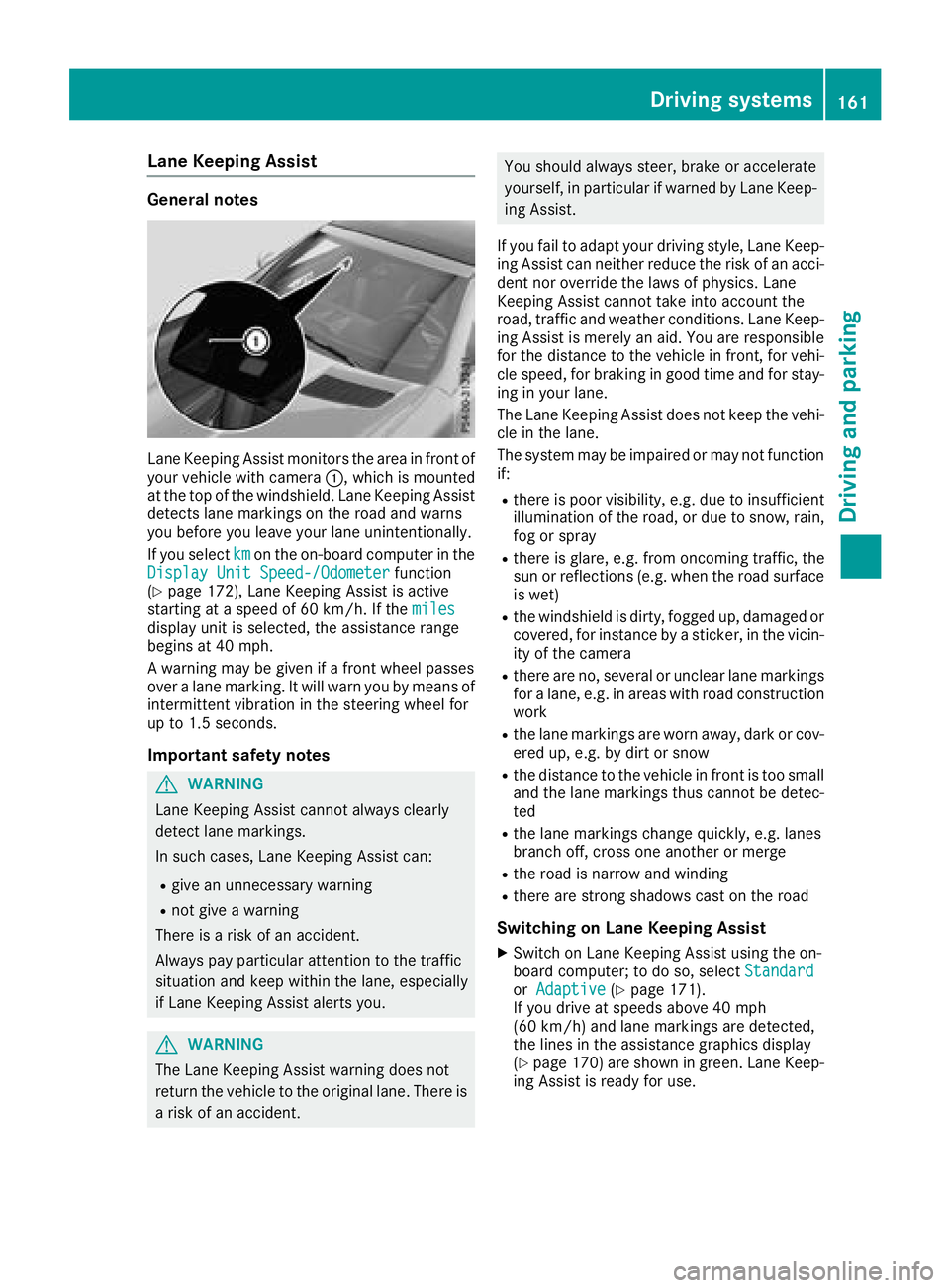
Lane Keeping Assist
General notes
LaneKeeping Assist monitors th earea in front of
your vehicle with camera :,whichism ounted
at th etop of th ewindshield. LaneK eeping Assist
detect slane marking sontheroad and warns
you before you leave your lane unintentionally.
If you select km
on theon-board compute rinthe
DisplayU nitSpeed-/Odometerfunction
(Ypage 172), LaneK eeping Assist is active
starting at aspeed of 60 km/h. If the miles
display unit is selected,the assistance range
beginsa t40mph.
Aw arning may be give nifafront wheel passes
over alane marking .Itwill warn you by meanso f
intermittent vibratio ninthesteeringw heel for
up to 1. 5seconds.
Important safety notes
GWARNING
LaneK eeping Assist cannot always clearly
detect lane markings.
In such cases, LaneK eeping Assist can:
Rgive an unnecessaryw arning
Rnot giveawarning
Thereisar isk of an accident.
Always pay particular attention to th etraffic
situatio nand kee pwithin th elane, especially
if LaneK eeping Assist alert syou.
GWARNING
The LaneK eeping Assist warning does not
return th evehicle to th eoriginal lane. Therei s
ar isk of an accident.
You should always steer, brakeora ccelerate
yourself, in particular if warned by LaneK eep-
ing Assist.
If you fail to adapt your driving style, LaneK eep-
ing Assist can neither reducet herisk of an acci-
dentn or override th elaws of physics. Lane
Keeping Assist cannot tak eintoa ccount the
road, traffic and weather conditions. LaneK eep-
ing Assist is merely an aid. You are responsible
for th edistanc etothevehicle in front ,for vehi-
cle speed,f or braking in good tim eand for stay-
ing in your lane.
The LaneK eeping Assist does not kee pthe vehi-
cle in th elane.
The system may be impaired or may not function
if:
Rthere is poor visibility, e.g .due to insufficient
illuminatio noftheroad, or due to snow, rain,
fog or spray
Rthere is glare,e .g.f ro mo ncomingt raffic, the
sun or reflections( e.g. when theroad surface
is wet)
Rth ew indshieldisd irty, fogged up, damagedo r
covered ,for instance by asticker, in th evicin-
ity of th ecamera
Rthere are no, several or unclear lane markings
for alane, e.g .inareas with road construction
work
Rth el ane marking sare worn away, dark or cov-
ered up, e.g .bydirt or snow
Rthed istanc etothevehicle in front is to osmall
and th elane marking sthusc annot be detec-
ted
Rth el ane marking schange quickly, e.g .lanes
branch off ,cross one another or merge
Rther oad is narrow and winding
Rthere are strongs hadows cast on th eroad
Switching on Lane Keeping Assist
XSwitch on LaneK eeping Assist usingt heon-
board computer; to do so, select Standard
orAdaptive(Ypage 171).
If you driveats peedsabove 40 mph
(60 km/ h)and lane markings are detected,
th el ine sint heassistance graphicsd isplay
(
Ypage 170) are showning reen. LaneKeep-
ing Assist is ready for use.
Driving systems161
Driving and parking
Z
Page 164 of 298
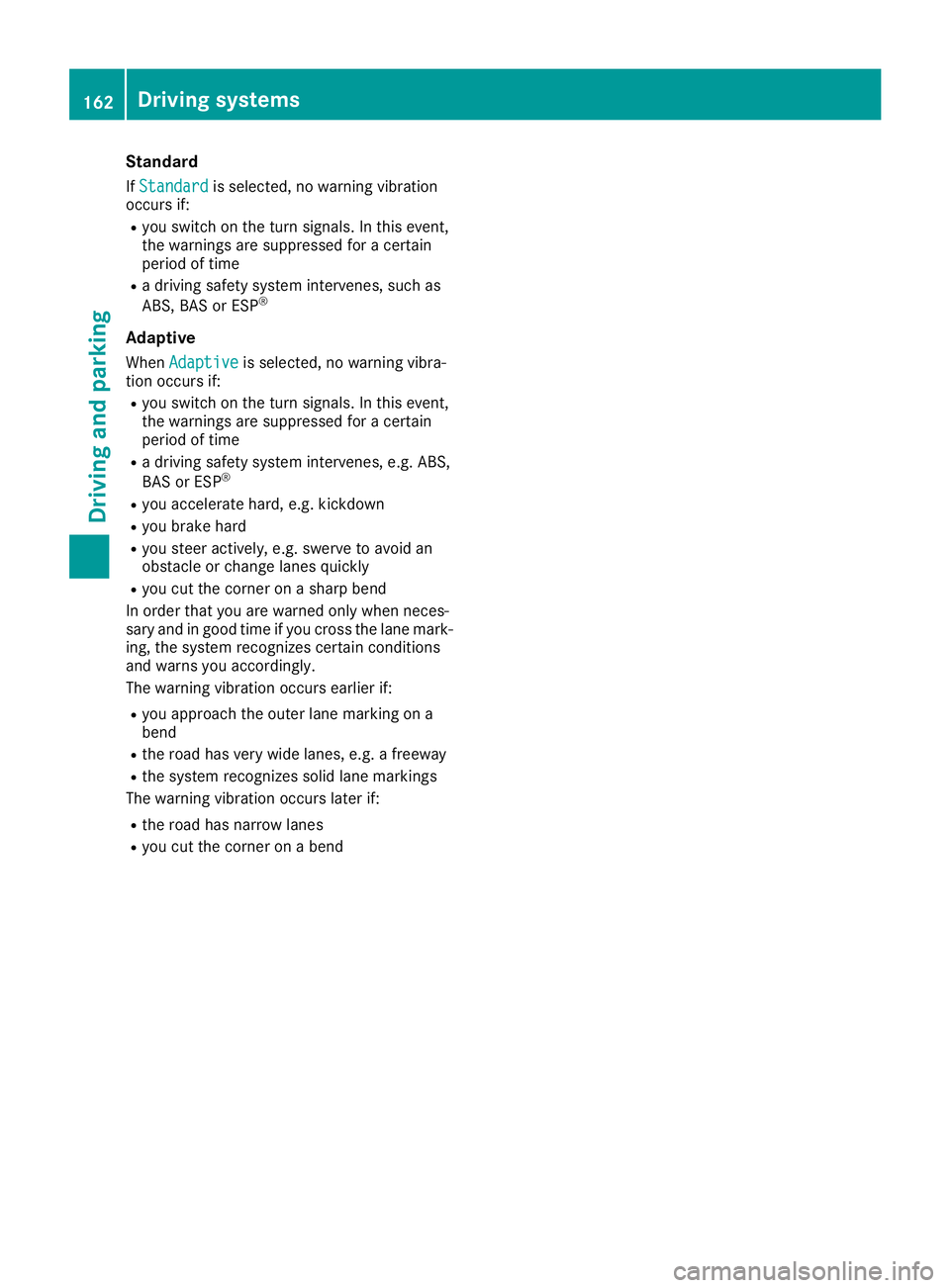
Standard
IfStandardis selected, no warning vibration
occurs if:
Ryou switch on the turn signals. In this event,
the warnings are suppressed for acertain
period of time
Rad riving safety system intervenes, such as
ABS,B AS or ESP®
Adaptive
WhenAdaptiveis selected, no warning vibra-
tion occurs if:
Ryou switch on the turn signals. In this event,
the warnings are suppressed for acertain
period of time
Rad riving safety system intervenes, e.g. ABS,
BAS or ESP®
Ryou accelerate hard, e.g. kickdown
Ryou brake hard
Ryou steer actively, e.g. swerve to avoid an
obstacle or change lanes quickly
Ryou cut the corner on asharp bend
In order that you are warned only when neces-
sary and in good time if you cross the lane mark-
ing, the system recognizes certain conditions
and warns you accordingly.
The warning vibration occurs earlier if:
Ryou approach the outer lane marking on a
bend
Rthe road has very wide lanes, e.g. afreeway
Rthe system recognizes solid lane markings
The warning vibration occurs later if:
Rthe road has narrow lanes
Ryou cut the corner on abend
162Driving systems
Driving and parking
Page 165 of 298
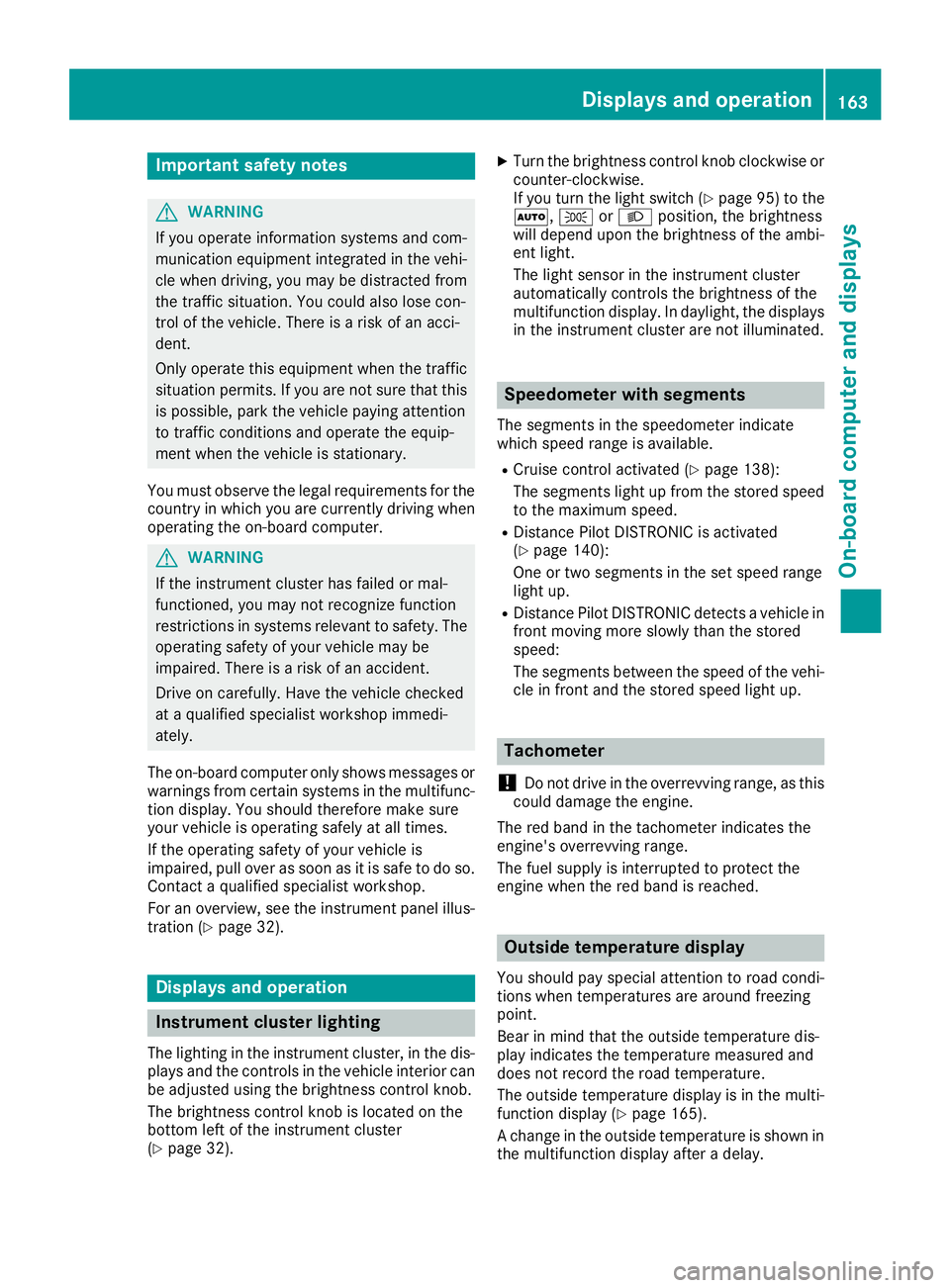
Important safety notes
GWARNING
If you operate information systems and com-
munication equipmen tintegrate dinthevehi-
cle when driving ,you may be distracte dfrom
th et raffic situation .You could also lose con-
trol of th evehicle. Ther eisariskofana cci-
dent.
Only operate this equipmen twhen th etraffic
situation permits. If you are no tsuret hatthis
is possible ,park th evehicl epayin gattention
to traffic condition sand operate th eequip-
men twhen th evehicl eiss tationary.
You must observ ethe legal requirements for th e
country in whic hyou are currentl ydriving when
operating th eon-bo ard computer.
GWARNIN G
If th einstrumen tcluste rhas faile dormal-
functioned, you may no trecognize function
restriction sinsystems relevan ttosafety. The
operating safet yofyour vehicl emay be
impaired .Ther eisar iskofana ccident.
Drive on carefully. Hav ethe vehicl echecked
at aq ualified specialist workshop immedi-
ately.
The on-board computer only shows message sor
warning sfromc ertai nsystems in th emultifunc-
tion display. You should therefor emakes ure
your vehicl eisoperating safely at all times .
If th eoperating safet yofyour vehicl eis
impaired ,pull ove rassoonasitiss afetodos o.
Contac taqualified specialist workshop.
Fo rano verview, see th einstrumen tpanel illus-
tration (
Ypage 32).
Display sand operation
Instrumen tcluster lighting
The lighting in th einstrumen tcluster, in th edis-
plays and th econtrols in thevehicl einterior can
be adjusted usin gthe brightness control knob.
The brightness control knob is locate donthe
botto mleftoft heinstrumen tcluste r
(
Ypage 32).
XTurn th ebrightness control knob clockwise or
counter-clockwise.
If you tur nthe ligh tswitch (
Ypage 95 )tot he
Ã, TorL position ,the brightness
will depend upon th ebrightness of th eambi -
en tlight.
The ligh tsensor in th einstrumen tcluste r
automatically control sthe brightness of th e
multifunction display. In daylight, th edisplays
in th einstrumen tcluste rare no tilluminated.
Speedometer with segments
The segments in th espeedometer indicat e
whic hspee drange is available.
RCruis econtro lactivated (Ypage 138):
The segments ligh tupfromt hestore dspee d
to th emaximum speed.
RDistanc ePilot DISTRONI Cisactivated
(Ypage 140):
On eort wo segments in th eset spee drange
ligh tup.
RDistanc ePilot DISTRONI Cdetects avehicl ein
fron tmoving mor eslowly than th estored
speed:
The segments between th espee doft hevehi-
cle in fron tand th estoreds pee dligh tup.
Tachometer
!
Do no tdriveint heoverrevving range, as this
could damag ethe engine.
The red ban dinthetachometer indicates th e
engine's overrevving range.
The fuel suppl yisinterrupted to protect th e
engin ewhen th ered ban disreached.
Outsidet emperatur edisplay
You should pay special attention to road condi-
tion swhen temperatures are aroun dfreezing
point.
Bea rinm indt hatthe outside temperature dis-
play indicates th etem perature measured and
does no trecord th eroad temperature.
The outside temperature display is in th emulti-
function display (
Ypage 165).
Ac hang eint heoutside temperature is shown in
th em ultifunction display after adelay.
Display sand operation163
On-boardc omputer and displays
Z
Page 166 of 298
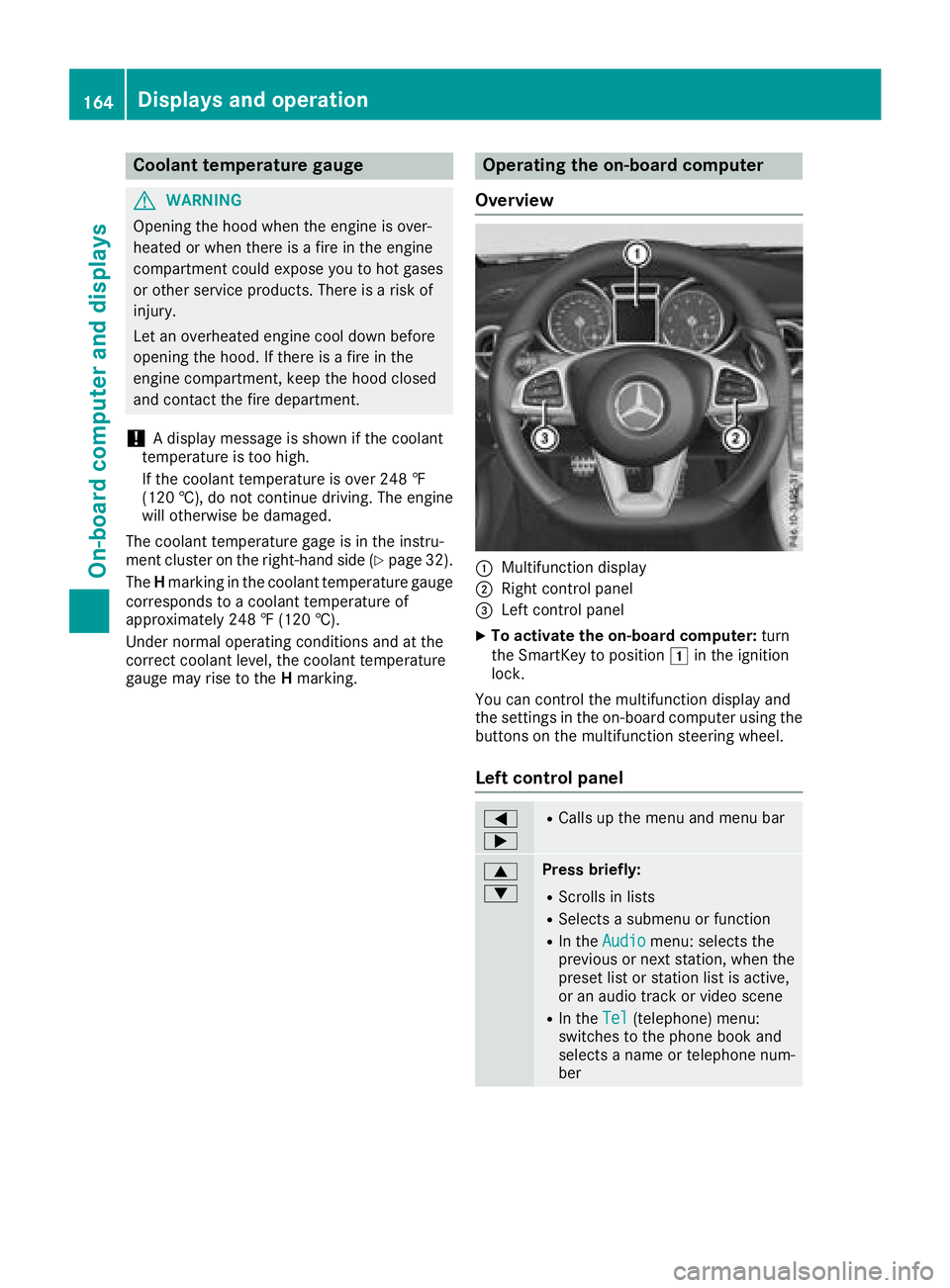
Coolanttemperatur egauge
GWARNING
Opening th ehood when th eengineiso ver-
heated or when there is afireint heengine
compartmen tcoul de xpose you to hot gases
or other servic eproducts. Thereisar isko f
injury.
Let an overheate denginec ooldown before
opening th ehood.Ift here is afireint he
enginec ompartment, keep th ehood closed
and contac tthe fired epartment.
!Ad isplay message is shown if th ecoolant
temperatur eistoohigh.
If th ecoolant temperatur eisover2 48 ‡
(12 0† ), do no tcontinue driving .The engine
will otherwise be damaged.
The coolant temperatur egage is in th einstru-
men tcluste ront heright-hands ide (
Ypage 32).
The Hmarkin ginthecoolant temperatur egauge
corresponds to acoolant temperatur eof
approximately 24 8‡(120† ).
Under normal operatin gconditionsa nd at the
correc tcoolant level, th ecoolant temperature
gauge may ris etotheHmarking.
Operatin gthe on-boar dcomputer
Overview
:Multifunction display
;Right control panel
=Leftc ontrol panel
XTo activate th eon-boar dcomputer: turn
th eS martKey to position 1in th eignition
lock.
You can control th emultifunction display and
th es ettings in th eon-board computer usingt he
buttons on th emultifunction steering wheel.
Left control panel
=
;RCalls up th emenua nd men ubar
9
:Press briefly:
RScroll sinlists
RSelect sasubmenuorf unction
RIn theAudiomenu: select sthe
previous or next station, when the
preset list or statio nlist is active,
or an audio track or vide oscene
RIn the Tel(telephone )menu:
switches to th ephoneb ook and
selects anam eort elephone num-
ber
164Displays and operation
On-boardc omputer and displays
Page 167 of 298
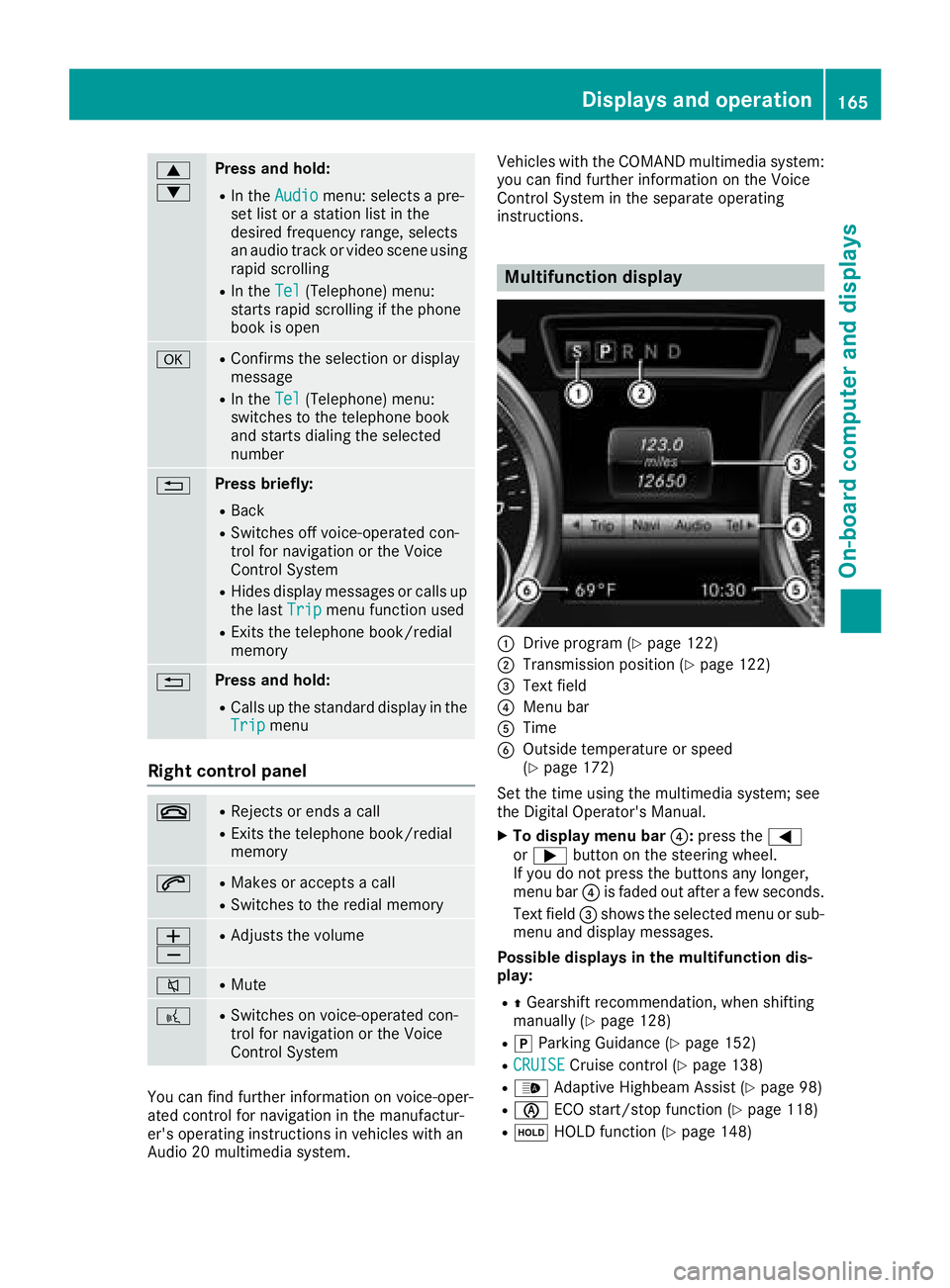
9
:Press and hold:
RIn theAudiomenu: selects apre-
set list or astation list in the
desired frequency range, selects
an audio track or video scene using
rapid scrolling
RIn the Tel(Telephone) menu:
starts rapid scrolling if the phone
book is open
aRConfirms the selection or display
message
RIn the Tel(Telephone) menu:
switches to the telephone book
and starts dialing the selected
number
%Press briefly:
RBack
RSwitches off voice-operated con-
trol for navigation or the Voice
Control System
RHides display messages or calls up
the last Tripmenu function used
RExitsthe telephone book/redial
memory
%Press and hold:
RCallsupt he standard display in the
Tripmenu
Right control panel
~RRejects or ends acall
RExitst he telephone book/redial
memory
6RMakes or accepts acall
RSwitches to the redial memory
W
XRAdjusts the volume
8RMute
?RSwitches on voice-operated con-
trol for navigation or the Voice
Control System
You can find further information on voice-oper-
ated control for navigation in the manufactur-
er's operating instructions in vehicles with an
Audio 20 multimedia system. Vehicles with the COMAND multimedia system:
you can find further information on the Voice
Control System in the separate operating
instructions.
Multifunction display
:Drive program (Ypage 122)
;Transmission position (Ypage 122)
=Text field
?Menu bar
ATime
BOutside temperature or speed
(Ypage 172)
Set the time using the multimedia system; see
the Digital Operator's Manual.
XTo display menu bar ?:press the =
or ; button on the steering wheel.
If you do not press the buttons any longer,
menu bar ?is faded out after afew seconds.
Text field =shows the selected menu or sub-
menu and display messages.
Possible displays in the multifunction dis-
play:
RZ Gearshift recommendation, when shifting
manually (Ypage 128)
Rj Parking Guidance (Ypage 152)
RCRUISECruise control (Ypage 138)
R_ Adaptive Highbeam Assist (Ypage 98)
RèECO start/stop function (Ypage 118)
RëHOLD function (Ypage 148)
Displays and operation165
On-board computer and displays
Z
Page 168 of 298
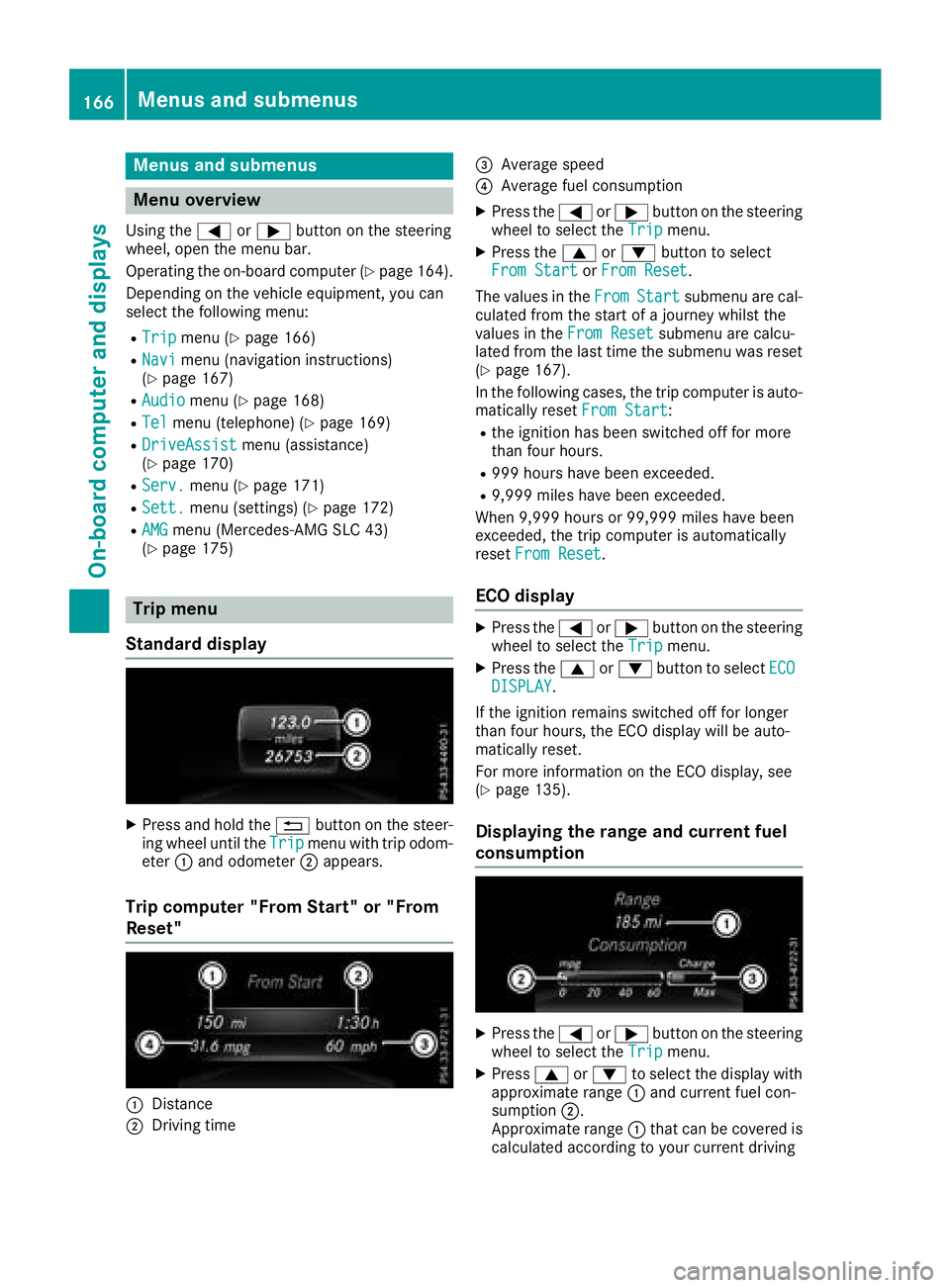
Menus and submenus
Menu overview
Using the=or; button on the steering
wheel, open the menu bar.
Operating the on-board compute r(
Ypage164).
Depending on the vehiclee quipment, you can
select the following menu:
RTripmenu (Ypage1 66)
RNavimenu (navigatio ninstructions)
(Ypage1 67)
RAudiomenu (Ypage168)
RTelmenu (telephone) (Ypage169)
RDriveAssistmenu (assistance)
(Ypage1 70)
RServ.menu (Ypage171)
RSett.menu (settings) (Ypage172)
RAMGmenu (Mercedes-AMG SLC 43)
(Ypage1 75)
Trip menu
Standard display
XPress and hold the %button on the steer-
ing wheelu ntil theTripmenu with trip odom-
eter :and odometer ;appears.
Trip computer "From Start" or "From
Reset"
:Distance
;Driving time
=Average speed
?Average fuel consumption
XPress the =or; button on the steering
wheeltos elect theTripmenu.
XPress the 9or: button to select
From Startor From Reset.
The values in the From
Startsubmenu are cal-
culated from the start of ajourney whilst the
values in the From Reset
submenu are calcu-
lated from the las ttime the submenu was reset
(
Ypage1 67).
In the following cases ,the trip compute risauto-
matically reset From Start
:
Rthe ignitionhas been switched off for more
than four hours.
R999 hour shave bee nexceeded.
R9,999 milesh ave been exceeded.
When 9,999 hours or 99,999 milesh ave been
exceeded, the trip computer is automatically
reset From Reset
.
ECOd isplay
XPress the =or; button on the steering
wheeltos elect theTripmenu.
XPress the 9or: button to select ECODISPLAY.
If the ignitio nremains switched off for longer
than four hours,t he ECO display willbea uto-
matically reset.
For more information on the ECO display ,see
(
Ypag e135).
Displayingt he range and current fuel
consumption
XPress the =or; button on the steering
wheeltos elect theTripmenu.
XPress9or: to select the display with
approximate range :and current fuel con-
sumption ;.
Approximate range :that can be covered is
calculated according to you rcurrent driving
166Menus and submenus
On-board computer and displays
Page 169 of 298
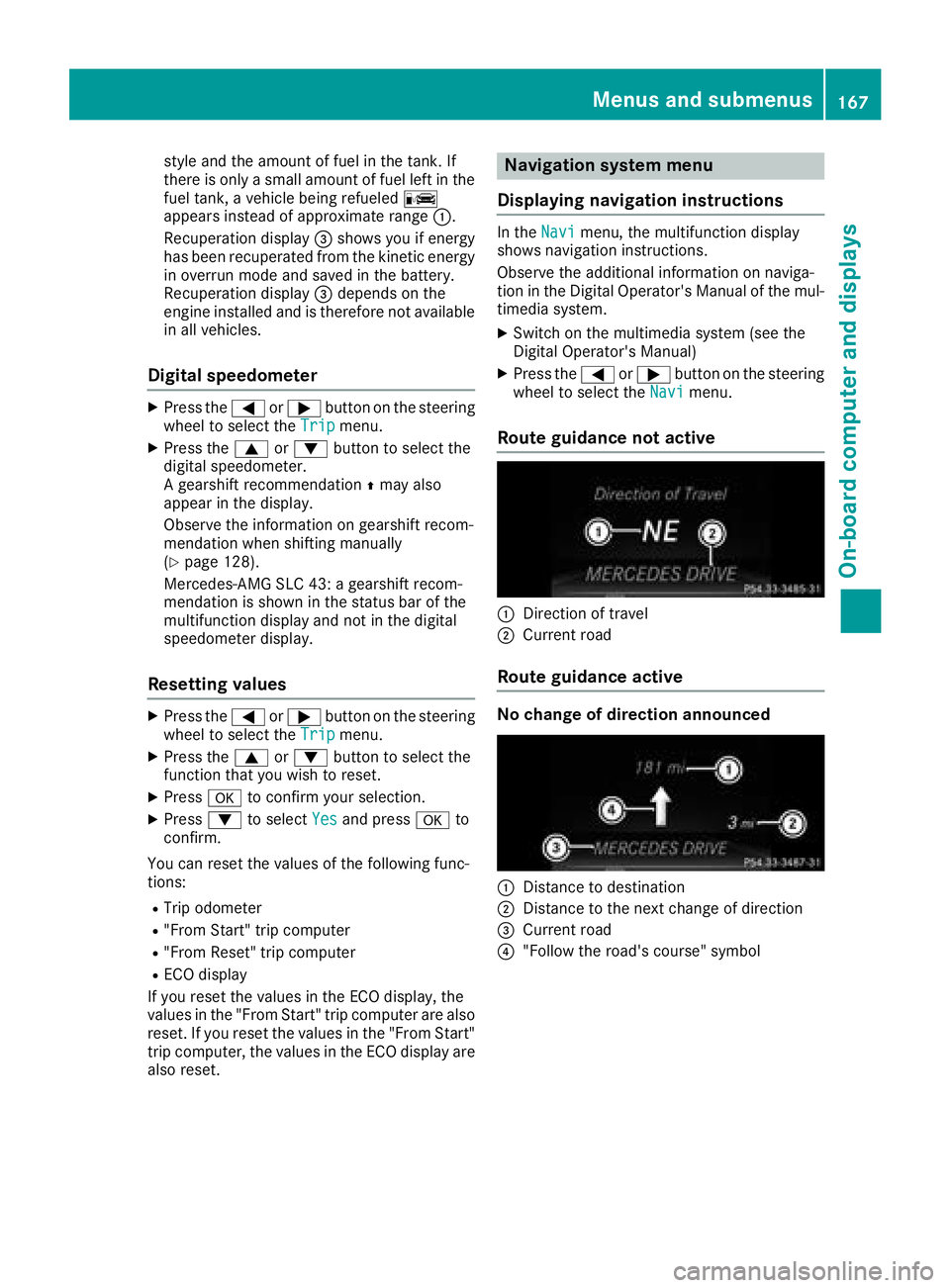
style and the amount of fuel in the tank. If
there is onlyasmall amount of fuel left in the
fuel tank, avehicle being refueled C
appears instead of approximate range :.
Recuperation display =shows you if energy
has been recuperated from the kinetic energy in overrun mode and saved in the battery.
Recuperation display =depends on the
engine installed and is therefore not available
in all vehicles.
Digital speedometer
XPress the =or; button on the steering
wheel to select the Tripmenu.
XPress the9or: button to select the
digital speedometer.
Ag earshift recommendation Zmay also
appearint he display.
Observe the information on gearshift recom-
mendation when shifting manually
(
Ypage 128).
Mercedes-AMG SLC 43: agearshift recom-
mendation is shown in the status bar of the
multifunction displaya nd not in the digital
speedometer display.
Resetting values
XPress the =or; button on the steering
wheel to select the Tripmenu.
XPress the9or: button to select the
function that you wish to reset.
XPress ato confirm your selection.
XPress :to select Yesand press ato
confirm.
You can reset the values of the following func-
tions:
RTrip odometer
R"From Start" trip computer
R"From Reset" trip computer
RECO display
If you reset the values in the ECO display, the
values in the "From Start" trip computer are also reset. If you reset the values in the "From Start"
trip computer, the values in the ECO displaya re
also reset.
Navigation system menu
Displaying navigation instructions
In the Navimenu, the multifunction display
shows navigation instructions.
Observe the additional information on naviga-
tion in the Digital Operator's Manual of the mul-
timedia system.
XSwitch on the multimedia system (see the
Digital Operator's Manual)
XPress the =or; button on the steering
wheel to select the Navimenu.
Route guidance not active
:Direction of travel
;Current road
Route guidance active
No change of direction announced
:Distance to destination
;Distance to the next change of direction
=Current road
?"Follow the road's course" symbol
Menus and submenus167
On-board computer and displays
Z
Page 170 of 298
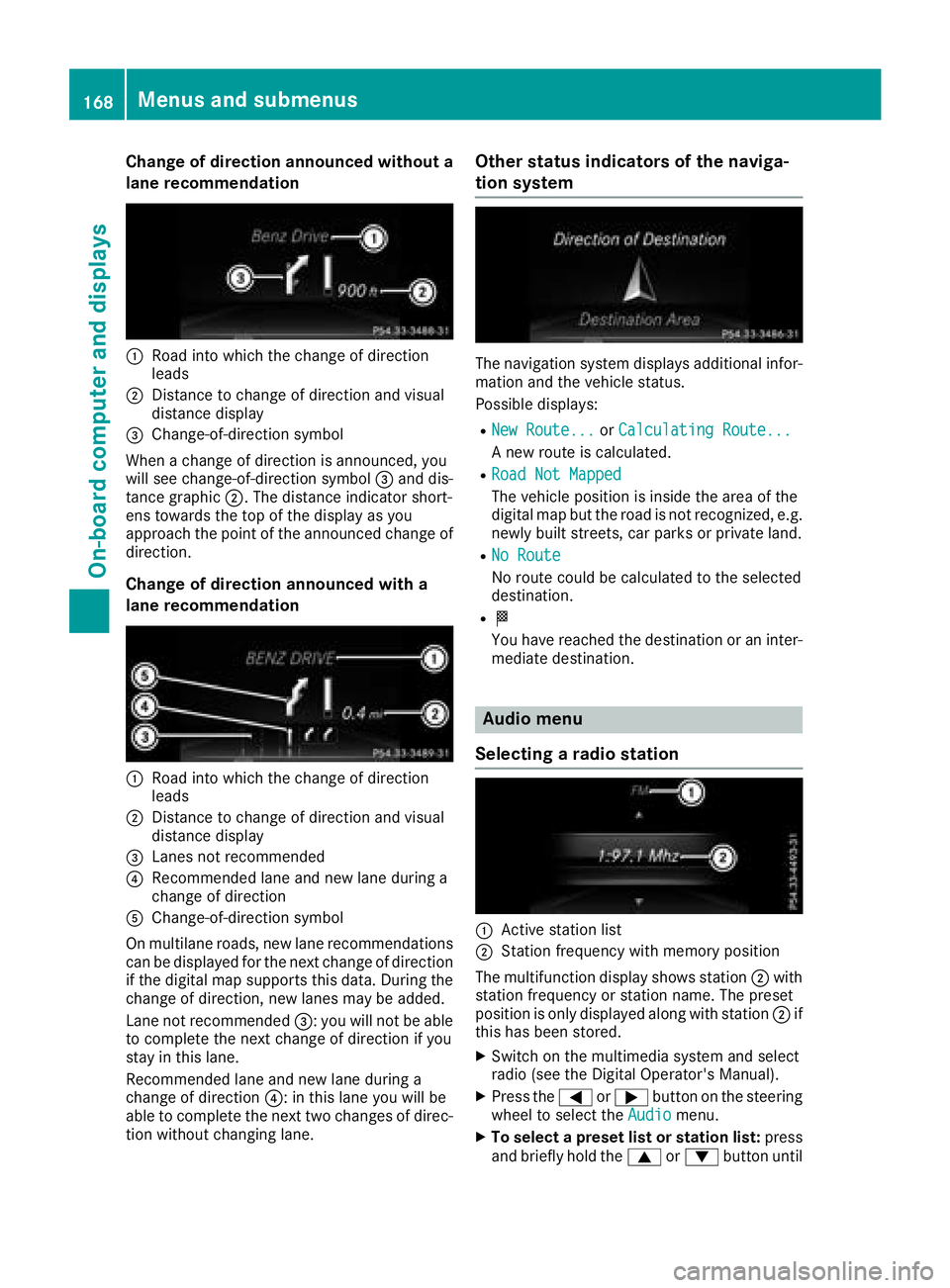
Change of direction announced without a
lane recommendation
:Road intowhicht hechange of direction
leads
;Distance to change of direction and visual
distanc edisplay
=Change-of-direction symbol
When achange of direction is announced ,you
will see change-of-direction symbol =and dis-
tance graphic ;.The distanc eindicator short-
ens towards th etop of th edisplay as you
approach th epointoft heannounced change of
direction.
Change of direction announced with a
lane recommendation
:Road int owhicht hechange of direction
leads
;Distance to change of direction and visual
distanc edisplay
=Lanes no trecommended
?Recommende dlane and new lane durin ga
change of direction
AChange-of-direction symbol
On multilane roads ,new lane recommendations
can be displayedf or thenextc hange of direction
if th edigital map support sthisd ata. During the
change of direction,n ew lanesmay be added.
Lanen otrecommended =:you will no tbeable
to completet henex tchange of direction if you
stay in this lane.
Recommende dlane and new lane durin ga
change of direction ?:inthisl ane you will be
able to completet henex ttwo changes of direc-
tio nw ithout changingl ane.
Other status indicators of th enaviga-
tion system
The navigation system displays additional infor-
mation and th evehicle status.
Possible displays:
RNew Route...or Calculating Route...
An ew rout eiscalculated.
RRoadN ot Mapped
The vehicle position is inside th earea of the
digital map but th eroad is no trecognized, e.g.
newly built streets, car park sorprivate land.
RNo Route
No rout ecoul dbec alculate dtotheselected
destination.
RO
You have reached th edestination or an inter-
mediate destination.
Audio menu
Selecting aradio station
:Activ estatio nlist
;Statio nfrequency with memory position
The multifunction display showss tation ;with
statio nfrequency or statio nname. The preset
position is only displayeda longwith station ;if
this has been stored.
XSwitch on th emultimedia system and select
radio (see th eDigital Operator's Manual).
XPres sthe = or; button on th esteering
wheel to selectt heAudiomenu.
XTo select apreset list or station list: press
and briefly hold the 9or: button until
168Menusa nd submenus
On-boardc omputer and displays