MERCEDES-BENZ SLK ROADSTER 2014 Owners Manual
Manufacturer: MERCEDES-BENZ, Model Year: 2014, Model line: SLK ROADSTER, Model: MERCEDES-BENZ SLK ROADSTER 2014Pages: 357, PDF Size: 10.22 MB
Page 211 of 357
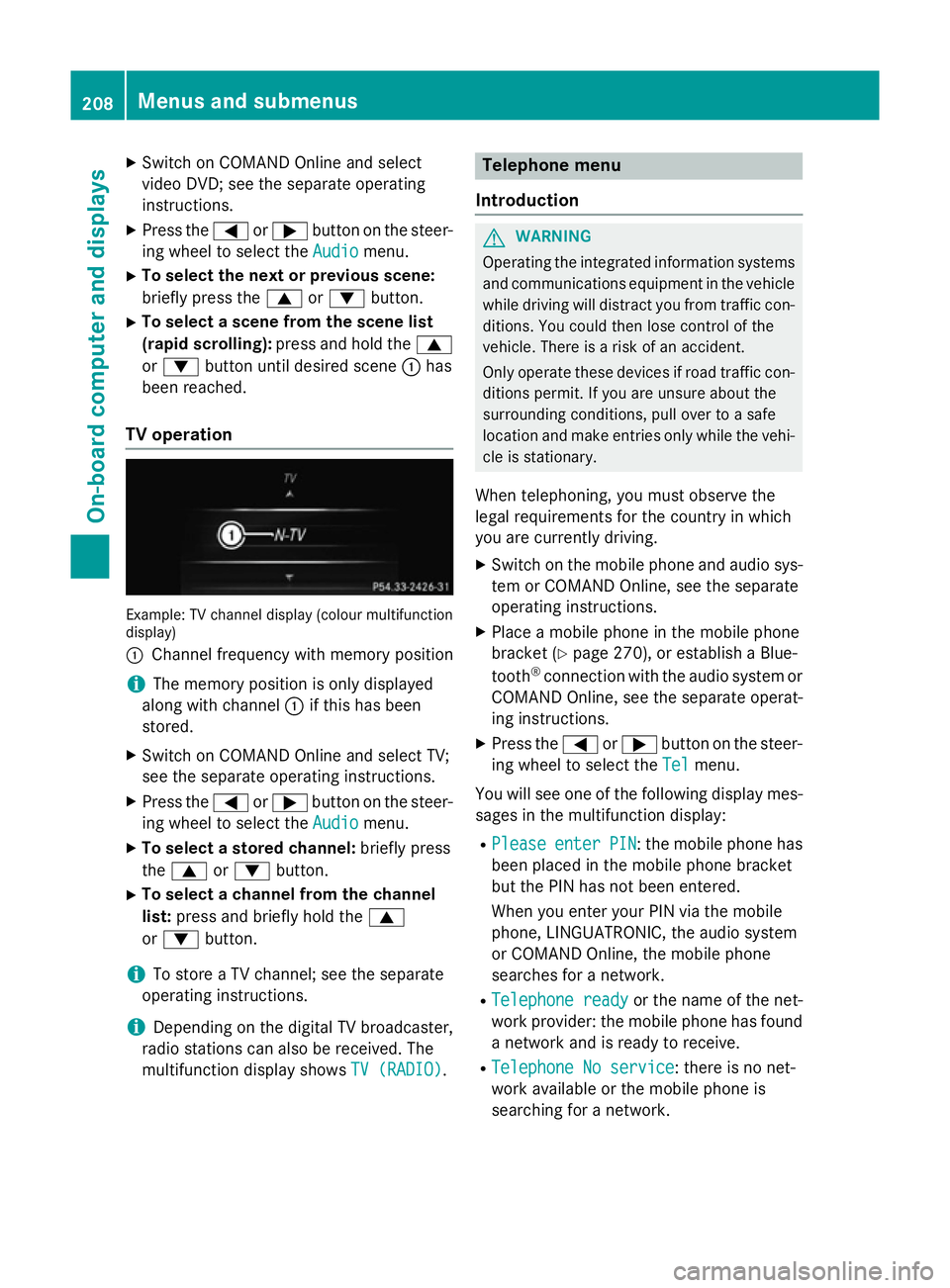
X
Switch on COMAND Online and select
video DVD; see the separate operating
instructions.
X Press the =or; button on the steer-
ing wheel to select the Audio
Audio menu.
X To select the next or previous scene:
briefly press the 9or: button.
X To select a scene from the scene list
(rapid scrolling): press and hold the 9
or : button until desired scene :has
been reached.
TV operation Example: TV channel display (colour multifunction
display)
: Channel frequency with memory position
i The memory position is only displayed
along with channel :if this has been
stored.
X Switch on COMAND Online and select TV;
see the separate operating instructions.
X Press the =or; button on the steer-
ing wheel to select the Audio
Audio menu.
X To select a stored channel: briefly press
the 9 or: button.
X To select a channel from the channel
list: press and briefly hold the 9
or : button.
i To store a TV channel; see the separate
operating instructions.
i Depending on the digital TV broadcaster,
radio stations can also be received. The
multifunction display shows TV (RADIO) TV (RADIO). Telephone menu
Introduction G
WARNING
Operating the integrated information systems and communications equipment in the vehicle
while driving will distract you from traffic con-
ditions. You could then lose control of the
vehicle. There is a risk of an accident.
Only operate these devices if road traffic con-
ditions permit. If you are unsure about the
surrounding conditions, pull over to a safe
location and make entries only while the vehi-
cle is stationary.
When telephoning, you must observe the
legal requirements for the country in which
you are currently driving. X Switch on the mobile phone and audio sys-
tem or COMAND Online, see the separate
operating instructions.
X Place a mobile phone in the mobile phone
bracket (Y page 270), or establish a Blue-
tooth ®
connection with the audio system or
COMAND Online, see the separate operat-
ing instructions.
X Press the =or; button on the steer-
ing wheel to select the Tel Telmenu.
You will see one of the following display mes- sages in the multifunction display:
R Please
Please enter
enterPIN
PIN: the mobile phone has
been placed in the mobile phone bracket
but the PIN has not been entered.
When you enter your PIN via the mobile
phone, LINGUATRONIC, the audio system
or COMAND Online, the mobile phone
searches for a network.
R Telephone ready
Telephone ready or the name of the net-
work provider: the mobile phone has found a network and is ready to receive.
R Telephone No service Telephone No service: there is no net-
work available or the mobile phone is
searching for a network. 208
Menus and submenusOn-board computer and displays
Page 212 of 357
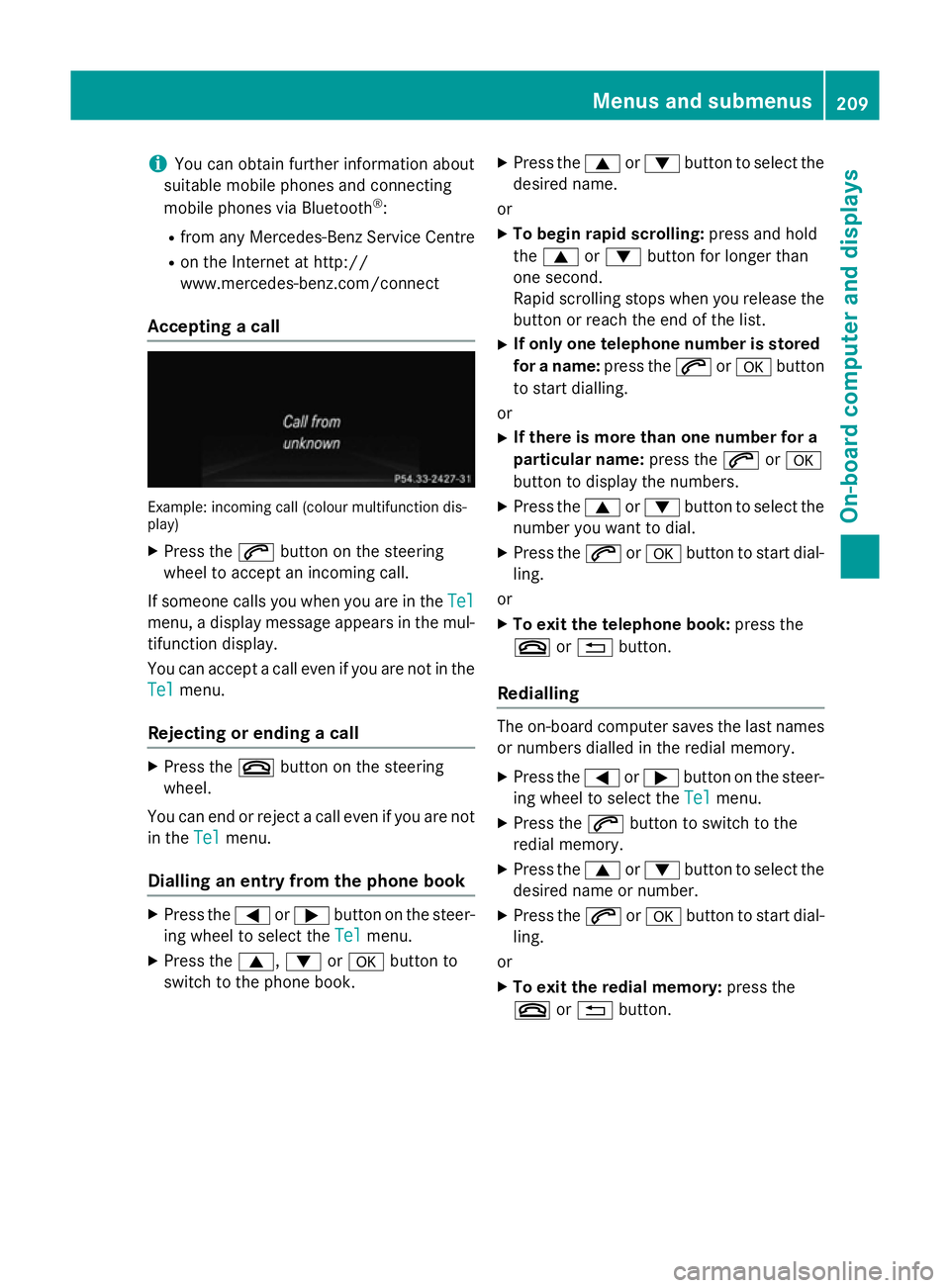
i
You can obtain further information about
suitable mobile phones and connecting
mobile phones via Bluetooth ®
:
R from any Mercedes-Benz Service Centre
R on the Internet at http://
www.mercedes-benz.com/connect
Accepting a call Example: incoming call (colour multifunction dis-
play)
X Press the 6button on the steering
wheel to accept an incoming call.
If someone calls you when you are in the Tel
Tel
menu, a display message appears in the mul- tifunction display.
You can accept a call even if you are not in the
Tel Tel menu.
Rejecting or ending a call X
Press the ~button on the steering
wheel.
You can end or reject a call even if you are not
in the Tel
Telmenu.
Dialling an entry from the phone book X
Press the =or; button on the steer-
ing wheel to select the Tel
Tel menu.
X Press the 9,:ora button to
switch to the phone book. X
Press the 9or: button to select the
desired name.
or X To begin rapid scrolling: press and hold
the 9 or: button for longer than
one second.
Rapid scrolling stops when you release the button or reach the end of the list.
X If only one telephone number is stored
for a name: press the6ora button
to start dialling.
or X If there is more than one number for a
particular name: press the6ora
button to display the numbers.
X Press the 9or: button to select the
number you want to dial.
X Press the 6ora button to start dial-
ling.
or X To exit the telephone book: press the
~ or% button.
Redialling The on-board computer saves the last names
or numbers dialled in the redial memory.
X Press the =or; button on the steer-
ing wheel to select the Tel Telmenu.
X Press the 6button to switch to the
redial memory.
X Press the 9or: button to select the
desired name or number.
X Press the 6ora button to start dial-
ling.
or X To exit the redial memory: press the
~ or% button. Menus and submenus
209On-board computer and displays Z
Page 213 of 357
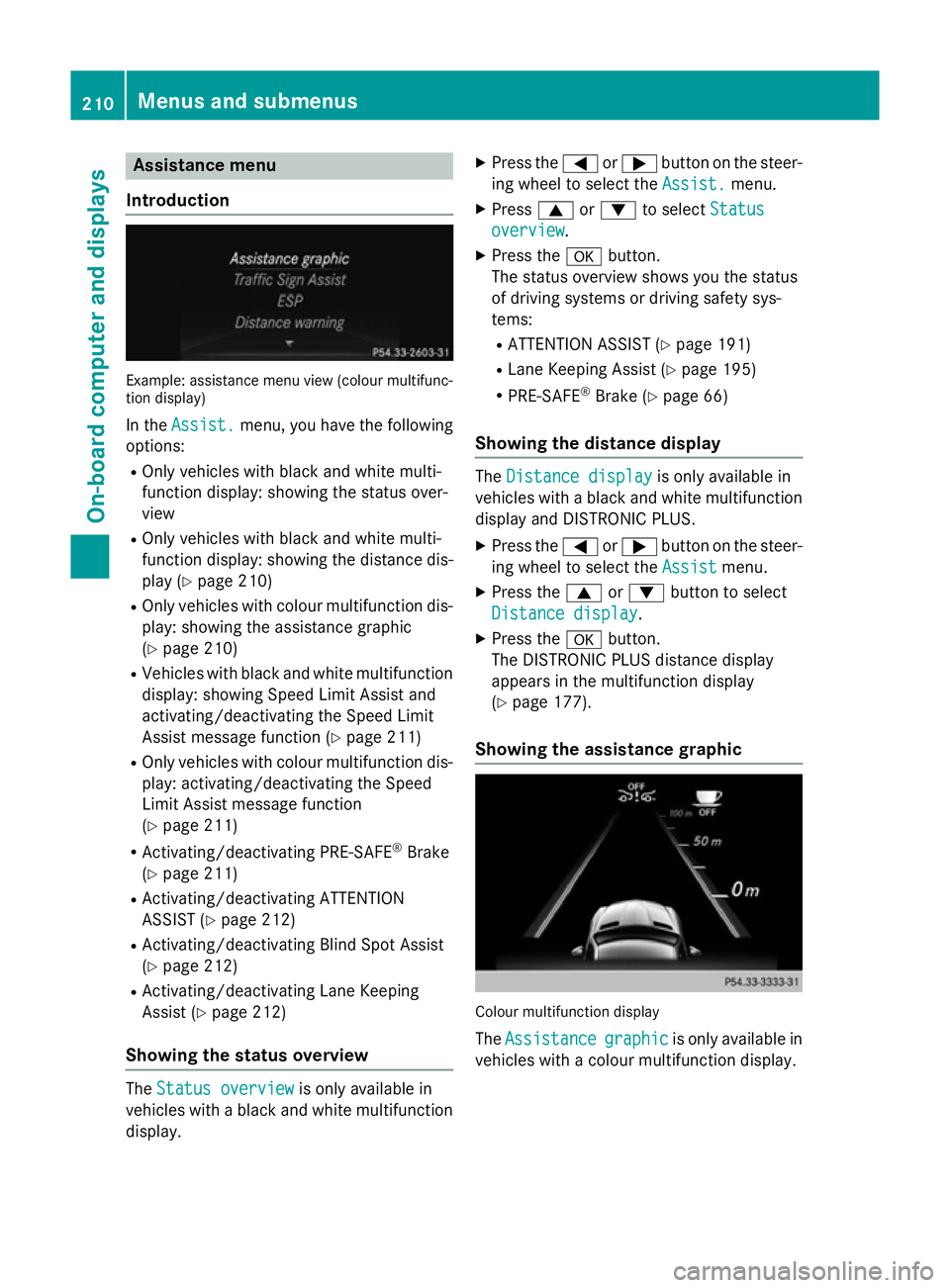
Assistance menu
Introduction Example: assistance menu view (colour multifunc-
tion display)
In the Assist.
Assist. menu, you have the following
options:
R Only vehicles with black and white multi-
function display: showing the status over-
view
R Only vehicles with black and white multi-
function display: showing the distance dis-
play (Y page 210)
R Only vehicles with colour multifunction dis-
play: showing the assistance graphic
(Y page 210)
R Vehicles with black and white multifunction
display: showing Speed Limit Assist and
activating/deactivating the Speed Limit
Assist message function (Y page 211)
R Only vehicles with colour multifunction dis-
play: activating/deactivating the Speed
Limit Assist message function
(Y page 211)
R Activating/deactivating PRE-SAFE ®
Brake
(Y page 211)
R Activating/deactivating ATTENTION
ASSIST (Y page 212)
R Activating/deactivating Blind Spot Assist
(Y page 212)
R Activating/deactivating Lane Keeping
Assist (Y page 212)
Showing the status overview The
Status overview Status overview is only available in
vehicles with a black and white multifunction display. X
Press the =or; button on the steer-
ing wheel to select the Assist.
Assist. menu.
X Press 9or: to select Status Status
overview
overview.
X Press the abutton.
The status overview shows you the status
of driving systems or driving safety sys-
tems:
R ATTENTION ASSIST (Y page 191)
R Lane Keeping Assist (Y page 195)
R PRE-SAFE ®
Brake (Y page 66)
Showing the distance display The
Distance display Distance display is only available in
vehicles with a black and white multifunction display and DISTRONIC PLUS.
X Press the =or; button on the steer-
ing wheel to select the Assist
Assistmenu.
X Press the 9or: button to select
Distance display
Distance display.
X Press the abutton.
The DISTRONIC PLUS distance display
appears in the multifunction display
(Y page 177).
Showing the assistance graphic Colour multifunction display
The Assistance Assistance graphic
graphicis only available in
vehicles with a colour multifunction display. 210
Menus and sub
menusOn-board computer and displays
Page 214 of 357
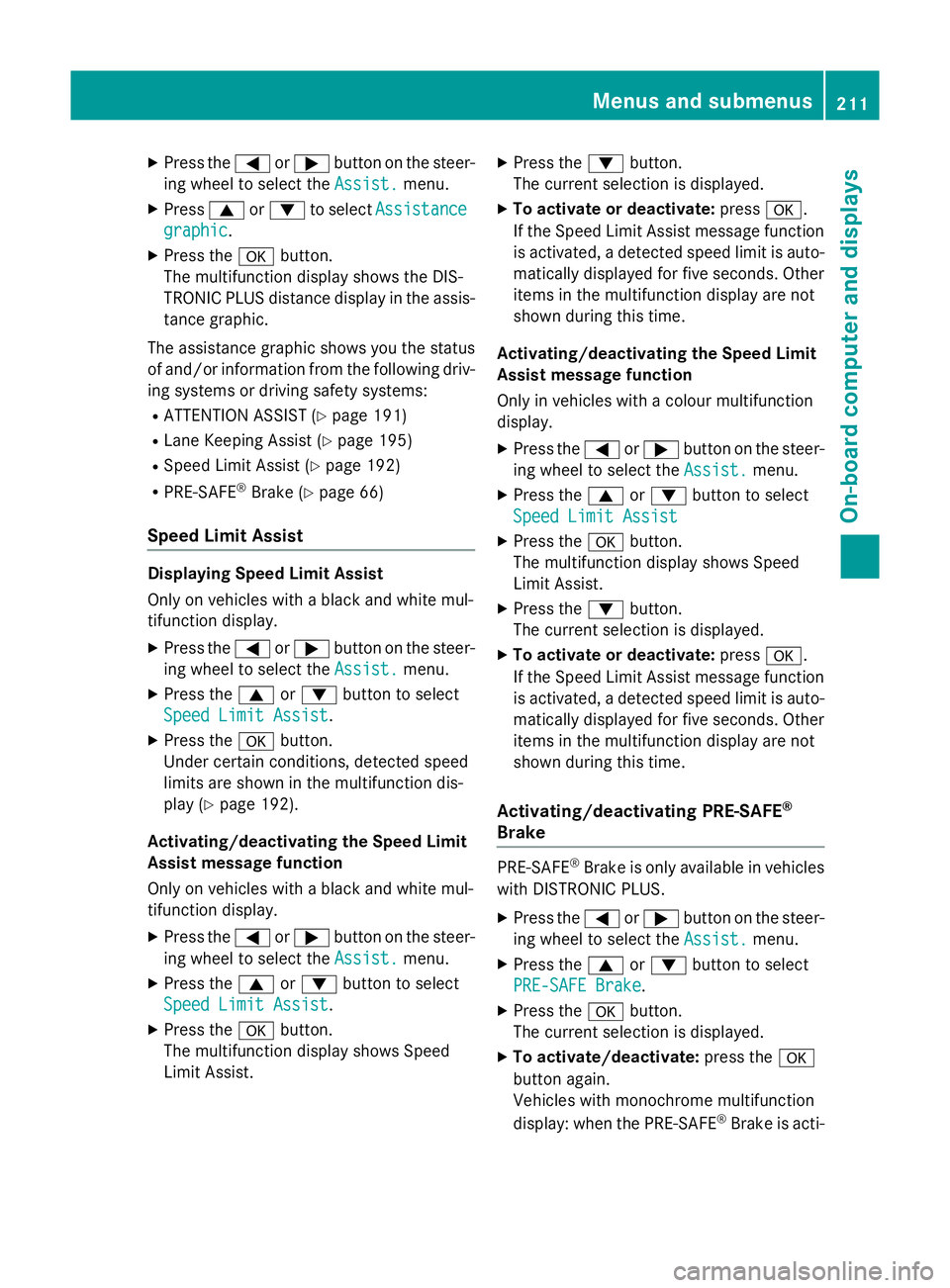
X
Press the =or; button on the steer-
ing wheel to select the Assist. Assist.menu.
X Press 9or: to select Assistance Assistance
graphic
graphic.
X Press the abutton.
The multifunction display shows the DIS-
TRONIC PLUS distance display in the assis- tance graphic.
The assistance graphic shows you the status
of and/or information from the following driv- ing systems or driving safety systems:
R ATTENTION ASSIST (Y page 191)
R Lane Keeping Assist (Y page 195)
R Speed Limit Assist (Y page 192)
R PRE-SAFE ®
Brake (Y page 66)
Speed Limit Assist Displaying Speed Limit Assist
Only on vehicles with a black and white mul-
tifunction display.
X Press the =or; button on the steer-
ing wheel to select the Assist. Assist.menu.
X Press the 9or: button to select
Speed Limit Assist
Speed Limit Assist.
X Press the abutton.
Under certain conditions, detected speed
limits are shown in the multifunction dis-
play (Y page 192).
Activating/deactivating the Speed Limit
Assist message function
Only on vehicles with a black and white mul-
tifunction display.
X Press the =or; button on the steer-
ing wheel to select the Assist. Assist.menu.
X Press the 9or: button to select
Speed Limit Assist
Speed Limit Assist.
X Press the abutton.
The multifunction display shows Speed
Limit Assist. X
Press the :button.
The current selection is displayed.
X To activate or deactivate: pressa.
If the Speed Limit Assist message function is activated, a detected speed limit is auto-
matically displayed for five seconds. Other items in the multifunction display are not
shown during this time.
Activating/deactivating the Speed Limit
Assist message function
Only in vehicles with a colour multifunction
display.
X Press the =or; button on the steer-
ing wheel to select the Assist. Assist.menu.
X Press the 9or: button to select
Speed Limit Assist Speed Limit Assist
X Press the abutton.
The multifunction display shows Speed
Limit Assist.
X Press the :button.
The current selection is displayed.
X To activate or deactivate: pressa.
If the Speed Limit Assist message function is activated, a detected speed limit is auto-
matically displayed for five seconds. Other items in the multifunction display are not
shown during this time.
Activating/deactivating PRE-SAFE ®
Brake PRE‑SAFE
®
Brake is only available in vehicles
with DISTRONIC PLUS.
X Press the =or; button on the steer-
ing wheel to select the Assist. Assist.menu.
X Press the 9or: button to select
PRE-SAFE Brake PRE-SAFE Brake.
X Press the abutton.
The current selection is displayed.
X To activate/deactivate: press thea
button again.
Vehicles with monochrome multifunction
display: when the PRE-SAFE ®
Brake is acti- Menus and submenus
211On-board computer and displays Z
Page 215 of 357
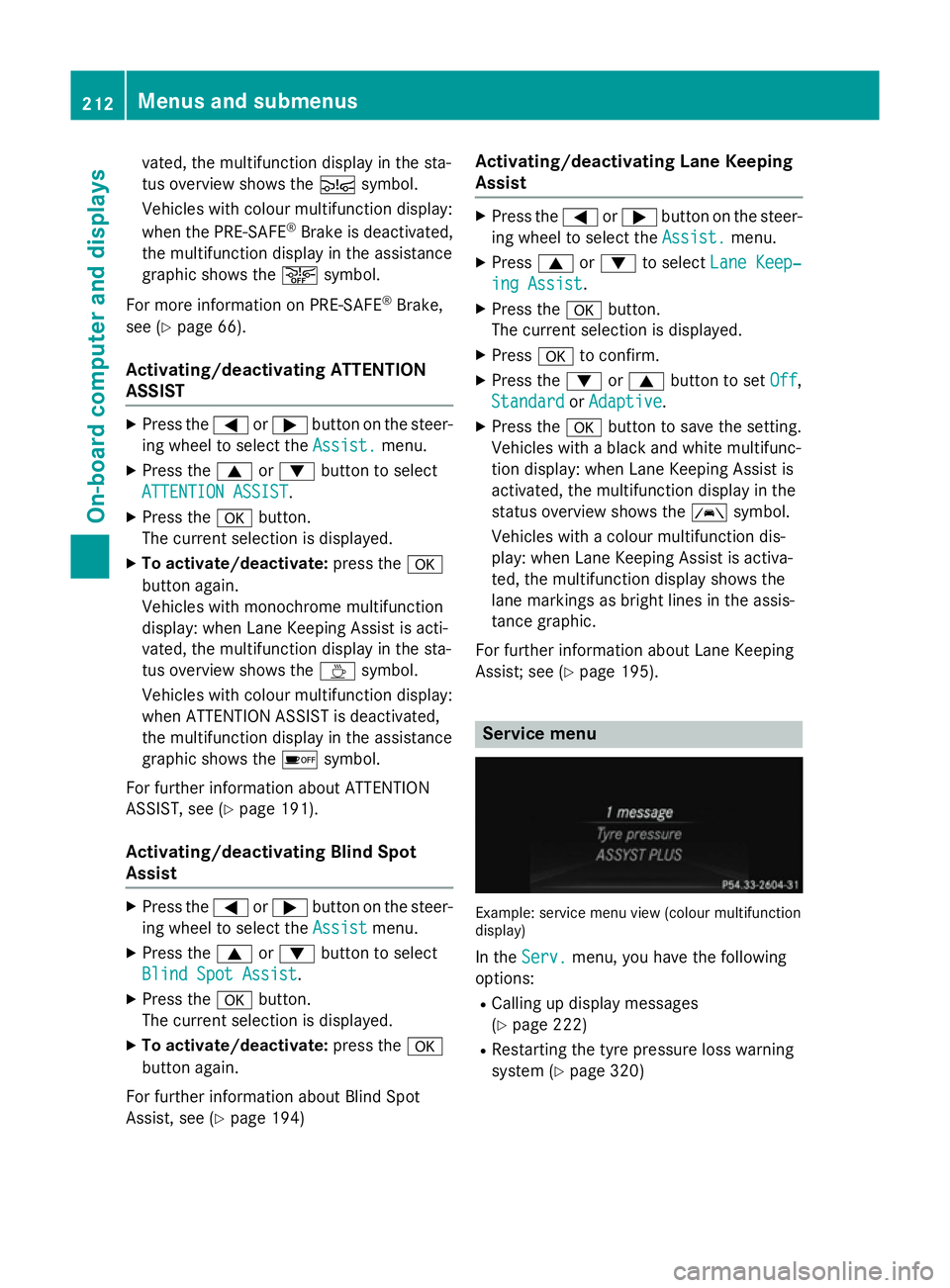
vated, the multifunction display in the sta-
tus overview shows the Äsymbol.
Vehicles with colour multifunction display:
when the PRE-SAFE ®
Brake is deactivated,
the multifunction display in the assistance
graphic shows the æsymbol.
For more information on PRE ‑SAFE®
Brake,
see (Y page 66).
Activating/deactivating ATTENTION
ASSIST X
Press the =or; button on the steer-
ing wheel to select the Assist. Assist.menu.
X Press the 9or: button to select
ATTENTION ASSIST
ATTENTION ASSIST.
X Press the abutton.
The current selection is displayed.
X To activate/deactivate: press thea
button again.
Vehicles with monochrome multifunction
display: when Lane Keeping Assist is acti-
vated, the multifunction display in the sta-
tus overview shows the Àsymbol.
Vehicles with colour multifunction display:
when ATTENTION ASSIST is deactivated,
the multifunction display in the assistance
graphic shows the ésymbol.
For further information about ATTENTION
ASSIST, see (Y page 191).
Activating/deactivating Blind Spot
Assist X
Press the =or; button on the steer-
ing wheel to select the Assist Assistmenu.
X Press the 9or: button to select
Blind Spot Assist
Blind Spot Assist.
X Press the abutton.
The current selection is displayed.
X To activate/deactivate: press thea
button again.
For further information about Blind Spot
Assist, see (Y page 194) Activating/deactivating Lane Keeping
Assist X
Press the =or; button on the steer-
ing wheel to select the Assist. Assist.menu.
X Press 9or: to select Lane Keep‐ Lane Keep‐
ing Assist
ing Assist.
X Press the abutton.
The current selection is displayed.
X Press ato confirm.
X Press the :or9 button to set Off
Off,
Standard
Standard orAdaptive
Adaptive.
X Press the abutton to save the setting.
Vehicles with a black and white multifunc-
tion display: when Lane Keeping Assist is
activated, the multifunction display in the
status overview shows the Ãsymbol.
Vehicles with a colour multifunction dis-
play: when Lane Keeping Assist is activa-
ted, the multifunction display shows the
lane markings as bright lines in the assis-
tance graphic.
For further information about Lane Keeping
Assist; see (Y page 195). Service menu
Example: service menu view (colour multifunction
display)
In the Serv. Serv. menu, you have the following
options:
R Calling up display messages
(Y page 222)
R Restarting the tyre pressure loss warning
system (Y page 320) 212
Menus and submenusOn-board computer and displays
Page 216 of 357
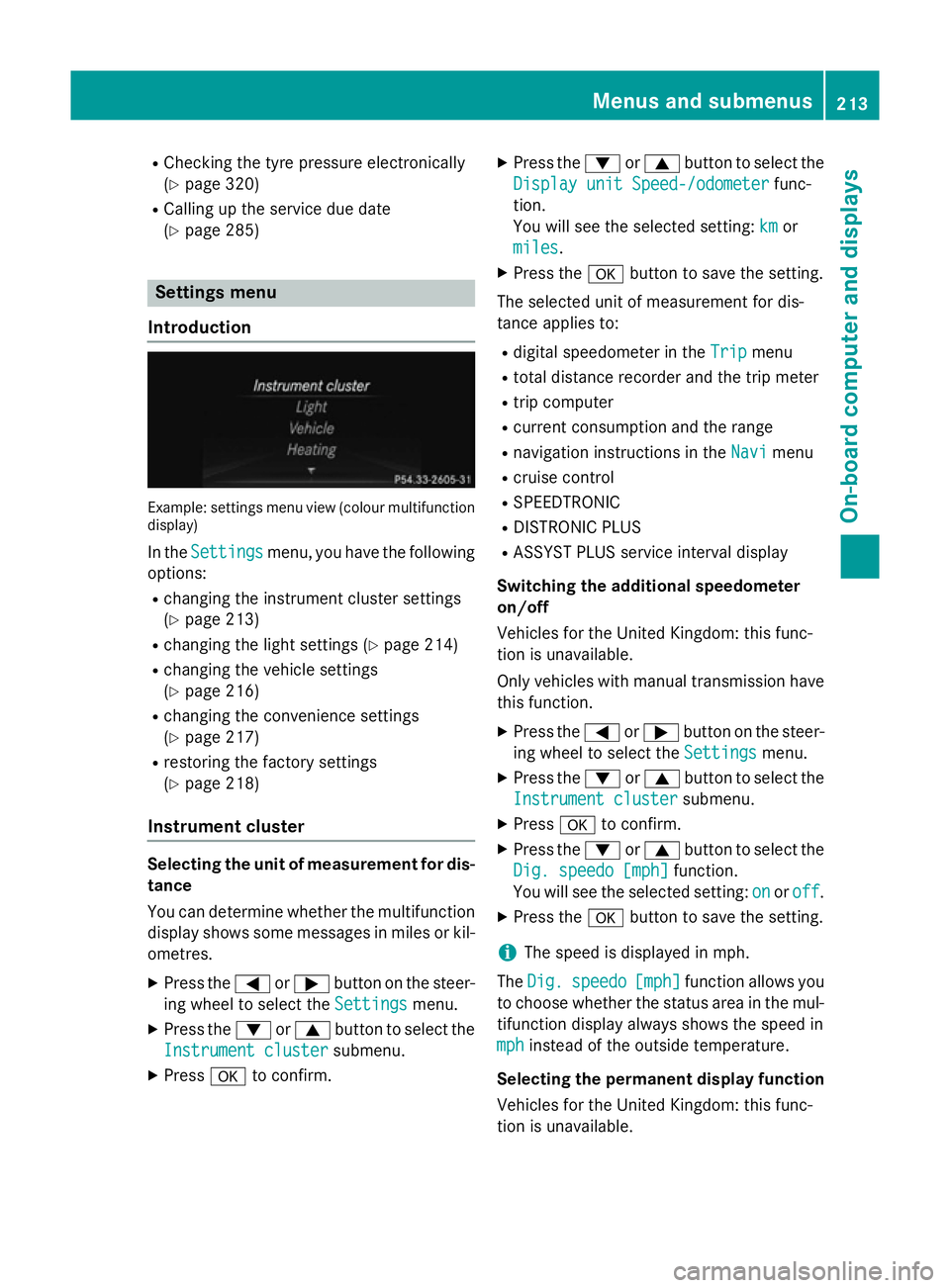
R
Checking the tyre pressure electronically
(Y page 320)
R Calling up the service due date
(Y page 285) Settings menu
Introduction Example: settings menu view (colour multifunction
display)
In the Settings
Settings menu, you have the following
options:
R changing the instrument cluster settings
(Y page 213)
R changing the light settings (Y page 214)
R changing the vehicle settings
(Y page 216)
R changing the convenience settings
(Y page 217)
R restoring the factory settings
(Y page 218)
Instrument cluster Selecting the unit of measurement for dis-
tance
You can determine whether the multifunction
display shows some messages in miles or kil- ometres.
X Press the =or; button on the steer-
ing wheel to select the Settings
Settings menu.
X Press the :or9 button to select the
Instrument cluster Instrument cluster submenu.
X Press ato confirm. X
Press the :or9 button to select the
Display unit Speed-/odometer
Display unit Speed-/odometer func-
tion.
You will see the selected setting: km kmor
miles
miles.
X Press the abutton to save the setting.
The selected unit of measurement for dis-
tance applies to:
R digital speedometer in the Trip Tripmenu
R total distance recorder and the trip meter
R trip computer
R current consumption and the range
R navigation instructions in the Navi Navimenu
R cruise control
R SPEEDTRONIC
R DISTRONIC PLUS
R ASSYST PLUS service interval display
Switching the additional speedometer
on/off
Vehicles for the United Kingdom: this func-
tion is unavailable.
Only vehicles with manual transmission have this function.
X Press the =or; button on the steer-
ing wheel to select the Settings Settingsmenu.
X Press the :or9 button to select the
Instrument cluster
Instrument cluster submenu.
X Press ato confirm.
X Press the :or9 button to select the
Dig. speedo [mph]
Dig. speedo [mph] function.
You will see the selected setting: on
onoroff
off .
X Press the abutton to save the setting.
i The speed is displayed in mph.
The Dig.
Dig. speedo
speedo [mph]
[mph]function allows you
to choose whether the status area in the mul- tifunction display always shows the speed in
mph
mph instead of the outside temperature.
Selecting the permanent display function
Vehicles for the United Kingdom: this func-
tion is unavailable. Menus and submenus
213On-board computer and displays Z
Page 217 of 357
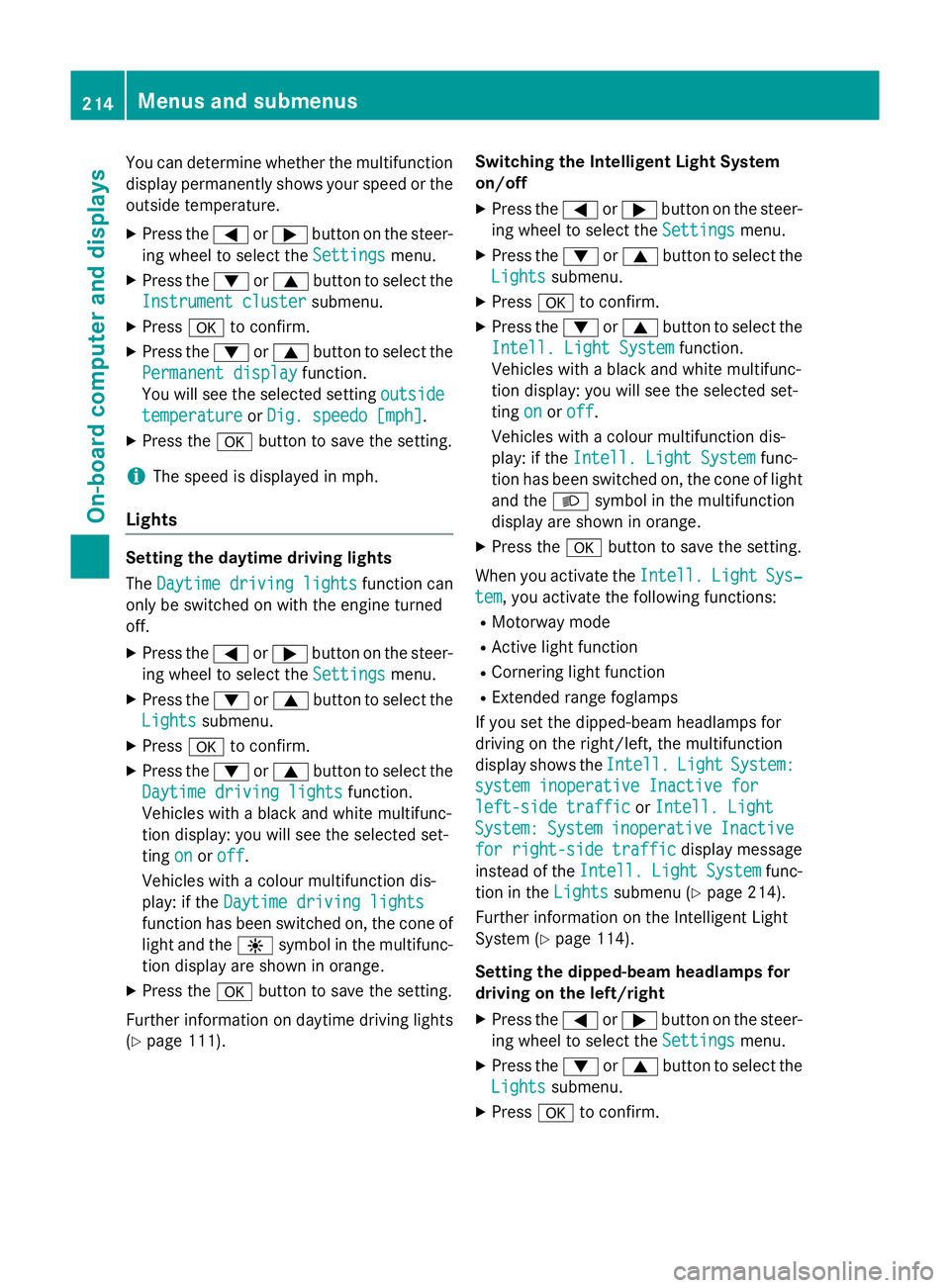
You can determine whether the multifunction
display permanently shows your speed or the outside temperature.
X Press the =or; button on the steer-
ing wheel to select the Settings
Settingsmenu.
X Press the :or9 button to select the
Instrument cluster
Instrument cluster submenu.
X Press ato confirm.
X Press the :or9 button to select the
Permanent display
Permanent display function.
You will see the selected setting outside
outside
temperature
temperature orDig. speedo [mph]
Dig. speedo [mph].
X Press the abutton to save the setting.
i The speed is displayed in mph.
Lights Setting the daytime driving lights
The
Daytime driving lights
Daytime driving lights function can
only be switched on with the engine turned
off.
X Press the =or; button on the steer-
ing wheel to select the Settings
Settings menu.
X Press the :or9 button to select the
Lights Lights submenu.
X Press ato confirm.
X Press the :or9 button to select the
Daytime driving lights
Daytime driving lights function.
Vehicles with a black and white multifunc-
tion display: you will see the selected set-
ting on onoroff off.
Vehicles with a colour multifunction dis-
play: if the Daytime driving lights
Daytime driving lights
function has been switched on, the cone of
light and the Wsymbol in the multifunc-
tion display are shown in orange.
X Press the abutton to save the setting.
Further information on daytime driving lights
(Y page 111). Switching the Intelligent Light System
on/off
X Press the =or; button on the steer-
ing wheel to select the Settings
Settings menu.
X Press the :or9 button to select the
Lights Lights submenu.
X Press ato confirm.
X Press the :or9 button to select the
Intell. Light System
Intell. Light System function.
Vehicles with a black and white multifunc-
tion display: you will see the selected set-
ting on
onoroff
off.
Vehicles with a colour multifunction dis-
play: if the Intell. Light System
Intell. Light System func-
tion has been switched on, the cone of light
and the Lsymbol in the multifunction
display are shown in orange.
X Press the abutton to save the setting.
When you activate the Intell.
Intell.Light
LightSys‐
Sys‐
tem
tem, you activate the following functions:
R Motorway mode
R Active light function
R Cornering light function
R Extended range foglamps
If you set the dipped-beam headlamps for
driving on the right/left, the multifunction
display shows the Intell.
Intell. Light LightSystem:
System:
system inoperative Inactive for
system inoperative Inactive for
left-side traffic
left-side traffic orIntell. Light
Intell. Light
System:
System: System
Systeminoperative
inoperative Inactive
Inactive
for right-side traffic
for right-side traffic display message
instead of the Intell.
Intell.Light
LightSystem
System func-
tion in the Lights
Lightssubmenu (Y page 214).
Further information on the Intelligent Light
System (Y page 114).
Setting the dipped-beam headlamps for
driving on the left/right
X Press the =or; button on the steer-
ing wheel to select the Settings
Settingsmenu.
X Press the :or9 button to select the
Lights
Lights submenu.
X Press ato confirm. 214
Menus and submenusOn-board computer and displays
Page 218 of 357
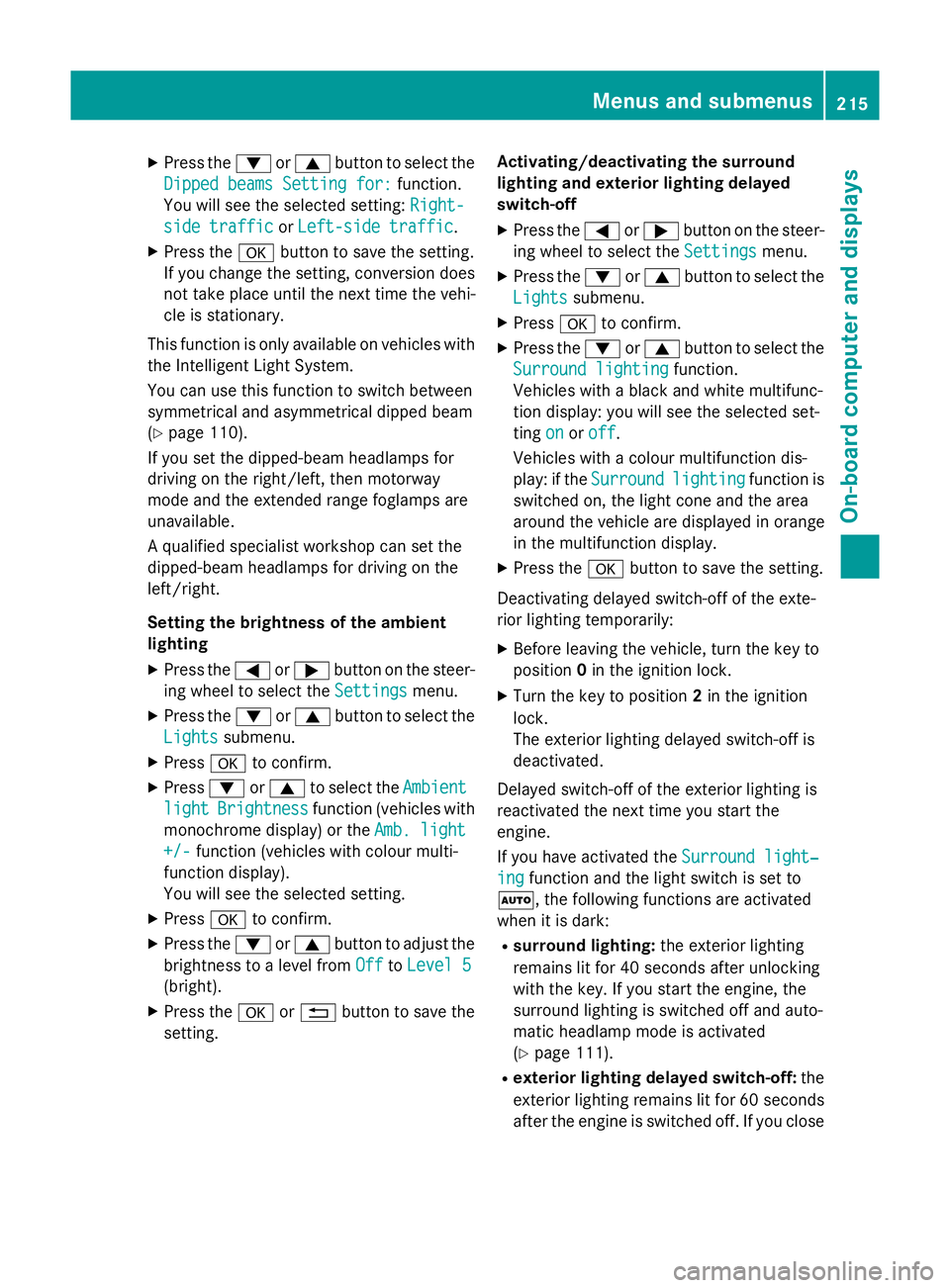
X
Press the :or9 button to select the
Dipped beams Setting for:
Dipped beams Setting for: function.
You will see the selected setting: Right-
Right-
side traffic
side traffic orLeft-side traffic
Left-side traffic.
X Press the abutton to save the setting.
If you change the setting, conversion does
not take place until the next time the vehi-
cle is stationary.
This function is only available on vehicles with
the Intelligent Light System.
You can use this function to switch between
symmetrical and asymmetrical dipped beam
(Y page 110).
If you set the dipped-beam headlamps for
driving on the right/left, then motorway
mode and the extended range foglamps are
unavailable.
A qualified specialist workshop can set the
dipped-beam headlamps for driving on the
left/right.
Setting the brightness of the ambient
lighting
X Press the =or; button on the steer-
ing wheel to select the Settings
Settings menu.
X Press the :or9 button to select the
Lights Lights submenu.
X Press ato confirm.
X Press :or9 to select the Ambient Ambient
light light Brightness
Brightness function (vehicles with
monochrome display) or the Amb. light
Amb. light
+/-
+/- function (vehicles with colour multi-
function display).
You will see the selected setting.
X Press ato confirm.
X Press the :or9 button to adjust the
brightness to a level from Off
Off toLevel 5 Level 5
(bright).
X Press the aor% button to save the
setting. Activating/deactivating the surround
lighting and exterior lighting delayed
switch-off
X Press the =or; button on the steer-
ing wheel to select the Settings
Settings menu.
X Press the :or9 button to select the
Lights Lights submenu.
X Press ato confirm.
X Press the :or9 button to select the
Surround lighting
Surround lighting function.
Vehicles with a black and white multifunc-
tion display: you will see the selected set-
ting on onoroff
off.
Vehicles with a colour multifunction dis-
play: if the Surround Surround lighting
lighting function is
switched on, the light cone and the area
around the vehicle are displayed in orange
in the multifunction display.
X Press the abutton to save the setting.
Deactivating delayed switch-off of the exte-
rior lighting temporarily:
X Before leaving the vehicle, turn the key to
position 0in the ignition lock.
X Turn the key to position 2in the ignition
lock.
The exterior lighting delayed switch-off is
deactivated.
Delayed switch-off of the exterior lighting is
reactivated the next time you start the
engine.
If you have activated the Surround light‐ Surround light‐
ing
ing function and the light switch is set to
Ã, the following functions are activated
when it is dark:
R surround lighting: the exterior lighting
remains lit for 40 seconds after unlocking
with the key. If you start the engine, the
surround lighting is switched off and auto-
matic headlamp mode is activated
(Y page 111).
R exterior lighting delayed switch-off: the
exterior lighting remains lit for 60 seconds
after the engine is switched off. If you close Menus and submenus
215On-board computer and displays Z
Page 219 of 357
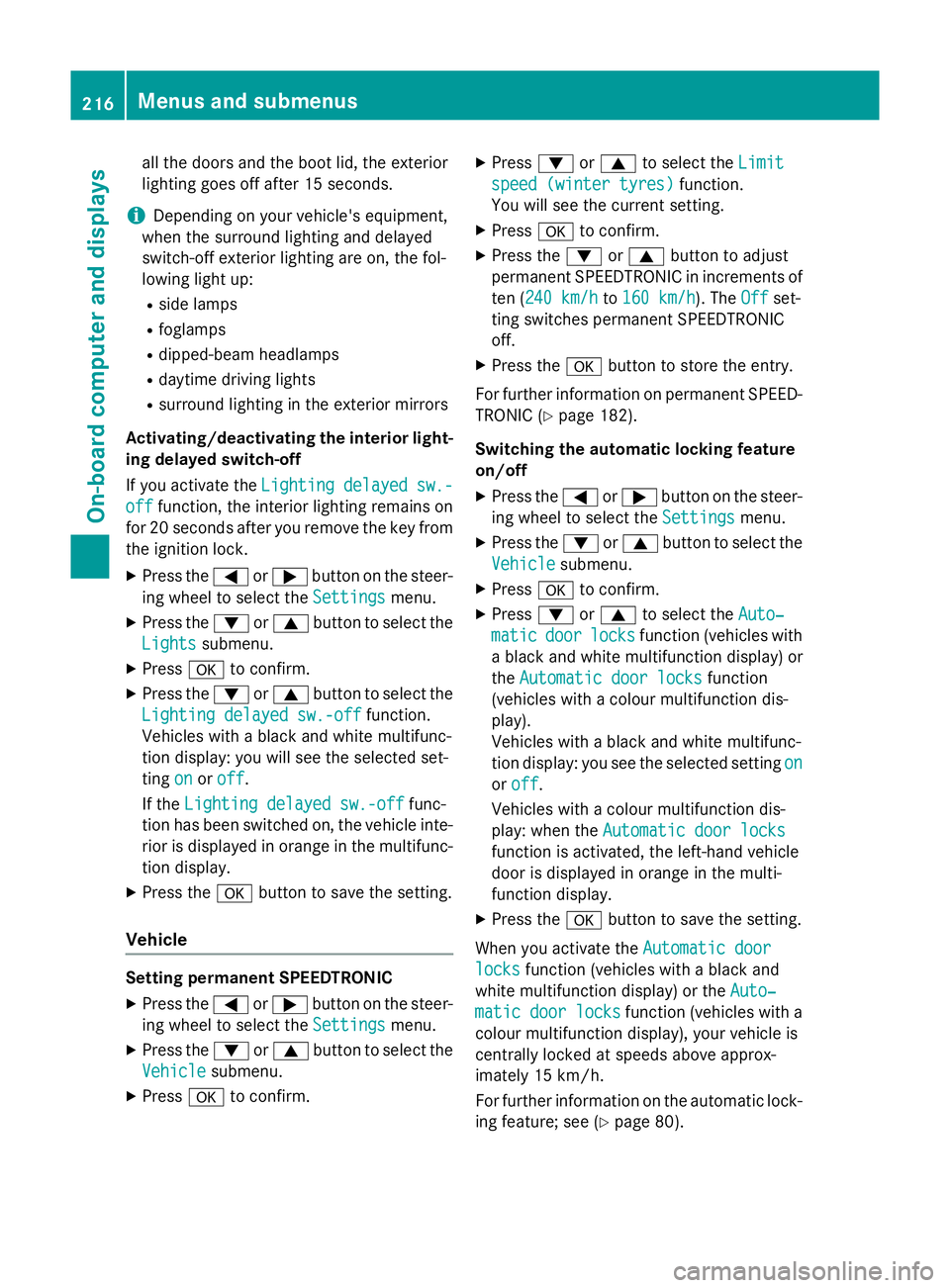
all the doors and the boot lid, the exterior
lighting goes off after 15 seconds.
i Depending on your vehicle's equipment,
when the surround lighting and delayed
switch-off exterior lighting are on, the fol-
lowing light up:
R side lamps
R foglamps
R dipped-beam headlamps
R daytime driving lights
R surround lighting in the exterior mirrors
Activating/deactivating the interior light- ing delayed switch-off
If you activate the Lighting delayed sw.-
Lighting delayed sw.-
off off function, the interior lighting remains on
for 20 seconds after you remove the key from
the ignition lock.
X Press the =or; button on the steer-
ing wheel to select the Settings
Settings menu.
X Press the :or9 button to select the
Lights
Lights submenu.
X Press ato confirm.
X Press the :or9 button to select the
Lighting delayed sw.-off
Lighting delayed sw.-off function.
Vehicles with a black and white multifunc-
tion display: you will see the selected set-
ting on
on oroff off .
If the Lighting delayed sw.-off
Lighting delayed sw.-off func-
tion has been switched on, the vehicle inte- rior is displayed in orange in the multifunc-
tion display.
X Press the abutton to save the setting.
Vehicle Setting permanent SPEEDTRONIC
X Press the =or; button on the steer-
ing wheel to select the Settings
Settingsmenu.
X Press the :or9 button to select the
Vehicle
Vehicle submenu.
X Press ato confirm. X
Press :or9 to select the Limit
Limit
speed (winter tyres)
speed (winter tyres) function.
You will see the current setting.
X Press ato confirm.
X Press the :or9 button to adjust
permanent SPEEDTRONIC in increments of
ten (240 km/h 240 km/h to160 km/h
160 km/h). The Off
Offset-
ting switches permanent SPEEDTRONIC
off.
X Press the abutton to store the entry.
For further information on permanent SPEED- TRONIC (Y page 182).
Switching the automatic locking feature
on/off
X Press the =or; button on the steer-
ing wheel to select the Settings Settingsmenu.
X Press the :or9 button to select the
Vehicle
Vehicle submenu.
X Press ato confirm.
X Press :or9 to select the Auto‐
Auto‐
matic
matic door
doorlocks
locks function (vehicles with
a black and white multifunction display) or
the Automatic door locks Automatic door locks function
(vehicles with a colour multifunction dis-
play).
Vehicles with a black and white multifunc-
tion display: you see the selected setting on on
or off
off .
Vehicles with a colour multifunction dis-
play: when the Automatic door locks Automatic door locks
function is activated, the left-hand vehicle
door is displayed in orange in the multi-
function display.
X Press the abutton to save the setting.
When you activate the Automatic door
Automatic door
locks locks function (vehicles with a black and
white multifunction display) or the Auto‐
Auto‐
matic door locks
matic door locks function (vehicles with a
colour multifunction display), your vehicle is
centrally locked at speeds above approx-
imately 15 km/h.
For further information on the automatic lock-
ing feature; see (Y page 80).216
Menus and submenusOn-board computer and displays
Page 220 of 357
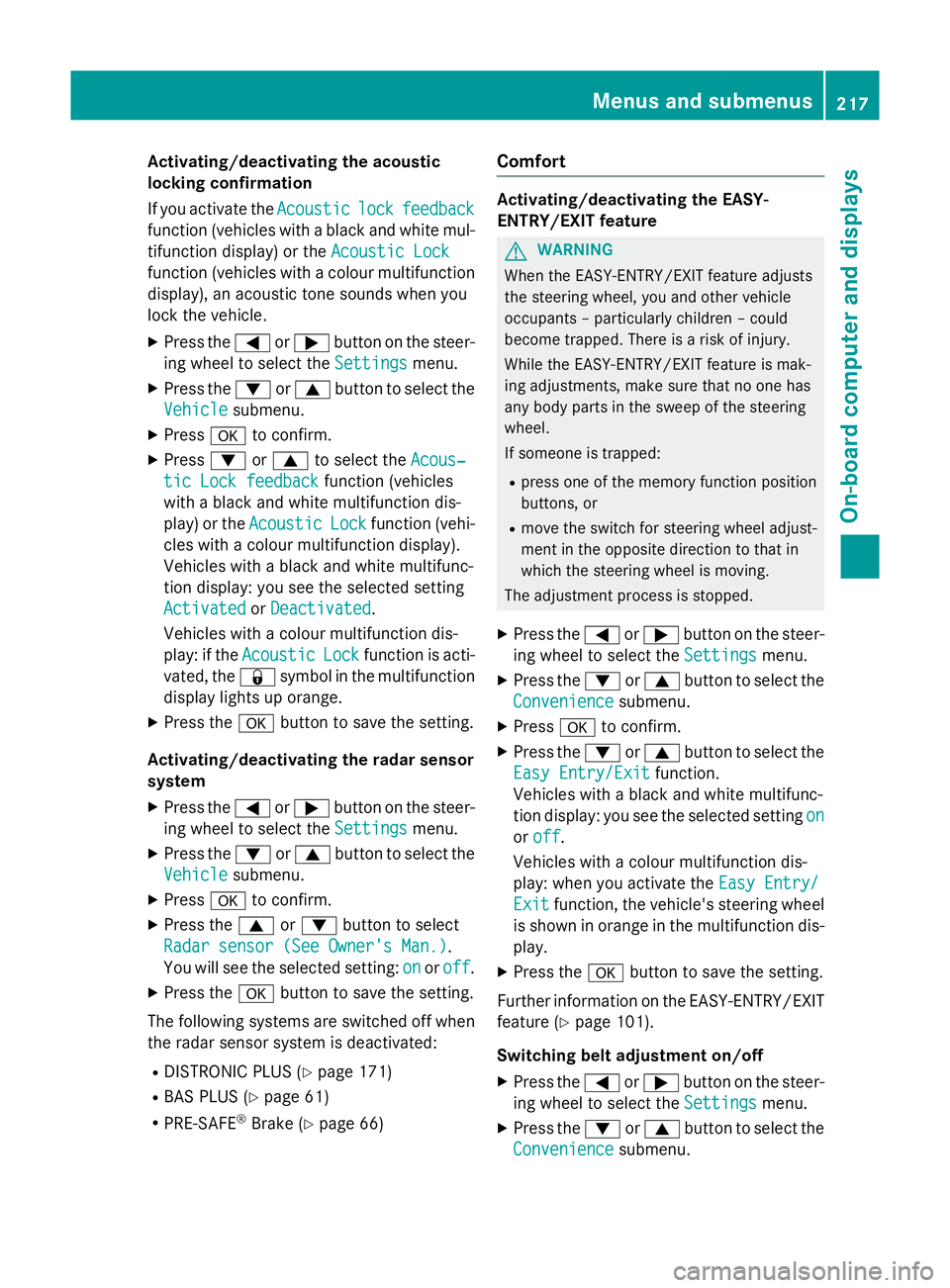
Activating/deactivating the acoustic
locking confirmation
If you activate the Acoustic
Acoustic lock lockfeedback
feedback
function (vehicles with a black and white mul-
tifunction display) or the Acoustic Lock
Acoustic Lock
function (vehicles with a colour multifunction display), an acoustic tone sounds when you
lock the vehicle.
X Press the =or; button on the steer-
ing wheel to select the Settings
Settings menu.
X Press the :or9 button to select the
Vehicle
Vehicle submenu.
X Press ato confirm.
X Press :or9 to select the Acous‐
Acous‐
tic Lock feedback
tic Lock feedback function (vehicles
with a black and white multifunction dis-
play) or the Acoustic
Acoustic Lock Lockfunction (vehi-
cles with a colour multifunction display).
Vehicles with a black and white multifunc-
tion display: you see the selected setting
Activated
Activated orDeactivated
Deactivated.
Vehicles with a colour multifunction dis-
play: if the Acoustic Acoustic Lock
Lockfunction is acti-
vated, the &symbol in the multifunction
display lights up orange.
X Press the abutton to save the setting.
Activating/deactivating the radar sensor
system
X Press the =or; button on the steer-
ing wheel to select the Settings
Settingsmenu.
X Press the :or9 button to select the
Vehicle
Vehicle submenu.
X Press ato confirm.
X Press the 9or: button to select
Radar sensor (See Owner's Man.)
Radar sensor (See Owner's Man.).
You will see the selected setting: on
on oroff
off .
X Press the abutton to save the setting.
The following systems are switched off when
the radar sensor system is deactivated:
R DISTRONIC PLUS (Y page 171)
R BAS PLUS (Y page 61)
R PRE-SAFE ®
Brake (Y page 66) Comfort Activating/deactivating the EASY-
ENTRY/EXIT feature
G
WARNING
When the EASY-ENTRY/EXIT feature adjusts
the steering wheel, you and other vehicle
occupants – particularly children – could
become trapped. There is a risk of injury.
While the EASY-ENTRY/EXIT feature is mak-
ing adjustments, make sure that no one has
any body parts in the sweep of the steering
wheel.
If someone is trapped:
R press one of the memory function position
buttons, or
R move the switch for steering wheel adjust-
ment in the opposite direction to that in
which the steering wheel is moving.
The adjustment process is stopped.
X Press the =or; button on the steer-
ing wheel to select the Settings
Settings menu.
X Press the :or9 button to select the
Convenience Convenience submenu.
X Press ato confirm.
X Press the :or9 button to select the
Easy Entry/Exit
Easy Entry/Exit function.
Vehicles with a black and white multifunc-
tion display: you see the selected setting on
on
or off off .
Vehicles with a colour multifunction dis-
play: when you activate the Easy Entry/ Easy Entry/
Exit
Exit function, the vehicle's steering wheel
is shown in orange in the multifunction dis-
play.
X Press the abutton to save the setting.
Further information on the EASY-ENTRY/EXIT feature (Y page 101).
Switching belt adjustment on/off
X Press the =or; button on the steer-
ing wheel to select the Settings
Settingsmenu.
X Press the :or9 button to select the
Convenience
Convenience submenu. Menus and submenus
217On-board computer and displays Z