MERCEDES-BENZ SLK55AMG 2011 R170 Owner's Manual
Manufacturer: MERCEDES-BENZ, Model Year: 2011, Model line: SLK55AMG, Model: MERCEDES-BENZ SLK55AMG 2011 R170Pages: 312, PDF Size: 5.64 MB
Page 151 of 312
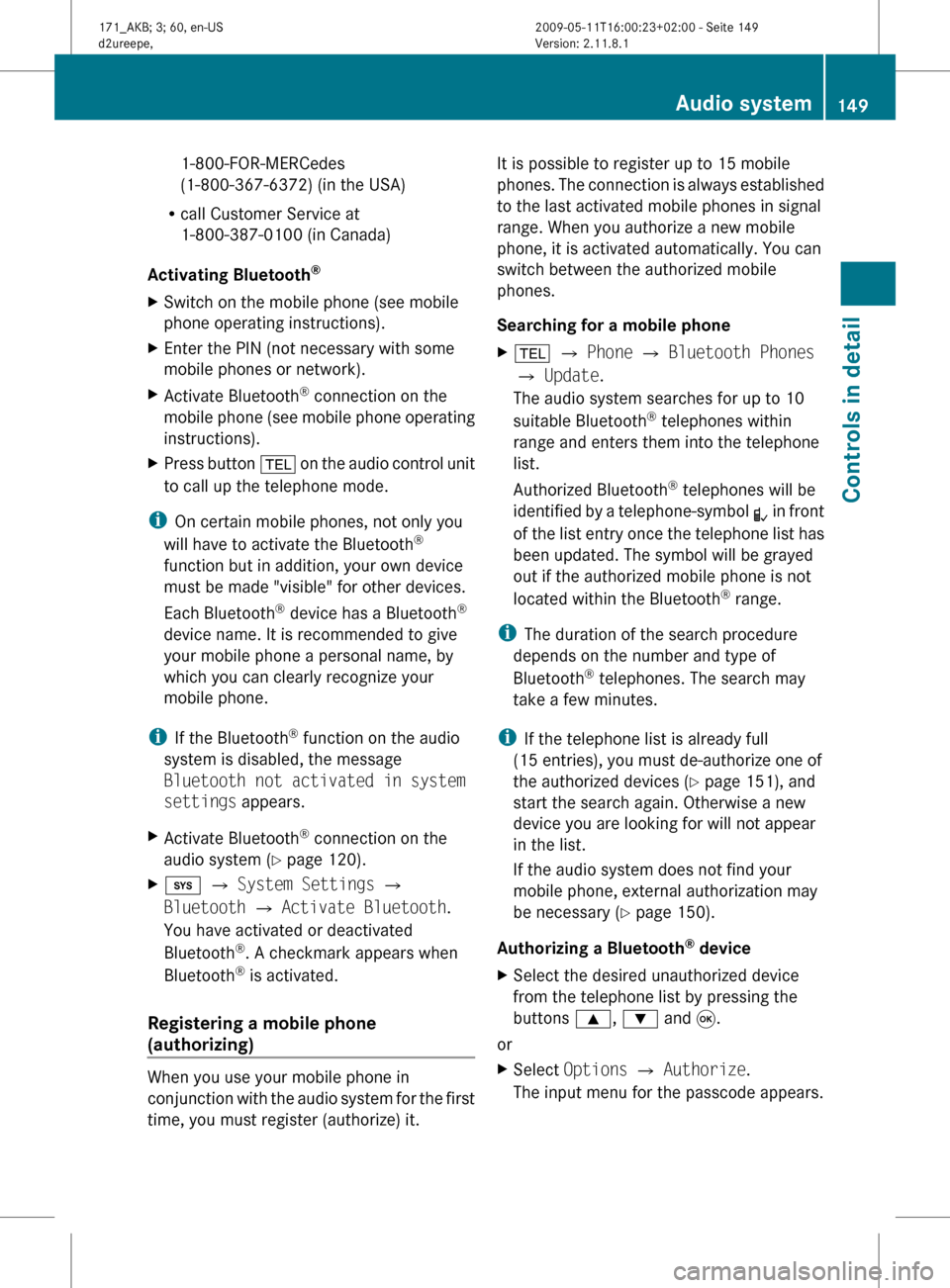
1-800-FOR-MERCedes
(1-800-367-6372)
(in the USA)
R call Customer Service at
1-800-387-0100 (in Canada)
Activating Bluetooth ®
X Switch on the mobile phone (see mobile
phone operating instructions).
X Enter the PIN (not necessary with some
mobile phones or network).
X Activate Bluetooth ®
connection on the
mobile
phone (see mobile phone operating
instructions).
X Press button %
on the audio control unit
to call up the telephone mode.
i On certain mobile phones, not only you
will have to activate the Bluetooth ®
function but in addition, your own device
must be made "visible" for other devices.
Each Bluetooth ®
device has a Bluetooth ®
device name. It is recommended to give
your mobile phone a personal name, by
which you can clearly recognize your
mobile phone.
i If the Bluetooth ®
function on the audio
system is disabled, the message
Bluetooth not activated in system
settings appears.
X Activate Bluetooth ®
connection on the
audio system
(Y page 120).
X i Q System Settings Q
Bluetooth Q Activate Bluetooth.
You have activated or deactivated
Bluetooth ®
. A checkmark appears when
Bluetooth ®
is activated.
Registering a mobile phone
(authorizing) When you use your mobile phone in
conjunction
with the audio system for the first
time, you must register (authorize) it. It is possible to register up to 15 mobile
phones.
The connection is always established
to the last activated mobile phones in signal
range. When you authorize a new mobile
phone, it is activated automatically. You can
switch between the authorized mobile
phones.
Searching for a mobile phone
X % Q Phone Q Bluetooth Phones
Q Update.
The audio system searches for up to 10
suitable Bluetooth ®
telephones within
range and enters them into the telephone
list.
Authorized Bluetooth ®
telephones will be
identified
by a telephone-symbol L in front
of the list entry once the telephone list has
been updated. The symbol will be grayed
out if the authorized mobile phone is not
located within the Bluetooth ®
range.
i The duration of the search procedure
depends on the number and type of
Bluetooth ®
telephones. The search may
take a few minutes.
i If the telephone list is already full
(15 entries), you must de-authorize one of
the authorized devices ( Y page 151), and
start the search again. Otherwise a new
device you are looking for will not appear
in the list.
If the audio system does not find your
mobile phone, external authorization may
be necessary ( Y page 150).
Authorizing a Bluetooth ®
device
X Select the desired unauthorized device
from the telephone list by pressing the
buttons 9, : and 9.
or
X Select Options Q Authorize.
The input menu for the passcode appears. Audio system
149
Controls in detail
171_AKB; 3; 60, en-US
d2ureepe, Version: 2.11.8.1 2009-05-11T16:00:23+02:00 - Seite 149 Z
Page 152 of 312
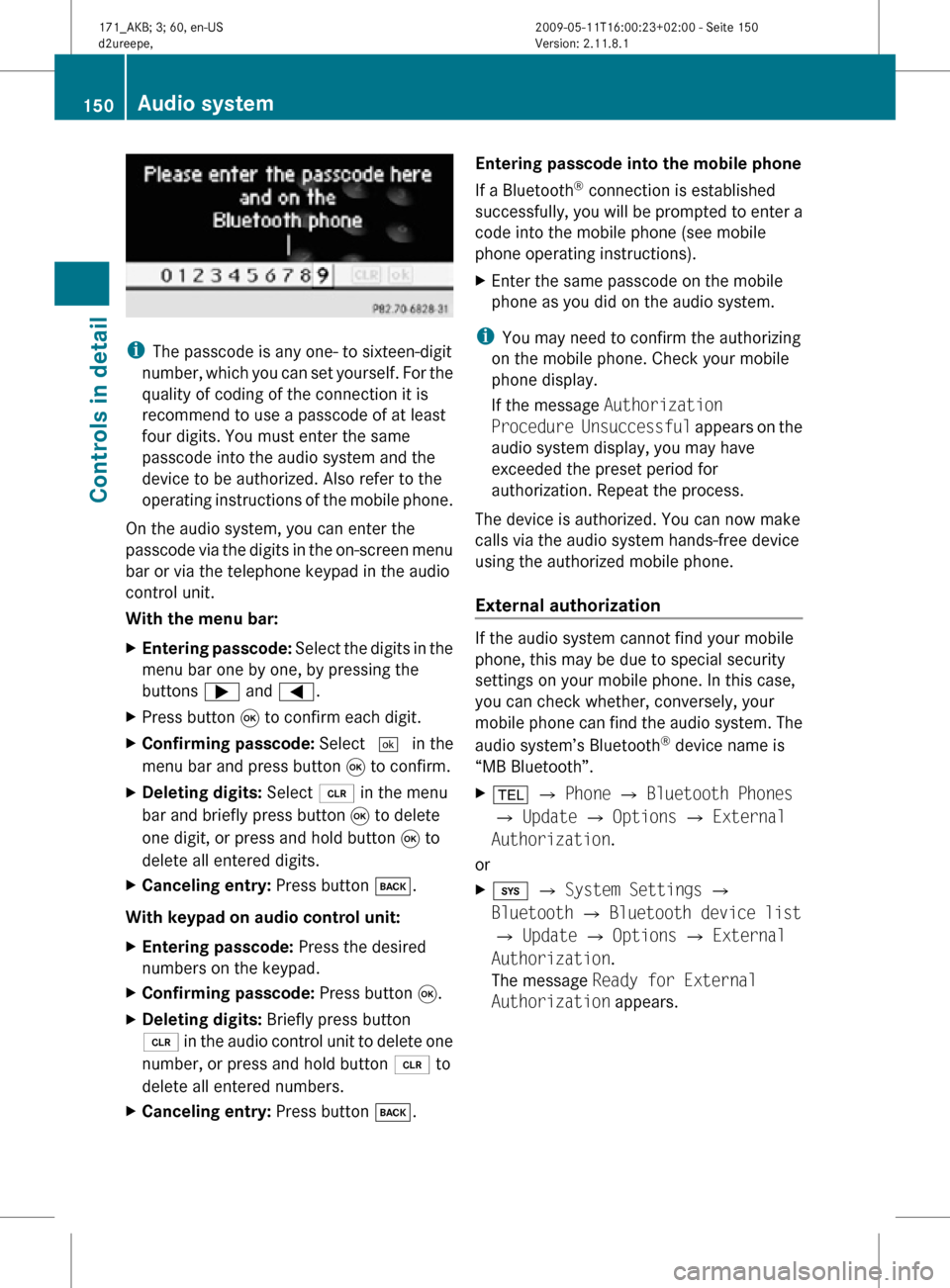
i
The passcode is any one- to sixteen-digit
number, which you can set yourself. For the
quality of coding of the connection it is
recommend to use a passcode of at least
four digits. You must enter the same
passcode into the audio system and the
device to be authorized. Also refer to the
operating instructions of the mobile phone.
On the audio system, you can enter the
passcode via the digits in the on-screen menu
bar or via the telephone keypad in the audio
control unit.
With the menu bar:
X Entering passcode: Select the digits in the
menu bar one by one, by pressing the
buttons ; and =.
X Press button 9 to confirm each digit.
X Confirming passcode: Select ¬ in the
menu bar and press button 9 to confirm.
X Deleting digits: Select 2 in the menu
bar and briefly press button 9 to delete
one digit, or press and hold button 9 to
delete all entered digits.
X Canceling entry: Press button k.
With keypad on audio control unit:
X Entering passcode: Press the desired
numbers on the keypad.
X Confirming passcode: Press button 9.
X Deleting digits: Briefly press button
2 in the audio control unit to delete one
number, or press and hold button 2 to
delete all entered numbers.
X Canceling entry: Press button k. Entering passcode into the mobile phone
If a Bluetooth
®
connection is established
successfully, you will be prompted to enter a
code into the mobile phone (see mobile
phone operating instructions).
X Enter the same passcode on the mobile
phone as you did on the audio system.
i You may need to confirm the authorizing
on the mobile phone. Check your mobile
phone display.
If the message Authorization
Procedure Unsuccessful appears on the
audio system display, you may have
exceeded the preset period for
authorization. Repeat the process.
The device is authorized. You can now make
calls via the audio system hands-free device
using the authorized mobile phone.
External authorization If the audio system cannot find your mobile
phone, this may be due to special security
settings on your mobile phone. In this case,
you can check whether, conversely, your
mobile phone can find the audio system. The
audio system’s Bluetooth
®
device name is
“MB Bluetooth”.
X % Q Phone Q Bluetooth Phones
Q Update Q Options Q External
Authorization.
or
X i Q System Settings Q
Bluetooth Q Bluetooth device list
Q Update Q Options Q External
Authorization.
The message Ready for External
Authorization appears. 150
Audio systemControls in detail
171_AKB; 3; 60, en-US
d2ureepe,
Version: 2.11.8.1 2009-05-11T16:00:23+02:00 - Seite 150
Page 153 of 312
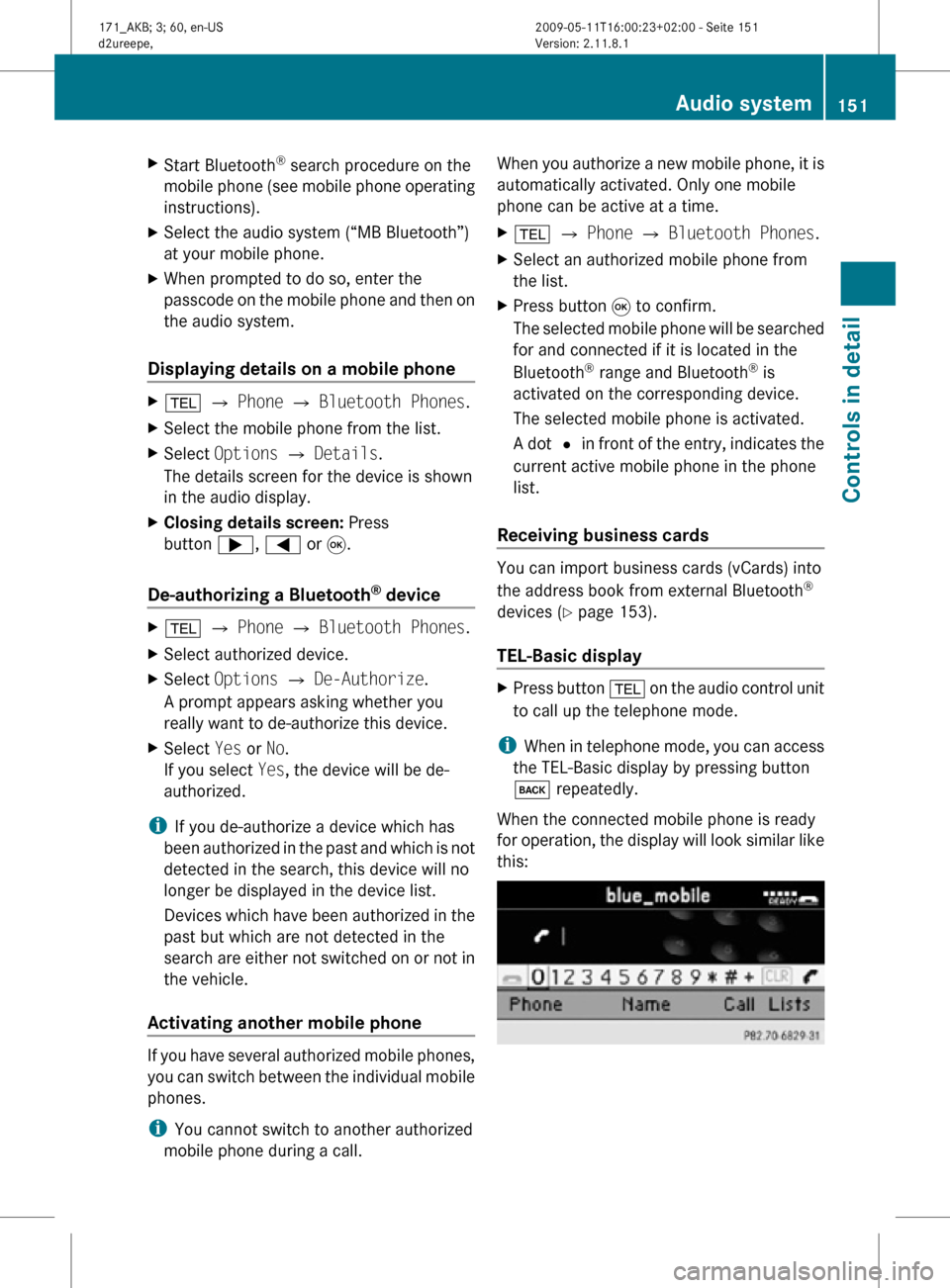
X
Start Bluetooth ®
search procedure on the
mobile phone (see mobile phone operating
instructions).
X Select the audio system (“MB Bluetooth”)
at your mobile phone.
X When prompted to do so, enter the
passcode on the mobile phone and then on
the audio system.
Displaying details on a mobile phone X
% Q Phone Q Bluetooth Phones.
X Select the mobile phone from the list.
X Select Options Q Details.
The details screen for the device is shown
in the audio display.
X Closing details screen: Press
button ;, = or 9.
De-authorizing a Bluetooth ®
device X
% Q Phone Q Bluetooth Phones.
X Select authorized device.
X Select Options Q De-Authorize.
A prompt appears asking whether you
really want to de-authorize this device.
X Select Yes or No.
If you select Yes, the device will be de-
authorized.
i If you de-authorize a device which has
been authorized in the past and which is not
detected in the search, this device will no
longer be displayed in the device list.
Devices which have been authorized in the
past but which are not detected in the
search are either not switched on or not in
the vehicle.
Activating another mobile phone If you have several authorized mobile phones,
you can switch between the individual mobile
phones.
i
You cannot switch to another authorized
mobile phone during a call. When you authorize a new mobile phone, it is
automatically activated. Only one mobile
phone can be active at a time.
X
% Q Phone Q Bluetooth Phones.
X Select an authorized mobile phone from
the list.
X Press button 9 to confirm.
The selected mobile phone will be searched
for and connected if it is located in the
Bluetooth ®
range and Bluetooth ®
is
activated on the corresponding device.
The selected mobile phone is activated.
A dot # in front of the entry, indicates the
current active mobile phone in the phone
list.
Receiving business cards You can import business cards (vCards) into
the address book from external Bluetooth
®
devices ( Y page 153).
TEL-Basic display X
Press button % on the audio control unit
to call up the telephone mode.
i When in telephone mode, you can access
the TEL-Basic display by pressing button
k repeatedly.
When the connected mobile phone is ready
for operation, the display will look similar like
this: Audio system
151Controls in detail
171_AKB; 3; 60, en-US
d2ureepe, Version: 2.11.8.1 2009-05-11T16:00:23+02:00 - Seite 151 Z
Page 154 of 312
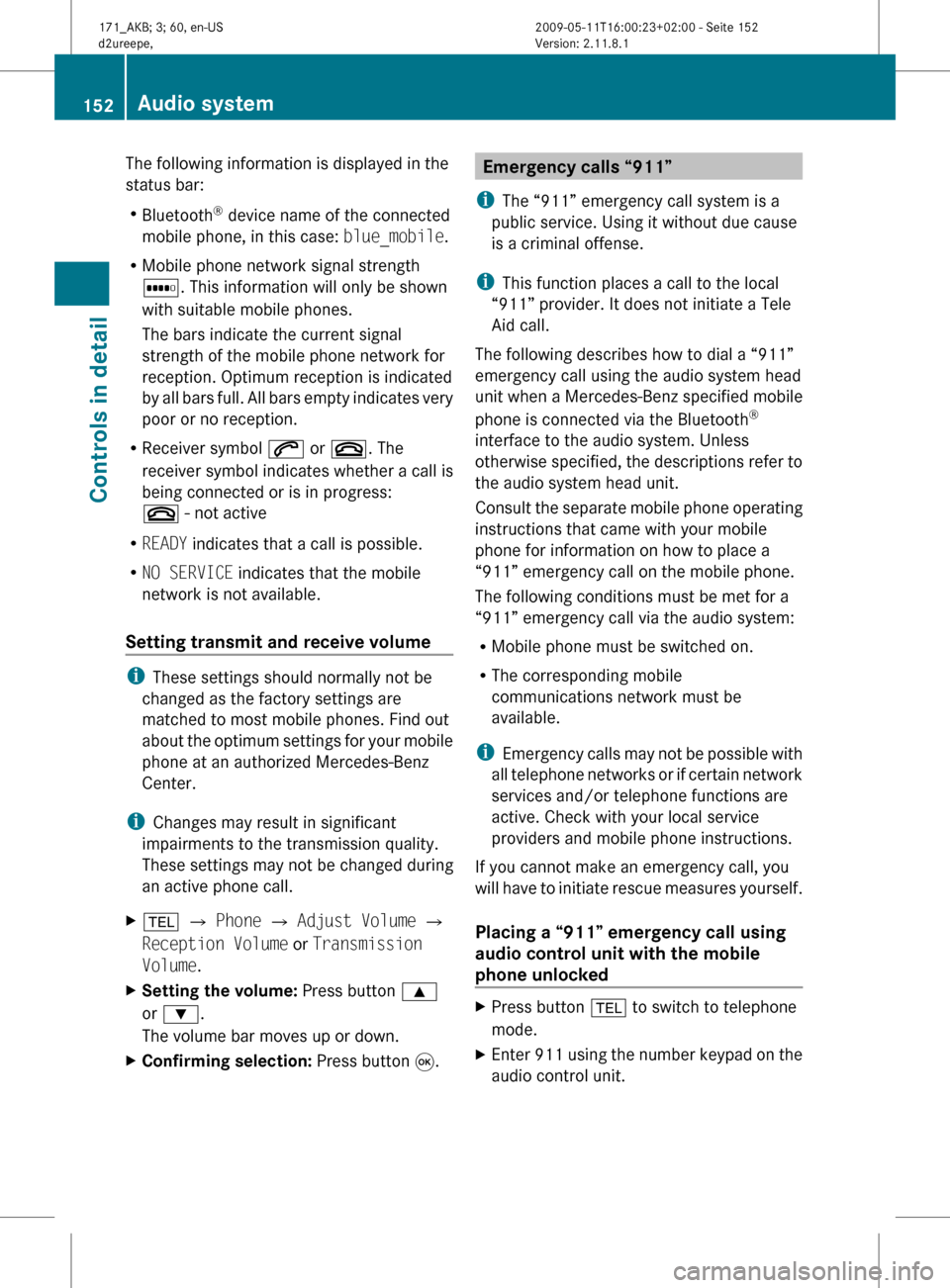
The following information is displayed in the
status bar:
R
Bluetooth ®
device name of the connected
mobile phone, in this case: blue_mobile.
R Mobile phone network signal strength
r. This information will only be shown
with suitable mobile phones.
The bars indicate the current signal
strength of the mobile phone network for
reception. Optimum reception is indicated
by
all bars full. All bars empty indicates very
poor or no reception.
R Receiver symbol 6 or ~. The
receiver symbol indicates whether a call is
being connected or is in progress:
~ - not active
R READY indicates that a call is possible.
R NO SERVICE indicates that the mobile
network is not available.
Setting transmit and receive volume i
These settings should normally not be
changed as the factory settings are
matched to most mobile phones. Find out
about
the optimum settings for your mobile
phone at an authorized Mercedes-Benz
Center.
i Changes may result in significant
impairments to the transmission quality.
These settings may not be changed during
an active phone call.
X % Q Phone Q Adjust Volume Q
Reception Volume or Transmission
Volume.
X Setting the volume: Press button 9
or :.
The volume bar moves up or down.
X Confirming selection: Press button 9. Emergency calls “911”
i The “911” emergency call system is a
public service. Using it without due cause
is a criminal offense.
i This function places a call to the local
“911” provider. It does not initiate a Tele
Aid call.
The following describes how to dial a “911”
emergency call using the audio system head
unit when a Mercedes-Benz specified mobile
phone is connected via the Bluetooth ®
interface to the audio system. Unless
otherwise
specified, the descriptions refer to
the audio system head unit.
Consult the separate mobile phone operating
instructions that came with your mobile
phone for information on how to place a
“911” emergency call on the mobile phone.
The following conditions must be met for a
“911” emergency call via the audio system:
R Mobile phone must be switched on.
R The corresponding mobile
communications network must be
available.
i Emergency calls may not be possible with
all telephone networks or if certain network
services and/or telephone functions are
active. Check with your local service
providers and mobile phone instructions.
If you cannot make an emergency call, you
will have to initiate rescue measures yourself.
Placing a “911” emergency call using
audio control unit with the mobile
phone unlocked X
Press button % to switch to telephone
mode.
X Enter 911 using the number keypad on the
audio control unit. 152
Audio system
Controls in detail
171_AKB; 3; 60, en-US
d2ureepe,
Version: 2.11.8.1 2009-05-11T16:00:23+02:00 - Seite 152
Page 155 of 312
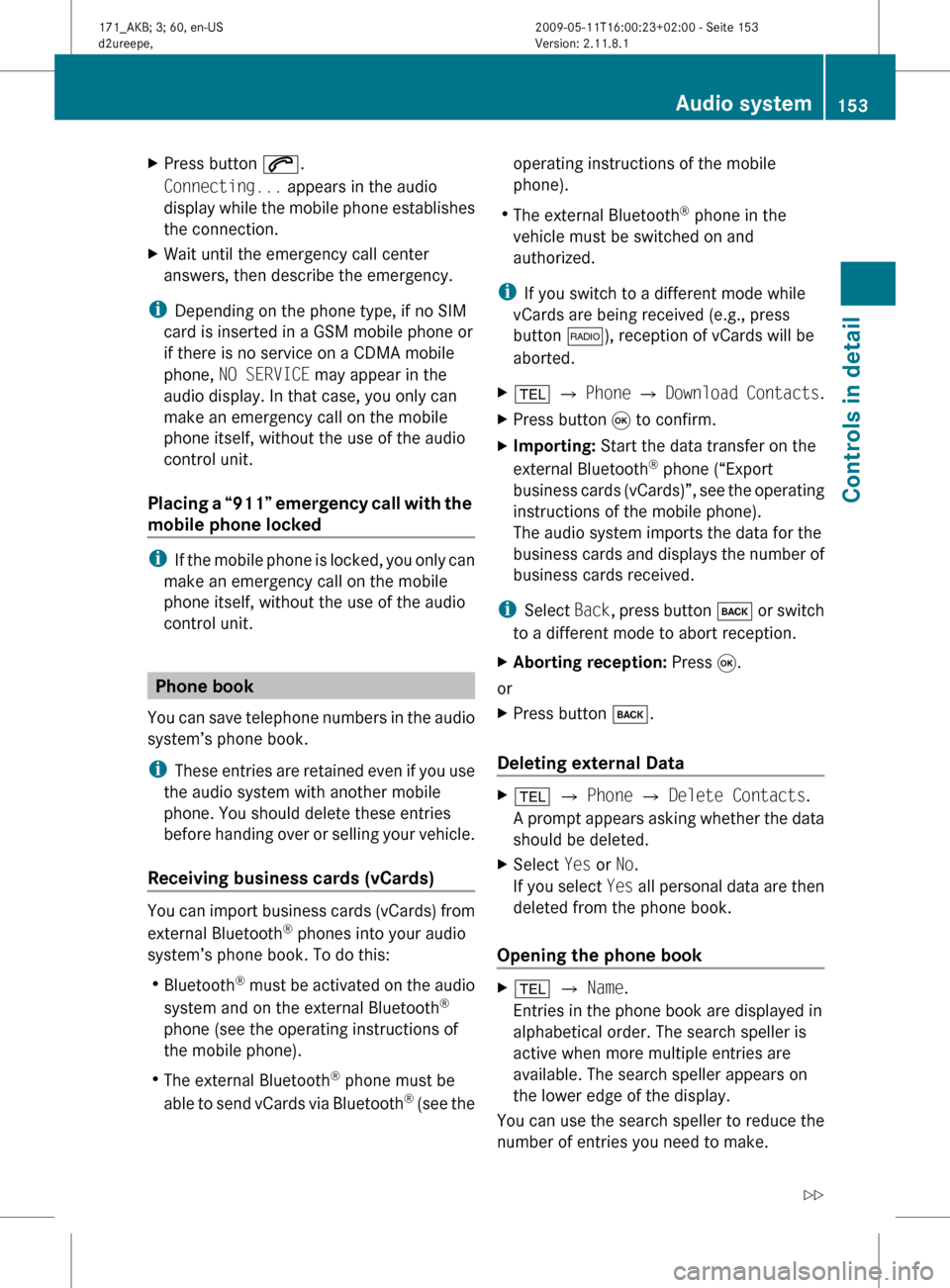
X
Press button 6.
Connecting... appears in the audio
display
while the mobile phone establishes
the connection.
X Wait until the emergency call center
answers, then describe the emergency.
i Depending on the phone type, if no SIM
card is inserted in a GSM mobile phone or
if there is no service on a CDMA mobile
phone, NO SERVICE may appear in the
audio display. In that case, you only can
make an emergency call on the mobile
phone itself, without the use of the audio
control unit.
Placing
a “911” emergency call with the
mobile phone locked i
If
the mobile phone is locked, you only can
make an emergency call on the mobile
phone itself, without the use of the audio
control unit. Phone book
You
can save telephone numbers in the audio
system’s phone book.
i These entries are retained even if you use
the audio system with another mobile
phone. You should delete these entries
before handing over or selling your vehicle.
Receiving business cards (vCards) You can import business cards (vCards) from
external Bluetooth
®
phones into your audio
system’s phone book. To do this:
R Bluetooth ®
must be activated on the audio
system and on the external Bluetooth ®
phone (see the operating instructions of
the mobile phone).
R The external Bluetooth ®
phone must be
able to send vCards via Bluetooth ®
(see the operating instructions of the mobile
phone).
R The external Bluetooth ®
phone in the
vehicle must be switched on and
authorized.
i If you switch to a different mode while
vCards are being received (e.g., press
button $), reception of vCards will be
aborted.
X % Q Phone Q Download
Contacts.
X Press button 9 to confirm.
X Importing: Start the data transfer on the
external Bluetooth ®
phone (“Export
business
cards (vCards)”, see the operating
instructions of the mobile phone).
The audio system imports the data for the
business cards and displays the number of
business cards received.
i Select Back,
press button k or switch
to a different mode to abort reception.
X Aborting reception: Press 9.
or
X Press button k.
Deleting external Data X
% Q Phone Q Delete Contacts.
A
prompt appears asking whether the data
should be deleted.
X Select Yes or No.
If
you select Yes all personal data are then
deleted from the phone book.
Opening the phone book X
% Q Name.
Entries in the phone book are displayed in
alphabetical order. The search speller is
active when more multiple entries are
available. The search speller appears on
the lower edge of the display.
You can use the search speller to reduce the
number of entries you need to make. Audio system
153
Controls in detail
171_AKB; 3; 60, en-US
d2ureepe, Version: 2.11.8.1 2009-05-11T16:00:23+02:00 - Seite 153 Z
Page 156 of 312
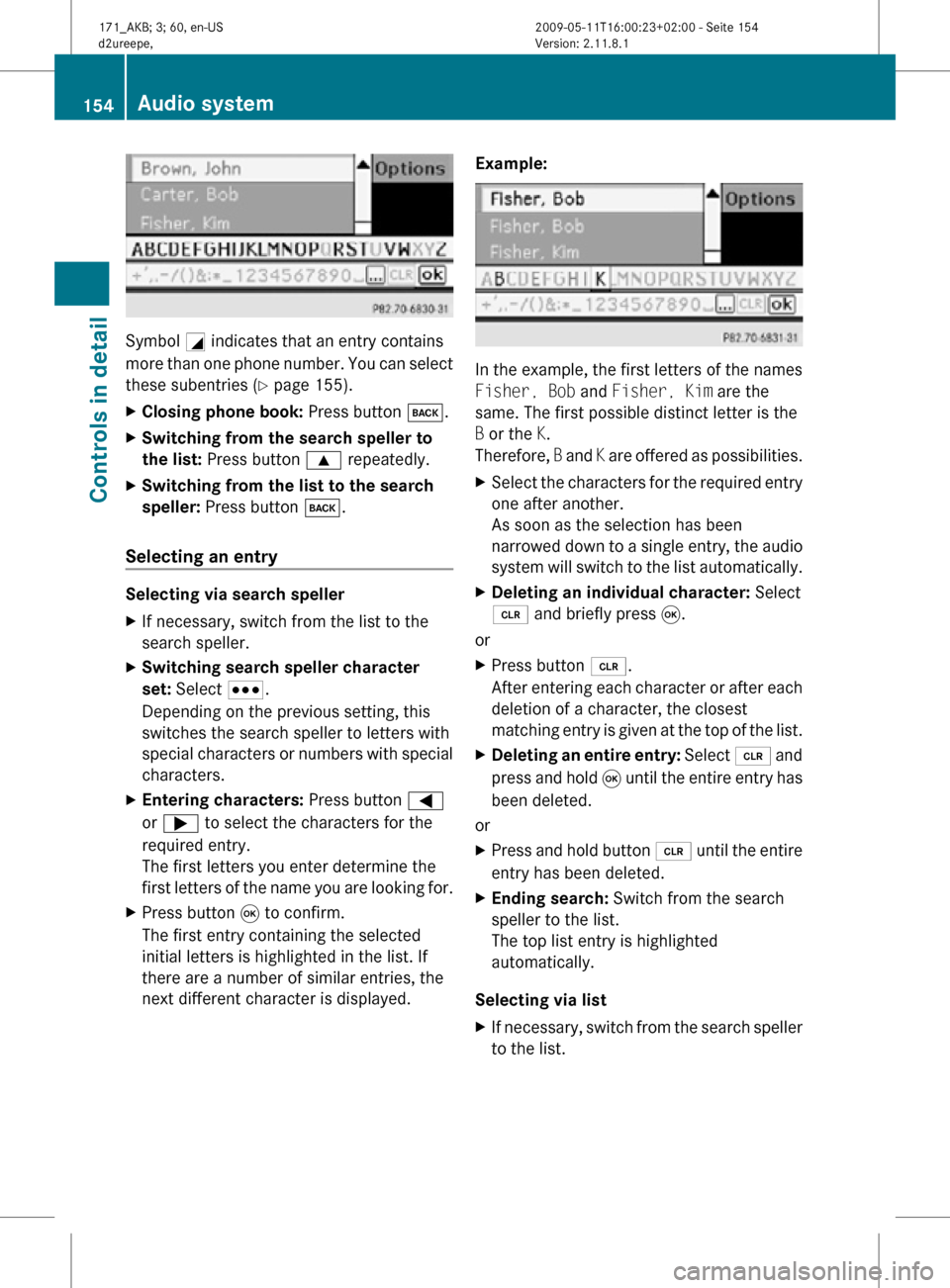
Symbol
G indicates that an entry contains
more than one phone number. You can select
these subentries ( Y page 155).
X Closing phone book: Press button k.
X Switching from the search speller to
the list: Press button 9 repeatedly.
X Switching from the list to the search
speller: Press button k.
Selecting an entry Selecting via search speller
X
If necessary, switch from the list to the
search speller.
X Switching search speller character
set: Select C.
Depending on the previous setting, this
switches the search speller to letters with
special characters or numbers with special
characters.
X Entering characters: Press button =
or ; to select the characters for the
required entry.
The first letters you enter determine the
first letters of the name you are looking for.
X Press button 9 to confirm.
The first entry containing the selected
initial letters is highlighted in the list. If
there are a number of similar entries, the
next different character is displayed. Example: In the example, the first letters of the names
Fisher, Bob and Fisher, Kim are the
same. The first possible distinct letter is the
B or the K.
Therefore,
B and K are offered as possibilities.
X Select the characters for the required entry
one after another.
As soon as the selection has been
narrowed down to a single entry, the audio
system will switch to the list automatically.
X Deleting an individual character: Select
2 and briefly press 9.
or
X Press button 2.
After entering each character or after each
deletion of a character, the closest
matching entry is given at the top of the list.
X Deleting an entire entry: Select 2 and
press and hold 9 until the entire entry has
been deleted.
or
X Press and hold button 2 until the entire
entry has been deleted.
X Ending search: Switch from the search
speller to the list.
The top list entry is highlighted
automatically.
Selecting via list
X If necessary, switch from the search speller
to the list. 154
Audio systemControls in detail
171_AKB; 3; 60, en-US
d2ureepe,
Version: 2.11.8.1 2009-05-11T16:00:23+02:00 - Seite 154
Page 157 of 312
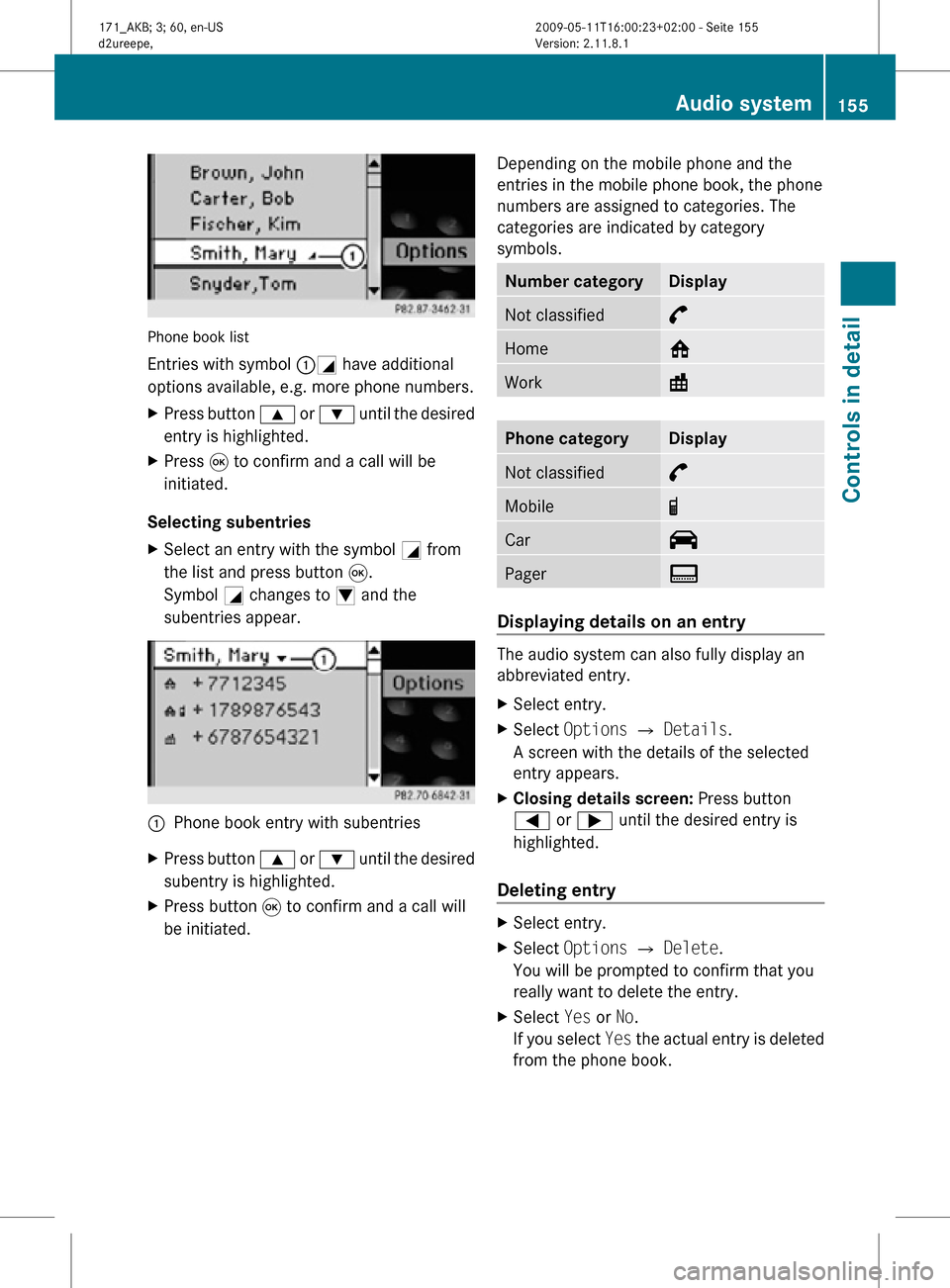
Phone book list
Entries with symbol :G have additional
options available, e.g. more phone numbers.
X
Press button 9 or : until the desired
entry is highlighted.
X Press 9 to confirm and a call will be
initiated.
Selecting subentries
X Select an entry with the symbol G from
the list and press button 9.
Symbol G changes to I and the
subentries appear. :
Phone book entry with subentries
X Press button 9 or : until the desired
subentry is highlighted.
X Press button 9 to confirm and a call will
be initiated. Depending on the mobile phone and the
entries in the mobile phone book, the phone
numbers are assigned to categories. The
categories are indicated by category
symbols. Number category Display
Not classified °
Home @
Work \
Phone category Display
Not classified °
Mobile ¢
Car ^
Pager ï
Displaying details on an entry
The audio system can also fully display an
abbreviated entry.
X
Select entry.
X Select Options Q Details.
A screen with the details of the selected
entry appears.
X Closing details screen: Press button
= or ; until the desired entry is
highlighted.
Deleting entry X
Select entry.
X Select Options Q Delete.
You will be prompted to confirm that you
really want to delete the entry.
X Select Yes or No.
If you select Yes the actual entry is deleted
from the phone book. Audio system
155Controls in detail
171_AKB; 3; 60, en-US
d2ureepe, Version: 2.11.8.1 2009-05-11T16:00:23+02:00 - Seite 155 Z
Page 158 of 312
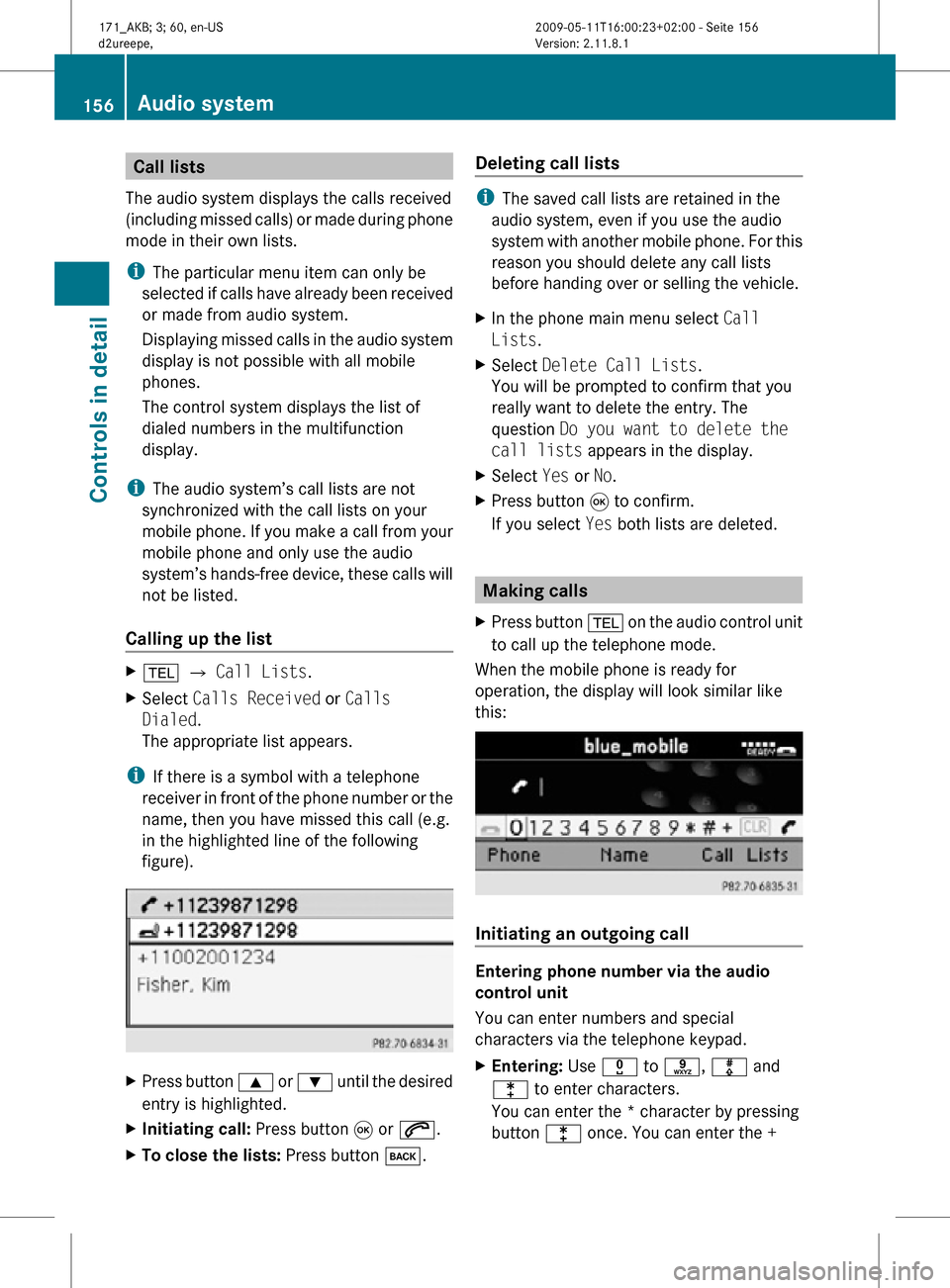
Call lists
The audio system displays the calls received
(including missed calls) or made during phone
mode in their own lists.
i The particular menu item can only be
selected if calls have already been received
or made from audio system.
Displaying missed calls in the audio system
display is not possible with all mobile
phones.
The control system displays the list of
dialed numbers in the multifunction
display.
i The audio system’s call lists are not
synchronized with the call lists on your
mobile phone. If you make a call from your
mobile phone and only use the audio
system’s hands-free device, these calls will
not be listed.
Calling up the list X
% Q Call Lists.
X Select Calls Received or Calls
Dialed.
The appropriate list appears.
i If there is a symbol with a telephone
receiver in front of the phone number or the
name, then you have missed this call (e.g.
in the highlighted line of the following
figure). X
Press button 9 or : until the desired
entry is highlighted.
X Initiating call: Press button 9 or 6.
X To close the lists: Press button k. Deleting call lists i
The saved call lists are retained in the
audio system, even if you use the audio
system with another mobile phone. For this
reason you should delete any call lists
before handing over or selling the vehicle.
X In the phone main menu select Call
Lists.
X Select Delete Call Lists.
You will be prompted to confirm that you
really want to delete the entry. The
question Do you want to delete the
call lists appears in the display.
X Select Yes or No.
X Press button 9 to confirm.
If you select Yes both lists are deleted. Making calls
X Press button % on the audio control unit
to call up the telephone mode.
When the mobile phone is ready for
operation, the display will look similar like
this: Initiating an outgoing call
Entering phone number via the audio
control unit
You can enter numbers and special
characters via the telephone keypad.
X
Entering: Use x to s, m and
l to enter characters.
You can enter the * character by pressing
button l once. You can enter the + 156
Audio systemControls in detail
171_AKB; 3; 60, en-US
d2ureepe,
Version: 2.11.8.1 2009-05-11T16:00:23+02:00 - Seite 156
Page 159 of 312
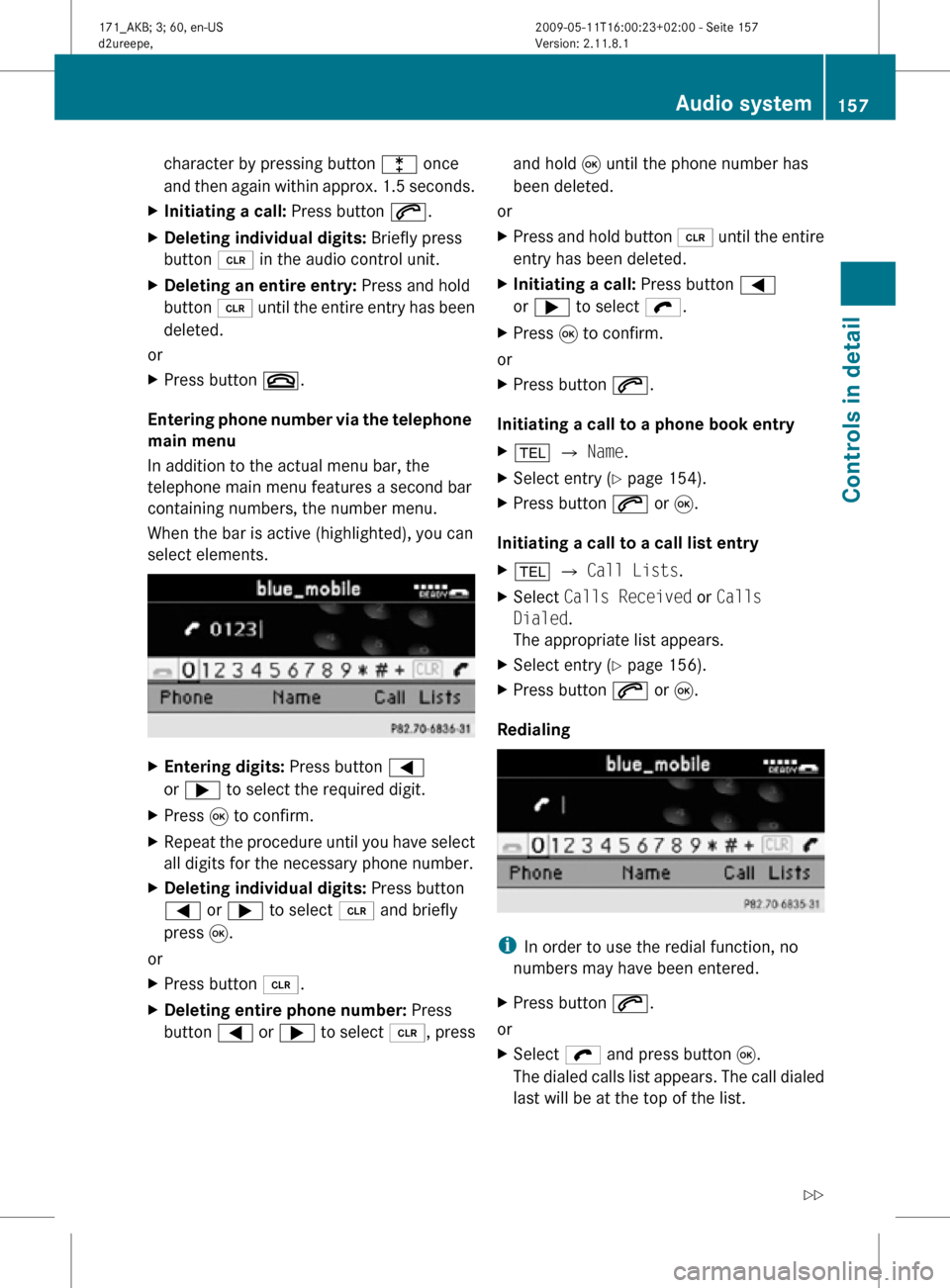
character by pressing button l once
and then again within approx. 1.5 seconds.
X Initiating a call: Press button 6.
X Deleting individual digits: Briefly press
button 2 in the audio control unit.
X Deleting an entire entry: Press and hold
button 2 until the entire entry has been
deleted.
or
X Press button ~.
Entering phone number via the telephone
main menu
In addition to the actual menu bar, the
telephone main menu features a second bar
containing numbers, the number menu.
When the bar is active (highlighted), you can
select elements. X
Entering digits: Press button =
or ; to select the required digit.
X Press 9 to confirm.
X Repeat the procedure until you have select
all digits for the necessary phone number.
X Deleting individual digits: Press button
= or ; to select 2 and briefly
press 9.
or
X Press button 2.
X Deleting entire phone number: Press
button = or ; to select 2, press and hold
9 until the phone number has
been deleted.
or
X Press and hold button 2 until the entire
entry has been deleted.
X Initiating a call: Press button =
or ; to select ö.
X Press 9 to confirm.
or
X Press button 6.
Initiating a call to a phone book entry
X % Q Name.
X Select entry ( Y page 154).
X Press button 6 or 9.
Initiating a call to a call list entry
X % Q Call Lists.
X Select Calls Received or Calls
Dialed.
The appropriate list appears.
X Select entry ( Y page 156).
X Press button 6 or 9.
Redialing i
In order to use the redial function, no
numbers may have been entered.
X Press button 6.
or
X Select ö and press button 9.
The dialed calls list appears. The call dialed
last will be at the top of the list. Audio system
157Controls in detail
171_AKB; 3; 60, en-US
d2ureepe, Version: 2.11.8.1 2009-05-11T16:00:23+02:00 - Seite 157 Z
Page 160 of 312
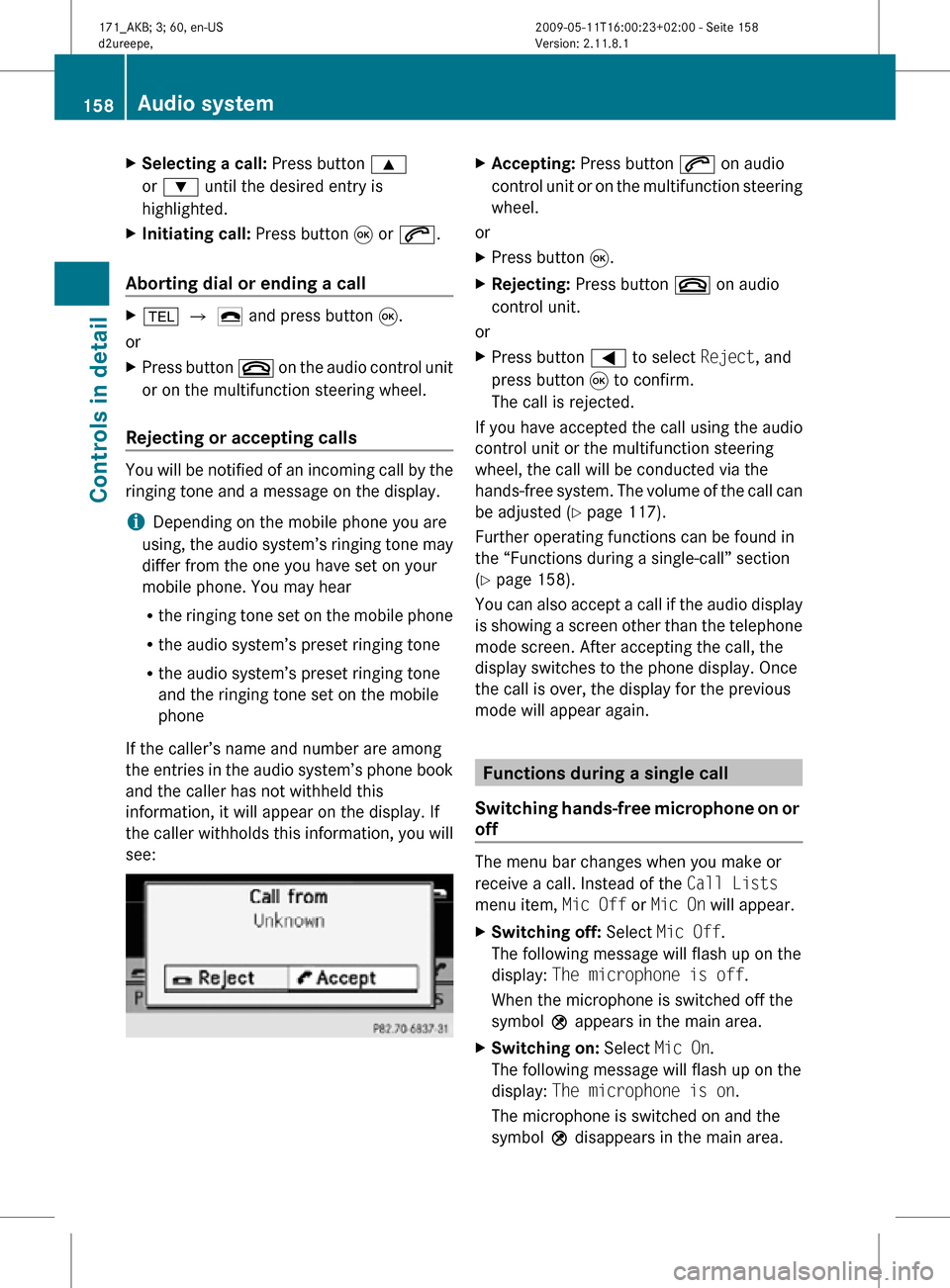
X
Selecting a call: Press button 9
or : until the desired entry is
highlighted.
X Initiating call: Press button 9 or 6.
Aborting dial or ending a call X
% Q ¢ and press button 9.
or
X Press button ~ on the audio control unit
or on the multifunction steering wheel.
Rejecting or accepting calls You will be notified of an incoming call by the
ringing tone and a message on the display.
i
Depending on the mobile phone you are
using, the audio system’s ringing tone may
differ from the one you have set on your
mobile phone. You may hear
R the ringing tone set on the mobile phone
R the audio system’s preset ringing tone
R the audio system’s preset ringing tone
and the ringing tone set on the mobile
phone
If the caller’s name and number are among
the entries in the audio system’s phone book
and the caller has not withheld this
information, it will appear on the display. If
the caller withholds this information, you will
see: X
Accepting: Press button 6 on audio
control unit or on the multifunction steering
wheel.
or
X Press button 9.
X Rejecting: Press button ~ on audio
control unit.
or
X Press button = to select Reject, and
press button 9 to confirm.
The call is rejected.
If you have accepted the call using the audio
control unit or the multifunction steering
wheel, the call will be conducted via the
hands-free system. The volume of the call can
be adjusted ( Y page 117).
Further operating functions can be found in
the “Functions during a single-call” section
(Y page 158).
You can also accept a call if the audio display
is showing a screen other than the telephone
mode screen. After accepting the call, the
display switches to the phone display. Once
the call is over, the display for the previous
mode will appear again. Functions during a single call
Switching hands-free microphone on or
off The menu bar changes when you make or
receive a call. Instead of the Call Lists
menu item, Mic Off or Mic On will appear.
X
Switching off: Select Mic Off.
The following message will flash up on the
display: The microphone is off.
When the microphone is switched off the
symbol Q appears in the main area.
X Switching on: Select Mic On.
The following message will flash up on the
display: The microphone is on.
The microphone is switched on and the
symbol Q disappears in the main area. 158
Audio systemControls in detail
171_AKB; 3; 60, en-US
d2ureepe,
Version: 2.11.8.1 2009-05-11T16:00:23+02:00 - Seite 158