display Mercury Milan Hybrid 2010 s Owner's Guide
[x] Cancel search | Manufacturer: MERCURY, Model Year: 2010, Model line: Milan Hybrid, Model: Mercury Milan Hybrid 2010Pages: 329, PDF Size: 2.39 MB
Page 48 of 329
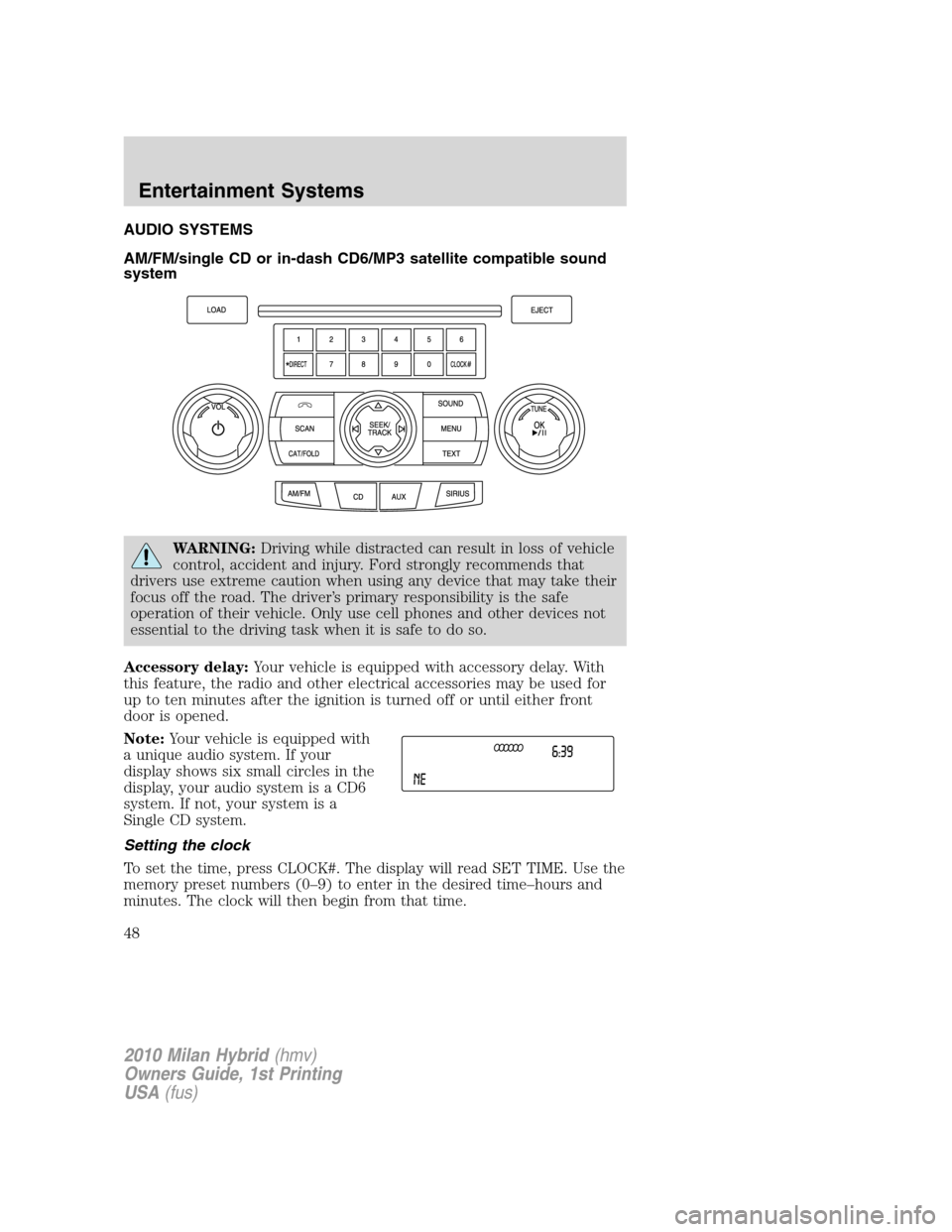
AUDIO SYSTEMS
AM/FM/single CD or in-dash CD6/MP3 satellite compatible sound
system
WARNING:Driving while distracted can result in loss of vehicle
control, accident and injury. Ford strongly recommends that
drivers use extreme caution when using any device that may take their
focus off the road. The driver’s primary responsibility is the safe
operation of their vehicle. Only use cell phones and other devices not
essential to the driving task when it is safe to do so.
Accessory delay:Your vehicle is equipped with accessory delay. With
this feature, the radio and other electrical accessories may be used for
up to ten minutes after the ignition is turned off or until either front
door is opened.
Note:Your vehicle is equipped with
a unique audio system. If your
display shows six small circles in the
display, your audio system is a CD6
system. If not, your system is a
Single CD system.
Setting the clock
To set the time, press CLOCK#. The display will read SET TIME. Use the
memory preset numbers (0–9) to enter in the desired time–hours and
minutes. The clock will then begin from that time.
2010 Milan Hybrid(hmv)
Owners Guide, 1st Printing
USA(fus)
Entertainment Systems
48
Page 49 of 329
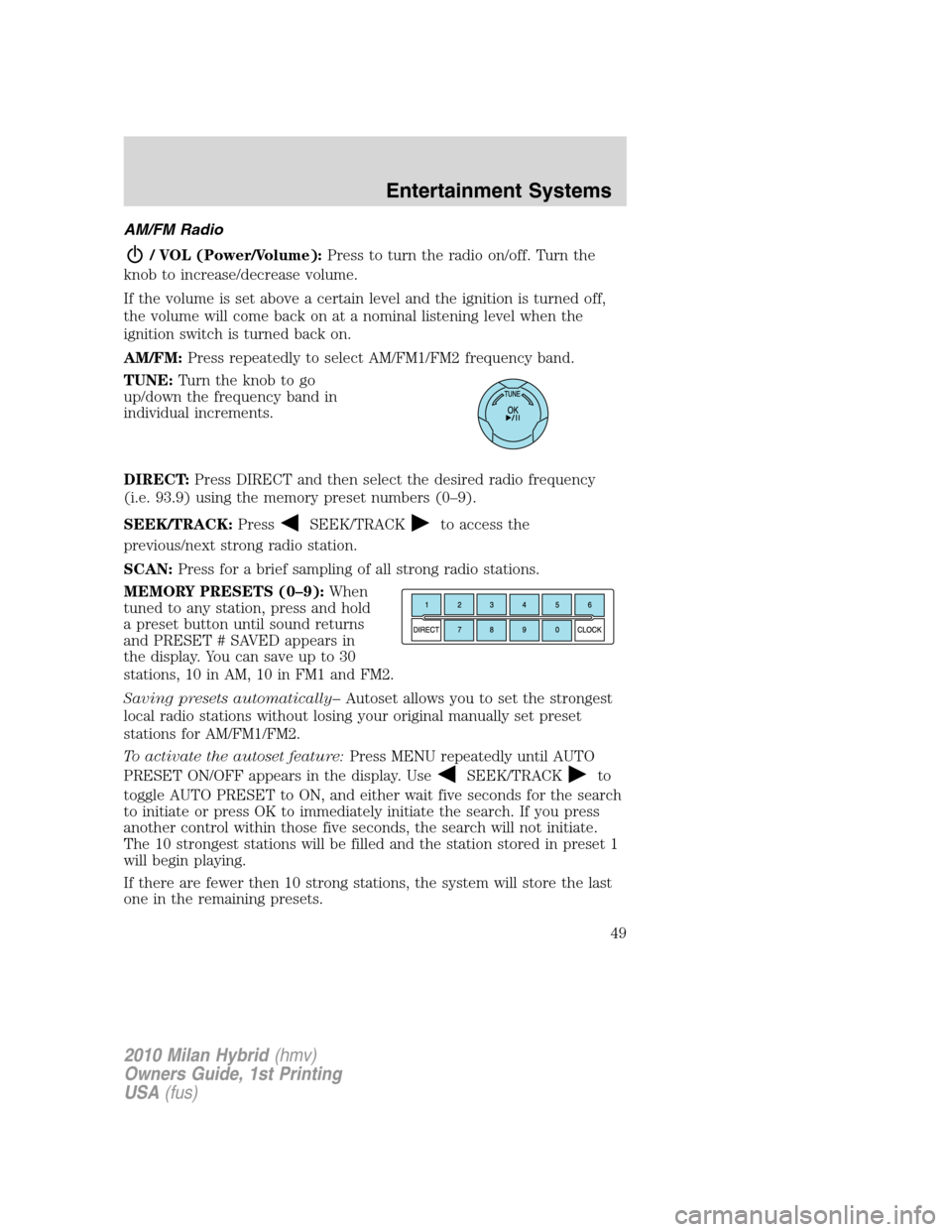
AM/FM Radio
/ VOL (Power/Volume):Press to turn the radio on/off. Turn the
knob to increase/decrease volume.
If the volume is set above a certain level and the ignition is turned off,
the volume will come back on at a nominal listening level when the
ignition switch is turned back on.
AM/FM:Press repeatedly to select AM/FM1/FM2 frequency band.
TUNE:Turn the knob to go
up/down the frequency band in
individual increments.
DIRECT:Press DIRECT and then select the desired radio frequency
(i.e. 93.9) using the memory preset numbers (0–9).
SEEK/TRACK:Press
SEEK/TRACKto access the
previous/next strong radio station.
SCAN:Press for a brief sampling of all strong radio stations.
MEMORY PRESETS (0–9):When
tuned to any station, press and hold
a preset button until sound returns
and PRESET # SAVED appears in
the display. You can save up to 30
stations, 10 in AM, 10 in FM1 and FM2.
Saving presets automatically–Autoset allows you to set the strongest
local radio stations without losing your original manually set preset
stations for AM/FM1/FM2.
To activate the autoset feature:Press MENU repeatedly until AUTO
PRESET ON/OFF appears in the display. Use
SEEK/TRACKto
toggle AUTO PRESET to ON, and either wait five seconds for the search
to initiate or press OK to immediately initiate the search. If you press
another control within those five seconds, the search will not initiate.
The 10 strongest stations will be filled and the station stored in preset 1
will begin playing.
If there are fewer then 10 strong stations, the system will store the last
one in the remaining presets.
2010 Milan Hybrid(hmv)
Owners Guide, 1st Printing
USA(fus)
Entertainment Systems
49
Page 50 of 329
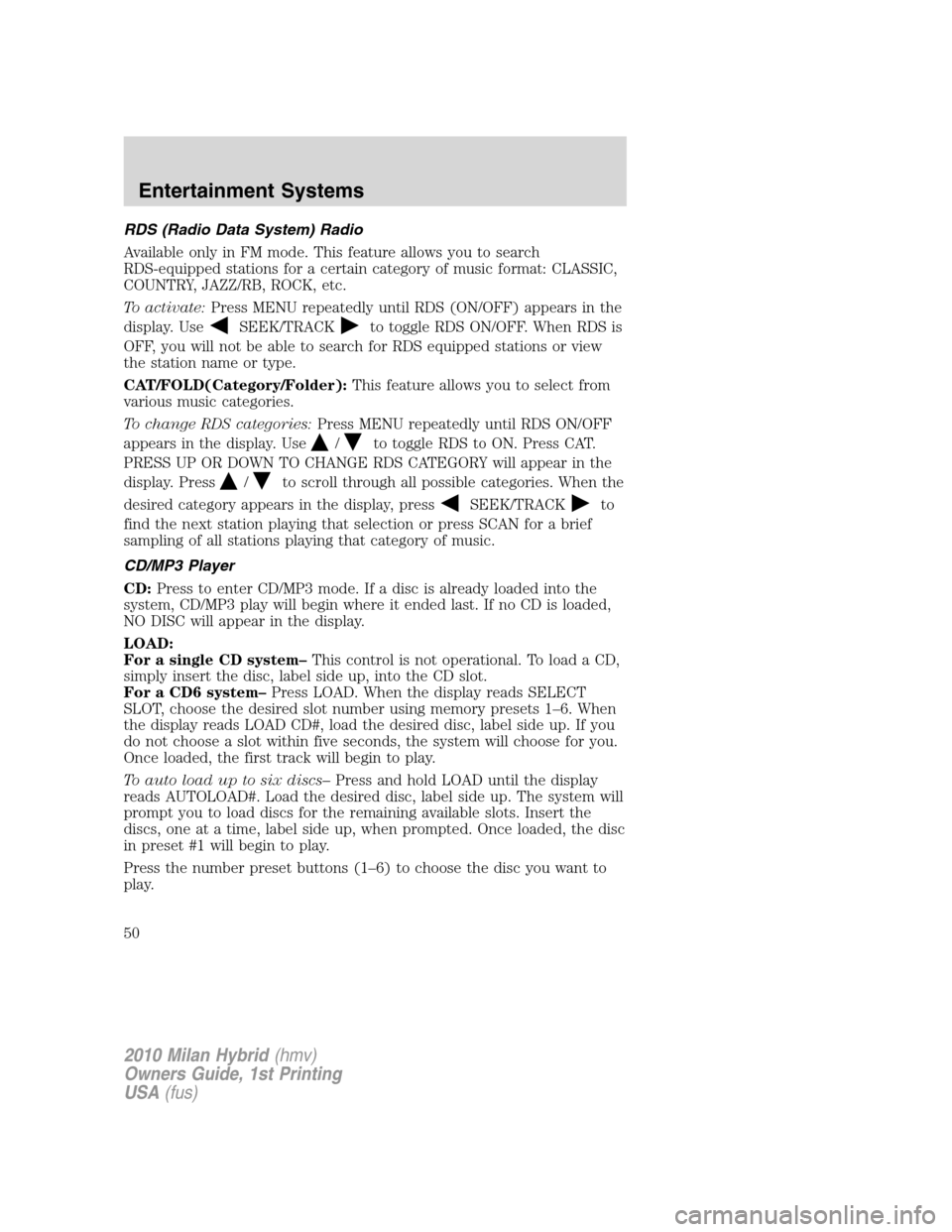
RDS (Radio Data System) Radio
Available only in FM mode. This feature allows you to search
RDS-equipped stations for a certain category of music format: CLASSIC,
COUNTRY, JAZZ/RB, ROCK, etc.
To activate:Press MENU repeatedly until RDS (ON/OFF) appears in the
display. Use
SEEK/TRACKto toggle RDS ON/OFF. When RDS is
OFF, you will not be able to search for RDS equipped stations or view
the station name or type.
CAT/FOLD(Category/Folder):This feature allows you to select from
various music categories.
To change RDS categories:Press MENU repeatedly until RDS ON/OFF
appears in the display. Use
/to toggle RDS to ON. Press CAT.
PRESS UP OR DOWN TO CHANGE RDS CATEGORY will appear in the
display. Press
/to scroll through all possible categories. When the
desired category appears in the display, press
SEEK/TRACKto
find the next station playing that selection or press SCAN for a brief
sampling of all stations playing that category of music.
CD/MP3 Player
CD:Press to enter CD/MP3 mode. If a disc is already loaded into the
system, CD/MP3 play will begin where it ended last. If no CD is loaded,
NO DISC will appear in the display.
LOAD:
For a single CD system–This control is not operational. To load a CD,
simply insert the disc, label side up, into the CD slot.
For a CD6 system–Press LOAD. When the display reads SELECT
SLOT, choose the desired slot number using memory presets 1–6. When
the display reads LOAD CD#, load the desired disc, label side up. If you
do not choose a slot within five seconds, the system will choose for you.
Once loaded, the first track will begin to play.
To auto load up to six discs–Press and hold LOAD until the display
reads AUTOLOAD#. Load the desired disc, label side up. The system will
prompt you to load discs for the remaining available slots. Insert the
discs, one at a time, label side up, when prompted. Once loaded, the disc
in preset #1 will begin to play.
Press the number preset buttons (1–6) to choose the disc you want to
play.
2010 Milan Hybrid(hmv)
Owners Guide, 1st Printing
USA(fus)
Entertainment Systems
50
Page 51 of 329
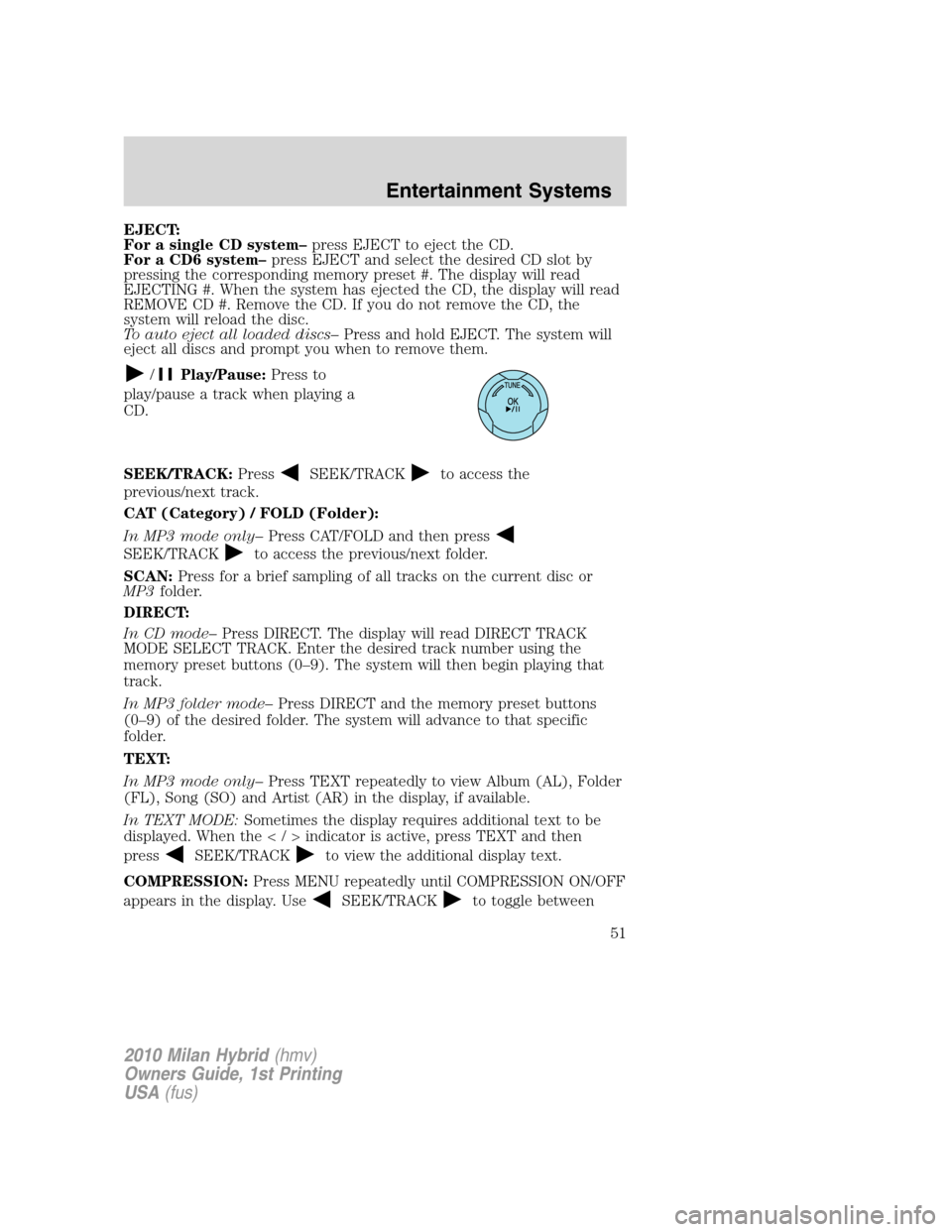
EJECT:
For a single CD system–press EJECT to eject the CD.
For a CD6 system–press EJECT and select the desired CD slot by
pressing the corresponding memory preset #. The display will read
EJECTING #. When the system has ejected the CD, the display will read
REMOVE CD #. Remove the CD. If you do not remove the CD, the
system will reload the disc.
To auto eject all loaded discs–Press and hold EJECT. The system will
eject all discs and prompt you when to remove them.
/Play/Pause:Press to
play/pause a track when playing a
CD.
SEEK/TRACK:Press
SEEK/TRACKto access the
previous/next track.
CAT (Category) / FOLD (Folder):
In MP3 mode only–Press CAT/FOLD and then press
SEEK/TRACKto access the previous/next folder.
SCAN:Press for a brief sampling of all tracks on the current disc or
MP3folder.
DIRECT:
In CD mode–Press DIRECT. The display will read DIRECT TRACK
MODE SELECT TRACK. Enter the desired track number using the
memory preset buttons (0–9). The system will then begin playing that
track.
In MP3 folder mode–Press DIRECT and the memory preset buttons
(0–9) of the desired folder. The system will advance to that specific
folder.
TEXT:
In MP3 mode only–Press TEXT repeatedly to view Album (AL), Folder
(FL), Song (SO) and Artist (AR) in the display, if available.
In TEXT MODE:Sometimes the display requires additional text to be
displayed. When theindicatorisactive,press TEXT and then
press
SEEK/TRACKto view the additional display text.
COMPRESSION:Press MENU repeatedly until COMPRESSION ON/OFF
appears in the display. Use
SEEK/TRACKto toggle between
2010 Milan Hybrid(hmv)
Owners Guide, 1st Printing
USA(fus)
Entertainment Systems
51
Page 52 of 329
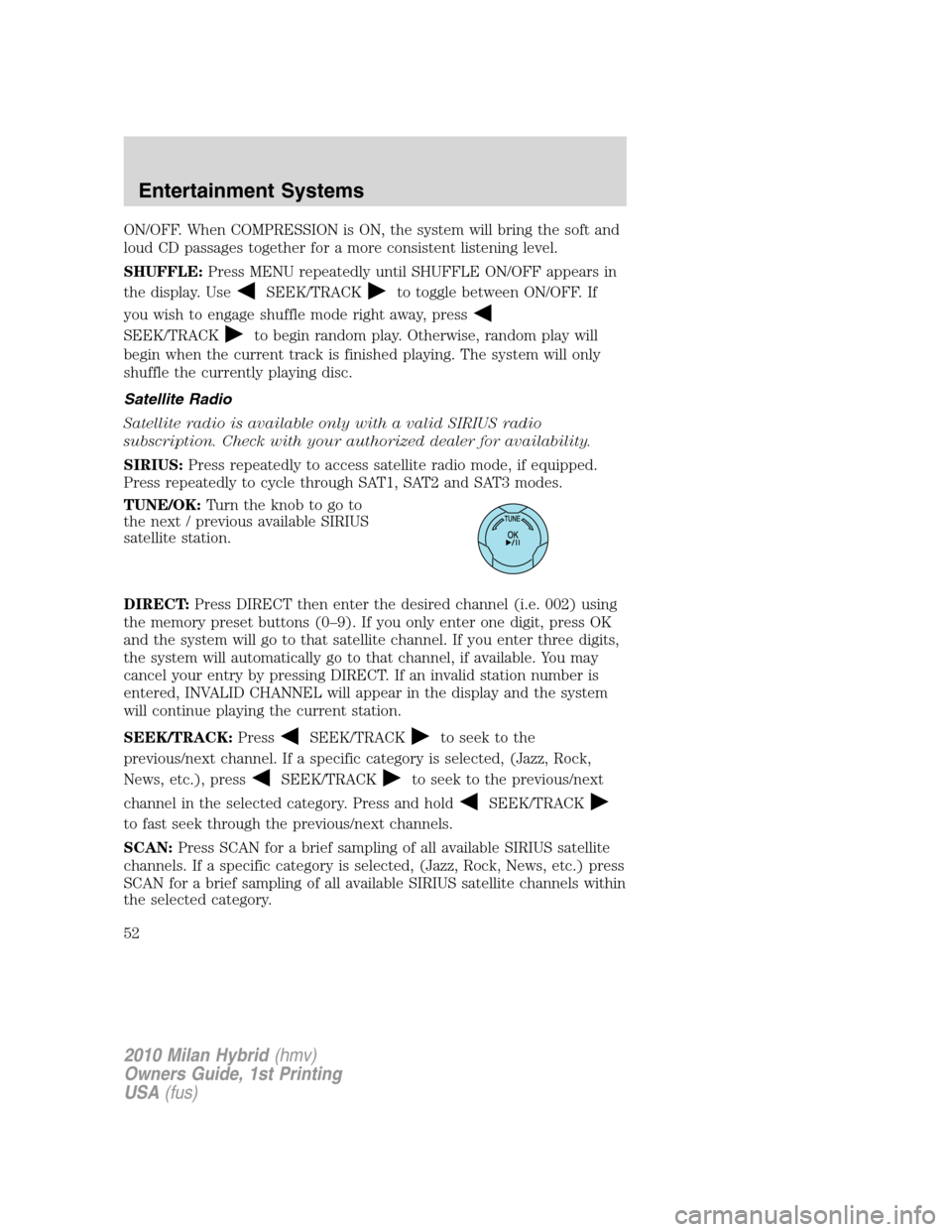
ON/OFF. When COMPRESSION is ON, the system will bring the soft and
loud CD passages together for a more consistent listening level.
SHUFFLE:Press MENU repeatedly until SHUFFLE ON/OFF appears in
the display. Use
SEEK/TRACKto toggle between ON/OFF. If
you wish to engage shuffle mode right away, press
SEEK/TRACKto begin random play. Otherwise, random play will
begin when the current track is finished playing. The system will only
shuffle the currently playing disc.
Satellite Radio
Satellite radio is available only with a valid SIRIUS radio
subscription. Check with your authorized dealer for availability.
SIRIUS:Press repeatedly to access satellite radio mode, if equipped.
Press repeatedly to cycle through SAT1, SAT2 and SAT3 modes.
TUNE/OK:Turn the knob to go to
the next / previous available SIRIUS
satellite station.
DIRECT:Press DIRECT then enter the desired channel (i.e. 002) using
the memory preset buttons (0–9). If you only enter one digit, press OK
and the system will go to that satellite channel. If you enter three digits,
the system will automatically go to that channel, if available. You may
cancel your entry by pressing DIRECT. If an invalid station number is
entered, INVALID CHANNEL will appear in the display and the system
will continue playing the current station.
SEEK/TRACK:Press
SEEK/TRACKto seek to the
previous/next channel. If a specific category is selected, (Jazz, Rock,
News, etc.), press
SEEK/TRACKto seek to the previous/next
channel in the selected category. Press and hold
SEEK/TRACK
to fast seek through the previous/next channels.
SCAN:Press SCAN for a brief sampling of all available SIRIUS satellite
channels. If a specific category is selected, (Jazz, Rock, News, etc.) press
SCAN for a brief sampling of all available SIRIUS satellite channels within
the selected category.
2010 Milan Hybrid(hmv)
Owners Guide, 1st Printing
USA(fus)
Entertainment Systems
52
Page 53 of 329
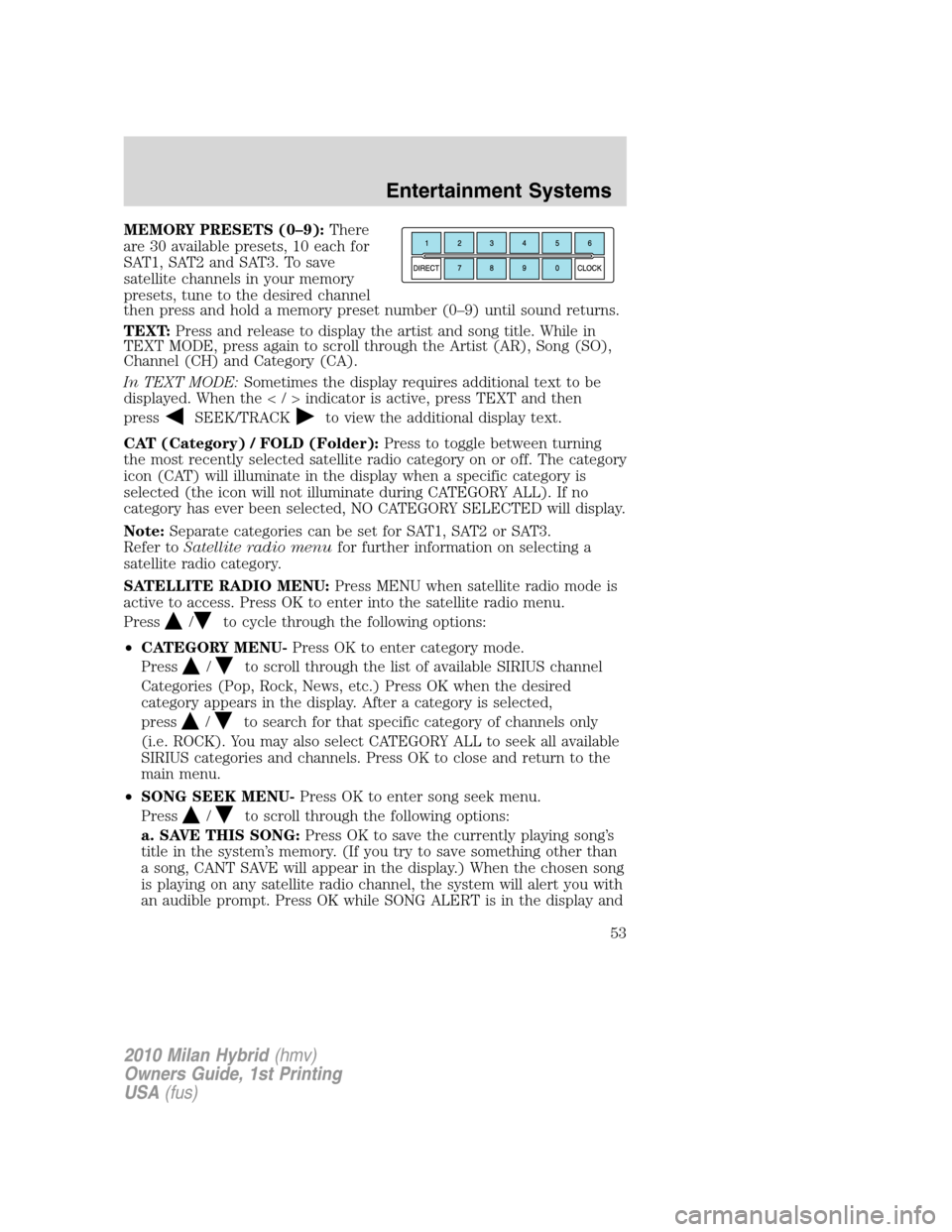
MEMORY PRESETS (0–9):There
are 30 available presets, 10 each for
SAT1, SAT2 and SAT3. To save
satellite channels in your memory
presets, tune to the desired channel
then press and hold a memory preset number (0–9) until sound returns.
TEXT:Press and release to display the artist and song title. While in
TEXT MODE, press again to scroll through the Artist (AR), Song (SO),
Channel (CH) and Category (CA).
In TEXT MODE:Sometimes the display requires additional text to be
displayed. When theindicatorisactive,press TEXT and then
press
SEEK/TRACKto view the additional display text.
CAT (Category) / FOLD (Folder):Press to toggle between turning
the most recently selected satellite radio category on or off. The category
icon (CAT) will illuminate in the display when a specific category is
selected (the icon will not illuminate during CATEGORY ALL). If no
category has ever been selected, NO CATEGORY SELECTED will display.
Note:Separate categories can be set for SAT1, SAT2 or SAT3.
Refer toSatellite radio menufor further information on selecting a
satellite radio category.
SATELLITE RADIO MENU:Press MENU when satellite radio mode is
active to access. Press OK to enter into the satellite radio menu.
Press
/to cycle through the following options:
•CATEGORY MENU-Press OK to enter category mode.
Press
/to scroll through the list of available SIRIUS channel
Categories (Pop, Rock, News, etc.) Press OK when the desired
category appears in the display. After a category is selected,
press
/to search for that specific category of channels only
(i.e. ROCK). You may also select CATEGORY ALL to seek all available
SIRIUS categories and channels. Press OK to close and return to the
main menu.
•SONG SEEK MENU-Press OK to enter song seek menu.
Press
/to scroll through the following options:
a. SAVE THIS SONG:Press OK to save the currently playing song’s
title in the system’s memory. (If you try to save something other than
a song, CANT SAVE will appear in the display.) When the chosen song
is playing on any satellite radio channel, the system will alert you with
an audible prompt. Press OK while SONG ALERT is in the display and
2010 Milan Hybrid(hmv)
Owners Guide, 1st Printing
USA(fus)
Entertainment Systems
53
Page 54 of 329
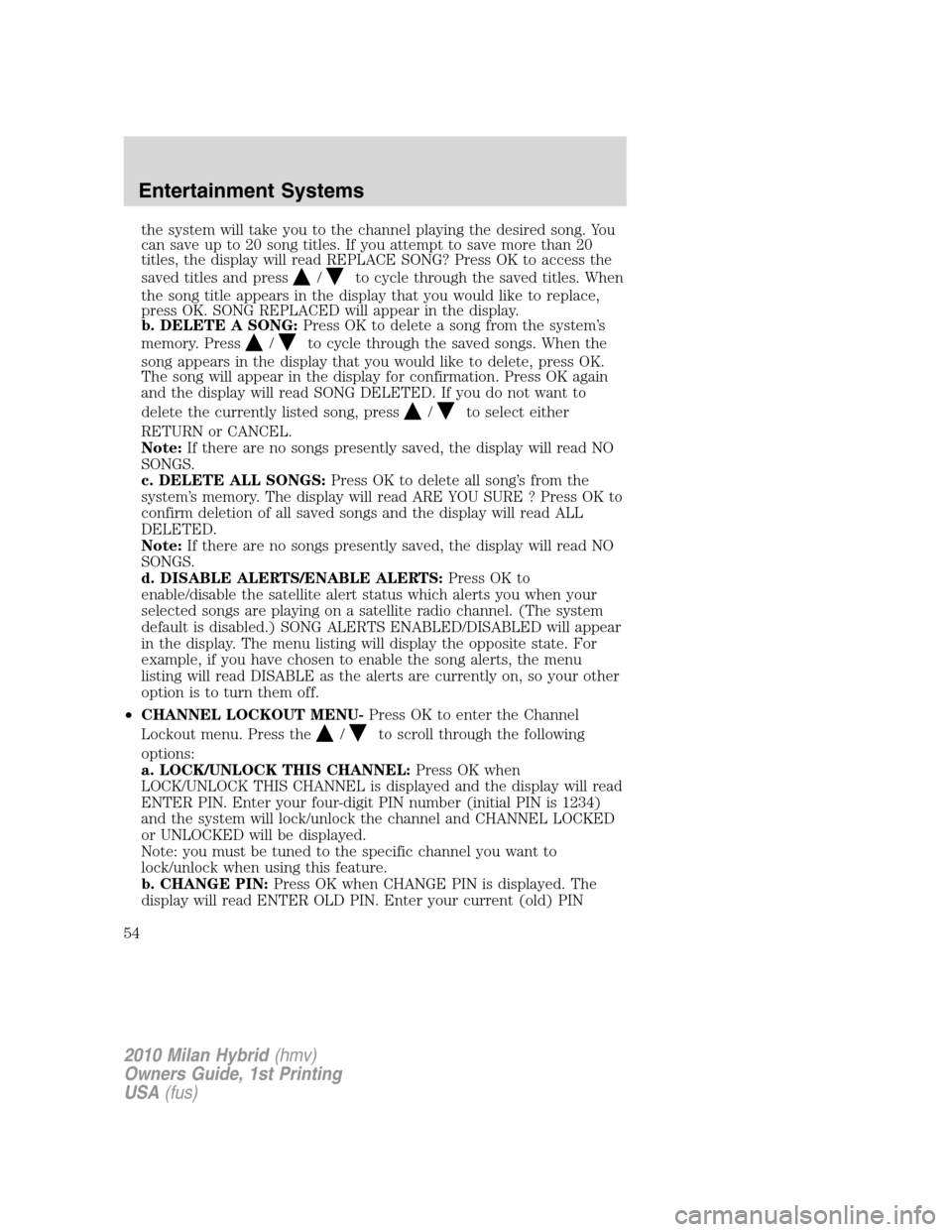
the system will take you to the channel playing the desired song. You
can save up to 20 song titles. If you attempt to save more than 20
titles, the display will read REPLACE SONG? Press OK to access the
saved titles and press
/to cycle through the saved titles. When
the song title appears in the display that you would like to replace,
press OK. SONG REPLACED will appear in the display.
b. DELETE A SONG:Press OK to delete a song from the system’s
memory. Press
/to cycle through the saved songs. When the
song appears in the display that you would like to delete, press OK.
The song will appear in the display for confirmation. Press OK again
and the display will read SONG DELETED. If you do not want to
delete the currently listed song, press
/to select either
RETURN or CANCEL.
Note:If there are no songs presently saved, the display will read NO
SONGS.
c. DELETE ALL SONGS:Press OK to delete all song’s from the
system’s memory. The display will read ARE YOU SURE ? Press OK to
confirm deletion of all saved songs and the display will read ALL
DELETED.
Note:If there are no songs presently saved, the display will read NO
SONGS.
d. DISABLE ALERTS/ENABLE ALERTS:Press OK to
enable/disable the satellite alert status which alerts you when your
selected songs are playing on a satellite radio channel. (The system
default is disabled.) SONG ALERTS ENABLED/DISABLED will appear
in the display. The menu listing will display the opposite state. For
example, if you have chosen to enable the song alerts, the menu
listing will read DISABLE as the alerts are currently on, so your other
optionistoturnthemoff.
•CHANNEL LOCKOUT MENU-Press OK to enter the Channel
Lockout menu. Press the
/to scroll through the following
options:
a. LOCK/UNLOCK THIS CHANNEL:Press OK when
LOCK/UNLOCK THIS CHANNEL is displayed and the display will read
ENTER PIN. Enter your four-digit PIN number (initial PIN is 1234)
and the system will lock/unlock the channel and CHANNEL LOCKED
or UNLOCKED will be displayed.
Note: you must be tuned to the specific channel you want to
lock/unlock when using this feature.
b. CHANGE PIN:Press OK when CHANGE PIN is displayed. The
display will read ENTER OLD PIN. Enter your current (old) PIN
2010 Milan Hybrid(hmv)
Owners Guide, 1st Printing
USA(fus)
Entertainment Systems
54
Page 55 of 329

number and when the system accepts your entry it will display
ENTER NEW PIN. Enter your new four-digit PIN and the system will
save the new PIN and PIN SAVED will display.
c. UNLOCK ALL CHANNELS:Press OK when UNLOCK ALL
CHANNELS is displayed and the display will read ENTER PIN. Enter
your four-digit PIN and the system will unlock all channels and the
display will read CHANNEL UNLOCKED.
d. RESET PIN:Press OK when RESET PIN is displayed. The display
will read ARE YOUR SURE. Press OK again to automatically reset the
PIN number to its initial password setting (1234). PIN RESET TO
DEFAULT PIN will be displayed.
e. RETURN:Press OK when RETURN is displayed and the system
will exit back to the satellite radio menu.
Sound Adjustments
Press SOUND repeatedly to cycle through the following features:
BASS:Press
SEEK/TRACKto adjust the level of bass.
TREBLE:Press
SEEK/TRACKto adjust the level of treble.
BALANCE:Press
SEEK/TRACKto adjust the audio between
the left (L) and right (R) speakers.
FADE:Press
SEEK/TRACKto adjust the audio between the
back (B) and front (F) speakers.
SPEED COMPENSATED VOLUME:With this feature on, radio volume
automatically gets louder with increasing vehicle speed to compensate
for road and wind noise.
The default setting isoff.
Use
SEEK/TRACKto adjust between SPEED OFF and levels
1–7:Increasing the level from 1 (lowest setting) to 7 (highest setting)
allows the radio volume to automatically change slightly with vehicle
speed to compensate for road and wind noise.
Recommended level is1–3;SPEED OFF turns the feature off and level 7
is the maximum setting.
ALL SEATS (Occupancy mode, if equipped):Press SOUND
repeatedly to reach the Occupancy mode setting. Press
SEEK/TRACKto select and optimize sound for ALL SEATS,
DRIVERS SEAT or REAR SEATS.
2010 Milan Hybrid(hmv)
Owners Guide, 1st Printing
USA(fus)
Entertainment Systems
55
Page 57 of 329
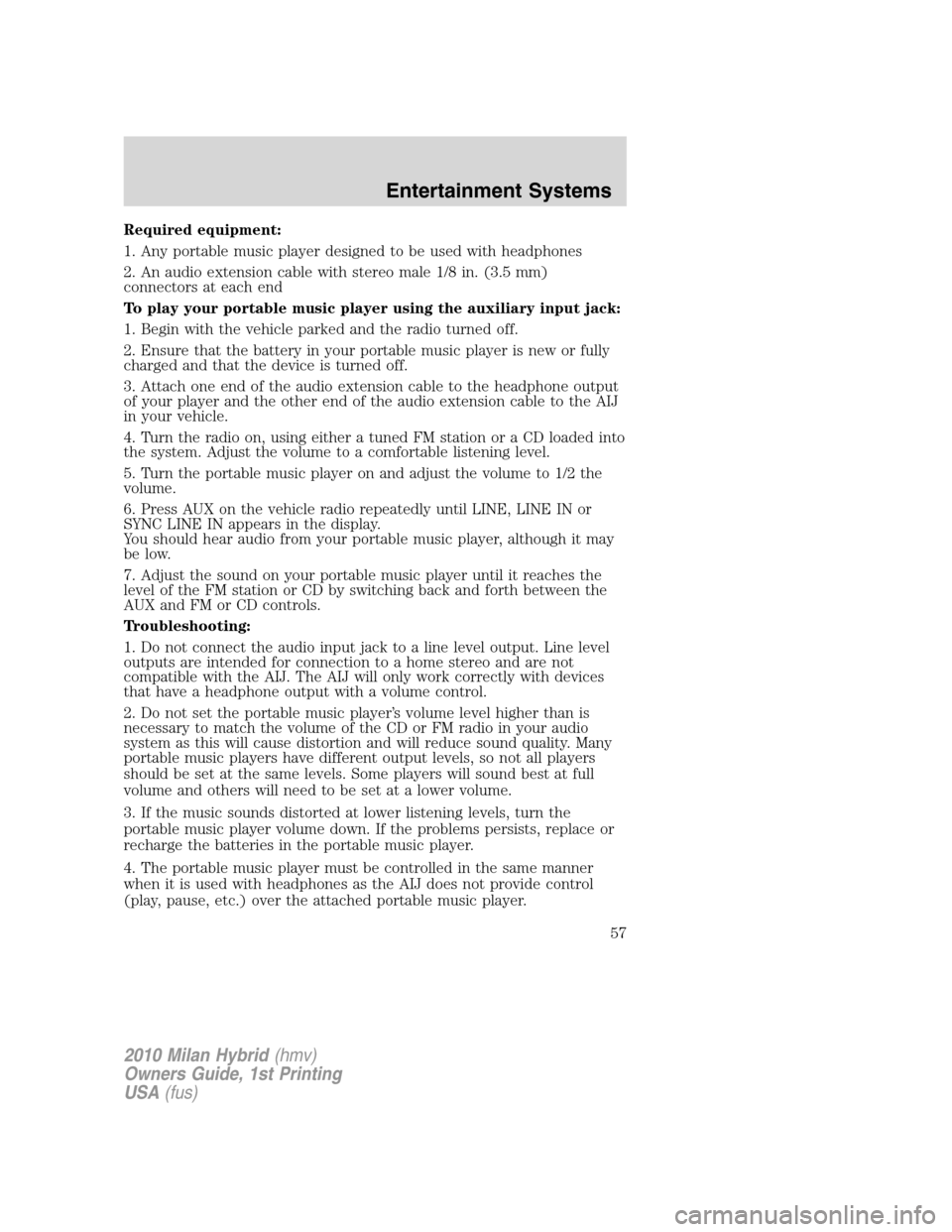
Required equipment:
1. Any portable music player designed to be used with headphones
2. An audio extension cable with stereo male 1/8 in. (3.5 mm)
connectors at each end
To play your portable music player using the auxiliary input jack:
1. Begin with the vehicle parked and the radio turned off.
2. Ensure that the battery in your portable music player is new or fully
charged and that the device is turned off.
3. Attach one end of the audio extension cable to the headphone output
of your player and the other end of the audio extension cable to the AIJ
in your vehicle.
4. Turn the radio on, using either a tuned FM station or a CD loaded into
the system. Adjust the volume to a comfortable listening level.
5. Turn the portable music player on and adjust the volume to 1/2 the
volume.
6. Press AUX on the vehicle radio repeatedly until LINE, LINE IN or
SYNC LINE IN appears in the display.
You should hear audio from your portable music player, although it may
be low.
7. Adjust the sound on your portable music player until it reaches the
level of the FM station or CD by switching back and forth between the
AUX and FM or CD controls.
Troubleshooting:
1. Do not connect the audio input jack to a line level output. Line level
outputs are intended for connection to a home stereo and are not
compatible with the AIJ. The AIJ will only work correctly with devices
that have a headphone output with a volume control.
2. Do not set the portable music player’s volume level higher than is
necessary to match the volume of the CD or FM radio in your audio
system as this will cause distortion and will reduce sound quality. Many
portable music players have different output levels, so not all players
should be set at the same levels. Some players will sound best at full
volume and others will need to be set at a lower volume.
3. If the music sounds distorted at lower listening levels, turn the
portable music player volume down. If the problems persists, replace or
recharge the batteries in the portable music player.
4. The portable music player must be controlled in the same manner
when it is used with headphones as the AIJ does not provide control
(play, pause, etc.) over the attached portable music player.
2010 Milan Hybrid(hmv)
Owners Guide, 1st Printing
USA(fus)
Entertainment Systems
57
Page 59 of 329
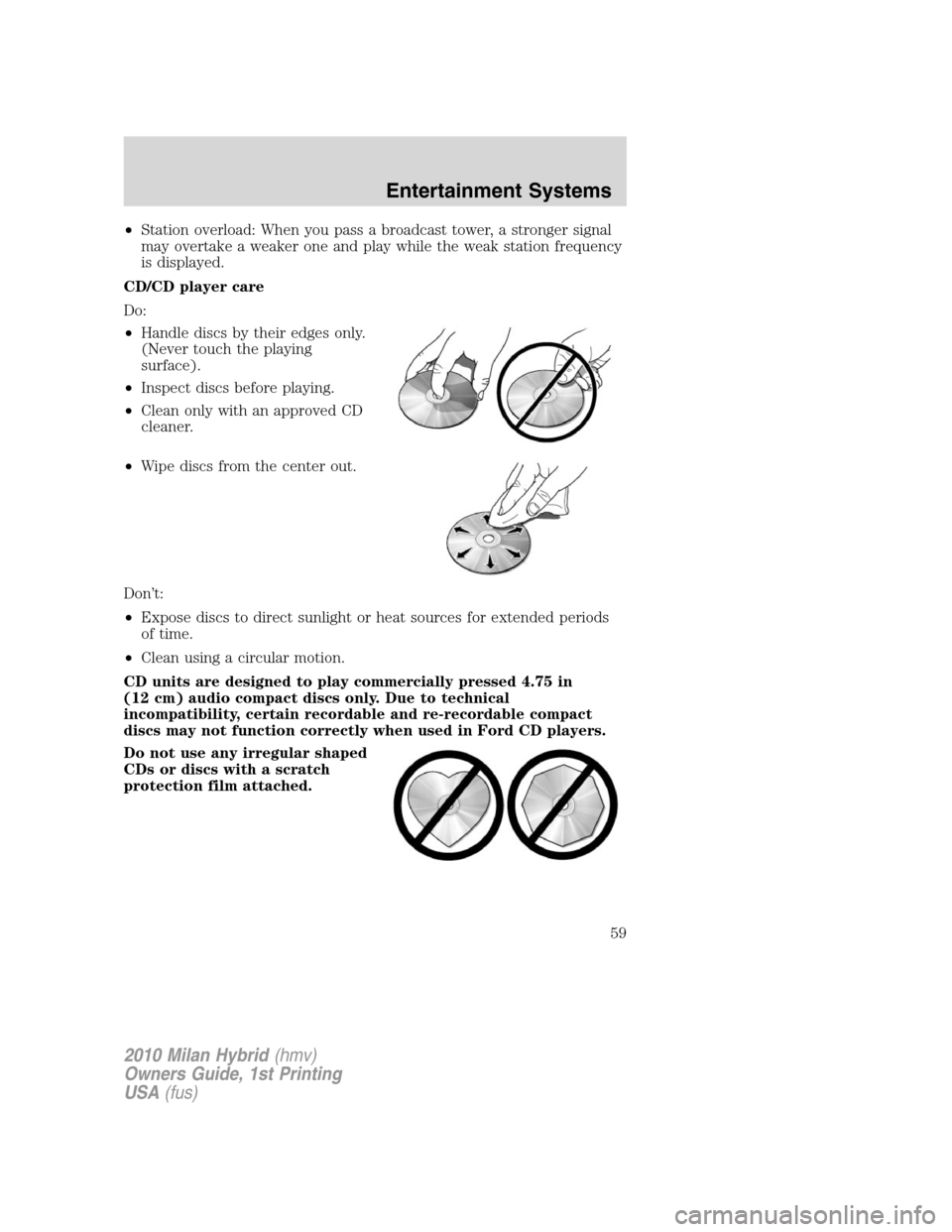
•Station overload: When you pass a broadcast tower, a stronger signal
may overtake a weaker one and play while the weak station frequency
is displayed.
CD/CD player care
Do:
•Handle discs by their edges only.
(Never touch the playing
surface).
•Inspect discs before playing.
•Clean only with an approved CD
cleaner.
•Wipe discs from the center out.
Don’t:
•Expose discs to direct sunlight or heat sources for extended periods
of time.
•Clean using a circular motion.
CD units are designed to play commercially pressed 4.75 in
(12 cm) audio compact discs only. Due to technical
incompatibility, certain recordable and re-recordable compact
discs may not function correctly when used in Ford CD players.
Do not use any irregular shaped
CDs or discs with a scratch
protection film attached.
2010 Milan Hybrid(hmv)
Owners Guide, 1st Printing
USA(fus)
Entertainment Systems
59