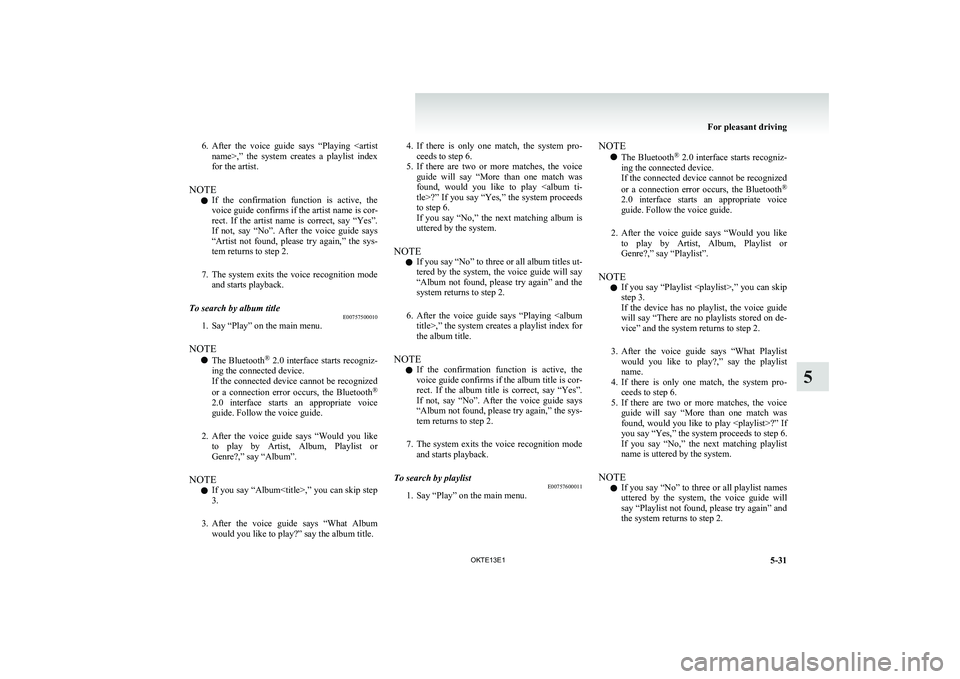6.After the voice guide says “Playing
name>,” the system creates a playlist index
for the artist.
NOTE l If the confirmation function is active, the
voice guide confirms if the artist name is cor-
rect. If the artist name is correct, say “Yes”.
If not, say “No”. After the voice guide says
“Artist not found, please try again,” the sys-
tem returns to step 2.
7. The system exits the voice recognition mode
and starts playback.To search by album title E00757500010
1. Say “Play” on the main menu.
NOTE l The Bluetooth ®
2.0 interface starts recogniz-
ing the connected device.
If the connected device cannot be recognized
or a connection error occurs, the Bluetooth ®
2.0 interface starts an appropriate voice
guide. Follow the voice guide.
2. After the voice guide says “Would you like
to play by Artist, Album, Playlist or
Genre?,” say “Album”.
NOTE l If you say “Album
,” you can skip step<br />
3.<br />
3. After the voice guide says “What Album<br />
would you like to play?” say the album title.<br />
4. If there is only one match, the system pro-<br />
ceeds to step 6.<br />
5. If there are two or more matches, the voice<br />
guide will say “More than one match was<br />
found, would you like to play <album ti-<br />
tle>?” If you say “Yes,” the system proceeds<br />
to step 6.<br />
If you say “No,” the next matching album is<br />
uttered by the system.<br />
NOTE l If you say “No” to three or all album titles ut-<br />
tered by the system, the voice guide will say<br />
“Album not found, please try again” and the<br />
system returns to step 2.<br />
6. After the voice guide says “Playing <album<br />
title>,” the system creates a playlist index for<br />
the album title.<br />
NOTE l If the confirmation function is active, the<br />
voice guide confirms if the album title is cor-<br />
rect. If the album title is correct, say “Yes”.<br />
If not, say “No”. After the voice guide says<br />
“Album not found, please try again,” the sys-<br />
tem returns to step 2.<br />
7. The system exits the voice recognition mode<br />
and starts playback.To search by playlist E00757600011<br />
1. Say “Play” on the main menu.<br />
NOTE<br />
l The Bluetooth ®<br />
2.0 interface starts recogniz-<br />
ing the connected device.<br />
If the connected device cannot be recognized<br />
or a connection error occurs, the Bluetooth ®<br />
2.0 interface starts an appropriate voice<br />
guide. Follow the voice guide.<br />
2. After the voice guide says “Would you like<br />
to play by Artist, Album, Playlist or<br />
Genre?,” say “Playlist”.<br />
NOTE l If you say “Playlist <playlist>,” you can skip<br />
step 3.<br />
If the device has no playlist, the voice guide<br />
will say “There are no playlists stored on de-<br />
vice” and the system returns to step 2.<br />
3. After the voice guide says “What Playlist<br />
would you like to play?,” say the playlist<br />
name.<br />
4. If there is only one match, the system pro-<br />
ceeds to step 6.<br />
5. If there are two or more matches, the voice<br />
guide will say “More than one match was<br />
found, would you like to play <playlist>?” If<br />
you say “Yes,” the system proceeds to step 6.<br />
If you say “No,” the next matching playlist<br />
name is uttered by the system.<br />
NOTE l If you say “No” to three or all playlist names<br />
uttered by the system, the voice guide will<br />
say “Playlist not found, please try again” and<br />
the system returns to step 2.<br />
For pleasant driving<br />
5-31<br />
OKTE13E1<br />
5 <p></div><script>$(document).on('click', '#a211', function(){
$(this).hide();
$('#b211').height($('#a211').height()-22);
$('#b211').show();
});
$(document).on('click', '#b211', function(){
$(this).hide();
$('#a211').show();
});
$(document).ready(function(){
$('#b211').height($('#a211').height()-22);
});
</script> <div style="height: 250px">
<script async src="//pagead2.googlesyndication.com/pagead/js/adsbygoogle.js"></script>
<ins class="adsbygoogle"
style="display:block; min-height: 280px"
data-ad-client="ca-pub-1094764738794676"
data-ad-slot="8211391741"
data-ad-format="auto"></ins>
<script>
(adsbygoogle = window.adsbygoogle || []).push({});
</script></div>
<a name='212'></a><h3>Page 212 of 362</h3><div id='a212'><img loading='lazy' width='960' height='679' style='border: 1px solid #444444; max-width: 100%; display:block; height: auto;' alt='MITSUBISHI L200 2013 Owners Manual (in English) 6.After the voice guide says “Playing <play-
list>,” the system creates an index for the play-
list.
NOTE l If the confirmation function is active, the
voice guide confirms if the ' title='MITSUBISHI L200 2013 Owners Manual (in English) 6.After the voice guide says “Playing <play-
list>,” the system creates an index for the play-
list.
NOTE l If the confirmation function is active, the
voice guide confirms if the ' src='/img/19/34875/w960_34875-211.png' /></div><div id='b212' style='display: none; overflow: auto; width: 962px; height: 1300px; border: 1px solid #444444; padding: 10px; background-color: #eeeeee; max-width: 100%; height: auto'><p>6.After the voice guide says “Playing <play-<br />
list>,” the system creates an index for the play-<br />
list.<br />
NOTE l If the confirmation function is active, the<br />
voice guide confirms if the playlist name is<br />
correct. If the playlist name is correct, say<br />
“Yes”. If not, say “No”. After the voice<br />
guide says “Playlist not found, please try<br />
again,” the system returns to step 2. Refer to<br />
“ Confirmation function setting” on page<br />
5-54.<br />
7. The system exits the voice recognition mode<br />
and starts playback.To search by genre E00757700041<br />
1. Say “Play” on the main menu.<br />
NOTE l The Bluetooth ®<br />
2.0 interface starts recogniz-<br />
ing the connected device.<br />
If the connected device cannot be recognized<br />
or a connection error occurs, the Bluetooth ®<br />
2.0 interface starts an appropriate voice<br />
guide. Follow the voice guide.<br />
2. After the voice guide says “Would you like<br />
to play by Artist, Album, Playlist or<br />
Genre?,” say “Genre”.<br />
NOTE l If you say “Genre <type>,” you can skip step<br />
3.<br />
3. After the voice guide says “What Genre<br />
would you like to play?,” say the music type.<br />
4. If there is only one match, the system pro-<br />
ceeds to step 6.<br />
5. If there are two or more matches, the voice<br />
guide will say “More than one match was<br />
found, would you like to play <genre>?” If<br />
you say “Yes,” the system proceeds to step 6.<br />
If you say “No,” the next matching genre is<br />
uttered by the system.<br />
NOTE l If you say “No” to three or all genres uttered<br />
by the system, the voice guide will say<br />
“Genre not found, please try again” and the<br />
system returns to step 2.<br />
6. After the voice guide says “Playing<br />
<genre>,” the system creates an index for the<br />
genre.<br />
NOTE l If the confirmation function is active, the<br />
voice guide confirms if the genre is correct.<br />
If the genre is correct, say “Yes”. If not, say<br />
“No”. After the voice guide says “Genre not<br />
found, please try again,” the system returns<br />
to step 2. Refer to “Confirmation function set-<br />
ting” on page 5-54.<br />
7. The system exits the voice recognition mode<br />
and starts playback.<br />
For pleasant driving<br />
5-32 OKTE13E1<br />
5 <p></div><script>$(document).on('click', '#a212', function(){
$(this).hide();
$('#b212').height($('#a212').height()-22);
$('#b212').show();
});
$(document).on('click', '#b212', function(){
$(this).hide();
$('#a212').show();
});
$(document).ready(function(){
$('#b212').height($('#a212').height()-22);
});
</script> <div style="height: 250px">
<script async src="//pagead2.googlesyndication.com/pagead/js/adsbygoogle.js"></script>
<ins class="adsbygoogle"
style="display:block; min-height: 280px"
data-ad-client="ca-pub-1094764738794676"
data-ad-slot="8211391741"
data-ad-format="auto"></ins>
<script>
(adsbygoogle = window.adsbygoogle || []).push({});
</script></div>
<a name='213'></a><h3>Page 213 of 362</h3><div id='a213'><img loading='lazy' width='960' height='679' style='border: 1px solid #444444; max-width: 100%; display:block; height: auto;' alt='MITSUBISHI L200 2013 Owners Manual (in English) USB control panel and displayE007581002311- PWR (On-Off) button
2- FOLDER (Folder down) button
3- FOLDER (Folder up) button
4- TEXT button
5- PAGE (Title scroll) button
6- RPT (Repeat) button
7- RDM (' title='MITSUBISHI L200 2013 Owners Manual (in English) USB control panel and displayE007581002311- PWR (On-Off) button
2- FOLDER (Folder down) button
3- FOLDER (Folder up) button
4- TEXT button
5- PAGE (Title scroll) button
6- RPT (Repeat) button
7- RDM (' src='/img/19/34875/w960_34875-212.png' /></div><div id='b213' style='display: none; overflow: auto; width: 962px; height: 1300px; border: 1px solid #444444; padding: 10px; background-color: #eeeeee; max-width: 100%; height: auto'><p>USB control panel and displayE007581002311- PWR (On-Off) button<br />
2- FOLDER (Folder down) button<br />
3- FOLDER (Folder up) button<br />
4- TEXT button<br />
5- PAGE (Title scroll) button<br />
6- RPT (Repeat) button<br />
7- RDM (Random) button<br />
8-<br />
(Fast-forward/File up) button<br />
9- (Fast-reverse/File down) button<br />
10- RADIO button<br />
11- CD (Mode change) button<br />
12-<br />
(Return) button<br />
13-(Select) button<br />
14- USB indicator<br />
15- FOLDER indicator<br />
16- FILE indicator<br />
17- RPT/F-RPT/F-RDM/RDM/SCAN/F-SCAN indicatorFor pleasant driving<br />
5-33<br />
OKTE13E1<br />
5 <p></div><script>$(document).on('click', '#a213', function(){
$(this).hide();
$('#b213').height($('#a213').height()-22);
$('#b213').show();
});
$(document).on('click', '#b213', function(){
$(this).hide();
$('#a213').show();
});
$(document).ready(function(){
$('#b213').height($('#a213').height()-22);
});
</script> <div style="height: 250px">
<script async src="//pagead2.googlesyndication.com/pagead/js/adsbygoogle.js"></script>
<ins class="adsbygoogle"
style="display:block; min-height: 280px"
data-ad-client="ca-pub-1094764738794676"
data-ad-slot="8211391741"
data-ad-format="auto"></ins>
<script>
(adsbygoogle = window.adsbygoogle || []).push({});
</script></div>
<a name='214'></a><h3>Page 214 of 362</h3><div id='a214'><img loading='lazy' width='960' height='679' style='border: 1px solid #444444; max-width: 100%; display:block; height: auto;' alt='MITSUBISHI L200 2013 Owners Manual (in English) To play from a USB memory deviceE00762500366
1. Press the PWR button (1) to turn on the au-
dio system. The system turns on in the last
mode used.
2. Connect your USB memory devic' title='MITSUBISHI L200 2013 Owners Manual (in English) To play from a USB memory deviceE00762500366
1. Press the PWR button (1) to turn on the au-
dio system. The system turns on in the last
mode used.
2. Connect your USB memory devic' src='/img/19/34875/w960_34875-213.png' /></div><div id='b214' style='display: none; overflow: auto; width: 962px; height: 1300px; border: 1px solid #444444; padding: 10px; background-color: #eeeeee; max-width: 100%; height: auto'><p>To play from a USB memory deviceE00762500366<br />
1. Press the PWR button (1) to turn on the au-<br />
dio system. The system turns on in the last<br />
mode used.<br />
2. Connect your USB memory device to the<br />
USB input terminal.<br />
Refer to “ How to connect a USB memory de-<br />
vice” on page 5-67.<br />
3. Press the CD button (11) several times to<br />
switch to the USB mode. The mode changes<br />
as follows every time the CD button is pressed.<br />
CD mode → USB mode → Bluetooth ®<br />
mode*<br />
NOTE l If your vehicle is equipped with Auxiliary Au-<br />
dio connector (RCA), pressing and holding<br />
the CD button for 2 seconds or more<br />
switches the system to the AUX mode.<br />
4. Once the device is selected, playback starts<br />
and “USB” appears on the display.<br />
NOTE l Depending on the condition of your USB de-<br />
vice, it may take a longer time before the play-<br />
back starts.<br />
5. To stop the playback, change over to a differ-<br />
ent mode.<br />
NOTE l To adjust the volume and tone, refer to “To<br />
adjust the volume” and “To adjust the tone”.Supported compressed music files E00758300305<br />
This audio can play MP3, WMA, AAC and WAV<br />
files recorded in a USB memory device. This audio<br />
supports up to 65,535 files in 700 folders on 8 levels.<br />
Folder selection order/file playback order (exam-<br />
ple)<br />
The folder and file hierarchy in the USB memory<br />
device is shown below.Root folder (Root directory)Level 1Level 2Level 3Level 4Folder selectionIn the orderFile selectionIn the orderNOTE<br />
l If a file protected by copyrights is played, the<br />
file will be skipped.To fast-forward/reverse the track E00758400090<br />
Fast-forward<br />
To fast-forward the current track, press the <br />
but-<br />
ton (8). While the button is pressed, the track will<br />
be fast-forwarded.<br />
Fast-reverse<br />
To fast-reverse the current track, press the <br />
but-<br />
ton (9). While the button is pressed, the track will<br />
be fast-reversed.<br />
To select a file E00758500088<br />
File up<br />
Press the <br />
button (8) repeatedly until the desired<br />
file number appears on the display.<br />
File down<br />
Press the <br />
button (9) repeatedly until the desired<br />
file number appears on the display.<br />
NOTE l Pressing the <br />
button (9) once during the<br />
song will cause the audio system to restart<br />
playback from the beginning of the song.<br />
To find a file E00758600311<br />
You can select a folder to find a desired track.<br />
<br />
Press the following buttons to select desired folder<br />
or file.<br />
The selected folder or file is shown in the display.<br />
For pleasant driving<br />
5-34 OKTE13E1<br />
5 <p></div><script>$(document).on('click', '#a214', function(){
$(this).hide();
$('#b214').height($('#a214').height()-22);
$('#b214').show();
});
$(document).on('click', '#b214', function(){
$(this).hide();
$('#a214').show();
});
$(document).ready(function(){
$('#b214').height($('#a214').height()-22);
});
</script> <div style="height: 250px">
<script async src="//pagead2.googlesyndication.com/pagead/js/adsbygoogle.js"></script>
<ins class="adsbygoogle"
style="display:block; min-height: 280px"
data-ad-client="ca-pub-1094764738794676"
data-ad-slot="8211391741"
data-ad-format="auto"></ins>
<script>
(adsbygoogle = window.adsbygoogle || []).push({});
</script></div>
<a name='215'></a><h3>Page 215 of 362</h3><div id='a215'><img loading='lazy' width='960' height='679' style='border: 1px solid #444444; max-width: 100%; display:block; height: auto;' alt='MITSUBISHI L200 2013 Owners Manual (in English) button (12):To start this mode or cancel
the selection. button (8)
or
button (9)
:To show the folder or file. button (13):To select the folder or file.
NOTE l If no operation is performe' title='MITSUBISHI L200 2013 Owners Manual (in English) button (12):To start this mode or cancel
the selection. button (8)
or
button (9)
:To show the folder or file. button (13):To select the folder or file.
NOTE l If no operation is performe' src='/img/19/34875/w960_34875-214.png' /></div><div id='b215' style='display: none; overflow: auto; width: 962px; height: 1300px; border: 1px solid #444444; padding: 10px; background-color: #eeeeee; max-width: 100%; height: auto'><p> button (12):To start this mode or cancel<br />
the selection. button (8)<br />
or <br />
button (9)<br />
:To show the folder or file. button (13):To select the folder or file.<br />
NOTE l If no operation is performed for 10 seconds<br />
or more or another button is operated after<br />
the <br />
button or button has been pressed,<br />
searching of the desired file is cancelled.<br />
l If no operation is performed for 5 seconds or<br />
more after the file is displayed, playback<br />
starts.<br />
To play the same file repeatedly E00758700093<br />
Press the RPT button (6) to show “RPT” in the dis-<br />
play.<br />
To exit this mode, press the button again.<br />
To play the files in the same folder repeatedly E00758800094<br />
Press and hold the RPT button (6) until you hear a<br />
beep to show “F-RPT” in the display.<br />
All files in the current folder are played repeatedly.<br />
To exit this mode, press the button again.<br />
To play a folder in random order E00758900095<br />
Press the RDM button (7) to show “F-RDM” in the<br />
display.<br />
The audio randomly selects files from the current<br />
folder and plays the selected files.<br />
To exit this mode, press the button again.<br />
To play all folders in random order E00759000093<br />
Press and hold the RDM button (7) until you hear a<br />
beep to show “RDM” in the display.<br />
The audio randomly selects files from all folders<br />
and plays the selected files.<br />
To exit this mode, press the button again.To switch the display E00759300155<br />
The display changes as follows every time the<br />
TEXT button (4) is pressed during playback.<br />
Folder title → File title → Normal display<br />
ID3 tag information 1. Press and hold the TEXT button (4) until youhear a beep to show “TAG” in the display.<br />
2. The display changes as follows every time<br />
the TEXT button (4) is pressed briefly.<br />
Album title → Track title → Artist name →<br />
Genre (vehicles with Bluetooth ®<br />
2.0 inter-<br />
face) → Normal display<br />
ExampleFile titleNOTE<br />
l Press and hold the TEXT button (4) again un-<br />
til you hear a beep, and the tag information<br />
display returns to the folder title display.<br />
l Up to 16 characters are shown in the display<br />
at once. If the title is cut off in the middle,<br />
press the PAGE button (5). The next charac-<br />
ters are displayed every time this button is<br />
pressed.<br />
l If no title is stored, “NO TITLE” is shown in<br />
the display.<br />
l Characters that cannot be displayed are sub-<br />
stituted by “ ”.To play USB memory device tracks<br />
via voice operation (vehicles with Blue-<br />
tooth ®<br />
2.0 interface)<br />
E00759400130<br />
Desired tracks can be selected and played from<br />
your USB memory device by “Artist”, “Album”,<br />
“Playlist” and “Genre” using voice commands.<br />
For information concerning the voice recognition<br />
function or speaker enrollment function, refer to<br />
“Bluetooth ®<br />
2.0 interface” on page 5-51.<br />
<br />
The playback sequence of tracks is the same as<br />
when an iPod is connected. Refer to the “To play<br />
iPod tracks via voice operation” on page 5-30.<br />
For pleasant driving<br />
5-35<br />
OKTE13E1<br />
5 <p></div><script>$(document).on('click', '#a215', function(){
$(this).hide();
$('#b215').height($('#a215').height()-22);
$('#b215').show();
});
$(document).on('click', '#b215', function(){
$(this).hide();
$('#a215').show();
});
$(document).ready(function(){
$('#b215').height($('#a215').height()-22);
});
</script> <div style="height: 250px">
<script async src="//pagead2.googlesyndication.com/pagead/js/adsbygoogle.js"></script>
<ins class="adsbygoogle"
style="display:block; min-height: 280px"
data-ad-client="ca-pub-1094764738794676"
data-ad-slot="8211391741"
data-ad-format="auto"></ins>
<script>
(adsbygoogle = window.adsbygoogle || []).push({});
</script></div>
<a name='216'></a><h3>Page 216 of 362</h3><div id='a216'><img loading='lazy' width='960' height='679' style='border: 1px solid #444444; max-width: 100%; display:block; height: auto;' alt='MITSUBISHI L200 2013 Owners Manual (in English) Preparation for voice operation
To use the voice operation, press the SPEECH but-
ton (1) first.To play tracks from a Bluetooth ®
device (vehicles with Bluetooth ®
2.0 interface) E00759700162
You c' title='MITSUBISHI L200 2013 Owners Manual (in English) Preparation for voice operation
To use the voice operation, press the SPEECH but-
ton (1) first.To play tracks from a Bluetooth ®
device (vehicles with Bluetooth ®
2.0 interface) E00759700162
You c' src='/img/19/34875/w960_34875-215.png' /></div><div id='b216' style='display: none; overflow: auto; width: 962px; height: 1300px; border: 1px solid #444444; padding: 10px; background-color: #eeeeee; max-width: 100%; height: auto'><p>Preparation for voice operation<br />
To use the voice operation, press the SPEECH but-<br />
ton (1) first.To play tracks from a Bluetooth ®<br />
device (vehicles with Bluetooth ®<br />
2.0 interface) E00759700162<br />
You can wirelessly connect a digital audio player<br />
or cellular phone supporting Bluetooth ®<br />
to listen to<br />
the tracks on the connected device.<br />
<br />
Refer to “Bluetooth ®<br />
2.0 interface” on page 5-51.<br />
<br />
The following explains the basic playback method.<br />
NOTE l According to the connected device, it is not<br />
to operate correctly or the limitation might<br />
be provided in available function.<br />
l The protected file by copyright might not be<br />
able to start playback.<br />
l It is recommended to adjust the equalizer of<br />
the connected device is flat.<br />
l The voice operation is not available to access<br />
music files on the connected Bluetooth ®<br />
de-<br />
vice.<br />
For pleasant driving<br />
5-36 OKTE13E1<br />
5 <p></div><script>$(document).on('click', '#a216', function(){
$(this).hide();
$('#b216').height($('#a216').height()-22);
$('#b216').show();
});
$(document).on('click', '#b216', function(){
$(this).hide();
$('#a216').show();
});
$(document).ready(function(){
$('#b216').height($('#a216').height()-22);
});
</script> <div style="height: 250px">
<script async src="//pagead2.googlesyndication.com/pagead/js/adsbygoogle.js"></script>
<ins class="adsbygoogle"
style="display:block; min-height: 280px"
data-ad-client="ca-pub-1094764738794676"
data-ad-slot="8211391741"
data-ad-format="auto"></ins>
<script>
(adsbygoogle = window.adsbygoogle || []).push({});
</script></div>
<a name='217'></a><h3>Page 217 of 362</h3><div id='a217'><img loading='lazy' width='960' height='679' style='border: 1px solid #444444; max-width: 100%; display:block; height: auto;' alt='MITSUBISHI L200 2013 Owners Manual (in English) Bluetooth®
device control panel and display
E007626001811- PWR (On-Off) button
2- TEXT (Title display) button
3- PAGE (Title scroll) button
4- RPT (Repeat) button
5- RDM (Random) button
6-
(Fast-fo' title='MITSUBISHI L200 2013 Owners Manual (in English) Bluetooth®
device control panel and display
E007626001811- PWR (On-Off) button
2- TEXT (Title display) button
3- PAGE (Title scroll) button
4- RPT (Repeat) button
5- RDM (Random) button
6-
(Fast-fo' src='/img/19/34875/w960_34875-216.png' /></div><div id='b217' style='display: none; overflow: auto; width: 962px; height: 1300px; border: 1px solid #444444; padding: 10px; background-color: #eeeeee; max-width: 100%; height: auto'><p>Bluetooth®<br />
device control panel and display<br />
E007626001811- PWR (On-Off) button<br />
2- TEXT (Title display) button<br />
3- PAGE (Title scroll) button<br />
4- RPT (Repeat) button<br />
5- RDM (Random) button<br />
6-<br />
(Fast-forward/File up) button<br />
7- (Fast-reverse/File down) button<br />
8- CD (Mode change) button<br />
9- (Stop/Pause) button<br />
10- (Play) button<br />
11- BT-A (Bluetooth ®<br />
) indicator<br />
12- TRACK indicator<br />
13- 1-RPT/A-RPT/RDM/SCAN indicatorFor pleasant driving<br />
5-37<br />
OKTE13E1<br />
5 <p></div><script>$(document).on('click', '#a217', function(){
$(this).hide();
$('#b217').height($('#a217').height()-22);
$('#b217').show();
});
$(document).on('click', '#b217', function(){
$(this).hide();
$('#a217').show();
});
$(document).ready(function(){
$('#b217').height($('#a217').height()-22);
});
</script> <div style="height: 250px">
<script async src="//pagead2.googlesyndication.com/pagead/js/adsbygoogle.js"></script>
<ins class="adsbygoogle"
style="display:block; min-height: 280px"
data-ad-client="ca-pub-1094764738794676"
data-ad-slot="8211391741"
data-ad-format="auto"></ins>
<script>
(adsbygoogle = window.adsbygoogle || []).push({});
</script></div>
<a name='218'></a><h3>Page 218 of 362</h3><div id='a218'><img loading='lazy' width='960' height='679' style='border: 1px solid #444444; max-width: 100%; display:block; height: auto;' alt='MITSUBISHI L200 2013 Owners Manual (in English) To listen to tracks from a device con-
nected via Bluetooth ®
E00762700225
1. Press the PWR button (1) to turn on the au-
dio system. The system turns on in the last
mode used.
2. Pr' title='MITSUBISHI L200 2013 Owners Manual (in English) To listen to tracks from a device con-
nected via Bluetooth ®
E00762700225
1. Press the PWR button (1) to turn on the au-
dio system. The system turns on in the last
mode used.
2. Pr' src='/img/19/34875/w960_34875-217.png' /></div><div id='b218' style='display: none; overflow: auto; width: 962px; height: 1300px; border: 1px solid #444444; padding: 10px; background-color: #eeeeee; max-width: 100%; height: auto'><p>To listen to tracks from a device con-<br />
nected via Bluetooth ®<br />
E00762700225<br />
1. Press the PWR button (1) to turn on the au-<br />
dio system. The system turns on in the last<br />
mode used.<br />
2. Press the CD button (8) several times to<br />
switch to the BT-A (Bluetooth ®<br />
) mode. The<br />
mode changes as follows every time the CD<br />
button is pressed.<br />
CD mode → USB (iPod) mode → Blue-<br />
tooth ®<br />
mode<br />
NOTE l For vehicles equipped with Auxiliary Audio<br />
connector (RCA), pressing and holding the<br />
CD button for 2 seconds or more switches<br />
the system to the AUX mode.<br />
3. Connect your Bluetooth ®<br />
device.<br />
Refer to “Connecting the Bluetooth® 2.0 in-<br />
terface and Bluetooth® device” on page<br />
5-56.<br />
4. Playback starts automatically.<br />
NOTE l Depending on the connected device, the play-<br />
back may not start automatically.<br />
In this case, operate the connected device to<br />
start the playback.To stop the playback (if supported by the device) E00762800079<br />
To stop the playback, press and hold the button<br />
(9) until you hear a beep.<br />
To restart the playback, press the <br />
button (10).<br />
To pause the playback (if supported by the device) E00762900083<br />
To pause the playback, press the <br />
button (9).<br />
To restart the playback, press the button (10).<br />
To fast-forward/reverse the track (if supported by<br />
the device) E00765600010<br />
Fast-forward<br />
To fast-forward the current track, press the <br />
but-<br />
ton (6). While the button is pressed, the track will<br />
be fast-forwarded.<br />
Fast-reverse<br />
To fast-reverse the current track, press the <br />
but-<br />
ton (7). While the button is pressed, the track will<br />
be fast-reversed.<br />
To select a track (if supported by the device) E00763000094<br />
Track up<br />
Press the <br />
button (6) repeatedly until the desired<br />
track number appears on the display.<br />
Track down<br />
Press the <br />
button (7) repeatedly until the desired<br />
track number appears on the display.<br />
NOTE l Pressing the <br />
button (7) once during the<br />
song will cause the audio system to restart<br />
playback from the beginning of the song.<br />
To play the same track or all tracks repeatedly (if<br />
supported by the device) E00763100079<br />
Press the RPT button (4) several times to show<br />
“1-RPT” (same track repeat mode) or “ A-RPT” (all<br />
tracks repeat mode) in the display.<br />
The mode changes as follows every time the RPT<br />
button is pressed.<br />
1-RPT mode → A-RPT mode → mode off<br />
<br />
To exit these mode, press the RPT button several<br />
times until the 1-RPT indicator or the A-RPT indi-<br />
cator goes off.To play tracks in random order (if supported by<br />
the device) E00763200070<br />
Press the RDM button (5) to show “RDM” in the<br />
display.<br />
The system randomly selects and plays tracks from<br />
all tracks in the Bluetooth ®<br />
device.<br />
To exit this mode, press the button again.<br />
To switch the display (if supported by the device) E00763400072<br />
The display changes as follows every time the<br />
TEXT button (2) is pressed briefly.<br />
Album title → Title name → Artist name → Genre<br />
→ Normal display<br />
ExampleAlbum title<br />
For pleasant driving<br />
5-38 OKTE13E1<br />
5 <p></div><script>$(document).on('click', '#a218', function(){
$(this).hide();
$('#b218').height($('#a218').height()-22);
$('#b218').show();
});
$(document).on('click', '#b218', function(){
$(this).hide();
$('#a218').show();
});
$(document).ready(function(){
$('#b218').height($('#a218').height()-22);
});
</script> <div style="height: 250px">
<script async src="//pagead2.googlesyndication.com/pagead/js/adsbygoogle.js"></script>
<ins class="adsbygoogle"
style="display:block; min-height: 280px"
data-ad-client="ca-pub-1094764738794676"
data-ad-slot="8211391741"
data-ad-format="auto"></ins>
<script>
(adsbygoogle = window.adsbygoogle || []).push({});
</script></div>
<a name='219'></a><h3>Page 219 of 362</h3><div id='a219'><img loading='lazy' width='960' height='679' style='border: 1px solid #444444; max-width: 100%; display:block; height: auto;' alt='MITSUBISHI L200 2013 Owners Manual (in English) NOTEl Press and hold the TEXT button (2) again un-
til you hear a beep, and the tag information
disappears.
l Up to 16 characters are shown in the display
at once. If the title is' title='MITSUBISHI L200 2013 Owners Manual (in English) NOTEl Press and hold the TEXT button (2) again un-
til you hear a beep, and the tag information
disappears.
l Up to 16 characters are shown in the display
at once. If the title is' src='/img/19/34875/w960_34875-218.png' /></div><div id='b219' style='display: none; overflow: auto; width: 962px; height: 1300px; border: 1px solid #444444; padding: 10px; background-color: #eeeeee; max-width: 100%; height: auto'><p>NOTEl Press and hold the TEXT button (2) again un-<br />
til you hear a beep, and the tag information<br />
disappears.<br />
l Up to 16 characters are shown in the display<br />
at once. If the title is cut off in the middle,<br />
press the PAGE button (3). The next charac-<br />
ters are displayed every time this button is<br />
pressed.<br />
l If no title is stored, “NO TITLE” is shown in<br />
the display.<br />
l Characters that cannot be displayed are sub-<br />
stituted by “ ”.To use the external audio input<br />
function* E00732200957<br />
Auxiliary Audio connector (RCA)<br />
Auxiliary Audio connector (RCA)<br />
A- Left audio input connector (white)B- Right audio input connector (red)<br />
You can listen to commercially available audio<br />
equipment, such as a portable audio system, from<br />
your vehicle’s speakers, by connecting the audio<br />
equipment to the audio input connectors, which are<br />
external input connectors (pin jacks).<br />
To activate the external audio input<br />
mode<br />
1. Use a commercially available audio cable to<br />
connect the audio equipment to the external<br />
audio input connector.<br />
2. Press the CD button (D) for more than 2 sec-<br />
onds. The display (E) will show “AUX” and<br />
then the external audio input mode will be ac-<br />
tivated.<br />
3. To deactivate the external audio input mode,<br />
press the RADIO button (F) or the CD but-<br />
ton (D) to switch to another mode.<br />
CAUTIONl Do not operate the connected audio equip-<br />
ment while driving.<br />
This could distract you and an accident<br />
might occur.<br />
For pleasant driving<br />
5-39<br />
OKTE13E1<br />
5 <p></div><script>$(document).on('click', '#a219', function(){
$(this).hide();
$('#b219').height($('#a219').height()-22);
$('#b219').show();
});
$(document).on('click', '#b219', function(){
$(this).hide();
$('#a219').show();
});
$(document).ready(function(){
$('#b219').height($('#a219').height()-22);
});
</script> <div style="height: 250px">
<script async src="//pagead2.googlesyndication.com/pagead/js/adsbygoogle.js"></script>
<ins class="adsbygoogle"
style="display:block; min-height: 280px"
data-ad-client="ca-pub-1094764738794676"
data-ad-slot="8211391741"
data-ad-format="auto"></ins>
<script>
(adsbygoogle = window.adsbygoogle || []).push({});
</script></div>
<a name='220'></a><h3>Page 220 of 362</h3><div id='a220'><img loading='lazy' width='960' height='679' style='border: 1px solid #444444; max-width: 100%; display:block; height: auto;' alt='MITSUBISHI L200 2013 Owners Manual (in English) NOTEl The connected audio equipment cannot be op-
erated with the vehicle’s audio system.
l Depending on the connected audio equip-
ment, it may produce noise from the speakers.
l Use the con' title='MITSUBISHI L200 2013 Owners Manual (in English) NOTEl The connected audio equipment cannot be op-
erated with the vehicle’s audio system.
l Depending on the connected audio equip-
ment, it may produce noise from the speakers.
l Use the con' src='/img/19/34875/w960_34875-219.png' /></div><div id='b220' style='display: none; overflow: auto; width: 962px; height: 1300px; border: 1px solid #444444; padding: 10px; background-color: #eeeeee; max-width: 100%; height: auto'><p>NOTEl The connected audio equipment cannot be op-<br />
erated with the vehicle’s audio system.<br />
l Depending on the connected audio equip-<br />
ment, it may produce noise from the speakers.<br />
l Use the connected audio equipment’s own<br />
power source, such as its battery.<br />
Noise may be produced from the speakers if<br />
the connected audio equipment is used while<br />
charging it using the accessory socket of the<br />
vehicle.<br />
l Do not activate the external audio input<br />
mode when no audio equipment is connected.<br />
Otherwise, noise may be produced from the<br />
speakers.<br />
l Connect audio equipment when the external<br />
audio input mode is deactivated or lower the<br />
vehicle’s speaker volume before connecting it.<br />
Noise may be produced from the speakers if<br />
audio equipment is connected after the exter-<br />
nal audio input mode is activated.<br />
l For information on how to connect and oper-<br />
ate the audio equipment, refer to the owner’s<br />
manual for the equipment.Steering wheel remote control<br />
switch* E00710000955<br />
The remote control switches are located on the left<br />
side of the steering wheel.<br />
These switches can be used when the ignition<br />
switch is in the “ON” or “ACC” position.<br />
1- Volume up button<br />
2- Volume down button<br />
3- PWR (ON-OFF)/Mode change button<br />
4- Seek up/Fast-forward/Track up/File up button<br />
5- Seek down/Fast-reverse/Track down/File<br />
down button<br />
NOTE l Do not push two or more of the steering<br />
wheel remote control switches at the same<br />
time.<br />
To turn on the power<br />
PWR (ON-OFF) button - 3<br />
When the power is off, press this button to turn the<br />
power on. To turn the power off, press this button<br />
for 2 seconds or longer.<br />
To adjust the volume<br />
Volume up button - 1<br />
The volume will increase when this button is pressed.<br />
Volume down button - 2<br />
The volume will decrease when this button is press-<br />
ed.<br />
Mode selection<br />
Press the mode change button (3) to select the de-<br />
sired mode. The mode changes in the following or-<br />
der.<br />
FM1 → FM2 → FM3 → MW → LW → CD →<br />
USB or iPod* → Bluetooth ®*<br />
→ FM1<br />
To listen to the radio<br />
To select FM/MW/LW mode<br />
Press the mode change button (3) to select the de-<br />
sired mode. (AM/FM or LW/MW/FM)<br />
Automatic radio tuning<br />
Seek up button - 4/Seek down button - 5<br />
After pressing these buttons, the reception of the se-<br />
lected station will begin.<br />
To listen to a CD<br />
To fast-forward/fast-reverse the disc<br />
To fast-forward or fast-reverse the disc, press the<br />
fast-forward button (4) or the fast-reverse button (5).<br />
<br />
Fast-forward button - 4<br />
You can fast-forward the disc by pressing the fast-<br />
forward button. While the button is kept pressed,<br />
the disc will be fast-forwarded.<br />
<br />
For pleasant driving<br />
5-40 OKTE13E1<br />
5 <p></div><script>$(document).on('click', '#a220', function(){
$(this).hide();
$('#b220').height($('#a220').height()-22);
$('#b220').show();
});
$(document).on('click', '#b220', function(){
$(this).hide();
$('#a220').show();
});
$(document).ready(function(){
$('#b220').height($('#a220').height()-22);
});
</script> <div style="height: 250px">
<script async src="//pagead2.googlesyndication.com/pagead/js/adsbygoogle.js"></script>
<ins class="adsbygoogle"
style="display:block; min-height: 280px"
data-ad-client="ca-pub-1094764738794676"
data-ad-slot="8211391741"
data-ad-format="auto"></ins>
<script>
(adsbygoogle = window.adsbygoogle || []).push({});
</script></div>
<ul class="actions" style="text-align:center;">
<li><a href="/mitsubishi-l200-2013-owner-s-manual-in-english/23" class="button">Load next 10 pages</a></li>
</ul>
<div style="text-align: center" class="text-center my-2">
<span class="article-section">
Page:
</span><a href="/mitsubishi-l200-2013-owner-s-manual-in-english/21">< prev</a> <a class='text-dark' href="/mitsubishi-l200-2013-owner-s-manual-in-english/">1-10</a> ... <a class='text-dark' href="/mitsubishi-l200-2013-owner-s-manual-in-english/18">171-180</a> <a class='text-dark' href="/mitsubishi-l200-2013-owner-s-manual-in-english/19">181-190</a> <a class='text-dark' href="/mitsubishi-l200-2013-owner-s-manual-in-english/20">191-200</a> <a class='text-dark' href="/mitsubishi-l200-2013-owner-s-manual-in-english/21">201-210</a> <strong>211-220</strong> <a class='text-dark' href="/mitsubishi-l200-2013-owner-s-manual-in-english/23">221-230</a> <a class='text-dark' href="/mitsubishi-l200-2013-owner-s-manual-in-english/24">231-240</a> <a class='text-dark' href="/mitsubishi-l200-2013-owner-s-manual-in-english/25">241-250</a> <a class='text-dark' href="/mitsubishi-l200-2013-owner-s-manual-in-english/26">251-260</a> ... <a class='text-dark' href="/mitsubishi-l200-2013-owner-s-manual-in-english/37">370</a> <a class='text-dark' href="/mitsubishi-l200-2013-owner-s-manual-in-english/23">next ></a></div><div class="clear"></div><form action="/mitsubishi-l200-2013-owner-s-manual-in-english/" method="get"><span class="byline">Search: <input type="text" pattern=".{3,}" required title="3 characters minimum" name="srch" placeholder="search in this manual" /> <input type="submit" value="search" /> (<a href='/mitsubishi-l200-2013-owner-s-manual-in-english/?srch=radio'>radio</a>, <a href='/mitsubishi-l200-2013-owner-s-manual-in-english/?srch=turn+signal+bulb'>turn signal bulb</a>, <a href='/mitsubishi-l200-2013-owner-s-manual-in-english/?srch=fuel+cap'>fuel cap</a>, <a href='/mitsubishi-l200-2013-owner-s-manual-in-english/?srch=fuses'>fuses</a>, <a href='/mitsubishi-l200-2013-owner-s-manual-in-english/?srch=spare+tire+location'>spare tire location</a>, <a href='/mitsubishi-l200-2013-owner-s-manual-in-english/?srch=wheel+alignment'>wheel alignment</a>)</span></form>
<span>Trending: <a href='/mitsubishi-l200-2013-owner-s-manual-in-english/?srch=check+engine'>check engine</a>, <a href='/mitsubishi-l200-2013-owner-s-manual-in-english/?srch=power+steering'>power steering</a>, <a href='/mitsubishi-l200-2013-owner-s-manual-in-english/?srch=width'>width</a>, <a href='/mitsubishi-l200-2013-owner-s-manual-in-english/?srch=language'>language</a>, <a href='/mitsubishi-l200-2013-owner-s-manual-in-english/?srch=open+bonnet'>open bonnet</a>, <a href='/mitsubishi-l200-2013-owner-s-manual-in-english/?srch=steering+wheel+adjustment'>steering wheel adjustment</a>, <a href='/mitsubishi-l200-2013-owner-s-manual-in-english/?srch=overheating'>overheating</a></span>
<form action="/mitsubishi-l200-2013-owner-s-manual-in-english" method="post"><span class="byline">Jump to page (1-362): <input type="text" value="211" size="4" name="jumpto" /> <input type="submit" value="go" /></span></form> <script>
ga('send', 'event', 'view', 'MITSUBISHI', 'mitsubishi-l200-2013-owner-s-manual-in-english', {
nonInteraction: true
});</script>
<div style="height: 250px">
<script async src="//pagead2.googlesyndication.com/pagead/js/adsbygoogle.js"></script>
<ins class="adsbygoogle"
style="display:block"
data-ad-client="ca-pub-1094764738794676"
data-ad-slot="8211391741"
data-ad-format="auto"></ins>
<script>
(adsbygoogle = window.adsbygoogle || []).push({});
</script></div>
</section>
</div>
</div>
</div>
</div>
<!-- Footer -->
<div id="footer">
<div class="container">
<br/>
<h2><a href='/b/mitsubishi'>MITSUBISHI Owners Manuals</a></h2>
<div class="row">
<div class="4u">
<section>
<ul class="default">
<li><a href="/b/mitsubishi/mitsubishi-imiev-2015">2015 MITSUBISHI iMiEV Owners Manual</a></li>
<li><a href="/b/mitsubishi/mitsubishi-eclipse-cross-2018">2018 MITSUBISHI ECLIPSE CROSS Owners Manual</a></li>
<li><a href="/b/mitsubishi/mitsubishi-lancer-evolution-2014-10-g">2014 MITSUBISHI LANCER EVOLUTION 10.G Owners Manual</a></li>
<li><a href="/b/mitsubishi/mitsubishi-magna-2005">2005 MITSUBISHI MAGNA Owners Manual</a></li>
</ul>
</section>
</div>
<div class="4u">
<section>
<ul class="default">
<li><a href="/b/mitsubishi/mitsubishi-l200-2016">2016 MITSUBISHI L200 Owners Manual</a></li>
<li><a href="/b/mitsubishi/mitsubishi-outlander-2017-3-g">2017 MITSUBISHI OUTLANDER 3.G Owners Manual</a></li>
<li><a href="/b/mitsubishi/mitsubishi-outlander-iii-2016">2016 MITSUBISHI OUTLANDER III Owners Manual</a></li>
<li><a href="/b/mitsubishi/mitsubishi-outlander-sport-2017-3-g">2017 MITSUBISHI OUTLANDER SPORT 3.G Owners Manual</a></li>
</ul>
</section>
</div>
<div class="4u">
<section>
<ul class="default">
<li><a href="/b/mitsubishi/mitsubishi-lancer-evolution-vi-1999">1999 MITSUBISHI LANCER EVOLUTION VI Owners Manual</a></li>
<li><a href="/b/mitsubishi/mitsubishi-verada-1995">1995 MITSUBISHI VERADA Owners Manual</a></li>
<li><a href="/b/mitsubishi/mitsubishi-galant-2001-8-g">2001 MITSUBISHI GALANT 8.G Owners Manual</a></li>
<li><a href="/b/mitsubishi/mitsubishi-l200-2011">2011 MITSUBISHI L200 Owners Manual</a></li>
</ul>
</section>
</div>
</div>
</div>
</div>
<!-- Copyright -->
<div id="copyright">
<div class="container">
<p>View, print and download for free: MITSUBISHI L200 2013 Owner's Manual (in English), 362 Pages, PDF Size: 21.07 MB. Search in MITSUBISHI L200 2013 Owner's Manual (in English) online. CarManualsOnline.info is the largest online database of car user manuals. MITSUBISHI L200 2013 Owner's Manual (in English) PDF Download. 6.After the voice guide says “Playing ,” the system creates a playlist index
for the artist.
NOTE l If the confirmation function is active,</p>
<p>All product names, logos, and brands are property of their respective owners.</p>
<p><a href='/privacy-policy'>Privacy Policy</a> | <a href='/about-us-contact'>About Us & Contact</a></p>
</div>
</div>
<script type="text/javascript">
function chooserbrand() {
$('#brand').prop('disabled', true);
if($('#year')) {
$('#year').prop('disabled', true);
}
if($('#vehicle')) {
$('#vehicle').prop('disabled', true);
}
$.ajax({
url: 'https://www.carmanualsonline.info/chooser.php',
type: 'POST',
data: {
brand: $('#brand').val()
},
success: function(responseText) {
$('#chooser').html(responseText);
}
});
}
function chooser() {
$('#brand').prop('disabled', true);
if($('#year')) {
$('#year').prop('disabled', true);
}
if($('#vehicle')) {
$('#vehicle').prop('disabled', true);
}
$.ajax({
url: 'https://www.carmanualsonline.info/chooser.php',
type: 'POST',
data: {
brand: $('#brand').val(),
year: $('#year').val(),
vehicle: $('#vehicle').val()
},
success: function(responseText) {
$('#chooser').html(responseText);
}
});
}
</script>
<script>
// var style = document.createElement('style');
// style.innerHTML = '#content div,img{'
// +'max-width: 100%;'
// +'display:block;'
// +'height: auto;'
// +'}'
// +'.logotop {'
// +'font-size: 80%;'
// +'display:block;'
// +'height: auto;'
// +'}';
// var ref = document.querySelector('script');
// ref.parentNode.insertBefore(style,ref);
var meta = document.createElement('meta');
meta.name = "viewport";
meta.content = "width=device-width, maximum-scale=5.0, minimum-scale=.25, user-scalable=yes";
document.getElementsByTagName('head')[0].appendChild(meta);
</script>
</body>
</html>