USB MITSUBISHI L200 2015 Owner's Manual (in English)
[x] Cancel search | Manufacturer: MITSUBISHI, Model Year: 2015, Model line: L200, Model: MITSUBISHI L200 2015Pages: 418, PDF Size: 25.8 MB
Page 8 of 418

Instruments and Controls (Club, Double cab)E001001083021. Rear window demister switch (vehicle with heater/manual air con-ditioning) p. 5-43
2. Utility box* p. 7-114 Centre information display* p. 5-10
Audio* p. 7-51
MITSUBISHI Multi-Communication System*
Refer to the separate “MITSUBISHI Multi-Communication Sys-
tem owner’s manual”
3. Centre information display* p. 5-10
4. Ventilators p. 7-02
5. Supplemental restraint system (SRS) - airbag (for front passen- ger’s seat)* p. 4-28
6. Front passenger’s airbag OFF indication lamp* p. 4-32
7. Glove box p. 7-112 Front passenger’s airbag ON-OFF switch* p. 4-31
USB input terminal* p. 7-103
8. Ashtray (fixed position)* p. 7-107
9. Cigarette lighter p. 7-108
10. Rear retractable power window switch* p. 3-09
11. Transfer shift lever (4WD only) p. 6-25, 6-30
12. Parking brake lever p. 6-07
13. Cup holder p. 7-115
14. Ashtray (moveable)* p. 7-107
15. Front console box* p. 7-113
16. Heated seat switch* p. 4-07
17. Gearshift lever* p. 6-16 Selector lever* p. 6-19
18. Audio* p. 7-15
19. Hazard warning flasher switch p. 5-37
20. Heater/Manual air conditioning* p. 7-04 Automatic air conditioning* p. 7-09
Instruments and Controls (Club, Double cab)
1-06OKTE15E3Overview1LHD
Page 9 of 418
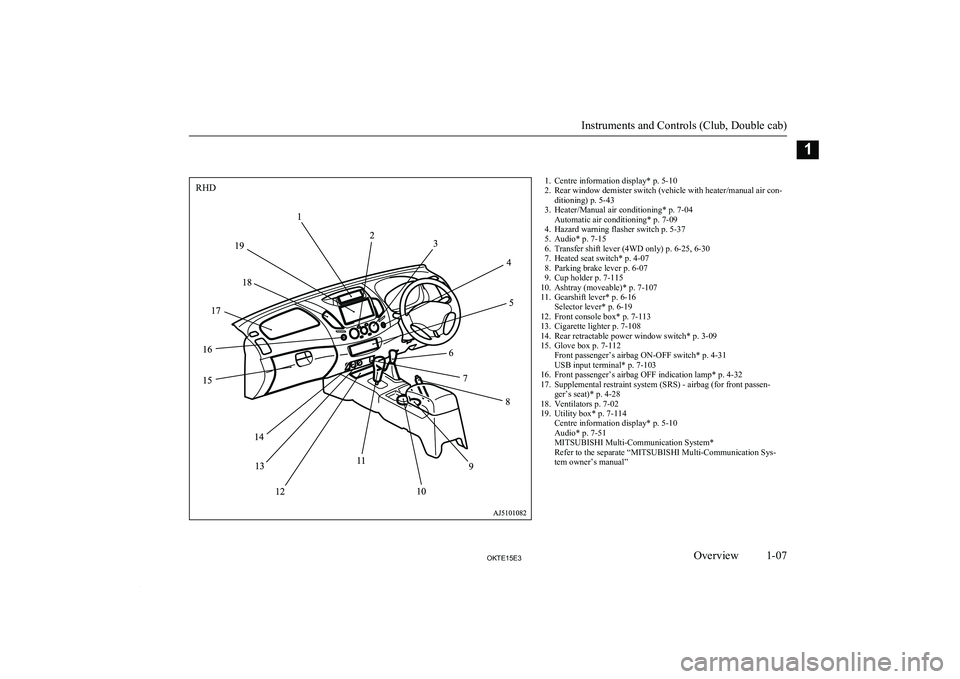
1. Centre information display* p. 5-10
2. Rear window demister switch (vehicle with heater/manual air con- ditioning) p. 5-43
3. Heater/Manual air conditioning* p. 7-04 Automatic air conditioning* p. 7-09
4. Hazard warning flasher switch p. 5-37
5. Audio* p. 7-15
6. Transfer shift lever (4WD only) p. 6-25, 6-30
7. Heated seat switch* p. 4-07
8. Parking brake lever p. 6-07
9. Cup holder p. 7-115
10. Ashtray (moveable)* p. 7-107
11. Gearshift lever* p. 6-16 Selector lever* p. 6-19
12. Front console box* p. 7-113
13. Cigarette lighter p. 7-108
14. Rear retractable power window switch* p. 3-09
15. Glove box p. 7-112 Front passenger’s airbag ON-OFF switch* p. 4-31
USB input terminal* p. 7-103
16. Front passenger’s airbag OFF indication lamp* p. 4-32
17. Supplemental restraint system (SRS) - airbag (for front passen- ger’s seat)* p. 4-28
18. Ventilators p. 7-02
19. Utility box* p. 7-114 Centre information display* p. 5-10
Audio* p. 7-51
MITSUBISHI Multi-Communication System*
Refer to the separate “MITSUBISHI Multi-Communication Sys-
tem owner’s manual”
Instruments and Controls (Club, Double cab)
1-07OKTE15E3Overview1RHD
Page 191 of 418
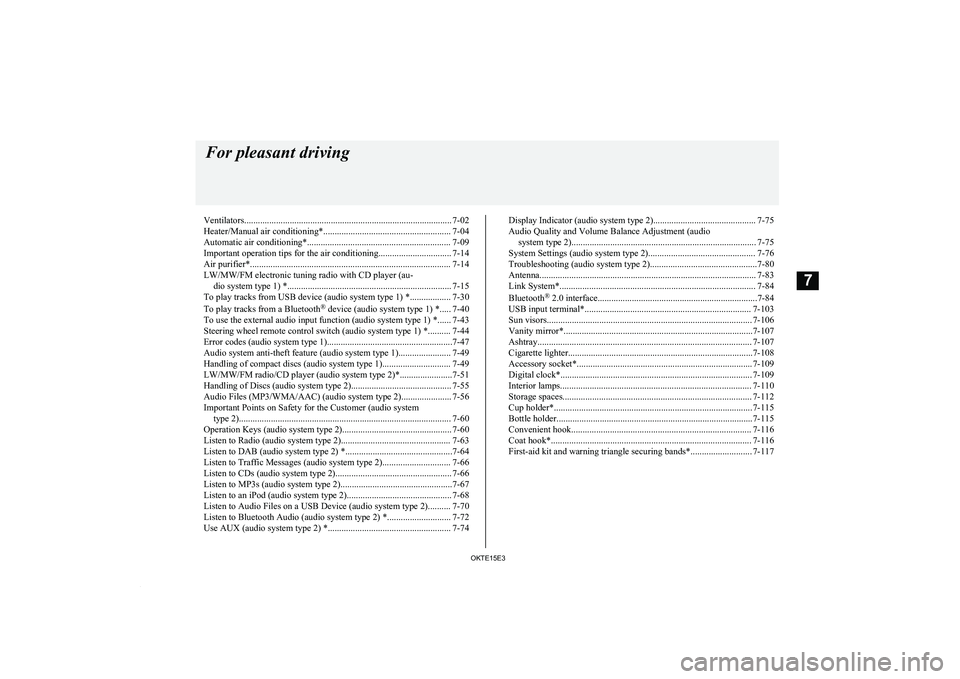
Ventilators........................................................................................... 7-02
Heater/Manual air conditioning*........................................................ 7-04 Automatic air conditioning*............................................................... 7-09
Important operation tips for the air conditioning................................ 7-14 Air purifier*........................................................................................ 7-14LW/MW/FM electronic tuning radio with CD player (au- dio system type 1) *........................................................................ 7-15
To play tracks from USB device (audio system type 1) *.................. 7-30
To play tracks from a Bluetooth ®
device (audio system type 1) *..... 7-40
To use the external audio input function (audio system type 1) *...... 7-43
Steering wheel remote control switch (audio system type 1) *.......... 7-44
Error codes (audio system type 1).......................................................7-47 Audio system anti-theft feature (audio system type 1)....................... 7-49
Handling of compact discs (audio system type 1).............................. 7-49
LW/MW/FM radio/CD player (audio system type 2)*.......................7-51
Handling of Discs (audio system type 2)............................................ 7-55
Audio Files (MP3/WMA/AAC) (audio system type 2)...................... 7-56
Important Points on Safety for the Customer (audio system type 2)............................................................................................. 7-60
Operation Keys (audio system type 2)................................................ 7-60
Listen to Radio (audio system type 2)................................................ 7-63
Listen to DAB (audio system type 2) *...............................................7-64
Listen to Traffic Messages (audio system type 2).............................. 7-66
Listen to CDs (audio system type 2)................................................... 7-66
Listen to MP3s (audio system type 2).................................................7-67
Listen to an iPod (audio system type 2).............................................. 7-68
Listen to Audio Files on a USB Device (audio system type 2).......... 7-70
Listen to Bluetooth Audio (audio system type 2) *............................ 7-72
Use AUX (audio system type 2) *...................................................... 7-74Display Indicator (audio system type 2)............................................. 7-75
Audio Quality and Volume Balance Adjustment (audio system type 2)................................................................................. 7-75
System Settings (audio system type 2)............................................... 7-76 Troubleshooting (audio system type 2)...............................................7-80
Antenna............................................................................................... 7-83 Link System*...................................................................................... 7-84
Bluetooth ®
2.0 interface......................................................................7-84
USB input terminal*......................................................................... 7-103
Sun visors.......................................................................................... 7-106 Vanity mirror*...................................................................................7-107Ashtray.............................................................................................. 7-107Cigarette lighter.................................................................................7-108
Accessory socket*............................................................................. 7-109
Digital clock*.................................................................................... 7-109
Interior lamps.................................................................................... 7-110
Storage spaces................................................................................... 7-112
Cup holder*....................................................................................... 7-115
Bottle holder......................................................................................7-115
Convenient hook............................................................................... 7-116
Coat hook*........................................................................................ 7-116
First-aid kit and warning triangle securing bands*........................... 7-117For pleasant driving
OKTE15E37
Page 220 of 418
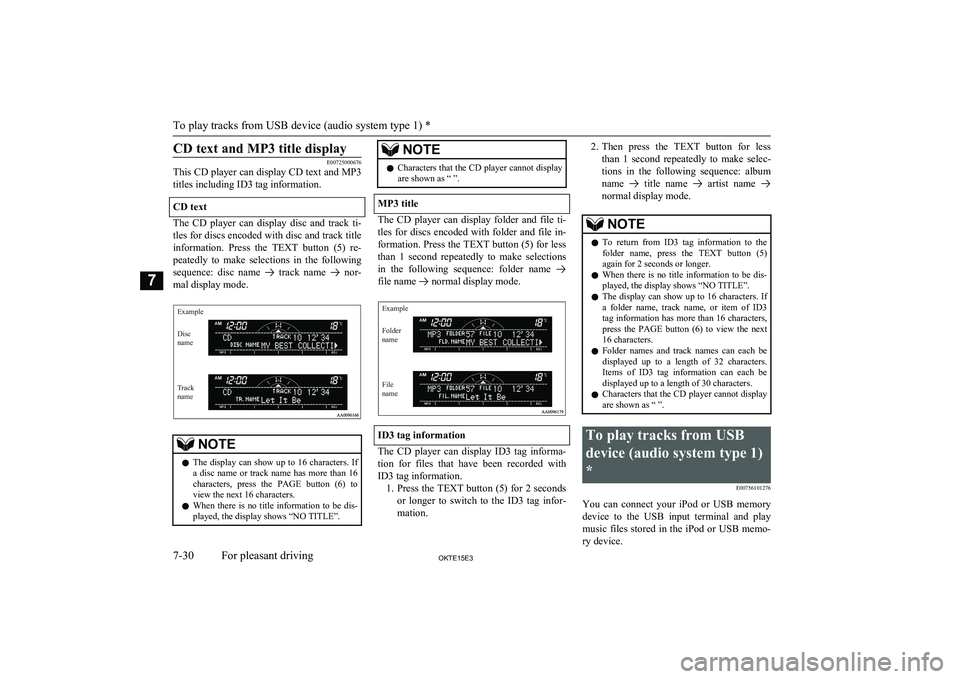
CD text and MP3 title display
E00725000676
This CD player can display CD text and MP3
titles including ID3 tag information.
CD text
The CD player can display disc and track ti- tles for discs encoded with disc and track title information. Press the TEXT button (5) re- peatedly to make selections in the following
sequence: disc name
track name nor-
mal display mode.
ExampleDisc
nameTrack
name
NOTEl The display can show up to 16 characters. If
a disc name or track name has more than 16characters, press the PAGE button (6) toview the next 16 characters.
l When there is no title information to be dis-
played, the display shows “NO TITLE”.NOTEl Characters that the CD player cannot display
are shown as “ ”.
MP3 title
The CD player can display folder and file ti-
tles for discs encoded with folder and file in-
formation. Press the TEXT button (5) for less
than 1 second repeatedly to make selections in the following sequence: folder name
file name normal display mode.
ExampleFolder
nameFile
name
ID3 tag information
The CD player can display ID3 tag informa-
tion for files that have been recorded with ID3 tag information. 1. Press the TEXT button (5) for 2 seconds
or longer to switch to the ID3 tag infor-
mation.
2. Then press the TEXT button for less
than 1 second repeatedly to make selec- tions in the following sequence: albumname
title name artist name
normal display mode.
NOTEl To return from ID3 tag information to the
folder name, press the TEXT button (5) again for 2 seconds or longer.
l When there is no title information to be dis-
played, the display shows “NO TITLE”.
l The display can show up to 16 characters. If
a folder name, track name, or item of ID3
tag information has more than 16 characters, press the PAGE button (6) to view the next16 characters.
l Folder names and track names can each be
displayed up to a length of 32 characters.Items of ID3 tag information can each be displayed up to a length of 30 characters.
l Characters that the CD player cannot display
are shown as “ ”.To play tracks from USB
device (audio system type 1)
* E00756101276
You can connect your iPod or USB memorydevice to the USB input terminal and play
music files stored in the iPod or USB memo- ry device.
To play tracks from USB device (audio system type 1) *
7-30OKTE15E3For pleasant driving7
Page 221 of 418
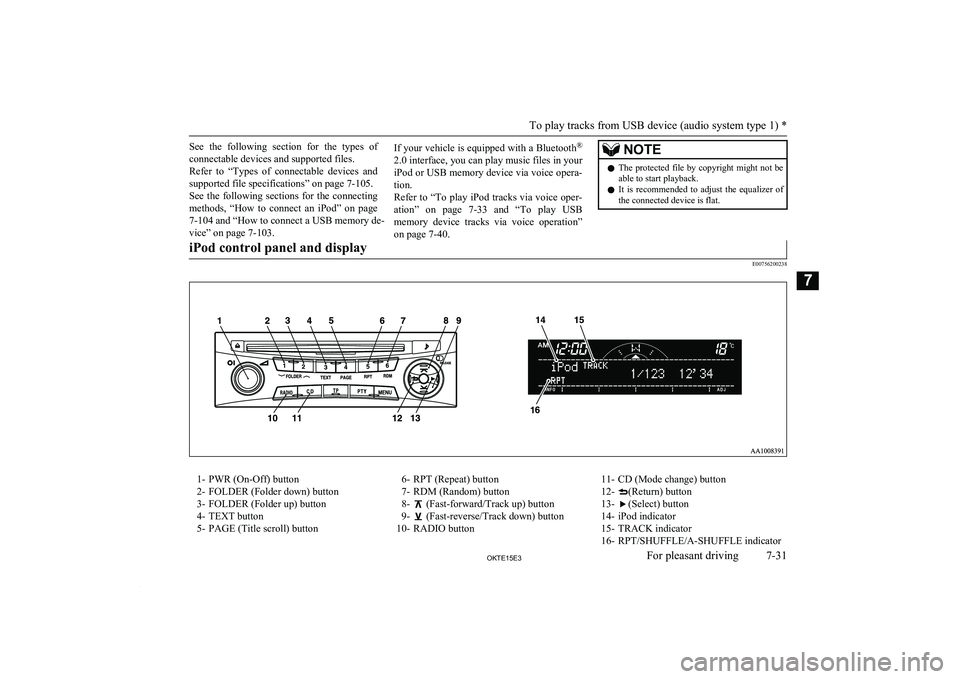
See the following section for the types ofconnectable devices and supported files.
Refer to “Types of connectable devices and
supported file specifications” on page 7-105.
See the following sections for the connecting
methods, “How to connect an iPod” on page 7-104 and “How to connect a USB memory de-vice” on page 7-103.If your vehicle is equipped with a Bluetooth ®
2.0 interface, you can play music files in your iPod or USB memory device via voice opera- tion.
Refer to “To play iPod tracks via voice oper- ation” on page 7-33 and “To play USB
memory device tracks via voice operation” on page 7-40.NOTEl The protected file by copyright might not be
able to start playback.
l It is recommended to adjust the equalizer of
the connected device is flat.iPod control panel and display
E00756200238
1- PWR (On-Off) button
2- FOLDER (Folder down) button
3- FOLDER (Folder up) button
4- TEXT button
5- PAGE (Title scroll) button6- RPT (Repeat) button
7- RDM (Random) button
8-
(Fast-forward/Track up) button
9-
(Fast-reverse/Track down) button
10- RADIO button
11- CD (Mode change) button
12-
(Return) button
13-
(Select) button
14- iPod indicator
15- TRACK indicator
16- RPT/SHUFFLE/A-SHUFFLE indicatorTo play tracks from USB device (audio system type 1) *
7-31OKTE15E3For pleasant driving7
Page 222 of 418
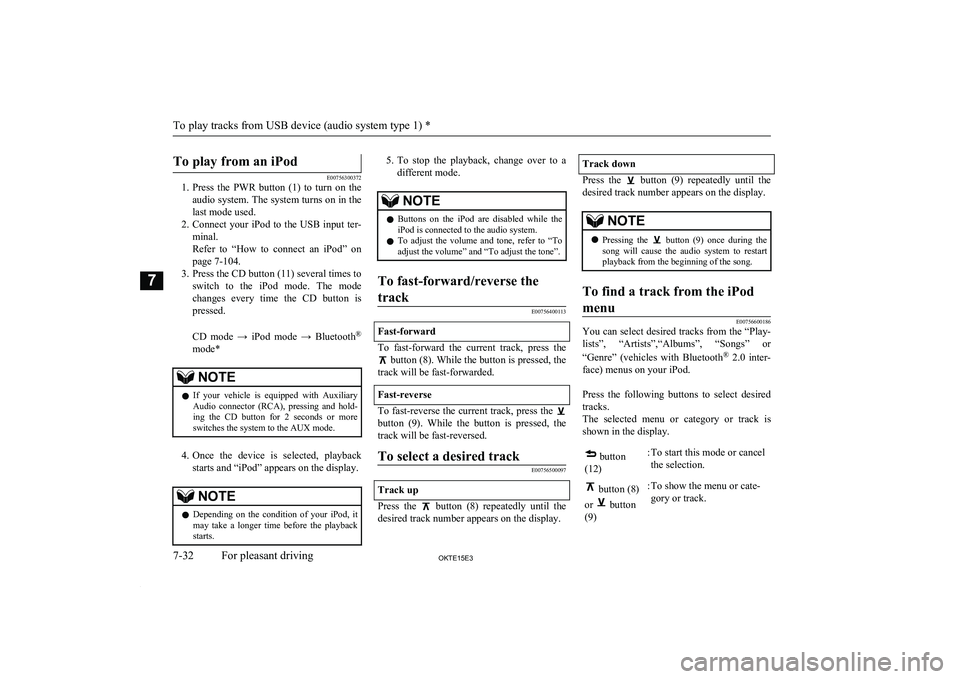
To play from an iPod
E00756300372
1. Press the PWR button (1) to turn on the
audio system. The system turns on in the last mode used.
2. Connect your iPod to the USB input ter-
minal.
Refer to “How to connect an iPod” on page 7-104.
3. Press the CD button (11) several times to switch to the iPod mode. The modechanges every time the CD button is
pressed.
CD mode → iPod mode → Bluetooth ®
mode*
NOTEl If your vehicle is equipped with Auxiliary
Audio connector (RCA), pressing and hold-
ing the CD button for 2 seconds or more
switches the system to the AUX mode.
4. Once the device is selected, playback
starts and “iPod” appears on the display.
NOTEl Depending on the condition of your iPod, it
may take a longer time before the playbackstarts.5. To stop the playback, change over to a
different mode.NOTEl Buttons on the iPod are disabled while the
iPod is connected to the audio system.
l To adjust the volume and tone, refer to “To
adjust the volume” and “To adjust the tone”.To fast-forward/reverse the
track
E00756400113
Fast-forward
To fast-forward the current track, press the
button (8). While the button is pressed, the
track will be fast-forwarded.
Fast-reverse
To fast-reverse the current track, press the
button (9). While the button is pressed, the
track will be fast-reversed.
To select a desired track
E00756500097
Track up
Press the button (8) repeatedly until the
desired track number appears on the display.
Track down
Press the button (9) repeatedly until the
desired track number appears on the display.
NOTEl Pressing the button (9) once during the
song will cause the audio system to restart
playback from the beginning of the song.To find a track from the iPod
menu
E00756600186
You can select desired tracks from the “Play- lists”, “Artists”,“Albums”, “Songs” or
“Genre” (vehicles with Bluetooth ®
2.0 inter-
face) menus on your iPod.
Press the following buttons to select desired tracks.
The selected menu or category or track is
shown in the display.
button
(12):To start this mode or cancel
the selection. button (8)
or
button
(9)
:To show the menu or cate-
gory or track.
To play tracks from USB device (audio system type 1) *
7-32OKTE15E3For pleasant driving7
Page 223 of 418
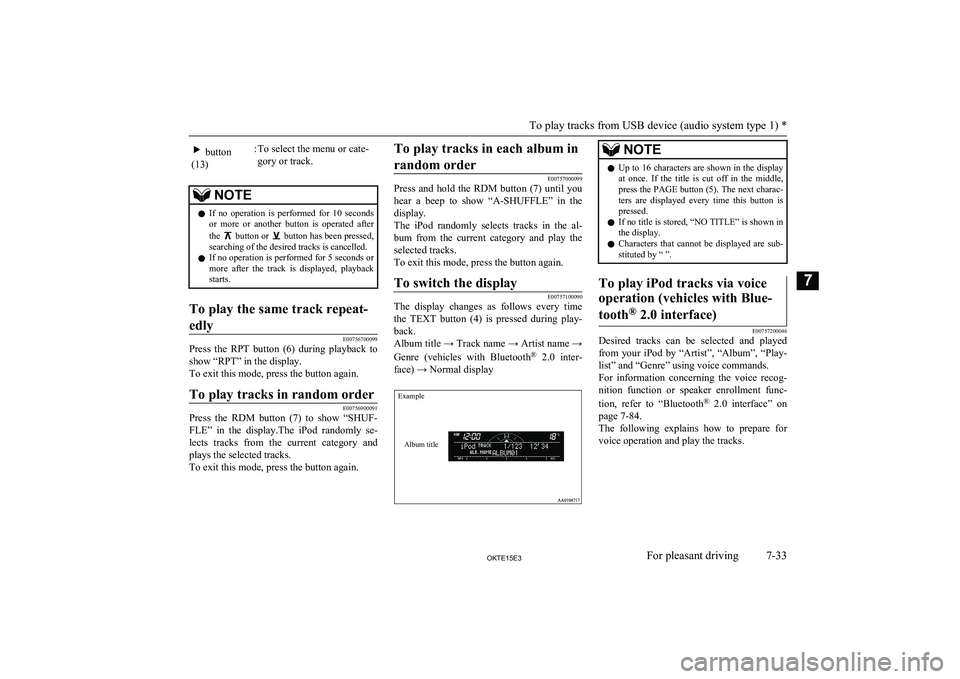
button
(13):To select the menu or cate-
gory or track.NOTEl If no operation is performed for 10 seconds
or more or another button is operated after
the
button or button has been pressed,
searching of the desired tracks is cancelled.
l If no operation is performed for 5 seconds or
more after the track is displayed, playback starts.
To play the same track repeat-
edly
E00756700099
Press the RPT button (6) during playback to
show “RPT” in the display.
To exit this mode, press the button again.
To play tracks in random order
E00756900091
Press the RDM button (7) to show “SHUF-
FLE” in the display.The iPod randomly se- lects tracks from the current category and
plays the selected tracks.
To exit this mode, press the button again.
To play tracks in each album in
random order
E00757000099
Press and hold the RDM button (7) until you
hear a beep to show “A-SHUFFLE” in the
display.
The iPod randomly selects tracks in the al- bum from the current category and play the selected tracks.
To exit this mode, press the button again.
To switch the display
E00757100090
The display changes as follows every time the TEXT button (4) is pressed during play-back.
Album title → Track name → Artist name →
Genre (vehicles with Bluetooth ®
2.0 inter-
face) → Normal display
ExampleAlbum title
NOTEl Up to 16 characters are shown in the display
at once. If the title is cut off in the middle,press the PAGE button (5). The next charac-
ters are displayed every time this button is pressed.
l If no title is stored, “NO TITLE” is shown in
the display.
l Characters that cannot be displayed are sub-
stituted by “ ”.To play iPod tracks via voice
operation (vehicles with Blue-
tooth ®
2.0 interface)
E00757200046
Desired tracks can be selected and played
from your iPod by “Artist”, “Album”, “Play- list” and “Genre” using voice commands.For information concerning the voice recog- nition function or speaker enrollment func-
tion, refer to “Bluetooth®
2.0 interface” on
page 7-84.
The following explains how to prepare for voice operation and play the tracks.
To play tracks from USB device (audio system type 1) *
7-33OKTE15E3For pleasant driving7
Page 224 of 418
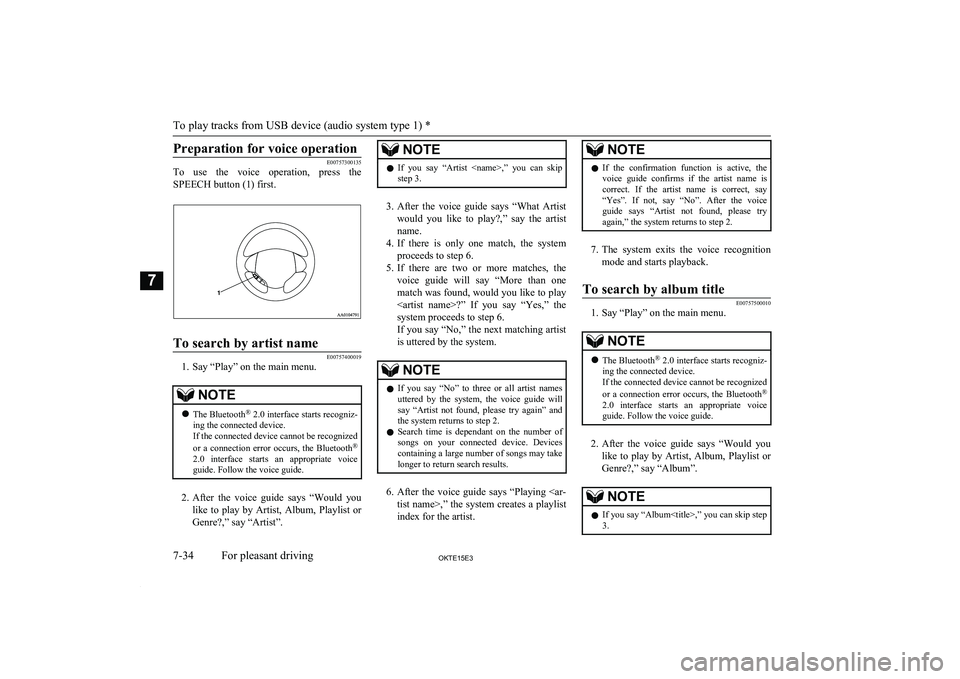
Preparation for voice operation
E00757300135
To use the voice operation, press the
SPEECH button (1) first.
To search by artist name
E00757400019
1. Say “Play” on the main menu.
NOTEl The Bluetooth ®
2.0 interface starts recogniz-
ing the connected device.
If the connected device cannot be recognized
or a connection error occurs, the Bluetooth ®
2.0 interface starts an appropriate voice
guide. Follow the voice guide.
2. After the voice guide says “Would you
like to play by Artist, Album, Playlist or Genre?,” say “Artist”.
NOTEl If you say “Artist
step 3.
3. After the voice guide says “What Artist
would you like to play?,” say the artist name.
4. If there is only one match, the system
proceeds to step 6.
5. If there are two or more matches, the
voice guide will say “More than one
match was found, would you like to play
system proceeds to step 6.
If you say “No,” the next matching artist
is uttered by the system.
NOTEl If you say “No” to three or all artist names
uttered by the system, the voice guide will say “Artist not found, please try again” and
the system returns to step 2.
l Search time is dependant on the number of
songs on your connected device. Devices containing a large number of songs may take
longer to return search results.
6. After the voice guide says “Playing
index for the artist.
NOTEl If the confirmation function is active, the
voice guide confirms if the artist name is
correct. If the artist name is correct, say “Yes”. If not, say “No”. After the voice
guide says “Artist not found, please try again,” the system returns to step 2.
7. The system exits the voice recognition
mode and starts playback.
To search by album title
E00757500010
1. Say “Play” on the main menu.
NOTEl The Bluetooth ®
2.0 interface starts recogniz-
ing the connected device.
If the connected device cannot be recognized
or a connection error occurs, the Bluetooth ®
2.0 interface starts an appropriate voice
guide. Follow the voice guide.
2. After the voice guide says “Would you
like to play by Artist, Album, Playlist or Genre?,” say “Album”.
NOTEl If you say “Album