audio MITSUBISHI L200 2018 (in English) User Guide
[x] Cancel search | Manufacturer: MITSUBISHI, Model Year: 2018, Model line: L200, Model: MITSUBISHI L200 2018Pages: 466, PDF Size: 28.42 MB
Page 197 of 466
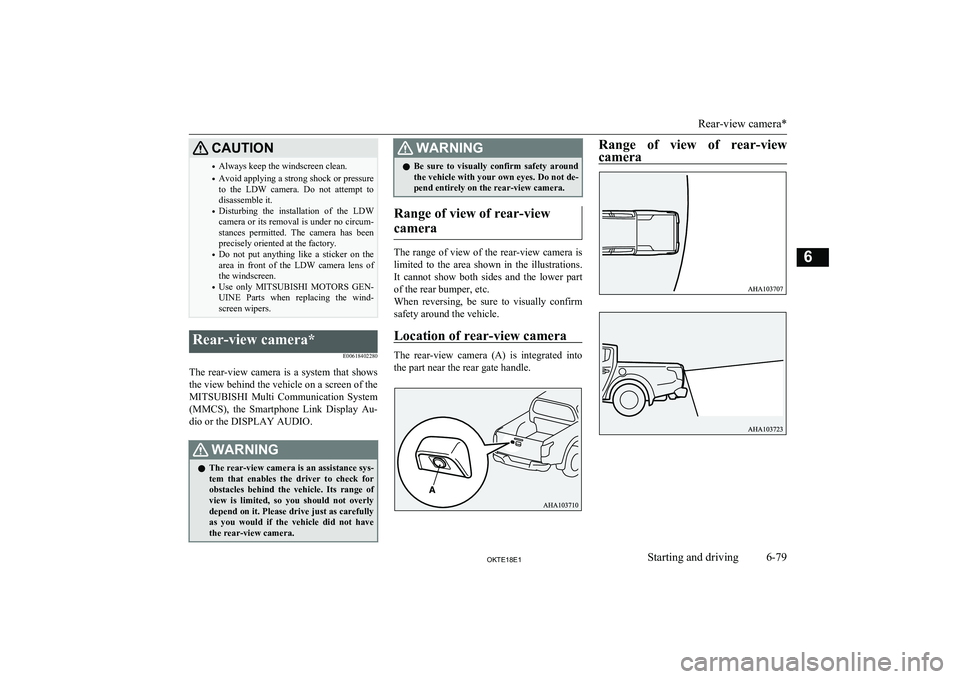
CAUTION•Always keep the windscreen clean.
• Avoid applying a strong shock or pressure
to the LDW camera. Do not attempt to disassemble it.
• Disturbing the installation of the LDW
camera or its removal is under no circum- stances permitted. The camera has been
precisely oriented at the factory.
• Do not put anything like a sticker on the
area in front of the LDW camera lens of the windscreen.
• Use only
MITSUBISHI MOTORS GEN-
UINE Parts when replacing the wind-
screen wipers.Rear-view camera*
E00618402280
The rear-view camera is a system that showsthe view behind the vehicle on a screen of the
MITSUBISHI Multi Communication System
(MMCS), the Smartphone Link Display Au-
dio or the DISPLAY AUDIO.
WARNINGl The rear-view camera is an assistance sys-
tem that enables the driver to check for
obstacles behind the vehicle. Its range of view is limited, so you should not overly depend on it. Please drive just as carefully
as you would if the vehicle did not have
the rear-view camera.WARNINGl Be sure to visually confirm safety around
the vehicle with your own eyes. Do not de-
pend entirely on the rear-view camera.
Range of view of rear-view
camera
The range of view of the rear-view camera is
limited to the area shown in the illustrations.
It cannot show both sides and the lower part of the rear bumper, etc.
When reversing, be sure to visually confirm safety around the vehicle.
Location of rear-view camera
The rear-view camera (A) is integrated into
the part near the rear gate handle.
Range of view of rear-view
camera
Rear-view camera*
6-79OKTE18E1Starting and driving6
Page 198 of 466
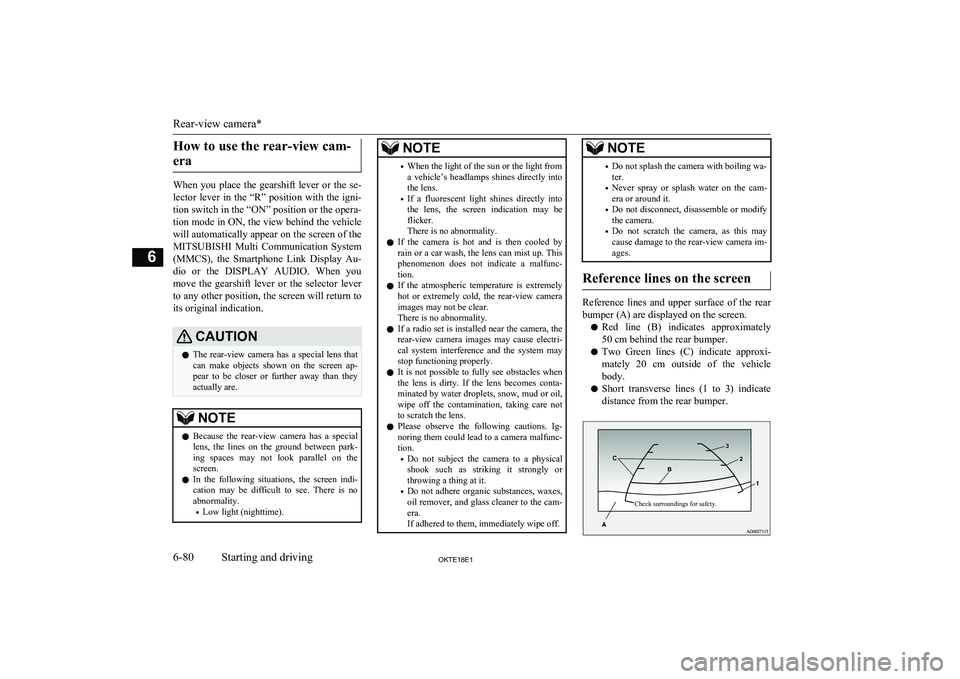
How to use the rear-view cam-era
When you place the gearshift lever or the se- lector lever in the “R” position with the igni-
tion switch in the “ON” position or the opera- tion mode in ON, the view behind the vehiclewill automatically appear on the screen of theMITSUBISHI Multi Communication System
(MMCS), the Smartphone Link Display Au- dio or the DISPLAY AUDIO. When you
move the gearshift lever or the selector lever to any other position, the screen will return toits original indication.
CAUTIONl The rear-view camera has a special lens that
can make objects shown on the screen ap- pear to be closer or further away than they
actually are.NOTEl Because the rear-view camera has a special
lens, the lines on the ground between park-
ing spaces may not look parallel on the screen.
l In the following situations, the screen indi-
cation may be difficult to see. There is no abnormality.
• Low light (nighttime).NOTE•When the light of the sun or the light from
a vehicle’s headlamps shines directly into
the lens.
• If a fluorescent light shines directly into
the lens, the screen indication may be
flicker.
There is no abnormality.
l If the camera is hot and is then cooled by
rain or a car wash, the lens can mist up. This
phenomenon does not indicate a malfunc- tion.
l If the atmospheric temperature is extremely
hot or extremely cold, the rear-view camera
images may not be clear.
There is no abnormality.
l If a radio set is installed near the camera, the
rear-view camera images may cause electri- cal system interference and the system may
stop functioning properly.
l It is not possible to fully see obstacles when
the lens is dirty. If the lens becomes conta-
minated by water droplets, snow, mud or oil, wipe off the contamination, taking care not
to scratch the lens.
l Please observe the following cautions. Ig-
noring them could lead to a camera malfunc-tion.
• Do not subject the camera to a physical
shook such as striking it strongly or throwing a thing at it.
• Do not adhere organic substances, waxes,
oil remover, and glass cleaner to the cam-
era.
If adhered to them, immediately wipe off.NOTE• Do not splash the camera with boiling wa-
ter.
• Never spray or splash water on the cam-
era or around it.
• Do not disconnect, disassemble or modify
the camera.
• Do not scratch the camera, as this may
cause damage to the rear-view camera im-
ages.
Reference lines on the screen
Reference lines and upper surface of the rear
bumper (A) are displayed on the screen.
l Red line (B) indicates approximately
50 cm behind the rear bumper.
l Two Green lines (C) indicate approxi-
mately 20 cm outside of the vehicle body.
l Short transverse lines (1 to 3) indicate
distance from the rear bumper.
Check surroundings for safety.
Rear-view camera*
6-80OKTE18E1Starting and driving6
Page 205 of 466
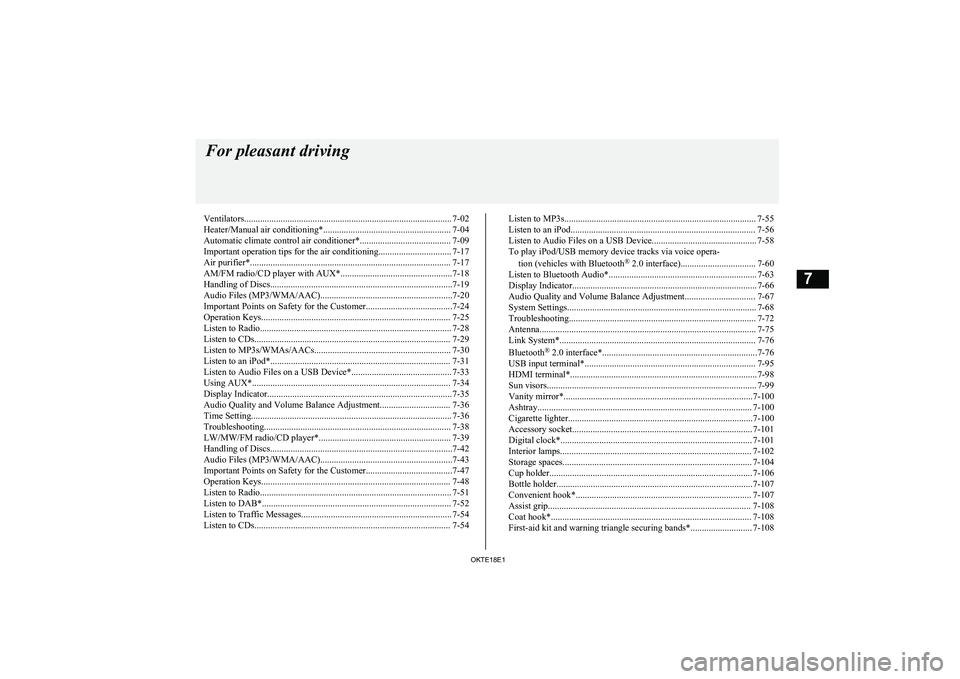
Ventilators........................................................................................... 7-02
Heater/Manual air conditioning*........................................................ 7-04 Automatic climate control air conditioner*........................................ 7-09
Important operation tips for the air conditioning................................ 7-17 Air purifier*........................................................................................ 7-17AM/FM radio/CD player with AUX*.................................................7-18
Handling of Discs................................................................................7-19
Audio Files (MP3/WMA/AAC)..........................................................7-20
Important Points on Safety for the Customer......................................7-24
Operation Keys................................................................................... 7-25 Listen to Radio.................................................................................... 7-28Listen to CDs...................................................................................... 7-29
Listen to MP3s/WMAs/AACs............................................................ 7-30
Listen to an iPod*............................................................................... 7-31 Listen to Audio Files on a USB Device*............................................ 7-33Using AUX*....................................................................................... 7-34
Display Indicator................................................................................. 7-35 Audio Quality and Volume Balance Adjustment............................... 7-36
Time Setting........................................................................................ 7-36
Troubleshooting.................................................................................. 7-38 LW/MW/FM radio/CD player*.......................................................... 7-39
Handling of Discs................................................................................7-42
Audio Files (MP3/WMA/AAC)..........................................................7-43
Important Points on Safety for the Customer......................................7-47
Operation Keys................................................................................... 7-48
Listen to Radio.................................................................................... 7-51
Listen to DAB*................................................................................... 7-52
Listen to Traffic Messages.................................................................. 7-54
Listen to CDs...................................................................................... 7-54Listen to MP3s.................................................................................... 7-55
Listen to an iPod................................................................................. 7-56 Listen to Audio Files on a USB Device.............................................. 7-58To play iPod/USB memory device tracks via voice opera-
tion (vehicles with Bluetooth ®
2.0 interface)................................. 7-60
Listen to Bluetooth Audio*................................................................. 7-63 Display Indicator................................................................................. 7-66
Audio Quality and Volume Balance Adjustment............................... 7-67
System Settings................................................................................... 7-68
Troubleshooting.................................................................................. 7-72
Antenna............................................................................................... 7-75
Link System*...................................................................................... 7-76
Bluetooth ®
2.0 interface*....................................................................7-76
USB input terminal*........................................................................... 7-95
HDMI terminal*..................................................................................7-98
Sun visors............................................................................................ 7-99
Vanity mirror*...................................................................................7-100
Ashtray.............................................................................................. 7-100
Cigarette lighter.................................................................................7-100
Accessory socket............................................................................... 7-101
Digital clock*.................................................................................... 7-101
Interior lamps.................................................................................... 7-102
Storage spaces................................................................................... 7-104
Cup holder......................................................................................... 7-106
Bottle holder......................................................................................7-107
Convenient hook*............................................................................. 7-107
Assist grip......................................................................................... 7-108
Coat hook*........................................................................................ 7-108
First-aid kit and warning triangle securing bands*........................... 7-108For pleasant driving
OKTE18E17
Page 222 of 466
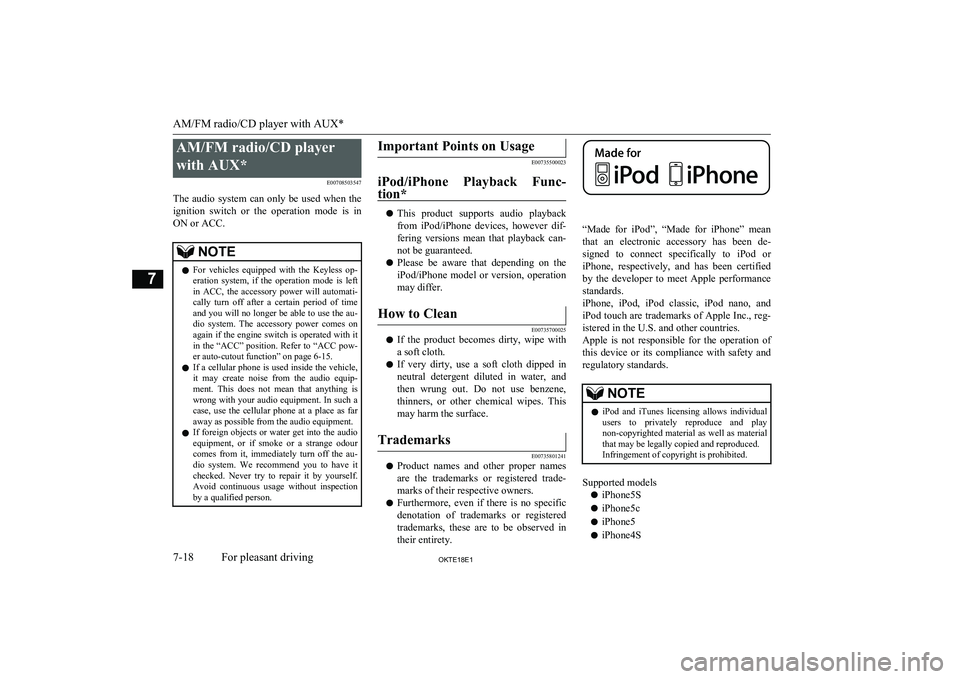
AM/FM radio/CD playerwith AUX* E00708503547
The audio system can only be used when the ignition switch or the operation mode is in
ON or ACC.NOTEl For vehicles equipped with the Keyless op-
eration system, if the operation mode is left
in ACC, the accessory power will automati- cally turn off after a certain period of time
and you will no longer be able to use the au- dio system. The accessory power comes on again if the engine switch is operated with it
in the “ACC” position. Refer to “ACC pow- er auto-cutout function” on page 6-15.
l If a cellular phone is used inside the vehicle,
it may create noise from the audio equip-
ment. This does not mean that anything is wrong with your audio equipment. In such acase, use the cellular phone at a place as far
away as possible from the audio equipment.
l If foreign objects or water get into the audio
equipment, or if smoke or a strange odour comes from it, immediately turn off the au-
dio system. We recommend you to have it checked. Never try to repair it by yourself.
Avoid continuous usage without inspection
by a qualified person.Important Points on Usage
E00735500023
iPod/iPhone Playback Func- tion*
l This product supports audio playback
from iPod/iPhone devices, however dif-fering versions mean that playback can-
not be guaranteed.
l Please be aware that depending on the
iPod/iPhone model or version, operation
may differ.
How to Clean
E00735700025
l If the product becomes dirty, wipe with
a soft cloth.
l If very dirty, use a soft cloth dipped in
neutral detergent diluted in water, and then wrung out. Do not use benzene,
thinners, or other chemical wipes. This
may harm the surface.
Trademarks
E00735801241
l Product names and other proper names
are the trademarks or registered trade- marks of their respective owners.
l Furthermore, even if there is no specific
denotation of trademarks or registered
trademarks, these are to be observed in
their entirety.
“Made for iPod”, “Made for iPhone” mean that an electronic accessory has been de-signed to connect specifically to iPod or
iPhone, respectively, and has been certified
by the developer to meet Apple performance standards.
iPhone, iPod, iPod classic, iPod nano, and
iPod touch are trademarks of Apple Inc., reg- istered in the U.S. and other countries.
Apple is not responsible for the operation of this device or its compliance with safety and
regulatory standards.
NOTEl iPod and iTunes licensing allows individual
users to privately reproduce and play non-copyrighted material as well as material
that may be legally copied and reproduced. Infringement of copyright is prohibited.
Supported models
l iPhone5S
l iPhone5c
l iPhone5
l iPhone4S
AM/FM radio/CD player with AUX*
7-18OKTE18E1For pleasant driving7
Page 224 of 466
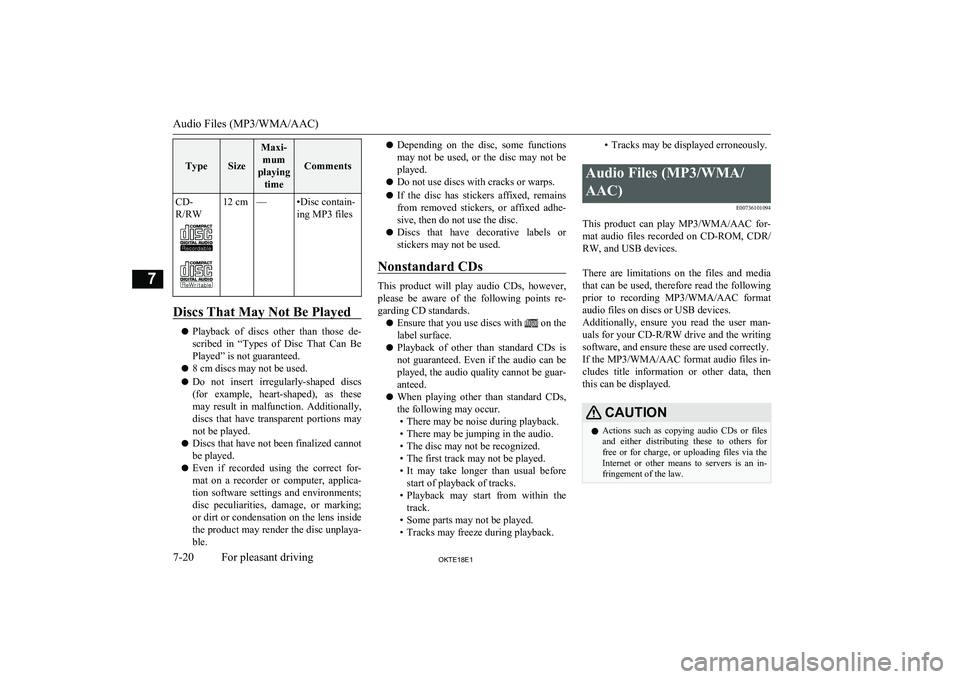
TypeSize
Maxi-mum
playing time
Comments
CD-
R/RW12 cm—•Disc contain-
ing MP3 files
Discs That May Not Be Played
l Playback of discs other than those de-
scribed in “Types of Disc That Can Be
Played” is not guaranteed.
l 8 cm discs may not be used.
l Do not insert irregularly-shaped discs
(for example, heart-shaped), as these
may result in malfunction. Additionally, discs that have transparent portions may
not be played.
l Discs that have not been finalized cannot
be played.
l Even if recorded using the correct for-
mat on a recorder or computer, applica- tion software settings and environments;
disc peculiarities, damage, or marking; or dirt or condensation on the lens inside
the product may render the disc unplaya- ble.
l Depending on the disc, some functions
may not be used, or the disc may not be
played.
l Do not use discs with cracks or warps.
l If the disc has stickers affixed, remains
from removed stickers, or affixed adhe-
sive, then do not use the disc.
l Discs that have decorative labels or
stickers may not be used.
Nonstandard CDs
This product will play audio CDs, however,
please be aware of the following points re-
garding CD standards.
l Ensure that you use discs with
on the
label surface.
l Playback of other than standard CDs is
not guaranteed. Even if the audio can be played, the audio quality cannot be guar-
anteed.
l When playing other than standard CDs,
the following may occur. • There may be noise during playback.
• There may be jumping in the audio.
• The disc may not be recognized.
• The first track may not be played.
• It may take longer than usual before
start of playback of tracks.
• Playback may start from within the
track.
• Some parts may not be played.
• Tracks may freeze during playback.
• Tracks may be displayed erroneously.Audio Files (MP3/WMA/
AAC) E00736101094
This product can play MP3/WMA/AAC for-mat audio files recorded on CD-ROM, CDR/
RW, and USB devices.
There are limitations on the files and media that can be used, therefore read the following prior to recording MP3/WMA/AAC format
audio files on discs or USB devices.
Additionally, ensure you read the user man- uals for your CD-R/RW drive and the writingsoftware, and ensure these are used correctly.
If the MP3/WMA/AAC format audio files in-
cludes title information or other data, then
this can be displayed.
CAUTIONl Actions such as copying audio CDs or files
and either distributing these to others for free or for charge, or uploading files via the Internet or other means to servers is an in-
fringement of the law.
Audio Files (MP3/WMA/AAC)
7-20OKTE18E1For pleasant driving7
Page 225 of 466
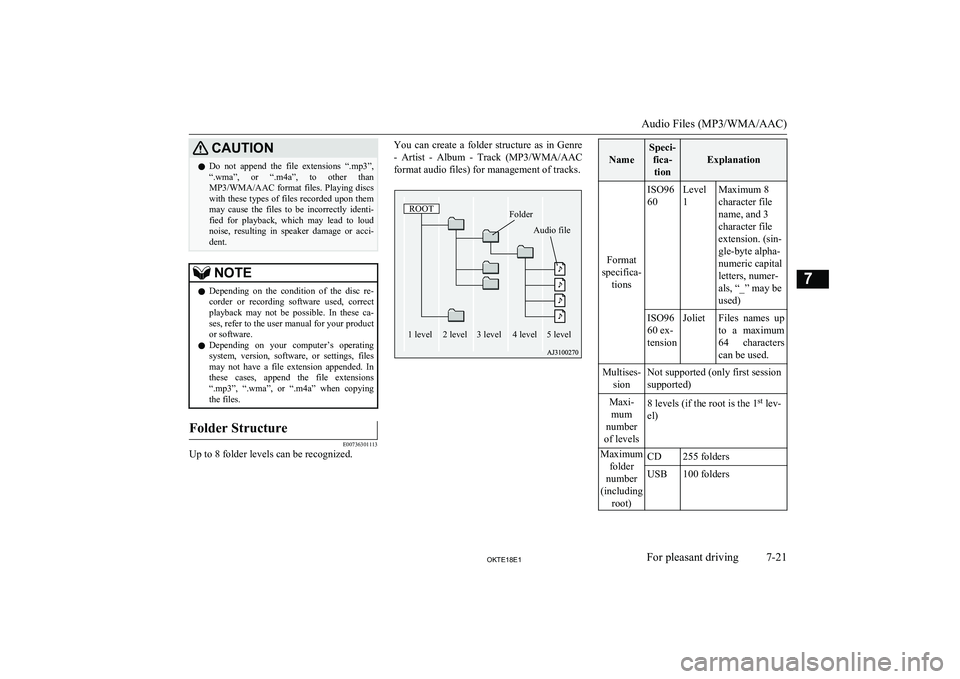
CAUTIONlDo not append the file extensions “.mp3”,
“.wma”, or “.m4a”, to other than MP3/WMA/AAC format files. Playing discs
with these types of files recorded upon them
may cause the files to be incorrectly identi- fied for playback, which may lead to loud noise, resulting in speaker damage or acci-
dent.NOTEl Depending on the condition of the disc re-
corder or recording software used, correct
playback may not be possible. In these ca- ses, refer to the user manual for your product or software.
l Depending on your computer’s operating
system, version, software, or settings, files may not have a file extension appended. In these cases, append the file extensions
“.mp3”, “.wma”, or “.m4a” when copying
the files.Folder Structure
E00736301113
Up to 8 folder levels can be recognized.
You can create a folder structure as in Genre
- Artist - Album - Track (MP3/WMA/AAC
format audio files) for management of tracks.
Name
Speci- fica-tion
Explanation
Format
specifica- tions
ISO96
60Level
1Maximum 8
character file
name, and 3
character file
extension. (sin-
gle-byte alpha-
numeric capital
letters, numer-
als, “_” may be
used)ISO96
60 ex-
tensionJolietFiles names up
to a maximum 64 characters
can be used.Multises- sionNot supported (only first session
supported)Maxi- mum
number
of levels8 levels (if the root is the 1 st
lev-
el)Maximum folder
number
(including root)CD255 foldersUSB100 folders
Audio Files (MP3/WMA/AAC)
7-21OKTE18E1For pleasant driving7 ROOTFolder
4 level
3 level Audio file
5 level
2 level
1 level
Page 226 of 466
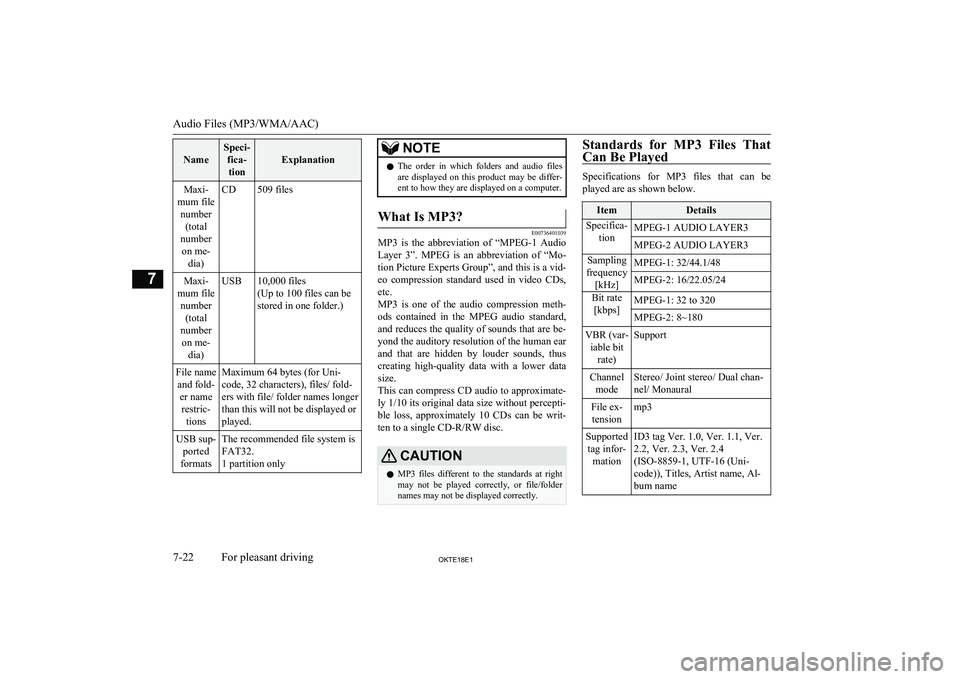
Name
Speci-fica-tion
Explanation
Maxi-
mum file number (total
number on me- dia)CD509 filesMaxi-
mum file number (total
number on me- dia)USB10,000 files
(Up to 100 files can be
stored in one folder.)File name and fold- er namerestric- tionsMaximum 64 bytes (for Uni-
code, 32 characters), files/ fold-
ers with file/ folder names longer
than this will not be displayed or
played.USB sup- ported
formatsThe recommended file system is
FAT32.
1 partition onlyNOTEl The order in which folders and audio files
are displayed on this product may be differ-ent to how they are displayed on a computer.What Is MP3?
E00736401039
MP3 is the abbreviation of “MPEG-1 Audio
Layer 3”. MPEG is an abbreviation of “Mo-tion Picture Experts Group”, and this is a vid-
eo compression standard used in video CDs, etc.
MP3 is one of the audio compression meth-
ods contained in the MPEG audio standard,
and reduces the quality of sounds that are be- yond the auditory resolution of the human ear
and that are hidden by louder sounds, thus
creating high-quality data with a lower data
size.
This can compress CD audio to approximate- ly 1/10 its original data size without percepti-
ble loss, approximately 10 CDs can be writ-
ten to a single CD-R/RW disc.
CAUTIONl MP3 files different to the standards at right
may not be played correctly, or file/folder
names may not be displayed correctly.Standards for MP3 Files That
Can Be Played
Specifications for MP3 files that can be
played are as shown below.
ItemDetailsSpecifica- tionMPEG-1 AUDIO LAYER3MPEG-2 AUDIO LAYER3Sampling
frequency [kHz]MPEG-1: 32/44.1/48MPEG-2: 16/22.05/24Bit rate[kbps]MPEG-1: 32 to 320MPEG-2: 8~180VBR (var- iable bit rate)SupportChannelmodeStereo/ Joint stereo/ Dual chan-
nel/ MonauralFile ex- tensionmp3Supported tag infor- mationID3 tag Ver. 1.0, Ver. 1.1, Ver.
2.2, Ver. 2.3, Ver. 2.4
(ISO-8859-1, UTF-16 (Uni-
code)), Titles, Artist name, Al-
bum name
Audio Files (MP3/WMA/AAC)
7-22OKTE18E1For pleasant driving7
Page 227 of 466
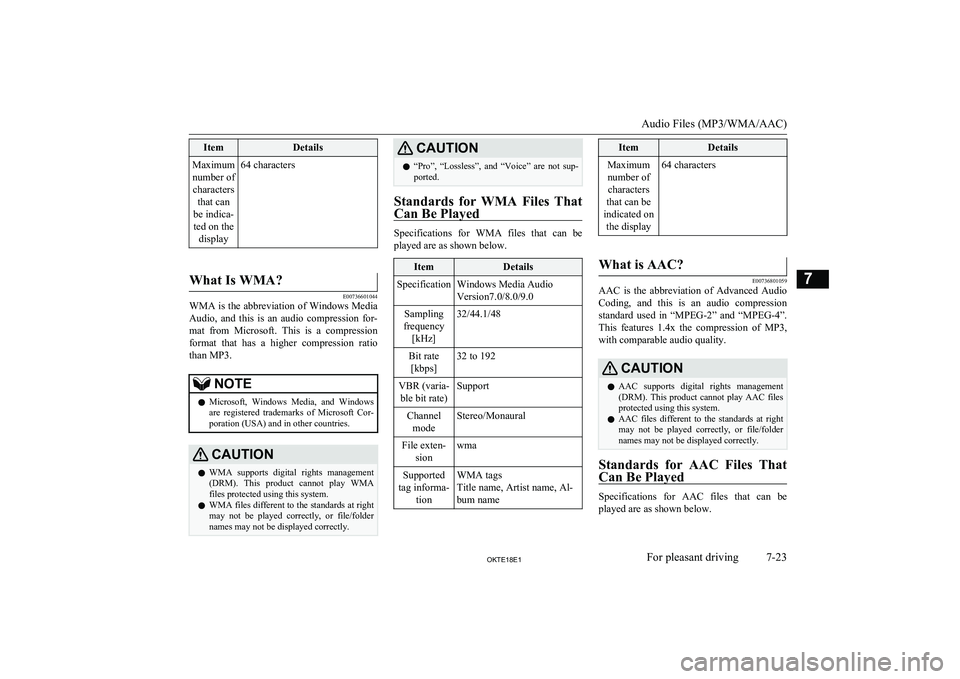
ItemDetailsMaximumnumber of characters that can
be indica- ted on the display64 characters
What Is WMA?
E00736601044
WMA is the abbreviation of Windows MediaAudio, and this is an audio compression for-
mat from Microsoft. This is a compression format that has a higher compression ratio
than MP3.
NOTEl Microsoft, Windows Media, and Windows
are registered trademarks of Microsoft Cor-
poration (USA) and in other countries.CAUTIONl WMA supports digital rights management
(DRM). This product cannot play WMA files protected using this system.
l WMA files different to the standards at right
may not be played correctly, or file/folder
names may not be displayed correctly.CAUTIONl “Pro”, “Lossless”, and “Voice” are not sup-
ported.
Standards for WMA Files That
Can Be Played
Specifications for WMA files that can be
played are as shown below.
ItemDetailsSpecificationWindows Media Audio
Version7.0/8.0/9.0Sampling
frequency [kHz]32/44.1/48Bit rate[kbps]32 to 192VBR (varia-ble bit rate)SupportChannel modeStereo/MonauralFile exten- sionwmaSupported
tag informa- tionWMA tags
Title name, Artist name, Al-
bum nameItemDetailsMaximum number of characters
that can be
indicated on the display64 characters
What is AAC?
E00736801059
AAC is the abbreviation of Advanced Audio
Coding, and this is an audio compression standard used in “MPEG-2” and “MPEG-4”. This features 1.4x the compression of MP3,
with comparable audio quality.
CAUTIONl AAC supports digital rights management
(DRM). This product cannot play AAC files
protected using this system.
l AAC files different to the standards at right
may not be played correctly, or file/folder
names may not be displayed correctly.
Standards for AAC Files That
Can Be Played
Specifications for AAC files that can be played are as shown below.
Audio Files (MP3/WMA/AAC)
7-23OKTE18E1For pleasant driving7
Page 228 of 466
![MITSUBISHI L200 2018 (in English) User Guide ItemDetailsSpecificationAdvanced Audio Coding
MPEG4/AAC-LC
MPEG2/AAC-LCSampling
frequency [kHz]MPEG48/11.025/12/16/22.05/
24/32/44.1/48MPE G28/11.025/12/16/22.05/
24/32/44.1/48Bit rate [kbps]MPE G416 MITSUBISHI L200 2018 (in English) User Guide ItemDetailsSpecificationAdvanced Audio Coding
MPEG4/AAC-LC
MPEG2/AAC-LCSampling
frequency [kHz]MPEG48/11.025/12/16/22.05/
24/32/44.1/48MPE G28/11.025/12/16/22.05/
24/32/44.1/48Bit rate [kbps]MPE G416](/img/19/34879/w960_34879-227.png)
ItemDetailsSpecificationAdvanced Audio Coding
MPEG4/AAC-LC
MPEG2/AAC-LCSampling
frequency [kHz]MPEG48/11.025/12/16/22.05/
24/32/44.1/48MPE G28/11.025/12/16/22.05/
24/32/44.1/48Bit rate [kbps]MPE G416 to 320MPEG216 to 320VBR (variable bit rate)SupportChannel modeStereo/MonauralFile extensionm4aSupported taginformationAAC tags or ID3 tags
Title, Artist name, Album
nameMaximum num-
ber of characters that can be indi-
cated on the dis- play64 charactersImportant Points on Safety
for the Customer E00737001120
This product features a number of pictorial indications as well as points concerning han-
dling so that you can use the product correct-
ly and in a safe manner, as well as prevent in-
jury or damage to yourself, other users, or
property.WARNINGl The driver should not pay close attention
to the display while driving.
This may prevent the driver looking where they are going, and cause an acci-
dent.
l The driver should not perform complica-
ted operations while driving.
Performing complicated operations while driving may prevent the driver looking
where they are going, and cause an acci- dent.
Therefore stop the vehicle in a safe loca- tion before performing such operations.
l Do not use during malfunctions, such as
when no sound is audible.
This may lead to accident, fire, or electric shock.
l Ensure water or other foreign objects do
not enter the product.
This may lead to smoking, fire, electric shock, or malfunction.WARNINGl Do not insert foreign objects into the disc
slot.
This may lead to fire, electric shock, or malfunction.
l In the event of abnormalities occurring
when foreign objects or water enter the
product, resulting in smoke or a strange
smell, immediately stop using the product, and consult a MITSUBISHI MOTORS
Authorized Service Point.
Continuing to use the product may result in accident, fire, or electric shock.
l Do not disassemble or modify the prod-
uct.
This may lead to malfunction, fire, or
electric shock.
l During thunderstorms, do not touch the
antenna or the front panel.
This may lead to electrical shock from lightning.CAUTIONl Do not block ventilation holes or heat sinks
on the product.
Blocking ventilation holes or heat sinks may prevent heat from escaping from within theproduct, leading to fire or malfunction.
Important Points on Safety for the Customer
7-24OKTE18E1For pleasant driving7
Page 229 of 466
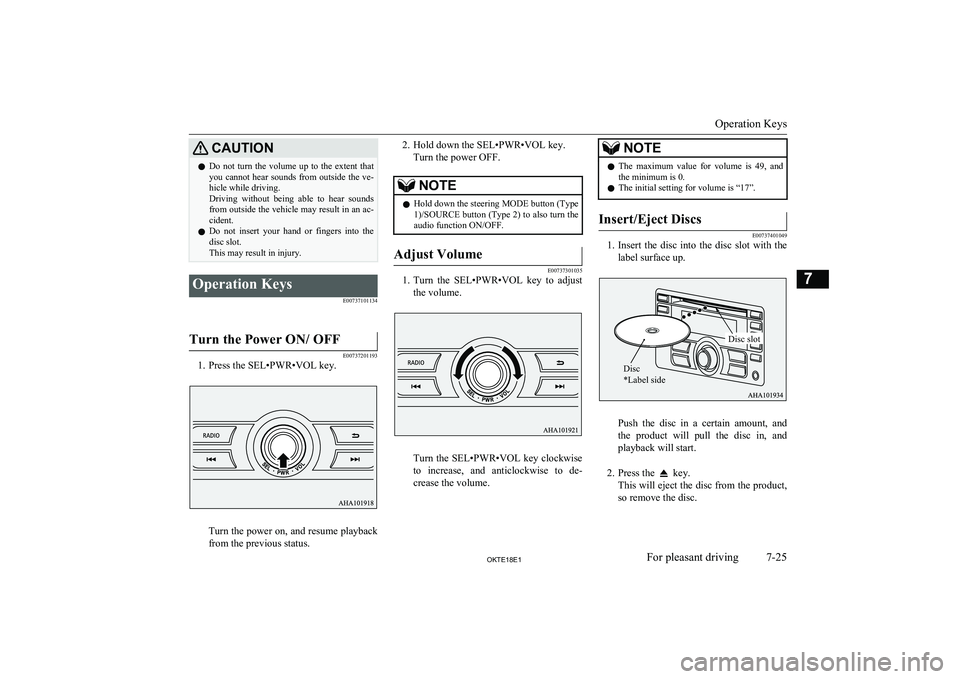
CAUTIONlDo not turn the volume up to the extent that
you cannot hear sounds from outside the ve-
hicle while driving.
Driving without being able to hear sounds from outside the vehicle may result in an ac-
cident.
l Do not insert your hand or fingers into the
disc slot.
This may result in injury.Operation Keys
E00737101134
Turn the Power ON/ OFF
E00737201193
1. Press the SEL•PWR•VOL key.
Turn the power on, and resume playback
from the previous status.
2. Hold down the SEL•PWR•VOL key.
Turn the power OFF.NOTEl Hold down the steering MODE button (Type
1)/SOURCE button (Type 2) to also turn the
audio function ON/OFF.Adjust Volume
E00737301035
1. Turn the SEL•PWR•VOL key to adjust
the volume.
Turn the SEL•PWR•VOL key clockwise
to increase, and anticlockwise to de- crease the volume.
NOTEl The maximum value for volume is 49, and
the minimum is 0.
l The initial setting for volume is “17”.Insert/Eject Discs
E00737401049
1.
Insert the disc into the disc slot with the
label surface up.
Push the disc in a certain amount, and
the product will pull the disc in, and playback will start.
2. Press the
key.
This will eject the disc from the product,
so remove the disc.
Operation Keys
7-25OKTE18E1For pleasant driving7 Disc
*Label sideDisc slot