set clock MITSUBISHI LANCER EVOLUTION 2014 10.G MMCS Manual
[x] Cancel search | Manufacturer: MITSUBISHI, Model Year: 2014, Model line: LANCER EVOLUTION, Model: MITSUBISHI LANCER EVOLUTION 2014 10.GPages: 226, PDF Size: 31.21 MB
Page 4 of 226
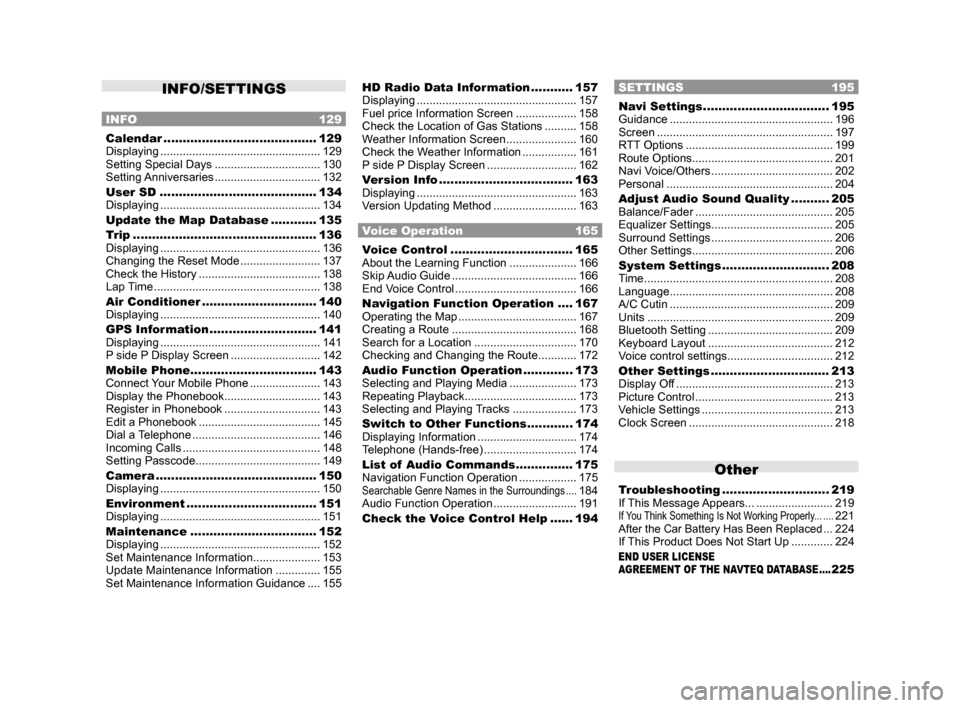
INFO/SETTINGS
INFO 129
Calendar ........................................129
Displaying .................................................. 129
Setting Special Days ................................. 130
Setting Anniversaries ................................. 132
User SD ......................................... 134
Displaying .................................................. 134
Update the Map Database ............ 135
Trip ................................................ 136
Displaying .................................................. 136
Changing the Reset Mode .........................137
Check the History ...................................... 138
Lap Time .................................................... 138
Air Conditioner .............................. 140
Displaying .................................................. 140
GPS Information ............................ 141
Displaying .................................................. 141
P side P Display Screen ............................142
Mobile Phone ................................. 143
Connect Your Mobile Phone ......................143
Display the Phonebook .............................. 143
Register in Phonebook .............................. 143
Edit a Phonebook ...................................... 145
Dial a Telephone ........................................ 146
Incoming Calls ........................................... 148
Setting Passcode ....................................... 149
Camera .......................................... 150
Displaying .................................................. 150
Environment .................................. 151
Displaying .................................................. 151
Maintenance ................................. 152
Displaying .................................................. 152
Set Maintenance Information ..................... 153
Update Maintenance Information ..............155
Set Maintenance Information Guidance .... 155
HD Radio Data Information ...........157
Displaying .................................................. 157
Fuel price Information Screen ................... 158
Check the Location of Gas Stations .......... 158
Weather Information Screen ...................... 160
Check the Weather Information ................. 161
P side P Display Screen ............................162
Version Info ................................... 163
Displaying .................................................. 163
Version Updating Method .......................... 163
Voice Operation 165
Voice Control ................................ 165
About the Learning Function ..................... 166
Skip Audio Guide ....................................... 166
End Voice Control ...................................... 166
Navigation Function Operation .... 167
Operating the Map ..................................... 167
Creating a Route ....................................... 168
Search for a Location ................................ 170
Checking and Changing the Route ............ 172
Audio Function Operation .............173
Selecting and Playing Media ..................... 173
Repeating Playback ................................... 173
Selecting and Playing Tracks .................... 173
Switch to Other Functions ............174
Displaying Information ...............................174
Telephone (Hands-free) ............................. 174
List of Audio Commands ............... 175
Navigation Function Operation .................. 175
Searchable Genre Names in the Surroundings ....184
Audio Function Operation .......................... 191
Check the Voice Control Help ...... 194
SETTINGS 195
Navi Settings .................................195
Guidance ................................................... 196
Screen ....................................................... 197
RTT Options .............................................. 199
Route Options ............................................ 201
Navi Voice/Others ...................................... 202
Personal .................................................... 204
Adjust Audio Sound Quality .......... 205
Balance/Fader ........................................... 205
Equalizer Settings ...................................... 205
Surround Settings ...................................... 206
Other Settings ............................................ 206
System Settings ............................ 208
Time ........................................................... 208
Language ................................................... 208
A/C Cutin ................................................... 209
Units .......................................................... 209
Bluetooth Setting ....................................... 209
Keyboard Layout ....................................... 212
Voice control settings .................................212
Other Settings ............................... 213
Display Off ................................................. 213
Picture Control ........................................... 213
Vehicle Settings ......................................... 213
Clock Screen ............................................. 218
Other
Troubleshooting ............................ 219
If This Message Appears... ........................ 219
If You Think Something Is Not Working Properly... ....221After the Car Battery Has Been Replaced ...224
If This Product Does Not Start Up ............. 224
END USER LICENSE
AGREEMENT OF THE NAVTEQ DATABASE ....225
Page 21 of 226
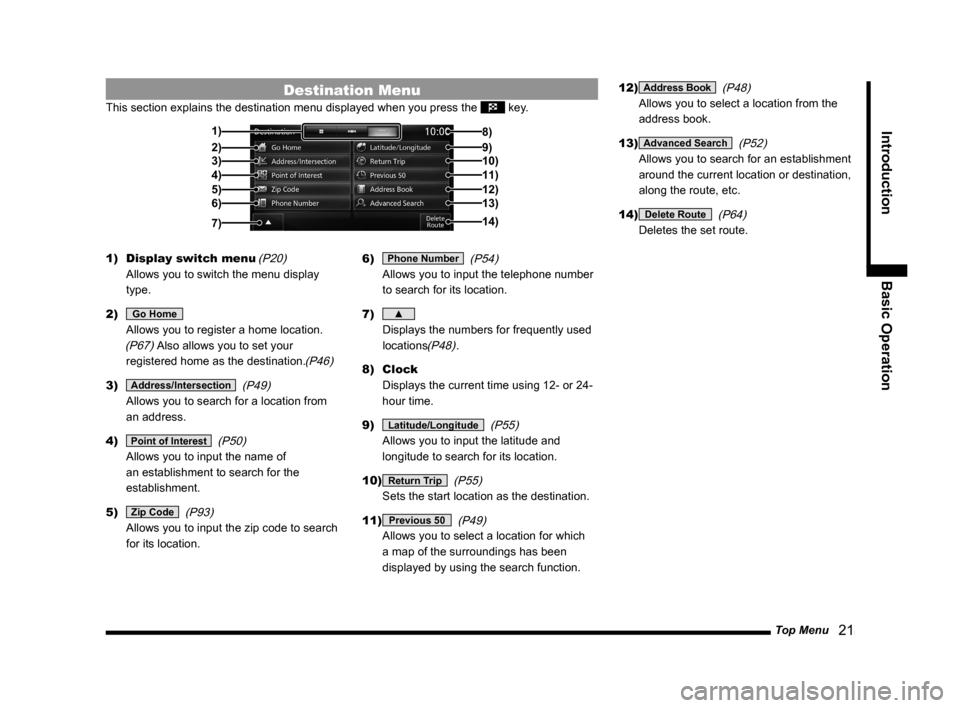
Top Menu 21
Introduction Basic Operation
Destination Menu
This section explains the destination menu displayed when you press the \
key.
2)3)
4)
5)6) 1)
14) 8)
9)10)11)
12)13)
7)
1) Display switch menu (P20)
Allows you to switch the menu display
type.
2)
Go Home
Allows you to register a home location.
(P67) Also allows you to set your
registered home as the destination.
(P46)
3) Address/Intersection (P49)
Allows you to search for a location from
an address.
4)
Point of Interest (P50)
Allows you to input the name of
an establishment to search for the
establishment.
5)
Zip Code (P93)
Allows you to input the zip code to search
for its location. 6)
Phone Number
(P54)
Allows you to input the telephone number
to search for its location.
7)
▲
Displays the numbers for frequently used
locations
(P48).
8) Clock
Displays the current time using 12- or 24-
hour time.
9)
Latitude/Longitude (P55)
Allows you to input the latitude and
longitude to search for its location.
10)
Return Trip (P55)
Sets the start location as the destination.
11)
Previous 50 (P49)
Allows you to select a location for which
a map of the surroundings has been
displayed by using the search function. 12)
Address Book
(P48)
Allows you to select a location from the
address book.
13)
Advanced Search (P52)
Allows you to search for an establishment
around the current location or destination,
along the route, etc.
14)
Delete Route (P64)
Deletes the set route.
Page 25 of 226
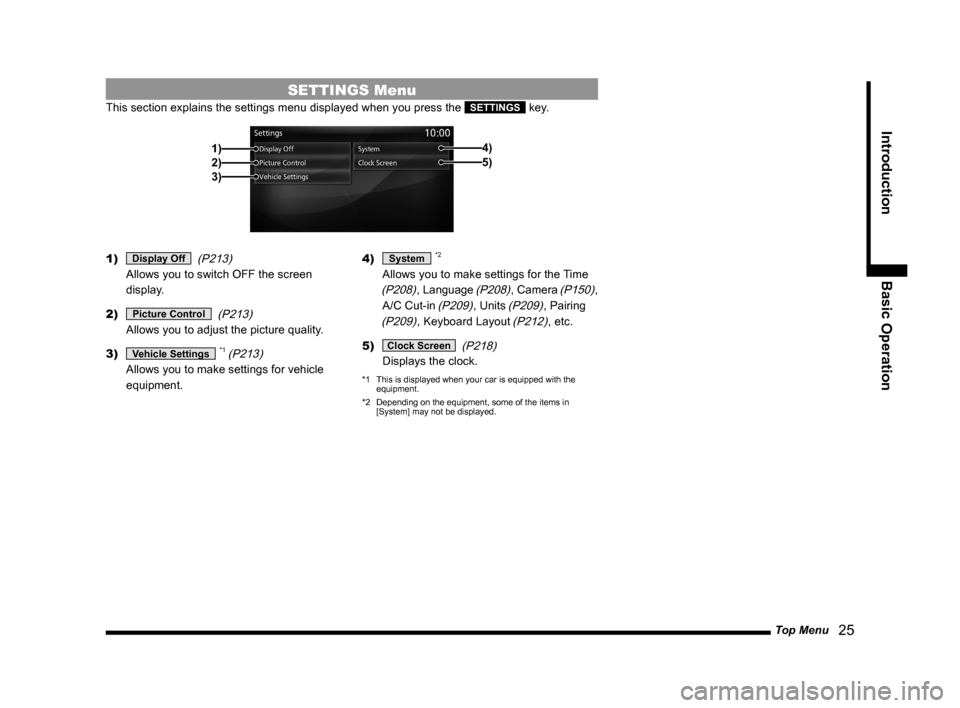
Top Menu 25
Introduction Basic Operation
SETTINGS Menu
This section explains the settings menu displayed when you press the SETTINGS key.
2)1)
3) 5)
4)
1) Display Off
(P213)
Allows you to switch OFF the screen
display.
2)
Picture Control (P213)
Allows you to adjust the picture quality.
3)
Vehicle Settings *1 (P213)
Allows you to make settings for vehicle
equipment. 4)
System *2
Allows you to make settings for the Time
(P208), Language (P208), Camera (P150),
A/C Cut-in
(P209), Units (P209), Pairing
(P209), Keyboard Layout (P212), etc.
5)
Clock Screen (P218)
Displays the clock.
*1 This is displayed when your car is equipped with the
equipment.
*2 Depending on the equipment, some of the items in
[System] may not be displayed.
Page 29 of 226
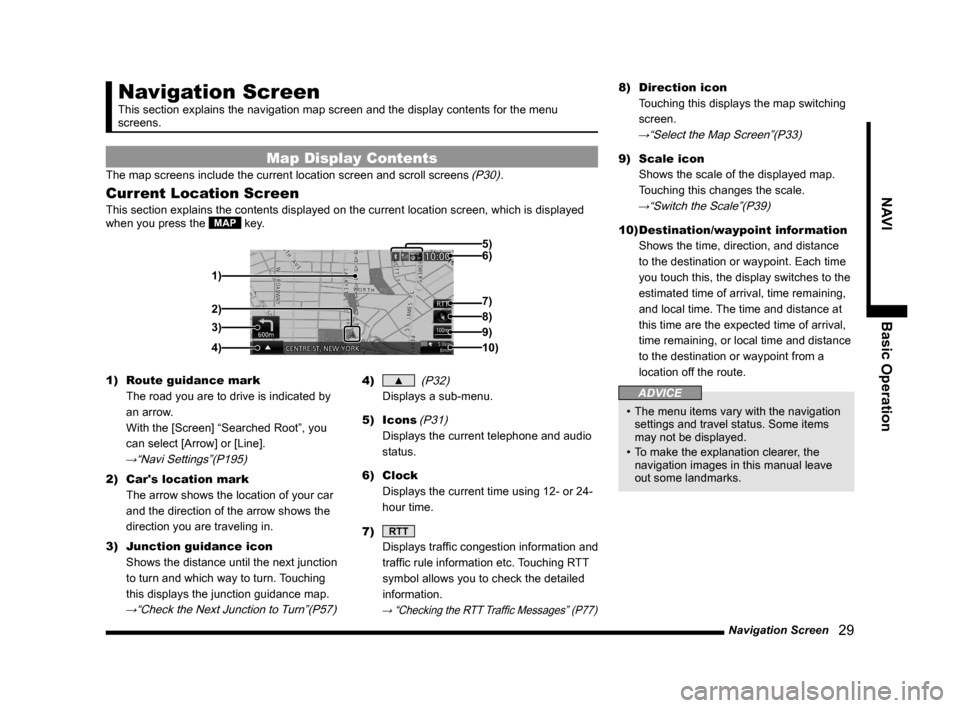
Navigation Screen 29
NAVIBasic Operation
Navigation Screen
This section explains the navigation map screen and the display contents\
for the menu
screens.
Map Display Contents
The map screens include the current location screen and scroll screens (P30).
Current Location Screen
This section explains the contents displayed on the current location scr\
een, which is displayed
when you press the MAP key.
3)
4) 1) 6) 5)
8)
7)
2)
9)
10)
1) Route guidance mark
The road you are to drive is indicated by
an arrow.
With the [Screen] “Searched Root”, you
can select [Arrow] or [Line].
→“Navi Settings”(P195)
2) Car's location mark
The arrow shows the location of your car
and the direction of the arrow shows the
direction you are traveling in.
3) Junction guidance icon
Shows the distance until the next junction
to turn and which way to turn. Touching
this displays the junction guidance map.
→“Check the Next Junction to Turn”(P57)
4) ▲ (P32)
Displays a sub-menu.
5) Icons
(P31)
Displays the current telephone and audio
status.
6) Clock
Displays the current time using 12- or 24-
hour time.
7)
RTT
Displays traffic congestion information and
traffic rule information etc. Touching RTT
symbol allows you to check the detailed
information.
→ “Checking the RTT Traffic Messages” (P77)
8) Direction icon
Touching this displays the map switching
screen.
→“Select the Map Screen”(P33)
9) Scale icon
Shows the scale of the displayed map.
Touching this changes the scale.
→“Switch the Scale”(P39)
10) Destination/waypoint information
Shows the time, direction, and distance
to the destination or waypoint. Each time
you touch this, the display switches to the
estimated time of arrival, time remaining,
and local time. The time and distance at
this time are the expected time of arrival,
time remaining, or local time and distance
to the destination or waypoint from a
location off the route.
ADVICE
• The menu items vary with the navigation
settings and travel status. Some items
may not be displayed.
• To make the explanation clearer, the
navigation images in this manual leave
out some landmarks.
Page 183 of 226
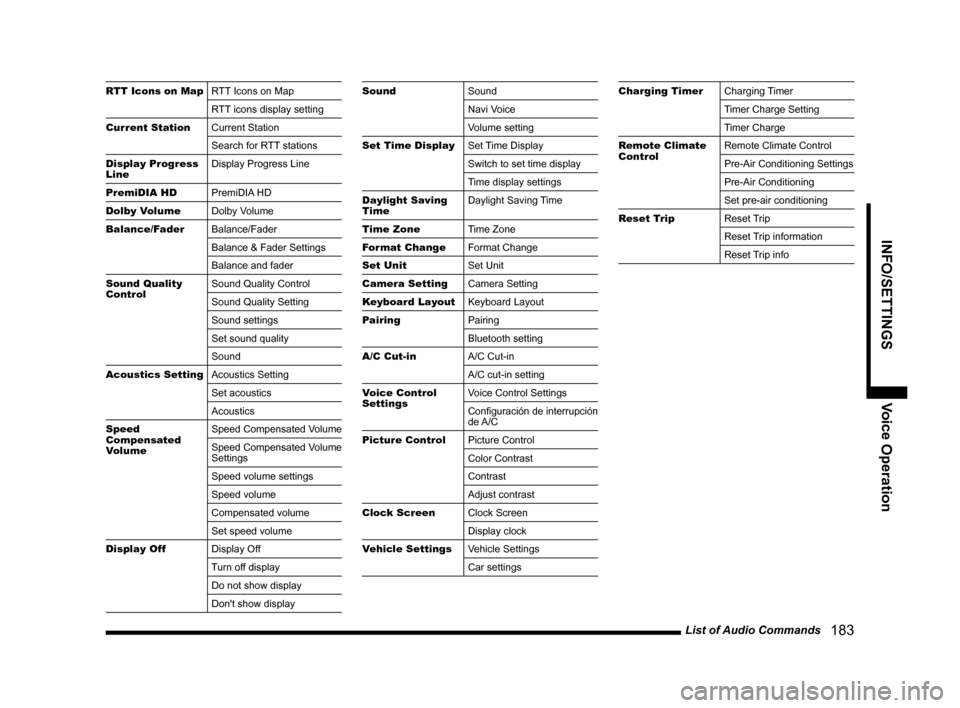
List of Audio Commands 183
INFO/SETTINGSVoice Operation
RTT Icons on MapRTT Icons on Map
RTT icons display setting
Current Station Current Station
Search for RTT stations
Display Progress
Line Display Progress Line
PremiDIA HD PremiDIA HD
Dolby Volume Dolby Volume
Balance/Fader Balance/Fader
Balance & Fader Settings
Balance and fader
Sound Quality
Control Sound Quality Control
Sound Quality Setting
Sound settings
Set sound quality
Sound
Acoustics Setting Acoustics Setting
Set acoustics
Acoustics
Speed
Compensated
Volume Speed Compensated Volume
Speed Compensated Volume
Settings
Speed volume settings
Speed volume
Compensated volume
Set speed volume
Display Off Display Off
Turn off display
Do not show display
Don't show displaySoundSound
Navi Voice
Volume setting
Set Time Display Set Time Display
Switch to set time display
Time display settings
Daylight Saving
Time Daylight Saving Time
Time Zone Time Zone
Format Change Format Change
Set Unit Set Unit
Camera Setting Camera Setting
Keyboard Layout Keyboard Layout
Pairing Pairing
Bluetooth setting
A/C Cut-in A/C Cut-in
A/C cut-in setting
Voice Control
Settings Voice Control Settings
Configuración de interrupción
de A/C
Picture Control Picture Control
Color Contrast
Contrast
Adjust contrast
Clock Screen Clock Screen
Display clock
Vehicle Settings Vehicle Settings
Car settingsCharging TimerCharging Timer
Timer Charge Setting
Timer Charge
Remote Climate
Control Remote Climate Control
Pre-Air Conditioning Settings
Pre-Air Conditioning
Set pre-air conditioning
Reset Trip Reset Trip
Reset Trip information
Reset Trip info
Page 218 of 226
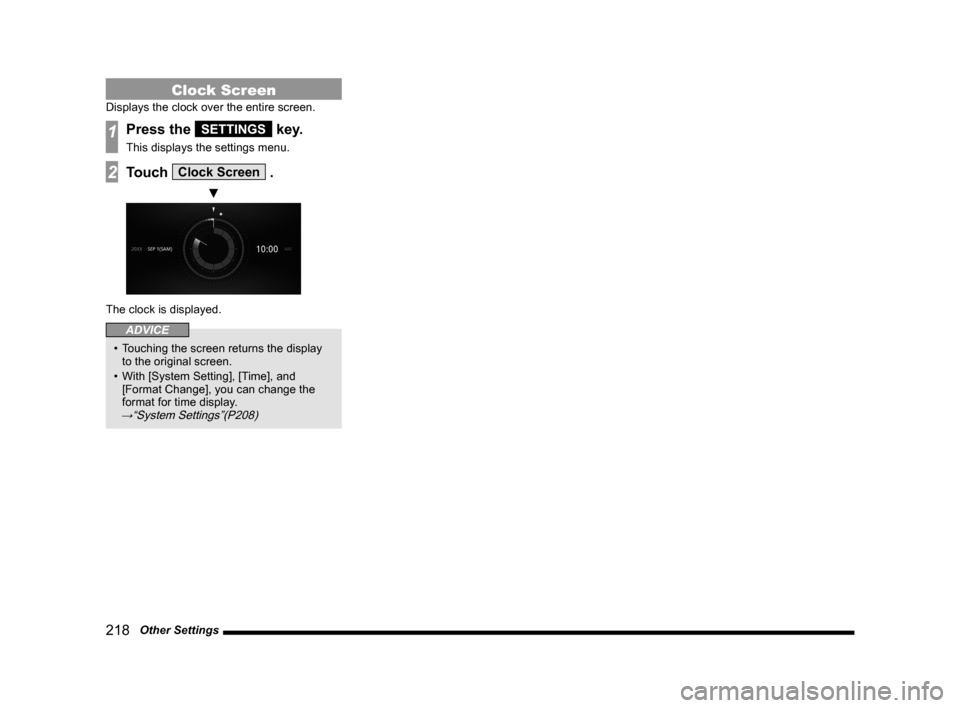
218 Other Settings
Clock Screen
Displays the clock over the entire screen.
1Press the SETTINGS key.
This displays the settings menu.
2Touch Clock Screen .
▼
The clock is displayed.
ADVICE
• Touching the screen returns the display
to the original screen.
• With [System Setting], [Time], and
[Format Change], you can change the
format for time display.
→“System Settings”(P208)