MITSUBISHI LANCER EVOLUTION 2015 10.G MMCS Manual
Manufacturer: MITSUBISHI, Model Year: 2015, Model line: LANCER EVOLUTION, Model: MITSUBISHI LANCER EVOLUTION 2015 10.GPages: 229, PDF Size: 58.35 MB
Page 211 of 229
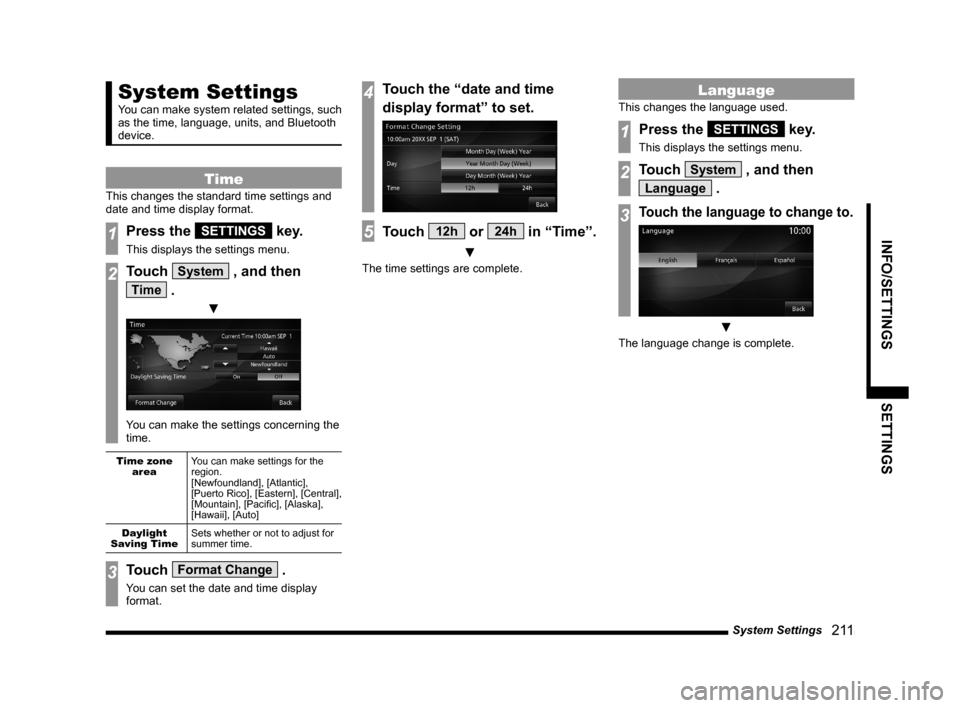
System Settings
211
INFO/SETTINGS SETTINGS
System Settings
You can make system related settings, such
as the time, language, units, and Bluetooth
device.
Time
This changes the standard time settings and
date and time display format.
1Press the SETTINGS key.
This displays the settings menu.
2Touch System , and then
Time .
▼
You can make the settings concerning the
time.
Time zone
areaYou can make settings for the
region.
[Newfoundland], [Atlantic],
[Puerto Rico], [Eastern], [Central],
[Mountain], [Pacifi c], [Alaska],
[Hawaii], [Auto]
Daylight
Saving TimeSets whether or not to adjust for
summer time.
3Touch Format Change .
You can set the date and time display
format.
4Touch the “date and time
display format” to set.
5Touch 12h or 24h in “Time”.
▼
The time settings are complete.
Language
This changes the language used.
1Press the SETTINGS key.
This displays the settings menu.
2Touch System , and then
Language .
3Touch the language to change to.
▼
The language change is complete.
Page 212 of 229
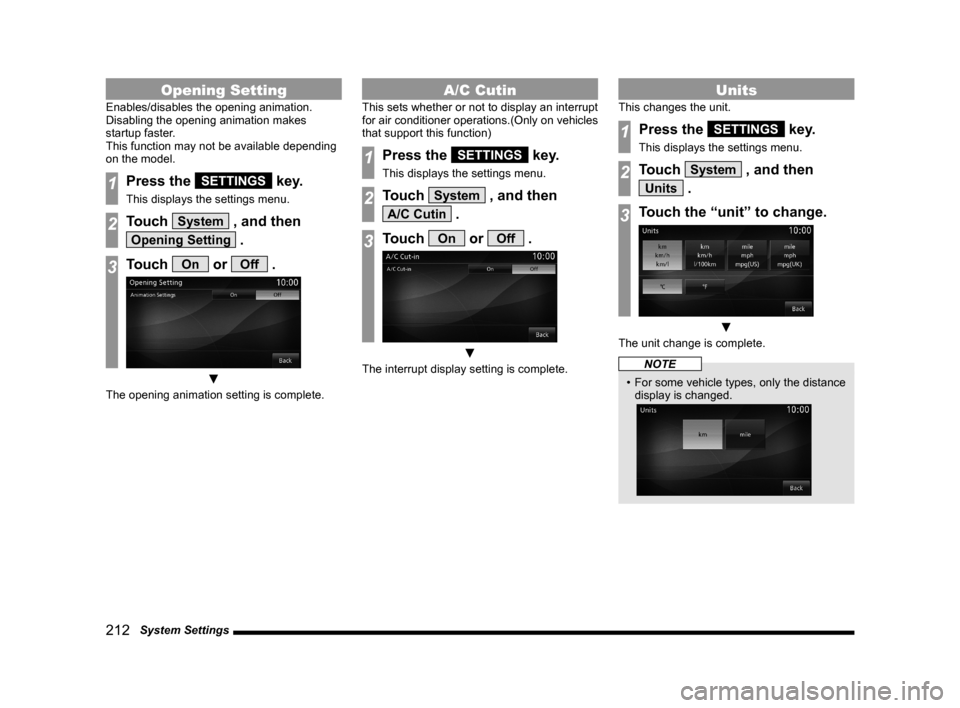
212 System Settings
Opening Setting
Enables/disables the opening animation.
Disabling the opening animation makes
startup faster.
This function may not be available depending
on the model.
1Press the SETTINGS key.
This displays the settings menu.
2Touch System , and then
Opening Setting .
3Touch On or Off .
▼
The opening animation setting is complete.
A/C Cutin
This sets whether or not to display an interrupt
for air conditioner operations.(Only on vehicles
that support this function)
1Press the SETTINGS key.
This displays the settings menu.
2Touch System , and then
A/C Cutin .
3Touch On or Off .
▼
The interrupt display setting is complete.
Units
This changes the unit.
1Press the SETTINGS key.
This displays the settings menu.
2Touch System , and then
Units .
3Touch the “unit” to change.
▼
The unit change is complete.
NOTE
• For some vehicle types, only the distance
display is changed.
Page 213 of 229
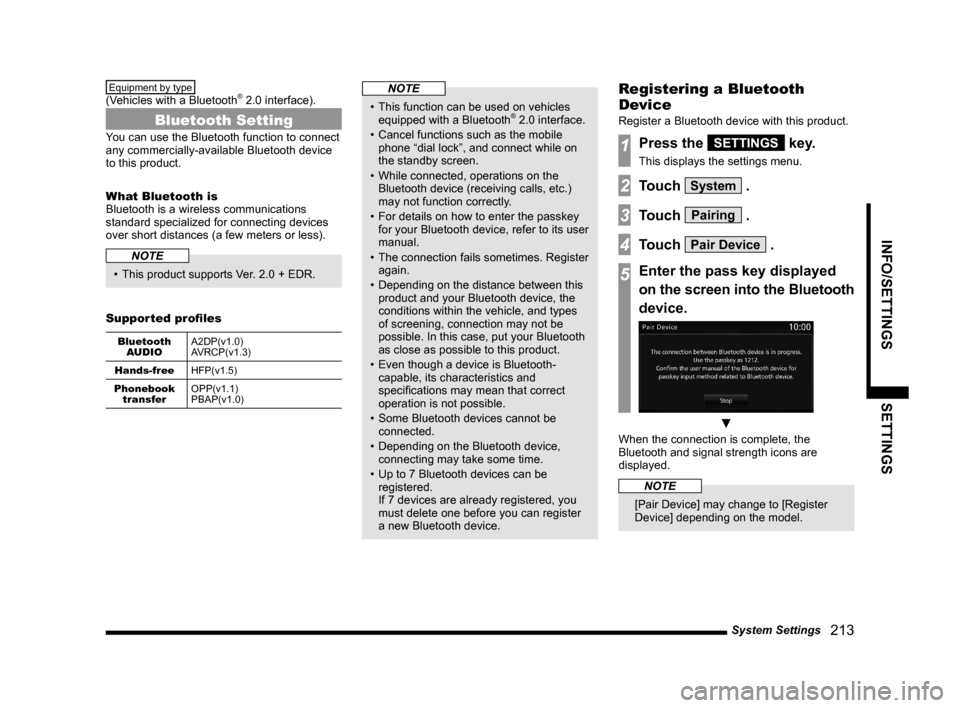
System Settings
213
INFO/SETTINGS SETTINGS
Equipment by type
(Vehicles with a Bluetooth® 2.0 interface).
Bluetooth Setting
You can use the Bluetooth function to connect
any commercially-available Bluetooth device
to this product.
What Bluetooth is
Bluetooth is a wireless communications
standard specialized for connecting devices
over short distances (a few meters or less).
NOTE
• This product supports Ver. 2.0 + EDR.
Supported profi les
Bluetooth
AUDIOA2DP(v1.0)
AVRCP(v1.3)
Hands-free
HFP(v1.5)
Phonebook
transferOPP(v1.1)
PBAP(v1.0)
NOTE
• This function can be used on vehicles
equipped with a Bluetooth® 2.0 interface.
• Cancel functions such as the mobile
phone “dial lock”, and connect while on
the standby screen.
• While connected, operations on the
Bluetooth device (receiving calls, etc.)
may not function correctly.
• For details on how to enter the passkey
for your Bluetooth device, refer to its user
manual.
• The connection fails sometimes. Register
again.
• Depending on the distance between this
product and your Bluetooth device, the
conditions within the vehicle, and types
of screening, connection may not be
possible. In this case, put your Bluetooth
as close as possible to this product.
• Even though a device is Bluetooth-
capable, its characteristics and
specifi cations may mean that correct
operation is not possible.
• Some Bluetooth devices cannot be
connected.
• Depending on the Bluetooth device,
connecting may take some time.
• Up to 7 Bluetooth devices can be
registered.
If 7 devices are already registered, you
must delete one before you can register
a new Bluetooth device.
Registering a Bluetooth
Device
Register a Bluetooth device with this product.
1Press the SETTINGS key.
This displays the settings menu.
2Touch System .
3Touch Pairing .
4Touch Pair Device .
5Enter the pass key displayed
on the screen into the Bluetooth
device.
▼
When the connection is complete, the
Bluetooth and signal strength icons are
displayed.
NOTE
[Pair Device] may change to [Register
Device] depending on the model.
Page 214 of 229
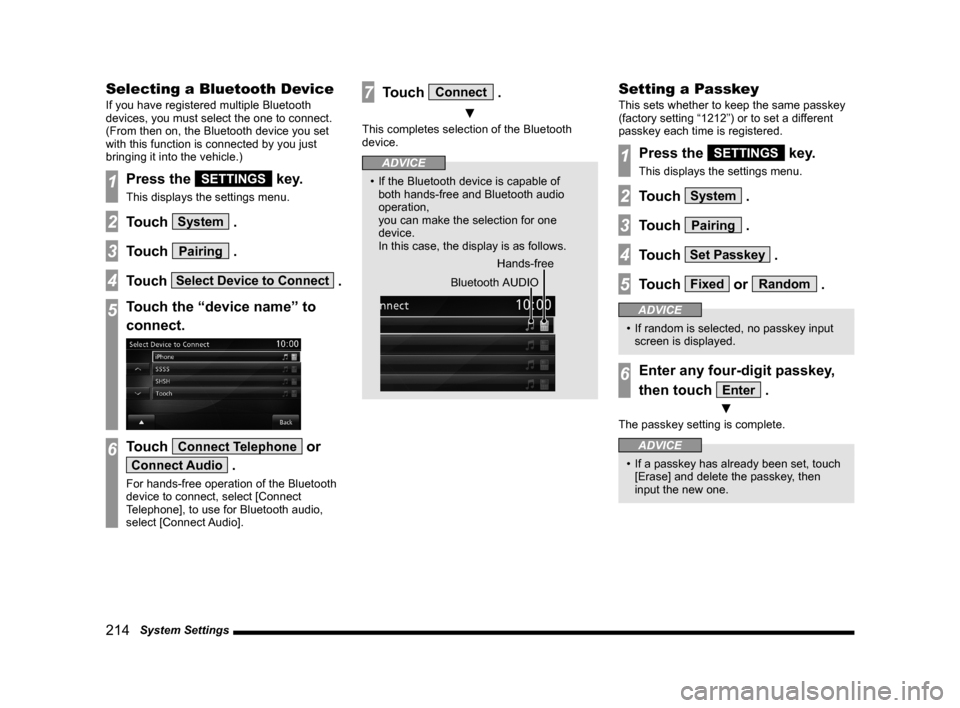
214 System Settings
Selecting a Bluetooth Device
If you have registered multiple Bluetooth
devices, you must select the one to connect.
(From then on, the Bluetooth device you set
with this function is connected by you just
bringing it into the vehicle.)
1Press the SETTINGS key.
This displays the settings menu.
2Touch System .
3Touch Pairing .
4Touch Select Device to Connect .
5Touch the “device name” to
connect.
6Touch Connect Telephone or
Connect Audio .
For hands-free operation of the Bluetooth
device to connect, select [Connect
Telephone], to use for Bluetooth audio,
select [Connect Audio].
7Touch Connect .
▼
This completes selection of the Bluetooth
device.
ADVICE
• If the Bluetooth device is capable of
both hands-free and Bluetooth audio
operation,
you can make the selection for one
device.
In this case, the display is as follows.
Hands-free
Bluetooth AUDIO
Setting a Passkey
This sets whether to keep the same passkey
(factory setting “1212”) or to set a different
passkey each time is registered.
1Press the SETTINGS key.
This displays the settings menu.
2Touch System .
3Touch Pairing .
4Touch Set Passkey .
5Touch Fixed or Random .
ADVICE
• If random is selected, no passkey input
screen is displayed.
6Enter any four-digit passkey,
then touch
Enter .
▼
The passkey setting is complete.
ADVICE
• If a passkey has already been set, touch
[Erase] and delete the passkey, then
input the new one.
Page 215 of 229
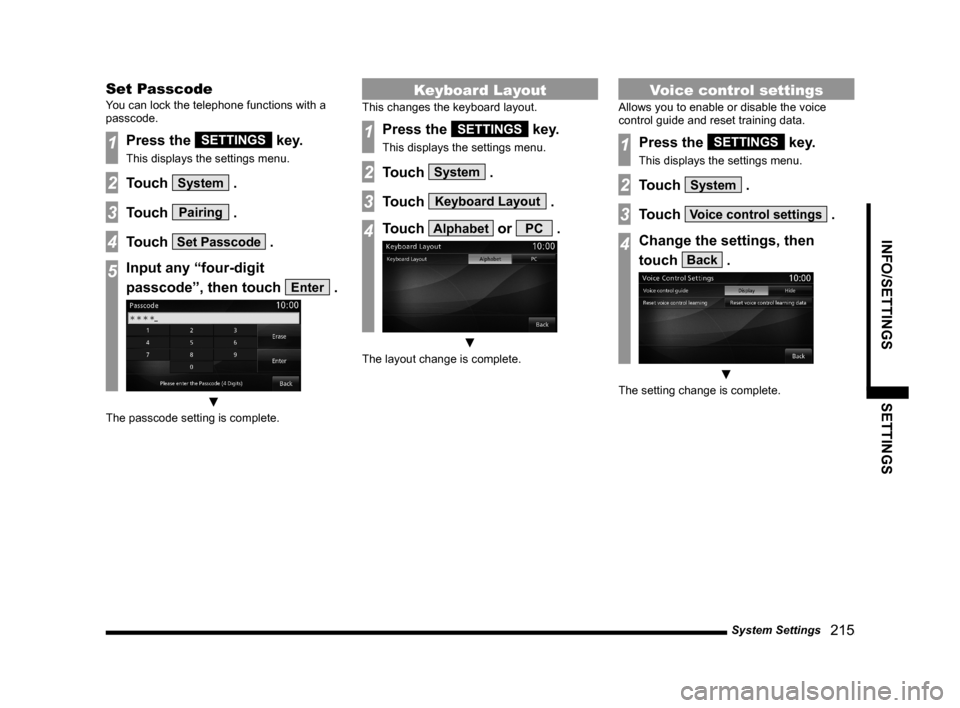
System Settings
215
INFO/SETTINGS SETTINGS
Set Passcode
You can lock the telephone functions with a
passcode.
1Press the SETTINGS key.
This displays the settings menu.
2Touch System .
3Touch Pairing .
4Touch Set Passcode .
5Input any “four-digit
passcode”, then touch
Enter .
▼
The passcode setting is complete.
Keyboard Layout
This changes the keyboard layout.
1Press the SETTINGS key.
This displays the settings menu.
2Touch System .
3Touch Keyboard Layout .
4Touch Alphabet or PC .
▼
The layout change is complete.
Voice control settings
Allows you to enable or disable the voice
control guide and reset training data.
1Press the SETTINGS key.
This displays the settings menu.
2Touch System .
3Touch Voice control settings .
4Change the settings, then
touch
Back .
▼
The setting change is complete.
Page 216 of 229
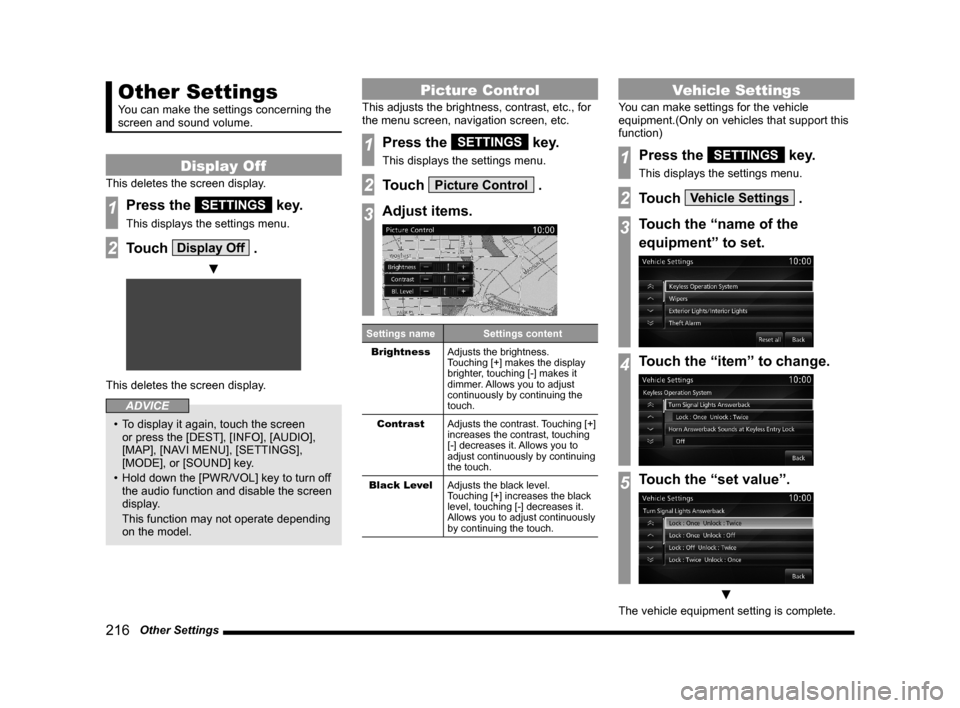
216 Other Settings
Other Settings
You can make the settings concerning the
screen and sound volume.
Display Off
This deletes the screen display.
1Press the SETTINGS key.
This displays the settings menu.
2Touch Display Off .
▼
This deletes the screen display.
ADVICE
• To display it again, touch the screen
or press the [DEST], [INFO], [AUDIO],
[MAP], [NAVI MENU], [SETTINGS],
[MODE], or [SOUND] key.
• Hold down the [PWR/VOL] key to turn off
the audio function and disable the screen
display.
This function may not operate depending
on the model.
Picture Control
This adjusts the brightness, contrast, etc., for
the menu screen, navigation screen, etc.
1Press the SETTINGS key.
This displays the settings menu.
2Touch Picture Control .
3Adjust items.
Settings name Settings content
Brightness
Adjusts the brightness.
Touching [+] makes the display
brighter, touching [-] makes it
dimmer. Allows you to adjust
continuously by continuing the
touch.
Contrast
Adjusts the contrast. Touching [+]
increases the contrast, touching
[-] decreases it. Allows you to
adjust continuously by continuing
the touch.
Black Level
Adjusts the black level.
Touching [+] increases the black
level, touching [-] decreases it.
Allows you to adjust continuously
by continuing the touch.
Vehicle Settings
You can make settings for the vehicle
equipment.(Only on vehicles that support this
function)
1Press the SETTINGS key.
This displays the settings menu.
2Touch Vehicle Settings .
3Touch the “name of the
equipment” to set.
4Touch the “item” to change.
5Touch the “set value”.
▼
The vehicle equipment setting is complete.
Page 217 of 229
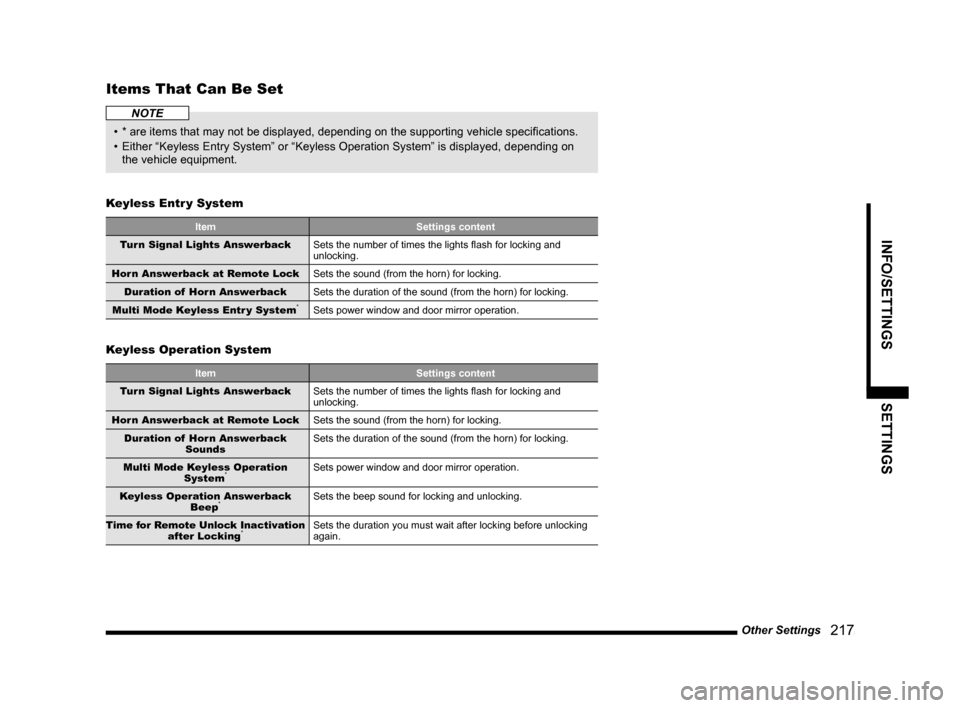
Other Settings
217
INFO/SETTINGS SETTINGS
Items That Can Be Set
NOTE
• * are items that may not be displayed, depending on the supporting vehicle specifi cations.
• Either “Keyless Entry System” or “Keyless Operation System” is displayed, depending on
the vehicle equipment.
Keyless Entr y System
Item Settings content
Turn Signal Lights Answerback
Sets the number of times the lights fl ash for locking and
unlocking.
Horn Answerback at Remote Lock
Sets the sound (from the horn) for locking.
Duration of Horn Answerback
Sets the duration of the sound (from the horn) for locking.
Multi Mode Keyless Entr y System
*Sets power window and door mirror operation.
Keyless Operation System
Item Settings content
Turn Signal Lights Answerback
Sets the number of times the lights fl ash for locking and
unlocking.
Horn Answerback at Remote Lock
Sets the sound (from the horn) for locking.
Duration of Horn Answerback
SoundsSets the duration of the sound (from the horn) for locking.
Multi Mode Keyless Operation
System
*Sets power window and door mirror operation.
Keyless Operation Answerback
Beep
*Sets the beep sound for locking and unlocking.
Time for Remote Unlock Inactivation
after Locking
*Sets the duration you must wait after locking before unlocking
again.
Page 218 of 229
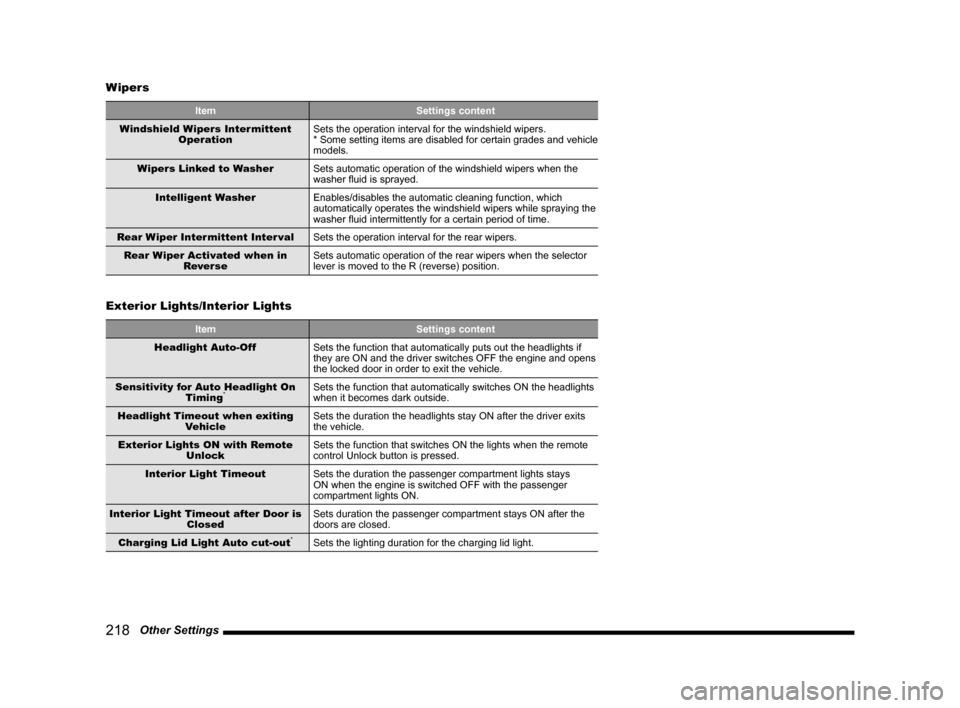
218 Other Settings Wipers
Item Settings content
Windshield Wipers Intermittent
OperationSets the operation interval for the windshield wipers.
* Some setting items are disabled for certain grades and vehicle
models.
Wipers Linked to Washer
Sets automatic operation of the windshield wipers when the
washer fl uid is sprayed.
Intelligent Washer
Enables/disables the automatic cleaning function, which
automatically operates the windshield wipers while spraying the
washer fl uid intermittently for a certain period of time.
Rear Wiper Intermittent Inter val
Sets the operation interval for the rear wipers.
Rear Wiper Activated when in
Rever seSets automatic operation of the rear wipers when the selector
lever is moved to the R (reverse) position.
Exterior Lights/Interior Lights
Item Settings content
Headlight Auto-Off
Sets the function that automatically puts out the headlights if
they are ON and the driver switches OFF the engine and opens
the locked door in order to exit the vehicle.
Sensitivity for Auto Headlight On
Timing
*Sets the function that automatically switches ON the headlights
when it becomes dark outside.
Headlight Timeout when exiting
VehicleSets the duration the headlights stay ON after the driver exits
the vehicle.
Exterior Lights ON with Remote
UnlockSets the function that switches ON the lights when the remote
control Unlock button is pressed.
Interior Light Timeout
Sets the duration the passenger compartment lights stays
ON when the engine is switched OFF with the passenger
compartment lights ON.
Interior Light Timeout after Door is
ClosedSets duration the passenger compartment stays ON after the
doors are closed.
Charging Lid Light Auto cut-out
*Sets the lighting duration for the charging lid light.
Page 219 of 229
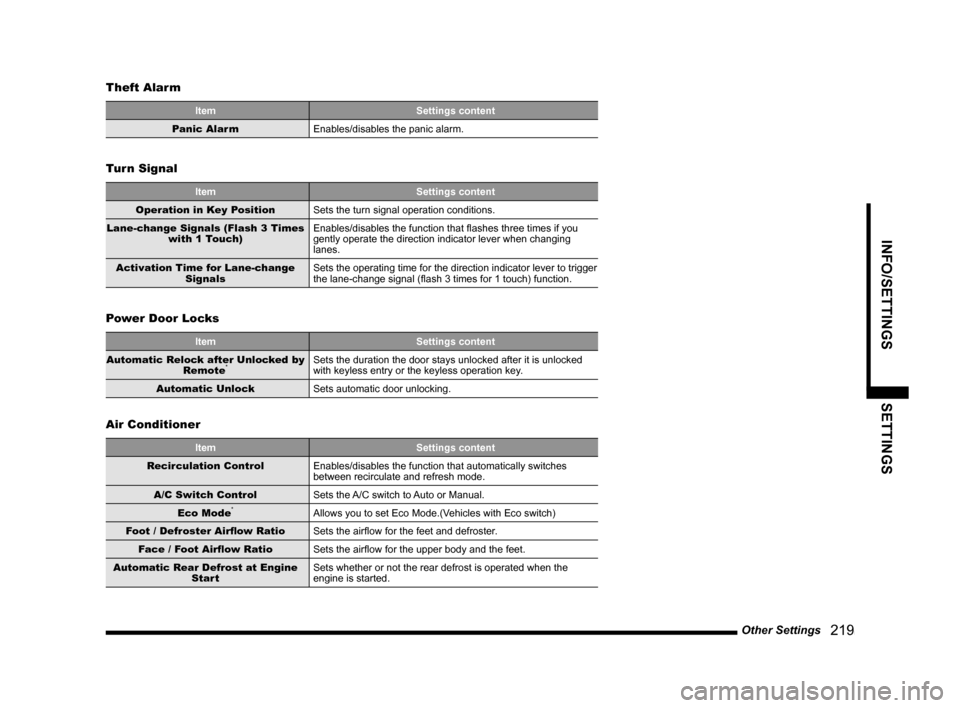
Other Settings
219
INFO/SETTINGS SETTINGS
Theft Alarm
Item Settings content
Panic Alarm
Enables/disables the panic alarm.
Turn Signal
Item Settings content
Operation in Key Position
Sets the turn signal operation conditions.
Lane-change Signals (Flash 3 Times
with 1 Touch) Enables/disables the function that fl ashes three times if you
gently operate the direction indicator lever when changing
lanes.
Activation Time for Lane-change
SignalsSets the operating time for the direction indicator lever to trigger
the lane-change signal (fl ash 3 times for 1 touch) function.
Power Door Locks
Item Settings content
Automatic Relock after Unlocked by
Remote*Sets the duration the door stays unlocked after it is unlocked
with keyless entry or the keyless operation key.
Automatic Unlock
Sets automatic door unlocking.
Air Conditioner
Item Settings content
Recirculation Control
Enables/disables the function that automatically switches
between recirculate and refresh mode.
A/C Switch Control
Sets the A/C switch to Auto or Manual.
Eco Mode
*Allows you to set Eco Mode.(Vehicles with Eco switch)
Foot / Defroster Airfl ow Ratio
Sets the airfl ow for the feet and defroster.
Face / Foot Airfl ow Ratio
Sets the airfl ow for the upper body and the feet.
Automatic Rear Defrost at Engine
StartSets whether or not the rear defrost is operated when the
engine is started.
Page 220 of 229
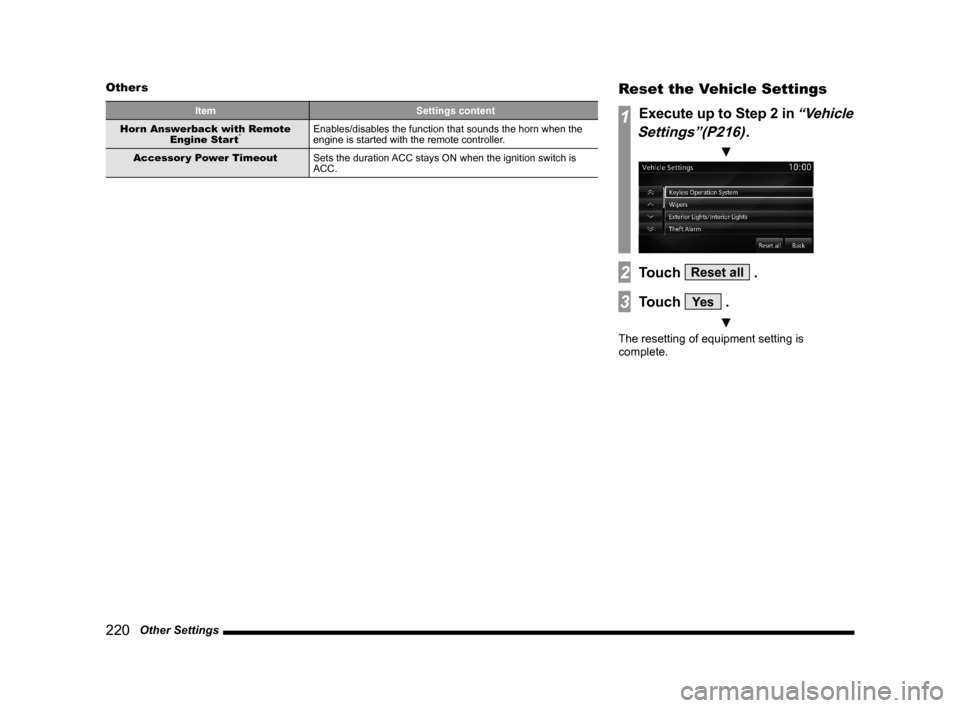
220 Other Settings Others
Item Settings content
Horn Answerback with Remote
Engine Start*Enables/disables the function that sounds the horn when the
engine is started with the remote controller.
Accessor y Power Timeout
Sets the duration ACC stays ON when the ignition switch is
ACC.
Reset the Vehicle Settings
1Execute up to Step 2 in “Vehicle
Settings”(P216)
.
▼
2Touch Reset all .
3Touch Ye s .
▼
The resetting of equipment setting is
complete.