MITSUBISHI LANCER EVOLUTION 2015 10.G MMCS Manual
Manufacturer: MITSUBISHI, Model Year: 2015, Model line: LANCER EVOLUTION, Model: MITSUBISHI LANCER EVOLUTION 2015 10.GPages: 229, PDF Size: 58.35 MB
Page 171 of 229
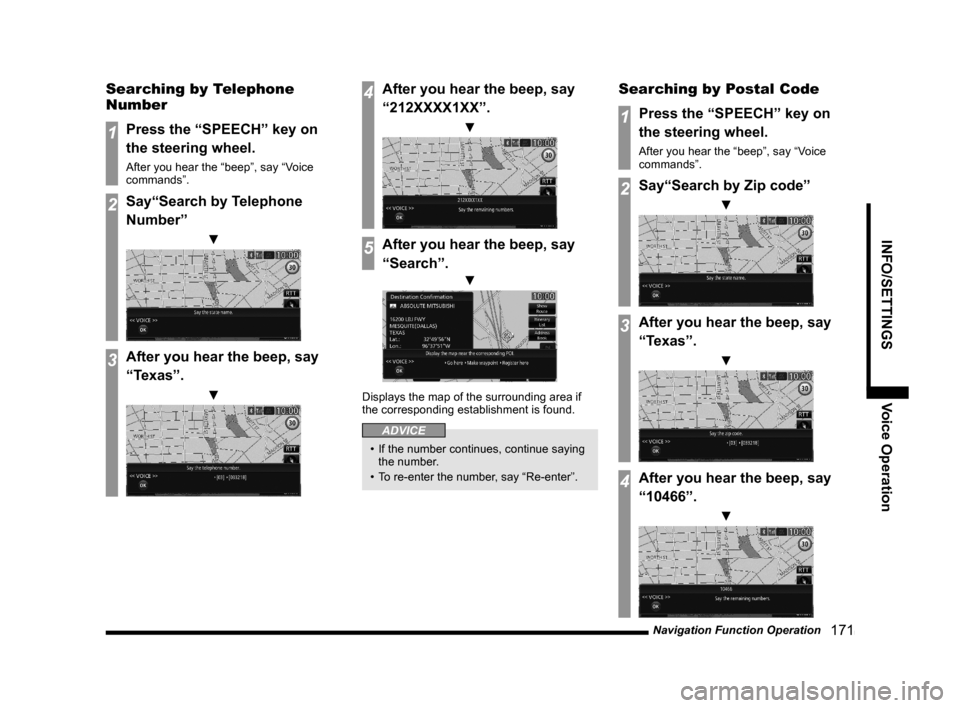
Navigation Function Operation
171
INFO/SETTINGS Voice Operation
Searching by Telephone
Number
1Press the “SPEECH” key on
the steering wheel.
After you hear the “beep”, say “Voice
commands”.
2Say“Search by Telephone
Number”
▼
3After you hear the beep, say
“Texas”.
▼
4After you hear the beep, say
“212XXXX1XX”.
▼
5After you hear the beep, say
“Search”.
▼
Displays the map of the surrounding area if
the corresponding establishment is found.
ADVICE
• If the number continues, continue saying
the number.
• To re-enter the number, say “Re-enter”.
Searching by Postal Code
1Press the “SPEECH” key on
the steering wheel.
After you hear the “beep”, say “Voice
commands”.
2Say“Search by Zip code”
▼
3After you hear the beep, say
“Texas”.
▼
4After you hear the beep, say
“10466”.
▼
Page 172 of 229
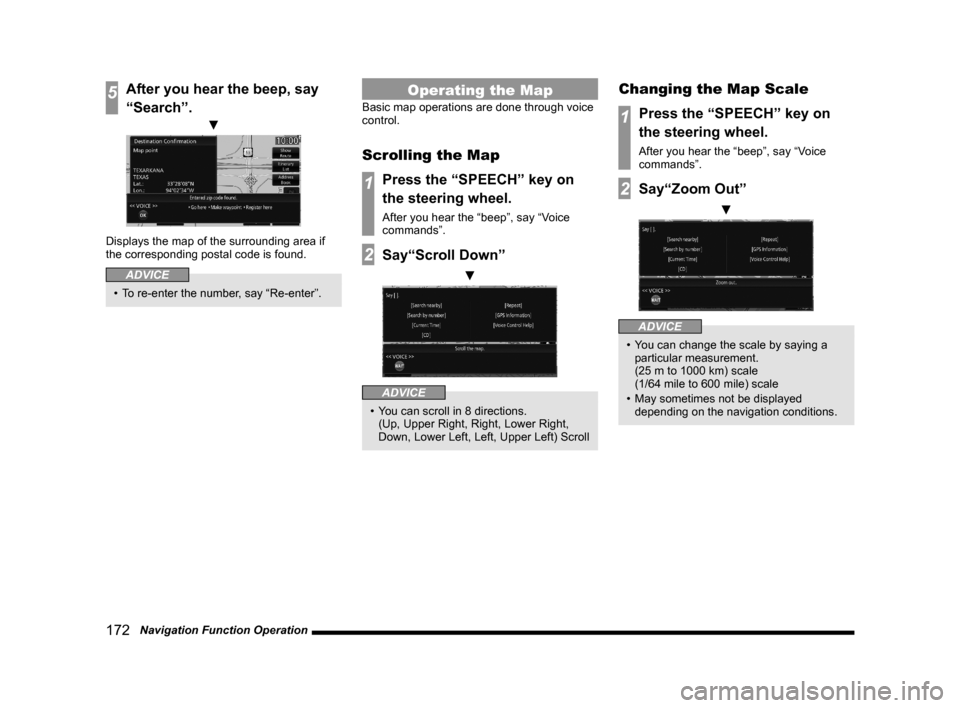
172 Navigation Function Operation
5After you hear the beep, say
“Search”.
▼
Displays the map of the surrounding area if
the corresponding postal code is found.
ADVICE
• To re-enter the number, say “Re-enter”.
Operating the Map
Basic map operations are done through voice
control.
Scrolling the Map
1Press the “SPEECH” key on
the steering wheel.
After you hear the “beep”, say “Voice
commands”.
2Say“Scroll Down”
▼
ADVICE
• You can scroll in 8 directions.
(Up, Upper Right, Right, Lower Right,
Down, Lower Left, Left, Upper Left) Scroll
Changing the Map Scale
1Press the “SPEECH” key on
the steering wheel.
After you hear the “beep”, say “Voice
commands”.
2Say“Zoom Out”
▼
ADVICE
• You can change the scale by saying a
particular measurement.
(25 m to 1000 km) scale
(1/64 mile to 600 mile) scale
• May sometimes not be displayed
depending on the navigation conditions.
Page 173 of 229
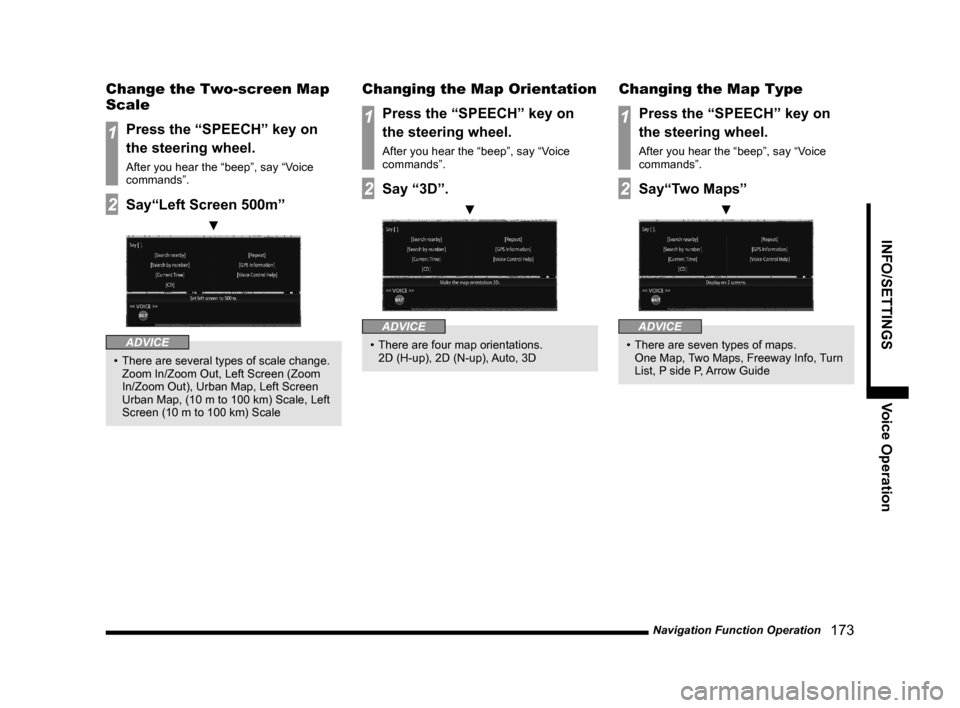
Navigation Function Operation
173
INFO/SETTINGS Voice Operation
Change the Two-screen Map
Scale
1Press the “SPEECH” key on
the steering wheel.
After you hear the “beep”, say “Voice
commands”.
2Say“Left Screen 500m”
▼
ADVICE
• There are several types of scale change.
Zoom In/Zoom Out, Left Screen (Zoom
In/Zoom Out), Urban Map, Left Screen
Urban Map, (10 m to 100 km) Scale, Left
Screen (10 m to 100 km) Scale
Changing the Map Orientation
1Press the “SPEECH” key on
the steering wheel.
After you hear the “beep”, say “Voice
commands”.
2Say “3D”.
▼
ADVICE
• There are four map orientations.
2D (H-up), 2D (N-up), Auto, 3D
Changing the Map Type
1Press the “SPEECH” key on
the steering wheel.
After you hear the “beep”, say “Voice
commands”.
2Say“Two Maps”
▼
ADVICE
• There are seven types of maps.
One Map, Two Maps, Freeway Info, Turn
List, P side P, Arrow Guide
Page 174 of 229
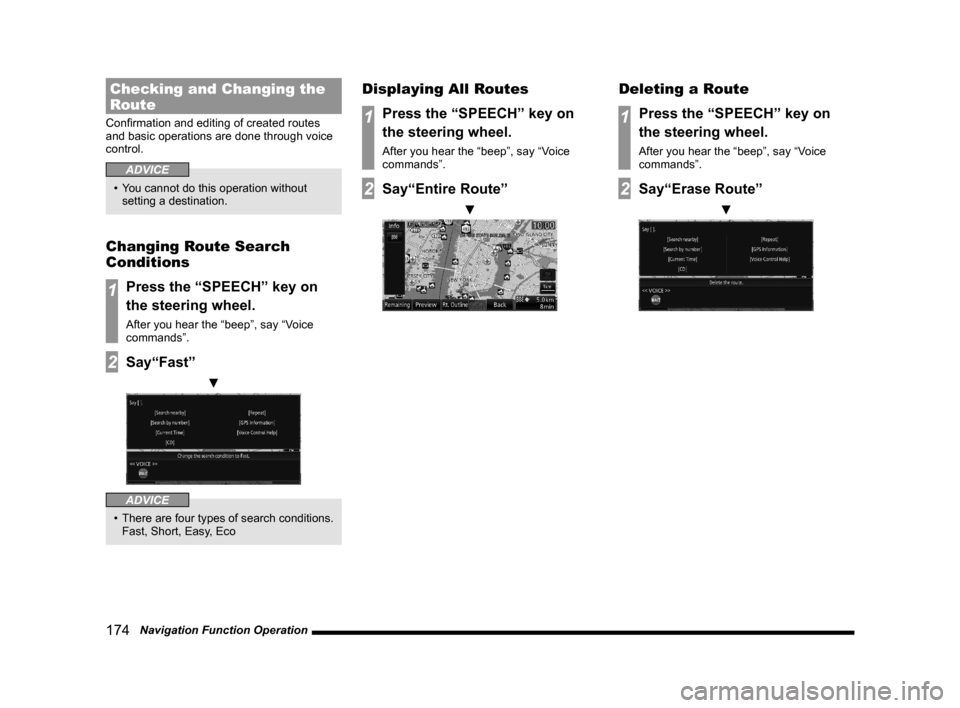
174 Navigation Function Operation
Checking and Changing the
Route
Confi rmation and editing of created routes
and basic operations are done through voice
control.
ADVICE
• You cannot do this operation without
setting a destination.
Changing Route Search
Conditions
1Press the “SPEECH” key on
the steering wheel.
After you hear the “beep”, say “Voice
commands”.
2Say“Fast”
▼
ADVICE
• There are four types of search conditions.
Fast, Short, Easy, Eco
Displaying All Routes
1Press the “SPEECH” key on
the steering wheel.
After you hear the “beep”, say “Voice
commands”.
2Say“Entire Route”
▼
Deleting a Route
1Press the “SPEECH” key on
the steering wheel.
After you hear the “beep”, say “Voice
commands”.
2Say“Erase Route”
▼
Page 175 of 229
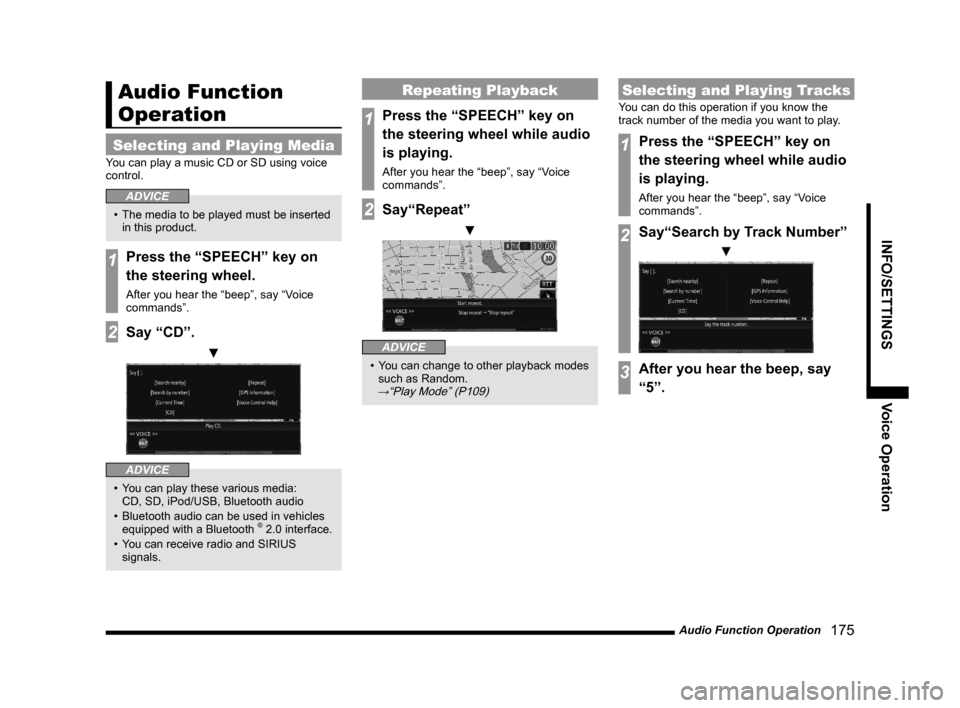
Audio Function Operation
175
INFO/SETTINGS Voice Operation
Audio Function
Operation
Selecting and Playing Media
You can play a music CD or SD using voice
control.
ADVICE
• The media to be played must be inserted
in this product.
1Press the “SPEECH” key on
the steering wheel.
After you hear the “beep”, say “Voice
commands”.
2Say “CD”.
▼
ADVICE
• You can play these various media:
CD, SD, iPod/USB, Bluetooth audio
• Bluetooth audio can be used in vehicles
equipped with a Bluetooth
® 2.0 interface.
• You can receive radio and SIRIUS
signals.
Repeating Playback
1Press the “SPEECH” key on
the steering wheel while audio
is playing.
After you hear the “beep”, say “Voice
commands”.
2Say“Repeat”
▼
ADVICE
• You can change to other playback modes
such as Random.
→“Play Mode” (P109)
Selecting and Playing Tracks
You can do this operation if you know the
track number of the media you want to play.
1Press the “SPEECH” key on
the steering wheel while audio
is playing.
After you hear the “beep”, say “Voice
commands”.
2Say“Search by Track Number”
▼
3After you hear the beep, say
“5”.
Page 176 of 229
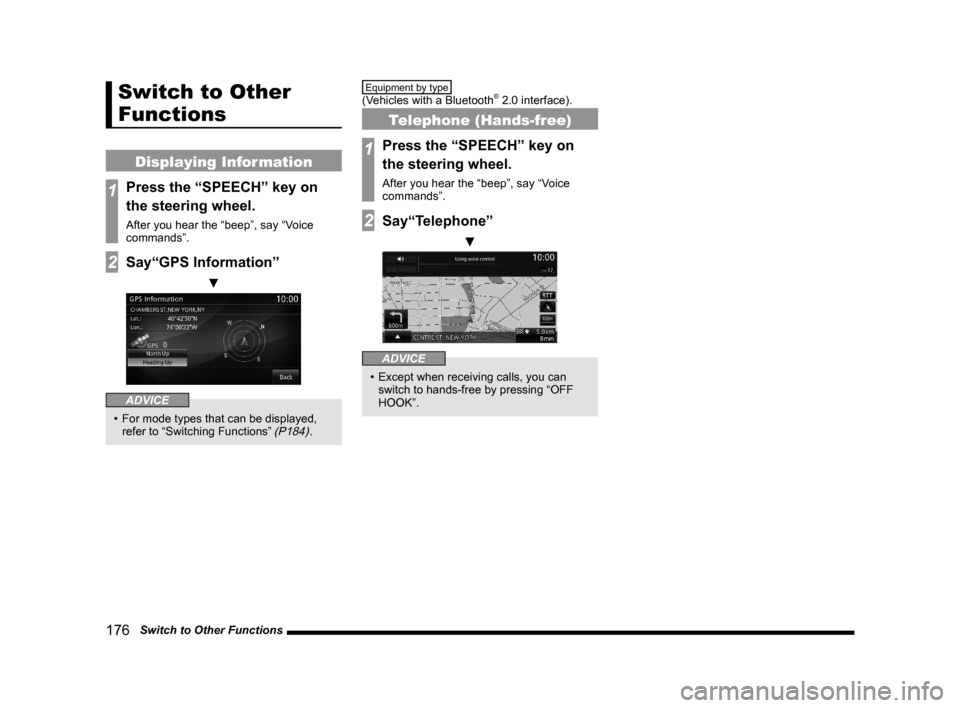
176 Switch to Other Functions
Switch to Other
Functions
Displaying Information
1Press the “SPEECH” key on
the steering wheel.
After you hear the “beep”, say “Voice
commands”.
2Say“GPS Information”
▼
ADVICE
• For mode types that can be displayed,
refer to “Switching Functions” (P184).
Equipment by type
(Vehicles with a Bluetooth® 2.0 interface).
Telephone (Hands-free)
1Press the “SPEECH” key on
the steering wheel.
After you hear the “beep”, say “Voice
commands”.
2Say“Telephone”
▼
ADVICE
• Except when receiving calls, you can
switch to hands-free by pressing “OFF
HOOK”.
Page 177 of 229
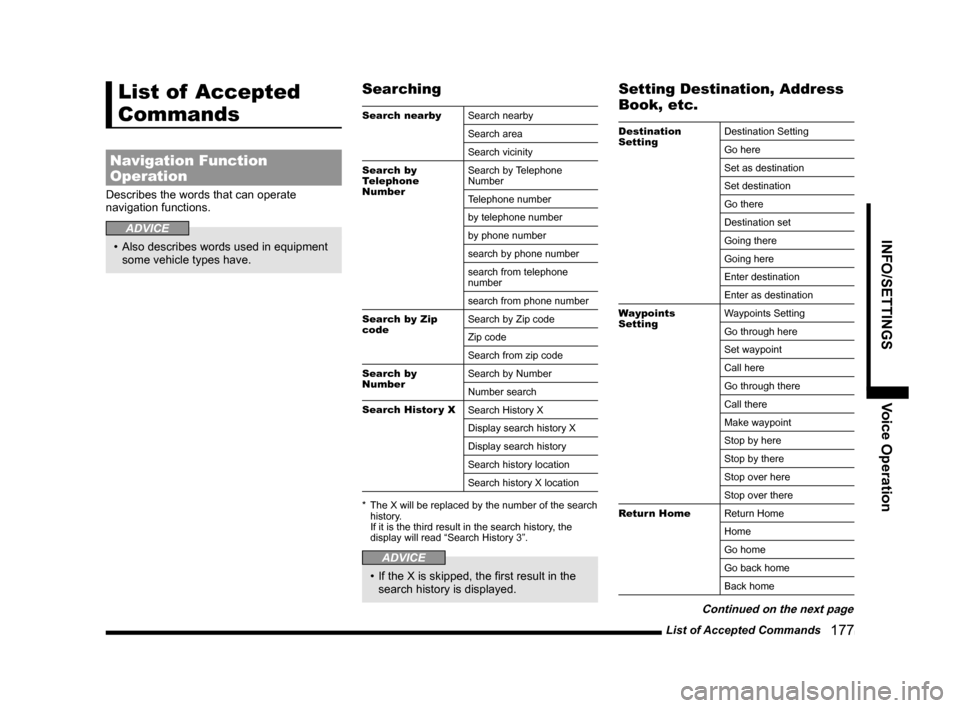
List of Accepted Commands
177
INFO/SETTINGS Voice Operation
List of Accepted
Commands
Navigation Function
Operation
Describes the words that can operate
navigation functions.
ADVICE
• Also describes words used in equipment
some vehicle types have.
Searching
Search nearby
Search nearby
Search area
Search vicinity
Search by
Telephone
NumberSearch by Telephone
Number
Telephone number
by telephone number
by phone number
search by phone number
search from telephone
number
search from phone number
Search by Zip
codeSearch by Zip code
Zip code
Search from zip code
Search by
NumberSearch by Number
Number search
Search Histor y X
Search History X
Display search history X
Display search history
Search history location
Search history X location
* The X will be replaced by the number of the search
history.
If it is the third result in the search history, the
display will read “Search History 3”.
ADVICE
• If the X is skipped, the fi rst result in the
search history is displayed.
Setting Destination, Address
Book, etc.
Destination
SettingDestination Setting
Go here
Set as destination
Set destination
Go there
Destination set
Going there
Going here
Enter destination
Enter as destination
Waypoints
SettingWaypoints Setting
Go through here
Set waypoint
Call here
Go through there
Call there
Make waypoint
Stop by here
Stop by there
Stop over here
Stop over there
Return Home
Return Home
Home
Go home
Go back home
Back home
Continued on the next page
Page 178 of 229
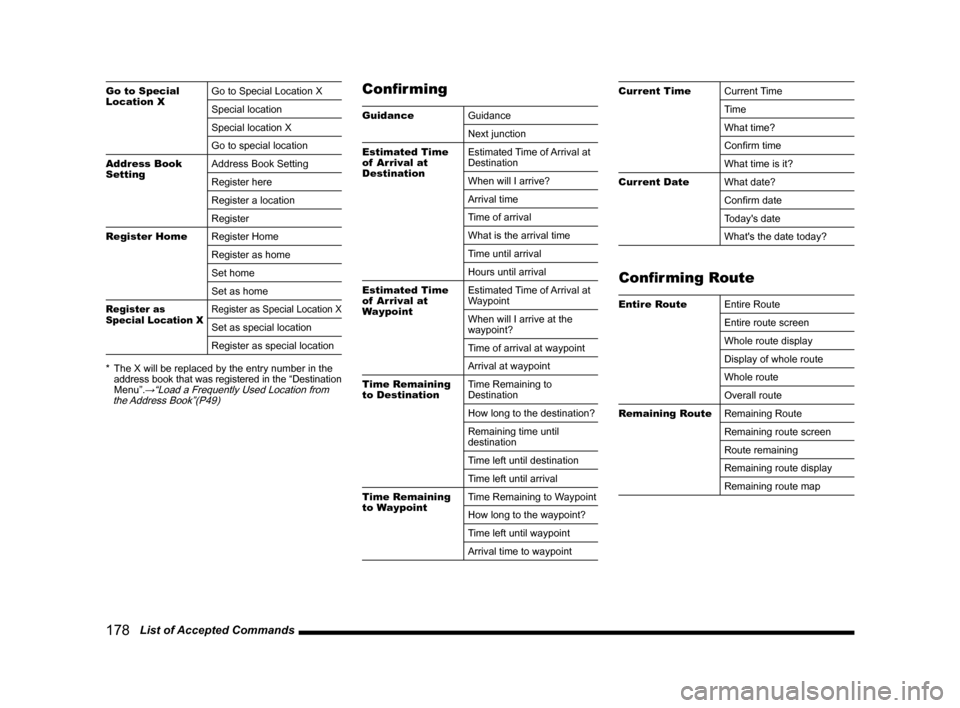
178 List of Accepted Commands
Go to Special
Location XGo to Special Location X
Special location
Special location X
Go to special location
Address Book
SettingAddress Book Setting
Register here
Register a location
Register
Register Home
Register Home
Register as home
Set home
Set as home
Register as
Special Location XRegister as Special Location X
Set as special location
Register as special location
* The X will be replaced by the entry number in the
address book that was registered in the “Destination
Menu”.
→“Load a Frequently Used Location from
the Address Book”(P49)
Confi rming
Guidance
Guidance
Next junction
Estimated Time
of Arrival at
DestinationEstimated Time of Arrival at
Destination
When will I arrive?
Arrival time
Time of arrival
What is the arrival time
Time until arrival
Hours until arrival
Estimated Time
of Arrival at
WaypointEstimated Time of Arrival at
Waypoint
When will I arrive at the
waypoint?
Time of arrival at waypoint
Arrival at waypoint
Time Remaining
to DestinationTime Remaining to
Destination
How long to the destination?
Remaining time until
destination
Time left until destination
Time left until arrival
Time Remaining
to WaypointTime Remaining to Waypoint
How long to the waypoint?
Time left until waypoint
Arrival time to waypoint
Current Time
Current Time
Time
What time?
Confi rm time
What time is it?
Current Date
What date?
Confi rm date
Today's date
What's the date today?
Confi rming Route
Entire Route
Entire Route
Entire route screen
Whole route display
Display of whole route
Whole route
Overall route
Remaining Route
Remaining Route
Remaining route screen
Route remaining
Remaining route display
Remaining route map
Page 179 of 229
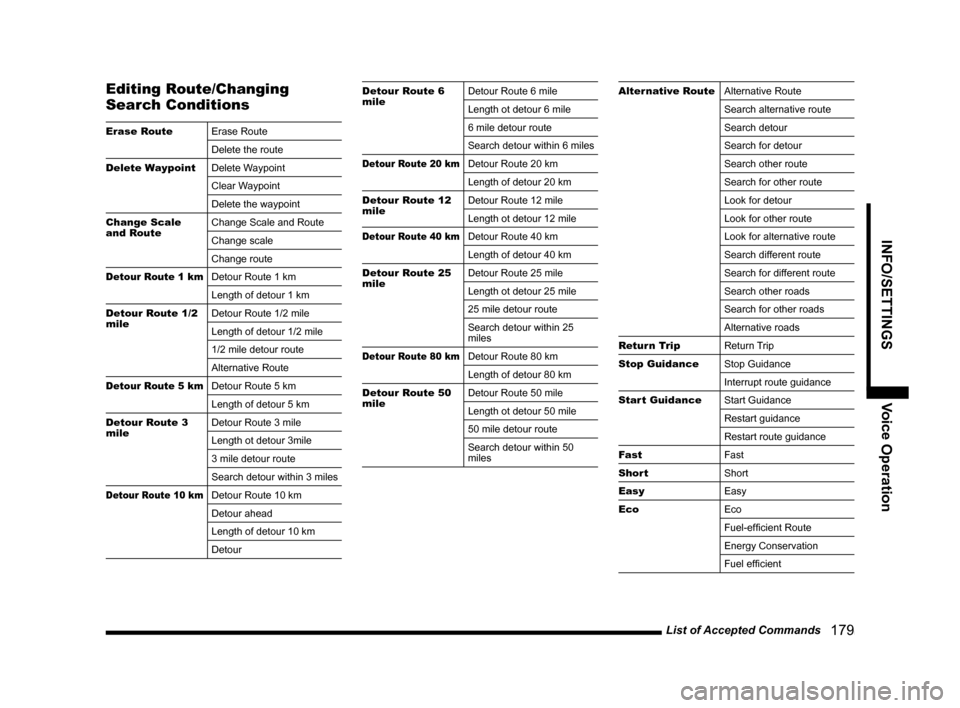
List of Accepted Commands
179
INFO/SETTINGS Voice Operation
Editing Route/Changing
Search Conditions
Erase Route
Erase Route
Delete the route
Delete Waypoint
Delete Waypoint
Clear Waypoint
Delete the waypoint
Change Scale
and RouteChange Scale and Route
Change scale
Change route
Detour Route 1 kmDetour Route 1 km
Length of detour 1 km
Detour Route 1/2
mileDetour Route 1/2 mile
Length of detour 1/2 mile
1/2 mile detour route
Alternative Route
Detour Route 5 kmDetour Route 5 km
Length of detour 5 km
Detour Route 3
mileDetour Route 3 mile
Length ot detour 3mile
3 mile detour route
Search detour within 3 miles
Detour Route 10 kmDetour Route 10 km
Detour ahead
Length of detour 10 km
Detour
Detour Route 6
mileDetour Route 6 mile
Length ot detour 6 mile
6 mile detour route
Search detour within 6 miles
Detour Route 20 kmDetour Route 20 km
Length of detour 20 km
Detour Route 12
mileDetour Route 12 mile
Length ot detour 12 mile
Detour Route 40 kmDetour Route 40 km
Length of detour 40 km
Detour Route 25
mileDetour Route 25 mile
Length ot detour 25 mile
25 mile detour route
Search detour within 25
miles
Detour Route 80 kmDetour Route 80 km
Length of detour 80 km
Detour Route 50
mileDetour Route 50 mile
Length ot detour 50 mile
50 mile detour route
Search detour within 50
miles
Alternative Route
Alternative Route
Search alternative route
Search detour
Search for detour
Search other route
Search for other route
Look for detour
Look for other route
Look for alternative route
Search different route
Search for different route
Search other roads
Search for other roads
Alternative roads
Return Trip
Return Trip
Stop Guidance
Stop Guidance
Interrupt route guidance
Start Guidance
Start Guidance
Restart guidance
Restart route guidance
Fast
Fast
Short
Short
Easy
Easy
Eco
Eco
Fuel-effi cient Route
Energy Conservation
Fuel effi cient
Page 180 of 229
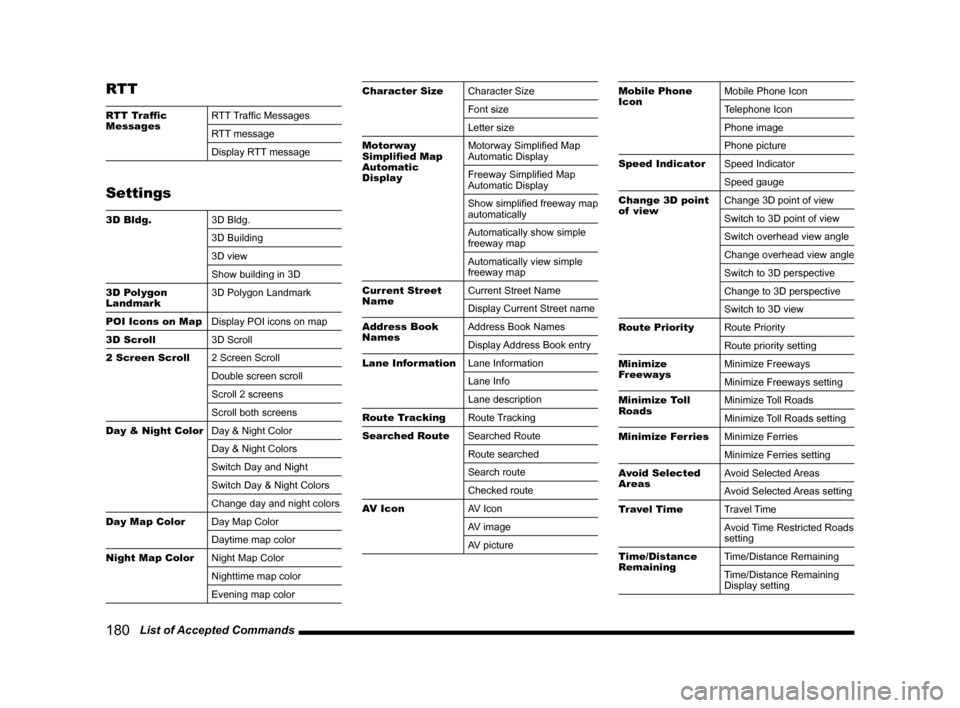
180 List of Accepted Commands
RTT
RTT Traffi c
MessagesRTT Traffi c Messages
RTT message
Display RTT message
Settings
3D Bldg.
3D Bldg.
3D Building
3D view
Show building in 3D
3D Polygon
Landmark3D Polygon Landmark
POI Icons on Map
Display POI icons on map
3D Scroll
3D Scroll
2 Screen Scroll
2 Screen Scroll
Double screen scroll
Scroll 2 screens
Scroll both screens
Day & Night Color
Day & Night Color
Day & Night Colors
Switch Day and Night
Switch Day & Night Colors
Change day and night colors
Day Map Color
Day Map Color
Daytime map color
Night Map Color
Night Map Color
Nighttime map color
Evening map color
Character Size
Character Size
Font size
Letter size
Motorway
Simplifi ed Map
Automatic
DisplayMotorway Simplifi ed Map
Automatic Display
Freeway Simplifi ed Map
Automatic Display
Show simplifi ed freeway map
automatically
Automatically show simple
freeway map
Automatically view simple
freeway map
Current Street
NameCurrent Street Name
Display Current Street name
Address Book
NamesAddress Book Names
Display Address Book entry
Lane Information
Lane Information
Lane Info
Lane description
Route Tracking
Route Tracking
Searched Route
Searched Route
Route searched
Search route
Checked route
AV Icon
AV Icon
AV image
AV pictureMobile Phone
IconMobile Phone Icon
Telephone Icon
Phone image
Phone picture
Speed Indicator
Speed Indicator
Speed gauge
Change 3D point
of viewChange 3D point of view
Switch to 3D point of view
Switch overhead view angle
Change overhead view angle
Switch to 3D perspective
Change to 3D perspective
Switch to 3D view
Route Priority
Route Priority
Route priority setting
Minimize
FreewaysMinimize Freeways
Minimize Freeways setting
Minimize Toll
RoadsMinimize Toll Roads
Minimize Toll Roads setting
Minimize Ferries
Minimize Ferries
Minimize Ferries setting
Avoid Selected
AreasAvoid Selected Areas
Avoid Selected Areas setting
Travel Time
Travel Time
Avoid Time Restricted Roads
setting
Time/Distance
RemainingTime/Distance Remaining
Time/Distance Remaining
Display setting