MITSUBISHI LANCER RALLIART 2014 8.G Display Audio Manual
Manufacturer: MITSUBISHI, Model Year: 2014, Model line: LANCER RALLIART, Model: MITSUBISHI LANCER RALLIART 2014 8.GPages: 88, PDF Size: 11.63 MB
Page 41 of 88
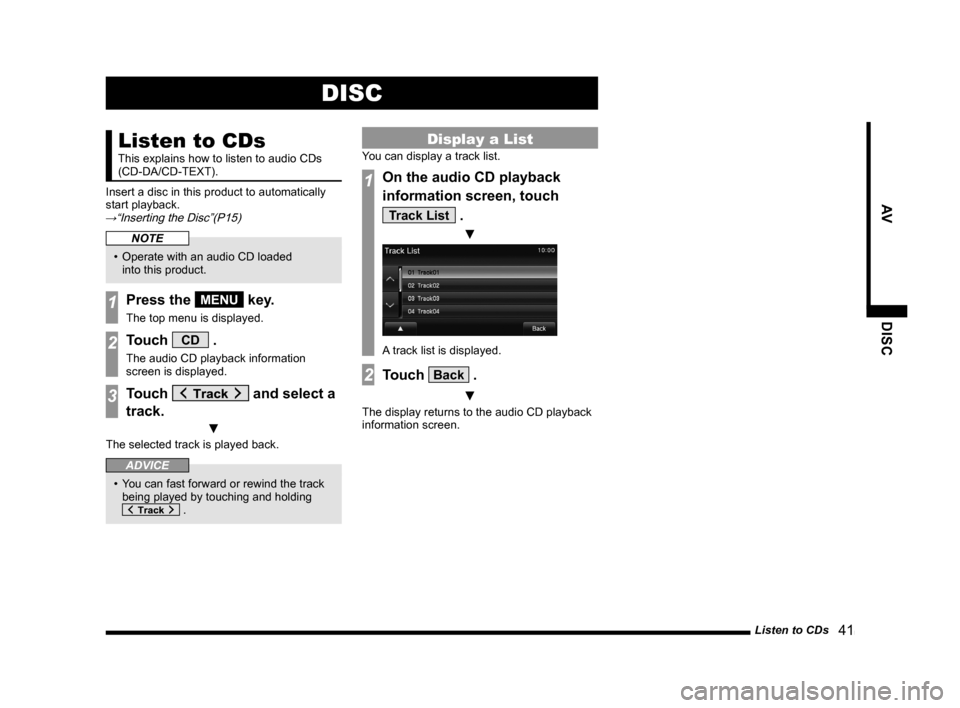
Listen to CDs 41
AVDISC
DISC
Listen to CDs
This explains how to listen to audio CDs
(CD-DA/CD-TEXT).
Insert a disc in this product to automatically
start playback.
→“Inserting the Disc”(P15)
NOTE
• Operate with an audio CD loaded into this product.
1Press the MENU key.
The top menu is displayed.
2Touch CD .
The audio CD playback information
screen is displayed.
3Touch and select a
track.
▼
The selected track is played back.
ADVICE
• You can fast forward or rewind the track being played by touching and holding
.
Display a List
You can display a track list.
1On the audio CD playback
information screen, touch
Track List .
▼
A track list is displayed.
2Touch Back .
▼
The display returns to the audio CD playback
information screen.
13MY_AVC(NAS).indb 412013/02/14 10:57:42
Page 42 of 88
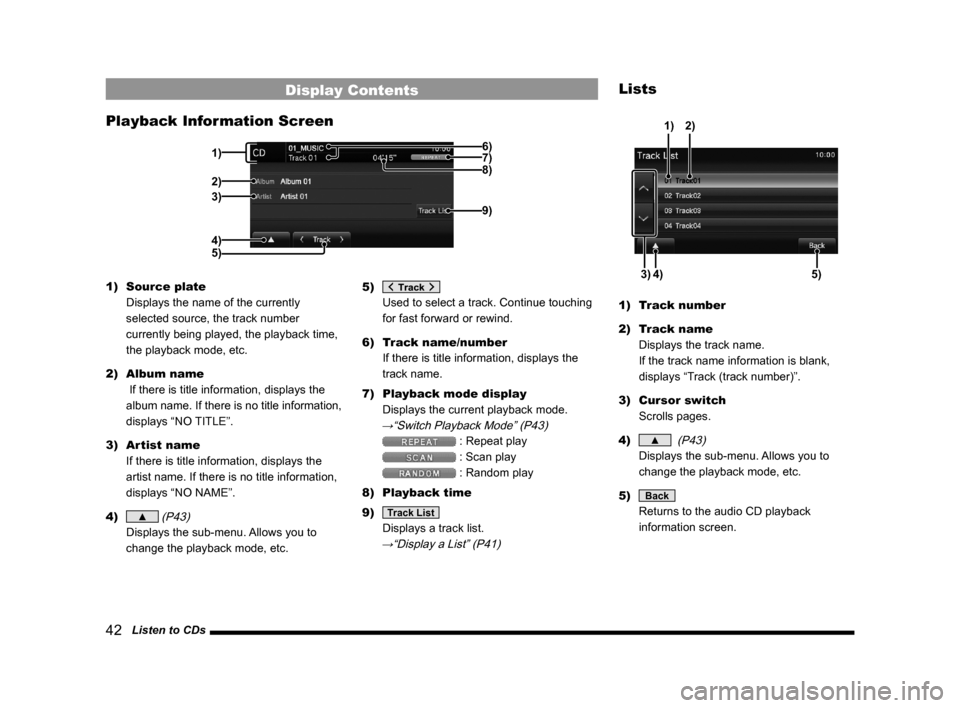
42 Listen to CDs
Display Contents
Playback Information Screen
6)
2)
3)
4) 1) 7)
9)
8)
5)
1) Source plate
Displays the name of the currently
selected source, the track number
currently being played, the playback time,
the playback mode, etc.
2) Album name
If there is title information, displays the
album name. If there is no title information,
displays “NO TITLE”.
3) Artist name
If there is title information, displays the
artist name. If there is no title information,
displays “NO NAME”.
4)
▲ (P43)
Displays the sub-menu. Allows you to
change the playback mode, etc. 5)
Used to select a track. Continue touching
for fast forward or rewind.
6) Track name/number
If there is title information, displays the
track name.
7) Playback mode display
Displays the current playback mode.
→“Switch Playback Mode” (P43)
: Repeat play
: Scan play
: Random play
8) Playback time
9)
Track List
Displays a track list.
→“Display a List” (P41)
Lists
4)
3) 5)
1)2)
1) Track number
2) Track name
Displays the track name.
If the track name information is blank,
displays “Track (track number)”.
3) Cursor switch
Scrolls pages.
4)
▲ (P43)
Displays the sub-menu. Allows you to
change the playback mode, etc.
5)
Back
Returns to the audio CD playback
information screen.
13MY_AVC(NAS).indb 422013/02/14 10:57:43
Page 43 of 88
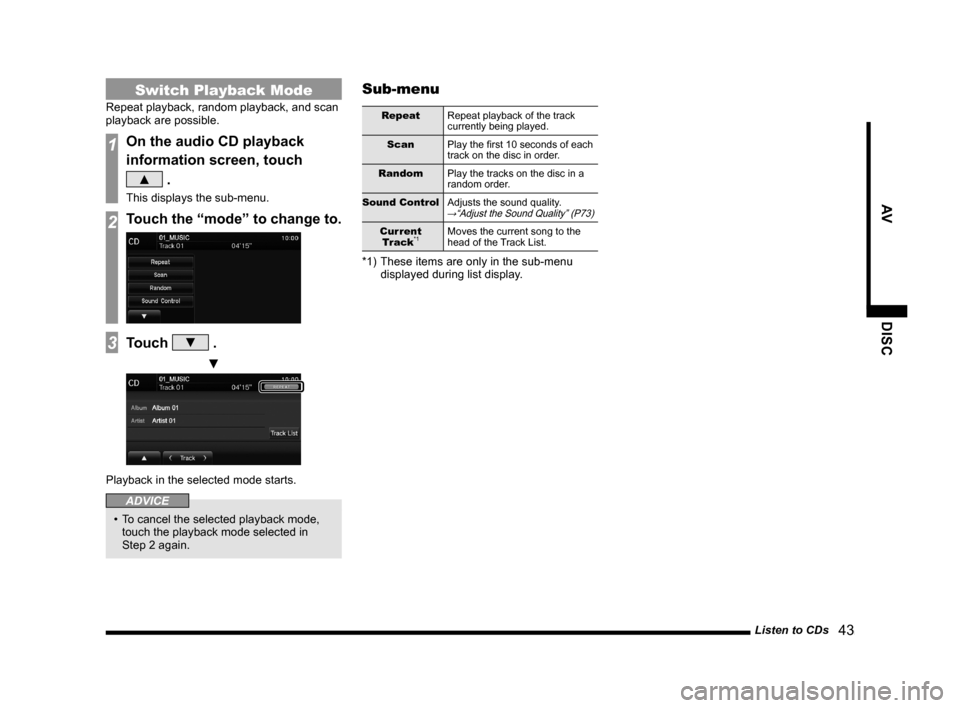
Listen to CDs 43
AVDISC
Switch Playback Mode
Repeat playback, random playback, and scan
playback are possible.
1On the audio CD playback
information screen, touch
▲ .
This displays the sub-menu.
2Touch the “mode” to change to.
3Touch ▼ .
▼
Playback in the selected mode starts.
ADVICE
• To cancel the selected playback mode,
touch the playback mode selected in
Step 2 again.
Sub-menu
Repeat Repeat playback of the track
currently being played.
Scan Play the first 10 seconds of each
track on the disc in order.
Random Play the tracks on the disc in a
random order.
Sound Control Adjusts the sound quality.
→“Adjust the Sound Quality” (P73)
Current
Tr ack*1Moves the current song to the
head of the Track List.
*1) These items are only in the sub-menu
displayed during list display.
13MY_AVC(NAS).indb 432013/02/14 10:57:43
Page 44 of 88
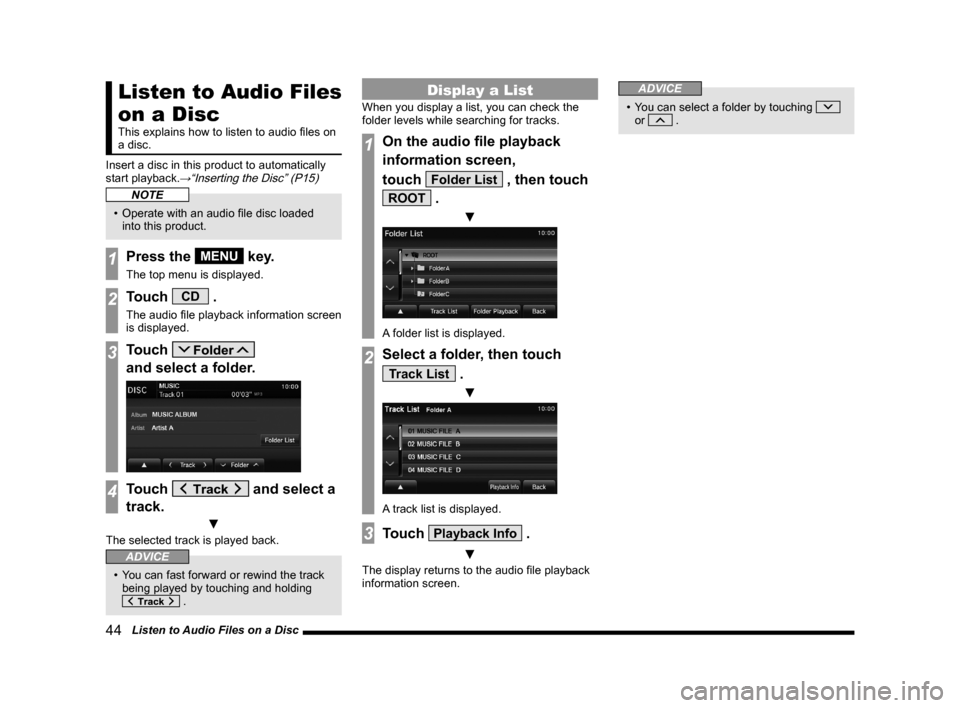
44 Listen to Audio Files on a Disc
Listen to Audio Files
on a Disc
This explains how to listen to audio files on
a disc.
Insert a disc in this product to automatically
start playback.
→“Inserting the Disc” (P15)
NOTE
• Operate with an audio file disc loaded into this product.
1Press the MENU key.
The top menu is displayed.
2Touch CD .
The audio file playback information screen
is displayed.
3Touch
and select a folder.
4Touch and select a
track.
▼
The selected track is played back.
ADVICE
• You can fast forward or rewind the track being played by touching and holding
.
Display a List
When you display a list, you can check the
folder levels while searching for tracks.
1On the audio file playback
information screen,
touch
Folder List , then touch
ROOT .
▼
A folder list is displayed.
2Select a folder, then touch
Track List .
▼
A track list is displayed.
3Touch Playback Info .
▼
The display returns to the audio file playback
information screen.
ADVICE
• You can select a folder by touching
or .
13MY_AVC(NAS).indb 442013/02/14 10:57:44
Page 45 of 88
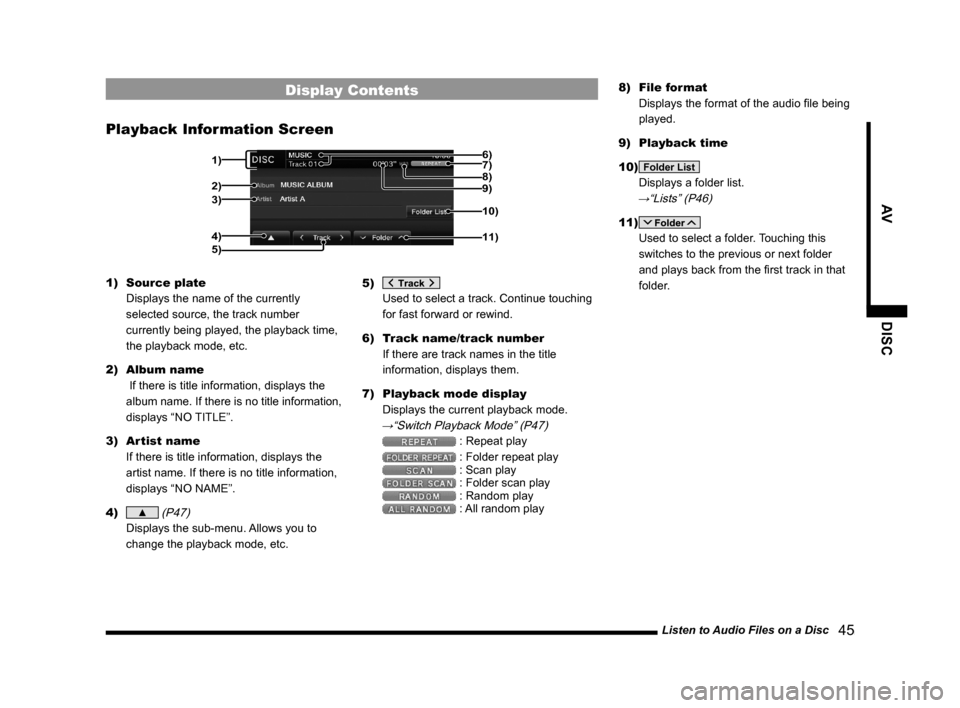
Listen to Audio Files on a Disc 45
AVDISC
Display Contents
Playback Information Screen
2)
3)
4) 1) 7)
10)
11)5)8)
9) 6)
1)
Source plate
Displays the name of the currently
selected source, the track number
currently being played, the playback time,
the playback mode, etc.
2) Album name
If there is title information, displays the
album name. If there is no title information,
displays “NO TITLE”.
3) Artist name
If there is title information, displays the
artist name. If there is no title information,
displays “NO NAME”.
4)
▲ (P47)
Displays the sub-menu. Allows you to
change the playback mode, etc. 5)
Used to select a track. Continue touching
for fast forward or rewind.
6) Track name/track number
If there are track names in the title
information, displays them.
7) Playback mode display
Displays the current playback mode.
→“Switch Playback Mode” (P47)
: Repeat play
: Folder repeat play : Scan play : Folder scan play : Random play : All random play 8)
File format
Displays the format of the audio file being
played.
9) Playback time
10)
Folder List
Displays a folder list.
→“Lists” (P46)
11)
Used to select a folder. Touching this
switches to the previous or next folder
and plays back from the first track in that
folder.
13MY_AVC(NAS).indb 452013/02/14 10:57:45
Page 46 of 88
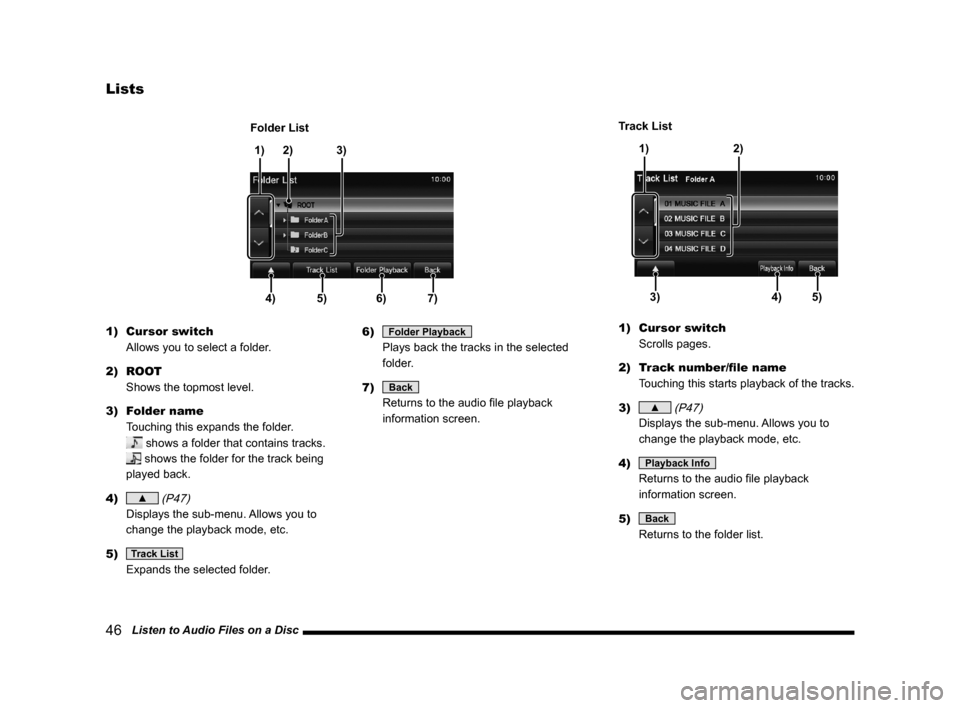
46 Listen to Audio Files on a Disc
Lists
4)5)6)7)
1)2) 3)
Folder Lis t
1) Cursor switch
Allows you to select a folder.
2) ROOT Shows the topmost level.
3) Folder name
Touching this expands the folder.
shows a folder that contains tracks.
shows the folder for the track being
played back.
4)
▲ (P47)
Displays the sub-menu. Allows you to
change the playback mode, etc.
5)
Track List
Expands the selected folder. 6)
Folder Playback
Plays back the tracks in the selected
folder.
7)
Back
Returns to the audio file playback
information screen.
3)4)5)
1) 2)
Track List
1) Cursor switch
Scrolls pages.
2) Track number/file name Touching this starts playback of the tracks.
3)
▲ (P47)
Displays the sub-menu. Allows you to
change the playback mode, etc.
4)
Playback Info
Returns to the audio file playback
information screen.
5)
Back
Returns to the folder list.
13MY_AVC(NAS).indb 462013/02/14 10:57:46
Page 47 of 88
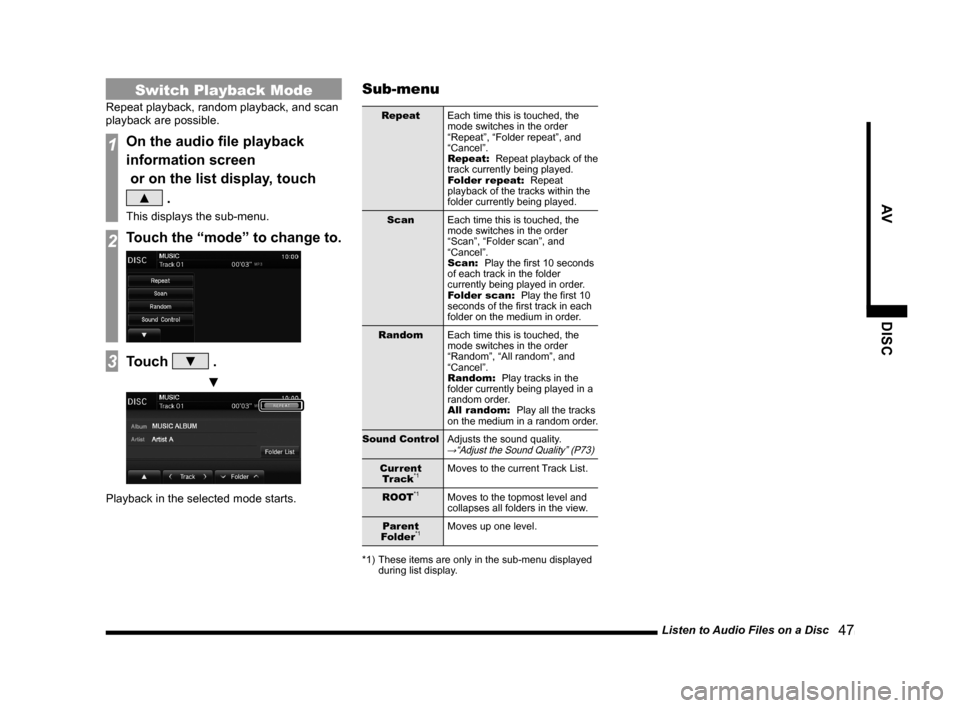
Listen to Audio Files on a Disc 47
AVDISC
Switch Playback Mode
Repeat playback, random playback, and scan
playback are possible.
1On the audio file playback
information screen
or on the list display, touch
▲ .
This displays the sub-menu.
2Touch the “mode” to change to.
3Touch ▼ .
▼
Playback in the selected mode starts.
Sub-menu
RepeatEach time this is touched, the
mode switches in the order
“Repeat”, “Folder repeat”, and
“Cancel”.
Repeat: Repeat playback of the
track currently being played.
Folder repeat: Repeat
playback of the tracks within the
folder currently being played.
Scan Each time this is touched, the
mode switches in the order
“Scan”, “Folder scan”, and
“Cancel”.
Scan: Play the first 10 seconds
of each track in the folder
currently being played in order.
Folder scan: Play the first 10
seconds of the first track in each
folder on the medium in order.
Random Each time this is touched, the
mode switches in the order
“Random”, “All random”, and
“Cancel”.
Random: Play tracks in the
folder currently being played in a
random order.
All random: Play all the tracks
on the medium in a random order.
Sound Control Adjusts the sound quality.
→“Adjust the Sound Quality” (P73)
Current
Tr ack*1Moves to the current Track List.
ROOT
*1Moves to the topmost level and
collapses all folders in the view.
Parent
Folder
*1Moves up one level.
*1) These items are only in the sub-menu displayed
during list display.
13MY_AVC(NAS).indb 472013/02/14 10:57:47
Page 48 of 88
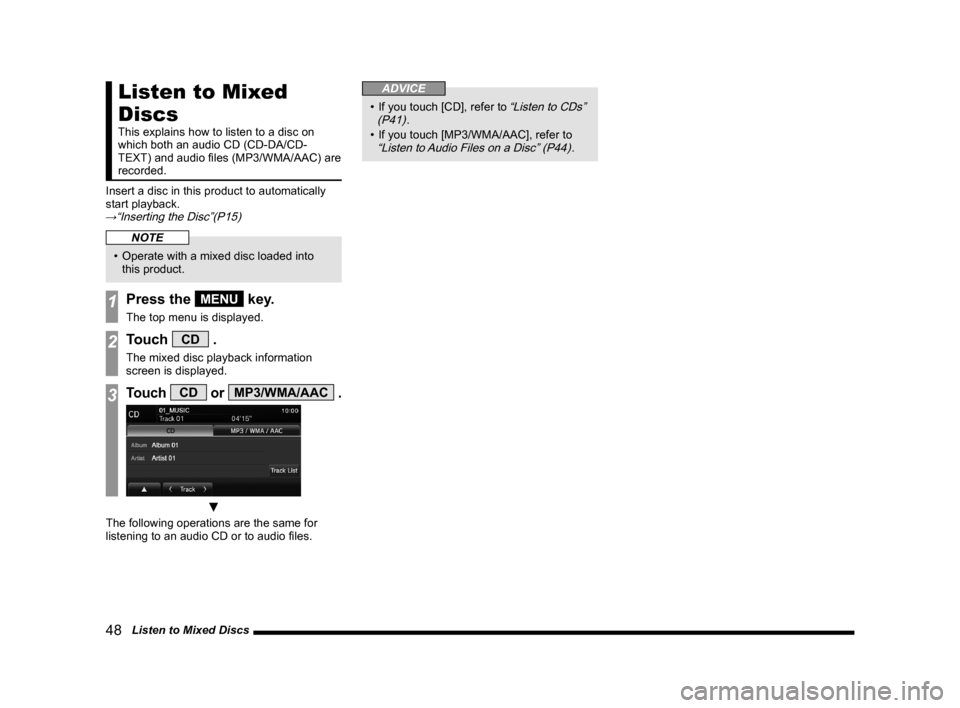
48 Listen to Mixed Discs
Listen to Mixed
Discs
This explains how to listen to a disc on
which both an audio CD (CD-DA/CD-
TEXT) and audio files (MP3/WMA/AAC) are
recorded.
Insert a disc in this product to automatically
start playback.
→“Inserting the Disc”(P15)
NOTE
• Operate with a mixed disc loaded into this product.
1Press the MENU key.
The top menu is displayed.
2Touch CD .
The mixed disc playback information
screen is displayed.
3Touch CD or MP3/WMA/AAC .
▼
The following operations are the same for
listening to an audio CD or to audio files.
ADVICE
• If you touch [CD], refer to “Listen to CDs”
(P41).
• If you touch [MP3/WMA/AAC], refer to
“Listen to Audio Files on a Disc” (P44).
13MY_AVC(NAS).indb 482013/02/14 10:57:47
Page 49 of 88
![MITSUBISHI LANCER RALLIART 2014 8.G Display Audio Manual Listen to Mixed Discs 49
AVDISC
Display Contents
Playback Information Screen (When [CD] Is Touched)
6)
2)
3)
4) 1) 7)
9)
8)
5)
1) Source plate
Displays the name of the currently
selected source, t MITSUBISHI LANCER RALLIART 2014 8.G Display Audio Manual Listen to Mixed Discs 49
AVDISC
Display Contents
Playback Information Screen (When [CD] Is Touched)
6)
2)
3)
4) 1) 7)
9)
8)
5)
1) Source plate
Displays the name of the currently
selected source, t](/img/19/7487/w960_7487-48.png)
Listen to Mixed Discs 49
AVDISC
Display Contents
Playback Information Screen (When [CD] Is Touched)
6)
2)
3)
4) 1) 7)
9)
8)
5)
1) Source plate
Displays the name of the currently
selected source, the track number
currently being played, the playback time,
the playback mode, etc.
2) Album name
If there is title information, displays the
album name. If there is no title information,
displays “NO TITLE”.
3) Artist name
If there is title information, displays the
artist name. If there is no title information,
displays “NO NAME”.
4)
▲ (P43)
Displays the sub-menu. Allows you to
change the playback mode, etc. 5)
Used to select a track. Continue touching
for fast forward or rewind.
6) Track name/number
If there is title information, displays the
track name.
7) Playback mode display
Displays the current playback mode.
→“Switch Playback Mode” (P43)
: Repeat play
: Scan play
: Random play
8) Playback time
9)
Track List
Displays a track list.
→“Display a List” (P41)
13MY_AVC(NAS).indb 492013/02/14 10:57:47
Page 50 of 88
![MITSUBISHI LANCER RALLIART 2014 8.G Display Audio Manual 50 Listen to Mixed Discs
Playback Information Screen (When [MP3/WMA/AAC] Is
Touched)
2)
3)
4) 1)8)
11)
12)6)10)
9)
5)
7)
1) Source plate
Displays the name of the currently
selected source, the t MITSUBISHI LANCER RALLIART 2014 8.G Display Audio Manual 50 Listen to Mixed Discs
Playback Information Screen (When [MP3/WMA/AAC] Is
Touched)
2)
3)
4) 1)8)
11)
12)6)10)
9)
5)
7)
1) Source plate
Displays the name of the currently
selected source, the t](/img/19/7487/w960_7487-49.png)
50 Listen to Mixed Discs
Playback Information Screen (When [MP3/WMA/AAC] Is
Touched)
2)
3)
4) 1)8)
11)
12)6)10)
9)
5)
7)
1) Source plate
Displays the name of the currently
selected source, the track number
currently being played, the playback time,
the playback mode, etc.
2) Album name
If there is title information, displays the
album name. If there is no title information,
displays “NO TITLE”.
3) Artist name
If there is title information, displays the
artist name. If there is no title information,
displays “NO NAME”.
4) Genre Genre information is not displayed.
5)
▲ (P47)
Displays the sub-menu. Allows you to
change the playback mode, etc. 6)
Used to select a track. Continue touching
for fast forward or rewind.
7) Track name/track number
If there are track names in the title
information, displays them.
8) Playback mode display
Displays the current playback mode.
→“Switch Playback Mode” (P47)
: Repeat play
: Folder repeat play : Scan play : Folder scan play : Random play : All random play
9) File format
Displays the format of the audio file being
played. 10) Playback time
11)
Folder List
Displays a folder list.
→“Lists” (P46)
12)
Used to select a folder. Touching this
switches to the previous or next folder
and plays back from the first track in that
folder.
13MY_AVC(NAS).indb 502013/02/14 10:57:48