MITSUBISHI LANCER RALLIART 2014 8.G Display Audio Manual
Manufacturer: MITSUBISHI, Model Year: 2014, Model line: LANCER RALLIART, Model: MITSUBISHI LANCER RALLIART 2014 8.GPages: 88, PDF Size: 11.63 MB
Page 21 of 88
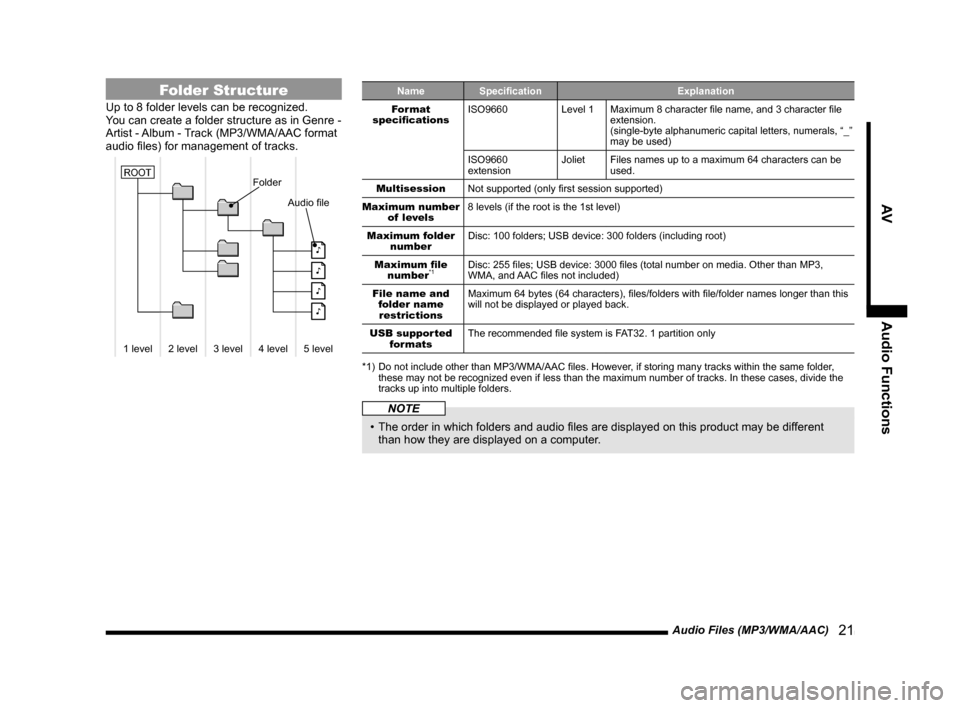
Audio Files (MP3/WMA/AAC) 21
AVAudio Functions
Folder Structure
Up to 8 folder levels can be recognized.
You can create a folder structure as in Genre -
Artist - Album - Track (MP3/WMA/AAC format
audio files) for management of tracks.
Folder
Audio file
�
�
�
�
1 level 2 level 3 level4 level5 level
ROOT
Name Specification Explanation
Format
specifications ISO9660
Level 1Maximum 8 character file name, and 3 character file
extension.
(single-byte alphanumeric capital letters, numerals, “_”
may be used)
ISO9660
extension Joliet
Files names up to a maximum 64 characters can be
used.
Multisession Not supported (only first session supported)
Maximum number of levels 8 levels (if the root is the 1st level)
Maximum folder number Disc: 100 folders; USB device: 300 folders (including root)
Maximum file number
*1Disc: 255 files; USB device: 3000 files (total number on media. Other than MP3,
WMA, and AAC files not included)
File name and folder name restrictions Maximum 64 bytes (64 characters), files/folders with file/folder names longer than this
will not be displayed or played back.
USB supported formats The recommended file system is FAT32. 1 partition only
*1) Do not include other than MP3/WMA/AAC files. However, if storing many tracks within the same folder, these may not be recognized even if less than the maximum number of tracks. In these cases, divide the
tracks up into multiple folders.
NOTE
• The order in which folders and audio files are displayed on this product may be different
than how they are displayed on a computer.
13MY_AVC(NAS).indb 212013/02/14 10:57:29
Page 22 of 88
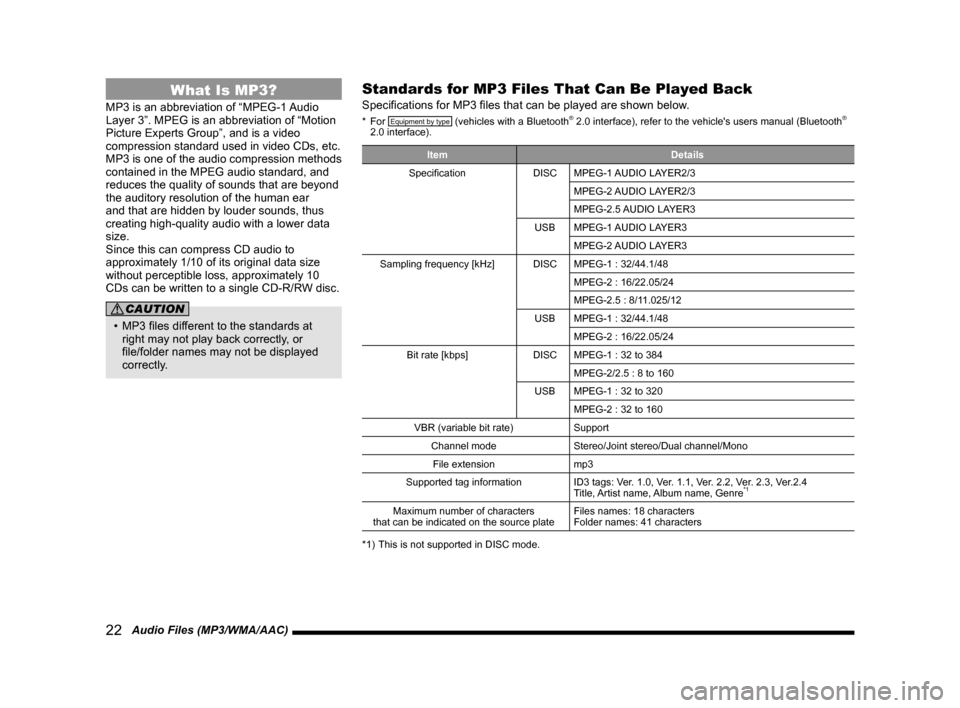
22 Audio Files (MP3/WMA/AAC)
What Is MP3?
MP3 is an abbreviation of “MPEG-1 Audio
Layer 3”. MPEG is an abbreviation of “Motion
Picture Experts Group”, and is a video
compression standard used in video CDs, etc.
MP3 is one of the audio compression methods
contained in the MPEG audio standard, and
reduces the quality of sounds that are beyond
the auditory resolution of the human ear
and that are hidden by louder sounds, thus
creating high-quality audio with a lower data
size.
Since this can compress CD audio to
approximately 1/10 of its original data size
without perceptible loss, approximately 10
CDs can be written to a single CD-R/RW disc.
CAUTION
• MP3 files different to the standards at right may not play back correctly, or
file/folder names may not be displayed
correctly.
Standards for MP3 Files That Can Be Played Back
Specifications for MP3 files that can be played are shown below.
* For Equipment by type (vehicles with a Bluetooth® 2.0 interface), refer to the vehicle's users manual (Bluetooth®
2.0 interface).
Item Details
Specification DISCMPEG-1 AUDIO LAYER2/3
MPEG-2 AUDIO LAYER2/3
MPEG-2.5 AUDIO LAYER3
USB MPEG-1 AUDIO LAYER3
MPEG-2 AUDIO LAYER3
Sampling frequency [kHz] DISCMPEG-1 : 32/44.1/48
MPEG-2 : 16/22.05/24
MPEG-2.5 : 8/11.025/12
USB MPEG-1 : 32/44.1/48
MPEG-2 : 16/22.05/24
Bit rate [kbps] DISCMPEG-1 : 32 to 384
MPEG-2/2.5 : 8 to 160
USB MPEG-1 : 32 to 320
MPEG-2 : 32 to 160
VBR (variable bit rate) Support
Channel mode Stereo/Joint stereo/Dual channel/Mono
File extension mp3
Supported tag information ID3 tags: Ver. 1.0, Ver. 1.1, Ver. 2.2, Ver. 2.3, Ver.2.4
Title, Artist name, Album name, Genre
*1
Maximum number of characters
that can be indicated on the source plate Files names: 18 characters
Folder names: 41 characters
*1) This is not supported in DISC mode.
13MY_AVC(NAS).indb 222013/02/14 10:57:29
Page 23 of 88
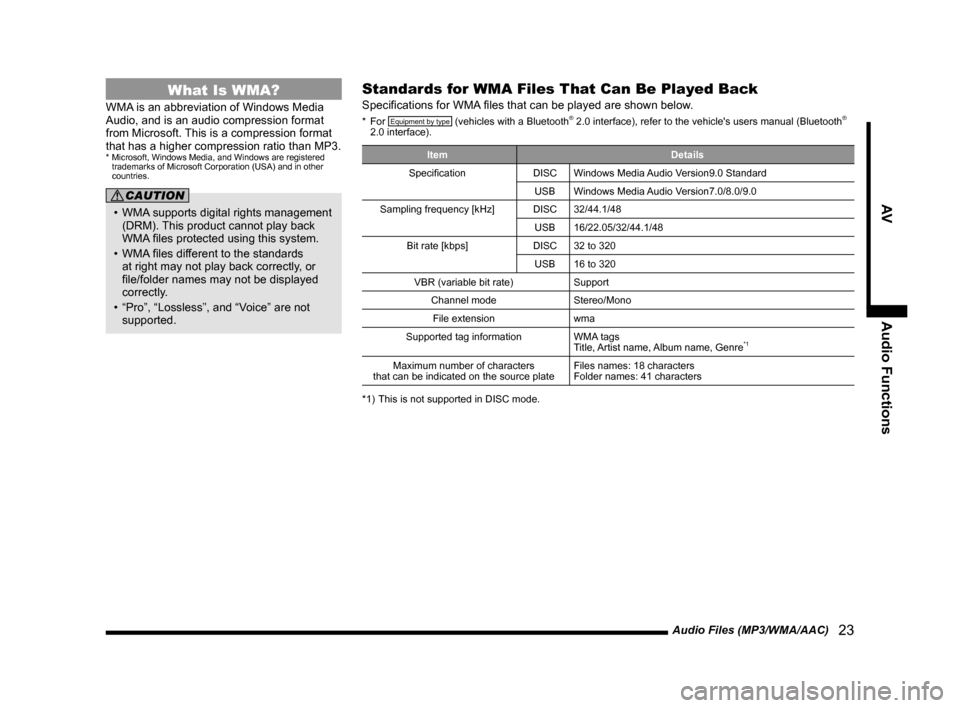
Audio Files (MP3/WMA/AAC) 23
AVAudio Functions
What Is WMA?
WMA is an abbreviation of Windows Media
Audio, and is an audio compression format
from Microsoft. This is a compression format
that has a higher compression ratio than MP3.
* Microsoft, Windows Media, and Windows are registered
trademarks of Microsoft Corporation (USA) and in other
countries.
CAUTION
• WMA supports digital rights management
(DRM). This product cannot play back
WMA files protected using this system.
• WMA files different to the standards
at right may not play back correctly, or
file/folder names may not be displayed
correctly.
• “Pro”, “Lossless”, and “Voice” are not supported.
Standards for WMA Files That Can Be Played Back
Specifications for WMA files that can be played are shown below.
* For Equipment by type (vehicles with a Bluetooth® 2.0 interface), refer to the vehicle's users manual (Bluetooth®
2.0 interface).
Item Details
Specification DISCWindows Media Audio Version9.0 Standard
USB Windows Media Audio Version7.0/8.0/9.0
Sampling frequency [kHz] DISC32/44.1/48
USB 16/22.05/32/44.1/48
Bit rate [kbps] DISC32 to 320
USB 16 to 320
VBR (variable bit rate) Support
Channel mode Stereo/Mono
File extension wma
Supported tag information WMA tags
Title, Artist name, Album name, Genre
*1
Maximum number of characters
that can be indicated on the source plate Files names: 18 characters
Folder names: 41 characters
*1) This is not supported in DISC mode.
13MY_AVC(NAS).indb 232013/02/14 10:57:29
Page 24 of 88
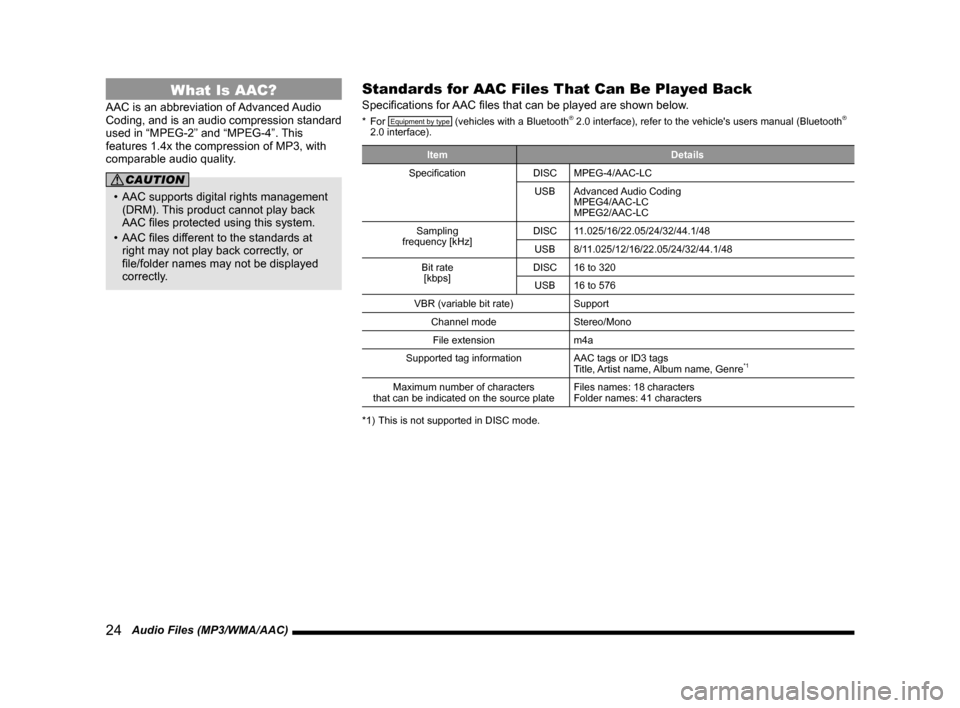
24 Audio Files (MP3/WMA/AAC)
What Is AAC?
AAC is an abbreviation of Advanced Audio
Coding, and is an audio compression standard
used in “MPEG-2” and “MPEG-4”. This
features 1.4x the compression of MP3, with
comparable audio quality.
CAUTION
• AAC supports digital rights management (DRM). This product cannot play back
AAC files protected using this system.
• AAC files different to the standards at right may not play back correctly, or
file/folder names may not be displayed
correctly.
Standards for AAC Files That Can Be Played Back
Specifications for AAC files that can be played are shown below.
* For Equipment by type (vehicles with a Bluetooth® 2.0 interface), refer to the vehicle's users manual (Bluetooth®
2.0 interface).
Item Details
Specification DISCMPEG-4/AAC-LC
USB Advanced Audio Coding
MPEG4/AAC-LC
MPEG2/AAC-LC
Sampling
frequency [kHz] DISC
11.025/16/22.05/24/32/44.1/48
USB 8/11.025/12/16/22.05/24/32/44.1/48
Bit rate [kbps] DISC
16 to 320
USB 16 to 576
VBR (variable bit rate) Support
Channel mode Stereo/Mono
File extension m4a
Supported tag information AAC tags or ID3 tags
Title, Artist name, Album name, Genre
*1
Maximum number of characters
that can be indicated on the source plate Files names: 18 characters
Folder names: 41 characters
*1) This is not supported in DISC mode.
13MY_AVC(NAS).indb 242013/02/14 10:57:29
Page 25 of 88
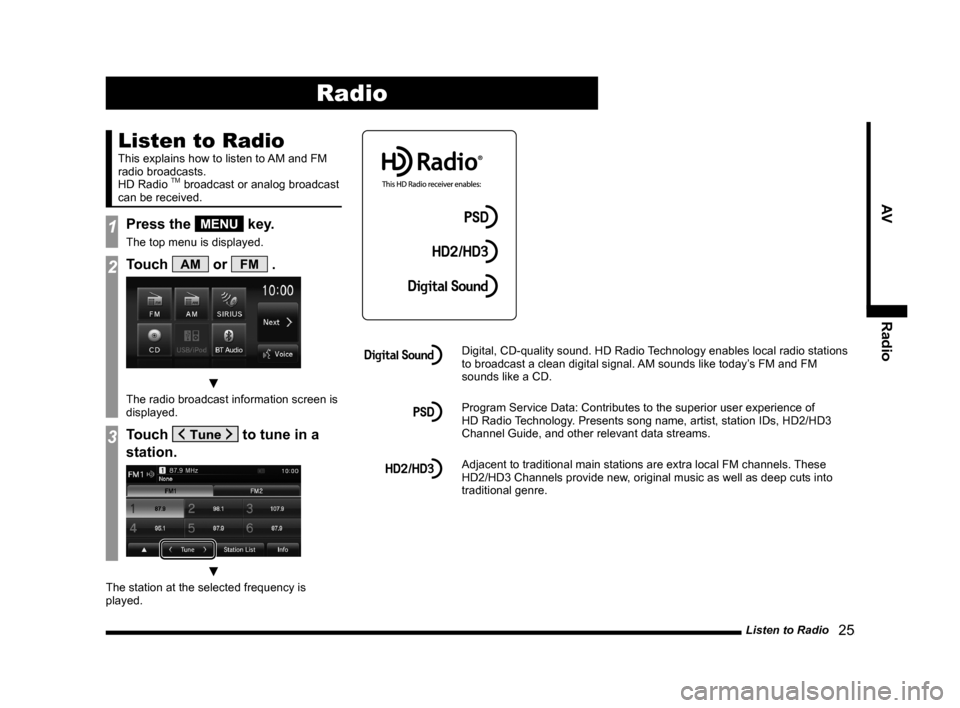
Listen to Radio 25
AVRadio
Radio
Listen to Radio
This explains how to listen to AM and FM
radio broadcasts.
HD Radio
TM broadcast or analog broadcast
can be received.
1Press the MENU key.
The top menu is displayed.
2Touch AM or FM .
▼
The radio broadcast information screen is
displayed.
3Touch to tune in a
station.
▼
The station at the selected frequency is
played.
Digital, CD-quality sound. HD Radio Technology enables local radio stations
to broadcast a clean digital signal. AM sounds like today’s FM and FM
sounds like a CD.
Program Service Data: Contributes to the superior user experience of
HD Radio Technology. Presents song name, artist, station IDs, HD2/HD3
Channel Guide, and other relevant data streams.
Adjacent to traditional main stations are extra local FM channels. These
HD2/HD3 Channels provide new, original music as well as deep cuts into
traditional genre.
13MY_AVC(NAS).indb 252013/02/14 10:57:31
Page 26 of 88
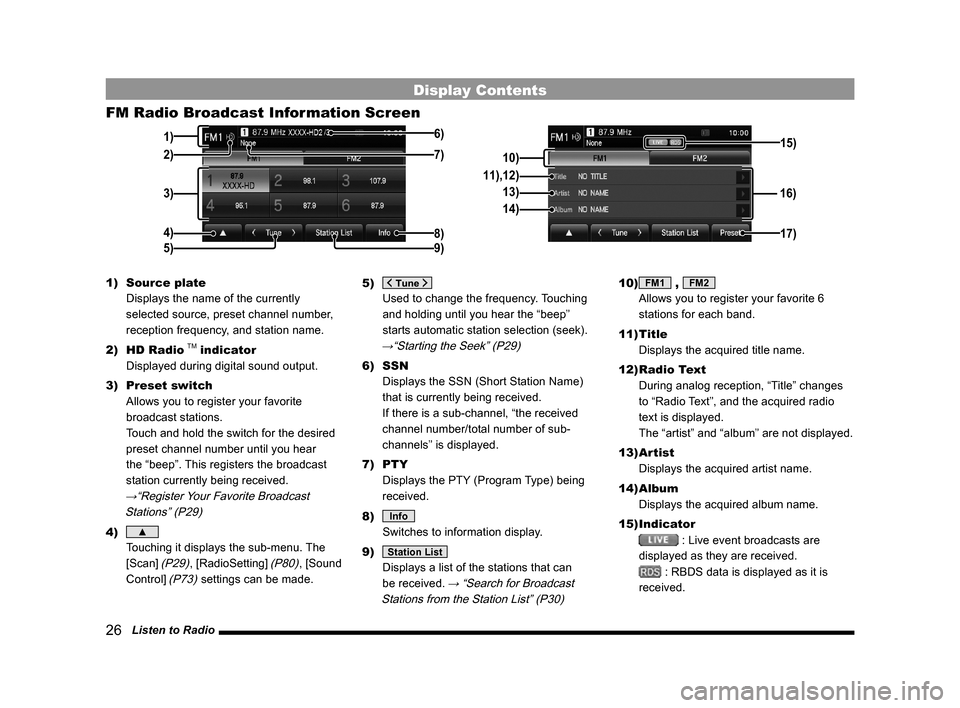
26 Listen to Radio
Display Contents
FM Radio Broadcast Information Screen
3)
4) 1)
8)
6)
5)
2)
9)7)10) 16)
11),12)
13)
14)
17)
15)
1) Source plate
Displays the name of the currently
selected source, preset channel number,
reception frequency, and station name.
2) HD Radio
TM indicator
Displayed during digital sound output.
3) Preset switch
Allows you to register your favorite
broadcast stations.
Touch and hold the switch for the desired
preset channel number until you hear
the “beep”. This registers the broadcast
station currently being received.
→“Register Your Favorite Broadcast
Stations” (P29)
4) ▲
Touching it displays the sub-menu. The
[Scan]
(P29), [RadioSetting] (P80), [Sound
Control]
(P73) settings can be made. 5)
Used to change the frequency. Touching
and holding until you hear the “beep”
starts automatic station selection (seek).
→“Starting the Seek” (P29)
6) SSN
Displays the SSN (Short Station Name)
that is currently being received.
If there is a sub-channel, “the received
channel number/total number of sub-
channels” is displayed.
7) PTY
Displays the PTY (Program Type) being
received.
8)
Info
Switches to information display.
9)
Station List
Displays a list of the stations that can
be received.
→ “Search for Broadcast
Stations from the Station List” (P30)
10) FM1 , FM2
Allows you to register your favorite 6
stations for each band.
11) Title
Displays the acquired title name.
12) Radio Text
During analog reception, “Title” changes
to “Radio Text”, and the acquired radio
text is displayed.
The “artist” and “album” are not displayed.
13) Artist
Displays the acquired artist name.
14) Album
Displays the acquired album name.
15) Indicator
: Live event broadcasts are
displayed as they are received.
: RBDS data is displayed as it is
received.
13MY_AVC(NAS).indb 262013/02/14 10:57:31
Page 27 of 88
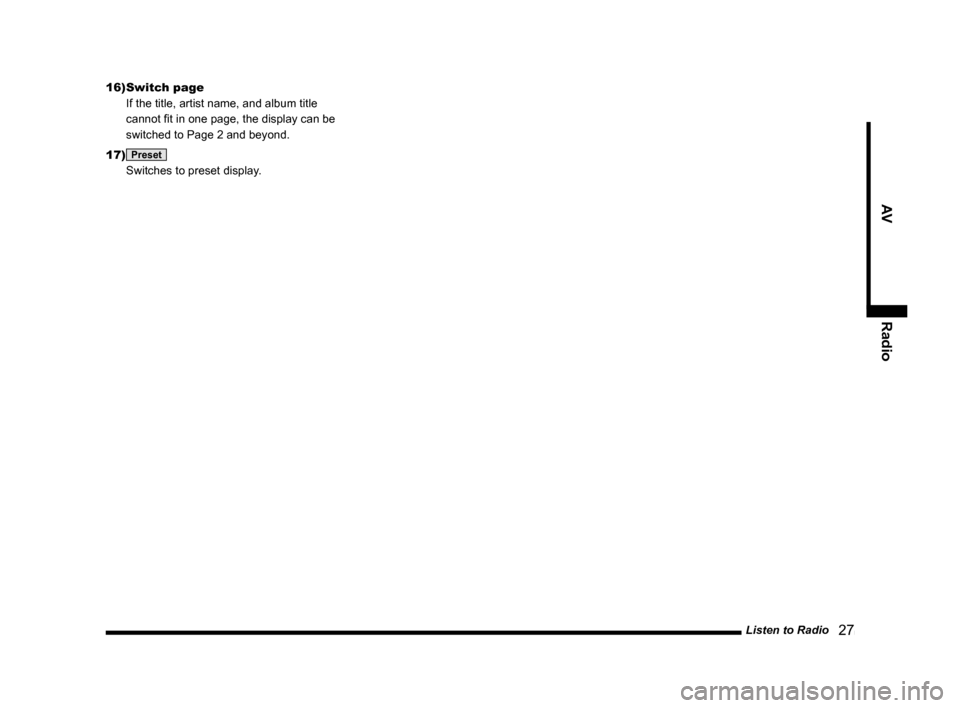
Listen to Radio 27
AVRadio
16) Switch page
If the title, artist name, and album title
cannot fit in one page, the display can be
switched to Page 2 and beyond.
17)
Preset
Switches to preset display.
13MY_AVC(NAS).indb 272013/02/14 10:57:31
Page 28 of 88
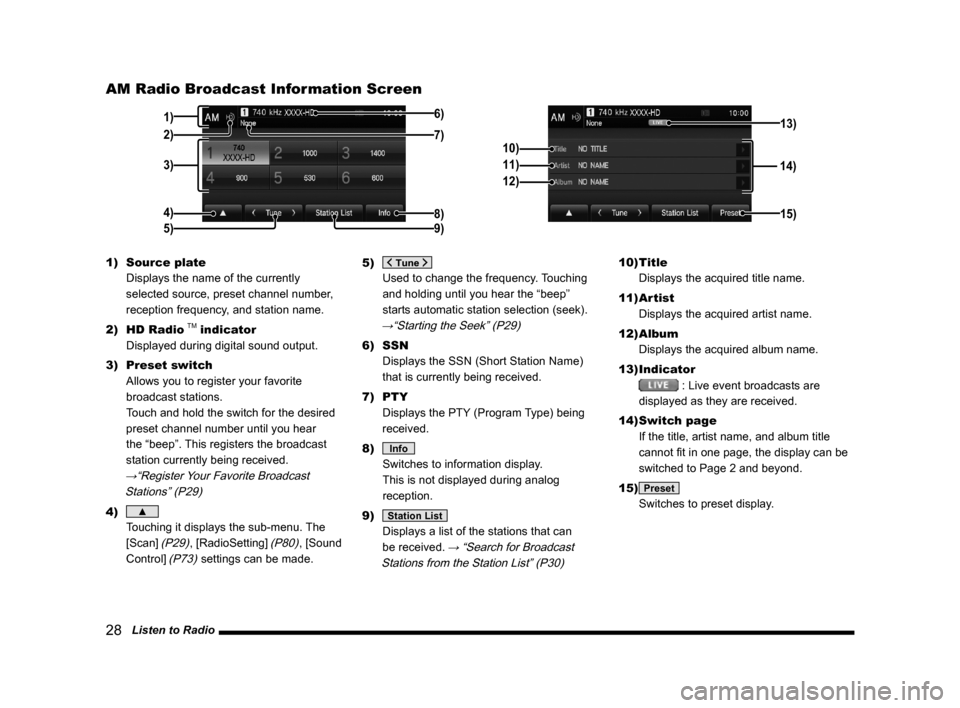
28 Listen to Radio
AM Radio Broadcast Information Screen
3)
4) 1)
8)
6)
5)
2)9)7)
14)
10)
11)
12)
15)
13)
1) Source plate
Displays the name of the currently
selected source, preset channel number,
reception frequency, and station name.
2) HD Radio
TM indicator
Displayed during digital sound output.
3) Preset switch
Allows you to register your favorite
broadcast stations.
Touch and hold the switch for the desired
preset channel number until you hear
the “beep”. This registers the broadcast
station currently being received.
→“Register Your Favorite Broadcast
Stations” (P29)
4) ▲
Touching it displays the sub-menu. The
[Scan]
(P29), [RadioSetting] (P80), [Sound
Control]
(P73) settings can be made. 5)
Used to change the frequency. Touching
and holding until you hear the “beep”
starts automatic station selection (seek).
→“Starting the Seek” (P29)
6) SSN
Displays the SSN (Short Station Name)
that is currently being received.
7) PTY
Displays the PTY (Program Type) being
received.
8)
Info
Switches to information display.
This is not displayed during analog
reception.
9)
Station List
Displays a list of the stations that can
be received.
→ “Search for Broadcast
Stations from the Station List” (P30)
10) Title
Displays the acquired title name.
11) Artist
Displays the acquired artist name.
12) Album
Displays the acquired album name.
13) Indicator
: Live event broadcasts are
displayed as they are received.
14) Switch page
If the title, artist name, and album title
cannot fit in one page, the display can be
switched to Page 2 and beyond.
15)
Preset
Switches to preset display.
13MY_AVC(NAS).indb 282013/02/14 10:57:32
Page 29 of 88
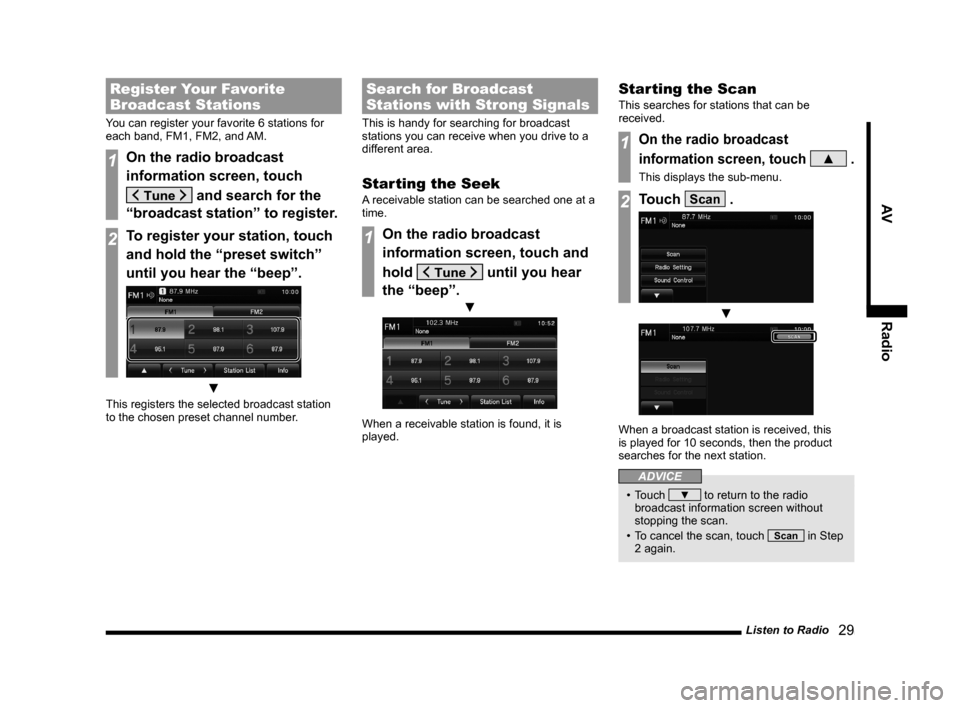
Listen to Radio 29
AVRadio
Register Your Favorite
Broadcast Stations
You can register your favorite 6 stations for
each band, FM1, FM2, and AM.
1On the radio broadcast
information screen, touch
and search for the
“broadcast station” to register.
2To register your station, touch
and hold the “preset switch”
until you hear the “beep”.
▼
This registers the selected broadcast station
to the chosen preset channel number.
Search for Broadcast
Stations with Strong Signals
This is handy for searching for broadcast
stations you can receive when you drive to a
different area.
Starting the Seek
A receivable station can be searched one at a
time.
1On the radio broadcast
information screen, touch and
hold
until you hear
the “beep”.
▼
When a receivable station is found, it is
played.
Starting the Scan
This searches for stations that can be
received.
1On the radio broadcast
information screen, touch
▲ .
This displays the sub-menu.
2Touch Scan .
▼
When a broadcast station is received, this
is played for 10 seconds, then the product
searches for the next station.
ADVICE
• Touch ▼ to return to the radio
broadcast information screen without
stopping the scan.
• To cancel the scan, touch
Scan in Step
2 again.
13MY_AVC(NAS).indb 292013/02/14 10:57:33
Page 30 of 88
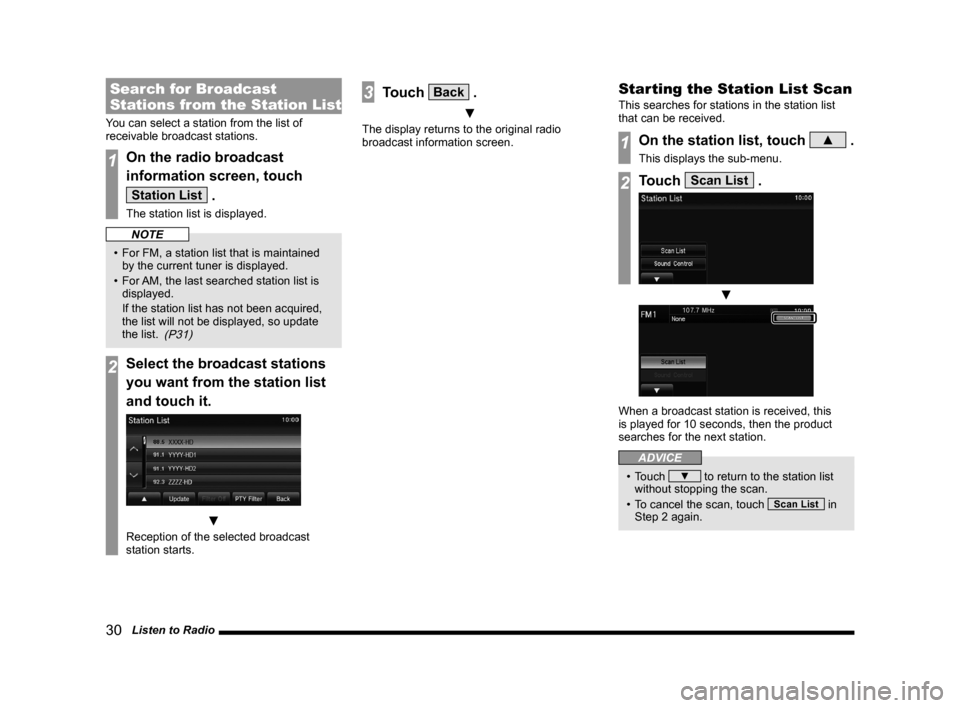
30 Listen to Radio
Search for Broadcast
Stations from the Station List
You can select a station from the list of
receivable broadcast stations.
1On the radio broadcast
information screen, touch
Station List .
The station list is displayed.
NOTE
• For FM, a station list that is maintained by the current tuner is displayed.
• For AM, the last searched station list is
displayed.
If the station list has not been acquired,
the list will not be displayed, so update
the list.
(P31)
2Select the broadcast stations
you want from the station list
and touch it.
▼
Reception of the selected broadcast
station starts.
3Touch Back .
▼
The display returns to the original radio
broadcast information screen.
Starting the Station List Scan
This searches for stations in the station list
that can be received.
1On the station list, touch ▲ .
This displays the sub-menu.
2Touch Scan List .
▼
When a broadcast station is received, this
is played for 10 seconds, then the product
searches for the next station.
ADVICE
• Touch ▼ to return to the station list
without stopping the scan.
• To cancel the scan, touch
Scan List in
Step 2 again.
13MY_AVC(NAS).indb 302013/02/14 10:57:34