MITSUBISHI LANCER SE AWC 2014 8.G MMCS Manual
Manufacturer: MITSUBISHI, Model Year: 2014, Model line: LANCER SE AWC, Model: MITSUBISHI LANCER SE AWC 2014 8.GPages: 226, PDF Size: 31.21 MB
Page 111 of 226
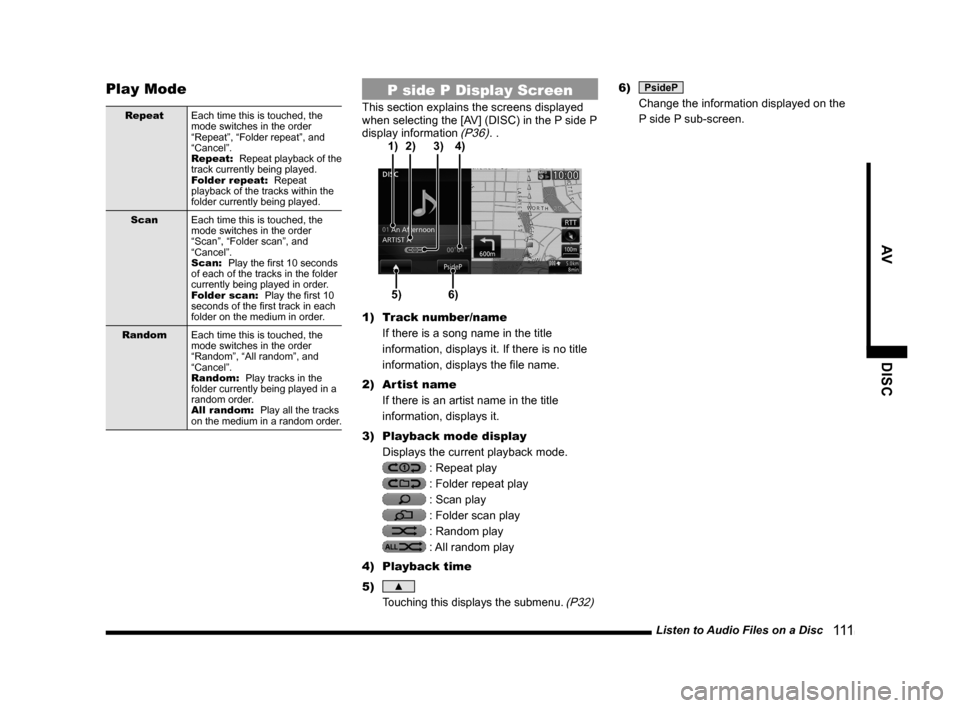
Listen to Audio Files on a Disc 111
AVDISC
Play Mode
RepeatEach time this is touched, the
mode switches in the order
“Repeat”, “Folder repeat”, and
“Cancel”.
Repeat: Repeat playback of the
track currently being played.
Folder repeat: Repeat
playback of the tracks within the
folder currently being played.
Scan Each time this is touched, the
mode switches in the order
“Scan”, “Folder scan”, and
“Cancel”.
Scan: Play the first 10 seconds
of each of the tracks in the folder
currently being played in order.
Folder scan: Play the first 10
seconds of the first track in each
folder on the medium in order.
Random Each time this is touched, the
mode switches in the order
“Random”, “All random”, and
“Cancel”.
Random: Play tracks in the
folder currently being played in a
random order.
All random: Play all the tracks
on the medium in a random order.
P side P Display Screen
This section explains the screens displayed
when selecting the [AV] (DISC) in the P side P
display information
(P36). .
5)6)
3)
2)
4)
1)
1) Track number/name
If there is a song name in the title
information, displays it. If there is no title
information, displays the file name.
2) Artist name
If there is an artist name in the title
information, displays it.
3) Playback mode display
Displays the current playback mode.
: Repeat play
: Folder repeat play
: Scan play
: Folder scan play
: Random play
: All random play
4) Playback time
5)
▲
Touching this displays the submenu. (P32)
6) PsideP
Change the information displayed on the
P side P sub-screen.
Page 112 of 226
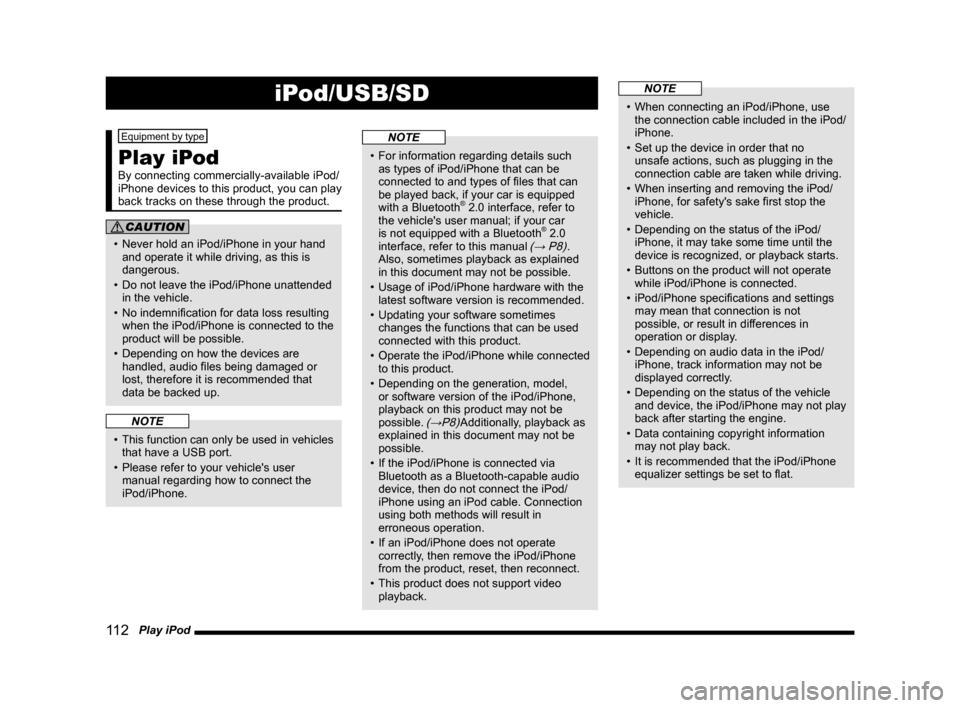
11 2 Play iPod
iPod/USB/SD
Equipment by type
Play iPod
By connecting commercially-available iPod/
iPhone devices to this product, you can play
back tracks on these through the product.
CAUTION
• Never hold an iPod/iPhone in your hand
and operate it while driving, as this is
dangerous.
• Do not leave the iPod/iPhone unattended
in the vehicle.
• No indemnification for data loss resulting
when the iPod/iPhone is connected to the
product will be possible.
• Depending on how the devices are
handled, audio files being damaged or
lost, therefore it is recommended that
data be backed up.
NOTE
• This function can only be used in vehicles
that have a USB port.
• Please refer to your vehicle's user
manual regarding how to connect the
iPod/iPhone.
NOTE
• For information regarding details such
as types of iPod/iPhone that can be
connected to and types of files that can
be played back, if your car is equipped
with a Bluetooth
® 2.0 interface, refer to
the vehicle's user manual; if your car
is not equipped with a Bluetooth
® 2.0
interface, refer to this manual (→ P8).
Also, sometimes playback as explained
in this document may not be possible.
• Usage of iPod/iPhone hardware with the
latest software version is recommended.
• Updating your software sometimes
changes the functions that can be used
connected with this product.
• Operate the iPod/iPhone while connected
to this product.
• Depending on the generation, model,
or software version of the iPod/iPhone,
playback on this product may not be
possible.
(→P8)Additionally, playback as
explained in this document may not be
possible.
• If the iPod/iPhone is connected via
Bluetooth as a Bluetooth-capable audio
device, then do not connect the iPod/
iPhone using an iPod cable. Connection
using both methods will result in
erroneous operation.
• If an iPod/iPhone does not operate
correctly, then remove the iPod/iPhone
from the product, reset, then reconnect.
• This product does not support video
playback.
NOTE
• When connecting an iPod/iPhone, use
the connection cable included in the iPod/
iPhone.
• Set up the device in order that no
unsafe actions, such as plugging in the
connection cable are taken while driving.
• When inserting and removing the iPod/
iPhone, for safety's sake first stop the
vehicle.
• Depending on the status of the iPod/
iPhone, it may take some time until the
device is recognized, or playback starts.
• Buttons on the product will not operate
while iPod/iPhone is connected.
• iPod/iPhone specifications and settings
may mean that connection is not
possible, or result in differences in
operation or display.
• Depending on audio data in the iPod/
iPhone, track information may not be
displayed correctly.
• Depending on the status of the vehicle
and device, the iPod/iPhone may not play
back after starting the engine.
• Data containing copyright information
may not play back.
• It is recommended that the iPod/iPhone
equalizer settings be set to flat.
Page 113 of 226
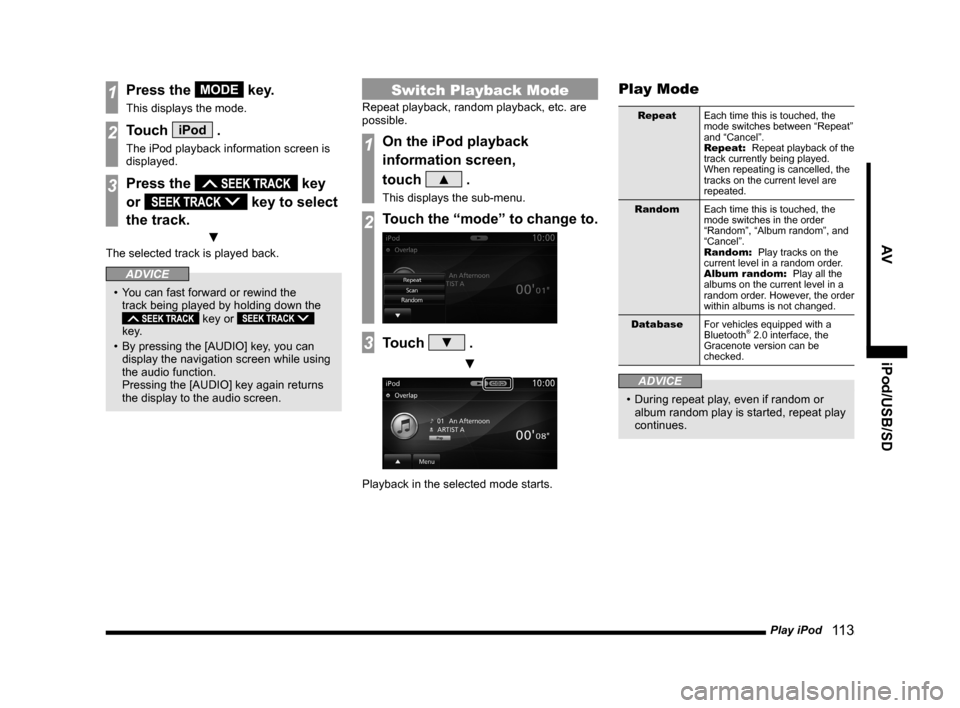
Play iPod 11 3
AV iPod/USB/SD
1Press the MODE key.
This displays the mode.
2Touch iPod .
The iPod playback information screen is
displayed.
3Press the key
or
key to select
the track.
▼
The selected track is played back.
ADVICE
• You can fast forward or rewind the
track being played by holding down the
key or
key.
• By pressing the [AUDIO] key, you can
display the navigation screen while using
the audio function.
Pressing the [AUDIO] key again returns
the display to the audio screen.
Switch Playback Mode
Repeat playback, random playback, etc. are
possible.
1On the iPod playback
information screen,
touch
▲ .
This displays the sub-menu.
2Touch the “mode” to change to.
3Touch ▼ .
▼
Playback in the selected mode starts.
Play Mode
Repeat Each time this is touched, the
mode switches between “Repeat”
and “Cancel”.
Repeat: Repeat playback of the
track currently being played.
When repeating is cancelled, the
tracks on the current level are
repeated.
Random Each time this is touched, the
mode switches in the order
“Random”, “Album random”, and
“Cancel”.
Random: Play tracks on the
current level in a random order.
Album random: Play all the
albums on the current level in a
random order. However, the order
within albums is not changed.
Database For vehicles equipped with a
Bluetooth
® 2.0 interface, the
Gracenote version can be
checked.
ADVICE
• During repeat play, even if random or
album random play is started, repeat play
continues.
Page 114 of 226
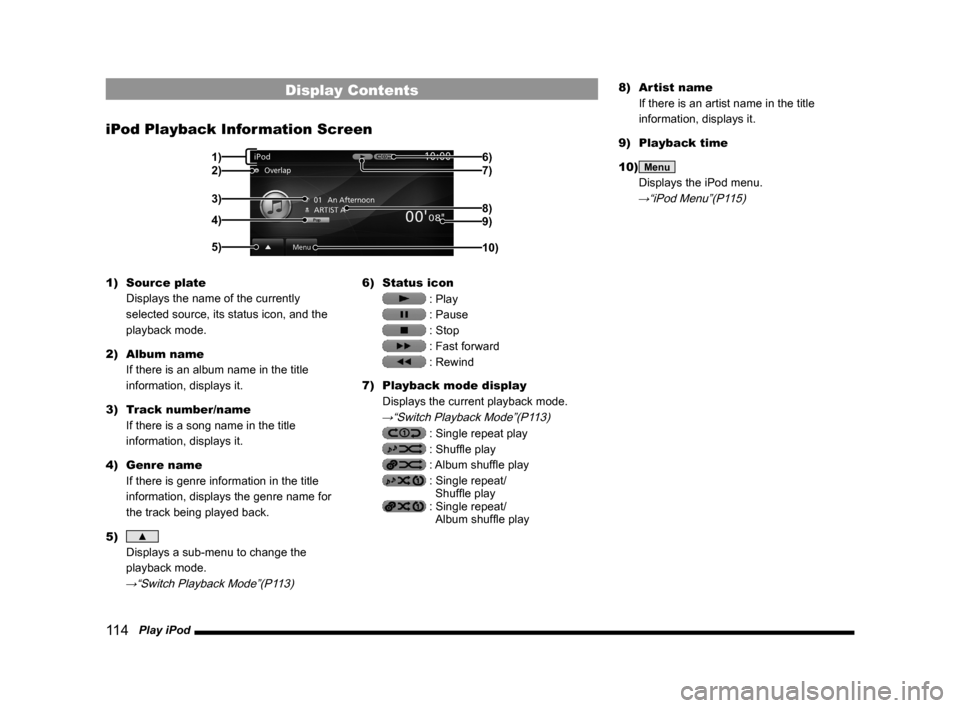
11 4 Play iPod
Display Contents
iPod Playback Information Screen
2)
3)
4)
5) 6)
7)
9)
10)
8)
1)
1)
Source plate
Displays the name of the currently
selected source, its status icon, and the
playback mode.
2) Album name
If there is an album name in the title
information, displays it.
3) Track number/name
If there is a song name in the title
information, displays it.
4) Genre name
If there is genre information in the title
information, displays the genre name for
the track being played back.
5)
▲
Displays a sub-menu to change the
playback mode.
→“Switch Playback Mode”(P113)
6) Status icon
: Play
: Pause
: Stop
: Fast forward
: Rewind
7) Playback mode display
Displays the current playback mode.
→“Switch Playback Mode”(P113)
: Single repeat play
: Shuffle play
: Album shuffle play
: Single repeat/ Shuffle play
: Single repeat/ Album shuffle play 8)
Artist name
If there is an artist name in the title
information, displays it.
9) Playback time
10)
Menu
Displays the iPod menu.
→“iPod Menu”(P115)
Page 115 of 226
![MITSUBISHI LANCER SE AWC 2014 8.G MMCS Manual Play iPod 11 5
AV iPod/USB/SD
iPod Menu
Touching [Menu] on the iPod playback
information screen will display the iPod menu.
Lists of various categories can be displayed
from the iPod menu.
Categor MITSUBISHI LANCER SE AWC 2014 8.G MMCS Manual Play iPod 11 5
AV iPod/USB/SD
iPod Menu
Touching [Menu] on the iPod playback
information screen will display the iPod menu.
Lists of various categories can be displayed
from the iPod menu.
Categor](/img/19/7496/w960_7496-114.png)
Play iPod 11 5
AV iPod/USB/SD
iPod Menu
Touching [Menu] on the iPod playback
information screen will display the iPod menu.
Lists of various categories can be displayed
from the iPod menu.
Categorymenu
Categor y
menu Displays the list of categories.→“Search by List”(P115)
Playback
Returns to the playback
information screen.
→“iPod Playback Information
Screen”(P114)
▲Displays a submenu and changes
the playback mode.
→“Switch Playback Mode”(P113)
Search by List
Touching a category on the iPod menu (P115)
displays a list of the categories. By touching
the list, you can check album names and track
names while searching for the tracks you
want.
1On the iPod playback
information screen, touch
Menu .
The iPod menu is displayed.
2Touch “category”.
Categorymenu
▼
A list of the selected category is displayed.
3Touch the “item” to play from
the list.
▼
This displays a list of the selected item.
Repeat Step 3 to search for songs (tracks).
When you touch the song (track) to play from
the list, playback starts.
ADVICE
• The level of items operated on in Step 3
depends on which category you selected
in Step 2.
• The title information recorded into the
iPod is displayed on the list.
Page 116 of 226
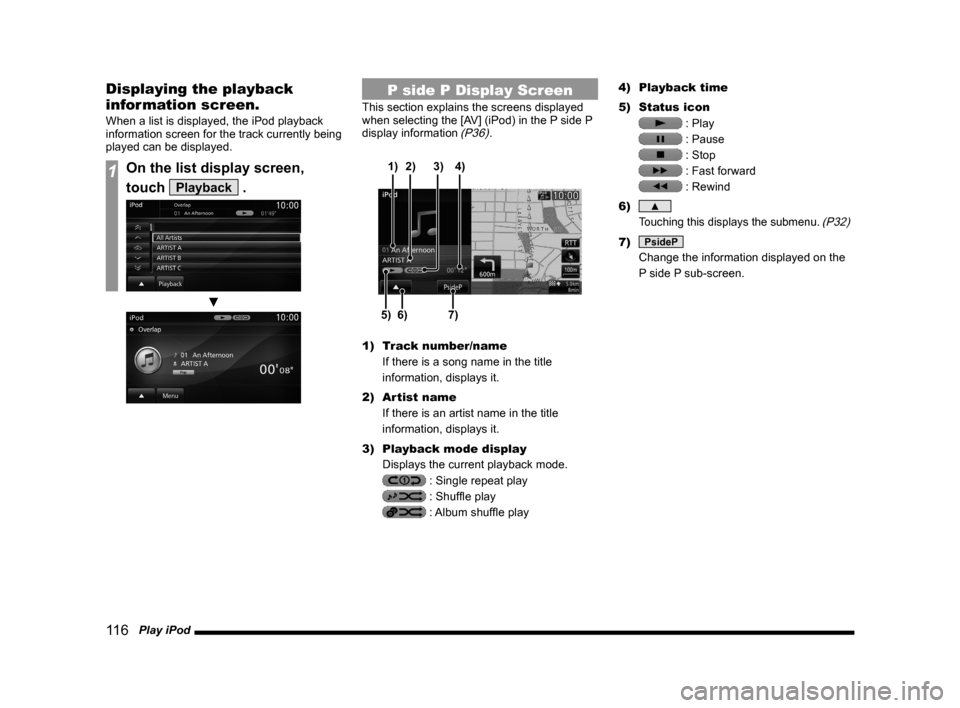
11 6 Play iPod
Displaying the playback
information screen.
When a list is displayed, the iPod playback
information screen for the track currently being
played can be displayed.
1On the list display screen,
touch
Playback .
▼
P side P Display Screen
This section explains the screens displayed
when selecting the [AV] (iPod) in the P side P
display information
(P36).
6)5)7)
3)
2)
4)
1)
1) Track number/name
If there is a song name in the title
information, displays it.
2) Artist name
If there is an artist name in the title
information, displays it.
3) Playback mode display
Displays the current playback mode.
: Single repeat play
: Shuffle play
: Album shuffle play 4)
Playback time
5) Status icon
: Play
: Pause
: Stop
: Fast forward
: Rewind
6)
▲
Touching this displays the submenu. (P32)
7) PsideP
Change the information displayed on the
P side P sub-screen.
Page 117 of 226
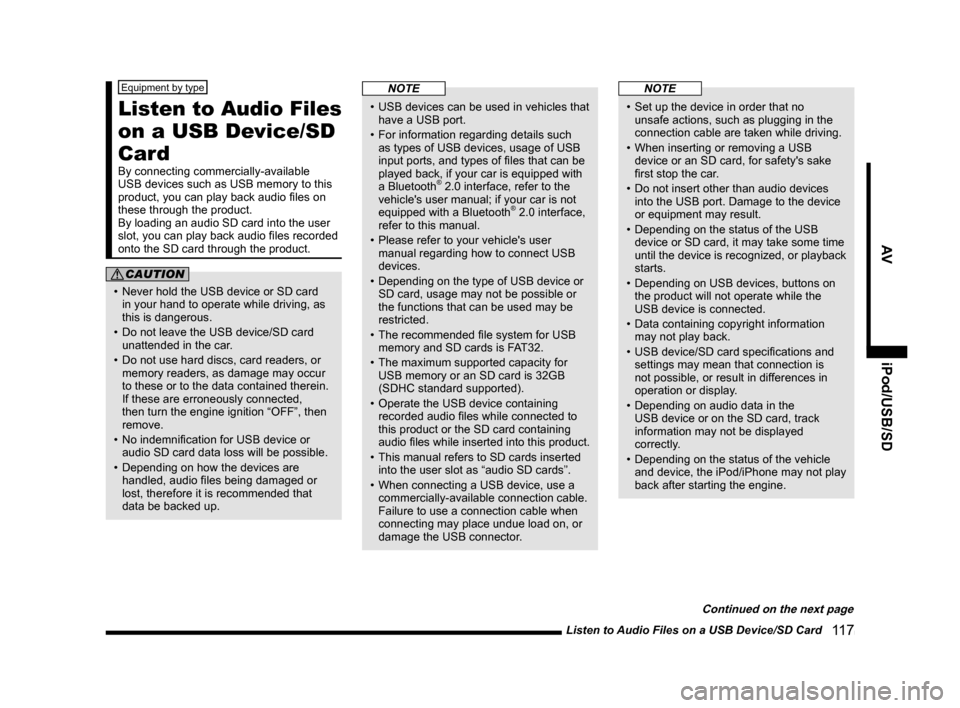
Listen to Audio Files on a USB Device/SD Card 11 7
AViPod/USB/SD
Equipment by type
Listen to Audio Files
on a USB Device/SD
Card
By connecting commercially-available
USB devices such as USB memory to this
product, you can play back audio files on
these through the product.
By loading an audio SD card into the user
slot, you can play back audio files recorded
onto the SD card through the product.
CAUTION
• Never hold the USB device or SD card
in your hand to operate while driving, as
this is dangerous.
• Do not leave the USB device/SD card
unattended in the car.
• Do not use hard discs, card readers, or
memory readers, as damage may occur
to these or to the data contained therein.
If these are erroneously connected,
then turn the engine ignition “OFF”, then
remove.
• No indemnification for USB device or
audio SD card data loss will be possible.
• Depending on how the devices are
handled, audio files being damaged or
lost, therefore it is recommended that
data be backed up.
NOTE
• USB devices can be used in vehicles that
have a USB port.
• For information regarding details such
as types of USB devices, usage of USB
input ports, and types of files that can be
played back, if your car is equipped with
a Bluetooth
® 2.0 interface, refer to the
vehicle's user manual; if your car is not
equipped with a Bluetooth
® 2.0 interface,
refer to this manual.
• Please refer to your vehicle's user
manual regarding how to connect USB
devices.
• Depending on the type of USB device or
SD card, usage may not be possible or
the functions that can be used may be
restricted.
• The recommended file system for USB
memory and SD cards is FAT32.
• The maximum supported capacity for
USB memory or an SD card is 32GB
(SDHC standard supported).
• Operate the USB device containing
recorded audio files while connected to
this product or the SD card containing
audio files while inserted into this product.
• This manual refers to SD cards inserted
into the user slot as “audio SD cards”.
• When connecting a USB device, use a
commercially-available connection cable.
Failure to use a connection cable when
connecting may place undue load on, or
damage the USB connector.
NOTE
• Set up the device in order that no
unsafe actions, such as plugging in the
connection cable are taken while driving.
• When inserting or removing a USB
device or an SD card, for safety's sake
first stop the car.
• Do not insert other than audio devices
into the USB port. Damage to the device
or equipment may result.
• Depending on the status of the USB
device or SD card, it may take some time
until the device is recognized, or playback
starts.
• Depending on USB devices, buttons on
the product will not operate while the
USB device is connected.
• Data containing copyright information
may not play back.
• USB device/SD card specifications and
settings may mean that connection is
not possible, or result in differences in
operation or display.
• Depending on audio data in the
USB device or on the SD card, track
information may not be displayed
correctly.
• Depending on the status of the vehicle
and device, the iPod/iPhone may not play
back after starting the engine.
Continued on the next page
Page 118 of 226
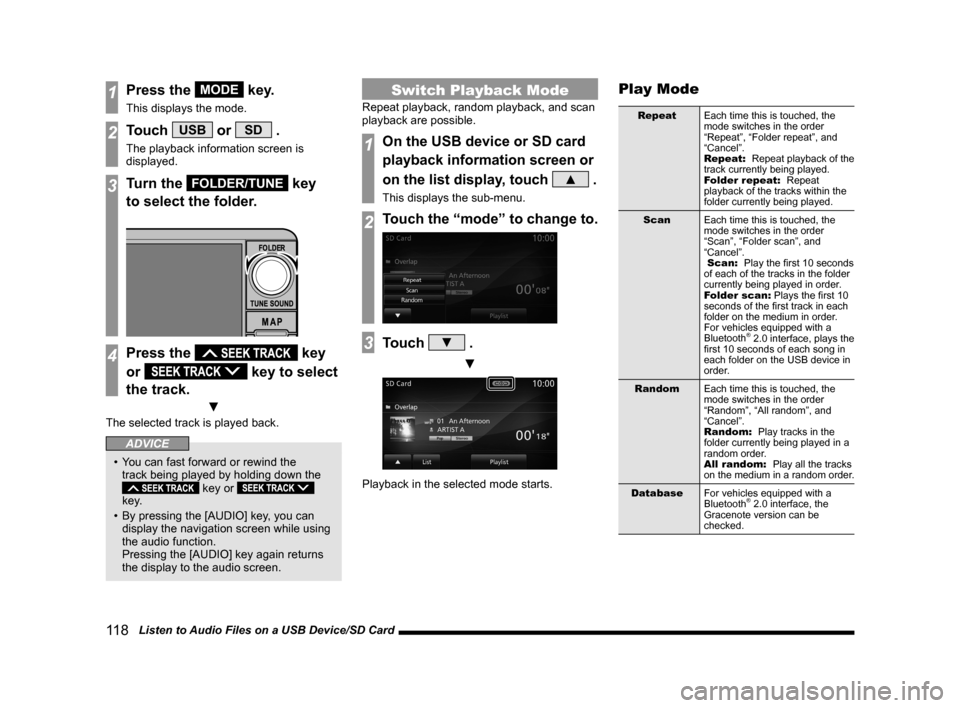
11 8 Listen to Audio Files on a USB Device/SD Card
1Press the MODE key.
This displays the mode.
2Touch USB or SD .
The playback information screen is
displayed.
3Turn the FOLDER/TUNE key
to select the folder.
4Press the key
or
key to select
the track.
▼
The selected track is played back.
ADVICE
• You can fast forward or rewind the
track being played by holding down the
key or
key.
• By pressing the [AUDIO] key, you can
display the navigation screen while using
the audio function.
Pressing the [AUDIO] key again returns
the display to the audio screen.
Switch Playback Mode
Repeat playback, random playback, and scan
playback are possible.
1On the USB device or SD card
playback information screen or
on the list display, touch
▲ .
This displays the sub-menu.
2Touch the “mode” to change to.
3Touch ▼ .
▼
Playback in the selected mode starts.
Play Mode
Repeat Each time this is touched, the
mode switches in the order
“Repeat”, “Folder repeat”, and
“Cancel”.
Repeat: Repeat playback of the
track currently being played.
Folder repeat: Repeat
playback of the tracks within the
folder currently being played.
Scan Each time this is touched, the
mode switches in the order
“Scan”, “Folder scan”, and
“Cancel”.
Scan: Play the first 10 seconds
of each of the tracks in the folder
currently being played in order.
Folder scan: Plays the first 10
seconds of the first track in each
folder on the medium in order.
For vehicles equipped with a
Bluetooth
® 2.0 interface, plays the
first 10 seconds of each song in
each folder on the USB device in
order.
Random Each time this is touched, the
mode switches in the order
“Random”, “All random”, and
“Cancel”.
Random: Play tracks in the
folder currently being played in a
random order.
All random: Play all the tracks
on the medium in a random order.
Database For vehicles equipped with a
Bluetooth
® 2.0 interface, the
Gracenote version can be
checked.
Page 119 of 226
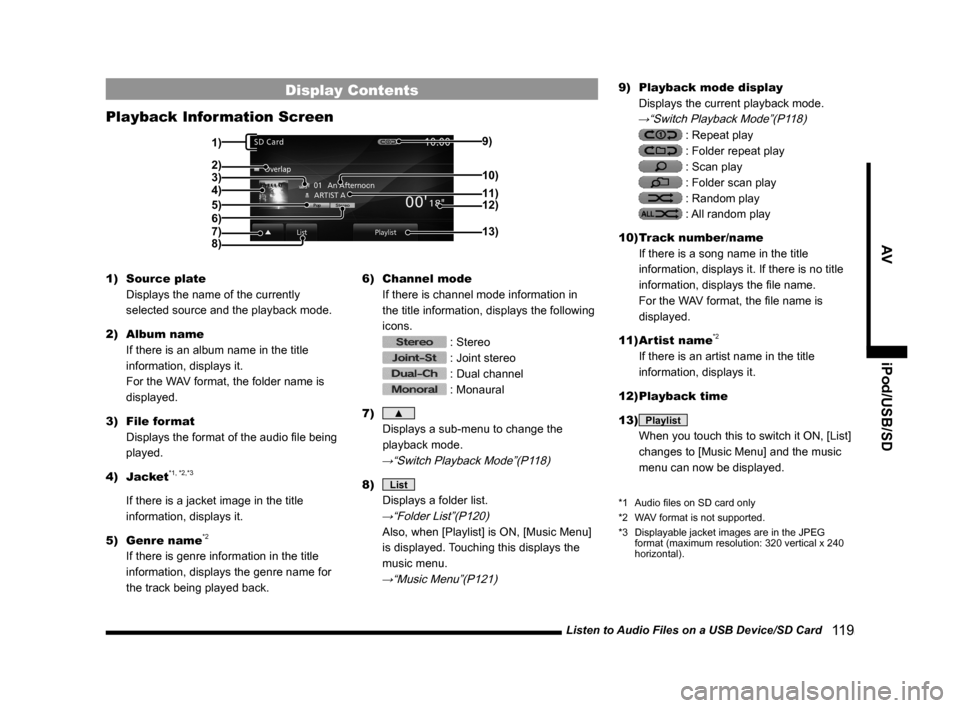
Listen to Audio Files on a USB Device/SD Card 11 9
AViPod/USB/SD
Display Contents
Playback Information Screen
3)
5)
4)
8) 9)
12)
13)
11) 10)
6)
2)
7)
1)
1)
Source plate
Displays the name of the currently
selected source and the playback mode.
2) Album name
If there is an album name in the title
information, displays it.
For the WAV format, the folder name is
displayed.
3) File format
Displays the format of the audio file being
played.
4) Jacket
*1, *2,*3
If there is a jacket image in the title
information, displays it.
5) Genre name
*2
If there is genre information in the title
information, displays the genre name for
the track being played back. 6)
Channel mode
If there is channel mode information in
the title information, displays the following
icons.
: Stereo
: Joint stereo
: Dual channel
: Monaural
7)
▲
Displays a sub-menu to change the
playback mode.
→“Switch Playback Mode”(P118)
8) List
Displays a folder list.
→“Folder List”(P120)
Also, when [Playlist] is ON, [Music Menu]
is displayed. Touching this displays the
music menu.
→“Music Menu”(P121)
9) Playback mode display
Displays the current playback mode.
→“Switch Playback Mode”(P118)
: Repeat play
: Folder repeat play
: Scan play
: Folder scan play
: Random play
: All random play
10) Track number/name
If there is a song name in the title
information, displays it. If there is no title
information, displays the file name.
For the WAV format, the file name is
displayed.
11) Artist name
*2
If there is an artist name in the title
information, displays it.
12) Playback time
13)
Playlist
When you touch this to switch it ON, [List]
changes to [Music Menu] and the music
menu can now be displayed.
*1 Audio files on SD card only
*2 WAV format is not supported.
*3 Displayable jacket images are in the JPEG
format (maximum resolution: 320 vertical x 240
horizontal).
Page 120 of 226
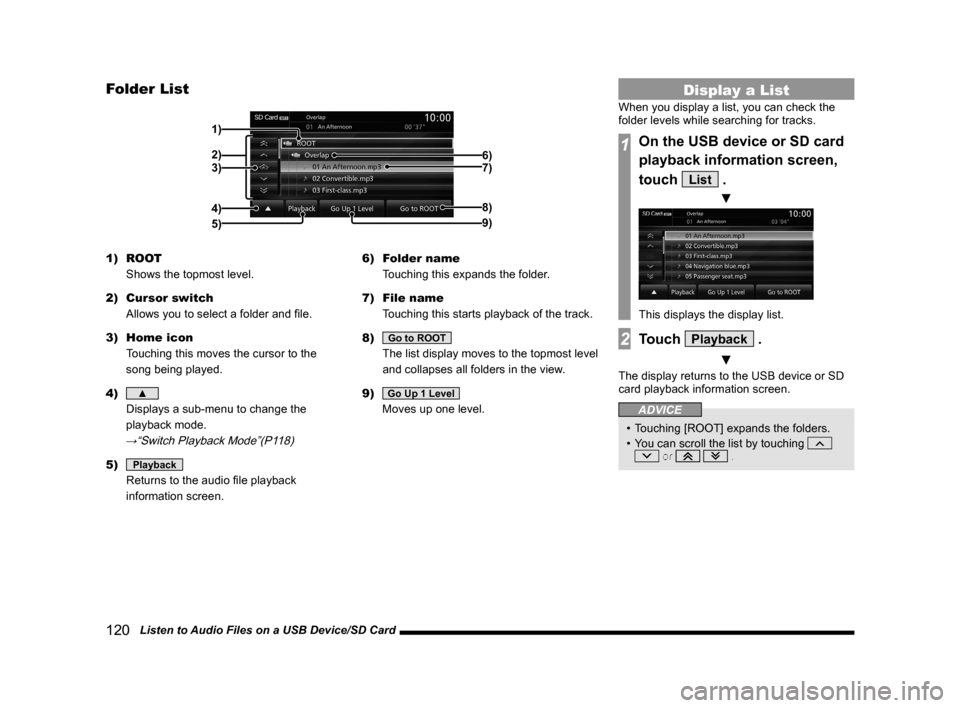
120 Listen to Audio Files on a USB Device/SD Card
Folder List
2) 1)
4) 3) 6)
7)
8)
9)
5)
1) ROOT
Shows the topmost level.
2) Cursor switch
Allows you to select a folder and file.
3) Home icon
Touching this moves the cursor to the
song being played.
4)
▲
Displays a sub-menu to change the
playback mode.
→“Switch Playback Mode”(P118)
5) Playback
Returns to the audio file playback
information screen. 6)
Folder name
Touching this expands the folder.
7) File name
Touching this starts playback of the track.
8)
Go to ROOT
The list display moves to the topmost level
and collapses all folders in the view.
9)
Go Up 1 Level
Moves up one level.
Display a List
When you display a list, you can check the
folder levels while searching for tracks.
1On the USB device or SD card
playback information screen,
touch
List .
▼
This displays the display list.
2Touch Playback .
▼
The display returns to the USB device or SD
card playback information screen.
ADVICE
• Touching [ROOT] expands the folders.
• You can scroll the list by touching
or .