MITSUBISHI LANCER SE AWC 2014 8.G MMCS Manual
Manufacturer: MITSUBISHI, Model Year: 2014, Model line: LANCER SE AWC, Model: MITSUBISHI LANCER SE AWC 2014 8.GPages: 226, PDF Size: 31.21 MB
Page 131 of 226
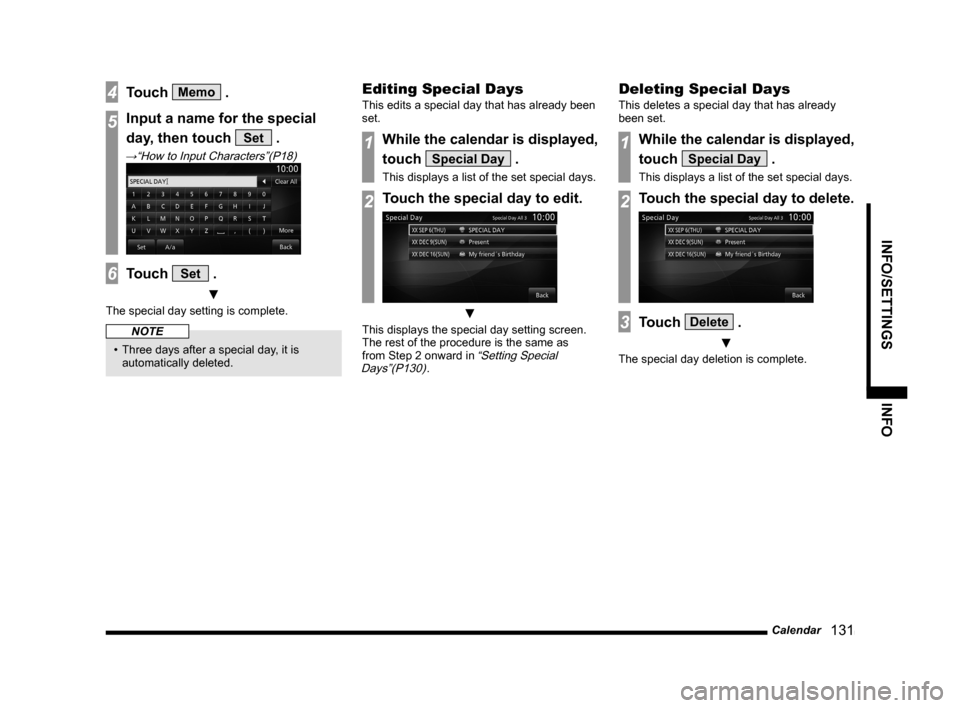
Calendar 131
INFO/SETTINGS INFO
4Touch Memo .
5Input a name for the special
day, then touch
Set .
→“How to Input Characters”(P18)
6Touch Set .
▼
The special day setting is complete.
NOTE
• Three days after a special day, it is
automatically deleted.
Editing Special Days
This edits a special day that has already been
set.
1While the calendar is displayed,
touch
Special Day .
This displays a list of the set special days.
2Touch the special day to edit.
▼
This displays the special day setting screen.
The rest of the procedure is the same as
from Step 2 onward in
“Setting Special
Days”(P130).
Deleting Special Days
This deletes a special day that has already
been set.
1While the calendar is displayed,
touch
Special Day .
This displays a list of the set special days.
2Touch the special day to delete.
3Touch Delete .
▼
The special day deletion is complete.
Page 132 of 226
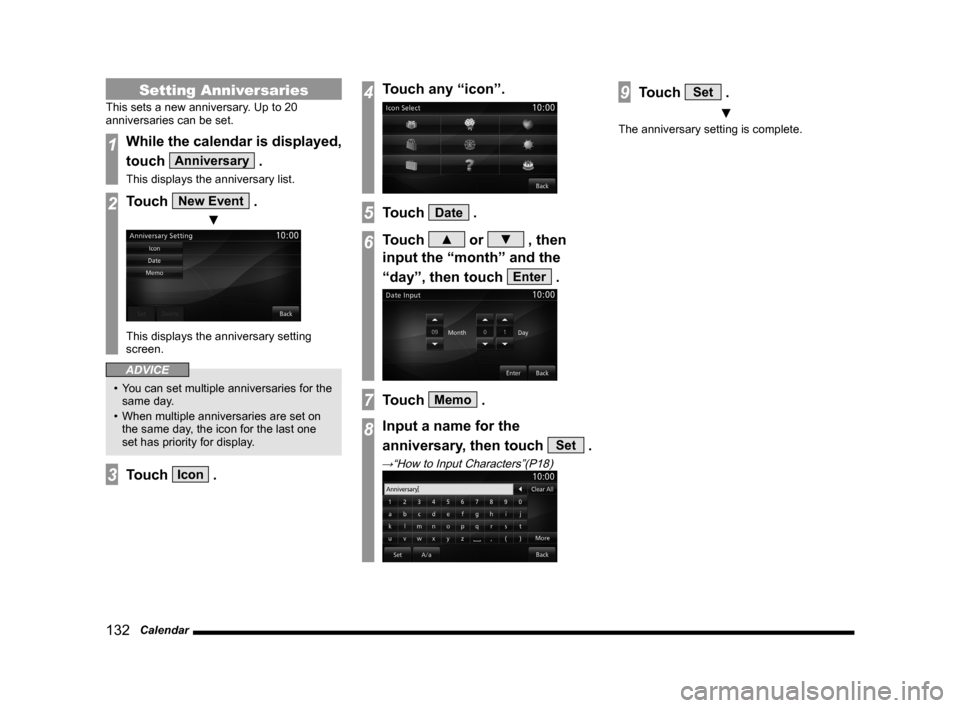
132 Calendar
Setting Anniversaries
This sets a new anniversary. Up to 20
anniversaries can be set.
1While the calendar is displayed,
touch
Anniversary .
This displays the anniversary list.
2Touch New Event .
▼
This displays the anniversary setting
screen.
ADVICE
• You can set multiple anniversaries for the
same day.
• When multiple anniversaries are set on
the same day, the icon for the last one
set has priority for display.
3Touch Icon .
4Touch any “icon”.
5Touch Date .
6Touch ▲ or ▼ , then
input the “month” and the
“day”, then touch
Enter .
7Touch Memo .
8Input a name for the
anniversary, then touch
Set .
→“How to Input Characters”(P18)
9Touch Set .
▼
The anniversary setting is complete.
Page 133 of 226
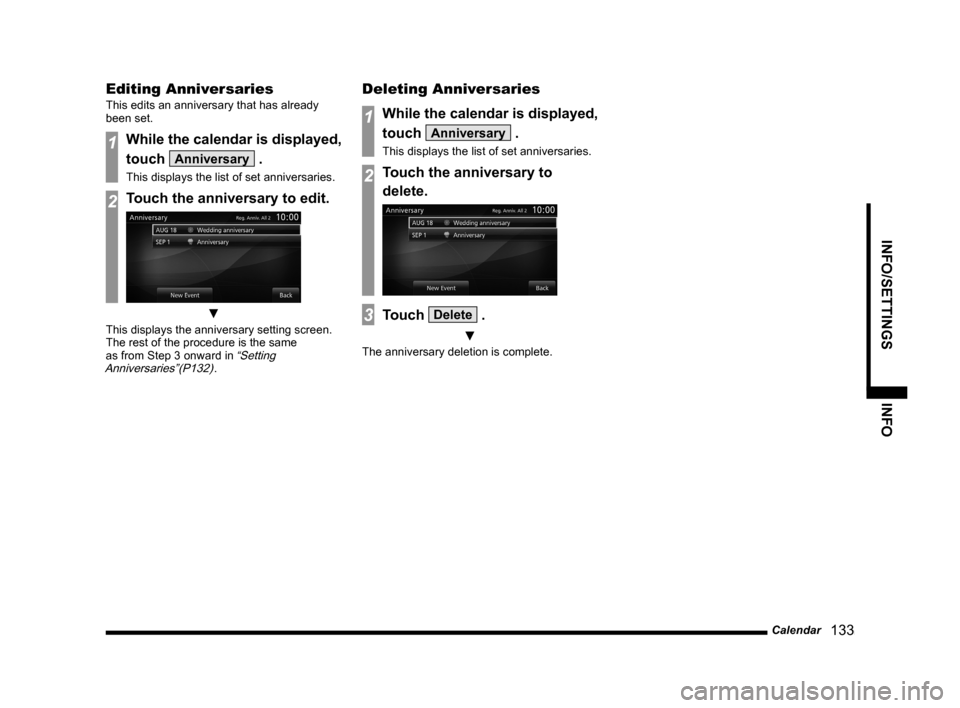
Calendar 133
INFO/SETTINGS INFO
Editing Anniversaries
This edits an anniversary that has already
been set.
1While the calendar is displayed,
touch
Anniversary .
This displays the list of set anniversaries.
2Touch the anniversary to edit.
▼
This displays the anniversary setting screen.
The rest of the procedure is the same
as from Step 3 onward in
“Setting
Anniversaries”(P132).
Deleting Anniversaries
1While the calendar is displayed,
touch
Anniversary .
This displays the list of set anniversaries.
2Touch the anniversary to
delete.
3Touch Delete .
▼
The anniversary deletion is complete.
Page 134 of 226
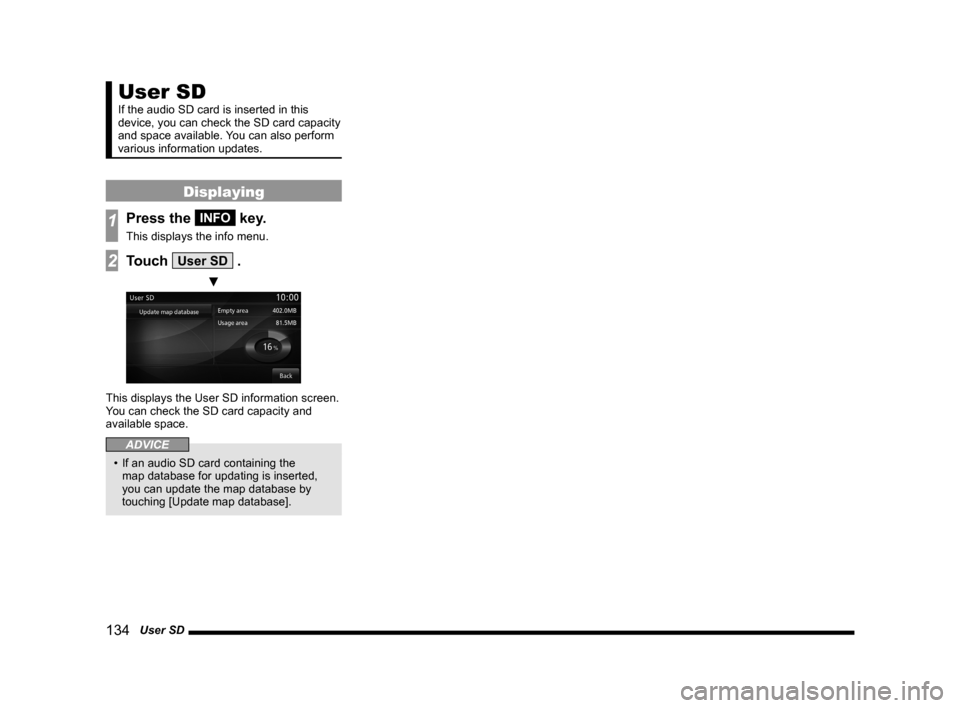
134 User SD
User SD
If the audio SD card is inserted in this
device, you can check the SD card capacity
and space available. You can also perform
various information updates.
Displaying
1Press the INFO key.
This displays the info menu.
2Touch User SD .
▼
This displays the User SD information screen.
You can check the SD card capacity and
available space.
ADVICE
• If an audio SD card containing the
map database for updating is inserted,
you can update the map database by
touching [Update map database].
Page 135 of 226
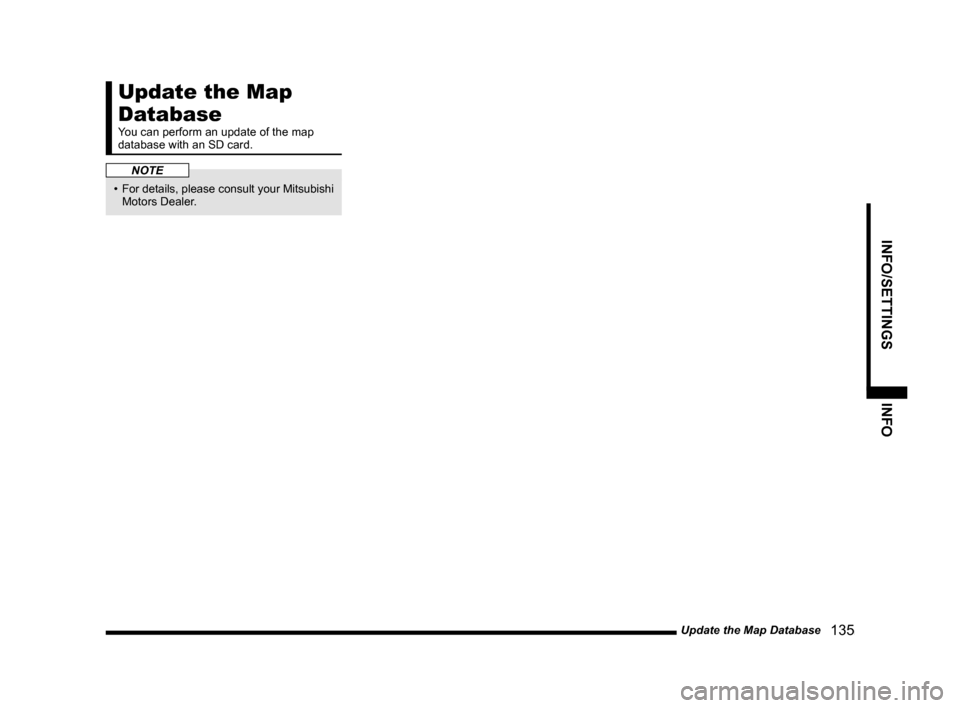
Update the Map Database 135
INFO/SETTINGSINFO
Update the Map
Database
You can perform an update of the map
database with an SD card.
NOTE
• For details, please consult your Mitsubishi
Motors Dealer.
Page 136 of 226
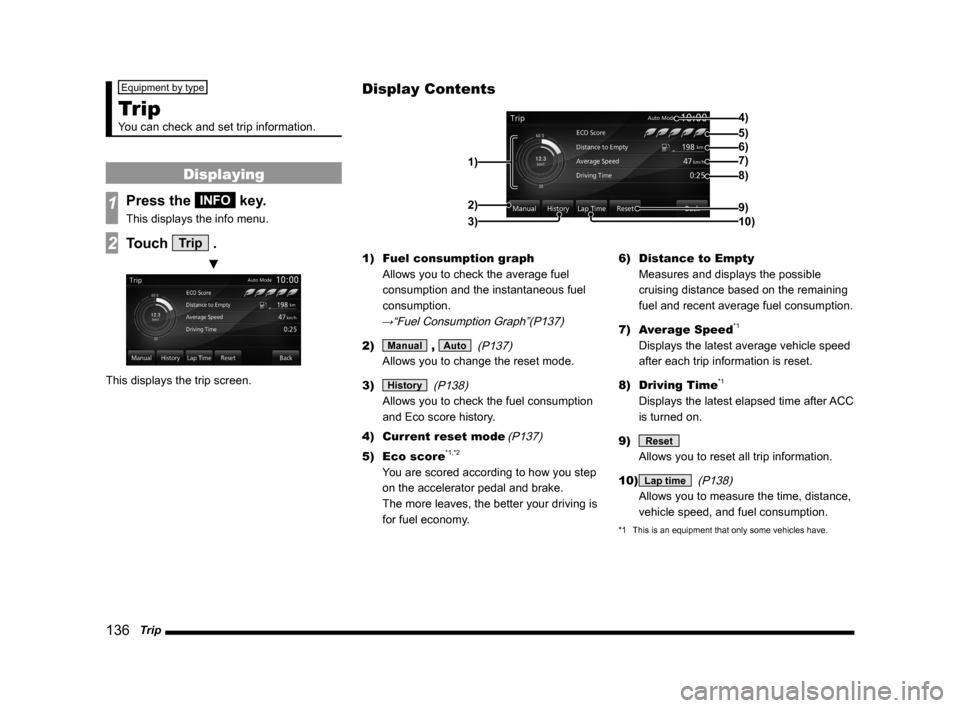
136 Trip
Equipment by type
Trip
You can check and set trip information.
Displaying
1Press the INFO key.
This displays the info menu.
2Touch Trip .
▼
This displays the trip screen. 1)
Fuel consumption graph
Allows you to check the average fuel
consumption and the instantaneous fuel
consumption.
→“Fuel Consumption Graph”(P137)
2) Manual , Auto (P137)
Allows you to change the reset mode.
3)
History (P138)
Allows you to check the fuel consumption
and Eco score history.
4) Current reset mode
(P137)
5) Eco score*1,*2
You are scored according to how you step
on the accelerator pedal and brake.
The more leaves, the better your driving is
for fuel economy. 6)
Distance to Empty
Measures and displays the possible
cruising distance based on the remaining
fuel and recent average fuel consumption.
7) Average Speed
*1
Displays the latest average vehicle speed
after each trip information is reset.
8) Driving Time
*1
Displays the latest elapsed time after ACC
is turned on.
9)
Reset
Allows you to reset all trip information.
10)
Lap time (P138)
Allows you to measure the time, distance,
vehicle speed, and fuel consumption.
*1 This is an equipment that only some vehicles have.
Display Contents
4)
6)5)
7)
8)
9)
10)
1)2)
3)
Page 137 of 226
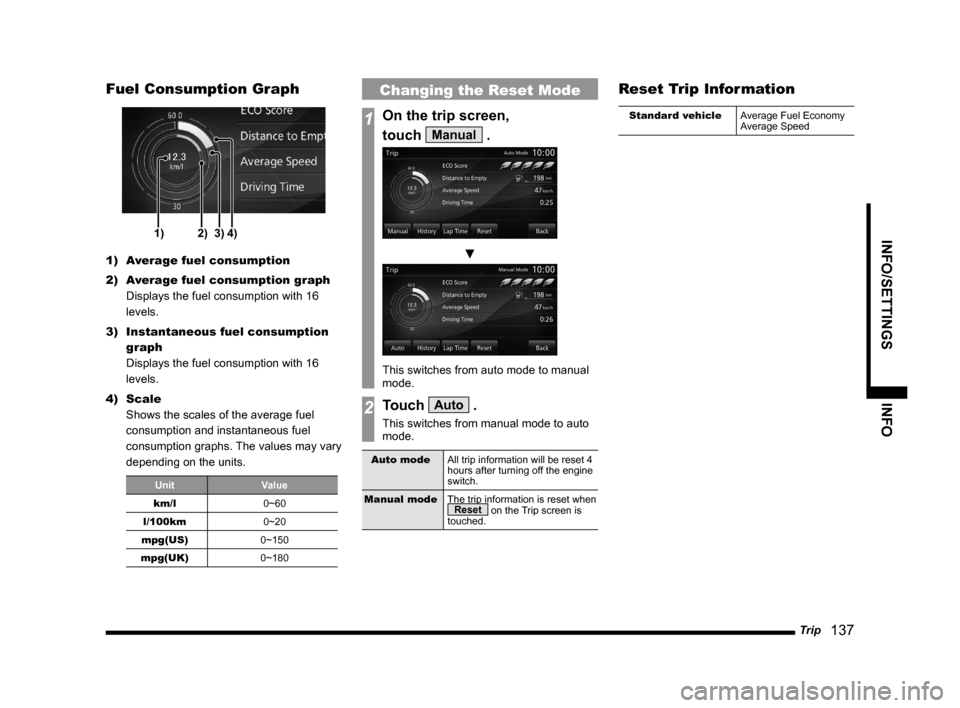
Trip 137
INFO/SETTINGS INFO
Fuel Consumption Graph
1)2)3)4)
1) Average fuel consumption
2) Average fuel consumption graph
Displays the fuel consumption with 16
levels.
3) Instantaneous fuel consumption
graph
Displays the fuel consumption with 16
levels.
4) Scale
Shows the scales of the average fuel
consumption and instantaneous fuel
consumption graphs. The values may vary
depending on the units.
Unit Value
km/l 0~60
l/100km 0~20
mpg(US) 0~150
mpg(UK) 0~180
Changing the Reset Mode
1On the trip screen,
touch
Manual .
▼
This switches from auto mode to manual
mode.
2Touch Auto .
This switches from manual mode to auto
mode.
Auto modeAll trip information will be reset 4
hours after turning off the engine
switch.
Manual mode The trip information is reset when
Reset on the Trip screen is
touched.
Reset Trip Information
Standard vehicle Average Fuel Economy
Average Speed
Page 138 of 226
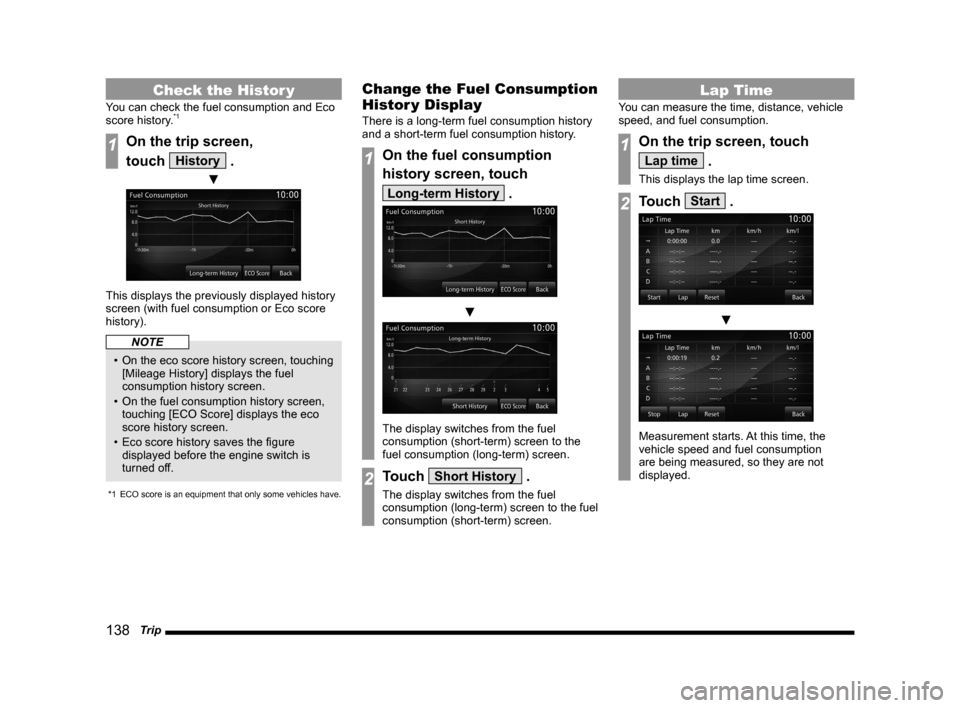
138 Trip
Check the Histor y
You can check the fuel consumption and Eco
score history.*1
1On the trip screen,
touch
History .
▼
This displays the previously displayed history
screen (with fuel consumption or Eco score
history).
NOTE
• On the eco score history screen, touching
[Mileage History] displays the fuel
consumption history screen.
• On the fuel consumption history screen,
touching [ECO Score] displays the eco
score history screen.
• Eco score history saves the figure
displayed before the engine switch is
turned off.
*1 ECO score is an equipment that only some vehicles have.
Change the Fuel Consumption
Histor y Display
There is a long-term fuel consumption history
and a short-term fuel consumption history.
1On the fuel consumption
history screen, touch
Long-term History .
▼
The display switches from the fuel
consumption (short-term) screen to the
fuel consumption (long-term) screen.
2Touch Short History .
The display switches from the fuel
consumption (long-term) screen to the fuel
consumption (short-term) screen.
Lap Time
You can measure the time, distance, vehicle
speed, and fuel consumption.
1On the trip screen, touch
Lap time .
This displays the lap time screen.
2Touch Start .
▼
Measurement starts. At this time, the
vehicle speed and fuel consumption
are being measured, so they are not
displayed.
Page 139 of 226
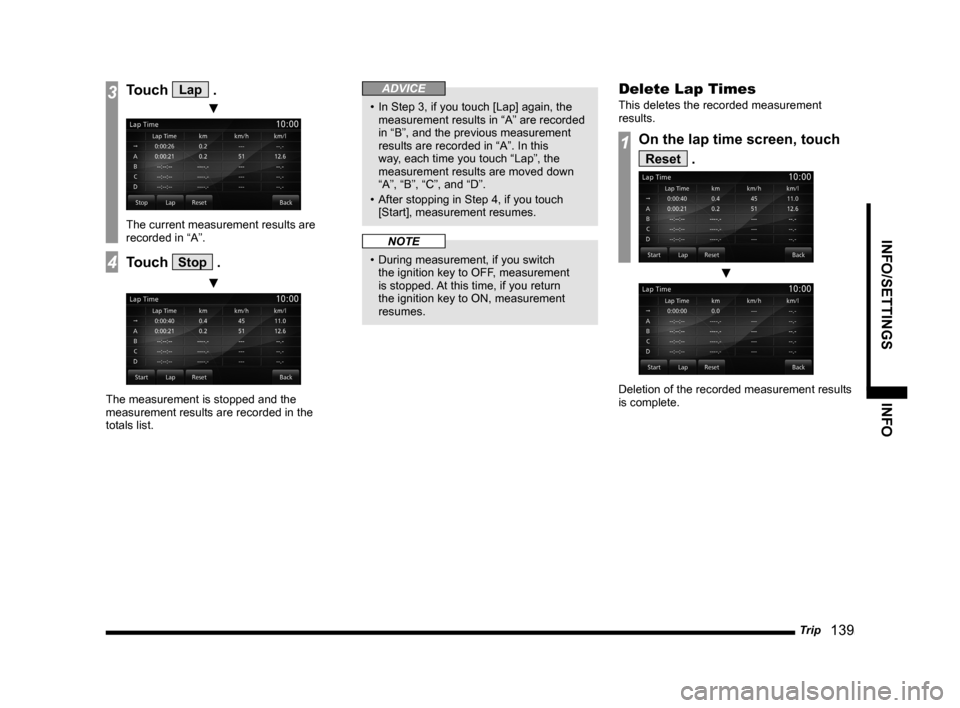
Trip 139
INFO/SETTINGS INFO
3Touch Lap .
▼
The current measurement results are
recorded in “A”.
4Touch Stop .
▼
The measurement is stopped and the
measurement results are recorded in the
totals list.
ADVICE
• In Step 3, if you touch [Lap] again, the
measurement results in “A” are recorded
in “B”, and the previous measurement
results are recorded in “A”. In this
way, each time you touch “Lap”, the
measurement results are moved down
“A”, “B”, “C”, and “D”.
• After stopping in Step 4, if you touch
[Start], measurement resumes.
NOTE
• During measurement, if you switch
the ignition key to OFF, measurement
is stopped. At this time, if you return
the ignition key to ON, measurement
resumes.
Delete Lap Times
This deletes the recorded measurement
results.
1On the lap time screen, touch
Reset .
▼
Deletion of the recorded measurement results
is complete.
Page 140 of 226
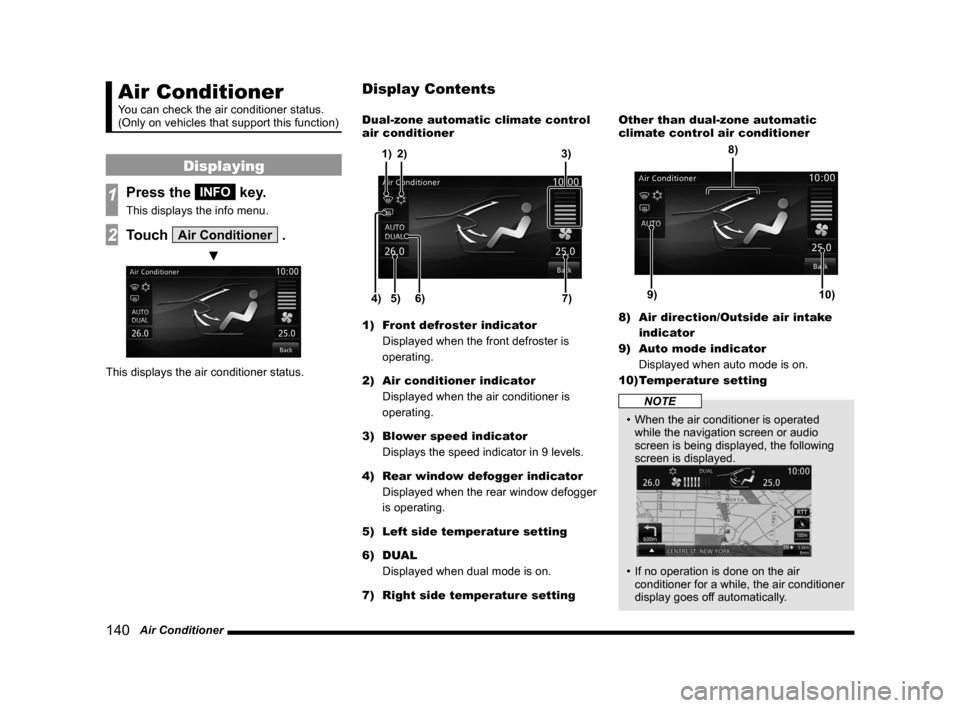
140 Air Conditioner
Air Conditioner
You can check the air conditioner status.
(Only on vehicles that support this function)
Displaying
1Press the INFO key.
This displays the info menu.
2Touch Air Conditioner .
▼
This displays the air conditioner status. Dual-zone automatic climate control
air conditioner
5)
6)4)7)
3)
2)
1)
1) Front defroster indicator
Displayed when the front defroster is
operating.
2) Air conditioner indicator
Displayed when the air conditioner is
operating.
3) Blower speed indicator
Displays the speed indicator in 9 levels.
4) Rear window defogger indicator
Displayed when the rear window defogger
is operating.
5) Left side temperature setting
6) DUAL
Displayed when dual mode is on.
7) Right side temperature setting Other than dual-zone automatic
climate control air conditioner
9)10)
8)
8)
Air direction/Outside air intake
indicator
9) Auto mode indicator
Displayed when auto mode is on.
10) Temperature setting
NOTE
• When the air conditioner is operated
while the navigation screen or audio
screen is being displayed, the following
screen is displayed.
• If no operation is done on the air
conditioner for a while, the air conditioner
display goes off automatically.
Display Contents