display MITSUBISHI MIRAGE 2014 6.G MMCS Manual
[x] Cancel search | Manufacturer: MITSUBISHI, Model Year: 2014, Model line: MIRAGE, Model: MITSUBISHI MIRAGE 2014 6.GPages: 135, PDF Size: 26.9 MB
Page 44 of 135
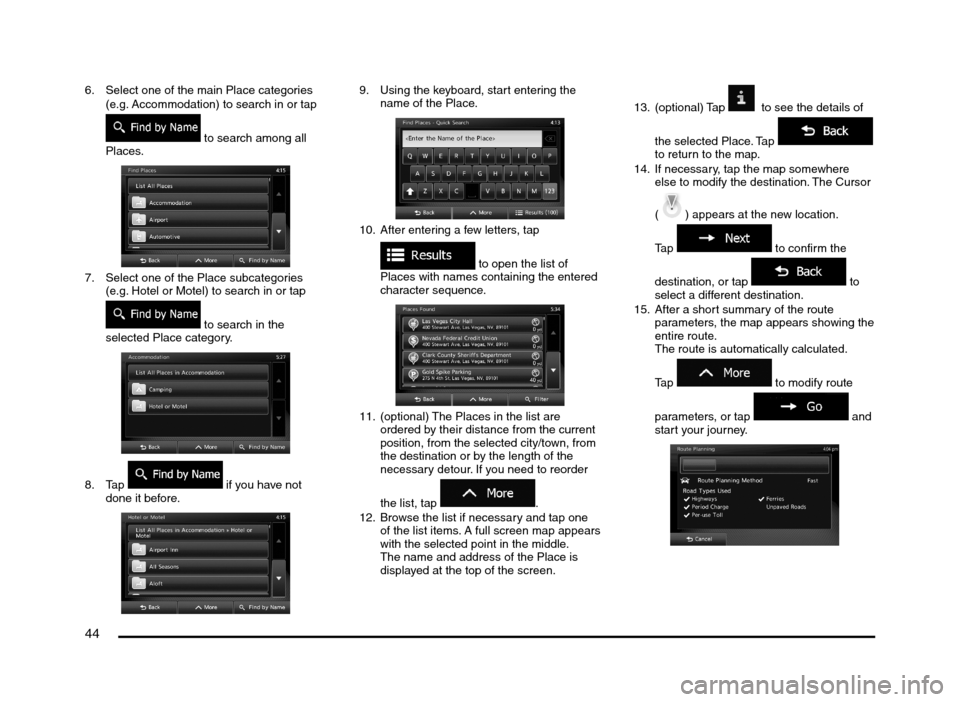
44
6. Select one of the main Place categories
(e.g. Accommodation) to search in or tap
to search among all
Places.
7. Select one of the Place subcategories
(e.g. Hotel or Motel) to search in or tap
to search in the
selected Place category.
8. Tap if you have not
done it before.
9. Using the keyboard, start entering the
name of the Place.
10. After entering a few letters, tap
to open the list of
Places with names containing the entered
character sequence.
11. (optional) The Places in the list are
ordered by their distance from the current
position, from the selected city/town, from
the destination or by the length of the
necessary detour. If you need to reorder
the list, tap
.
12. Browse the list if necessary and tap one
of the list items. A full screen map appears
with the selected point in the middle.
The name and address of the Place is
displayed at the top of the screen.13. (optional) Tap
to see the details of
the selected Place. Tap
to return to the map.
14. If necessary, tap the map somewhere
else to modify the destination. The Cursor
(
) appears at the new location.
Tap
to confirm the
destination, or tap
to
select a different destination.
15. After a short summary of the route
parameters, the map appears showing the
entire route.
The route is automatically calculated.
Tap
to modify route
parameters, or tap
and
start your journey.
205-0010-00_QY-7375M-A_EN.indb 44205-0010-00_QY-7375M-A_EN.indb 443/12/2013 9:57:20 AM3/12/2013 9:57:20 AM
Page 45 of 135
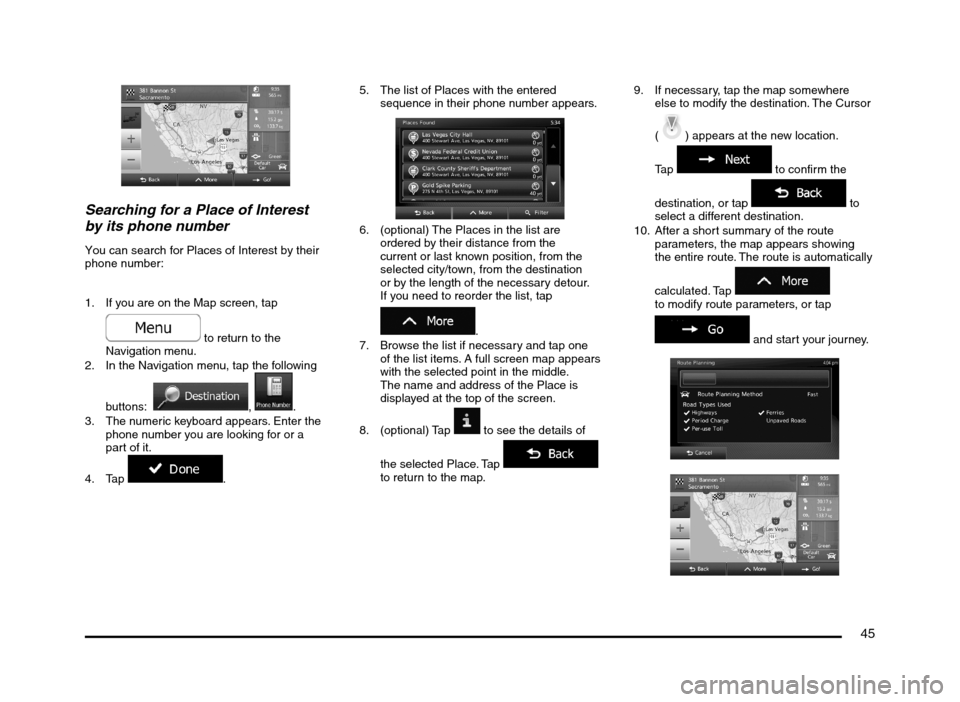
45
Searching for a Place of Interest
by its phone number
You can search for Places of Interest by their
phone number:
1. If you are on the Map screen, tap
to return to the
Navigation menu.
2. In the Navigation menu, tap the following
buttons:
, .
3. The numeric keyboard appears. Enter the
phone number you are looking for or a
part of it.
4. Tap
.5. The list of Places with the entered
sequence in their phone number appears.
6. (optional) The Places in the list are
ordered by their distance from the
current or last known position, from the
selected city/town, from the destination
or by the length of the necessary detour.
If you need to reorder the list, tap
.
7. Browse the list if necessary and tap one
of the list items. A full screen map appears
with the selected point in the middle.
The name and address of the Place is
displayed at the top of the screen.
8. (optional) Tap
to see the details of
the selected Place. Tap
to return to the map.9. If necessary, tap the map somewhere
else to modify the destination. The Cursor
(
) appears at the new location.
Tap
to confirm the
destination, or tap
to
select a different destination.
10. After a short summary of the route
parameters, the map appears showing
the entire route. The route is automatically
calculated. Tap
to modify route parameters, or tap
and start your journey.
205-0010-00_QY-7375M-A_EN.indb 45205-0010-00_QY-7375M-A_EN.indb 453/12/2013 9:57:21 AM3/12/2013 9:57:21 AM
Page 46 of 135
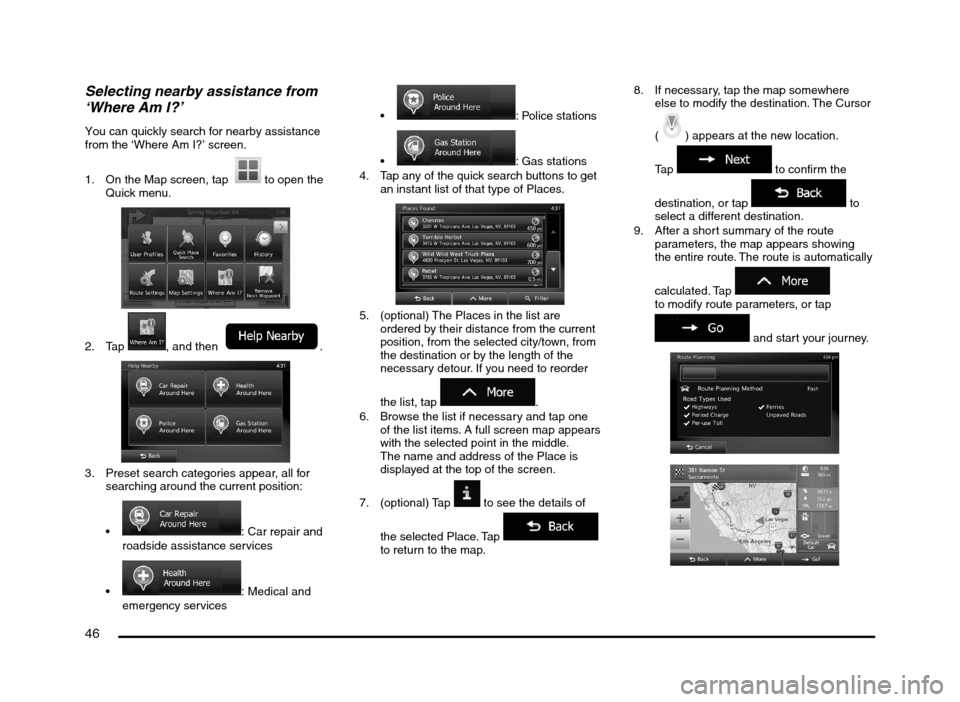
46
Selecting nearby assistance from
‘Where Am I?’
You can quickly search for nearby assistance
from the ‘Where Am I?’ screen.
1. On the Map screen, tap
to open the
Quick menu.
2. Tap , and then .
3. Preset search categories appear, all for
searching around the current position:
: Car repair and
roadside assistance services
: Medical and
emergency services
: Police stations
: Gas stations
4. Tap any of the quick search buttons to get
an instant list of that type of Places.
5. (optional) The Places in the list are
ordered by their distance from the current
position, from the selected city/town, from
the destination or by the length of the
necessary detour. If you need to reorder
the list, tap
.
6. Browse the list if necessary and tap one
of the list items. A full screen map appears
with the selected point in the middle.
The name and address of the Place is
displayed at the top of the screen.
7. (optional) Tap
to see the details of
the selected Place. Tap
to return to the map.8. If necessary, tap the map somewhere
else to modify the destination. The Cursor
(
) appears at the new location.
Tap
to confirm the
destination, or tap
to
select a different destination.
9. After a short summary of the route
parameters, the map appears showing
the entire route. The route is automatically
calculated. Tap
to modify route parameters, or tap
and start your journey.
205-0010-00_QY-7375M-A_EN.indb 46205-0010-00_QY-7375M-A_EN.indb 463/12/2013 9:57:21 AM3/12/2013 9:57:21 AM
Page 47 of 135
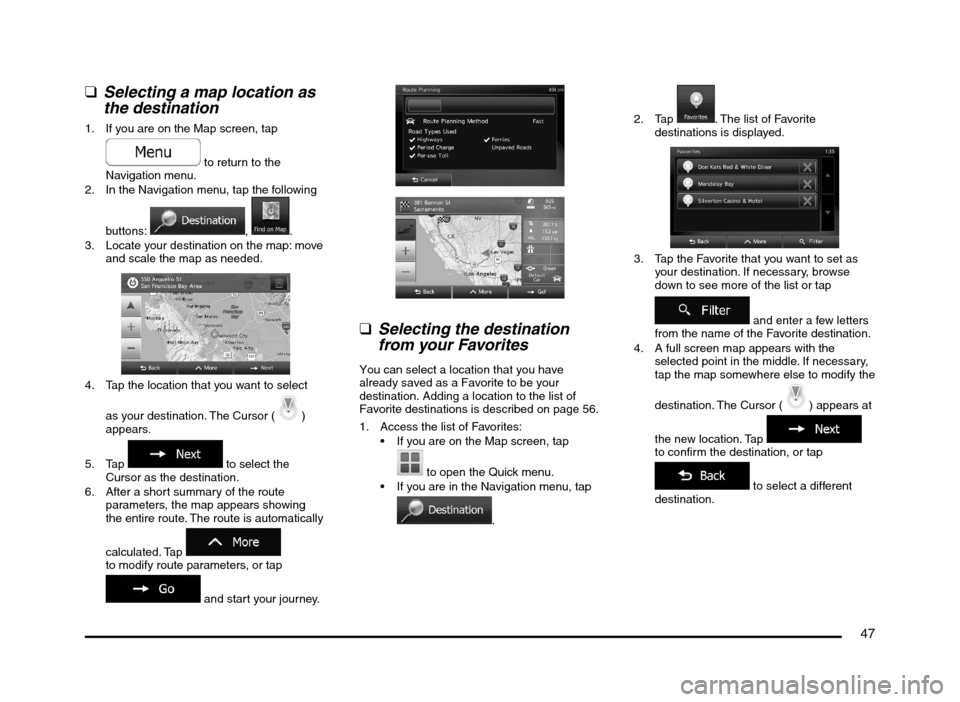
47
q
Selecting a map location as
the destination
1. If you are on the Map screen, tap
to return to the
Navigation menu.
2. In the Navigation menu, tap the following
buttons:
, .
3. Locate your destination on the map: move
and scale the map as needed.
4. Tap the location that you want to select
as your destination. The Cursor (
)
appears.
5. Tap
to select the
Cursor as the destination.
6. After a short summary of the route
parameters, the map appears showing
the entire route. The route is automatically
calculated. Tap
to modify route parameters, or tap
and start your journey.
q
Selecting the destination
from your Favorites
You can select a location that you have
already saved as a Favorite to be your
destination. Adding a location to the list of
Favorite destinations is described on page 56.
1. Access the list of Favorites:
If you are on the Map screen, tap
to open the Quick menu.
If you are in the Navigation menu, tap
.2. Tap
. The list of Favorite
destinations is displayed.
3. Tap the Favorite that you want to set as
your destination. If necessary, browse
down to see more of the list or tap
and enter a few letters
from the name of the Favorite destination.
4. A full screen map appears with the
selected point in the middle. If necessary,
tap the map somewhere else to modify the
destination. The Cursor (
) appears at
the new location. Tap
to confirm the destination, or tap
to select a different
destination.
205-0010-00_QY-7375M-A_EN.indb 47205-0010-00_QY-7375M-A_EN.indb 473/12/2013 9:57:21 AM3/12/2013 9:57:21 AM
Page 51 of 135
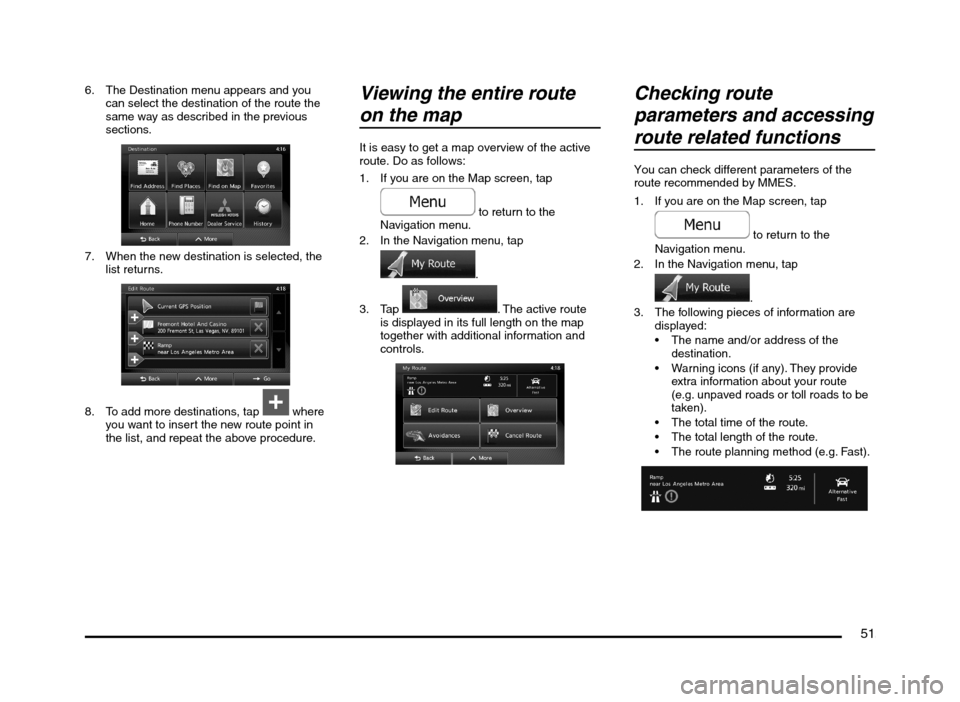
51
6. The Destination menu appears and you
can select the destination of the route the
same way as described in the previous
sections.
7. When the new destination is selected, the
list returns.
8. To add more destinations, tap where
you want to insert the new route point in
the list, and repeat the above procedure.
Viewing the entire route
on the map
It is easy to get a map overview of the active
route. Do as follows:
1. If you are on the Map screen, tap
to return to the
Navigation menu.
2. In the Navigation menu, tap
.
3. Tap
. The active route
is displayed in its full length on the map
together with additional information and
controls.
Checking route
parameters and accessing
route related functions
You can check different parameters of the
route recommended by MMES.
1. If you are on the Map screen, tap
to return to the
Navigation menu.
2. In the Navigation menu, tap
.
3. The following pieces of information are
displayed:
The name and/or address of the
destination.
Warning icons (if any). They provide
extra information about your route
(e.g. unpaved roads or toll roads to be
taken).
The total time of the route.
The total length of the route.
The route planning method (e.g. Fast).
205-0010-00_QY-7375M-A_EN.indb 51205-0010-00_QY-7375M-A_EN.indb 513/12/2013 9:57:22 AM3/12/2013 9:57:22 AM
Page 52 of 135
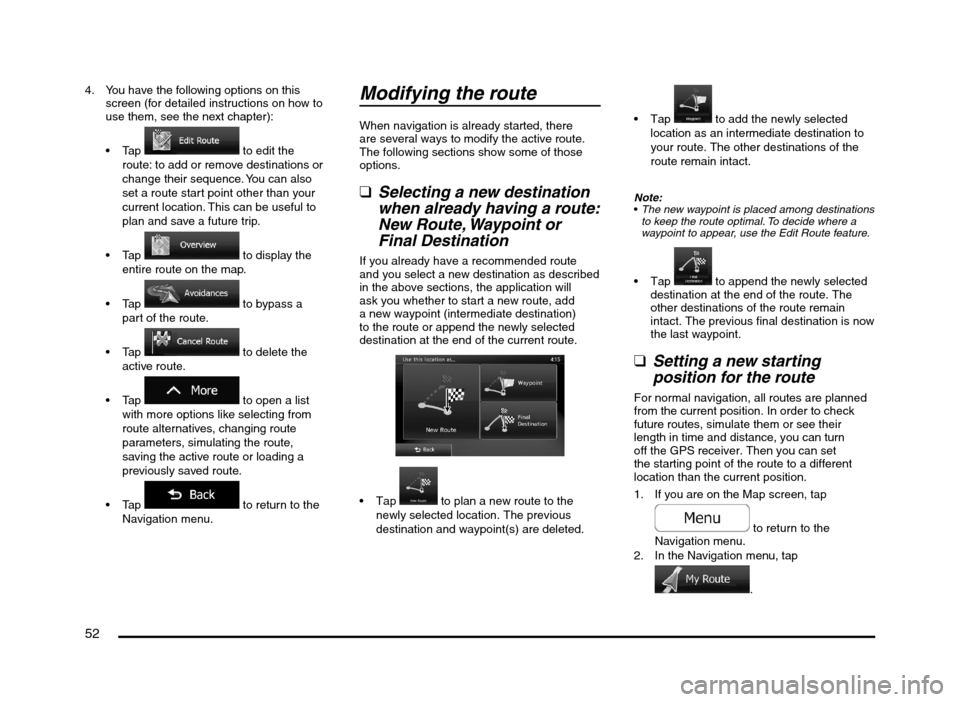
52
4. You have the following options on this
screen (for detailed instructions on how to
use them, see the next chapter):
to edit the
route: to add or remove destinations or
change their sequence. You can also
set a route start point other than your
current location. This can be useful to
plan and save a future trip.
to display the
entire route on the map.
to bypass a
part of the route.
to delete the
active route.
to open a list
with more options like selecting from
route alternatives, changing route
parameters, simulating the route,
saving the active route or loading a
previously saved route.
to return to the
Navigation menu.
Modifying the route
When navigation is already started, there
are several ways to modify the active route.
The following sections show some of those
options.
qSelecting a new destination
when already having a route:
New Route, Waypoint or
Final Destination
If you already have a recommended route
and you select a new destination as described
in the above sections, the application will
ask you whether to start a new route, add
a new waypoint (intermediate destination)
to the route or append the newly selected
destination at the end of the current route.
to plan a new route to the
newly selected location. The previous
destination and waypoint(s) are deleted.
to add the newly selected
location as an intermediate destination to
your route. The other destinations of the
route remain intact.
Note:
The new waypoint is placed among destinations
to keep the route optimal. To decide where a
waypoint to appear, use the Edit Route feature.
to append the newly selected
destination at the end of the route. The
other destinations of the route remain
intact. The previous final destination is now
the last waypoint.
qSetting a new starting
position for the route
For normal navigation, all routes are planned
from the current position. In order to check
future routes, simulate them or see their
length in time and distance, you can turn
off the GPS receiver. Then you can set
the starting point of the route to a different
location than the current position.
1. If you are on the Map screen, tap
to return to the
Navigation menu.
2. In the Navigation menu, tap
.
205-0010-00_QY-7375M-A_EN.indb 52205-0010-00_QY-7375M-A_EN.indb 523/12/2013 9:57:22 AM3/12/2013 9:57:22 AM
Page 57 of 135
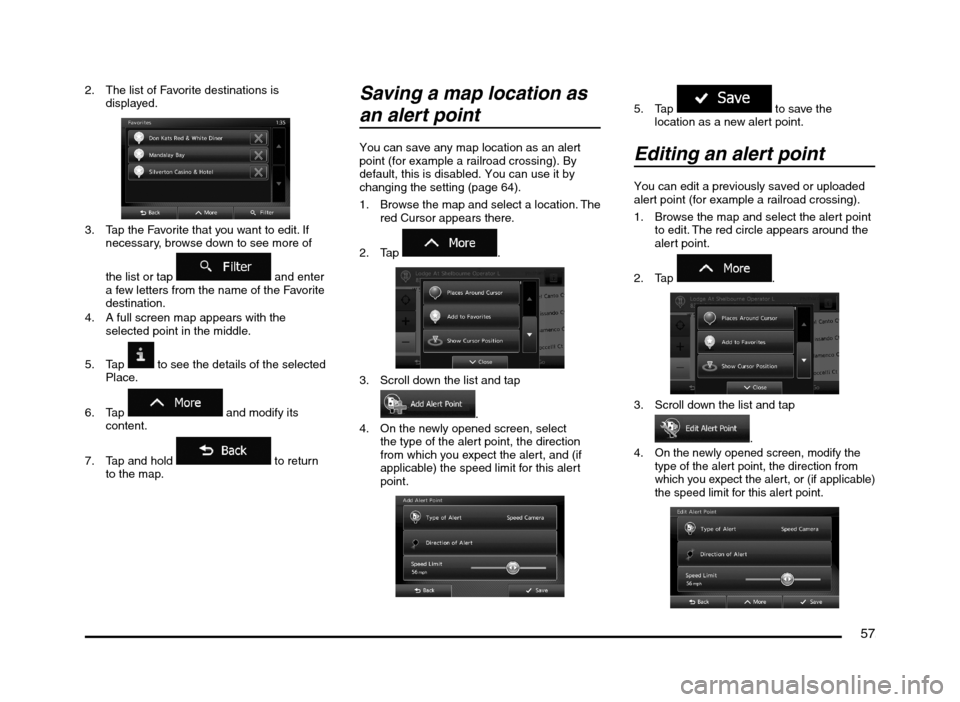
57
2. The list of Favorite destinations is
displayed.
3. Tap the Favorite that you want to edit. If
necessary, browse down to see more of
the list or tap
and enter
a few letters from the name of the Favorite
destination.
4. A full screen map appears with the
selected point in the middle.
5. Tap
to see the details of the selected
Place.
6. Tap
and modify its
content.
7. Tap and hold
to return
to the map.
Saving a map location as
an alert point
You can save any map location as an alert
point (for example a railroad crossing). By
default, this is disabled. You can use it by
changing the setting (page 64).
1. Browse the map and select a location. The
red Cursor appears there.
2. Tap
.
3. Scroll down the list and tap
.
4. On the newly opened screen, select
the type of the alert point, the direction
from which you expect the alert, and (if
applicable) the speed limit for this alert
point.
5. Tap to save the
location as a new alert point.
Editing an alert point
You can edit a previously saved or uploaded
alert point (for example a railroad crossing).
1. Browse the map and select the alert point
to edit. The red circle appears around the
alert point.
2. Tap
.
3. Scroll down the list and tap
.4. On the newly opened screen, modify the
type of the alert point, the direction from
which you expect the alert, or (if applicable)
the speed limit for this alert point.
205-0010-00_QY-7375M-A_EN.indb 57205-0010-00_QY-7375M-A_EN.indb 573/12/2013 9:57:23 AM3/12/2013 9:57:23 AM
Page 60 of 135
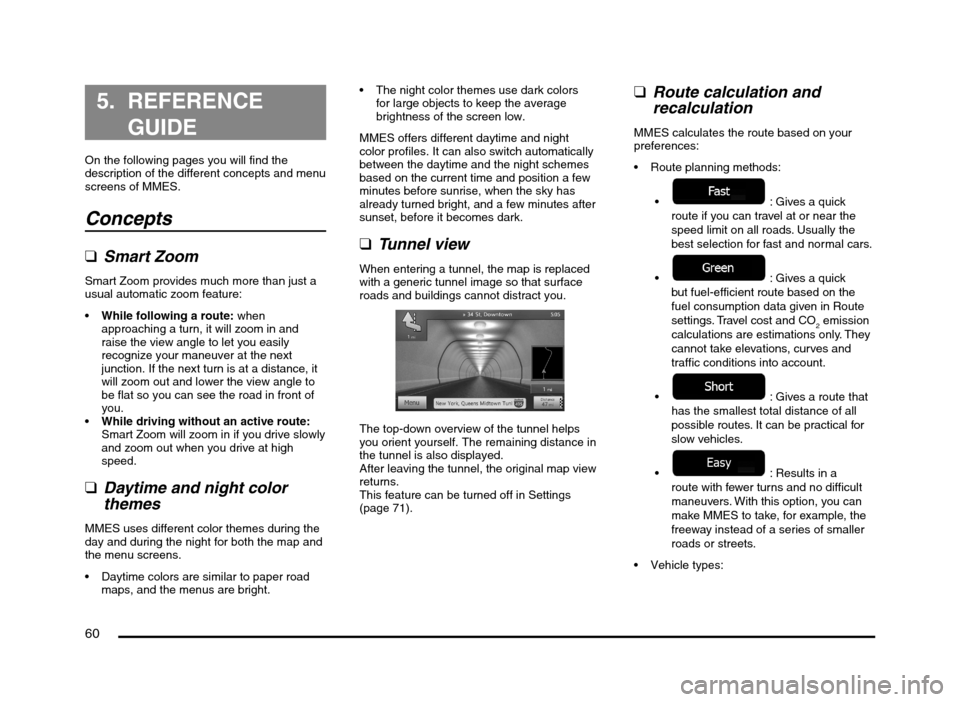
60
5. REFERENCE
GUIDE
On the following pages you will find the
description of the different concepts and menu
screens of MMES.
Concepts
qSmart Zoom
Smart Zoom provides much more than just a
usual automatic zoom feature:
While following a route: when
approaching a turn, it will zoom in and
raise the view angle to let you easily
recognize your maneuver at the next
junction. If the next turn is at a distance, it
will zoom out and lower the view angle to
be flat so you can see the road in front of
you.
While driving without an active route:
Smart Zoom will zoom in if you drive slowly
and zoom out when you drive at high
speed.
qDaytime and night color
themes
MMES uses different color themes during the
day and during the night for both the map and
the menu screens.
Daytime colors are similar to paper road
maps, and the menus are bright. The night color themes use dark colors
for large objects to keep the average
brightness of the screen low.
MMES offers different daytime and night
color profiles. It can also switch automatically
between the daytime and the night schemes
based on the current time and position a few
minutes before sunrise, when the sky has
already turned bright, and a few minutes after
sunset, before it becomes dark.
qTunnel view
When entering a tunnel, the map is replaced
with a generic tunnel image so that surface
roads and buildings cannot distract you.
The top-down overview of the tunnel helps
you orient yourself. The remaining distance in
the tunnel is also displayed.
After leaving the tunnel, the original map view
returns.
This feature can be turned off in Settings
(page 71).
qRoute calculation and
recalculation
MMES calculates the route based on your
preferences:
Route planning methods:
: Gives a quick
route if you can travel at or near the
speed limit on all roads. Usually the
best selection for fast and normal cars.
: Gives a quick
but fuel-efficient route based on the
fuel consumption data given in Route
settings. Travel cost and CO
2 emission
calculations are estimations only. They
cannot take elevations, curves and
traffic conditions into account.
: Gives a route that
has the smallest total distance of all
possible routes. It can be practical for
slow vehicles.
: Results in a
route with fewer turns and no difficult
maneuvers. With this option, you can
make MMES to take, for example, the
freeway instead of a series of smaller
roads or streets.
205-0010-00_QY-7375M-A_EN.indb 60205-0010-00_QY-7375M-A_EN.indb 603/12/2013 9:57:23 AM3/12/2013 9:57:23 AM
Page 62 of 135
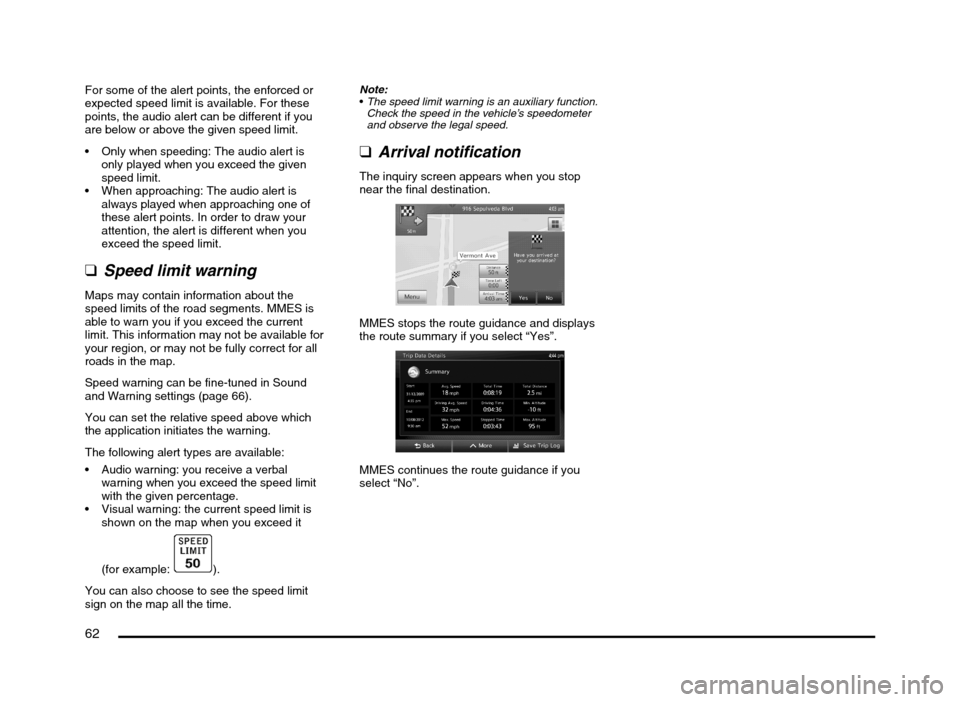
62
For some of the alert points, the enforced or
expected speed limit is available. For these
points, the audio alert can be different if you
are below or above the given speed limit.
Only when speeding: The audio alert is
only played when you exceed the given
speed limit.
When approaching: The audio alert is
always played when approaching one of
these alert points. In order to draw your
attention, the alert is different when you
exceed the speed limit.
qSpeed limit warning
Maps may contain information about the
speed limits of the road segments. MMES is
able to warn you if you exceed the current
limit. This information may not be available for
your region, or may not be fully correct for all
roads in the map.
Speed warning can be fine-tuned in Sound
and Warning settings (page 66).
You can set the relative speed above which
the application initiates the warning.
The following alert types are available:
Audio warning: you receive a verbal
warning when you exceed the speed limit
with the given percentage.
Visual warning: the current speed limit is
shown on the map when you exceed it
(for example:
).
You can also choose to see the speed limit
sign on the map all the time.
Note:
The speed limit warning is an auxiliary function.
Check the speed in the vehicle’s speedometer
and observe the legal speed.
qArrival notification
The inquiry screen appears when you stop
near the final destination.
MMES stops the route guidance and displays
the route summary if you select “Yes”.
MMES continues the route guidance if you
select “No”.
205-0010-00_QY-7375M-A_EN.indb 62205-0010-00_QY-7375M-A_EN.indb 623/12/2013 9:57:24 AM3/12/2013 9:57:24 AM
Page 63 of 135
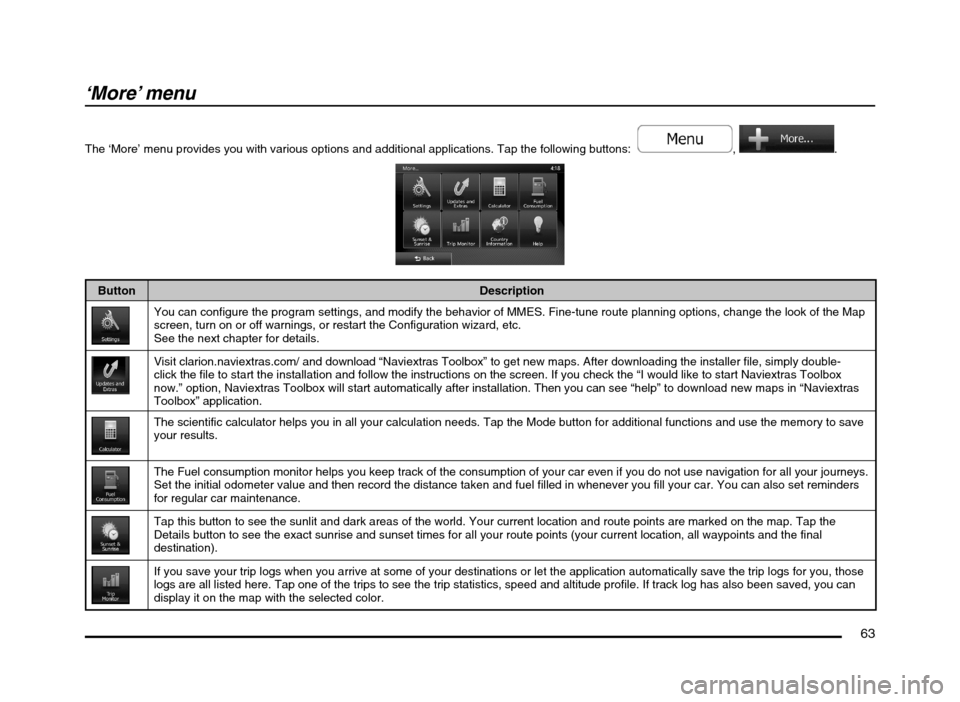
63
‘More’ menu
The ‘More’ menu provides you with various options and additional applications. Tap the following buttons: , .
Button Description
You can configure the program settings, and modify the behavior of MMES. Fine-tune route planning options, change the look of the Map
screen, turn on or off warnings, or restart the Configuration wizard, etc.
See the next chapter for details.
Visit clarion.naviextras.com/ and download “Naviextras Toolbox” to get new maps. After downloading the installer file, simply double-
click the file to start the installation and follow the instructions on the screen. If you check the “I would like to start Naviextras Toolbox
now.” option, Naviextras Toolbox will start automatically after installation. Then you can see “help” to download new maps in “Naviextras
Toolbox” application.
The scientific calculator helps you in all your calculation needs. Tap the Mode button for additional functions and use the memory to save
your results.
The Fuel consumption monitor helps you keep track of the consumption of your car even if you do not use navigation for all your journeys.
Set the initial odometer value and then record the distance taken and fuel filled in whenever you fill your car. You can also set reminders
for regular car maintenance.
Tap this button to see the sunlit and dark areas of the world. Your current location and route points are marked on the map. Tap the
Details button to see the exact sunrise and sunset times for all your route points (your current location, all waypoints and the final
destination).
If you save your trip logs when you arrive at some of your destinations or let the application automatically save the trip logs for you, those
logs are all listed here. Tap one of the trips to see the trip statistics, speed and altitude profile. If track log has also been saved, you can
display it on the map with the selected color.
205-0010-00_QY-7375M-A_EN.indb 63205-0010-00_QY-7375M-A_EN.indb 633/12/2013 9:57:24 AM3/12/2013 9:57:24 AM