display NISSAN ALTIMA 2007 L32A / 4.G Navigation Manual
[x] Cancel search | Manufacturer: NISSAN, Model Year: 2007, Model line: ALTIMA, Model: NISSAN ALTIMA 2007 L32A / 4.GPages: 240, PDF Size: 3.29 MB
Page 174 of 240
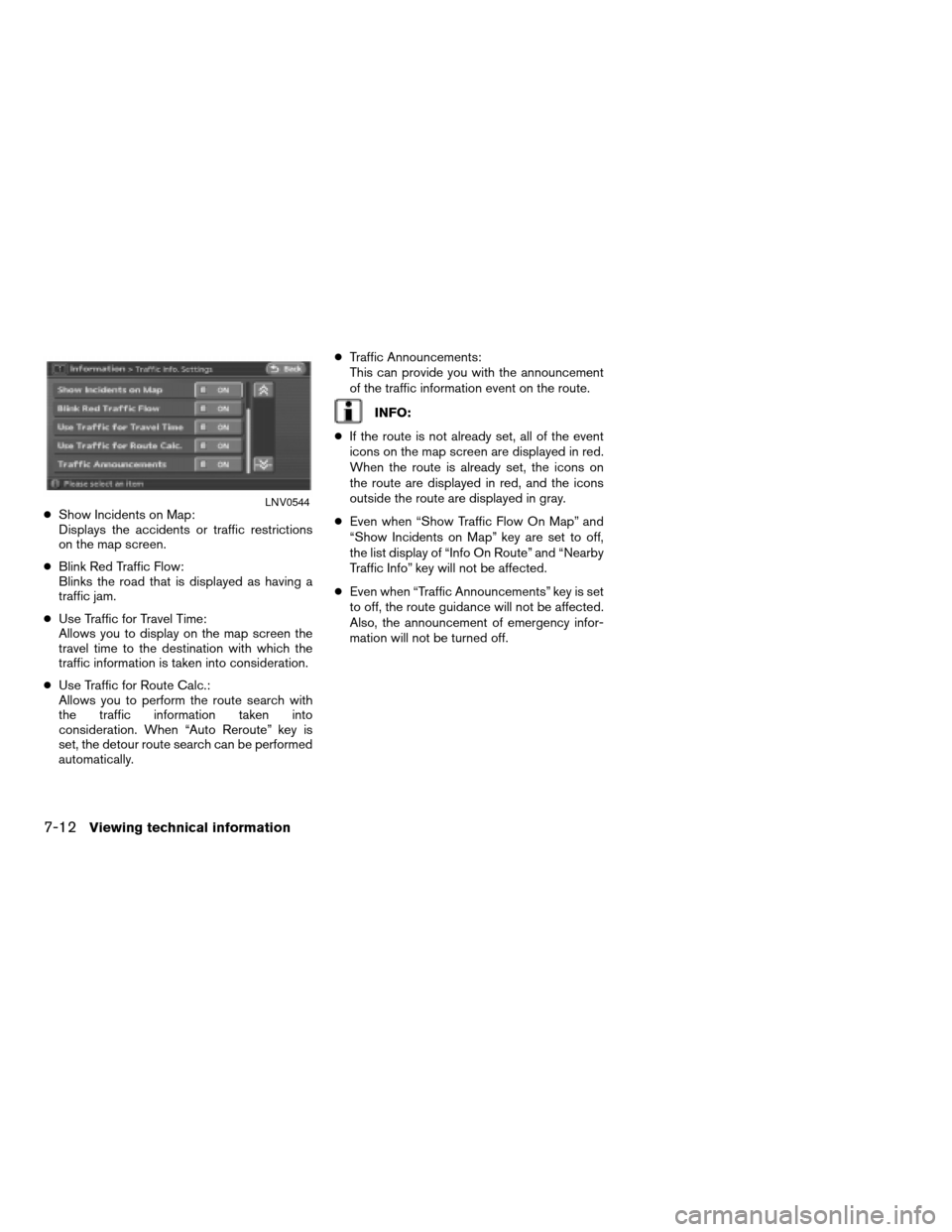
cShow Incidents on Map:
Displays the accidents or traffic restrictions
on the map screen.
cBlink Red Traffic Flow:
Blinks the road that is displayed as having a
traffic jam.
cUse Traffic for Travel Time:
Allows you to display on the map screen the
travel time to the destination with which the
traffic information is taken into consideration.
cUse Traffic for Route Calc.:
Allows you to perform the route search with
the traffic information taken into
consideration. When “Auto Reroute” key is
set, the detour route search can be performed
automatically.cTraffic Announcements:
This can provide you with the announcement
of the traffic information event on the route.
INFO:
cIf the route is not already set, all of the event
icons on the map screen are displayed in red.
When the route is already set, the icons on
the route are displayed in red, and the icons
outside the route are displayed in gray.
cEven when “Show Traffic Flow On Map” and
“Show Incidents on Map” key are set to off,
the list display of “Info On Route” and “Nearby
Traffic Info” key will not be affected.
cEven when “Traffic Announcements” key is set
to off, the route guidance will not be affected.
Also, the announcement of emergency infor-
mation will not be turned off.
LNV0544
7-12Viewing technical information
ZREVIEW COPYÐ2007 Altima(alt)
Navigation System OMÐUSA_English(nna)
08/17/06Ðpattie
X
Page 175 of 240
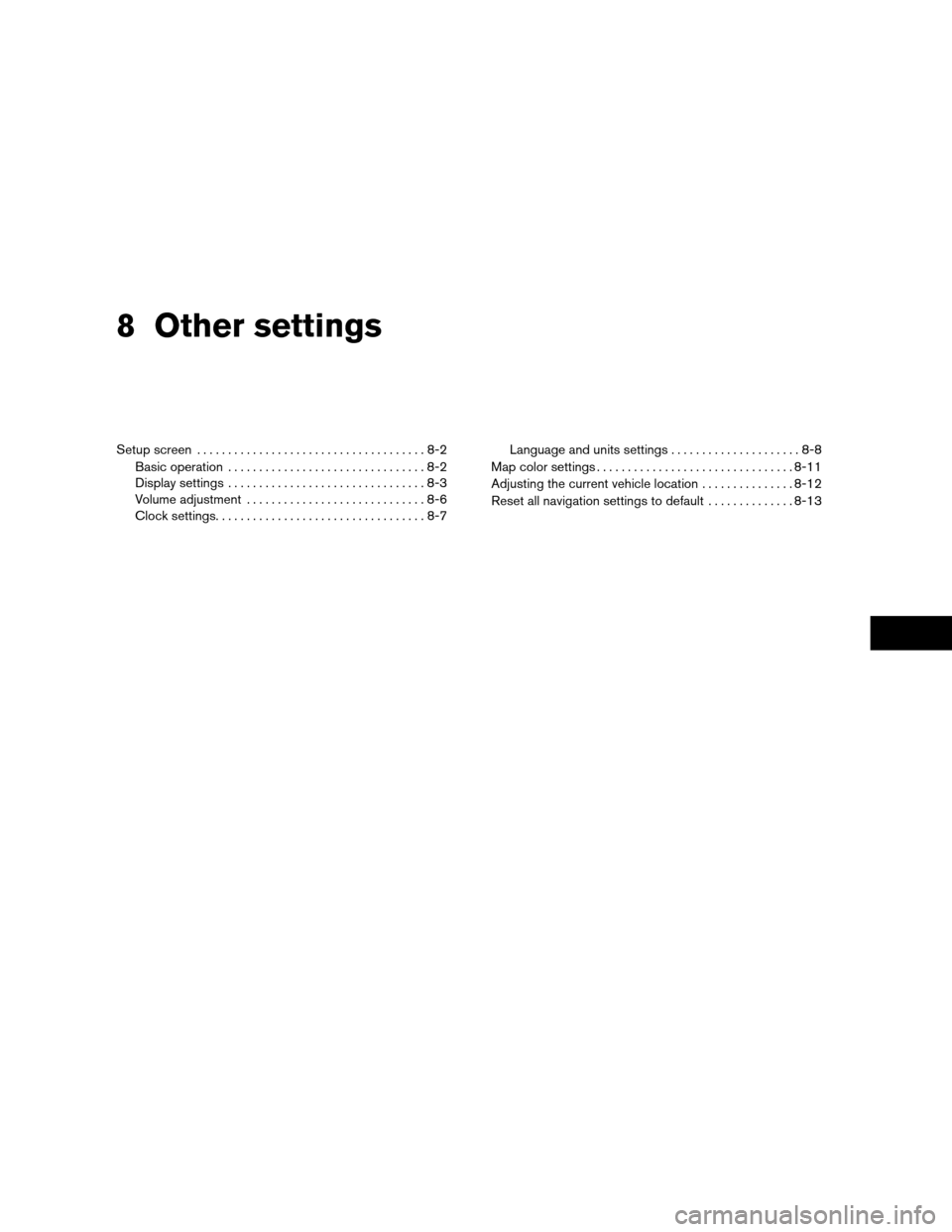
8 Other settings
Setup screen.....................................8-2
Basic operation................................8-2
Display settings................................8-3
Volume adjustment.............................8-6
Clock settings..................................8-7Language and units settings.....................8-8
Map color settings................................8-11
Adjusting the current vehicle location...............8-12
Reset all navigation settings to default..............8-13
ZREVIEW COPYÐ2007 Altima(alt)
Navigation System OMÐUSA_English(nna)
08/17/06Ðpattie
X
Page 176 of 240
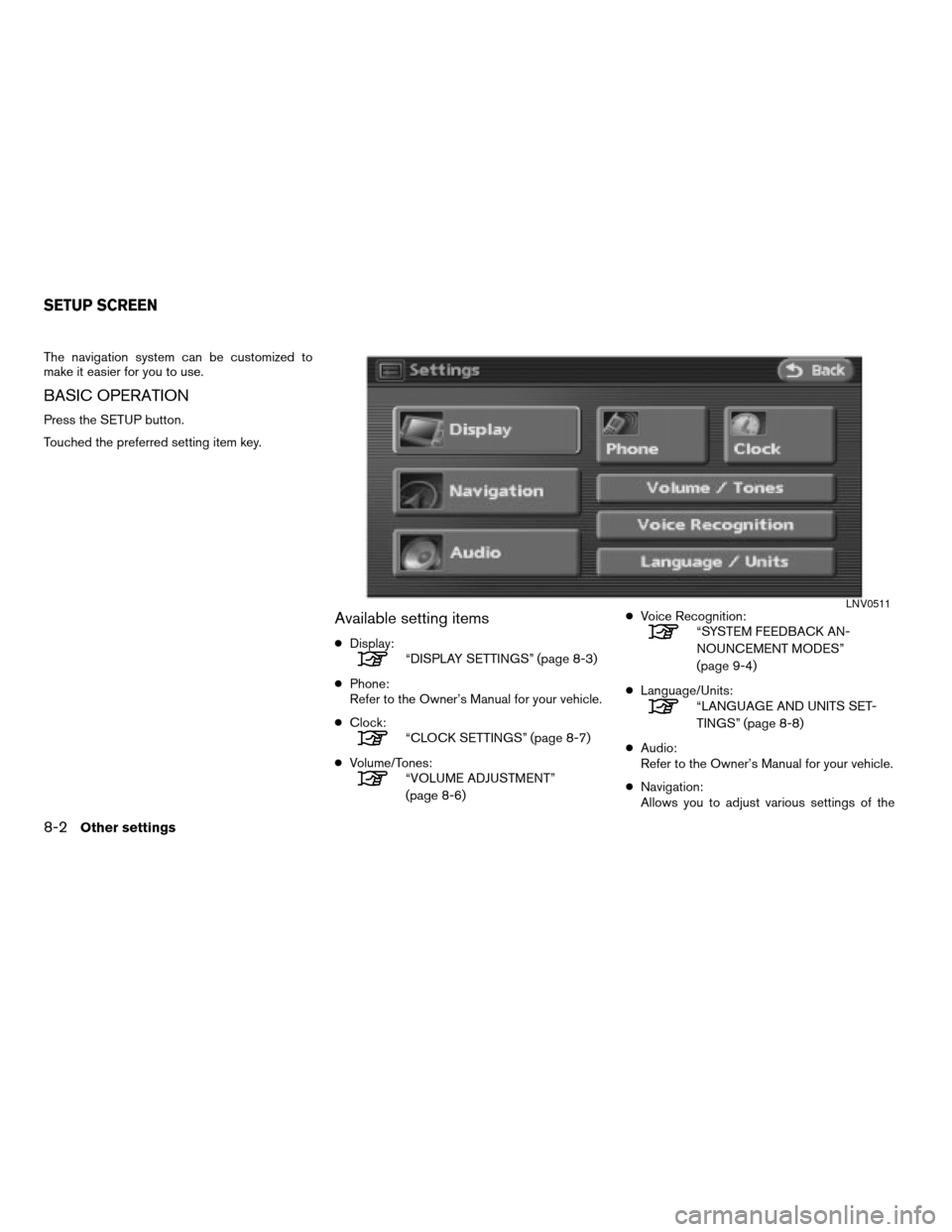
The navigation system can be customized to
make it easier for you to use.
BASIC OPERATION
Press the SETUP button.
Touched the preferred setting item key.
Available setting items
cDisplay:“DISPLAY SETTINGS” (page 8-3)
cPhone:
Refer to the Owner’s Manual for your vehicle.
cClock:
“CLOCK SETTINGS” (page 8-7)
cVolume/Tones:
“VOLUME ADJUSTMENT”
(page 8-6)cVoice Recognition:
“SYSTEM FEEDBACK AN-
NOUNCEMENT MODES”
(page 9-4)
cLanguage/Units:
“LANGUAGE AND UNITS SET-
TINGS” (page 8-8)
cAudio:
Refer to the Owner’s Manual for your vehicle.
cNavigation:
Allows you to adjust various settings of the
LNV0511
SETUP SCREEN
8-2Other settings
ZREVIEW COPYÐ2007 Altima(alt)
Navigation System OMÐUSA_English(nna)
08/17/06Ðpattie
X
Page 177 of 240
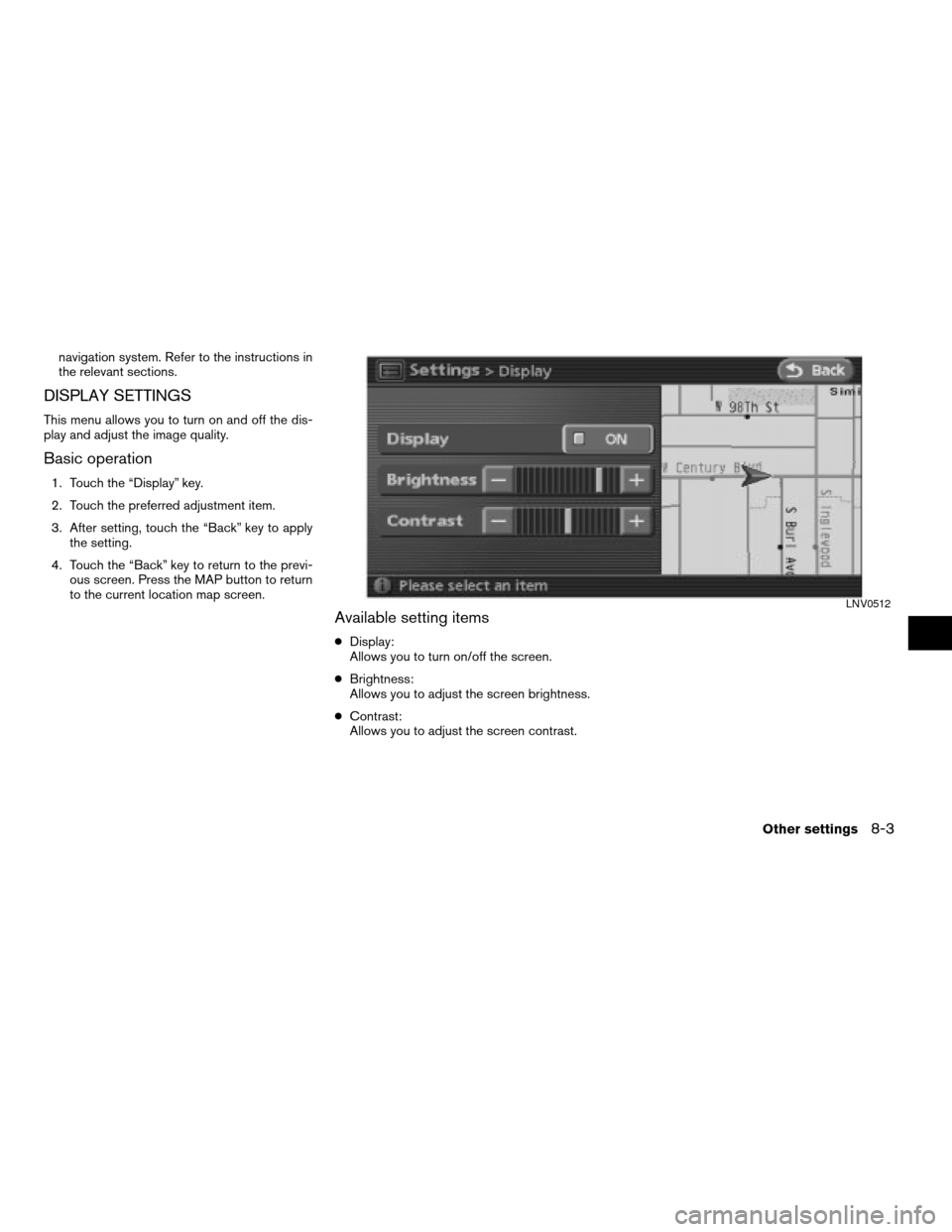
navigation system. Refer to the instructions in
the relevant sections.
DISPLAY SETTINGS
This menu allows you to turn on and off the dis-
play and adjust the image quality.
Basic operation
1. Touch the “Display” key.
2. Touch the preferred adjustment item.
3. After setting, touch the “Back” key to apply
the setting.
4. Touch the “Back” key to return to the previ-
ous screen. Press the MAP button to return
to the current location map screen.
Available setting items
cDisplay:
Allows you to turn on/off the screen.
cBrightness:
Allows you to adjust the screen brightness.
cContrast:
Allows you to adjust the screen contrast.
LNV0512
Other settings8-3
ZREVIEW COPYÐ2007 Altima(alt)
Navigation System OMÐUSA_English(nna)
08/17/06Ðpattie
X
Page 178 of 240
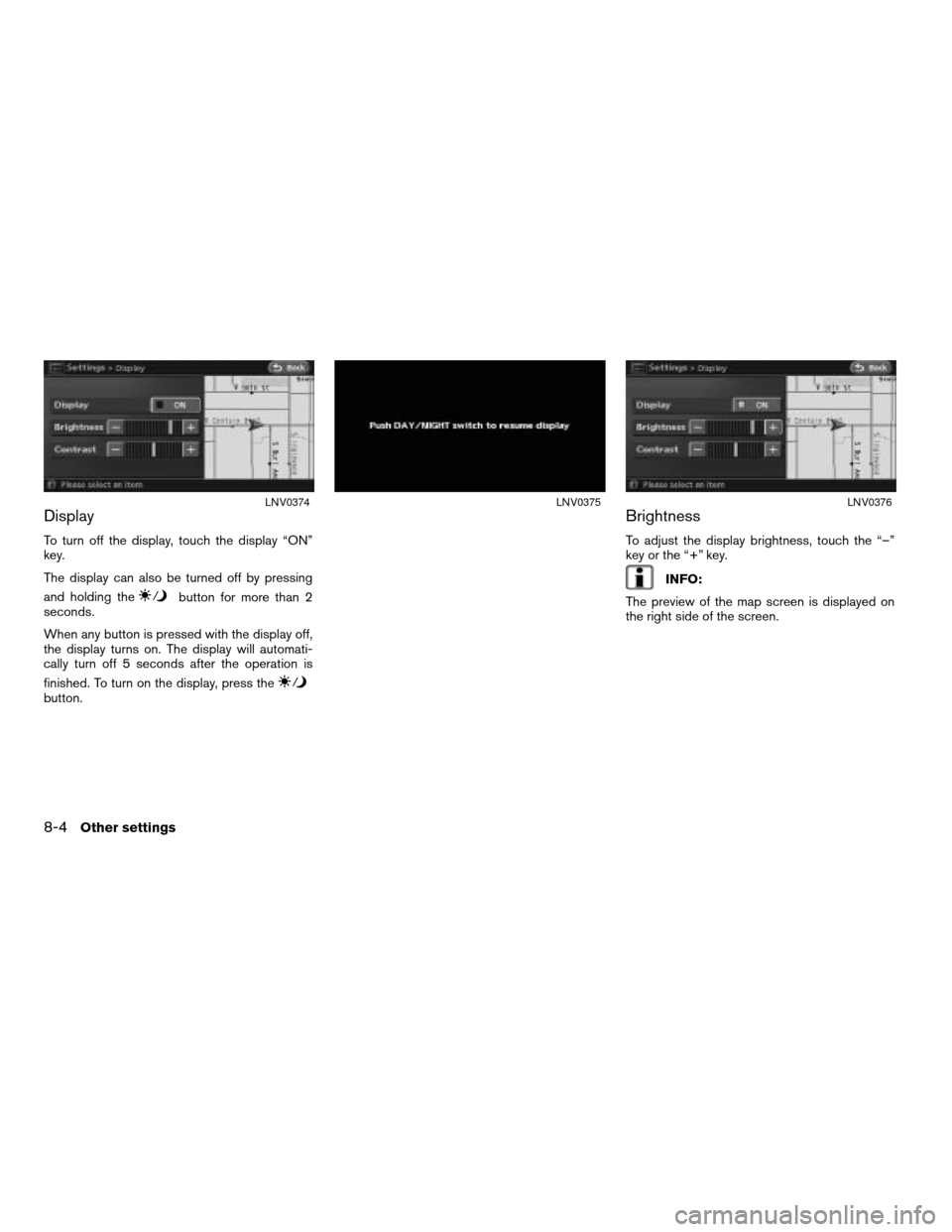
Display
To turn off the display, touch the display “ON”
key.
The display can also be turned off by pressing
and holding the
button for more than 2
seconds.
When any button is pressed with the display off,
the display turns on. The display will automati-
cally turn off 5 seconds after the operation is
finished. To turn on the display, press the
button.
Brightness
To adjust the display brightness, touch the “–”
key or the “+” key.
INFO:
The preview of the map screen is displayed on
the right side of the screen.
LNV0374LNV0375LNV0376
8-4Other settings
ZREVIEW COPYÐ2007 Altima(alt)
Navigation System OMÐUSA_English(nna)
08/17/06Ðpattie
X
Page 179 of 240
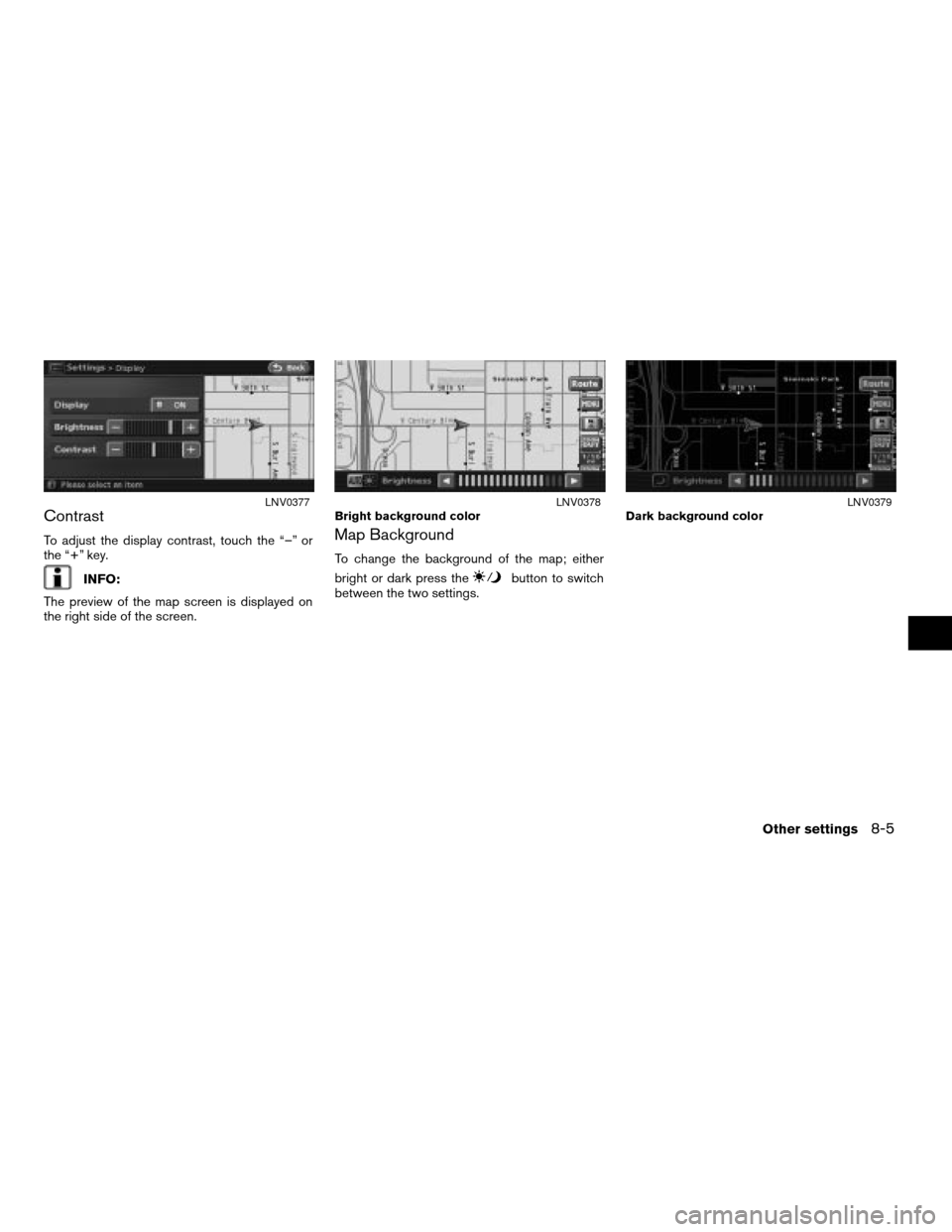
Contrast
To adjust the display contrast, touch the “–” or
the “+” key.
INFO:
The preview of the map screen is displayed on
the right side of the screen.
Map Background
To change the background of the map; either
bright or dark press the
button to switch
between the two settings.
LNV0377Bright background colorLNV0378Dark background colorLNV0379
Other settings8-5
ZREVIEW COPYÐ2007 Altima(alt)
Navigation System OMÐUSA_English(nna)
08/17/06Ðpattie
X
Page 181 of 240
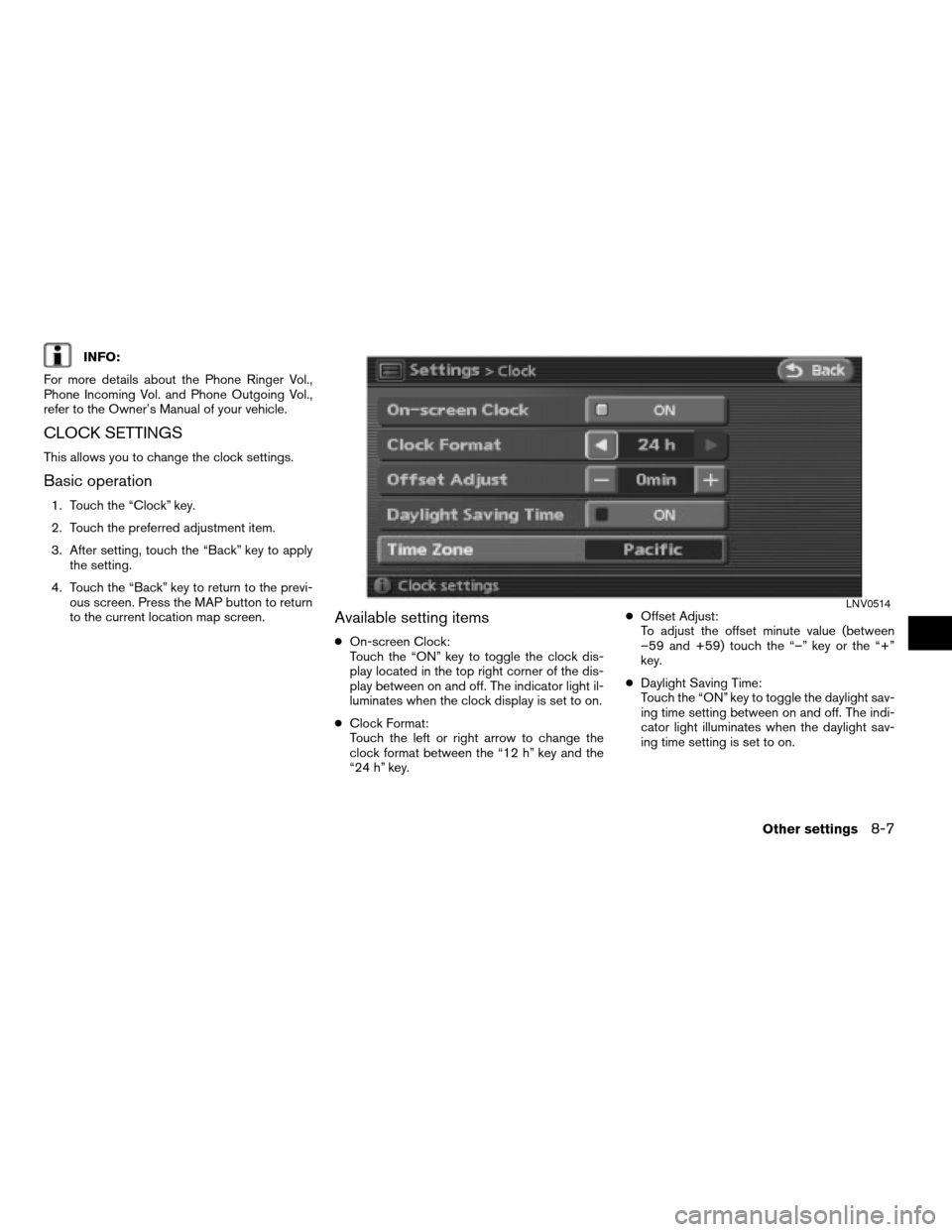
INFO:
For more details about the Phone Ringer Vol.,
Phone Incoming Vol. and Phone Outgoing Vol.,
refer to the Owner’s Manual of your vehicle.
CLOCK SETTINGS
This allows you to change the clock settings.
Basic operation
1. Touch the “Clock” key.
2. Touch the preferred adjustment item.
3. After setting, touch the “Back” key to apply
the setting.
4. Touch the “Back” key to return to the previ-
ous screen. Press the MAP button to return
to the current location map screen.
Available setting items
cOn-screen Clock:
Touch the “ON” key to toggle the clock dis-
play located in the top right corner of the dis-
play between on and off. The indicator light il-
luminates when the clock display is set to on.
cClock Format:
Touch the left or right arrow to change the
clock format between the “12 h” key and the
“24 h” key.cOffset Adjust:
To adjust the offset minute value (between
–59 and +59) touch the “–” key or the “+”
key.
cDaylight Saving Time:
Touch the “ON” key to toggle the daylight sav-
ing time setting between on and off. The indi-
cator light illuminates when the daylight sav-
ing time setting is set to on.
LNV0514
Other settings8-7
ZREVIEW COPYÐ2007 Altima(alt)
Navigation System OMÐUSA_English(nna)
08/17/06Ðpattie
X
Page 183 of 240
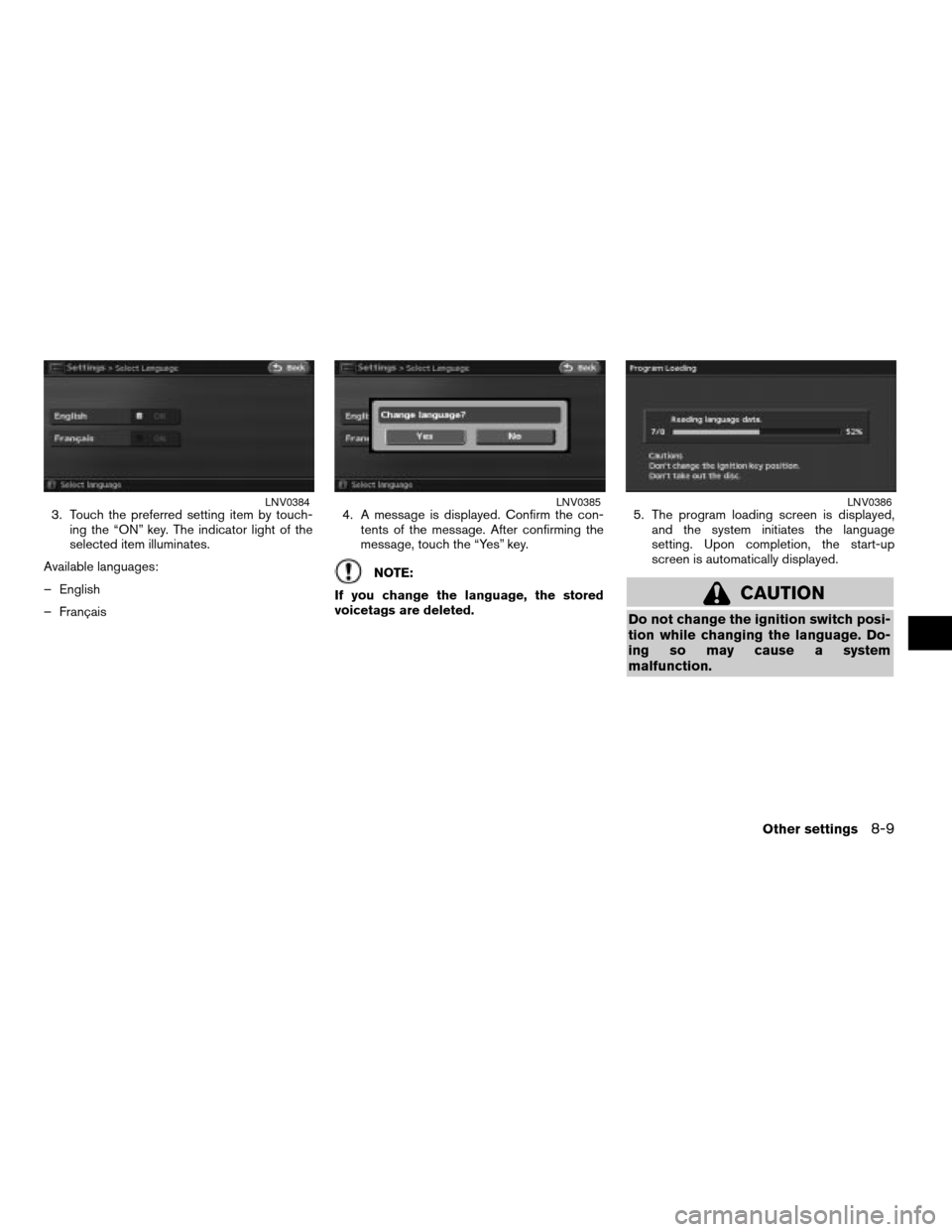
3. Touch the preferred setting item by touch-
ing the “ON” key. The indicator light of the
selected item illuminates.
Available languages:
– English
– Français4. A message is displayed. Confirm the con-
tents of the message. After confirming the
message, touch the “Yes” key.
NOTE:
If you change the language, the stored
voicetags are deleted.5. The program loading screen is displayed,
and the system initiates the language
setting. Upon completion, the start-up
screen is automatically displayed.
CAUTION
Do not change the ignition switch posi-
tion while changing the language. Do-
ing so may cause a system
malfunction.
LNV0384LNV0385LNV0386
Other settings8-9
ZREVIEW COPYÐ2007 Altima(alt)
Navigation System OMÐUSA_English(nna)
08/17/06Ðpattie
X
Page 185 of 240
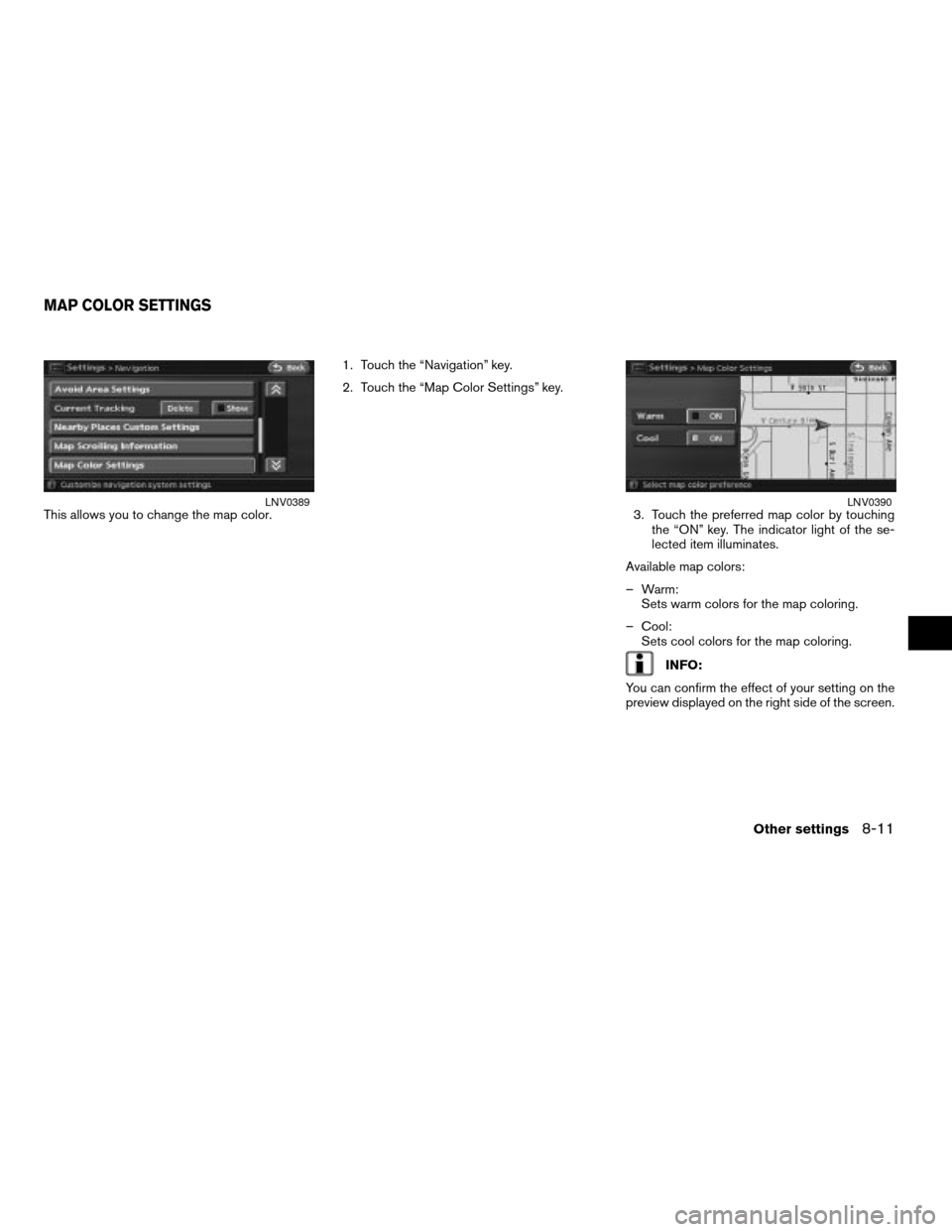
This allows you to change the map color.1. Touch the “Navigation” key.
2. Touch the “Map Color Settings” key.
3. Touch the preferred map color by touching
the “ON” key. The indicator light of the se-
lected item illuminates.
Available map colors:
– Warm:
Sets warm colors for the map coloring.
– Cool:
Sets cool colors for the map coloring.
INFO:
You can confirm the effect of your setting on the
preview displayed on the right side of the screen.
LNV0389LNV0390
MAP COLOR SETTINGS
Other settings8-11
ZREVIEW COPYÐ2007 Altima(alt)
Navigation System OMÐUSA_English(nna)
08/17/06Ðpattie
X
Page 186 of 240
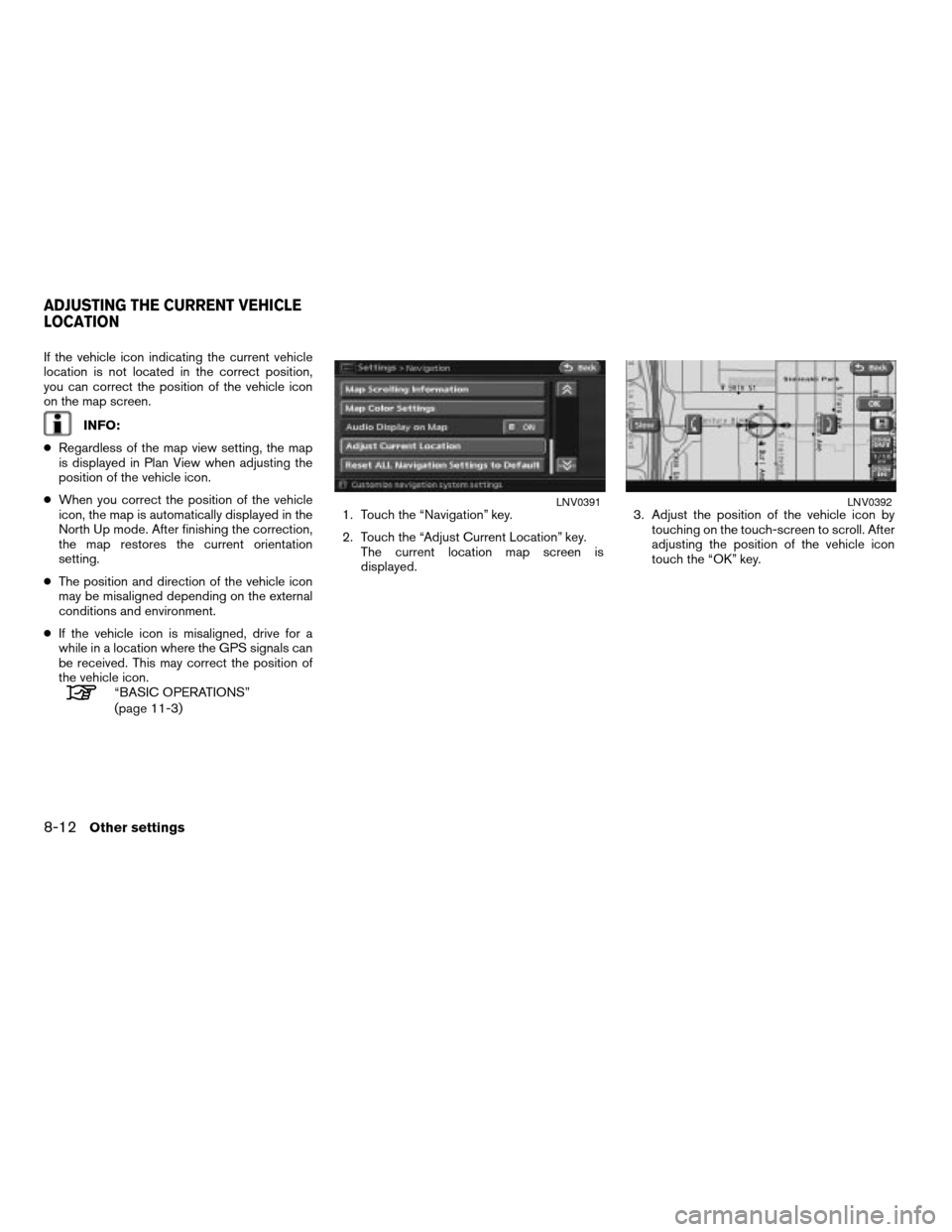
If the vehicle icon indicating the current vehicle
location is not located in the correct position,
you can correct the position of the vehicle icon
on the map screen.
INFO:
cRegardless of the map view setting, the map
is displayed in Plan View when adjusting the
position of the vehicle icon.
cWhen you correct the position of the vehicle
icon, the map is automatically displayed in the
North Up mode. After finishing the correction,
the map restores the current orientation
setting.
cThe position and direction of the vehicle icon
may be misaligned depending on the external
conditions and environment.
cIf the vehicle icon is misaligned, drive for a
while in a location where the GPS signals can
be received. This may correct the position of
the vehicle icon.
“BASIC OPERATIONS”
(page 11-3)1. Touch the “Navigation” key.
2. Touch the “Adjust Current Location” key.
The current location map screen is
displayed.3. Adjust the position of the vehicle icon by
touching on the touch-screen to scroll. After
adjusting the position of the vehicle icon
touch the “OK” key.
LNV0391LNV0392
ADJUSTING THE CURRENT VEHICLE
LOCATION
8-12Other settings
ZREVIEW COPYÐ2007 Altima(alt)
Navigation System OMÐUSA_English(nna)
08/17/06Ðpattie
X