display NISSAN ALTIMA 2007 L32A / 4.G Navigation Manual
[x] Cancel search | Manufacturer: NISSAN, Model Year: 2007, Model line: ALTIMA, Model: NISSAN ALTIMA 2007 L32A / 4.GPages: 240, PDF Size: 3.29 MB
Page 125 of 240

2. Touch the “Move Dest.” key to modify the
location.
“ADJUSTING THE LOCATION OF
THE DESTINATION” (page 4-37)3. Touch the “Delete” key to delete the
location.4. A confirmation message is displayed. Con-
firm the contents of the message, then
touch the “Yes” key.
The destination or waypoint is deleted from
the route.
INFO:
If the destination is deleted, the final waypoint of
the route becomes the destination.
Changing route calculation conditions
Each section of the route between waypoints
can have different route calculation conditions.
After setting these conditions, you can recalcu-
late the entire route.
LNV0276LNV0277LNV0278
Route guidance5-17
ZREVIEW COPYÐ2007 Altima(alt)
Navigation System OMÐUSA_English(nna)
08/17/06Ðpattie
X
Page 127 of 240
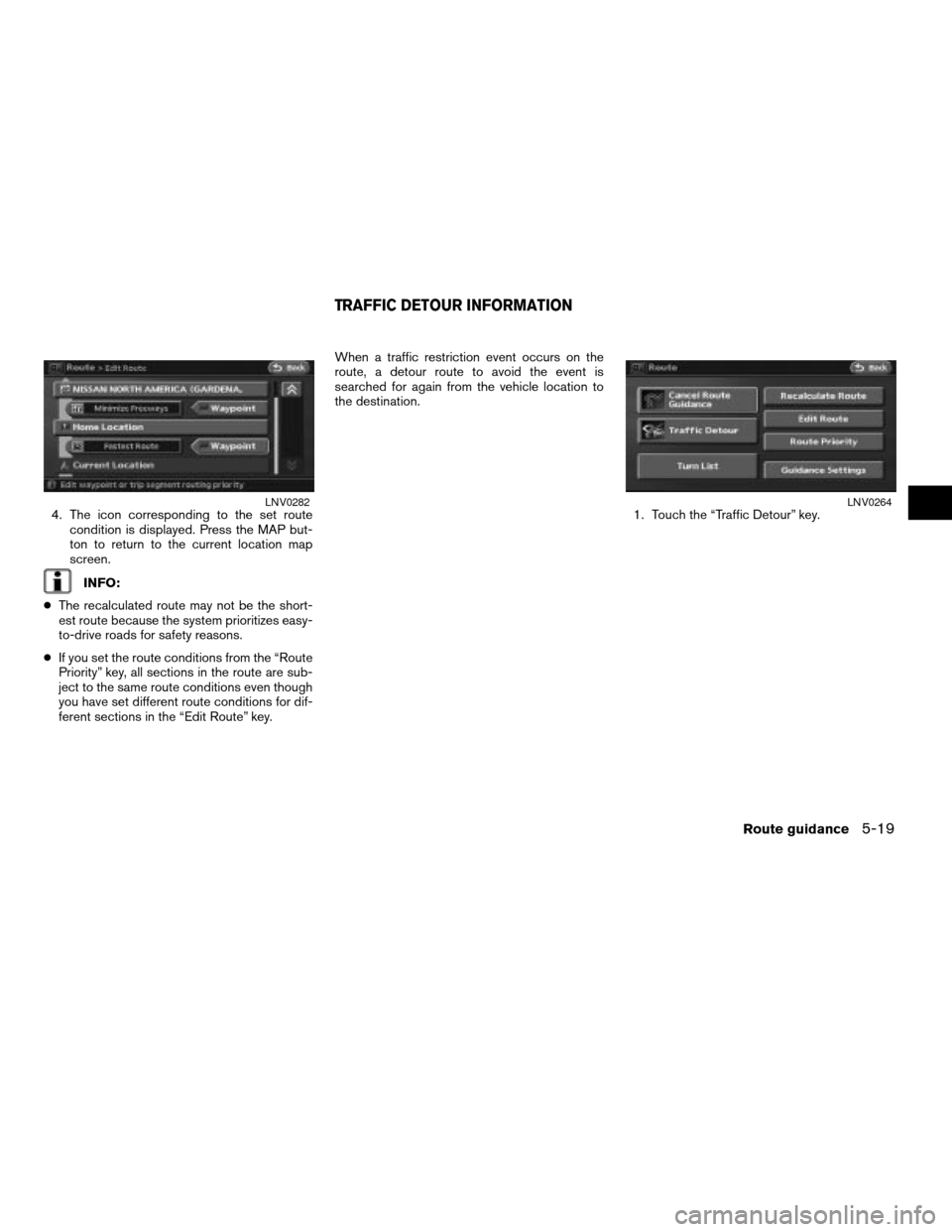
4. The icon corresponding to the set route
condition is displayed. Press the MAP but-
ton to return to the current location map
screen.
INFO:
cThe recalculated route may not be the short-
est route because the system prioritizes easy-
to-drive roads for safety reasons.
cIf you set the route conditions from the “Route
Priority” key, all sections in the route are sub-
ject to the same route conditions even though
you have set different route conditions for dif-
ferent sections in the “Edit Route” key.When a traffic restriction event occurs on the
route, a detour route to avoid the event is
searched for again from the vehicle location to
the destination.
1. Touch the “Traffic Detour” key.
LNV0282LNV0264
TRAFFIC DETOUR INFORMATION
Route guidance5-19
ZREVIEW COPYÐ2007 Altima(alt)
Navigation System OMÐUSA_English(nna)
08/17/06Ðpattie
X
Page 128 of 240
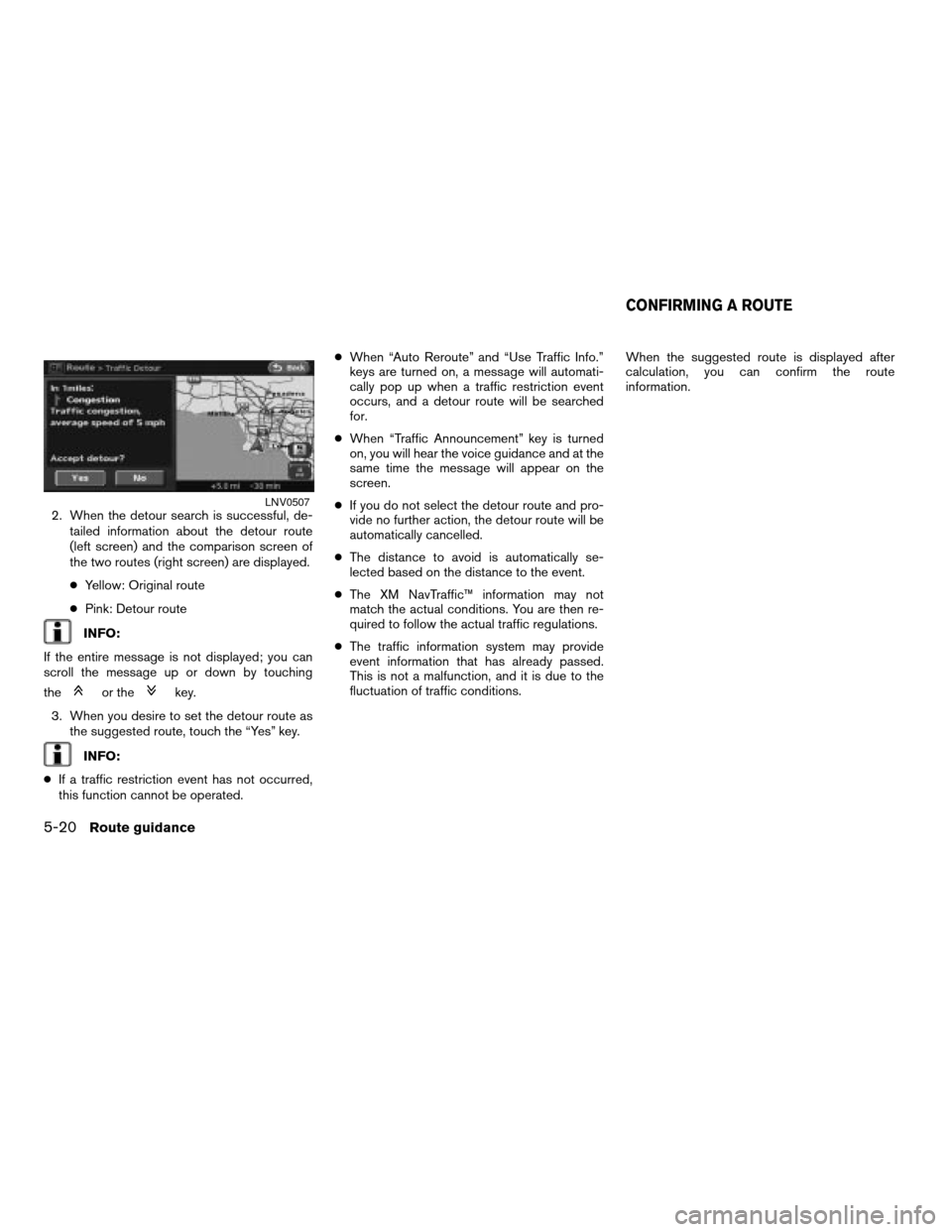
2. When the detour search is successful, de-
tailed information about the detour route
(left screen) and the comparison screen of
the two routes (right screen) are displayed.
cYellow: Original route
cPink: Detour route
INFO:
If the entire message is not displayed; you can
scroll the message up or down by touching
the
or thekey.
3. When you desire to set the detour route as
the suggested route, touch the “Yes” key.
INFO:
cIf a traffic restriction event has not occurred,
this function cannot be operated.cWhen “Auto Reroute” and “Use Traffic Info.”
keys are turned on, a message will automati-
cally pop up when a traffic restriction event
occurs, and a detour route will be searched
for.
cWhen “Traffic Announcement” key is turned
on, you will hear the voice guidance and at the
same time the message will appear on the
screen.
cIf you do not select the detour route and pro-
vide no further action, the detour route will be
automatically cancelled.
cThe distance to avoid is automatically se-
lected based on the distance to the event.
cThe XM NavTraffic™ information may not
match the actual conditions. You are then re-
quired to follow the actual traffic regulations.
cThe traffic information system may provide
event information that has already passed.
This is not a malfunction, and it is due to the
fluctuation of traffic conditions.When the suggested route is displayed after
calculation, you can confirm the route
information.
LNV0507
CONFIRMING A ROUTE
5-20Route guidance
ZREVIEW COPYÐ2007 Altima(alt)
Navigation System OMÐUSA_English(nna)
08/17/06Ðpattie
X
Page 129 of 240
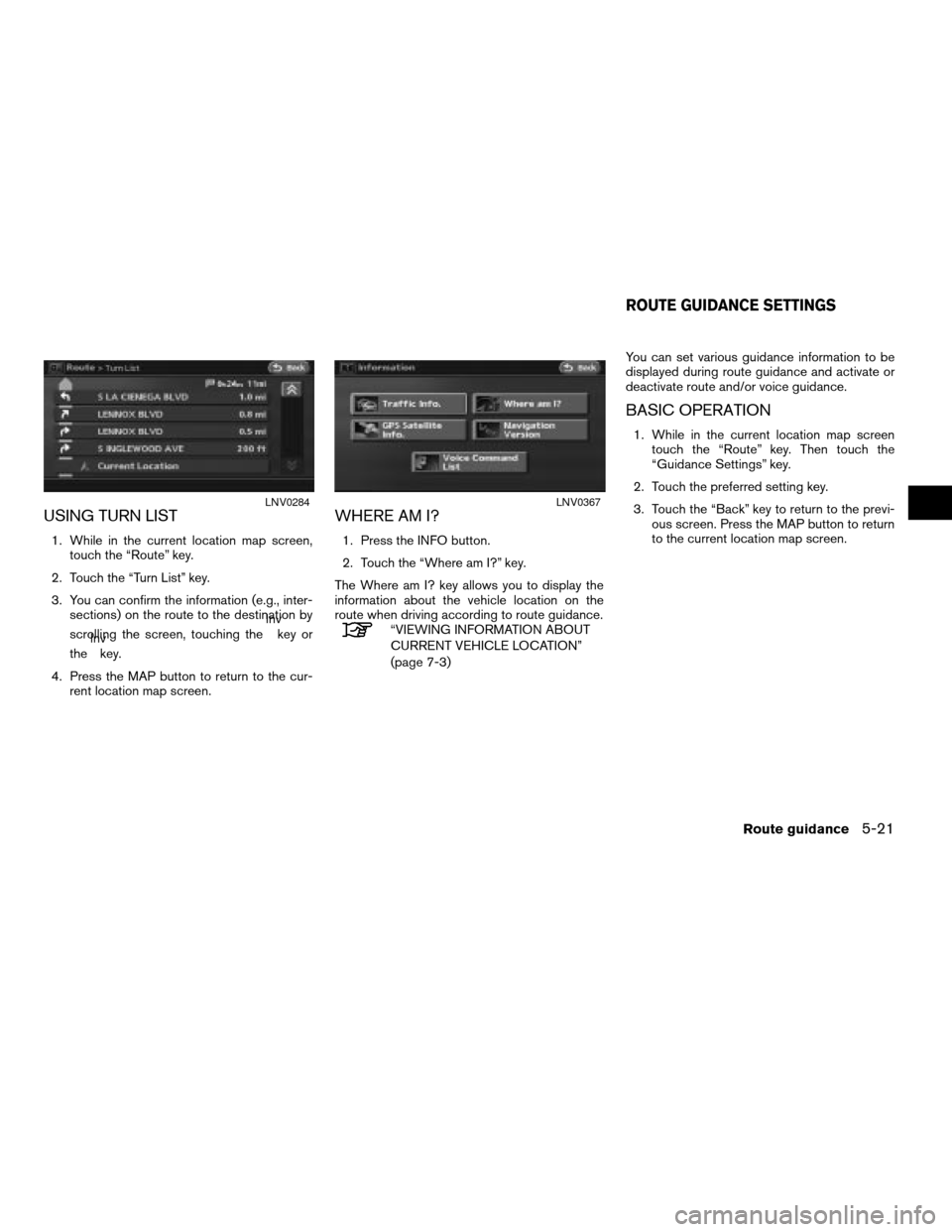
USING TURN LIST
1. While in the current location map screen,
touch the “Route” key.
2. Touch the “Turn List” key.
3. You can confirm the information (e.g., inter-
sections) on the route to the destination by
scrolling the screen, touching the
lnvkey or
thelnvkey.
4. Press the MAP button to return to the cur-
rent location map screen.
WHERE AM I?
1. Press the INFO button.
2. Touch the “Where am I?” key.
The Where am I? key allows you to display the
information about the vehicle location on the
route when driving according to route guidance.
“VIEWING INFORMATION ABOUT
CURRENT VEHICLE LOCATION”
(page 7-3)You can set various guidance information to be
displayed during route guidance and activate or
deactivate route and/or voice guidance.
BASIC OPERATION
1. While in the current location map screen
touch the “Route” key. Then touch the
“Guidance Settings” key.
2. Touch the preferred setting key.
3. Touch the “Back” key to return to the previ-
ous screen. Press the MAP button to return
to the current location map screen.
LNV0284LNV0367
ROUTE GUIDANCE SETTINGS
Route guidance5-21
ZREVIEW COPYÐ2007 Altima(alt)
Navigation System OMÐUSA_English(nna)
08/17/06Ðpattie
X
Page 130 of 240
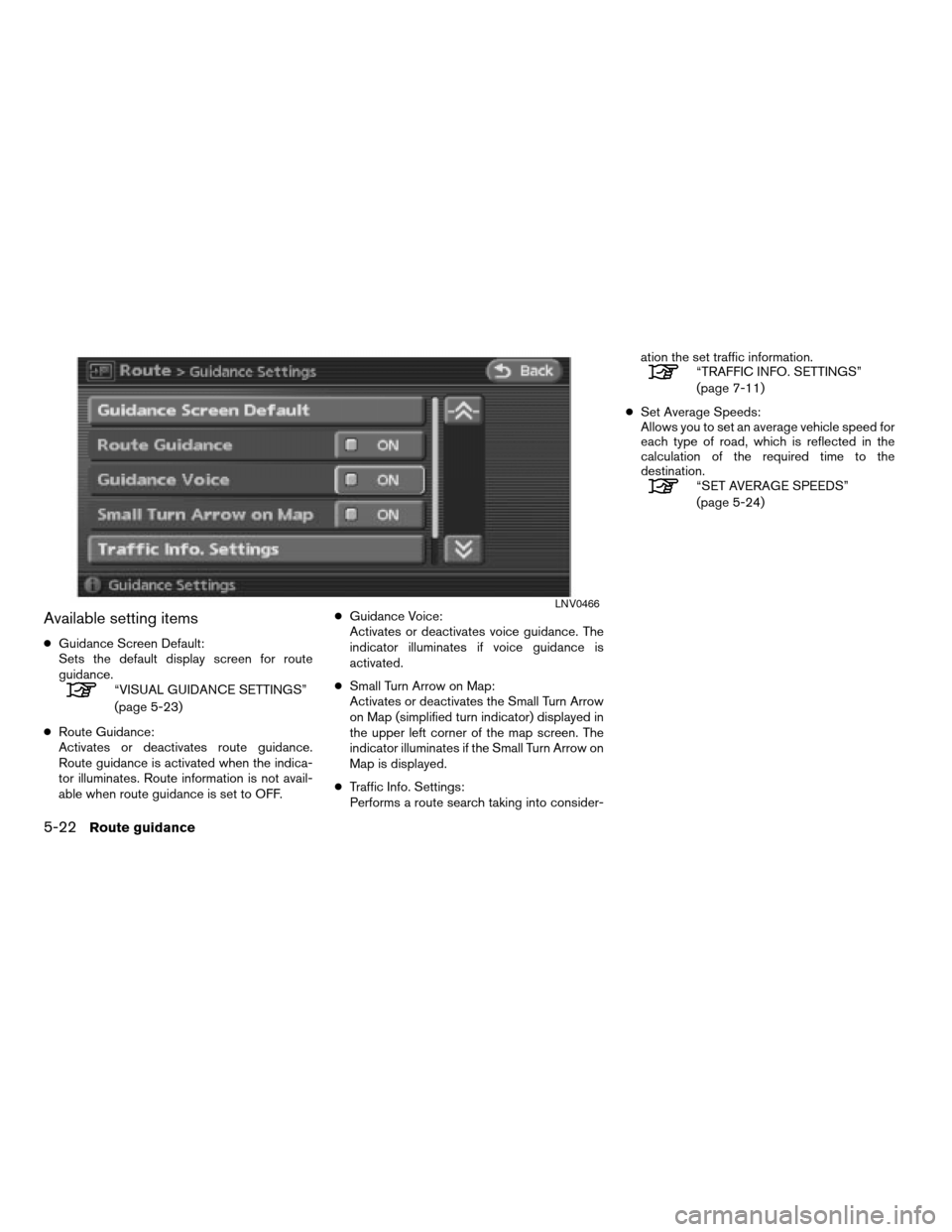
Available setting items
cGuidance Screen Default:
Sets the default display screen for route
guidance.
“VISUAL GUIDANCE SETTINGS”
(page 5-23)
cRoute Guidance:
Activates or deactivates route guidance.
Route guidance is activated when the indica-
tor illuminates. Route information is not avail-
able when route guidance is set to OFF.cGuidance Voice:
Activates or deactivates voice guidance. The
indicator illuminates if voice guidance is
activated.
cSmall Turn Arrow on Map:
Activates or deactivates the Small Turn Arrow
on Map (simplified turn indicator) displayed in
the upper left corner of the map screen. The
indicator illuminates if the Small Turn Arrow on
Map is displayed.
cTraffic Info. Settings:
Performs a route search taking into consider-ation the set traffic information.
“TRAFFIC INFO. SETTINGS”
(page 7-11)
cSet Average Speeds:
Allows you to set an average vehicle speed for
each type of road, which is reflected in the
calculation of the required time to the
destination.
“SET AVERAGE SPEEDS”
(page 5-24)
LNV0466
5-22Route guidance
ZREVIEW COPYÐ2007 Altima(alt)
Navigation System OMÐUSA_English(nna)
08/17/06Ðpattie
X
Page 134 of 240

2. A confirmation message is displayed. touch
the “Yes” key.
The route is deleted along with the destina-
tion and waypoints.REACTIVATING A ROUTE
1. Touch the “Resume Route Guidance” key.2. A confirmation message is displayed. Touch
the “Yes” key.
The route you have deleted is reactivated.
INFO:
If you set a new route, the deleted route cannot
be reactivated.
LNV0292LNV0293LNV0294
5-26Route guidance
ZREVIEW COPYÐ2007 Altima(alt)
Navigation System OMÐUSA_English(nna)
08/17/06Ðpattie
X
Page 138 of 240
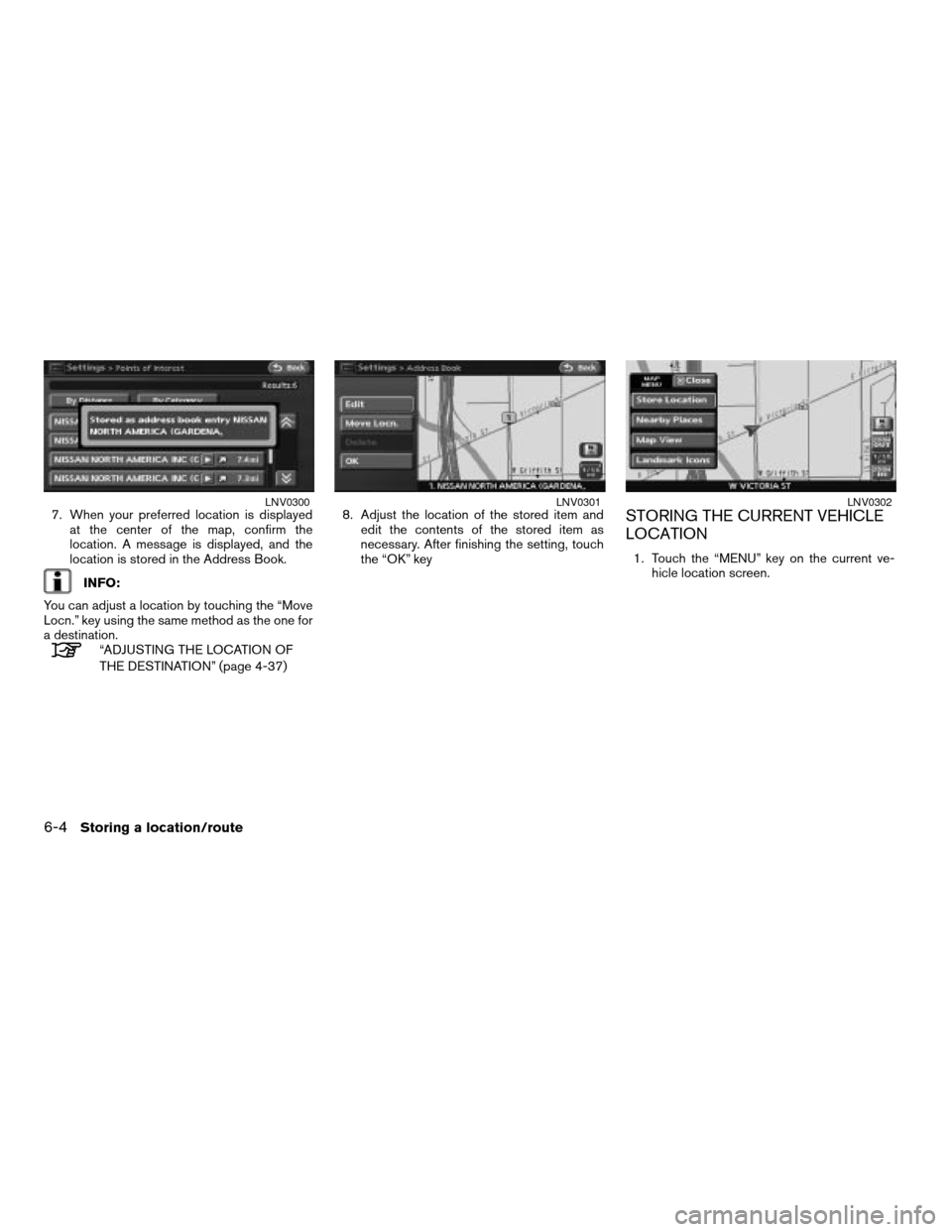
7. When your preferred location is displayed
at the center of the map, confirm the
location. A message is displayed, and the
location is stored in the Address Book.
INFO:
You can adjust a location by touching the “Move
Locn.” key using the same method as the one for
a destination.
“ADJUSTING THE LOCATION OF
THE DESTINATION” (page 4-37)8. Adjust the location of the stored item and
edit the contents of the stored item as
necessary. After finishing the setting, touch
the “OK” key
STORING THE CURRENT VEHICLE
LOCATION
1. Touch the “MENU” key on the current ve-
hicle location screen.
LNV0300LNV0301LNV0302
6-4Storing a location/route
ZREVIEW COPYÐ2007 Altima(alt)
Navigation System OMÐUSA_English(nna)
08/17/06Ðpattie
X
Page 139 of 240
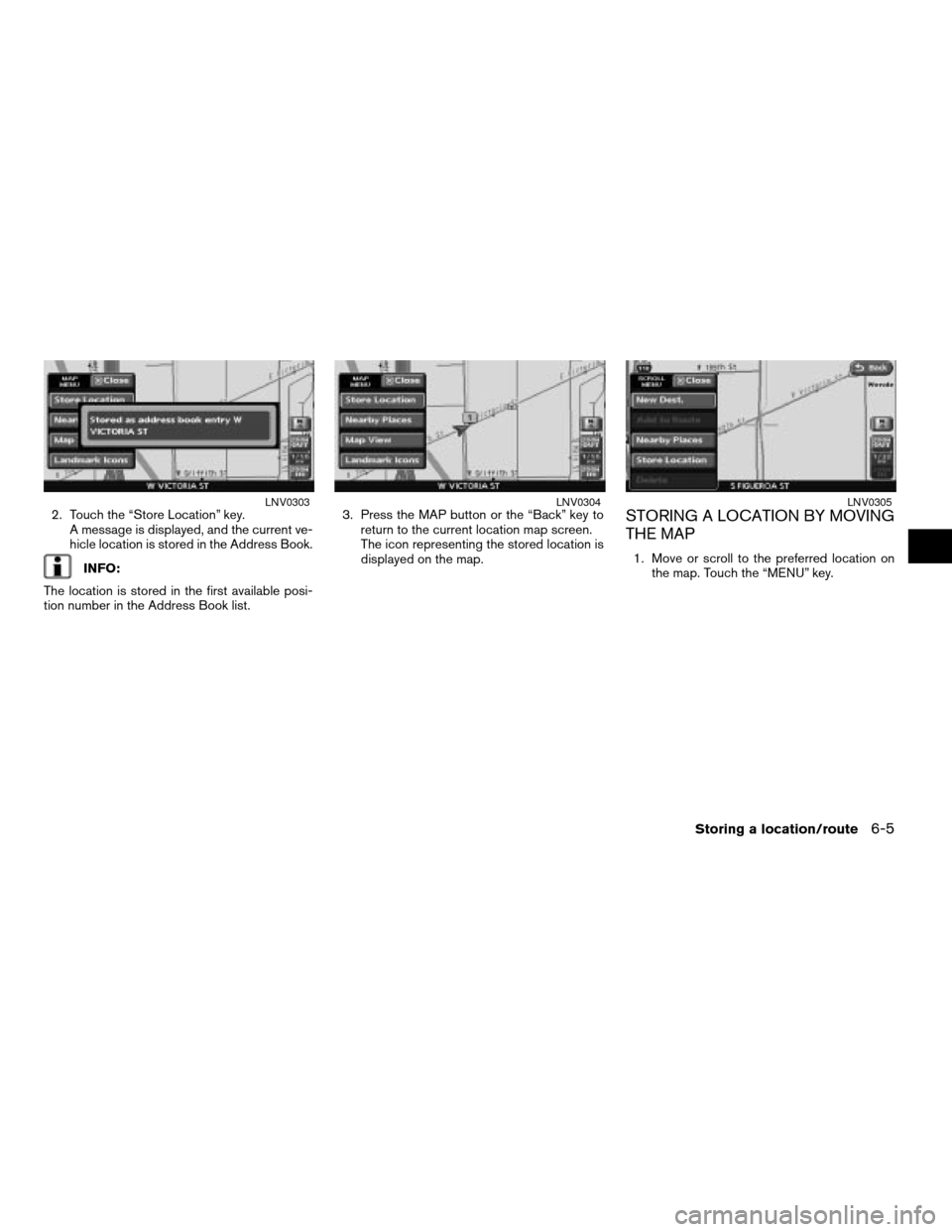
2. Touch the “Store Location” key.
A message is displayed, and the current ve-
hicle location is stored in the Address Book.
INFO:
The location is stored in the first available posi-
tion number in the Address Book list.3. Press the MAP button or the “Back” key to
return to the current location map screen.
The icon representing the stored location is
displayed on the map.
STORING A LOCATION BY MOVING
THE MAP
1. Move or scroll to the preferred location on
the map. Touch the “MENU” key.
LNV0303LNV0304LNV0305
Storing a location/route6-5
ZREVIEW COPYÐ2007 Altima(alt)
Navigation System OMÐUSA_English(nna)
08/17/06Ðpattie
X
Page 140 of 240
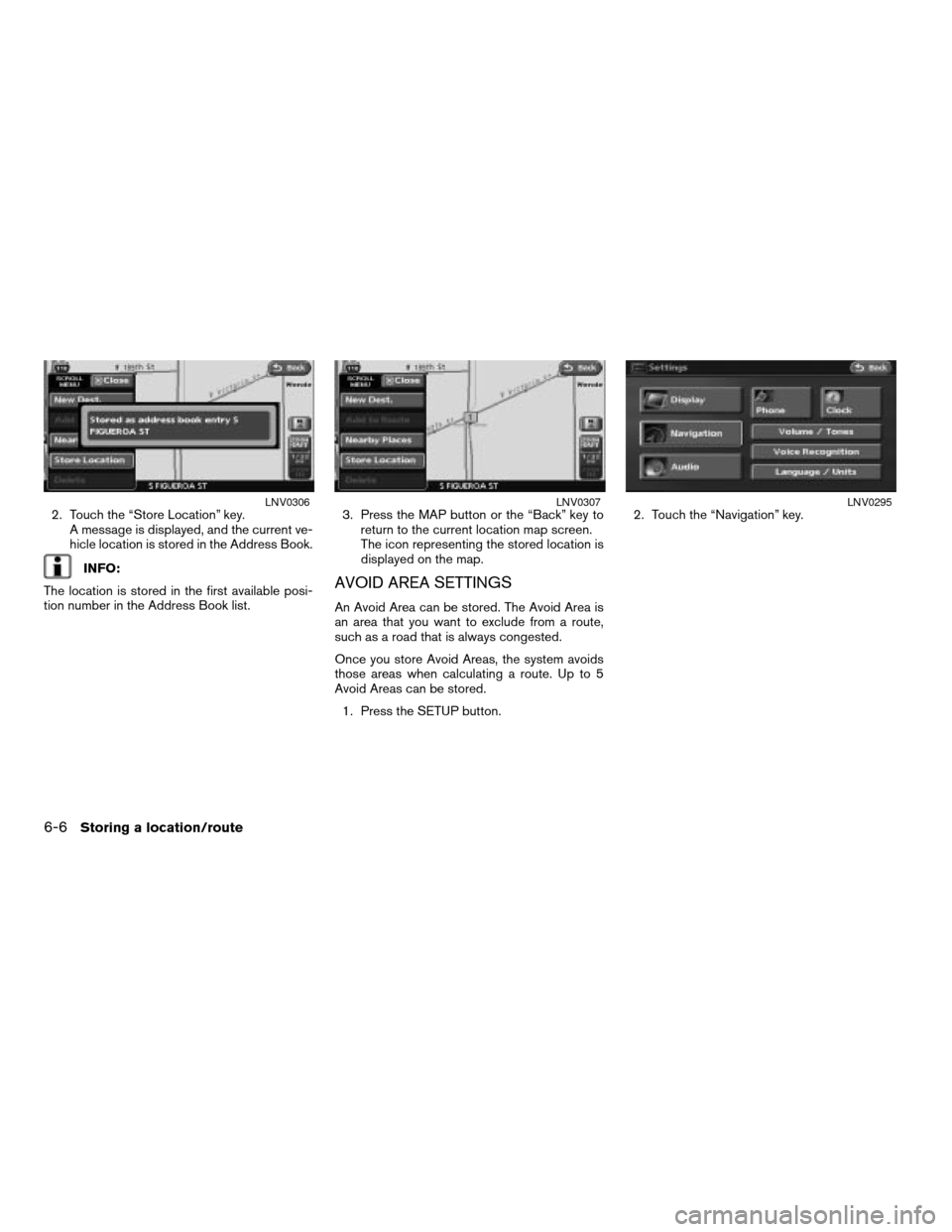
2. Touch the “Store Location” key.
A message is displayed, and the current ve-
hicle location is stored in the Address Book.
INFO:
The location is stored in the first available posi-
tion number in the Address Book list.3. Press the MAP button or the “Back” key to
return to the current location map screen.
The icon representing the stored location is
displayed on the map.AVOID AREA SETTINGS
An Avoid Area can be stored. The Avoid Area is
an area that you want to exclude from a route,
such as a road that is always congested.
Once you store Avoid Areas, the system avoids
those areas when calculating a route. Up to 5
Avoid Areas can be stored.
1. Press the SETUP button.2. Touch the “Navigation” key.
LNV0306LNV0307LNV0295
6-6Storing a location/route
ZREVIEW COPYÐ2007 Altima(alt)
Navigation System OMÐUSA_English(nna)
08/17/06Ðpattie
X
Page 142 of 240
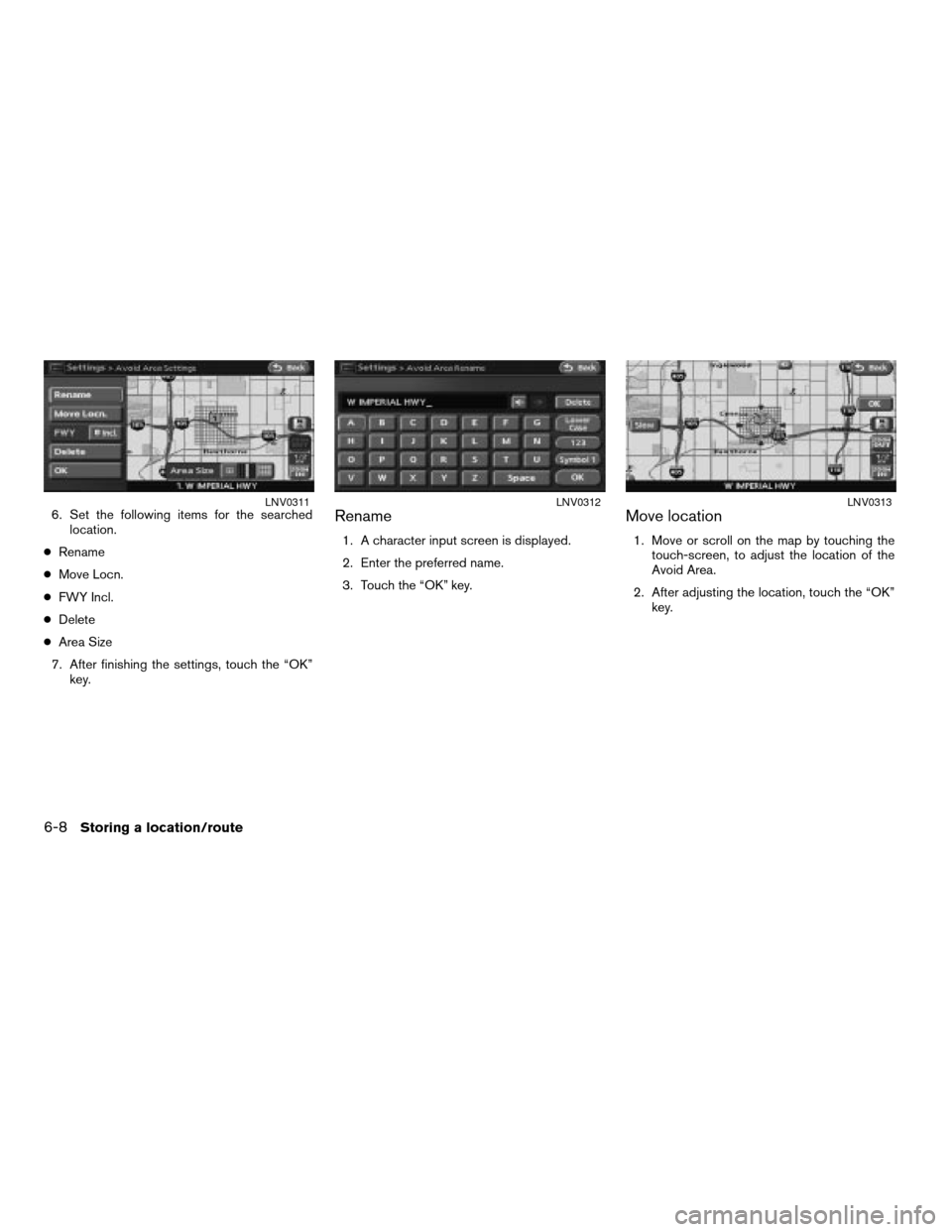
6. Set the following items for the searched
location.
cRename
cMove Locn.
cFWY Incl.
cDelete
cArea Size
7. After finishing the settings, touch the “OK”
key.Rename
1. A character input screen is displayed.
2. Enter the preferred name.
3. Touch the “OK” key.
Move location
1. Move or scroll on the map by touching the
touch-screen, to adjust the location of the
Avoid Area.
2. After adjusting the location, touch the “OK”
key.
LNV0311LNV0312LNV0313
6-8Storing a location/route
ZREVIEW COPYÐ2007 Altima(alt)
Navigation System OMÐUSA_English(nna)
08/17/06Ðpattie
X