display NISSAN ALTIMA 2007 L32A / 4.G Navigation Manual
[x] Cancel search | Manufacturer: NISSAN, Model Year: 2007, Model line: ALTIMA, Model: NISSAN ALTIMA 2007 L32A / 4.GPages: 240, PDF Size: 3.29 MB
Page 204 of 240
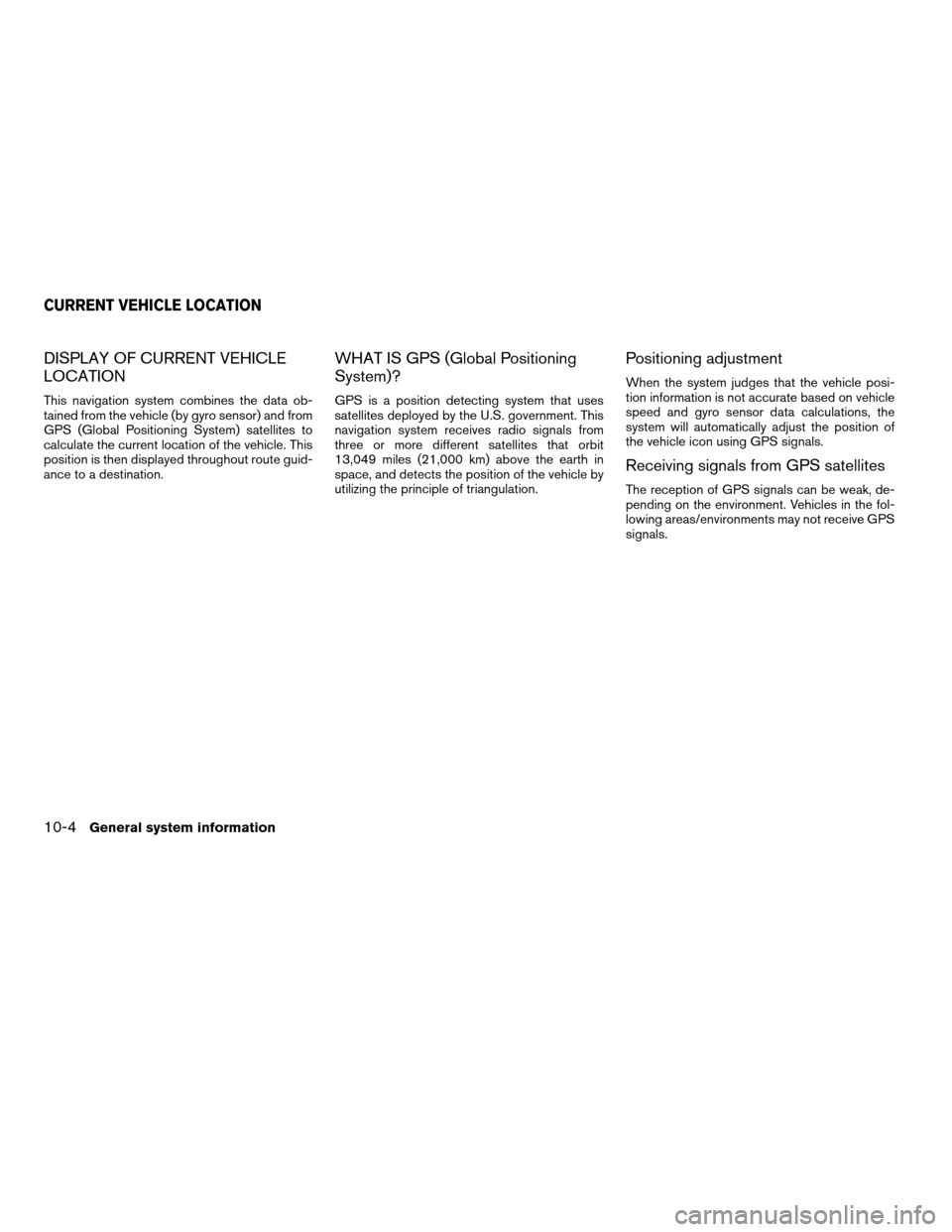
DISPLAY OF CURRENT VEHICLE
LOCATION
This navigation system combines the data ob-
tained from the vehicle (by gyro sensor) and from
GPS (Global Positioning System) satellites to
calculate the current location of the vehicle. This
position is then displayed throughout route guid-
ance to a destination.
WHAT IS GPS (Global Positioning
System)?
GPS is a position detecting system that uses
satellites deployed by the U.S. government. This
navigation system receives radio signals from
three or more different satellites that orbit
13,049 miles (21,000 km) above the earth in
space, and detects the position of the vehicle by
utilizing the principle of triangulation.
Positioning adjustment
When the system judges that the vehicle posi-
tion information is not accurate based on vehicle
speed and gyro sensor data calculations, the
system will automatically adjust the position of
the vehicle icon using GPS signals.
Receiving signals from GPS satellites
The reception of GPS signals can be weak, de-
pending on the environment. Vehicles in the fol-
lowing areas/environments may not receive GPS
signals.
CURRENT VEHICLE LOCATION
10-4General system information
ZREVIEW COPYÐ2007 Altima(alt)
Navigation System OMÐUSA_English(nna)
08/17/06Ðpattie
X
Page 205 of 240
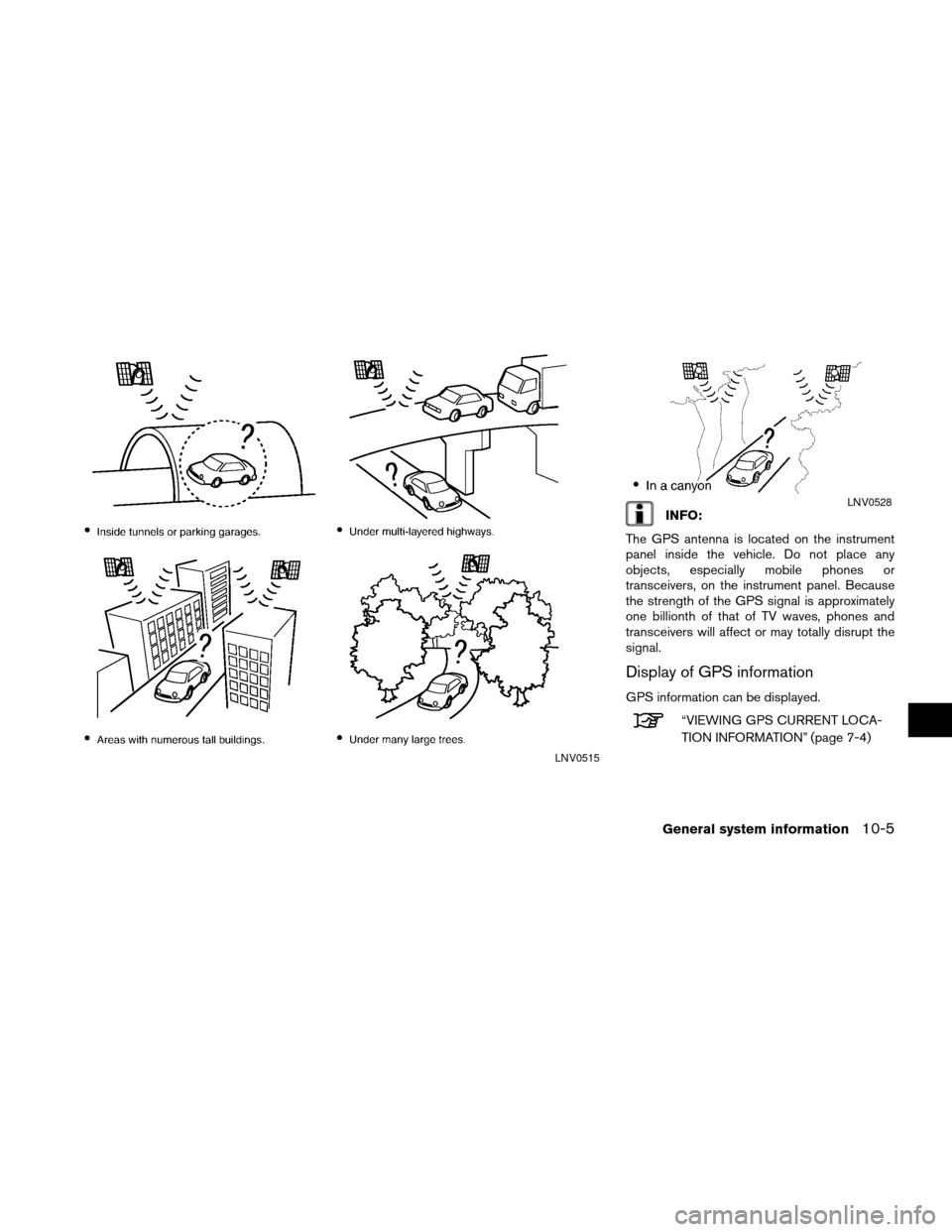
INFO:
The GPS antenna is located on the instrument
panel inside the vehicle. Do not place any
objects, especially mobile phones or
transceivers, on the instrument panel. Because
the strength of the GPS signal is approximately
one billionth of that of TV waves, phones and
transceivers will affect or may totally disrupt the
signal.
Display of GPS information
GPS information can be displayed.
“VIEWING GPS CURRENT LOCA-
TION INFORMATION” (page 7-4)
LNV0515
LNV0528
General system information10-5
ZREVIEW COPYÐ2007 Altima(alt)
Navigation System OMÐUSA_English(nna)
08/17/06Ðpattie
X
Page 206 of 240
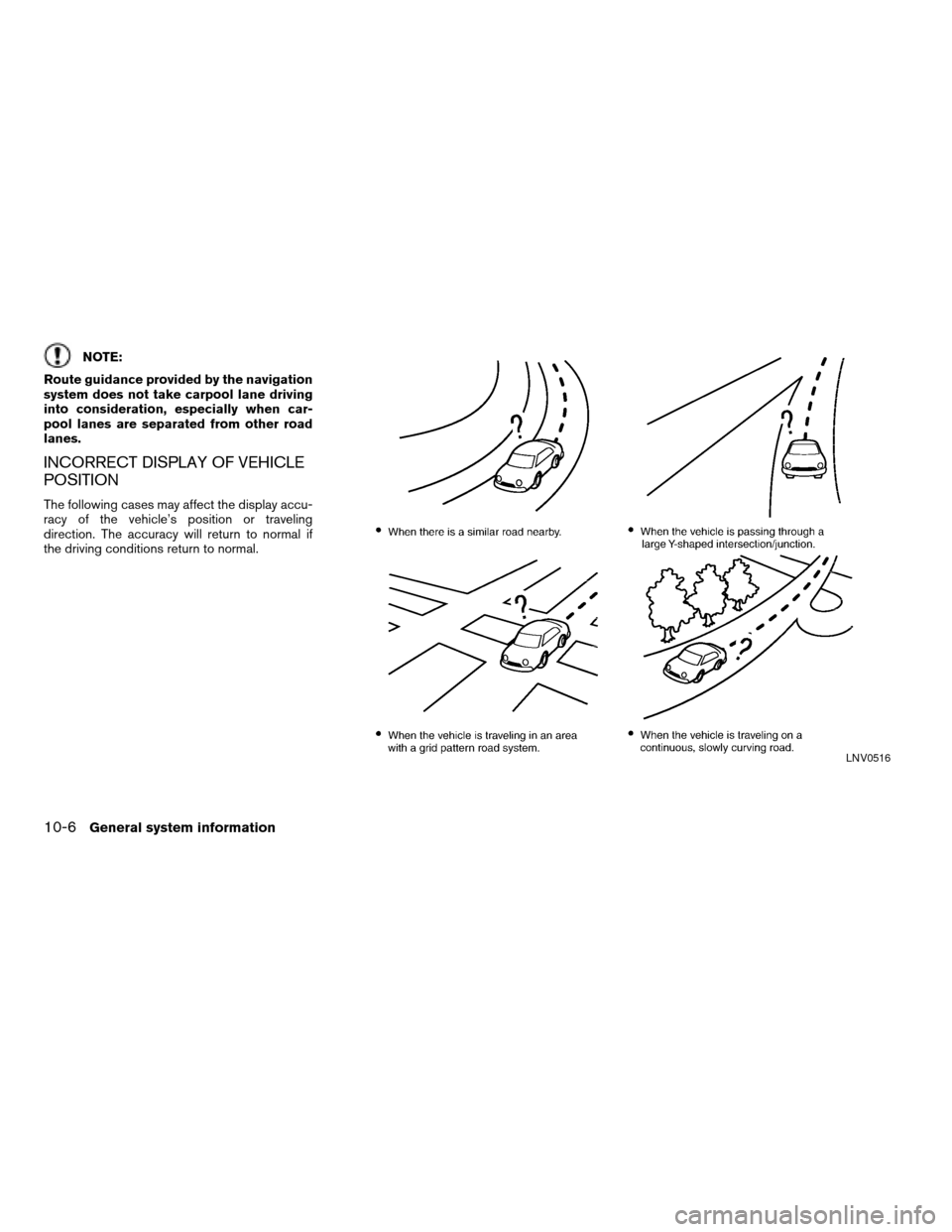
NOTE:
Route guidance provided by the navigation
system does not take carpool lane driving
into consideration, especially when car-
pool lanes are separated from other road
lanes.
INCORRECT DISPLAY OF VEHICLE
POSITION
The following cases may affect the display accu-
racy of the vehicle’s position or traveling
direction. The accuracy will return to normal if
the driving conditions return to normal.
LNV0516
10-6General system information
ZREVIEW COPYÐ2007 Altima(alt)
Navigation System OMÐUSA_English(nna)
08/17/06Ðpattie
X
Page 209 of 240
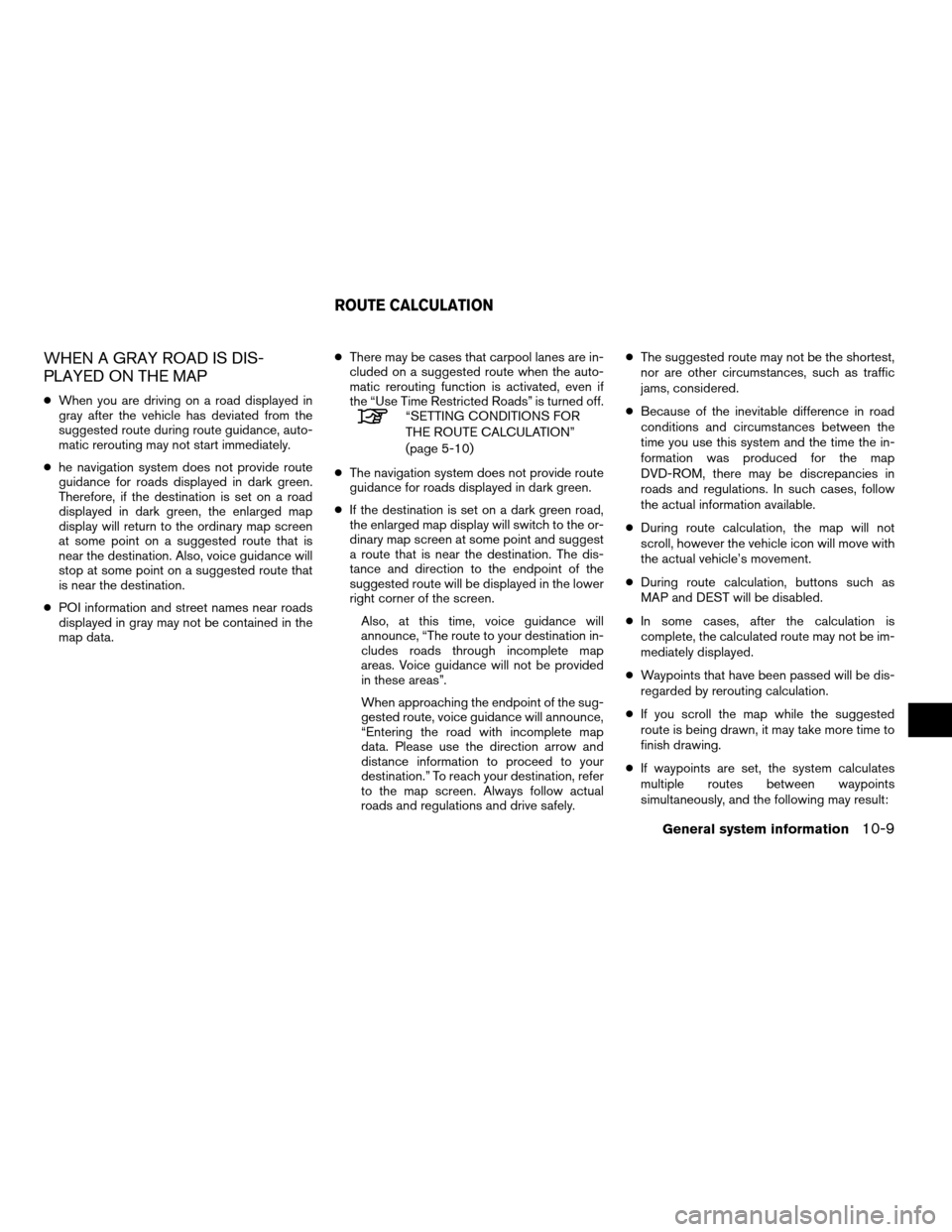
WHEN A GRAY ROAD IS DIS-
PLAYED ON THE MAP
cWhen you are driving on a road displayed in
gray after the vehicle has deviated from the
suggested route during route guidance, auto-
matic rerouting may not start immediately.
che navigation system does not provide route
guidance for roads displayed in dark green.
Therefore, if the destination is set on a road
displayed in dark green, the enlarged map
display will return to the ordinary map screen
at some point on a suggested route that is
near the destination. Also, voice guidance will
stop at some point on a suggested route that
is near the destination.
cPOI information and street names near roads
displayed in gray may not be contained in the
map data.cThere may be cases that carpool lanes are in-
cluded on a suggested route when the auto-
matic rerouting function is activated, even if
the “Use Time Restricted Roads” is turned off.“SETTING CONDITIONS FOR
THE ROUTE CALCULATION”
(page 5-10)
cThe navigation system does not provide route
guidance for roads displayed in dark green.
cIf the destination is set on a dark green road,
the enlarged map display will switch to the or-
dinary map screen at some point and suggest
a route that is near the destination. The dis-
tance and direction to the endpoint of the
suggested route will be displayed in the lower
right corner of the screen.
Also, at this time, voice guidance will
announce, “The route to your destination in-
cludes roads through incomplete map
areas. Voice guidance will not be provided
in these areas”.
When approaching the endpoint of the sug-
gested route, voice guidance will announce,
“Entering the road with incomplete map
data. Please use the direction arrow and
distance information to proceed to your
destination.” To reach your destination, refer
to the map screen. Always follow actual
roads and regulations and drive safely.cThe suggested route may not be the shortest,
nor are other circumstances, such as traffic
jams, considered.
cBecause of the inevitable difference in road
conditions and circumstances between the
time you use this system and the time the in-
formation was produced for the map
DVD-ROM, there may be discrepancies in
roads and regulations. In such cases, follow
the actual information available.
cDuring route calculation, the map will not
scroll, however the vehicle icon will move with
the actual vehicle’s movement.
cDuring route calculation, buttons such as
MAP and DEST will be disabled.
cIn some cases, after the calculation is
complete, the calculated route may not be im-
mediately displayed.
cWaypoints that have been passed will be dis-
regarded by rerouting calculation.
cIf you scroll the map while the suggested
route is being drawn, it may take more time to
finish drawing.
cIf waypoints are set, the system calculates
multiple routes between waypoints
simultaneously, and the following may result:
ROUTE CALCULATION
General system information10-9
ZREVIEW COPYÐ2007 Altima(alt)
Navigation System OMÐUSA_English(nna)
08/17/06Ðpattie
X
Page 210 of 240
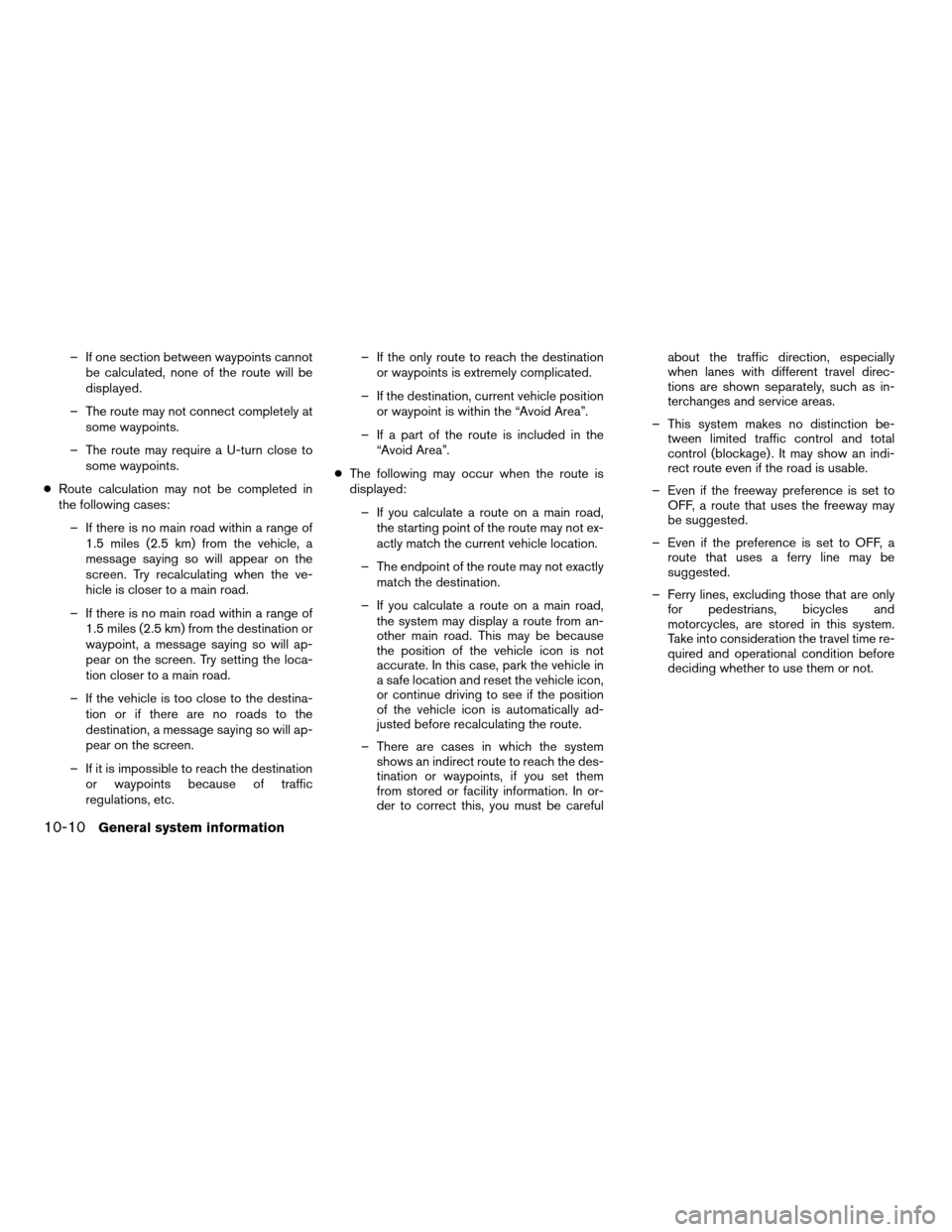
– If one section between waypoints cannot
be calculated, none of the route will be
displayed.
– The route may not connect completely at
some waypoints.
– The route may require a U-turn close to
some waypoints.
cRoute calculation may not be completed in
the following cases:
– If there is no main road within a range of
1.5 miles (2.5 km) from the vehicle, a
message saying so will appear on the
screen. Try recalculating when the ve-
hicle is closer to a main road.
– If there is no main road within a range of
1.5 miles (2.5 km) from the destination or
waypoint, a message saying so will ap-
pear on the screen. Try setting the loca-
tion closer to a main road.
– If the vehicle is too close to the destina-
tion or if there are no roads to the
destination, a message saying so will ap-
pear on the screen.
– If it is impossible to reach the destination
or waypoints because of traffic
regulations, etc.– If the only route to reach the destination
or waypoints is extremely complicated.
– If the destination, current vehicle position
or waypoint is within the “Avoid Area”.
– If a part of the route is included in the
“Avoid Area”.
cThe following may occur when the route is
displayed:
– If you calculate a route on a main road,
the starting point of the route may not ex-
actly match the current vehicle location.
– The endpoint of the route may not exactly
match the destination.
– If you calculate a route on a main road,
the system may display a route from an-
other main road. This may be because
the position of the vehicle icon is not
accurate. In this case, park the vehicle in
a safe location and reset the vehicle icon,
or continue driving to see if the position
of the vehicle icon is automatically ad-
justed before recalculating the route.
– There are cases in which the system
shows an indirect route to reach the des-
tination or waypoints, if you set them
from stored or facility information. In or-
der to correct this, you must be carefulabout the traffic direction, especially
when lanes with different travel direc-
tions are shown separately, such as in-
terchanges and service areas.
– This system makes no distinction be-
tween limited traffic control and total
control (blockage) . It may show an indi-
rect route even if the road is usable.
– Even if the freeway preference is set to
OFF, a route that uses the freeway may
be suggested.
– Even if the preference is set to OFF, a
route that uses a ferry line may be
suggested.
– Ferry lines, excluding those that are only
for pedestrians, bicycles and
motorcycles, are stored in this system.
Take into consideration the travel time re-
quired and operational condition before
deciding whether to use them or not.
10-10General system information
ZREVIEW COPYÐ2007 Altima(alt)
Navigation System OMÐUSA_English(nna)
08/17/06Ðpattie
X
Page 214 of 240
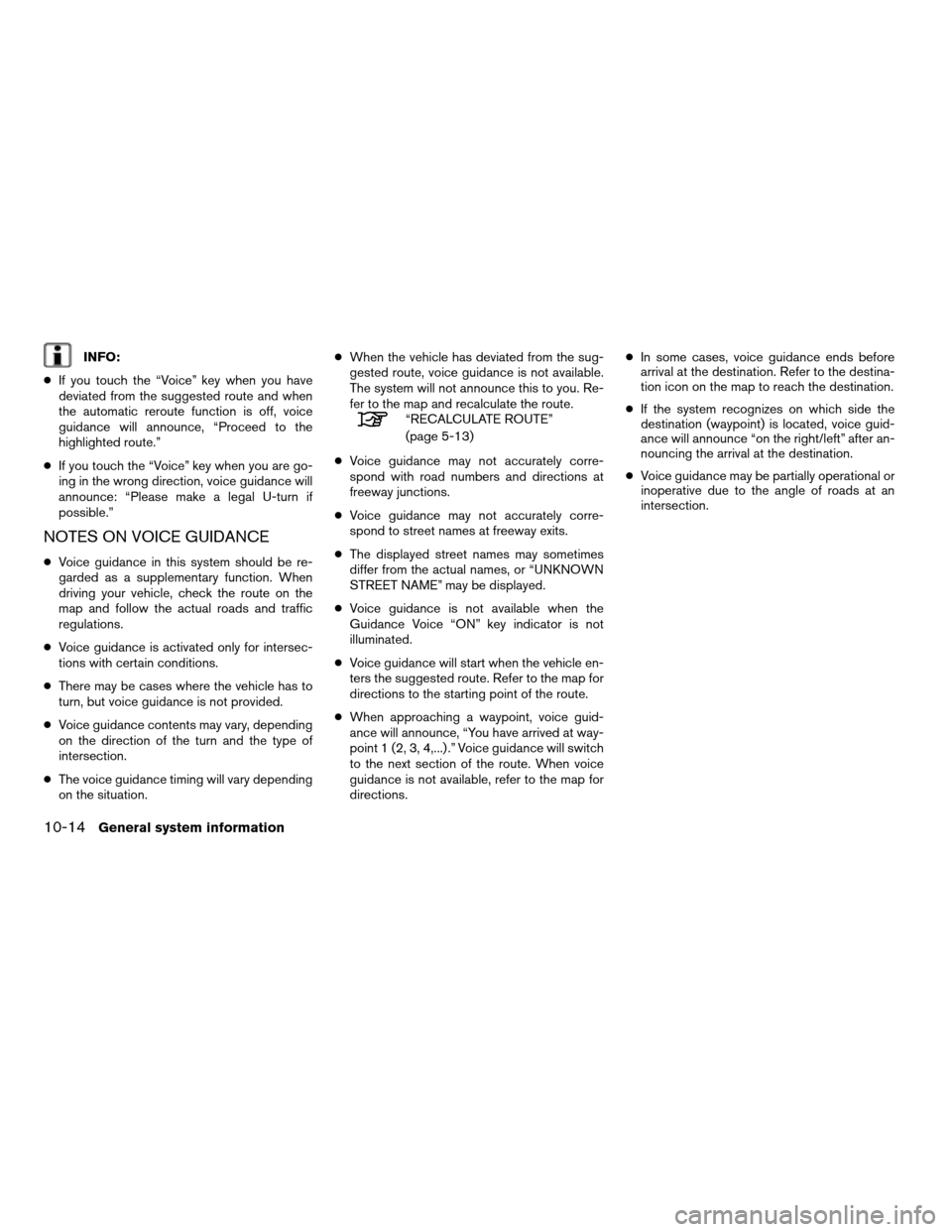
INFO:
cIf you touch the “Voice” key when you have
deviated from the suggested route and when
the automatic reroute function is off, voice
guidance will announce, “Proceed to the
highlighted route.”
cIf you touch the “Voice” key when you are go-
ing in the wrong direction, voice guidance will
announce: “Please make a legal U-turn if
possible.”
NOTES ON VOICE GUIDANCE
cVoice guidance in this system should be re-
garded as a supplementary function. When
driving your vehicle, check the route on the
map and follow the actual roads and traffic
regulations.
cVoice guidance is activated only for intersec-
tions with certain conditions.
cThere may be cases where the vehicle has to
turn, but voice guidance is not provided.
cVoice guidance contents may vary, depending
on the direction of the turn and the type of
intersection.
cThe voice guidance timing will vary depending
on the situation.cWhen the vehicle has deviated from the sug-
gested route, voice guidance is not available.
The system will not announce this to you. Re-
fer to the map and recalculate the route.
“RECALCULATE ROUTE”
(page 5-13)
cVoice guidance may not accurately corre-
spond with road numbers and directions at
freeway junctions.
cVoice guidance may not accurately corre-
spond to street names at freeway exits.
cThe displayed street names may sometimes
differ from the actual names, or “UNKNOWN
STREET NAME” may be displayed.
cVoice guidance is not available when the
Guidance Voice “ON” key indicator is not
illuminated.
cVoice guidance will start when the vehicle en-
ters the suggested route. Refer to the map for
directions to the starting point of the route.
cWhen approaching a waypoint, voice guid-
ance will announce, “You have arrived at way-
point 1 (2, 3, 4,...) .” Voice guidance will switch
to the next section of the route. When voice
guidance is not available, refer to the map for
directions.cIn some cases, voice guidance ends before
arrival at the destination. Refer to the destina-
tion icon on the map to reach the destination.
cIf the system recognizes on which side the
destination (waypoint) is located, voice guid-
ance will announce “on the right/left” after an-
nouncing the arrival at the destination.
cVoice guidance may be partially operational or
inoperative due to the angle of roads at an
intersection.
10-14General system information
ZREVIEW COPYÐ2007 Altima(alt)
Navigation System OMÐUSA_English(nna)
08/17/06Ðpattie
X
Page 215 of 240
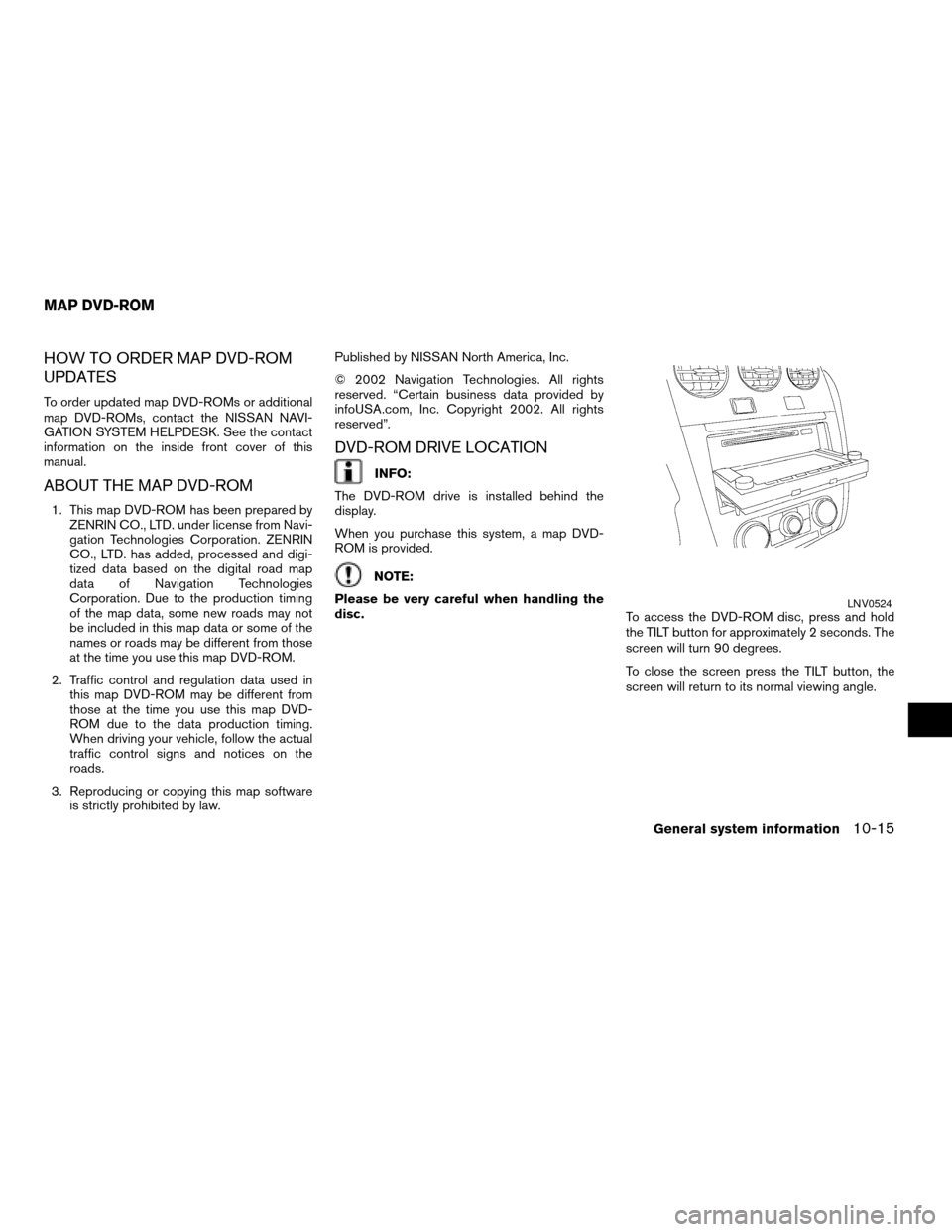
HOW TO ORDER MAP DVD-ROM
UPDATES
To order updated map DVD-ROMs or additional
map DVD-ROMs, contact the NISSAN NAVI-
GATION SYSTEM HELPDESK. See the contact
information on the inside front cover of this
manual.
ABOUT THE MAP DVD-ROM
1. This map DVD-ROM has been prepared by
ZENRIN CO., LTD. under license from Navi-
gation Technologies Corporation. ZENRIN
CO., LTD. has added, processed and digi-
tized data based on the digital road map
data of Navigation Technologies
Corporation. Due to the production timing
of the map data, some new roads may not
be included in this map data or some of the
names or roads may be different from those
at the time you use this map DVD-ROM.
2. Traffic control and regulation data used in
this map DVD-ROM may be different from
those at the time you use this map DVD-
ROM due to the data production timing.
When driving your vehicle, follow the actual
traffic control signs and notices on the
roads.
3. Reproducing or copying this map software
is strictly prohibited by law.Published by NISSAN North America, Inc.
© 2002 Navigation Technologies. All rights
reserved. “Certain business data provided by
infoUSA.com, Inc. Copyright 2002. All rights
reserved”.
DVD-ROM DRIVE LOCATION
INFO:
The DVD-ROM drive is installed behind the
display.
When you purchase this system, a map DVD-
ROM is provided.
NOTE:
Please be very careful when handling the
disc.
To access the DVD-ROM disc, press and hold
the TILT button for approximately 2 seconds. The
screen will turn 90 degrees.
To close the screen press the TILT button, the
screen will return to its normal viewing angle.
LNV0524
MAP DVD-ROM
General system information10-15
ZREVIEW COPYÐ2007 Altima(alt)
Navigation System OMÐUSA_English(nna)
08/17/06Ðpattie
X
Page 217 of 240
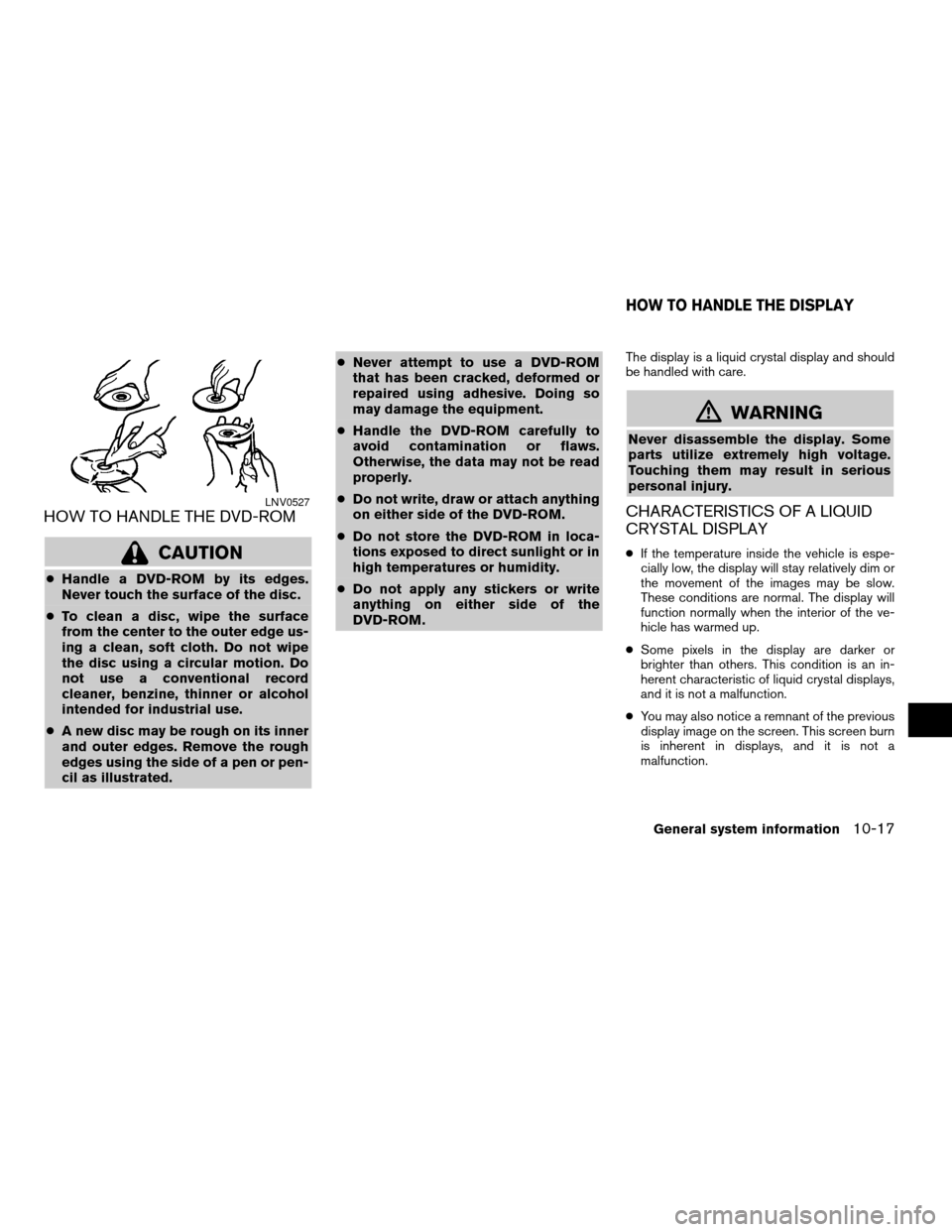
HOW TO HANDLE THE DVD-ROM
CAUTION
cHandle a DVD-ROM by its edges.
Never touch the surface of the disc.
cTo clean a disc, wipe the surface
from the center to the outer edge us-
ing a clean, soft cloth. Do not wipe
the disc using a circular motion. Do
not use a conventional record
cleaner, benzine, thinner or alcohol
intended for industrial use.
cA new disc may be rough on its inner
and outer edges. Remove the rough
edges using the side of a pen or pen-
cil as illustrated.cNever attempt to use a DVD-ROM
that has been cracked, deformed or
repaired using adhesive. Doing so
may damage the equipment.
cHandle the DVD-ROM carefully to
avoid contamination or flaws.
Otherwise, the data may not be read
properly.
cDo not write, draw or attach anything
on either side of the DVD-ROM.
cDo not store the DVD-ROM in loca-
tions exposed to direct sunlight or in
high temperatures or humidity.
cDo not apply any stickers or write
anything on either side of the
DVD-ROM.
The display is a liquid crystal display and should
be handled with care.
mWARNING
Never disassemble the display. Some
parts utilize extremely high voltage.
Touching them may result in serious
personal injury.
CHARACTERISTICS OF A LIQUID
CRYSTAL DISPLAY
cIf the temperature inside the vehicle is espe-
cially low, the display will stay relatively dim or
the movement of the images may be slow.
These conditions are normal. The display will
function normally when the interior of the ve-
hicle has warmed up.
cSome pixels in the display are darker or
brighter than others. This condition is an in-
herent characteristic of liquid crystal displays,
and it is not a malfunction.
cYou may also notice a remnant of the previous
display image on the screen. This screen burn
is inherent in displays, and it is not a
malfunction.
LNV0527
HOW TO HANDLE THE DISPLAY
General system information10-17
ZREVIEW COPYÐ2007 Altima(alt)
Navigation System OMÐUSA_English(nna)
08/17/06Ðpattie
X
Page 218 of 240
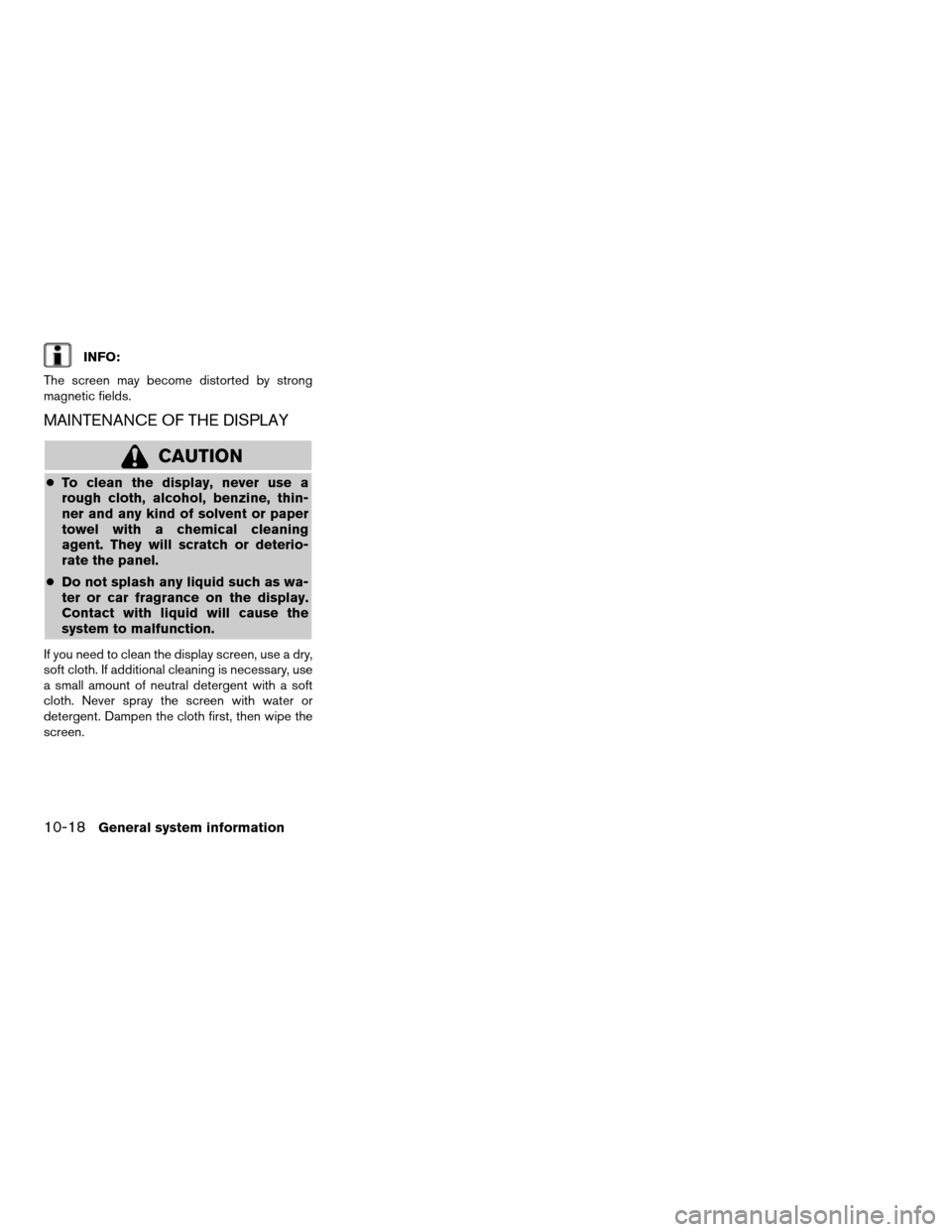
INFO:
The screen may become distorted by strong
magnetic fields.
MAINTENANCE OF THE DISPLAY
CAUTION
cTo clean the display, never use a
rough cloth, alcohol, benzine, thin-
ner and any kind of solvent or paper
towel with a chemical cleaning
agent. They will scratch or deterio-
rate the panel.
cDo not splash any liquid such as wa-
ter or car fragrance on the display.
Contact with liquid will cause the
system to malfunction.
If you need to clean the display screen, use a dry,
soft cloth. If additional cleaning is necessary, use
a small amount of neutral detergent with a soft
cloth. Never spray the screen with water or
detergent. Dampen the cloth first, then wipe the
screen.
10-18General system information
ZREVIEW COPYÐ2007 Altima(alt)
Navigation System OMÐUSA_English(nna)
08/17/06Ðpattie
X
Page 221 of 240
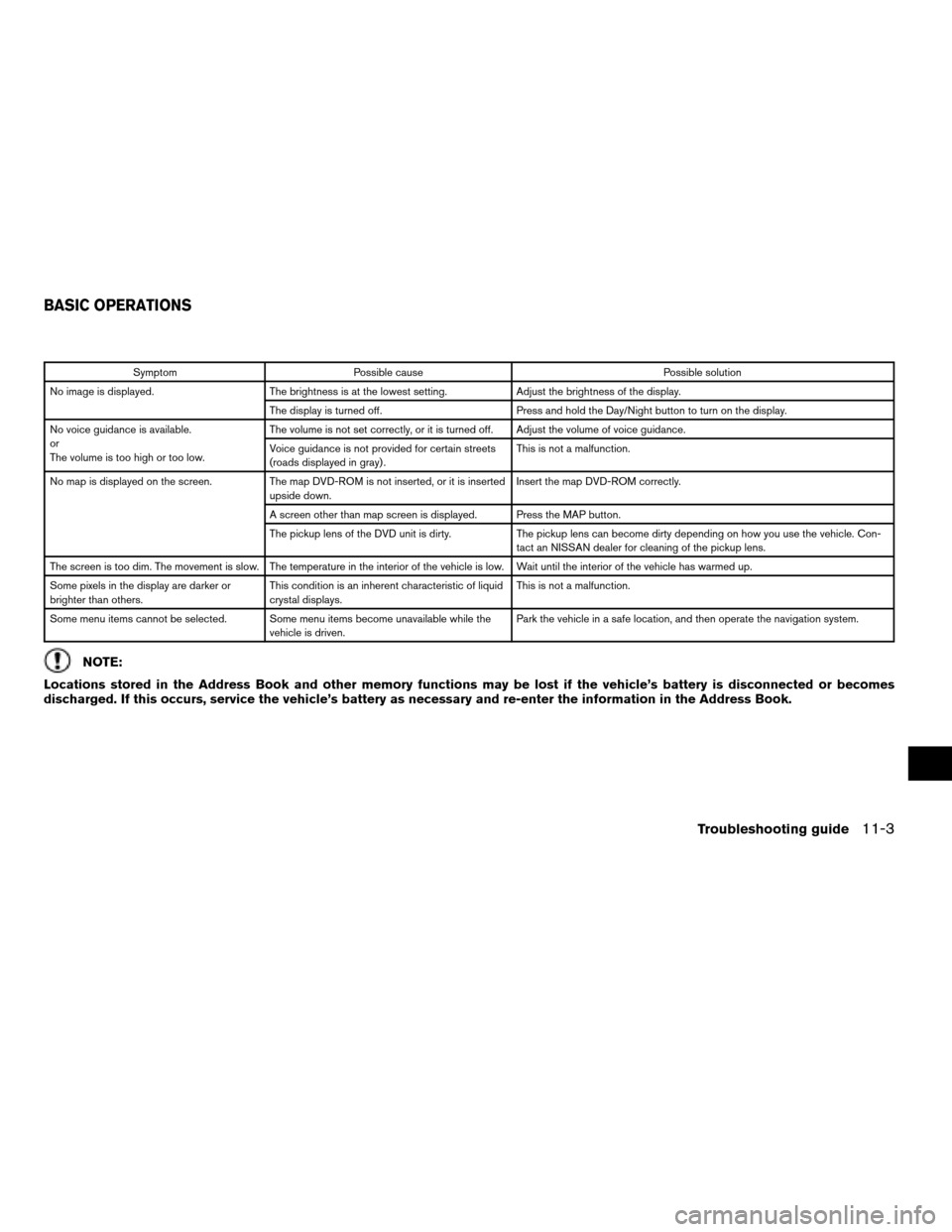
Symptom Possible cause Possible solution
No image is displayed. The brightness is at the lowest setting. Adjust the brightness of the display.
The display is turned off. Press and hold the Day/Night button to turn on the display.
No voice guidance is available.
or
The volume is too high or too low.The volume is not set correctly, or it is turned off. Adjust the volume of voice guidance.
Voice guidance is not provided for certain streets
(roads displayed in gray) .This is not a malfunction.
No map is displayed on the screen. The map DVD-ROM is not inserted, or it is inserted
upside down.Insert the map DVD-ROM correctly.
A screen other than map screen is displayed. Press the MAP button.
The pickup lens of the DVD unit is dirty. The pickup lens can become dirty depending on how you use the vehicle. Con-
tact an NISSAN dealer for cleaning of the pickup lens.
The screen is too dim. The movement is slow. The temperature in the interior of the vehicle is low. Wait until the interior of the vehicle has warmed up.
Some pixels in the display are darker or
brighter than others.This condition is an inherent characteristic of liquid
crystal displays.This is not a malfunction.
Some menu items cannot be selected. Some menu items become unavailable while the
vehicle is driven.Park the vehicle in a safe location, and then operate the navigation system.
NOTE:
Locations stored in the Address Book and other memory functions may be lost if the vehicle’s battery is disconnected or becomes
discharged. If this occurs, service the vehicle’s battery as necessary and re-enter the information in the Address Book.
BASIC OPERATIONS
Troubleshooting guide11-3
ZREVIEW COPYÐ2007 Altima(alt)
Navigation System OMÐUSA_English(nna)
08/17/06Ðpattie
X