NISSAN ALTIMA HYBRID 2011 L32A / 4.G Navigation Manual
Manufacturer: NISSAN, Model Year: 2011, Model line: ALTIMA HYBRID, Model: NISSAN ALTIMA HYBRID 2011 L32A / 4.GPages: 315, PDF Size: 14.75 MB
Page 251 of 315
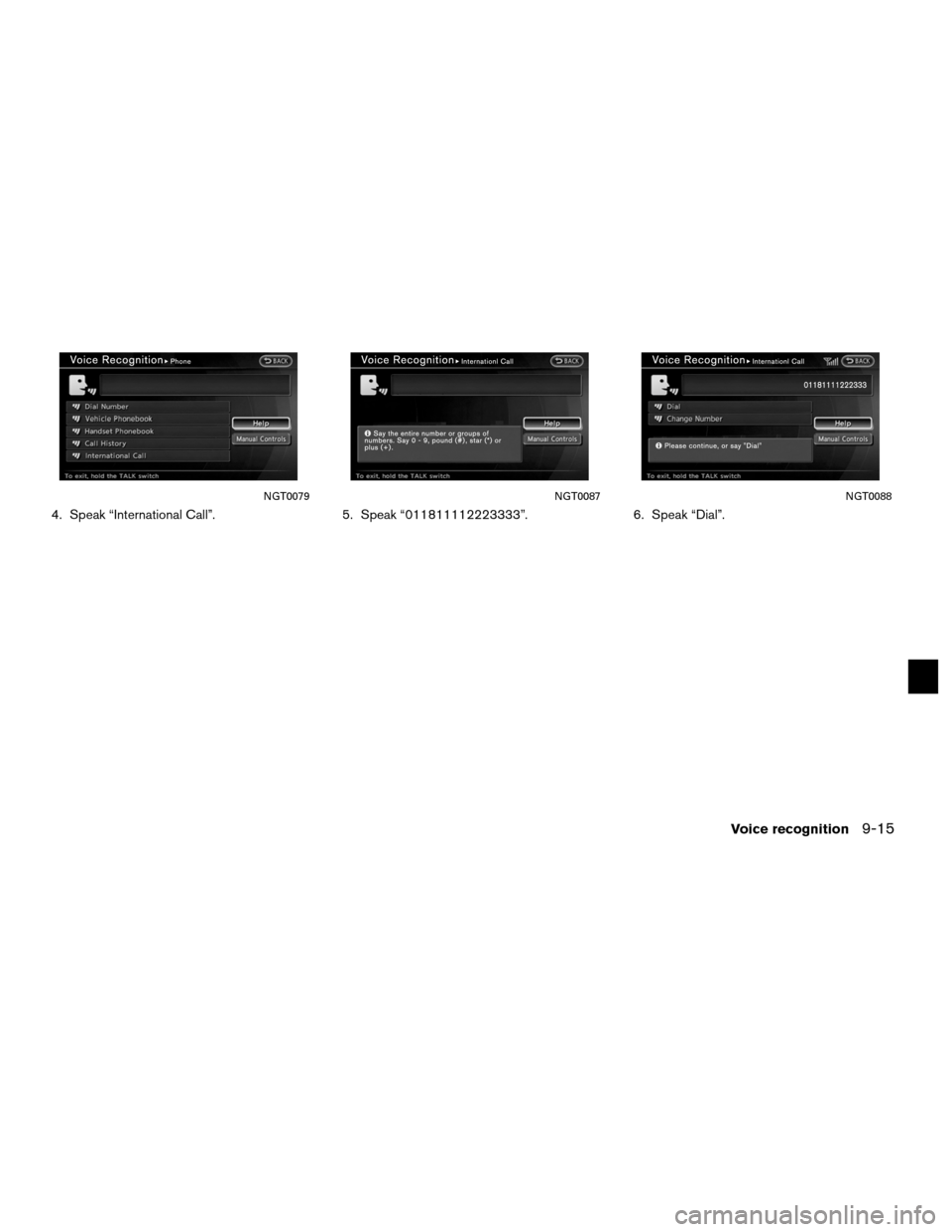
4. Speak “International Call”.5. Speak “011811112223333”.6. Speak “Dial”.
NGT0079NGT0087NGT0088
Voice recognition9-15
Page 252 of 315
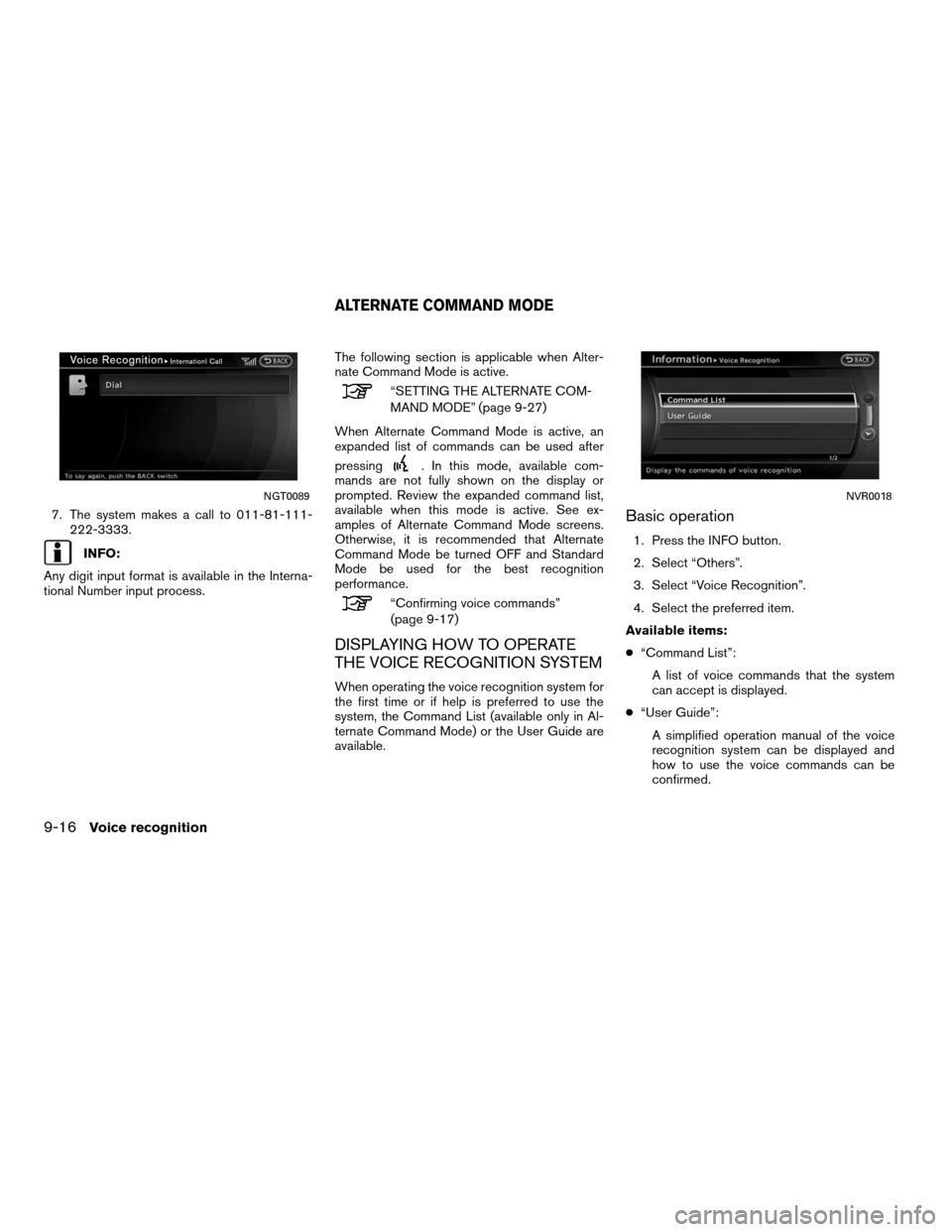
7. The system makes a call to 011-81-111-222-3333.
INFO:
Any digit input format is available in the Interna-
tional Number input process. The following section is applicable when Alter-
nate Command Mode is active.
“SETTING THE ALTERNATE COM-
MAND MODE” (page 9-27)
When Alternate Command Mode is active, an
expanded list of commands can be used after
pressing
. In this mode, available com-
mands are not fully shown on the display or
prompted. Review the expanded command list,
available when this mode is active. See ex-
amples of Alternate Command Mode screens.
Otherwise, it is recommended that Alternate
Command Mode be turned OFF and Standard
Mode be used for the best recognition
performance.
“Confirming voice commands”
(page 9-17)
DISPLAYING HOW TO OPERATE
THE VOICE RECOGNITION SYSTEM
When operating the voice recognition system for
the first time or if help is preferred to use the
system, the Command List (available only in Al-
ternate Command Mode) or the User Guide are
available.
Basic operation
1. Press the INFO button.
2. Select “Others”.
3. Select “Voice Recognition”.
4. Select the preferred item.
Available items:
● “Command List”:
A list of voice commands that the system
can accept is displayed.
● “User Guide”:
A simplified operation manual of the voice
recognition system can be displayed and
how to use the voice commands can be
confirmed.
NGT0089NVR0018
ALTERNATE COMMAND MODE
9-16Voice recognition
Page 253 of 315
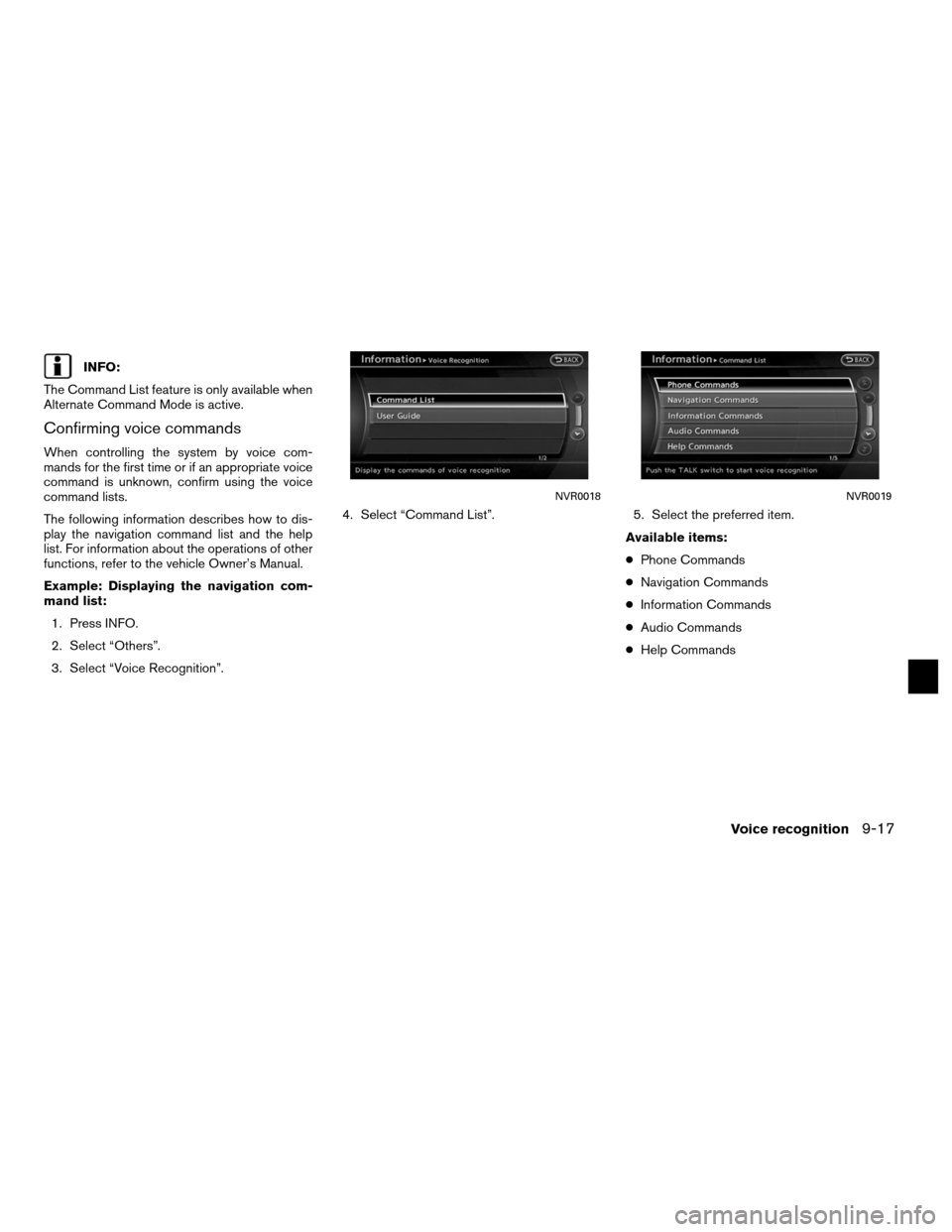
INFO:
The Command List feature is only available when
Alternate Command Mode is active.
Confirming voice commands
When controlling the system by voice com-
mands for the first time or if an appropriate voice
command is unknown, confirm using the voice
command lists.
The following information describes how to dis-
play the navigation command list and the help
list. For information about the operations of other
functions, refer to the vehicle Owner’s Manual.
Example: Displaying the navigation com-
mand list: 1. Press INFO.
2. Select “Others”.
3. Select “Voice Recognition”. 4. Select “Command List”. 5. Select the preferred item.
Available items:
●Phone Commands
● Navigation Commands
● Information Commands
● Audio Commands
● Help Commands
NVR0018NVR0019
Voice recognition9-17
Page 254 of 315
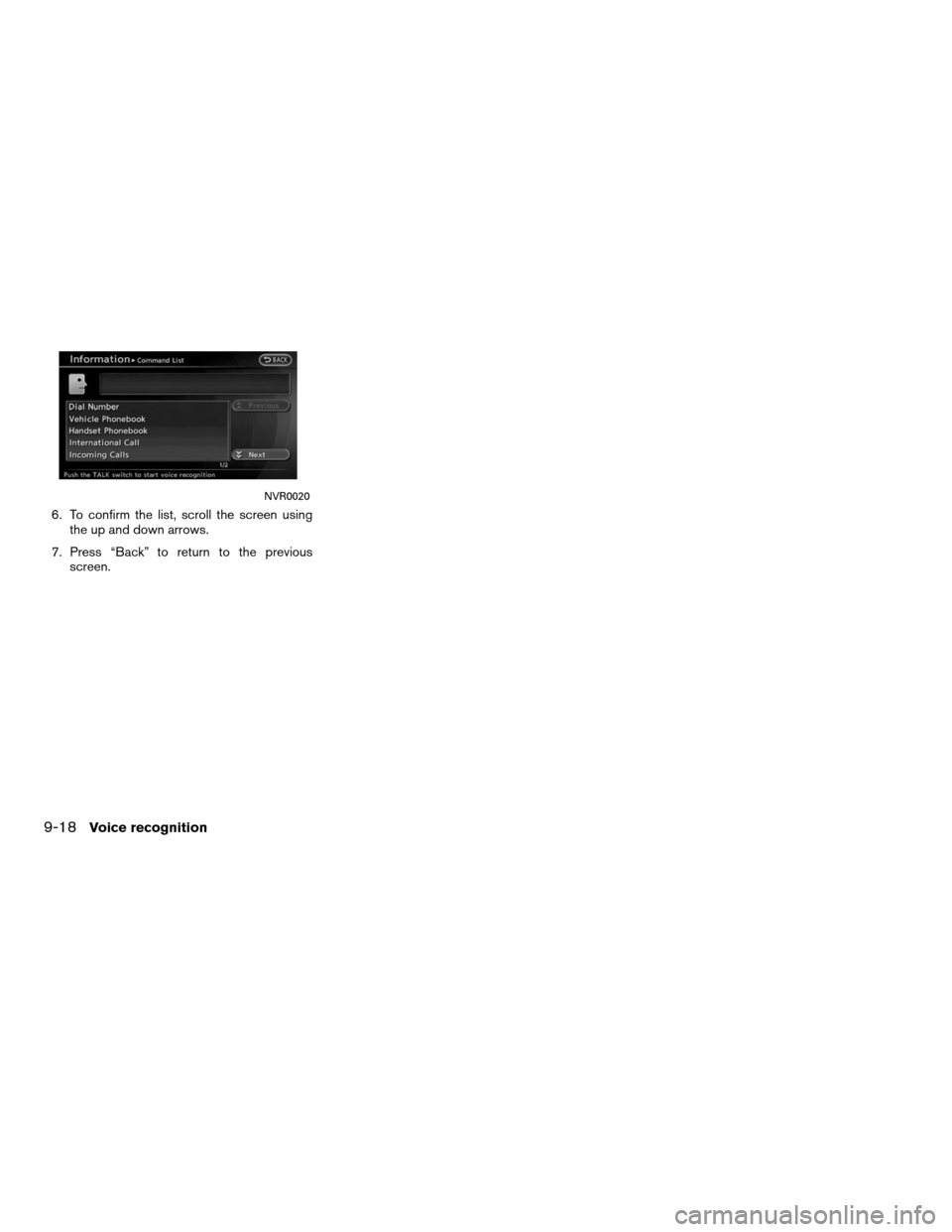
6. To confirm the list, scroll the screen usingthe up and down arrows.
7. Press “Back” to return to the previous screen.
NVR0020
9-18Voice recognition
Page 255 of 315
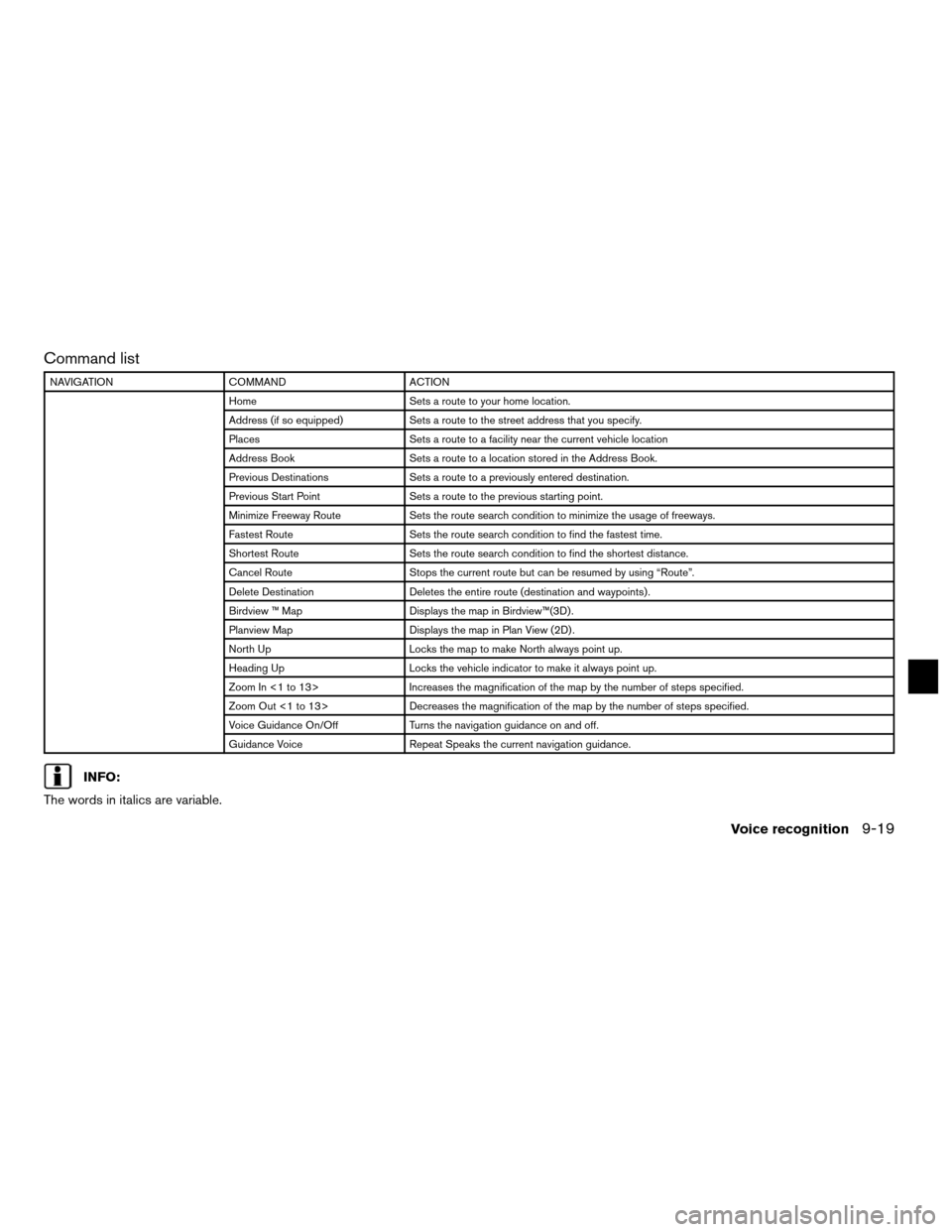
Command list
NAVIGATIONCOMMAND ACTION
Home Sets a route to your home location.
Address (if so equipped) Sets a route to the street address that you specify.
Places Sets a route to a facility near the current vehicle location
Address Book Sets a route to a location stored in the Address Book.
Previous Destinations Sets a route to a previously entered destination.
Previous Start Point Sets a route to the previous starting point.
Minimize Freeway Route Sets the route search condition to minimize the usage of freeways.
Fastest Route Sets the route search condition to find the fastest time.
Shortest Route Sets the route search condition to find the shortest distance.
Cancel Route Stops the current route but can be resumed by using “Route”.
Delete Destination Deletes the entire route (destination and waypoints) .
Birdview ™ Map Displays the map in Birdview™(3D) .
Planview Map Displays the map in Plan View (2D) .
North Up Locks the map to make North always point up.
Heading Up Locks the vehicle indicator to make it always point up.
Zoom In <1 to 13> Increases the magnification of the map by the number of steps specified.
Zoom Out <1 to 13> Decreases the magnification of the map by the number of steps specified.
Voice Guidance On/Off Turns the navigation guidance on and off.
Guidance Voice Repeat Speaks the current navigation guidance.
INFO:
The words in italics are variable.
Voice recognition9-19
Page 256 of 315
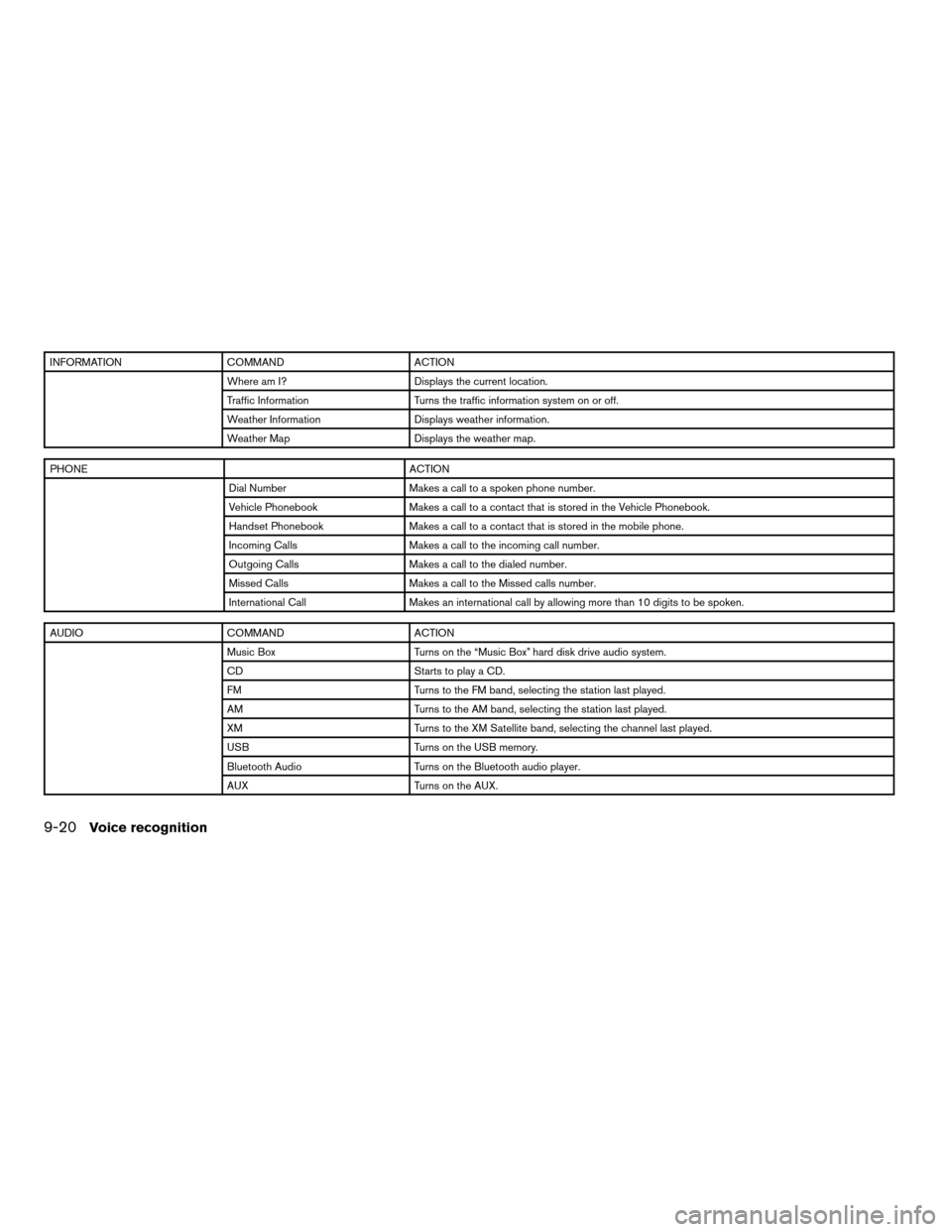
INFORMATIONCOMMAND ACTION
Where am I? Displays the current location.
Traffic Information Turns the traffic information system on or off.
Weather Information Displays weather information.
Weather Map Displays the weather map.
PHONE ACTION
Dial Number Makes a call to a spoken phone number.
Vehicle Phonebook Makes a call to a contact that is stored in the Vehicle Phonebook.
Handset Phonebook Makes a call to a contact that is stored in the mobile phone.
Incoming Calls Makes a call to the incoming call number.
Outgoing Calls Makes a call to the dialed number.
Missed Calls Makes a call to the Missed calls number.
International Call Makes an international call by allowing more than 10 digits to be spoken.
AUDIOCOMMAND ACTION
Music Box Turns on the “Music Box” hard disk drive audio system.
CD Starts to play a CD.
FM Turns to the FM band, selecting the station last played.
AM Turns to the AM band, selecting the station last played.
XM Turns to the XM Satellite band, selecting the channel last played.
USB Turns on the USB memory.
Bluetooth Audio Turns on the Bluetooth audio player.
AUX Turns on the AUX.
9-20Voice recognition
Page 257 of 315
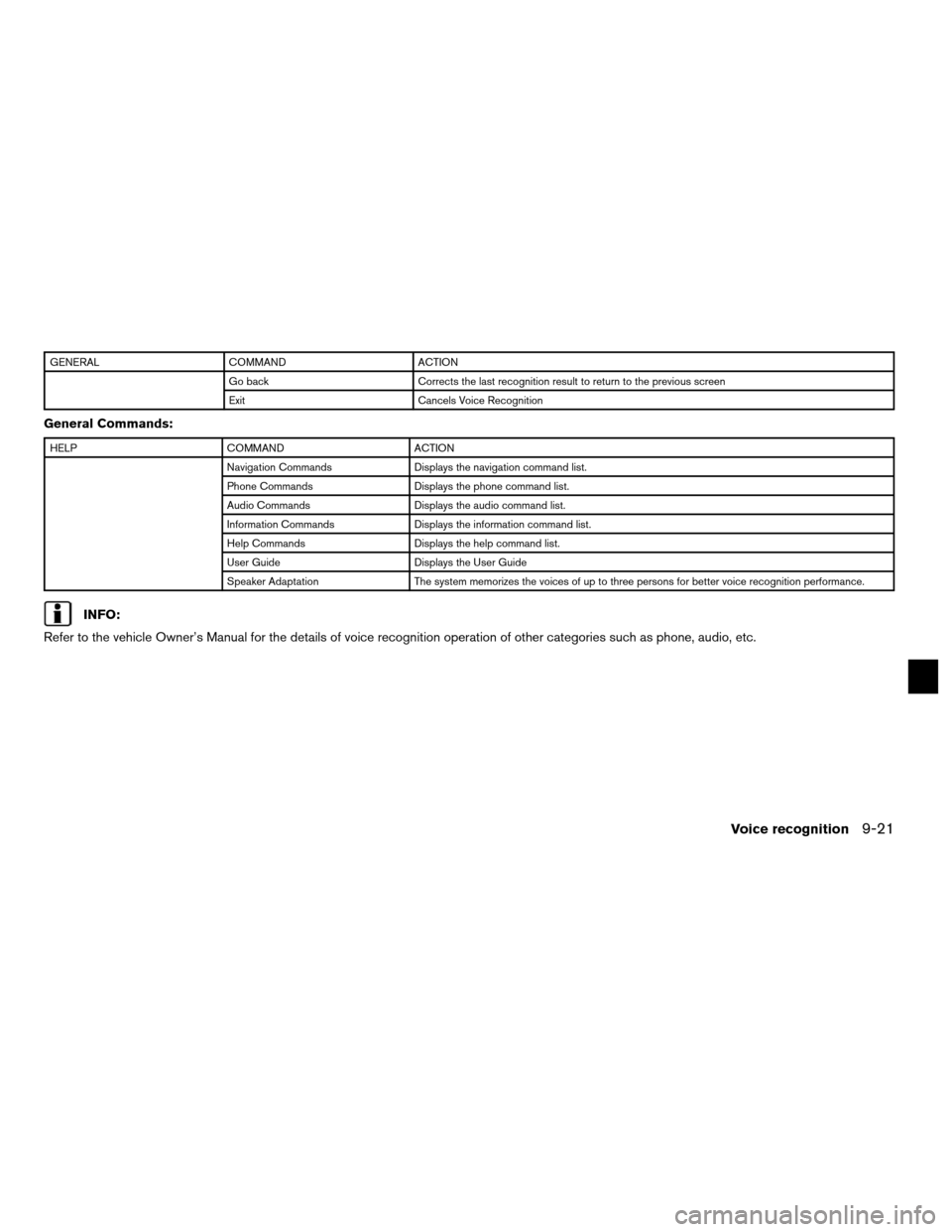
GENERALCOMMAND ACTION
Go back Corrects the last recognition result to return to the previous screen
Exit Cancels Voice Recognition
General Commands:
HELPCOMMAND ACTION
Navigation Commands Displays the navigation command list.
Phone Commands Displays the phone command list.
Audio Commands Displays the audio command list.
Information Commands Displays the information command list.
Help Commands Displays the help command list.
User Guide Displays the User Guide
Speaker Adaptation The system memorizes the voices of up to three persons for better voice recognition performance.
INFO:
Refer to the vehicle Owner’s Manual for the details of voice recognition operation of other categories such as phone, audio, etc.
Voice recognition9-21
Page 258 of 315
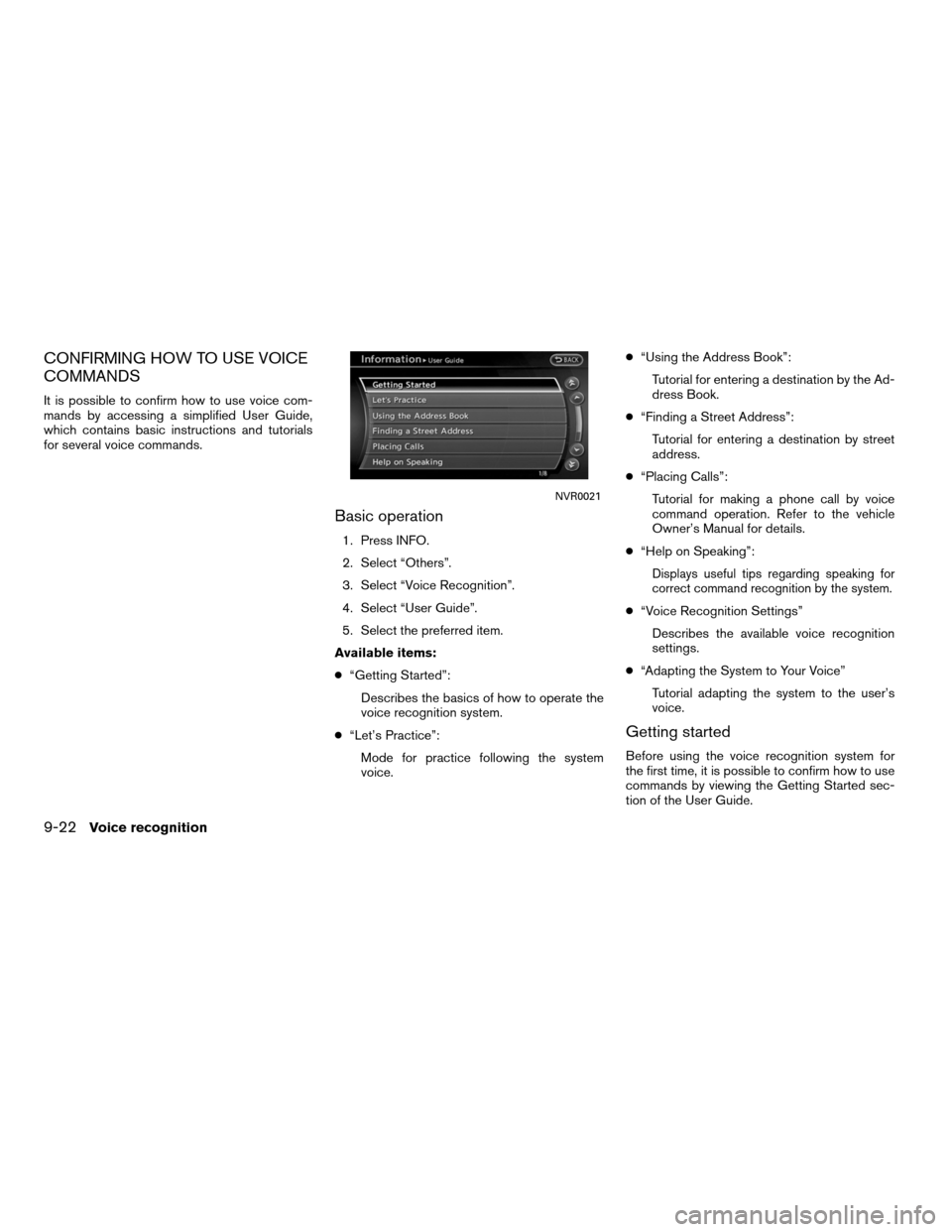
CONFIRMING HOW TO USE VOICE
COMMANDS
It is possible to confirm how to use voice com-
mands by accessing a simplified User Guide,
which contains basic instructions and tutorials
for several voice commands.
Basic operation
1. Press INFO.
2. Select “Others”.
3. Select “Voice Recognition”.
4. Select “User Guide”.
5. Select the preferred item.
Available items:
● “Getting Started”:
Describes the basics of how to operate the
voice recognition system.
● “Let’s Practice”:
Mode for practice following the system
voice. ●
“Using the Address Book”:
Tutorial for entering a destination by the Ad-
dress Book.
● “Finding a Street Address”:
Tutorial for entering a destination by street
address.
● “Placing Calls”:
Tutorial for making a phone call by voice
command operation. Refer to the vehicle
Owner’s Manual for details.
● “Help on Speaking”:
Displays useful tips regarding speaking for
correct command recognition by the system.
●“Voice Recognition Settings”
Describes the available voice recognition
settings.
● “Adapting the System to Your Voice”
Tutorial adapting the system to the user’s
voice.
Getting started
Before using the voice recognition system for
the first time, it is possible to confirm how to use
commands by viewing the Getting Started sec-
tion of the User Guide.
NVR0021
9-22Voice recognition
Page 259 of 315
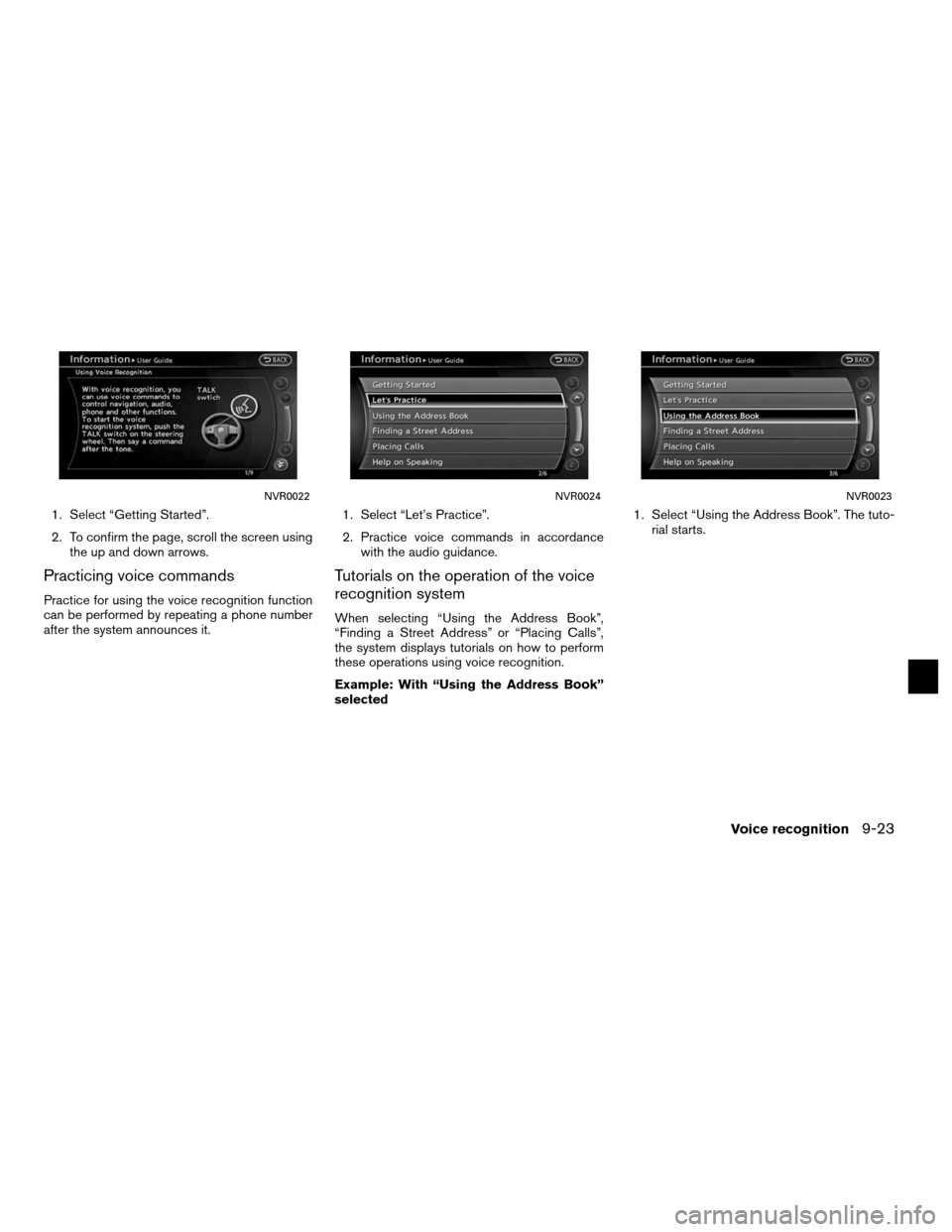
1. Select “Getting Started”.
2. To confirm the page, scroll the screen usingthe up and down arrows.
Practicing voice commands
Practice for using the voice recognition function
can be performed by repeating a phone number
after the system announces it. 1. Select “Let’s Practice”.
2. Practice voice commands in accordance
with the audio guidance.
Tutorials on the operation of the voice
recognition system
When selecting “Using the Address Book”,
“Finding a Street Address” or “Placing Calls”,
the system displays tutorials on how to perform
these operations using voice recognition.
Example: With “Using the Address Book”
selected 1. Select “Using the Address Book”. The tuto-
rial starts.
NVR0022NVR0024NVR0023
Voice recognition9-23
Page 260 of 315
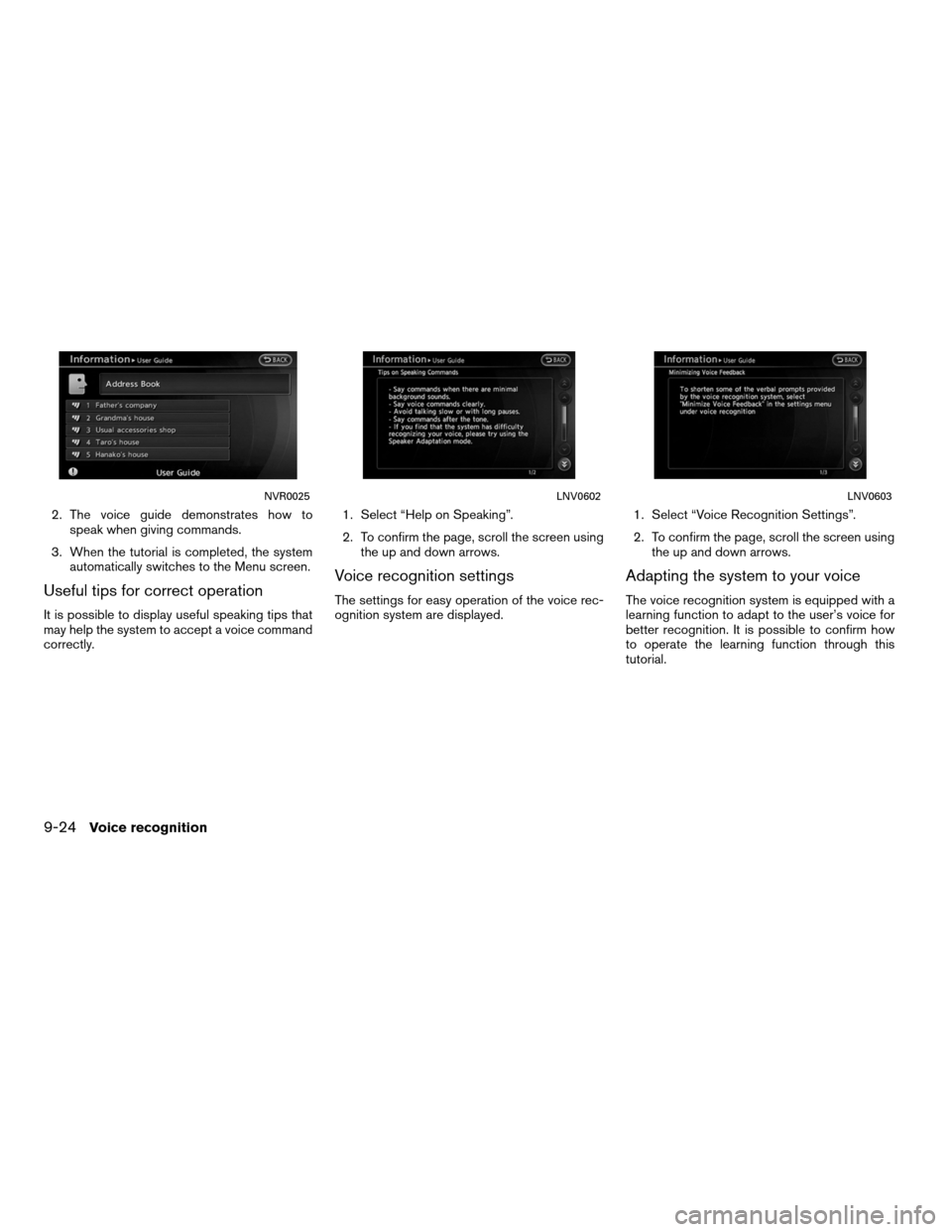
2. The voice guide demonstrates how tospeak when giving commands.
3. When the tutorial is completed, the system automatically switches to the Menu screen.
Useful tips for correct operation
It is possible to display useful speaking tips that
may help the system to accept a voice command
correctly. 1. Select “Help on Speaking”.
2. To confirm the page, scroll the screen using
the up and down arrows.
Voice recognition settings
The settings for easy operation of the voice rec-
ognition system are displayed. 1. Select “Voice Recognition Settings”.
2. To confirm the page, scroll the screen using
the up and down arrows.
Adapting the system to your voice
The voice recognition system is equipped with a
learning function to adapt to the user’s voice for
better recognition. It is possible to confirm how
to operate the learning function through this
tutorial.
NVR0025LNV0602LNV0603
9-24Voice recognition