NISSAN FRONTIER 2008 D22 / 1.G 04IT Navigation Manual
FRONTIER 2008 D22 / 1.G
NISSAN
NISSAN
https://www.carmanualsonline.info/img/5/794/w960_794-0.png
NISSAN FRONTIER 2008 D22 / 1.G 04IT Navigation Manual
Page 166 of 270
Black plate (168,1)
Model "NISSAN_NAVI" EDITED: 2007/ 2/ 26
NAV2927
STORING A LOCATION BY MOVING
THE MAP
1. Move to the preferred location on the map
and push.
NAV2928
2. Highlight [Store Location] and push
.
A message is displayed, and the location is
stored in the Address Book.
INFO:
The location is stored in the first available
position number in the Address Book list.
NAV2929
3. Push
Page 169 of 270
Black plate (171,1)
Model "NISSAN_NAVI" EDITED: 2007/ 2/ 26
NAV4175
Rename
1. A character input screen is displayed.
2. Enter the preferred name.
3. Highlight [OK] and push.
NAI0419
Alter Location
1. Using the joystick, adjust the location of the
Avoid Area.
2. After adjusting the location, push
.
Storing a location/route6-9
Page 171 of 270
Black plate (173,1)
Model "NISSAN_NAVI" EDITED: 2007/ 2/ 26
NAV2942
FWY
If you want to include freeways in the Avoid
Area, pushto illuminate this indica-
tor.
NAV2943
The Avoid Area is displayed in green if it
includes a freeway or in blue if it does not
include freeways.
INFO:
If you set an Avoid Area at the current vehicle
location, the system will not provide route
guidance.
Storing a location/route6-11
Page 173 of 270
Black plate (175,1)
Model "NISSAN_NAVI" EDITED: 2007/ 2/ 26
NAV2946
4. A confirmation message is displayed. Con-
firm the contents of the message, highlight
[Yes] and push.
The current route is stored.
NAV2947
INFO:
You can also store a route using the following
procedure.
1) Push.
2) Highlight [Navigation] and push.
3) Highlight [Address Book] and push
.
4)Highlight[StoredRoutes]andpush
.
5) Highlight [None (Add New)] and push
.
INFO:
.The route is stored in the first available
position number in the store current route
list.
.A maximum of 5 routes can be stored.
“DELETING A STORED ITEM”
(page 6-28)
.If you have not set any waypoints on the
route, the route cannot be stored.
Storing a location/route6-13
Page 174 of 270
Black plate (176,1)
Model "NISSAN_NAVI" EDITED: 2007/ 2/ 26
You can store the route you have traveled up to
the current location. A maximum of 5 tracked
routes can be stored.
A tracked route must not exceed 12 miles (20
km) in distance.
The stored tracked route can be displayed on
the map as necessary.
1. Push.
NAV2948
2. Highlight [Store Tracking] and push
.
INFO:
A maximum of 5 tracked routes can be
stored.
“DELETING A STORED ITEM”
(page 6-28)
NAV2949
3. A confirmation message is displayed.
Confirm the contents of the message, high-
light [Yes] and push.
The tracked route you have traveled is
stored.
4. Push
Page 176 of 270
Black plate (178,1)
Model "NISSAN_NAVI" EDITED: 2007/ 2/ 26
.Delete Stored Items:
Deletes a stored location or route.
“DELETING ALL STORED ITEMS”
(page 6-31)
NAV2951
EDITING THE STORED HOME AND
LOCATION
1. Highlight the preferred stored home location
or stored location and push.
INFO:
Selecting [Sort List] displays a list of various
sort functions.
To use the sort functions, stored locations
must be set in advance.
“MINOR ADJUSTMENT OF THE
STORED HOME AND LOCATIONS”
(page 6-17)
NAV2952
2. Highlight the preferred item and push
.
Available setting items
.Edit:
Edits the stored location information.
.Alter Location:
Adjusts the location of the stored location.
.Delete:
Deletes the stored location.
.OK:
Applies the settings.
6-16Storing a location/route
Page 177 of 270
Black plate (179,1)
Model "NISSAN_NAVI" EDITED: 2007/ 2/ 26
MINOR ADJUSTMENT OF THE
STORED HOME AND LOCATIONS
When you select [Edit], you can edit the
following items of the home or stored location.
.Show Icon on Map
.Name (only for stored locations)
.Icon
.Sound
.Direction
.Distance
.Phone No.
.Group (only for stored locations)
.Entry Number (only for stored locations)
NAV2953
Show Icon on Map
Displays the home icon or the stored location
icon on the map.
1. Highlight [Show Icon on Map] and push
.
2. The indicator illuminates when the item is
set. Then the system displays the icon on
the map.
NAV2954
Name (only for stored locations)
Changes the name of a stored location.
1. Highlight [Name] and push.
A character input screen is displayed.
Storing a location/route6-17
Page 178 of 270
Black plate (180,1)
Model "NISSAN_NAVI" EDITED: 2007/ 2/ 26
NAV2955
2. Enter the preferred name for the stored
location.
“CHARACTER (letter and number)
INPUT SCREEN” (page 2-23)
3. Highlight [OK] and push.
The name is stored.
NAV2956
Icon
Changes the icon of the home or stored location
to the preferred one. By changing the icons, you
can utilize the [By Icon] option of the sort
function more effectively.
1. Highlight [Icon] and push.
A list of icons is displayed.
NAV2957
2. Highlight the preferred icon by scrolling the
list using the joystick. Then push
.
6-18Storing a location/route
Page 180 of 270
Black plate (182,1)
Model "NISSAN_NAVI" EDITED: 2007/ 2/ 26
NAV2958
Sound
Sets the tone of the arrival alarm that sounds
when the vehicle approaches the home or a
stored location.
1. Highlight [Sound] and push.
A sound list is displayed.
NAV2959
2. Highlight the preferred alarm tone by scrol-
ling the list using the joystick. Then push
.
The indicator of the selected alarm tone
illuminates.Sound list:
None
Chime
Melody
Sound
Dog
Cat
Wave
Church bell
Music box 1
Music box 2
Marimba
Trumpet
Horn
Scratch
6-20Storing a location/route
Page 181 of 270
Black plate (183,1)
Model "NISSAN_NAVI" EDITED: 2007/ 2/ 26
NAV2960
Direction
Sets the alarm to sound when approaching from
a specific direction.
1. Highlight [Direction] and push.
The home or stored location is displayed at
the center of the map.
NAV2961
2. Set the direction that sounds the alarm
using the joystick. Then push.
The selected direction is set.
INFO:
After the direction is set, if you highlight
[Direction] and pushonce again,
a confirmation message is displayed. Con-
firm the contents of the message, highlight
[Yes] and push.
The set direction is cancelled.
NAV2962
Distance
Sets the alarm to sound when reaching a
specific distance to the home or stored location.
1. Highlight [Distance] and push.
Storing a location/route6-21

![NISSAN FRONTIER 2008 D22 / 1.G 04IT Navigation Manual Black plate (171,1)
Model "NISSAN_NAVI" EDITED: 2007/ 2/ 26
NAV4175
Rename
1. A character input screen is displayed.
2. Enter the preferred name.
3. Highlight [OK] and push<ENTER>.
NAI0419
Alter Locat NISSAN FRONTIER 2008 D22 / 1.G 04IT Navigation Manual Black plate (171,1)
Model "NISSAN_NAVI" EDITED: 2007/ 2/ 26
NAV4175
Rename
1. A character input screen is displayed.
2. Enter the preferred name.
3. Highlight [OK] and push<ENTER>.
NAI0419
Alter Locat](/img/5/794/w960_794-168.png)
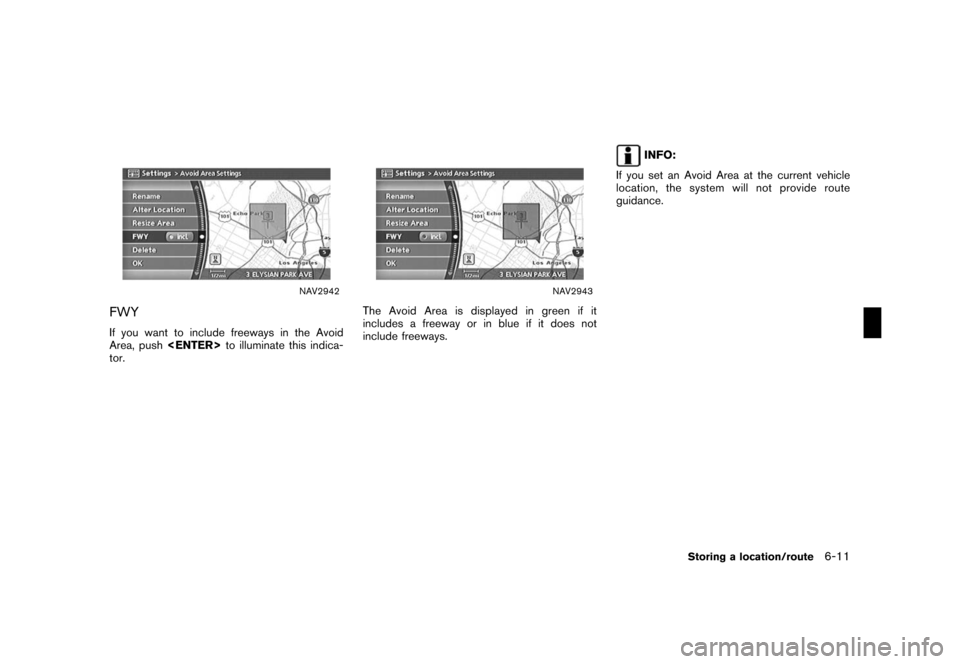
![NISSAN FRONTIER 2008 D22 / 1.G 04IT Navigation Manual Black plate (175,1)
Model "NISSAN_NAVI" EDITED: 2007/ 2/ 26
NAV2946
4. A confirmation message is displayed. Con-
firm the contents of the message, highlight
[Yes] and push<ENTER>.
The current route is NISSAN FRONTIER 2008 D22 / 1.G 04IT Navigation Manual Black plate (175,1)
Model "NISSAN_NAVI" EDITED: 2007/ 2/ 26
NAV2946
4. A confirmation message is displayed. Con-
firm the contents of the message, highlight
[Yes] and push<ENTER>.
The current route is](/img/5/794/w960_794-172.png)
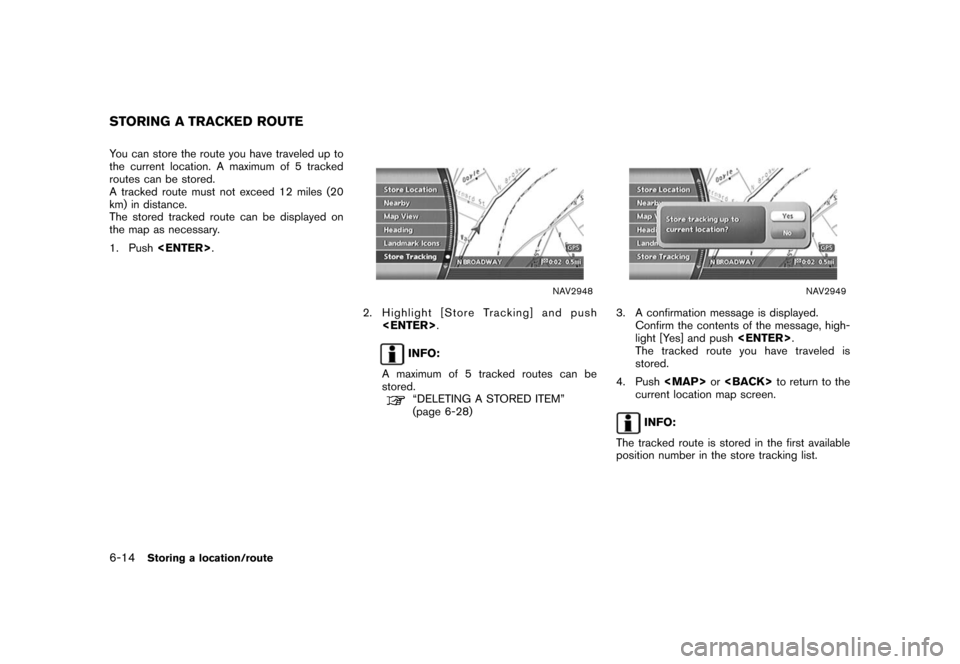
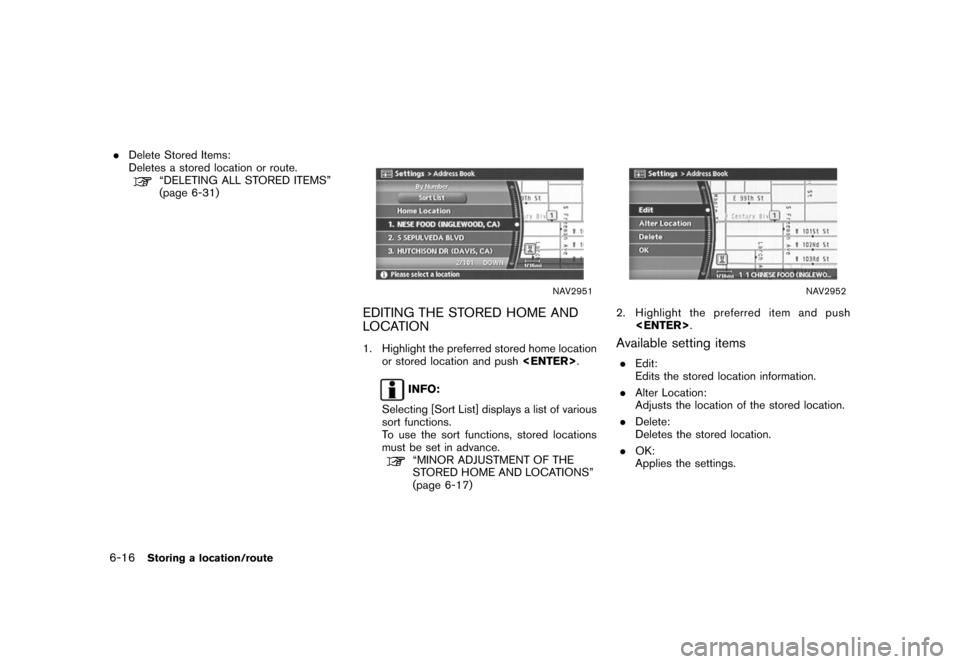
![NISSAN FRONTIER 2008 D22 / 1.G 04IT Navigation Manual Black plate (179,1)
Model "NISSAN_NAVI" EDITED: 2007/ 2/ 26
MINOR ADJUSTMENT OF THE
STORED HOME AND LOCATIONS
When you select [Edit], you can edit the
following items of the home or stored location.
. NISSAN FRONTIER 2008 D22 / 1.G 04IT Navigation Manual Black plate (179,1)
Model "NISSAN_NAVI" EDITED: 2007/ 2/ 26
MINOR ADJUSTMENT OF THE
STORED HOME AND LOCATIONS
When you select [Edit], you can edit the
following items of the home or stored location.
.](/img/5/794/w960_794-176.png)
![NISSAN FRONTIER 2008 D22 / 1.G 04IT Navigation Manual Black plate (180,1)
Model "NISSAN_NAVI" EDITED: 2007/ 2/ 26
NAV2955
2. Enter the preferred name for the stored
location.
“CHARACTER (letter and number)
INPUT SCREEN” (page 2-23)
3. Highlight [OK] NISSAN FRONTIER 2008 D22 / 1.G 04IT Navigation Manual Black plate (180,1)
Model "NISSAN_NAVI" EDITED: 2007/ 2/ 26
NAV2955
2. Enter the preferred name for the stored
location.
“CHARACTER (letter and number)
INPUT SCREEN” (page 2-23)
3. Highlight [OK]](/img/5/794/w960_794-177.png)
![NISSAN FRONTIER 2008 D22 / 1.G 04IT Navigation Manual Black plate (182,1)
Model "NISSAN_NAVI" EDITED: 2007/ 2/ 26
NAV2958
Sound
Sets the tone of the arrival alarm that sounds
when the vehicle approaches the home or a
stored location.
1. Highlight [Sound] NISSAN FRONTIER 2008 D22 / 1.G 04IT Navigation Manual Black plate (182,1)
Model "NISSAN_NAVI" EDITED: 2007/ 2/ 26
NAV2958
Sound
Sets the tone of the arrival alarm that sounds
when the vehicle approaches the home or a
stored location.
1. Highlight [Sound]](/img/5/794/w960_794-179.png)
![NISSAN FRONTIER 2008 D22 / 1.G 04IT Navigation Manual Black plate (183,1)
Model "NISSAN_NAVI" EDITED: 2007/ 2/ 26
NAV2960
Direction
Sets the alarm to sound when approaching from
a specific direction.
1. Highlight [Direction] and push<ENTER>.
The home or NISSAN FRONTIER 2008 D22 / 1.G 04IT Navigation Manual Black plate (183,1)
Model "NISSAN_NAVI" EDITED: 2007/ 2/ 26
NAV2960
Direction
Sets the alarm to sound when approaching from
a specific direction.
1. Highlight [Direction] and push<ENTER>.
The home or](/img/5/794/w960_794-180.png)