light NISSAN GT-R 2011 User Guide
[x] Cancel search | Manufacturer: NISSAN, Model Year: 2011, Model line: GT-R, Model: NISSAN GT-R 2011Pages: 312, PDF Size: 13.07 MB
Page 43 of 312
![NISSAN GT-R 2011 User Guide Black plate (41,1)
Model "R35-N" EDITED: 2009/ 10/ 30
1. Highlight [Long Range] and push<EN-
TER>. The indicator illuminates.
2. Push <MAP>to return to the current
location map screen.
Long Range Map NISSAN GT-R 2011 User Guide Black plate (41,1)
Model "R35-N" EDITED: 2009/ 10/ 30
1. Highlight [Long Range] and push<EN-
TER>. The indicator illuminates.
2. Push <MAP>to return to the current
location map screen.
Long Range Map](/img/5/58175/w960_58175-42.png)
Black plate (41,1)
Model "R35-N" EDITED: 2009/ 10/ 30
1. Highlight [Long Range] and push
2. Push
Page 44 of 312
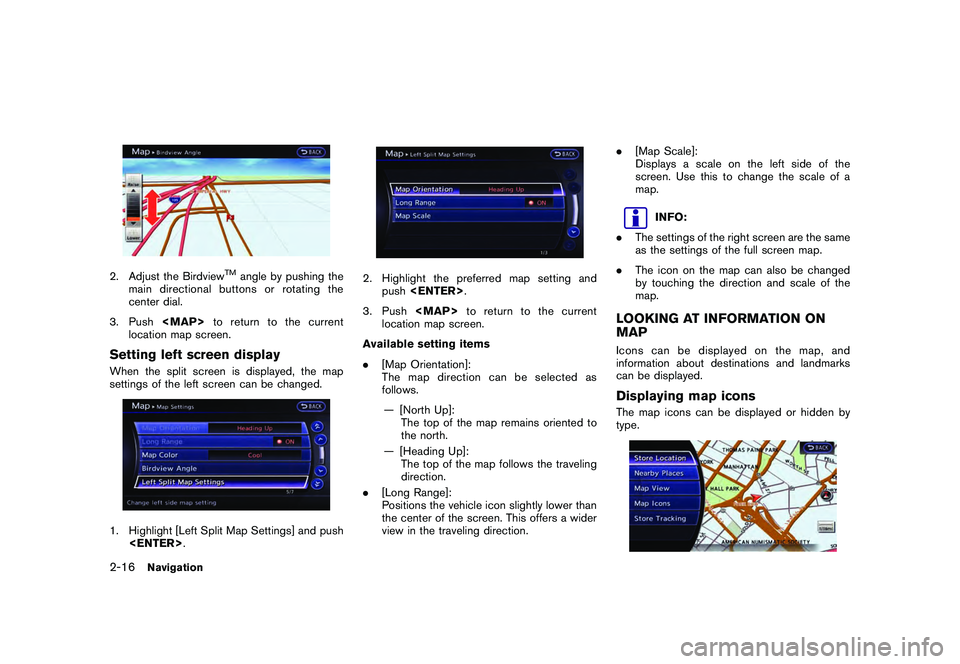
Black plate (42,1)
Model "R35-N" EDITED: 2009/ 10/ 30
2. Adjust the Birdview
TM
angle by pushing the
main directional buttons or rotating the
center dial.
3. Push
Page 45 of 312
![NISSAN GT-R 2011 User Guide Black plate (43,1)
Model "R35-N" EDITED: 2009/ 10/ 30
1. Push<ENTER> while the current location
map screen is displayed.2. Highlight [Map Icons] and push <ENTER>.3. Highlight the preferred icon and pu NISSAN GT-R 2011 User Guide Black plate (43,1)
Model "R35-N" EDITED: 2009/ 10/ 30
1. Push<ENTER> while the current location
map screen is displayed.2. Highlight [Map Icons] and push <ENTER>.3. Highlight the preferred icon and pu](/img/5/58175/w960_58175-44.png)
Black plate (43,1)
Model "R35-N" EDITED: 2009/ 10/ 30
1. Push
map screen is displayed.2. Highlight [Map Icons] and push
between on and off each time
pushed. The indicator of the selected icon
illuminates.
4. Push
location map screen. The activated icons
are displayed on the map.
INFO:
If they are registered in the map data, the brand
icons will be displayed on the map instead of the
general map icons listed below.
Map icons that can be displayed
The following map items can be displayed.
.Restaurant
.Gas Station
.Hotel
.AT M .
Rest Area
Other settings:The map icons can also be set by performing the
following procedure.1. Push
2. Highlight [Navigation] and push
3. Highlight [Map Icons] and push
INFO:
The map icons are not displayed on the map
screen when the map scale is set to 1/4 mile
(500 m) or higher in the 2D map, or to 1 mile (2
km) or higher in the Birdview
TM
map.
Navigation
2-17
Page 46 of 312
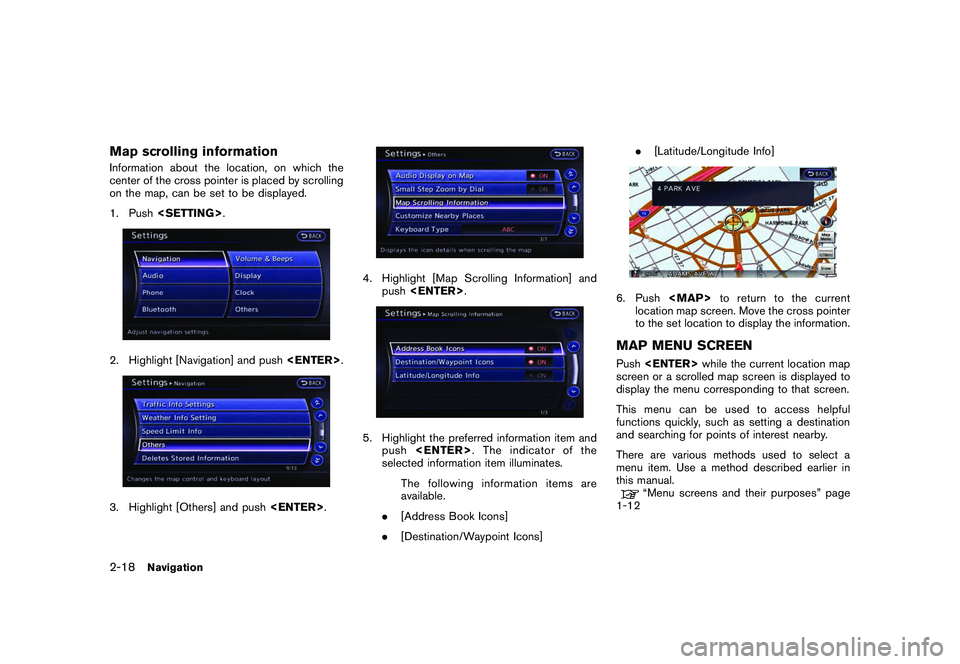
Black plate (44,1)
Model "R35-N" EDITED: 2009/ 10/ 30
Map scrolling informationInformation about the location, on which the
center of the cross pointer is placed by scrolling
on the map, can be set to be displayed.
1. Push
4. Highlight [Map Scrolling Information] and
push
push
selected information item illuminates.
The following information items are
available.
. [Address Book Icons]
. [Destination/Waypoint Icons] .
[Latitude/Longitude Info]
6. Push
location map screen. Move the cross pointer
to the set location to display the information.MAP MENU SCREENPush
screen or a scrolled map screen is displayed to
display the menu corresponding to that screen.
This menu can be used to access helpful
functions quickly, such as setting a destination
and searching for points of interest nearby.
There are various methods used to select a
menu item. Use a method described earlier in
this manual.
“Menu screens and their purposes” page
1-12
2-18
Navigation
Page 50 of 312
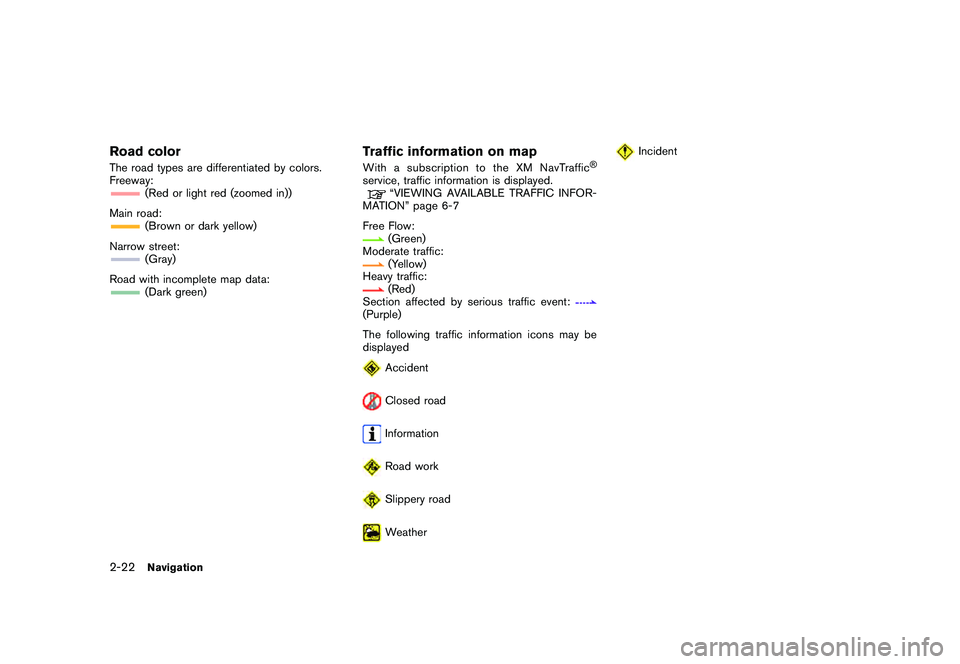
Black plate (48,1)
Model "R35-N" EDITED: 2009/ 10/ 30
Road colorThe road types are differentiated by colors.
Freeway:
(Red or light red (zoomed in))
Main road:(Brown or dark yellow)
Narrow street:(Gray)
Road with incomplete map data:(Dark green)
Traffic information on mapWith a subscription to the XM NavTraffic
®
service, traffic information is displayed.
“VIEWING AVAILABLE TRAFFIC INFOR-
MATION” page 6-7
Free Flow:(Green)
Moderate traffic:(Yellow)
Heavy traffic:(Red)
Section affected by serious traffic event:
(Purple)
The following traffic information icons may be
displayed
AccidentClosed roadInformationRoad workSlippery roadWeather
Incident
2-22
Navigation
Page 51 of 312
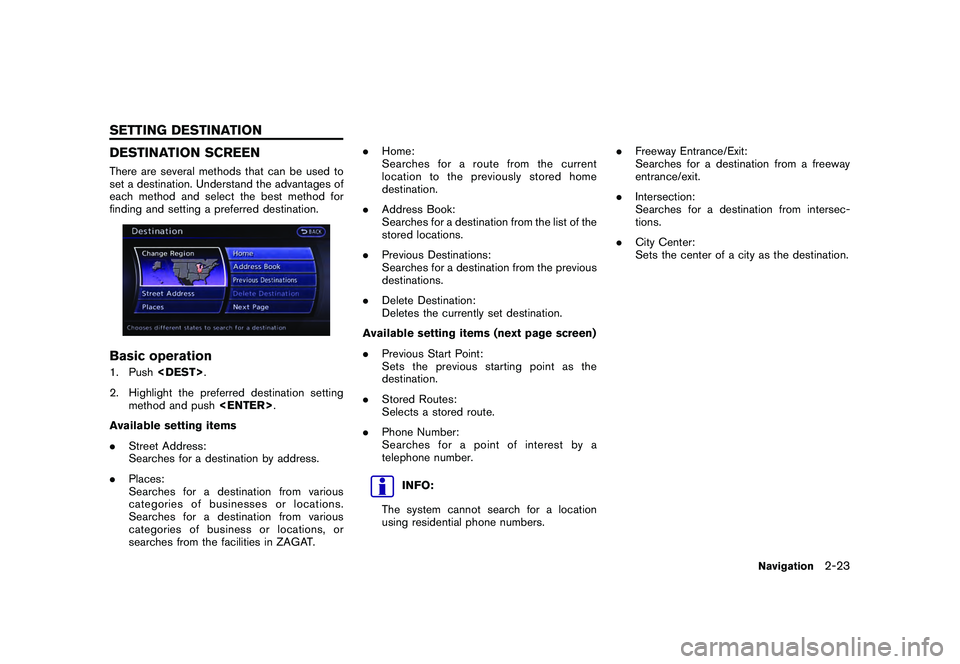
Black plate (49,1)
Model "R35-N" EDITED: 2009/ 10/ 30
DESTINATION SCREENThere are several methods that can be used to
set a destination. Understand the advantages of
each method and select the best method for
finding and setting a preferred destination.Basic operation1. Push
2. Highlight the preferred destination setting method and push
Available setting items
. Street Address:
Searches for a destination by address.
. Places:
Searches for a destination from various
categories of businesses or locations.
Searches for a destination from various
categories of business or locations, or
searches from the facilities in ZAGAT. .
Home:
Searches for a route from the current
location to the previously stored home
destination.
. Address Book:
Searches for a destination from the list of the
stored locations.
. Previous Destinations:
Searches for a destination from the previous
destinations.
. Delete Destination:
Deletes the currently set destination.
Available setting items (next page screen)
. Previous Start Point:
Sets the previous starting point as the
destination.
. Stored Routes:
Selects a stored route.
. Phone Number:
Searches for a point of interest by a
telephone number.
INFO:
The system cannot search for a location
using residential phone numbers. .
Freeway Entrance/Exit:
Searches for a destination from a freeway
entrance/exit.
. Intersection:
Searches for a destination from intersec-
tions.
. City Center:
Sets the center of a city as the destination.
Navigation
2-23
SETTING DESTINATION
Page 52 of 312
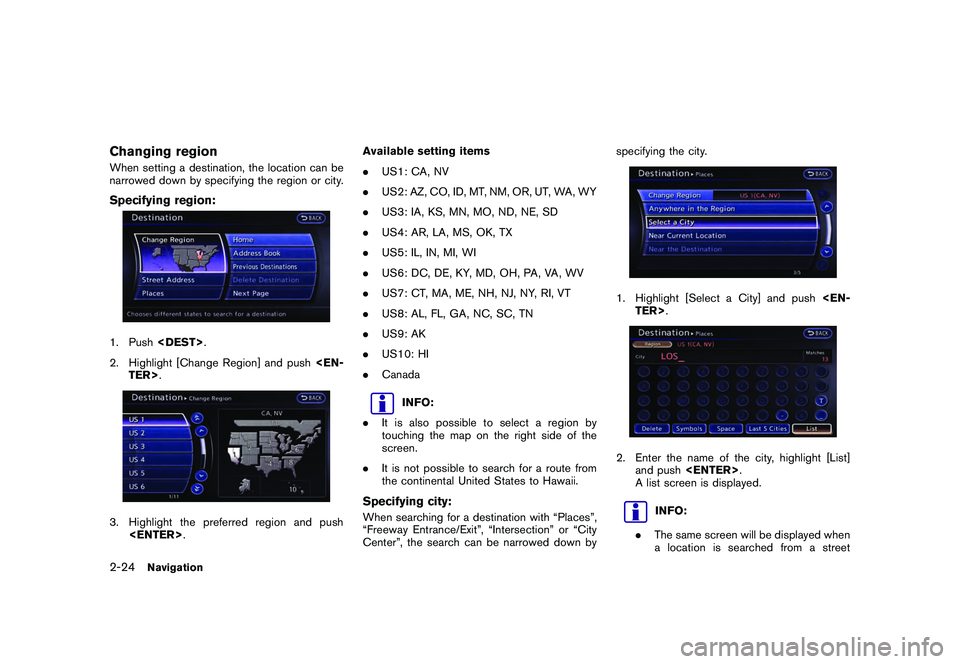
Black plate (50,1)
Model "R35-N" EDITED: 2009/ 10/ 30
Changing regionWhen setting a destination, the location can be
narrowed down by specifying the region or city.Specifying region:1. Push
2. Highlight [Change Region] and push
.
US1: CA, NV
. US2: AZ, CO, ID, MT, NM, OR, UT, WA, WY
. US3: IA, KS, MN, MO, ND, NE, SD
. US4: AR, LA, MS, OK, TX
. US5: IL, IN, MI, WI
. US6: DC, DE, KY, MD, OH, PA, VA, WV
. US7: CT, MA, ME, NH, NJ, NY, RI, VT
. US8: AL, FL, GA, NC, SC, TN
. US9: AK
. US10: HI
. Canada
INFO:
. It is also possible to select a region by
touching the map on the right side of the
screen.
. It is not possible to search for a route from
the continental United States to Hawaii.
Specifying city:When searching for a destination with “Places”,
“Freeway Entrance/Exit”, “Intersection” or “City
Center”, the search can be narrowed down by specifying the city.
1. Highlight [Select a City] and push
A list screen is displayed.
INFO:
. The same screen will be displayed when
a location is searched from a street
2-24
Navigation
Page 53 of 312
![NISSAN GT-R 2011 User Guide Black plate (51,1)
Model "R35-N" EDITED: 2009/ 10/ 30
address, and when [City] is highlighted
and<ENTER> is pushed on the
screen.
“FINDING ADDRESS” page 2-25
. Highlight [Last 5 Cities] and push
< NISSAN GT-R 2011 User Guide Black plate (51,1)
Model "R35-N" EDITED: 2009/ 10/ 30
address, and when [City] is highlighted
and<ENTER> is pushed on the
screen.
“FINDING ADDRESS” page 2-25
. Highlight [Last 5 Cities] and push
<](/img/5/58175/w960_58175-52.png)
Black plate (51,1)
Model "R35-N" EDITED: 2009/ 10/ 30
address, and when [City] is highlighted
and
screen.
“FINDING ADDRESS” page 2-25
. Highlight [Last 5 Cities] and push
recently set as destinations.
3. Highlight the city of the destination from the list and push
INFO:
In some cases, when a city name has been
entered, the number of matching destinations in
the “Matches” column may be different from the
number displayed on the list screen. If this
occurs, enter more characters to further reduce
the number of matches.
FINDING ADDRESSWhen the address of the destination is known,
use the following method to enter the address
and then have the system calculate a route. A
location near the preferred destination can also
be searched by entering the house number if the
map data contains the relevant data.1. Push
and push
screen is displayed.2. Enter the house number, highlight [OK] and push
available, highlight [No House #] and push
displayed.
3. Enter the name of the street. After finishing the entry, highlight [List] and push
INFO:
When [City] is highlighted and
pushed, a city can be specified by typing the
city name.“Specifying city” page 2-24
Navigation
2-25
Page 54 of 312
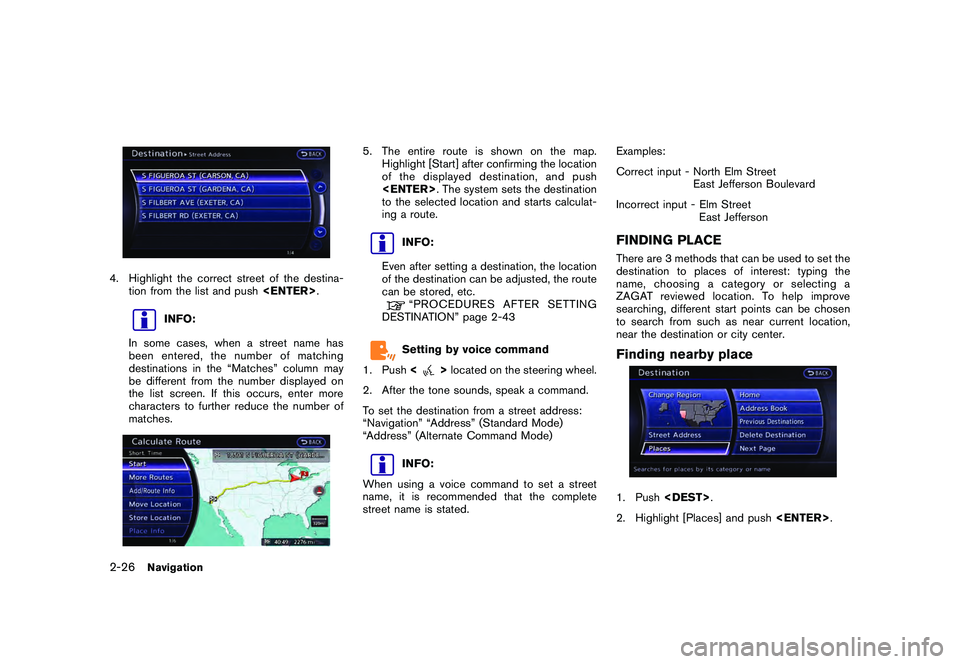
Black plate (52,1)
Model "R35-N" EDITED: 2009/ 10/ 30
4. Highlight the correct street of the destina-tion from the list and push
INFO:
In some cases, when a street name has
been entered, the number of matching
destinations in the “Matches” column may
be different from the number displayed on
the list screen. If this occurs, enter more
characters to further reduce the number of
matches.
5. The entire route is shown on the map. Highlight [Start] after confirming the location
of the displayed dest ination, and push
to the selected location and starts calculat-
ing a route.
INFO:
Even after setting a destination, the location
of the destination can be adjusted, the route
can be stored, etc.“PROCEDURESAFTERSETTING
DESTINATION” page 2-43Setting by voice command
1. Push <
>located on the steering wheel.
2. After the tone sounds, speak a command.
To set the destination from a street address:
“Navigation” “Address” (Standard Mode)
“Address” (Alternate Command Mode)
INFO:
When using a voice command to set a street
name, it is recommended that the complete
street name is stated. Examples:
Correct input - North Elm Street
East Jefferson Boulevard
Incorrect input - Elm Street East Jefferson
FINDING PLACEThere are 3 methods that can be used to set the
destination to places of interest: typing the
name, choosing a category or selecting a
ZAGAT reviewed location. To help improve
searching, different start points can be chosen
to search from such as near current location,
near the destination or city center.Finding nearby place1. Push
2. Highlight [Places] and push
2-26
Navigation
Page 55 of 312
![NISSAN GT-R 2011 User Guide Black plate (53,1)
Model "R35-N" EDITED: 2009/ 10/ 30
3. Highlight the preferred nearby category fromthe list and push <ENTER>.
A list screen is displayed.
INFO:
Highlight [Customize Nearby Places] to NISSAN GT-R 2011 User Guide Black plate (53,1)
Model "R35-N" EDITED: 2009/ 10/ 30
3. Highlight the preferred nearby category fromthe list and push <ENTER>.
A list screen is displayed.
INFO:
Highlight [Customize Nearby Places] to](/img/5/58175/w960_58175-54.png)
Black plate (53,1)
Model "R35-N" EDITED: 2009/ 10/ 30
3. Highlight the preferred nearby category fromthe list and push
A list screen is displayed.
INFO:
Highlight [Customize Nearby Places] to
customize the nearby places list to show
categories that are frequently used.
4. Highlight the preferred destination from the list, and push
preview on the right side of the screen.
INFO:
. A maximum of 100 facilities can be
displayed on the list screen.
. If the suggested route is already set, the
system displays the facilities located
along the route. To display all the icons,
deactivate [Show Along Route].
5. The entire route is shown on the map. Highlight [Start] after confirming the location
of the displayed dest ination, and push
to the selected location and starts calculat-
ing a route.
INFO:
If there is a route already set, the newly selected
location can substitute a previously set destina-
tion or can be added to a route already set.
Other settings:The destination can also be set by pushing
map screen and selecting [Nearby Places].
Setting by voice command
1. Push <
>located on the steering wheel.
2. After the tone sounds, speak a command.
To display the nearby category list and select the
destination from it:
“Navigation” “Places” (Standard Mode)
“Places” (Alternate Command Mode)
Navigation
2-27