light NISSAN GT-R 2011 Owners Manual
[x] Cancel search | Manufacturer: NISSAN, Model Year: 2011, Model line: GT-R, Model: NISSAN GT-R 2011Pages: 312, PDF Size: 13.07 MB
Page 16 of 312
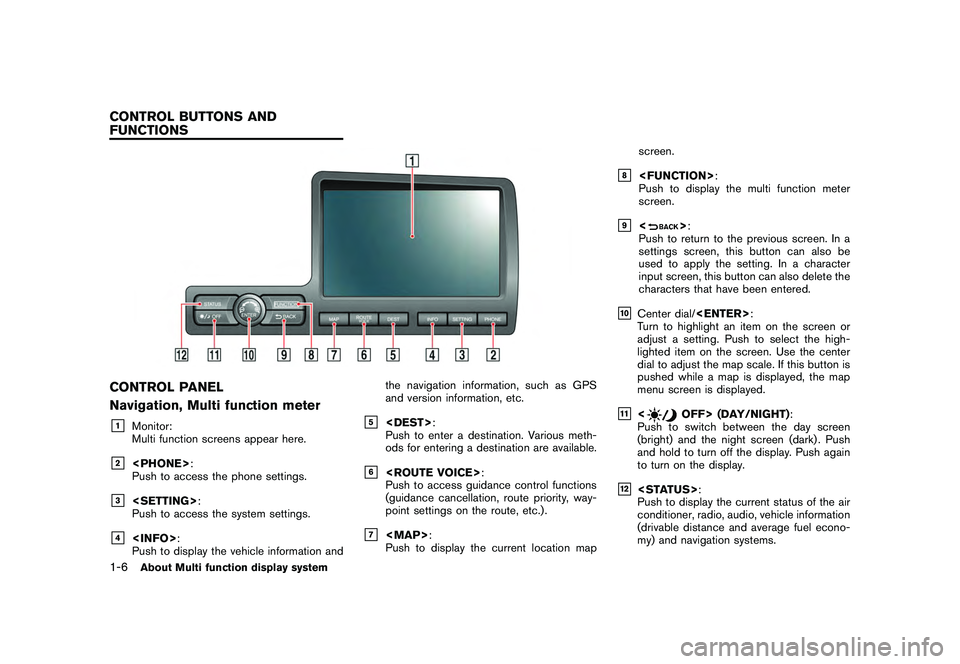
Black plate (14,1)
Model "R35-N" EDITED: 2009/ 10/ 30
CONTROL PANEL
Navigation, Multi function meter&1
Monitor:
Multi function screens appear here.
&2
Push to access the phone settings.
&3
Push to access the system settings.
&4
Push to display the vehicle information and the navigation information, such as GPS
and version information, etc.
&5
:
Push to enter a destination. Various meth-
ods for entering a destination are available.
&6
Push to access guidance control functions
(guidance cancellation, route priority, way-
point settings on the route, etc.) .
&7
Page 22 of 312
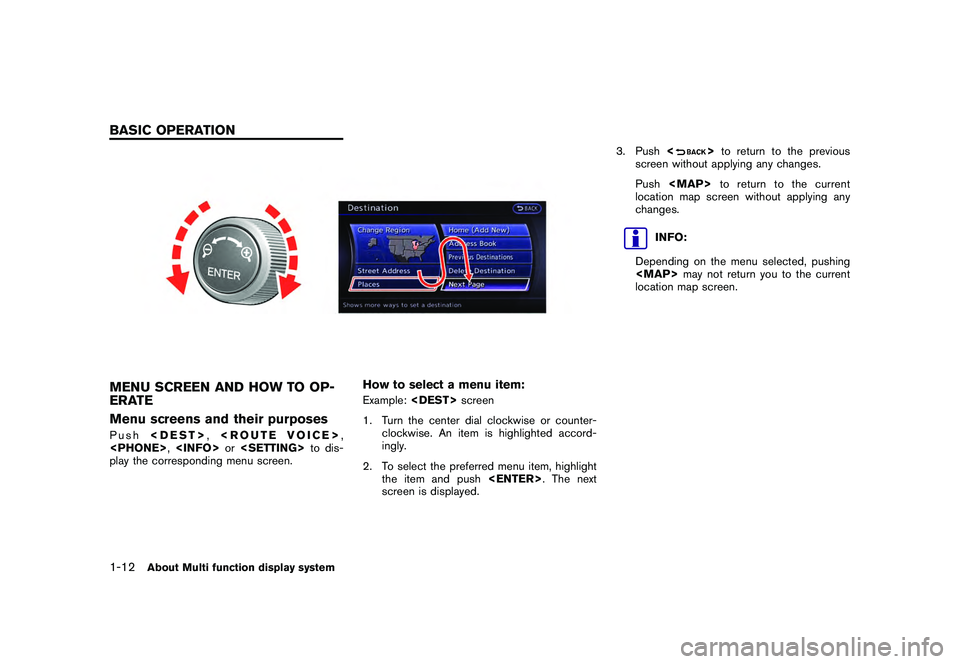
Black plate (20,1)
Model "R35-N" EDITED: 2009/ 10/ 30
MENU SCREEN AND HOW TO OP-
ERATE
Menu screens and their purposesPush
play the corresponding menu screen.
How to select a menu item:Example:
1. Turn the center dial clockwise or counter- clockwise. An item is highlighted accord-
ingly.
2. To select the preferred menu item, highlight the item and push
screen is displayed. 3. Push
<
>to return to the previous
screen without applying any changes.
Push
Page 23 of 312
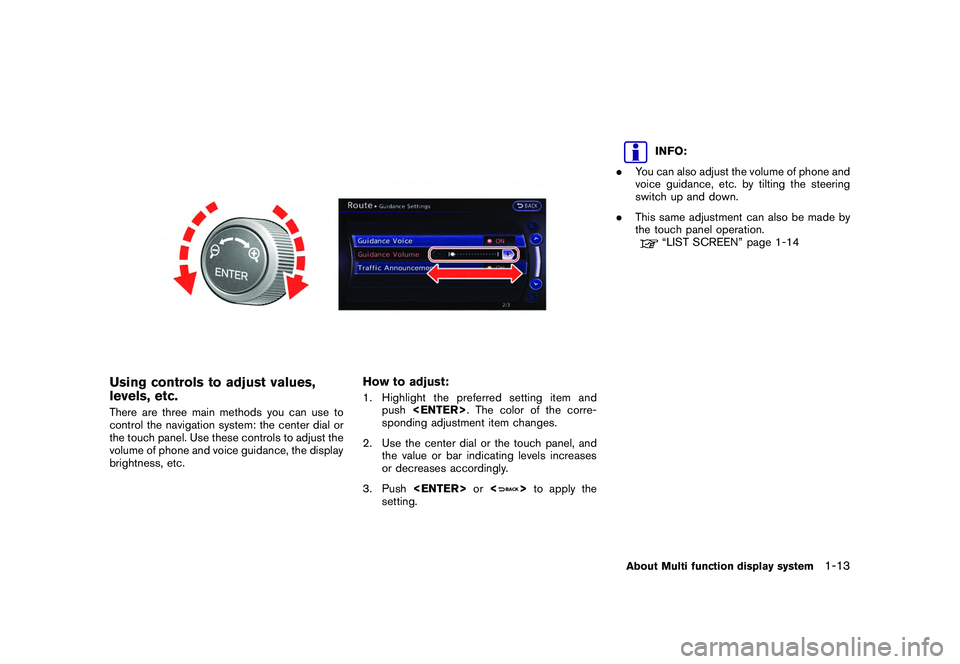
Black plate (21,1)
Model "R35-N" EDITED: 2009/ 10/ 30
Using controls to adjust values,
levels, etc.There are three main methods you can use to
control the navigation system: the center dial or
the touch panel. Use these controls to adjust the
volume of phone and voice guidance, the display
brightness, etc.
How to adjust:1. Highlight the preferred setting item andpush
sponding adjustment item changes.
2. Use the center dial or the touch panel, and the value or bar indicating levels increases
or decreases accordingly.
3. Push
>to apply the
setting.
INFO:
. You can also adjust the volume of phone and
voice guidance, etc. by tilting the steering
switch up and down.
. This same adjustment can also be made by
the touch panel operation.“LIST SCREEN” page 1-14
About Multi function display system
1-13
Page 24 of 312
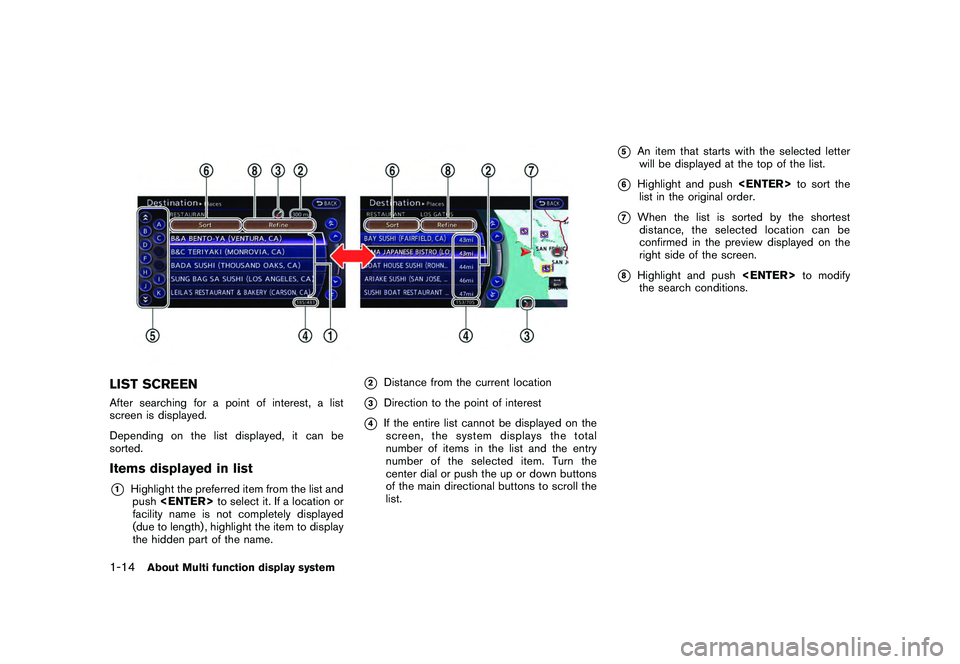
Black plate (22,1)
Model "R35-N" EDITED: 2009/ 10/ 30
LIST SCREENAfter searching for a point of interest, a list
screen is displayed.
Depending on the list displayed, it can be
sorted.Items displayed in list*1
Highlight the preferred item from the list andpush
facility name is not completely displayed
(due to length) , highlight the item to display
the hidden part of the name.
*2
Distance from the current location
*3
Direction to the point of interest
*4
If the entire list cannot be displayed on the screen, the system displays the total
number of items in the list and the entry
number of the selected item. Turn the
center dial or push the up or down buttons
of the main directional buttons to scroll the
list.
*5
An item that starts with the selected letter
will be displayed at the top of the list.
*6
Highlight and push
list in the original order.
*7
When the list is sorted by the shortest distance, the selected location can be
confirmed in the preview displayed on the
right side of the screen.
*8
Highlight and push
the search conditions.
1-14
About Multi function display system
Page 26 of 312
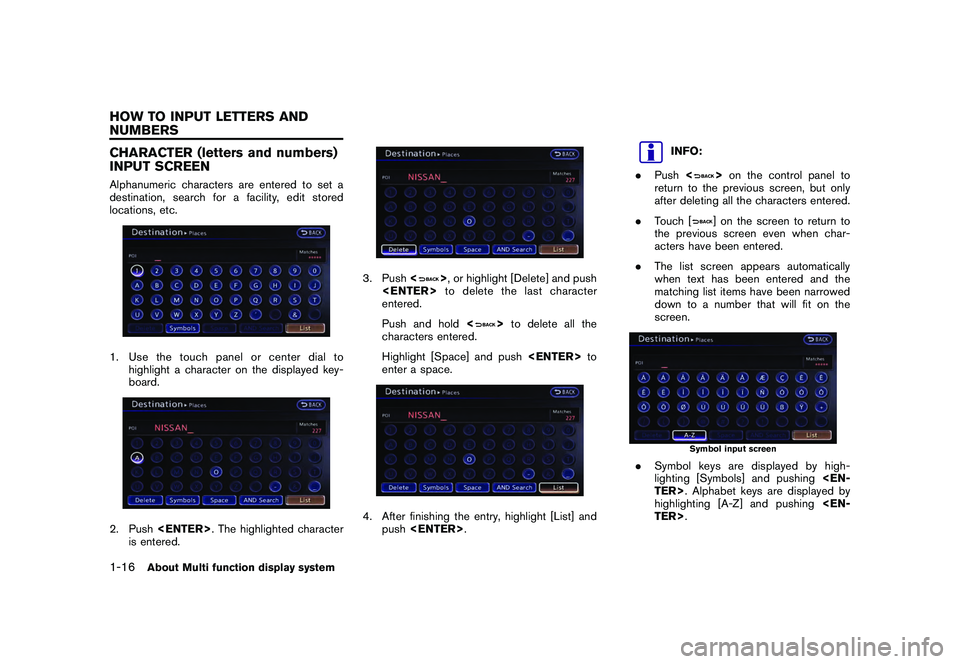
Black plate (24,1)
Model "R35-N" EDITED: 2009/ 10/ 30
CHARACTER (letters and numbers)
INPUT SCREENAlphanumeric characters are entered to set a
destination, search for a facility, edit stored
locations, etc.1. Use the touch panel or center dial tohighlight a character on the displayed key-
board.2. Push
is entered.
3. Push <
>, or highlight [Delete] and push
entered.
Push and hold <
>to delete all the
characters entered.
Highlight [Space] and push
enter a space.
4. After finishing the entry, highlight [List] and push
INFO:
. Push <
>on the control panel to
return to the previous screen, but only
after deleting all the characters entered.
. Touch [] on the screen to return to
the previous screen even when char-
acters have been entered.
. The list screen appears automatically
when text has been entered and the
matching list items have been narrowed
down to a number that will fit on the
screen.
Symbol input screen
. Symbol keys are displayed by high-
lighting [Symbols] and pushing
highlighting [A-Z] and pushing
1-16
About Multi function display system
HOW TO INPUT LETTERS AND
NUMBERS
Page 27 of 312
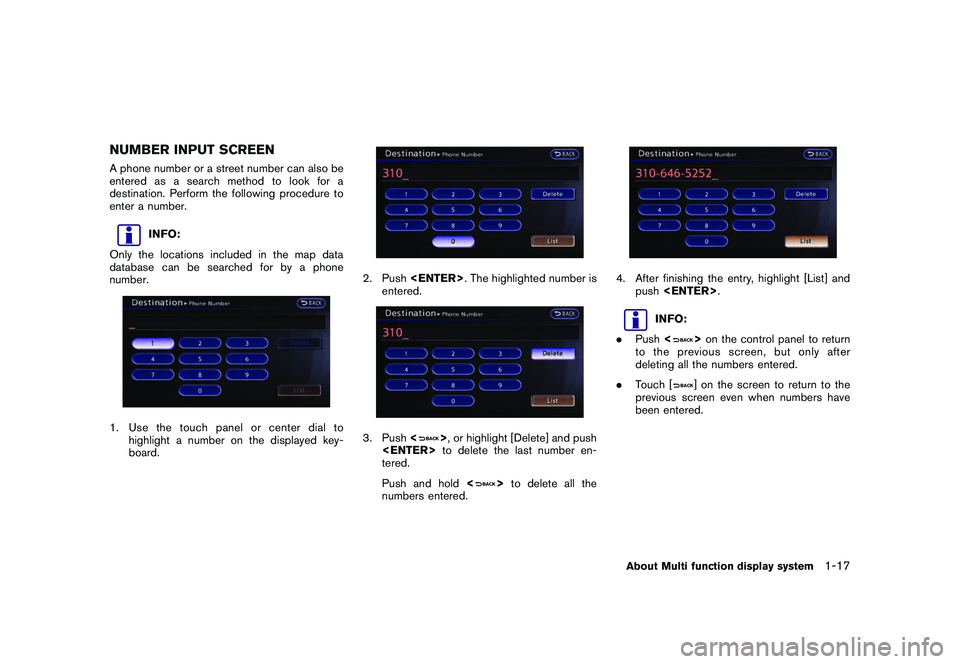
Black plate (25,1)
Model "R35-N" EDITED: 2009/ 10/ 30
NUMBER INPUT SCREENA phone number or a street number can also be
entered as a search method to look for a
destination. Perform the following procedure to
enter a number.
INFO:
Only the locations included in the map data
database can be searched for by a phone
number.
1. Use the touch panel or center dial to highlight a number on the displayed key-
board.
2. Push
entered.3. Push <
>, or highlight [Delete] and push
tered.
Push and hold <
>to delete all the
numbers entered.
4. After finishing the entry, highlight [List] and push
INFO:
. Push <
>on the control panel to return
to the previous screen, but only after
deleting all the numbers entered.
. Touch [] on the screen to return to the
previous screen even when numbers have
been entered.
About Multi function display system
1-17
Page 39 of 312

Black plate (37,1)
Model "R35-N" EDITED: 2009/ 10/ 30
Example: The widest level(Birdview
TMmap)
INFO:
The traffic information icons are not displayed on
the map screen when the map scale is set to 32
miles (64 km) or higher.“Traffic information display and scale le-
vels” page 6-12
CHANGING MAP VIEWThe map view can be changed between the 2D
and Birdview
TM
maps. The map can also be
displayed in the split screen mode.
1. Push
map screen is displayed.2. Highlight [Map View] and push
3. Highlight [Change View] and push the right
button of the directional buttons.
4. Highlight the preferred map view and push
map view illuminates.
5. The display automatically returns to the map screen.
Available views
. [2D Map]:
Switches to the 2D map.
. [Birdview (3D)]:
Switches to the Birdview
TM
map.
. [Split: 2D Map]:
Changes to the split screen mode and both
halves display maps in 2D.
. [Split: Birdview Map]:
Changes to the split screen mode and the
left half displays the map in 2D and the right
Navigation
2-11
Page 40 of 312
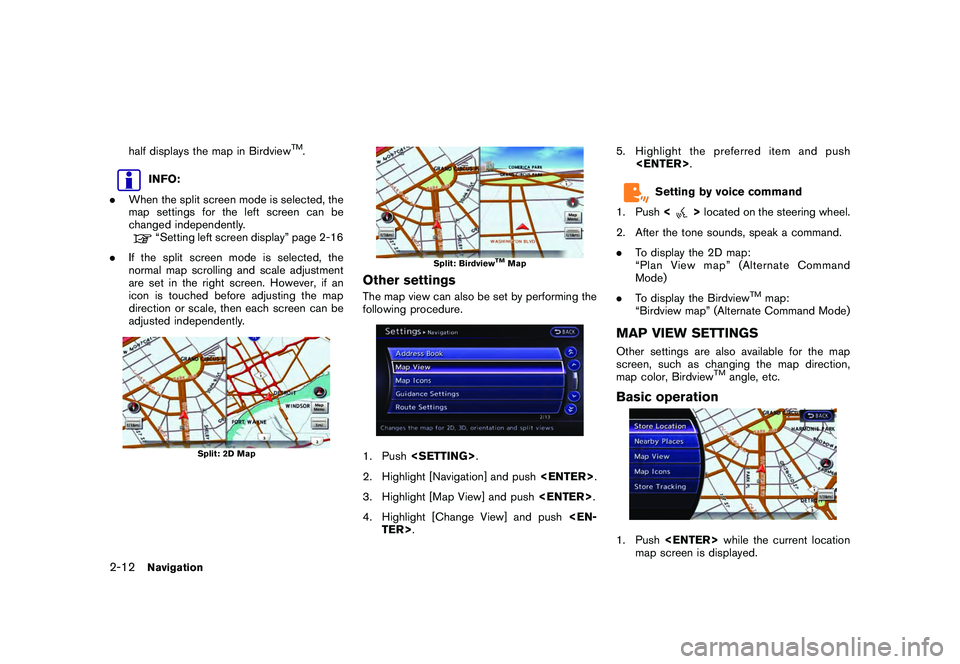
Black plate (38,1)
Model "R35-N" EDITED: 2009/ 10/ 30
half displays the map in Birdview
TM.
INFO:
. When the split screen mode is selected, the
map settings for the left screen can be
changed independently.“Setting left screen display” page 2-16
. If the split screen mode is selected, the
normal map scrolling and scale adjustment
are set in the right screen. However, if an
icon is touched before adjusting the map
direction or scale, then each screen can be
adjusted independently.
Split: 2D Map
Split: Birdview
TMMap
Other settingsThe map view can also be set by performing the
following procedure.1. Push
2. Highlight [Navigation] and push
3. Highlight [Map View] and push
4. Highlight [Change View] and push
Setting by voice command
1. Push <
>located on the steering wheel.
2. After the tone sounds, speak a command.
. To display the 2D map:
“Plan View map” (Alternate Command
Mode)
. To display the Birdview
TM
map:
“Birdview map” (Alternate Command Mode)
MAP VIEW SETTINGSOther settings are also available for the map
screen, such as changing the map direction,
map color, Birdview
TM
angle, etc.
Basic operation1. Push
map screen is displayed.
2-12
Navigation
Page 41 of 312
![NISSAN GT-R 2011 Owners Manual Black plate (39,1)
Model "R35-N" EDITED: 2009/ 10/ 30
2. Highlight [Map View] and push<ENTER>.3. Highlight [Map Settings] and push <EN-
TER>.
4. Highlight the preferred item and push <ENTER> .
Availab NISSAN GT-R 2011 Owners Manual Black plate (39,1)
Model "R35-N" EDITED: 2009/ 10/ 30
2. Highlight [Map View] and push<ENTER>.3. Highlight [Map Settings] and push <EN-
TER>.
4. Highlight the preferred item and push <ENTER> .
Availab](/img/5/58175/w960_58175-40.png)
Black plate (39,1)
Model "R35-N" EDITED: 2009/ 10/ 30
2. Highlight [Map View] and push
4. Highlight the preferred item and push
Available setting items
. [Map Orientation]:
Sets the map direction to North Up or
Heading Up.
“Setting map orientation” page 2-14
. [Long Range]:
Sets the long range map view display on/off.“Settings long range map view” page
2-14
. [Map Color]:
Changes the map color.“Setting map color” page 2-15
. [Birdview Angle]:
Changes the Birdview
TM
angle.
“Changing Birdview
TM
angle” page 2-
15 .
[Left Split Map Settings]:
Sets the map settings for the left screen of
the split map.
“Setting left screen display” page 2-16
. [Show all Freeway Exits on Route]/[Auto.
Show Turn List on Freeway]:
Sets the display of the freeway exit informa-
tion on/off.“Show exit information on freeways”
page 2-52
Other settings:The orientation of the map can also be set by
performing the following procedure.1. Push
2. Highlight [Navigation] and push
3. Highlight [Map View] and push
Navigation
2-13
Page 42 of 312
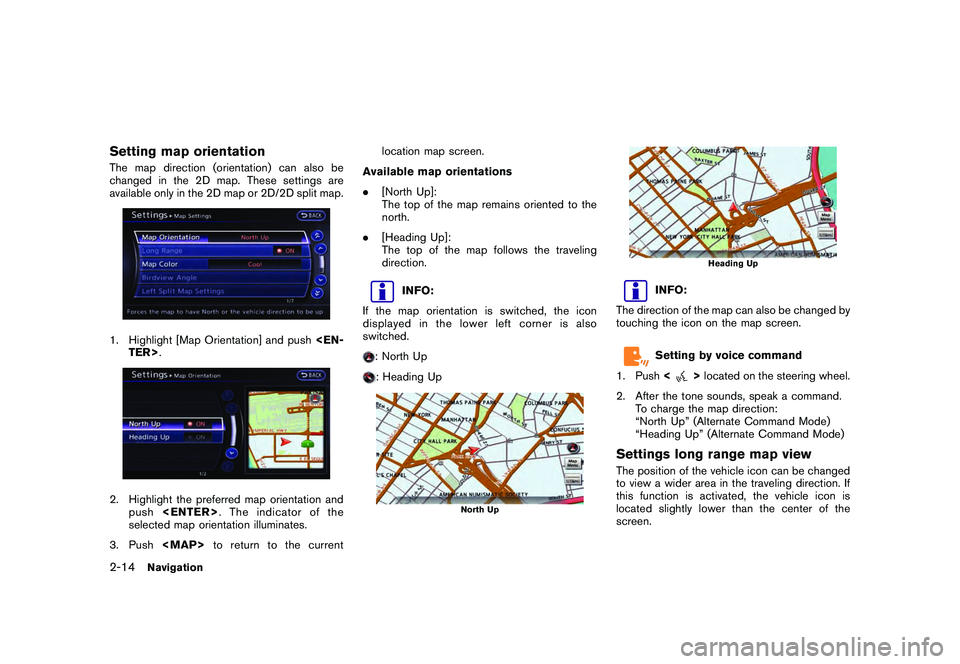
Black plate (40,1)
Model "R35-N" EDITED: 2009/ 10/ 30
Setting map orientationThe map direction (orientation) can also be
changed in the 2D map. These settings are
available only in the 2D map or 2D/2D split map.1. Highlight [Map Orientation] and push
selected map orientation illuminates.
3. Push
Available map orientations
. [North Up]:
The top of the map remains oriented to the
north.
. [Heading Up]:
The top of the map follows the traveling
direction.
INFO:
If the map orientation is switched, the icon
displayed in the lower left corner is also
switched.
: North Up: Heading Up
North Up
Heading Up
INFO:
The direction of the map can also be changed by
touching the icon on the map screen.Setting by voice command
1. Push <
>located on the steering wheel.
2. After the tone sounds, speak a command. To charge the map direction:
“North Up” (Alternate Command Mode)
“Heading Up” (Alternate Command Mode)
Settings long range map viewThe position of the vehicle icon can be changed
to view a wider area in the traveling direction. If
this function is activated, the vehicle icon is
located slightly lower than the center of the
screen.
2-14
Navigation