NISSAN GT-R 2013 R35 Multi Function Display User Guide
Manufacturer: NISSAN, Model Year: 2013, Model line: GT-R, Model: NISSAN GT-R 2013 R35Pages: 315, PDF Size: 6.96 MB
Page 11 of 315
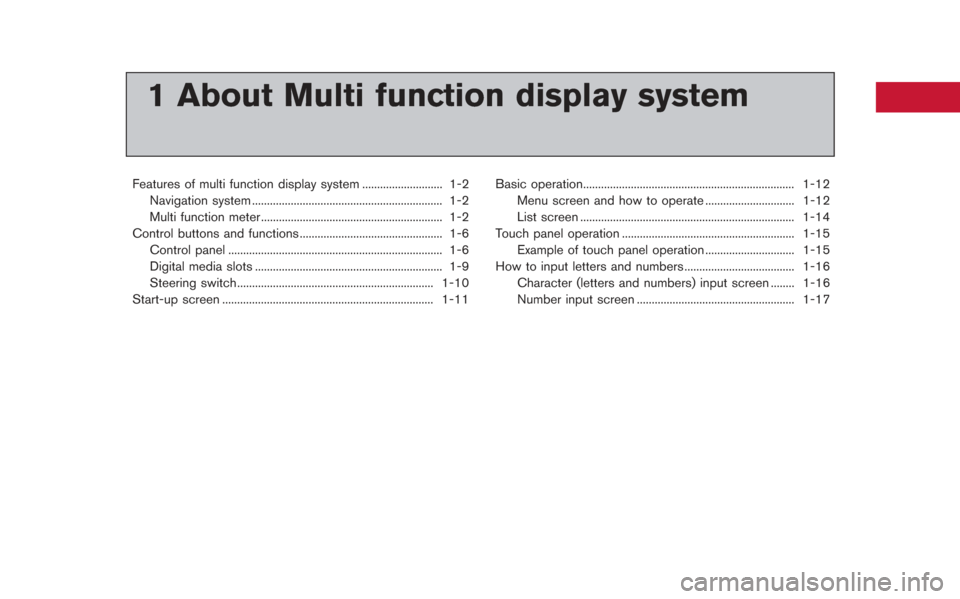
1 About Multi function display system
Features of multi function display system ........................... 1-2Navigation system ................................................................ 1-2
Multi function meter ............................................................. 1-2
Control buttons and functions ................................................ 1-6 Control panel ........................................................................\
1-6
Digital media slots ............................................................... 1-9
Steering switch.................................................................. 1-10
Start-up screen ....................................................................... 1-11 Basic operation....................................................................... 1-12
Menu screen and how to operate .............................. 1-12
List screen ........................................................................\
1-14
Touch panel operation .......................................................... 1-15 Example of touch panel operation .............................. 1-15
How to input letters and numbers ..................................... 1-16
Character (letters and numbers) input screen ........ 1-16
Number input screen ..................................................... 1-17
Page 12 of 315
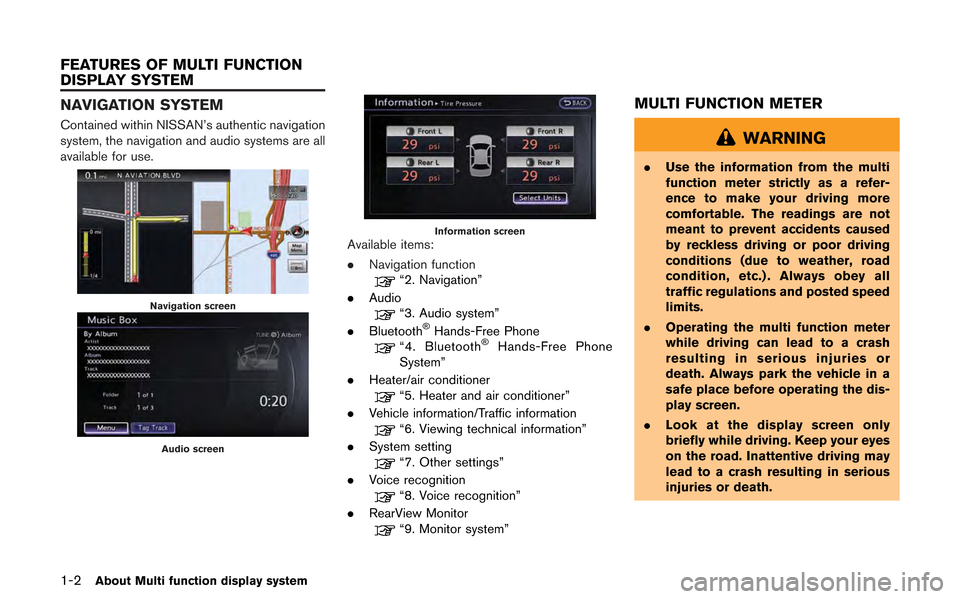
1-2About Multi function display system
NAVIGATION SYSTEM
Contained within NISSAN’s authentic navigation
system, the navigation and audio systems are all
available for use.
Navigation screen
Audio screen
Information screenAvailable items:
.Navigation function
“2. Navigation”
. Audio
“3. Audio system”
. Bluetooth®Hands-Free Phone“4. Bluetooth®Hands-Free Phone
System”
. Heater/air conditioner
“5. Heater and air conditioner”
. Vehicle information/Traffic information
“6. Viewing technical information”
. System setting
“7. Other settings”
. Voice recognition
“8. Voice recognition”
. RearView Monitor
“9. Monitor system”
MULTI FUNCTION METER
WARNING
.Use the information from the multi
function meter strictly as a refer-
ence to make your driving more
comfortable. The readings are not
meant to prevent accidents caused
by reckless driving or poor driving
conditions (due to weather, road
condition, etc.) . Always obey all
traffic regulations and posted speed
limits.
. Operating the multi function meter
while driving can lead to a crash
resulting in serious injuries or
death. Always park the vehicle in a
safe place before operating the dis-
play screen.
. Look at the display screen only
briefly while driving. Keep your eyes
on the road. Inattentive driving may
lead to a crash resulting in serious
injuries or death.
FEATURES OF MULTI FUNCTION
DISPLAY SYSTEM
Page 13 of 315
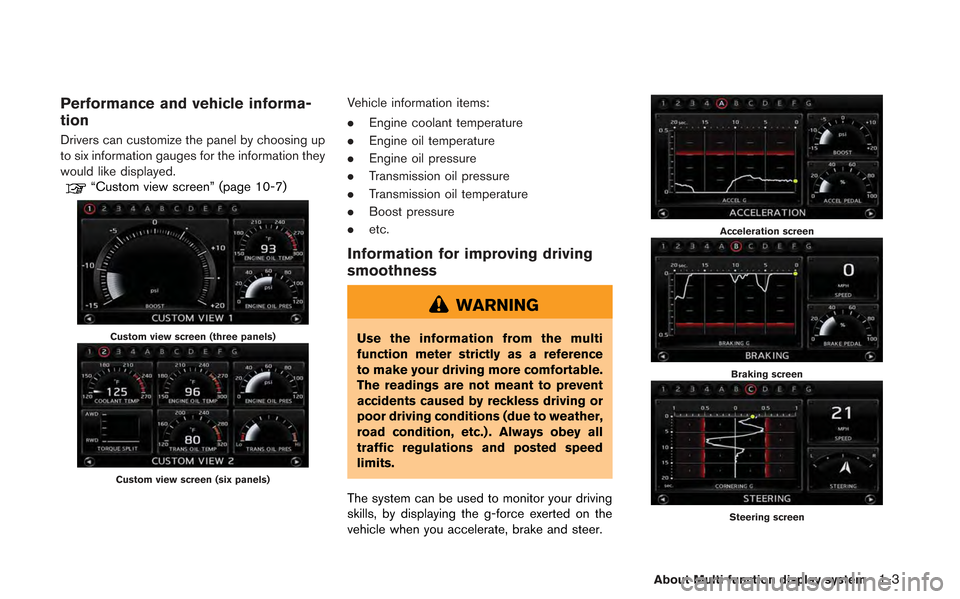
Performance and vehicle informa-
tion
Drivers can customize the panel by choosing up
to six information gauges for the information they
would like displayed.
“Custom view screen” (page 10-7)
Custom view screen (three panels)
Custom view screen (six panels)
Vehicle information items:
.Engine coolant temperature
. Engine oil temperature
. Engine oil pressure
. Transmission oil pressure
. Transmission oil temperature
. Boost pressure
. etc.
Information for improving driving
smoothness
WARNING
Use the information from the multi
function meter strictly as a reference
to make your driving more comfortable.
The readings are not meant to prevent
accidents caused by reckless driving or
poor driving conditions (due to weather,
road condition, etc.) . Always obey all
traffic regulations and posted speed
limits.
The system can be used to monitor your driving
skills, by displaying the g-force exerted on the
vehicle when you accelerate, brake and steer.
Acceleration screen
Braking screen
Steering screen
About Multi function display system1-3
Page 14 of 315
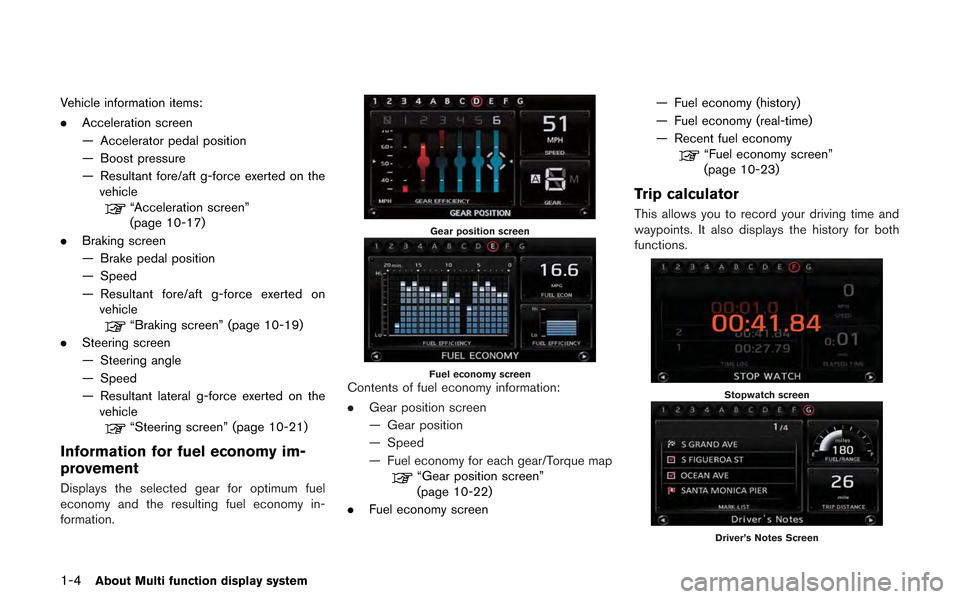
1-4About Multi function display system
Vehicle information items:
.Acceleration screen
— Accelerator pedal position
— Boost pressure
— Resultant fore/aft g-force exerted on the
vehicle
“Acceleration screen”
(page 10-17)
. Braking screen
— Brake pedal position
— Speed
— Resultant fore/aft g-force exerted on
vehicle
“Braking screen” (page 10-19)
. Steering screen
— Steering angle
— Speed
— Resultant lateral g-force exerted on the
vehicle
“Steering screen” (page 10-21)
Information for fuel economy im-
provement
Displays the selected gear for optimum fuel
economy and the resulting fuel economy in-
formation.
Gear position screen
Fuel economy screenContents of fuel economy information:
. Gear position screen
— Gear position
— Speed
— Fuel economy for each gear/Torque map
“Gear position screen”
(page 10-22)
. Fuel economy screen — Fuel economy (history)
— Fuel economy (real-time)
— Recent fuel economy
“Fuel economy screen”
(page 10-23)
Trip calculator
This allows you to record your driving time and
waypoints. It also displays the history for both
functions.
Stopwatch screen
Driver’s Notes Screen
Page 15 of 315
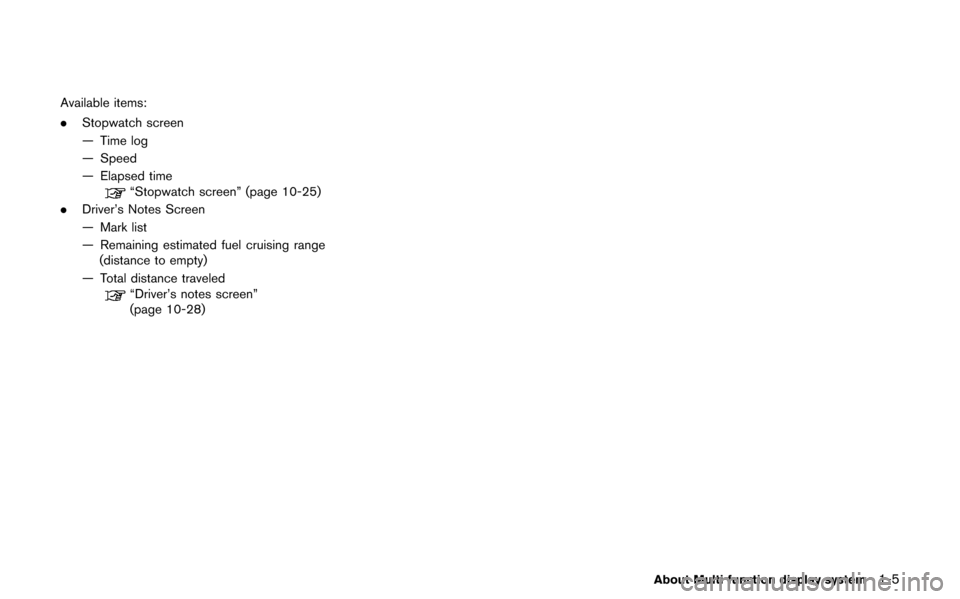
Available items:
.Stopwatch screen
— Time log
— Speed
— Elapsed time
“Stopwatch screen” (page 10-25)
. Driver’s Notes Screen
— Mark list
— Remaining estimated fuel cruising range
(distance to empty)
— Total distance traveled
“Driver’s notes screen”
(page 10-28)
About Multi function display system1-5
Page 16 of 315

1-6About Multi function display system
CONTROL PANEL
Navigation, Multi function meter
&1Monitor:
Multi function screens appear here.
&2
Push to access the phone settings.
&3
Push to access the system settings.
&4
Push to display the vehicle information and the
navigation information, such as GPS and version
information, etc.
&5
Push to enter a destination. Various methods for
entering a destination are available.
&6
Push to access guidance control functions
(guidance cancellation, route priority, waypoint
settings on the route, etc.) .
&7
Page 17 of 315
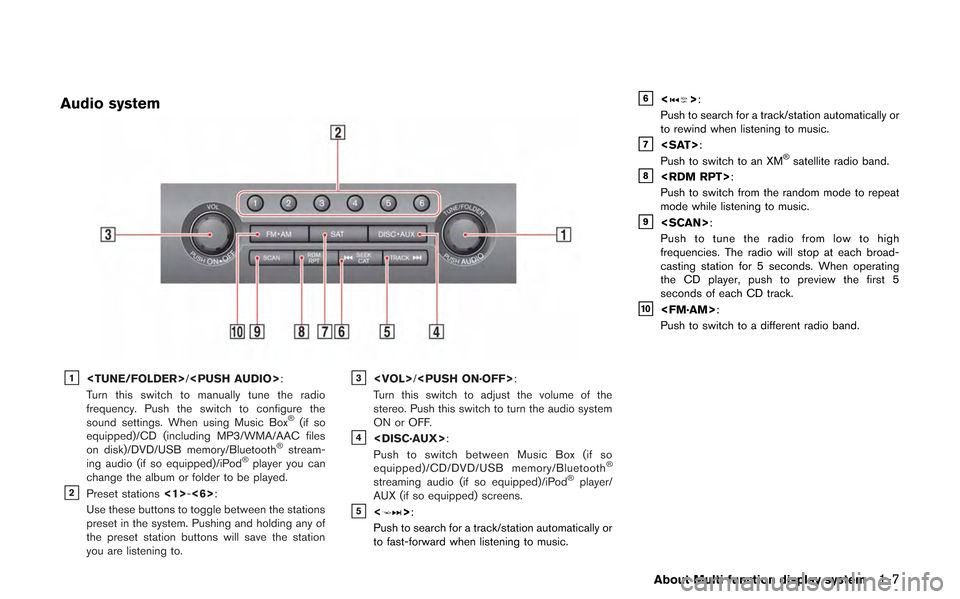
Audio system
&1
Turn this switch to manually tune the radio
frequency. Push the switch to configure the
sound settings. When using Music Box
®(if so
equipped)/CD (including MP3/WMA/AAC files
on disk)/DVD/USB memory/Bluetooth
®stream-
ing audio (if so equipped)/iPod®player you can
change the album or folder to be played.
&2Preset stations <1>-<6>:
Use these buttons to toggle between the stations
preset in the system. Pushing and holding any of
the preset station buttons will save the station
you are listening to.
&3
Turn this switch to adjust the volume of the
stereo. Push this switch to turn the audio system
ON or OFF.
&4
Push to switch between Music Box (if so
equipped)/CD/DVD/USB memory/Bluetooth
®
streaming audio (if so equipped)/iPod®player/
AUX (if so equipped) screens.
&5<>:
Push to search for a track/station automatically or
to fast-forward when listening to music.
&6<>:
Push to search for a track/station automatically or
to rewind when listening to music.
&7
Push to switch to an XM®satellite radio band.&8
Push to switch from the random mode to repeat
mode while listening to music.
&9
Push to tune the radio from low to high
frequencies. The radio will stop at each broad-
casting station for 5 seconds. When operating
the CD player, push to preview the first 5
seconds of each CD track.
&10
Push to switch to a different radio band.
About Multi function display system1-7
Page 18 of 315

1-8About Multi function display system
Heater and air conditioner
&1
Push this to set the air conditioner to the
automatic mode. Turn the dial to adjust the cabin
temperature. When in dual mode, this switch
adjusts the driver-side temperature.
&2<>:
Push this to recirculate the air in the cabin.
&3:
When the fan is ON, pushing this button turns the
air conditioner ON/OFF.
&4<>:
Push to turn the front defroster ON/OFF.
&5
Turning this dial turns the fan ON. This dial also
controls the fan speed. Push the dial to turn the
fan OFF.
&6<>:
Push to ventilate fresh air into the cabin.
&7
Push to select between dashboard or feet air
ventilators.
&8
Push to turn the rear defroster ON/OFF.
&9
Push this to turn the dual temperature mode ON/
OFF. Turn the switch to the left or right to adjust
the passenger-side temperature.
Page 19 of 315
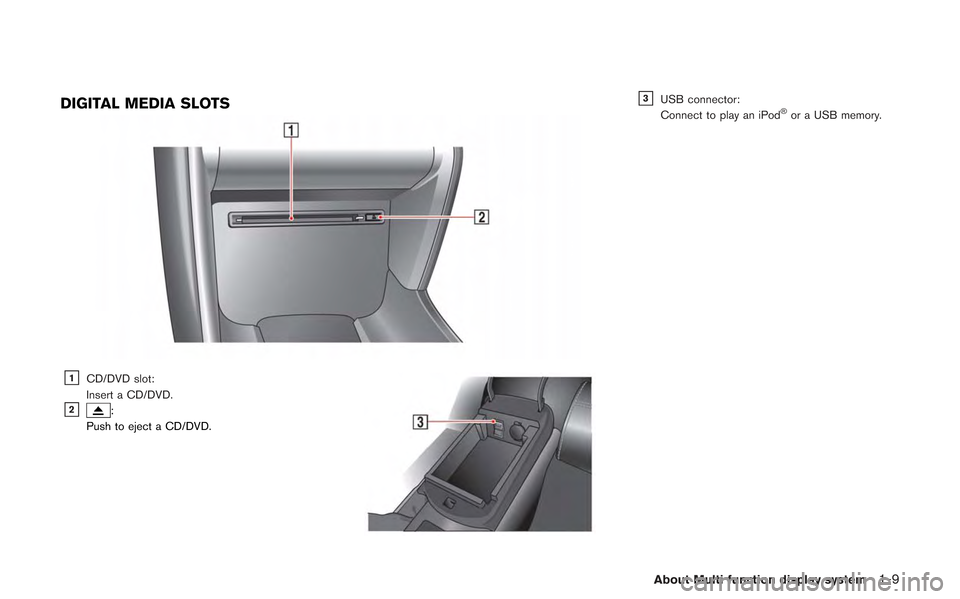
DIGITAL MEDIA SLOTS
&1CD/DVD slot:
Insert a CD/DVD.
&2:
Push to eject a CD/DVD.
&3USB connector:
Connect to play an iPod®or a USB memory.
About Multi function display system1-9
Page 20 of 315
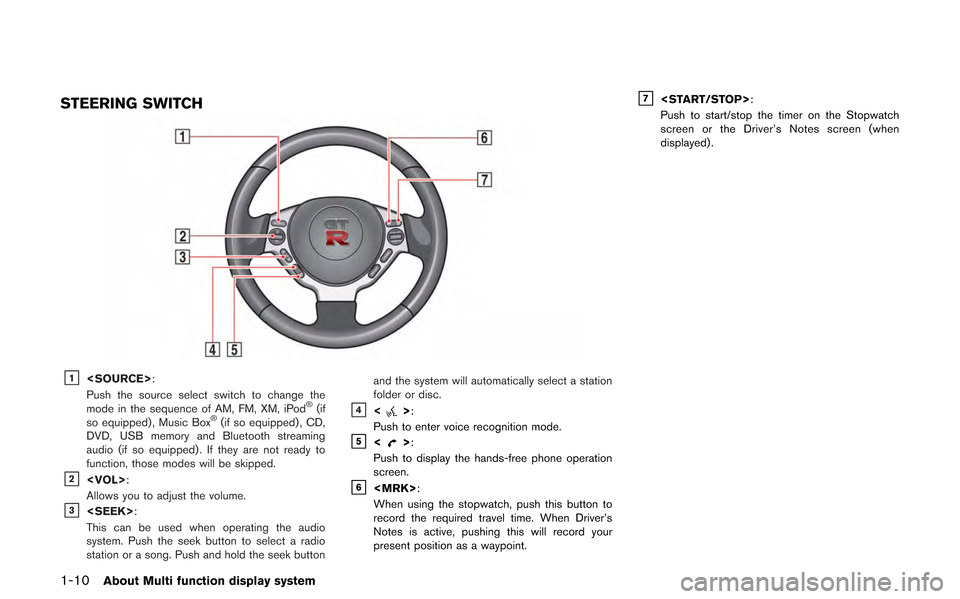
1-10About Multi function display system
STEERING SWITCH
&1
Push the source select switch to change the
mode in the sequence of AM, FM, XM, iPod
®(if
so equipped) , Music Box®(if so equipped) , CD,
DVD, USB memory and Bluetooth streaming
audio (if so equipped) . If they are not ready to
function, those modes will be skipped.
&2
Allows you to adjust the volume.
&3
This can be used when operating the audio
system. Push the seek button to select a radio
station or a song. Push and hold the seek button and the system will automatically select a station
folder or disc.
&4<>:
Push to enter voice recognition mode.
&5<>:
Push to display the hands-free phone operation
screen.
&6
When using the stopwatch, push this button to
record the required travel time. When Driver’s
Notes is active, pushing this will record your
present position as a waypoint.
&7
Push to start/stop the timer on the Stopwatch
screen or the Driver’s Notes screen (when
displayed) .