display NISSAN GT-R 2013 R35 Multi Function Display Owners Manual
[x] Cancel search | Manufacturer: NISSAN, Model Year: 2013, Model line: GT-R, Model: NISSAN GT-R 2013 R35Pages: 315, PDF Size: 6.96 MB
Page 269 of 315
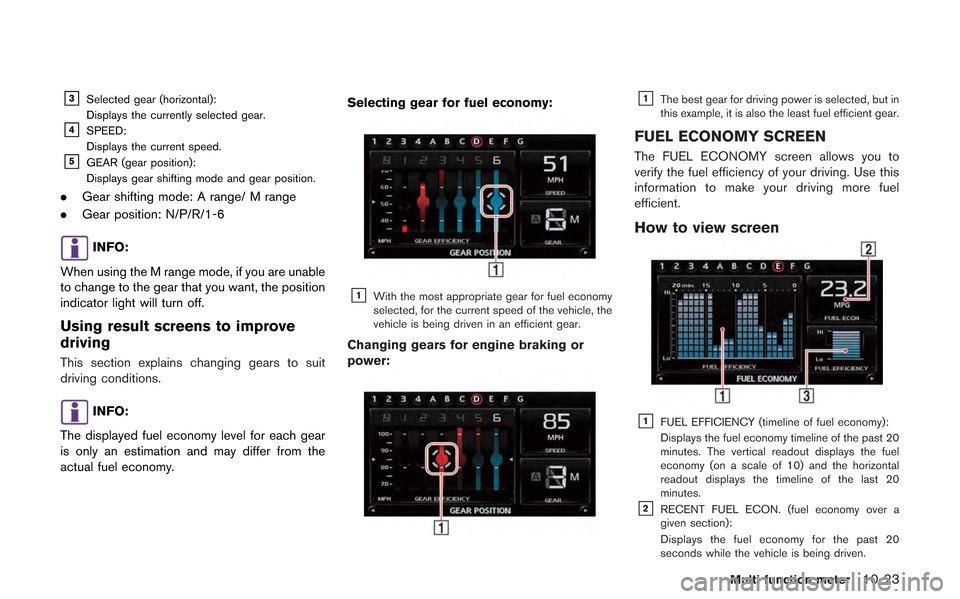
&3Selected gear (horizontal):
Displays the currently selected gear.
&4SPEED:
Displays the current speed.
&5GEAR (gear position):
Displays gear shifting mode and gear position.
.Gear shifting mode: A range/ M range
. Gear position: N/P/R/1-6
INFO:
When using the M range mode, if you are unable
to change to the gear that you want, the position
indicator light will turn off.
Using result screens to improve
driving
This section explains changing gears to suit
driving conditions.
INFO:
The displayed fuel economy level for each gear
is only an estimation and may differ from the
actual fuel economy. Selecting gear for fuel economy:
&1With the most appropriate gear for fuel economy
selected, for the current speed of the vehicle, the
vehicle is being driven in an efficient gear.
Changing gears for engine braking or
power:
&1The best gear for driving power is selected, but in
this example, it is also the least fuel efficient gear.
FUEL ECONOMY SCREEN
The FUEL ECONOMY screen allows you to
verify the fuel efficiency of your driving. Use this
information to make your driving more fuel
efficient.
How to view screen
&1FUEL EFFICIENCY (timeline of fuel economy):
Displays the fuel economy timeline of the past 20
minutes. The vertical readout displays the fuel
economy (on a scale of 10) and the horizontal
readout displays the timeline of the last 20
minutes.
&2RECENT FUEL ECON. (fuel economy over a
given section):
Displays the fuel economy for the past 20
seconds while the vehicle is being driven.
Multi function meter10-23
Page 270 of 315
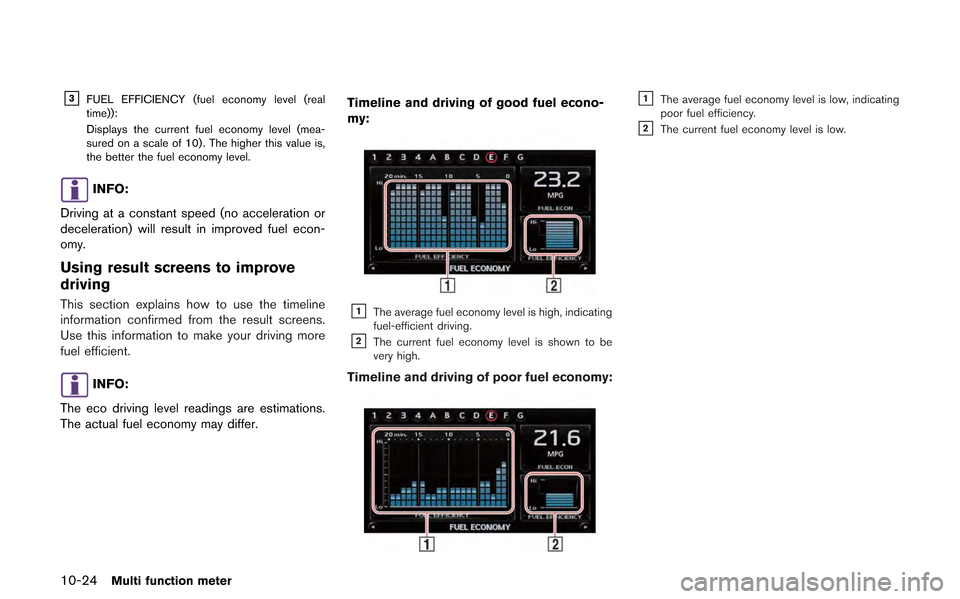
10-24Multi function meter
&3FUEL EFFICIENCY (fuel economy level (real
time)):
Displays the current fuel economy level (mea-
sured on a scale of 10) . The higher this value is,
the better the fuel economy level.
INFO:
Driving at a constant speed (no acceleration or
deceleration) will result in improved fuel econ-
omy.
Using result screens to improve
driving
This section explains how to use the timeline
information confirmed from the result screens.
Use this information to make your driving more
fuel efficient.
INFO:
The eco driving level readings are estimations.
The actual fuel economy may differ. Timeline and driving of good fuel econo-
my:
&1The average fuel economy level is high, indicating
fuel-efficient driving.
&2The current fuel economy level is shown to be
very high.
Timeline and driving of poor fuel economy:
&1The average fuel economy level is low, indicating
poor fuel efficiency.
&2The current fuel economy level is low.
Page 271 of 315
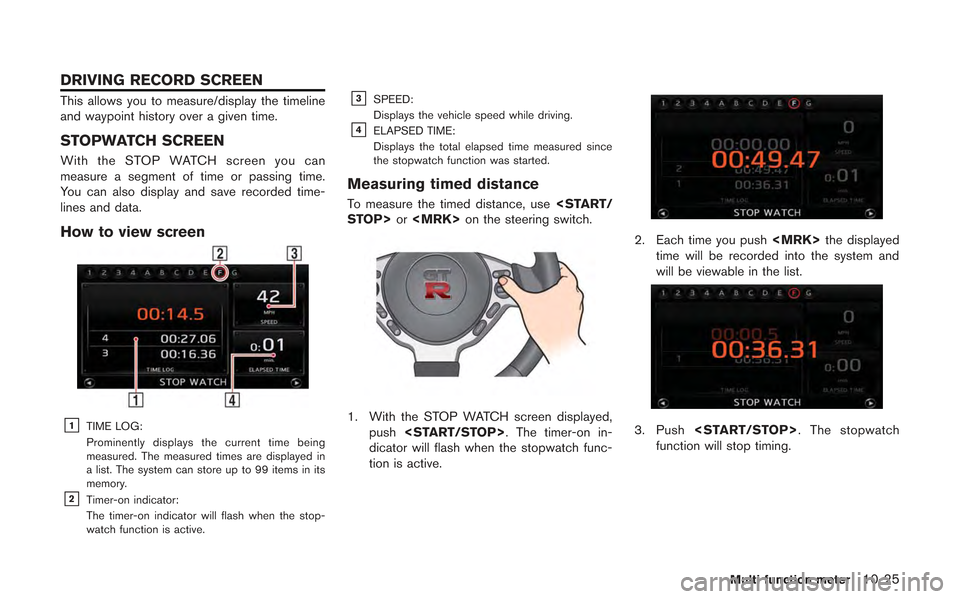
This allows you to measure/display the timeline
and waypoint history over a given time.
STOPWATCH SCREEN
With the STOP WATCH screen you can
measure a segment of time or passing time.
You can also display and save recorded time-
lines and data.
How to view screen
&1TIME LOG:
Prominently displays the current time being
measured. The measured times are displayed in
a list. The system can store up to 99 items in its
memory.
&2Timer-on indicator:
The timer-on indicator will flash when the stop-
watch function is active.
&3SPEED:
Displays the vehicle speed while driving.
&4ELAPSED TIME:
Displays the total elapsed time measured since
the stopwatch function was started.
Measuring timed distance
To measure the timed distance, use
1. With the STOP WATCH screen displayed,
push
dicator will flash when the stopwatch func-
tion is active.
2. Each time you push
time will be recorded into the system and
will be viewable in the list.
3. Push
function will stop timing.
Multi function meter10-25
DRIVING RECORD SCREEN
Page 272 of 315
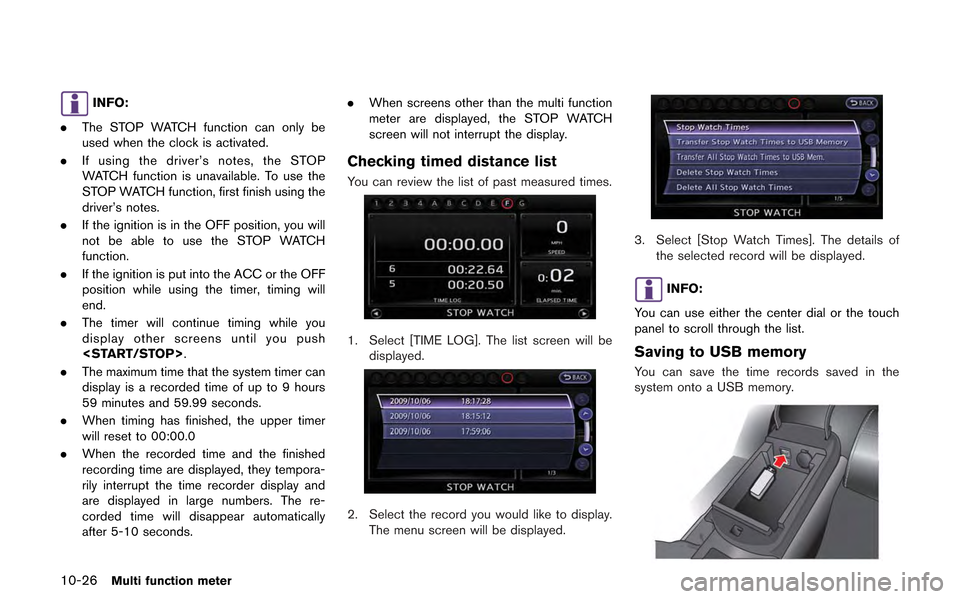
10-26Multi function meter
INFO:
. The STOP WATCH function can only be
used when the clock is activated.
. If using the driver’s notes, the STOP
WATCH function is unavailable. To use the
STOP WATCH function, first finish using the
driver’s notes.
. If the ignition is in the OFF position, you will
not be able to use the STOP WATCH
function.
. If the ignition is put into the ACC or the OFF
position while using the timer, timing will
end.
. The timer will continue timing while you
display other screens until you push
. The maximum time that the system timer can
display is a recorded time of up to 9 hours
59 minutes and 59.99 seconds.
. When timing has finished, the upper timer
will reset to 00:00.0
. When the recorded time and the finished
recording time are displayed, they tempora-
rily interrupt the time recorder display and
are displayed in large numbers. The re-
corded time will disappear automatically
after 5-10 seconds. .
When screens other than the multi function
meter are displayed, the STOP WATCH
screen will not interrupt the display.
Checking timed distance list
You can review the list of past measured times.
1. Select [TIME LOG]. The list screen will be
displayed.
2. Select the record you would like to display.
The menu screen will be displayed.
3. Select [Stop Watch Times]. The details of the selected record will be displayed.
INFO:
You can use either the center dial or the touch
panel to scroll through the list.
Saving to USB memory
You can save the time records saved in the
system onto a USB memory.
Page 273 of 315
![NISSAN GT-R 2013 R35 Multi Function Display Owners Manual 1. Insert the USB memory in the media slot.
2. Select [TIME LOG]. The list screen will bedisplayed.
3. Select the record you would like to display.The menu screen will be displayed.
4. Select [Transfe NISSAN GT-R 2013 R35 Multi Function Display Owners Manual 1. Insert the USB memory in the media slot.
2. Select [TIME LOG]. The list screen will bedisplayed.
3. Select the record you would like to display.The menu screen will be displayed.
4. Select [Transfe](/img/5/316/w960_316-272.png)
1. Insert the USB memory in the media slot.
2. Select [TIME LOG]. The list screen will bedisplayed.
3. Select the record you would like to display.The menu screen will be displayed.
4. Select [Transfer Stop Watch Times to USB
Memory]. The time record is saved to the
USB memory.
NOTICE
Inserting objects other than a USB
memory into the USB connector can
cause damage. Do not insert anything
other than a USB memory into the USB
connector.
INFO:
. Time records are saved to the USB memory
in the CSV format.
. While records are being saved to the USB
memory, do not change the key position or
remove the USB memory. .
To save all records to the USB memory,
select [Transfer All Stop Watch Times to
USB Mem.].
Deleting records
Use the following procedure to delete time
records saved in the system.
1. Select [TIME LOG]. The list screen will be
displayed.
Multi function meter10-27
Page 274 of 315
![NISSAN GT-R 2013 R35 Multi Function Display Owners Manual 10-28Multi function meter
2. Select the record you would like to display.The menu screen will be displayed.
3. Select [Delete Stop Watch Times]. Themessage screen will be displayed.
4. Select [YES]. T NISSAN GT-R 2013 R35 Multi Function Display Owners Manual 10-28Multi function meter
2. Select the record you would like to display.The menu screen will be displayed.
3. Select [Delete Stop Watch Times]. Themessage screen will be displayed.
4. Select [YES]. T](/img/5/316/w960_316-273.png)
10-28Multi function meter
2. Select the record you would like to display.The menu screen will be displayed.
3. Select [Delete Stop Watch Times]. Themessage screen will be displayed.
4. Select [YES]. The time record will bedeleted.
INFO:
. You cannot recover deleted records.
. To delete all records select [Delete All Stop
Watch Times].
DRIVER’S NOTES SCREEN
You can record the waypoints that you pass
using the DRIVER’S NOTES screen.
How to view screen
&1MARK LIST (waypoint list):
Displays a list of waypoints saved automatically or
manually.
&2Timer indicator:
Flashes while the timer is operating.
&3FUEL/RANGE:
Displays the amount of fuel and the distance the
vehicle can travel on the remaining fuel
&4TRIP DISTANCE:
Displays the driving time measured starting from
when the Driver’s notes function was activated.
NOTICE
Even when the cruising distance dis-
plays that the vehicle has a sufficient
amount of fuel to travel a given dis-
tance, when the fuel indicator ap-
proaches E (empty) , or the fuel
warning light illuminates, be sure to
fuel your vehicle.
Timing waypoints
To measure a waypoint, use
or
Page 275 of 315
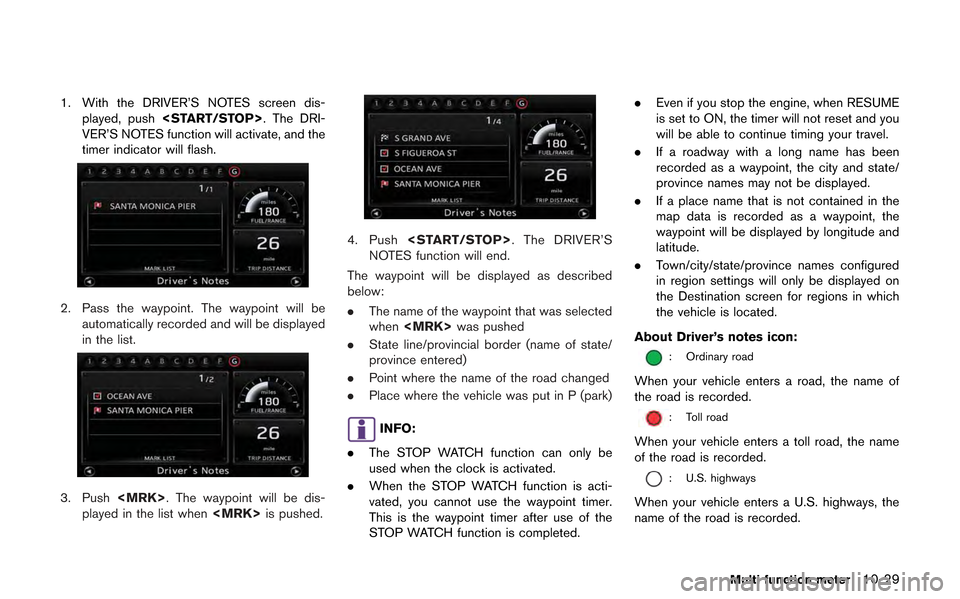
1. With the DRIVER’S NOTES screen dis-played, push
VER’S NOTES function will activate, and the
timer indicator will flash.
2. Pass the waypoint. The waypoint will be automatically recorded and will be displayed
in the list.
3. Push
played in the list when
4. Push
NOTES function will end.
The waypoint will be displayed as described
below:
. The name of the waypoint that was selected
when
. State line/provincial border (name of state/
province entered)
. Point where the name of the road changed
. Place where the vehicle was put in P (park)
INFO:
. The STOP WATCH function can only be
used when the clock is activated.
. When the STOP WATCH function is acti-
vated, you cannot use the waypoint timer.
This is the waypoint timer after use of the
STOP WATCH function is completed. .
Even if you stop the engine, when RESUME
is set to ON, the timer will not reset and you
will be able to continue timing your travel.
. If a roadway with a long name has been
recorded as a waypoint, the city and state/
province names may not be displayed.
. If a place name that is not contained in the
map data is recorded as a waypoint, the
waypoint will be displayed by longitude and
latitude.
. Town/city/state/province names configured
in region settings will only be displayed on
the Destination screen for regions in which
the vehicle is located.
About Driver’s notes icon:
: Ordinary road
When your vehicle enters a road, the name of
the road is recorded.
: Toll road
When your vehicle enters a toll road, the name
of the road is recorded.
: U.S. highways
When your vehicle enters a U.S. highways, the
name of the road is recorded.
Multi function meter10-29
Page 276 of 315
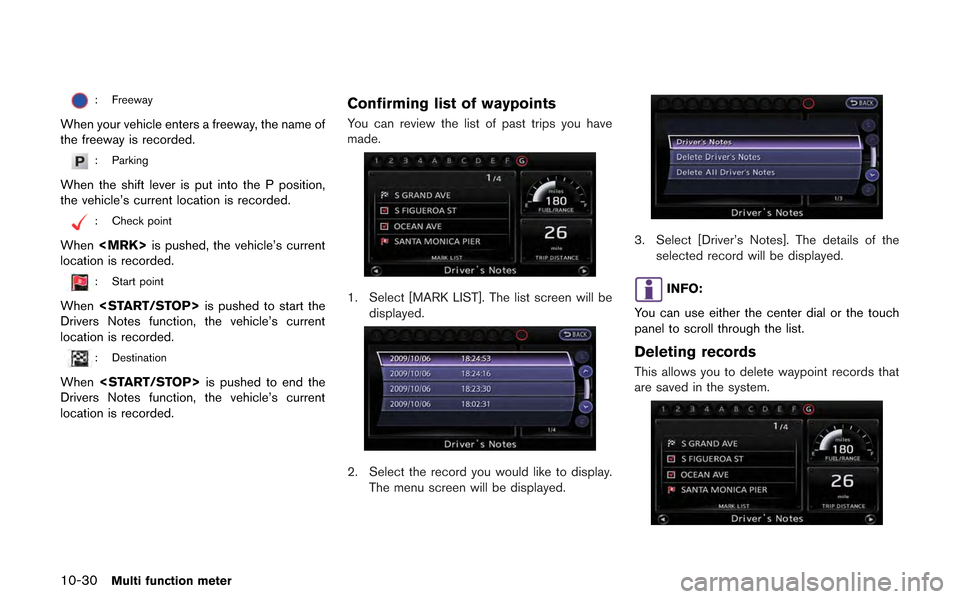
10-30Multi function meter
: Freeway
When your vehicle enters a freeway, the name of
the freeway is recorded.
: Parking
When the shift lever is put into the P position,
the vehicle’s current location is recorded.
: Check point
When
location is recorded.
: Start point
When
Drivers Notes function, the vehicle’s current
location is recorded.
: Destination
When
Drivers Notes function, the vehicle’s current
location is recorded.
Confirming list of waypoints
You can review the list of past trips you have
made.
1. Select [MARK LIST]. The list screen will be displayed.
2. Select the record you would like to display.
The menu screen will be displayed.
3. Select [Driver’s Notes]. The details of the selected record will be displayed.
INFO:
You can use either the center dial or the touch
panel to scroll through the list.
Deleting records
This allows you to delete waypoint records that
are saved in the system.
Page 277 of 315
![NISSAN GT-R 2013 R35 Multi Function Display Owners Manual 1. Select [MARK LIST]. The list screen will bedisplayed.
2. Select the record you would like to display.The menu screen will be displayed.
3. Select [Delete Driver’s Notes]. The messagescreen will b NISSAN GT-R 2013 R35 Multi Function Display Owners Manual 1. Select [MARK LIST]. The list screen will bedisplayed.
2. Select the record you would like to display.The menu screen will be displayed.
3. Select [Delete Driver’s Notes]. The messagescreen will b](/img/5/316/w960_316-276.png)
1. Select [MARK LIST]. The list screen will bedisplayed.
2. Select the record you would like to display.The menu screen will be displayed.
3. Select [Delete Driver’s Notes]. The messagescreen will be displayed.
4. Select [YES]. The time record will be
deleted.
INFO:
. You cannot recover deleted records.
. To delete all records, select [Delete All
Driver’s Notes].
Multi function meter10-31
Page 279 of 315
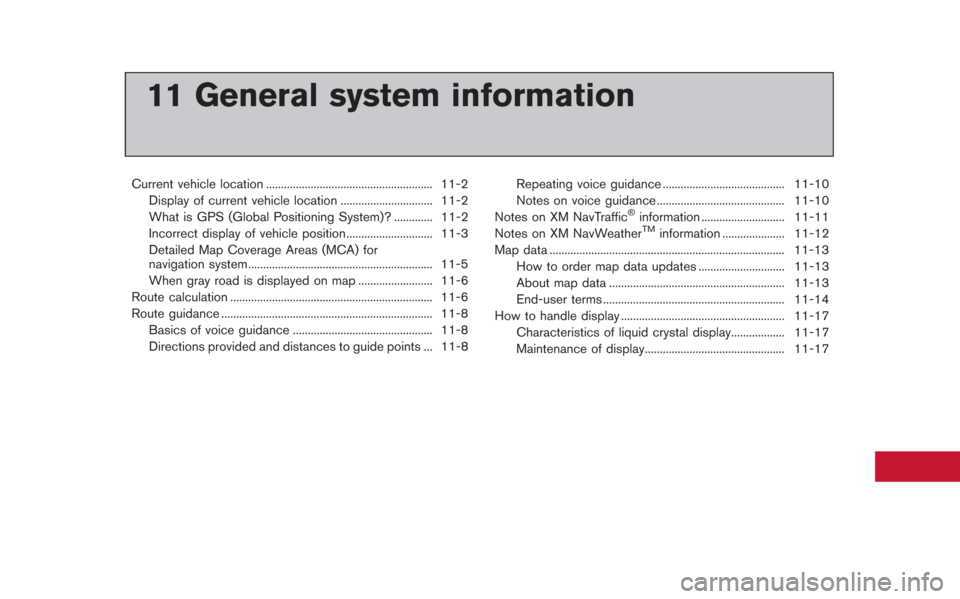
11 General system information
Current vehicle location ........................................................ 11-2Display of current vehicle location ............................... 11-2
What is GPS (Global Positioning System)? ............. 11-2
Incorrect display of vehicle position ............................. 11-3
Detailed Map Coverage Areas (MCA) for
navigation system.............................................................. 11-5
When gray road is displayed on map ......................... 11-6
Route calculation .................................................................... 11-6
Route guidance ....................................................................... 11-8
Basics of voice guidance ............................................... 11-8
Directions provided and distances to guide points ... 11-8 Repeating voice guidance ......................................... 11-10
Notes on voice guidance ........................................... 11-10
Notes on XM NavTraffic
®information ............................ 11-11
Notes on XM NavWeatherTMinformation ..................... 11-12
Map data ........................................................................\
....... 11-13 How to order map data updates ............................. 11-13
About map data ........................................................... 11-13
End-user terms ............................................................. 11-14
How to handle display ....................................................... 11-17
Characteristics of liquid crystal display.................. 11-17
Maintenance of display............................................... 11-17